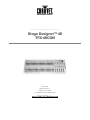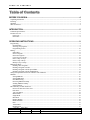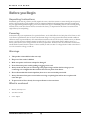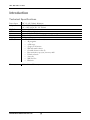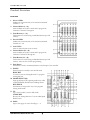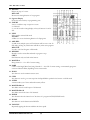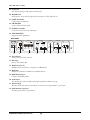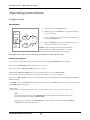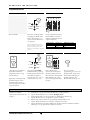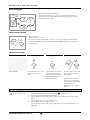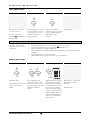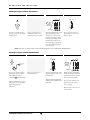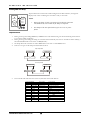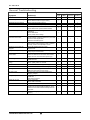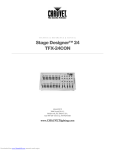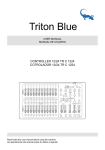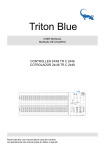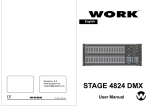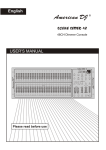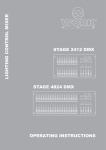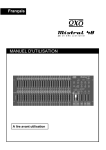Download Chauvet TFX-48CON Specifications
Transcript
TECHNICAL REFERENCE & MANUAL Stage Designer™ 48 TFX-48CON CHAUVET 3000 North 29th Ct. Hollywood, FL 33020 Tel: 954-929-1115 Fax: 954-929-5560 www.CHAUVETlighting.com T A B L E O F C O N T E N T S Table of Contents BEFORE YOU BEGIN..........................................................................................................4 Unpacking Instructions ..................................................................................................................................................... 4 Powering ........................................................................................................................................................................... 4 Warnings........................................................................................................................................................................... 4 What is enclosed ............................................................................................................................................................... 4 INTRODUCTION ..................................................................................................................5 Technical Specifications ................................................................................................................................................... 5 Product Overview ............................................................................................................................................................. 6 Front View .................................................................................................................................................................. 6 Rear Panel................................................................................................................................................................... 8 OPERATING INSTRUCTIONS.............................................................................................9 Programming .................................................................................................................................................................... 9 Record Enable ............................................................................................................................................................ 9 Securing your programs.............................................................................................................................................. 9 Programming Scenes ................................................................................................................................................ 10 Editing............................................................................................................................................................................. 11 Edit Enable ............................................................................................................................................................... 11 Erase a Program........................................................................................................................................................ 11 Erase All Programs................................................................................................................................................... 12 Clear a Scene or Scenes............................................................................................................................................ 12 Delete a Step or Steps............................................................................................................................................... 12 Insert a Step or Steps ................................................................................................................................................ 13 Modify a Step or Steps ............................................................................................................................................. 13 Running the Show........................................................................................................................................................... 14 Running Chase Programs ......................................................................................................................................... 14 Running a Program in Audio.................................................................................................................................... 14 Running a Program with the Speed Slider................................................................................................................ 15 Running a Program with the Standard Beat.............................................................................................................. 15 Change the Speed Mode between 5 Minutes and 10 Minutes ........................................................................................ 16 MIDI IN .......................................................................................................................................................................... 16 Setting MIDI IN ....................................................................................................................................................... 16 Setting MIDI OUT ................................................................................................................................................... 16 Exit MIDI Setting ..................................................................................................................................................... 16 Receiving MIDI File Dump...................................................................................................................................... 16 Sending MIDI File Dump......................................................................................................................................... 17 Implementation......................................................................................................................................................... 17 Brief Summary of Main Functions ................................................................................................................................. 18 Reverse the direction of the scene ............................................................................................................................ 18 Fade Time................................................................................................................................................................. 18 Tap Sync Button ....................................................................................................................................................... 18 Master Slider ............................................................................................................................................................ 18 Single Mode ............................................................................................................................................................. 18 Mix Mode ................................................................................................................................................................. 18 Dimmer Display ....................................................................................................................................................... 18 Blind and Home........................................................................................................................................................ 19 Park........................................................................................................................................................................... 19 Add and Kill ............................................................................................................................................................. 19 Double Preset ........................................................................................................................................................... 19 Issue Date: Rev. No. 1 January 2004 Version Date Description 2.03 March 2004 TFX-48C Users Guide version 2.02: Revised: V.M. at CHAUVET T A B L E O F C O N T E N T S APPENDIX .........................................................................................................................20 Maintenance.................................................................................................................................................................... 20 DMX Primer ................................................................................................................................................................... 20 Returns Procedure........................................................................................................................................................... 20 Claims ............................................................................................................................................................................. 20 General Troubleshooting ................................................................................................................................................ 21 Issue Date: Rev. No. 1 January 2004 Version Date Description 2.03 March 2004 TFX-48C Users Guide version 2.02: Revised: V.M. at CHAUVET B E F O R E Y O U B E G I N Before you Begin Unpacking Instructions Immediately upon receiving a fixture, carefully unpack the carton, check the contents to ensure that all parts are present, and have been received in good condition. Notify the shipper immediately and retain packing material for inspection if any parts appear damaged from shipping or the carton itself shows signs of mishandling. Save the carton and all packing materials. In the event that a fixture must be returned to the factory, it is important that the fixture be returned in the original factory box and packing. Powering To determine the power requirements for a particular fixture, see the label affixed to the back plate of the fixture or refer to the fixture’s specifications chart. A fixture’s listed current rating is its average current draw under normal conditions. All fixtures must be powered directly off a switched circuit and cannot be run off a rheostat (variable resistor) or dimmer circuit, even if the rheostat or dimmer channel is used solely for a 0% to 100% switch. Before applying power to a fixture, check that the source voltage matches the fixture’s requirement. All fixtures must be connected to circuits with a suitable Earth Ground. Check the fixture or device carefully to make sure that if a voltage selection switch exists that it is set to the correct line voltage you will use. Warnings 1. This product is intended for indoor use only! 2. Keep out of the reach of children! 3. Make sure power cord is never crimped or damaged. 4. Never disconnect power cord by pulling or tugging on the cord. 5. Always make sure that you are connecting to the proper voltage and that the line voltage you are connecting to is not higher than that stated on decal or rear panel of the fixture. 6. Do not disassemble this electrical product; there are no user serviceable parts inside. 7. Always disconnect from power source before servicing or replacing fuse and be sure to replace with same fuse type. 8. To prevent risk of fire or shock, do not expose fixture to rain or moisture. What is enclosed Manual / Warranty Card TFX-48C Controller Power Adapter TFX-48C Users Manual Version 2.03 4 I N T R O D U C T I O N Introduction Technical Specifications Power Input Adaptor DMX Out MIDI Fuse Dimensions Shipping Features Warranty DC 12~18V 500mA Minimum AC ~230V 50Hz, DC 12V 500mA AC ~120V 60Hz, DC 12V 500mA 3 pin male XLR In/Out/Thru – 5 pin interface (internal) F.05A 250V 5x20mm 710mm x 266mm x 90mm / 27.95” x 10.47” x 3.54” 7.3Kg / 16Lbs 48 DMX Channel on faders 48 programs 4,200 steps 4 pages of 48 scenes Mix and match chases Override chases on the fly Beat activation, tap sync, auto run, midi Polarity selector Auto run Midi In/Out Blackout 2 Year Limited Warranty TFX-48C Users Manual Version 2.03 5 I N T R O D U C T I O N Product Overview Front View 1. Preset A LEDs Indicates the current intensity of the channel enumerated. Channels 1 ~ 24. 2. Channel Sliders (1 ~ 24) These 24 sliders are used to control and/or program the intensities of channel 1 through 24. 3. Flash Buttons (1 ~ 24) Flash buttons are used to bring an individual channel up to full intensity. 4. Preset B LEDs Indicates the current intensity of the channel enumerated. Channels 25 ~ 48. 5. Scene LEDs Turns on when relevant scenes are active. 6. Channel Sliders (25 ~ 48) These 24 sliders are used to control and/or program the intensities of channel 25 through 48. 7. Flash Buttons (25 ~ 48) Flash buttons are used to bring an individual channel up to full intensity. These are also used for programming. 8. Dark Button This button is used to momentarily blackout overall output of the controller. 9. DOWN Down functions to modify a scene in Edit mode. BEAT REV Is used to reverse the chasing direction of a program with regular beat. 10. MODE SELECT (10) Each tap will activate the operating mode in the order: .CHNS/SCENES, Double Preset and Single Preset. REC SPEED This button sets the speed of any of the programs chasing in Mix mode. 11. UP Up is used to modify a scene in Edit mode. CHASE REV Reverses the chasing direction of a scene under Speed Slider Control 12. PAGE Tap to select pages of scenes from Page 1 ~ 4. TFX-48C Users Manual Version 2.03 6 I N T R O D U C T I O N 13. DELETE Deletes any step of a scene. REV ONE Reverses the chasing direction of any program. 14. Segment Display Shows the current activity or programming state. 15. INSERT Insert is to add one step or steps into a scene. % OR 0-255 % or 0-255 is used to change display value cycle between % and 0255. 16. EDIT Edit is used to activate Edit mode. ALL REV All Rev is to reverse the chasing direction of all programs. 17. ADD KILL In Add mode, multiple scenes or Flash buttons will be on at a time. In Kill mode, pressing any Flash button will kill any other scenes prgrams. REC EXIT Is used to exit from Program or Edit mode. 18. RECORD Record is used to activate Record mode or program a step. SHIFT Shift functions only used with other buttons. 19. MASTER A Brings channel 1 ~ 12 to full of current setting. 20. PARK Used to select Single/Mix Chase, bring Channel 13 ~ 24 to full of current setting, or momentarily program a scene into Master B slider, depending on the current mode. 21. HOLD This button is used to maintain current scene. 22. STEP This button is used to go to next step when the Speed Slider is pushed to the bottom or in Edit mode. 23. AUDIO Activates audio sync of chase and audio intensity effects. 24. MASTER Slider A This slider controls overall output of all channels. 25. MASTER Slider B This slider controls the chase of all channels. 26. BLIND This function takes the channel out of the chase of a program in CHNS/SCENE mode. 27. HOME This button is used to deactivate the BLIND. 28. TAP SYNC Repeatedly tapping this button establishes the chase speed. TFX-48C Users Manual Version 2.03 7 I N T R O D U C T I O N 29. FULL ON This function brings overall output to full intensity. 30. BLACK OUT This button is used to kill all output with the exception of Flash and Full On. 31. FADE Time Slider Used to adjust the fade time. 32. SPEED Slider Used to adjust the chase speed. 33. AUDIO Level Slider Controls the sensitivity of the audio input. 34. FOG MACHINE Trigger external Fog Machine. Rear Panel DC INPUT DMX OUT MIDI ON OFF 1= Ground 2= Data3= Data+ 2 DC 12V 20V 500 m A min 35 THRU 36 OUT AUDIO 1= Ground 2= Data+ 3= Data- 1/4"stereo jack 100mV 1Vp-p IN 37 FOG MACHINE LINE IN 1 3 REMOTE DMX polarity selec t 38 39 Full on Stand By or Black Out 40 41 GND 42 35. Power Switch Turns power On or Off to device. 36. DC Input DC 12~20V, 500mA Min. 37. Midi Thru/Out/In MIDI ports for connection to a sequencer or MIDI device. 38. DMX Out Method of connection to DMX-512 compatible devices. 39. DMX Polarity Select Used to select DMX polarity. 40. Audio Input This jack accepts a line level audio input signal ranged from 100mV to1V pp. 41. Remote Input Blackout and Full On may be controlled by a remote control using standard ¼” stereo jack. 42. FOG Machine Connector Provides power feed for Fog machines. TFX-48C Users Manual Version 2.03 8 O P E R A T I N G I N S T R U C T I O N S Operating Instructions Programming Record Enable 1 1. Press and hold down the Record button. 2. While holding down the Record button, tap the Flash buttons, 1, 6, 6 and 8 in sequence. 3. If your controller is currently in the blackout mode disable it by pressing the blackout button 4. Release the Record button, the Record LED lights up, now you can begin programming your chase patterns. 6 RECORD 8 6 Press & Hold Button NOTE! The first time you turn on your unit, the default setting of the Record Code is Flash buttons 1, 6, 6 and 8. You may change this code to protect your programs. Also, please note that this manual will refer often to this procedure exactly as “Record enable”. Securing your programs You can protect your programs from being edited by other users by changing the Record Code number sequence. Enter the current Record Code sequence (Flash buttons 1, 6, 6 and 8). Press and hold down the Record and Edit buttons at the same time. While holding the Record and Edit button, tap the desired Flash button to enter a new Record Code. The Record Code consists of 4 Flash buttons (any combination of buttons). It must use 4 Flash buttons. Enter your new Record Code a second time. All channel LEDs and scene LEDs will flash three times indicating that the Record Code has changed. Exit Record mode. Tap the Rec Exit button while pressing and holding down the Record button, release the two buttons at a time until the Record mode is disengaged. IMPORTANT! Always remember to exit Record mode when you are done programming, otherwise you may lose control of your unit. Note: During the process of entering a new Record Code, if upon completion the LEDs do not flash, this means you have failed to change the Record Code. If in the process of entering a new Record Code you wish to cancel, press and hold down the Record and Exit buttons at the same time to exit. TFX-48C Users Manual Version 2.03 9 O P E R A T I N G I N S T R U C T I O N S Programming Scenes 1 . 2 . 3 . MODE SELECT CHASE A SCENES DOUBLE 1-48 SINGLE Record Enable. 1 PRESET B 3 5 4 10 10 10 10 10 8 8 8 8 8 6 6 6 6 6 4 4 4 4 4 2 2 2 2 2 0 0 0 0 0 PRESET Select the 1-48 Single mode by tapping the Mode Select button. This will give you control of all 48 channels as you program. Be sure that Master faders A & B are both set at maximum. (Master A is at its maximum in the Up position, while Master B is at its maximum in the Down position.) 4 . 2 5 . Create a desired scene using Channel Sliders 1-48. The following table illustrates the output comparison. Slider Position 0 5 10 Output as % 0 50% 100% 6 . DMX Output Value 0 128 255 7 . MODE SELECT CHASE A Repeat step 3 and step 4 until all desired steps have been programmed into memory. You may program up to 1000 steps into memory 28 29 3 4 5 RECORD RECORD Once the scene is satisfactory, tap the Record button to program the scene as a step into the memory. 27 SCENES DOUBLE PRESET 1-48 SINGLE PRESET B 10 10 10 10 8 8 8 8 6 6 6 6 4 4 4 4 2 2 2 2 0 0 0 0 REC EXIT FLASH 25-48 Select the CHASE SCENES mode by tapping the Mode Select button. This will enable the ability to record a chase or a scene to a Flash buttons 25 ~ 48. Press a Flash button between 25 and 48 (Preset B) while holding down the Record button. All LED will flash indicating the scenes have been programmed into memory. You can continue programming or exit. To exit Program mode, tap the Exit button while holding down the Record button, the Record LED should go out. Example: Program a 16 steps chase with channel 1-32 at full in sequence into Flash button 25 of Page 1. 1. 2. 3. 4. 5. 6. 7. 8. Record enable. Push Master A up, B down and Fade slider up to starter positions. Tap the Mode Select button to select 1-48 Single mode. Push Channel slider 1 to the top position, its LED light at full intensity. Tap the Record button to program this step into memory. Repeat steps 4 and 5 until you’ve programmed Channel sliders 1-32. Tap the Mode Select button to change to Chase/Scenes mode.. Tap the Flash button 25 while holding down the Record button, all LEDs will flash indicating you’ve programmed the chase into memory. TFX-48C Users Manual Version 2.03 10 O P E R A T I N G I N S T R U C T I O N S Editing Edit Enable 1 . 2 . 3 . 4 . MODE SELECT 1 2 3 4 EDIT PAGE CHAS E A Record Enable. Use the Page button to select the page the program you wish to edit is on. 5 . 6 27 28 29 3 4 5 SCENES DOUBLE PRESET 1-48 SINGLE PRESET B Tap the Mode Select button to select CHASE SCENES. Press and hold down the Edit button. 3 . 4 . EDIT EDIT 10 10 10 10 8 8 8 8 6 6 6 6 4 4 4 4 2 2 2 2 0 0 0 0 FLASH 25-48 While holding down the Edit button, tap the Flash button that corresponds to program you wish to edit. Release the Edit button, the relevant scene LED should light indicating you are in the Edit mode. Erase a Program 1 . 2 . 1 2 3 27 28 29 3 4 5 EDIT 4 PAGE 10 10 8 8 6 6 4 4 2 2 0 0 Tap this button twice! 10 10 8 8 6 6 4 4 2 2 0 0 FLASH 25-48 Record Enable. Use the Page button to select the page the program you wish to erase is on. TFX-48C Users Manual Version 2.03 11 While holding down the Edit button, tap the Flash button (25-48) twice. Release the two buttons, all LEDs flash, indicating the program is erased. O P E R A T I N G I N S T R U C T I O N S Erase All Programs Press & Hold Button 1 4 3 2 1. 2. RECORD Press and hold the Record button. Tap the Flash buttons 1, 4, 2 and 3 in sequence while holding the Record button. All LEDs will flash, indicating all programs stored in memory have been erased. Clear a Scene or Scenes RECORD 1. 2. 3. Record enable. Record a scene or scenes. If you not satisfied with the scene or scenes, you may tap the Rec Clear button while pressing and holding the Record button, all LEDs will flash, indicating the scenes have been cleared. REC EXIT Delete a Step or Steps 1 . 2 . 3 . STEP 4 . DELETE RECORD REC EXIT Record Enable. Tap the Step button to scroll to the step you wish to delete. Tap the Delete button when you reach to the step you wish to delete, all LEDs will flash briefly indicating the deletion of the step. Continue steps 2 and 3 until all the unwanted steps have been deleted. Tap the Rec Exit button while pressing and holding down the Record button, the Scene LED goes out, indicating the exit of Edit mode. Example: Delete the third step of the program on Flash button 25 on Page 2. 1. 2. 3. 4. 5. 6. 7. Record enable. Tap the Mode Select button to select CHASE SCENE mode. Tap the Page button until Page 2 LED lights. Tap the Flash button 25 while pressing and down the Edit button, the Scene LED lights. Tap the Step button to scroll to the third step. Tap the Delete button to delete the step. Tap the Rec Exit button while pressing and holding down the Record button to exit Edit mode. TFX-48C Users Manual Version 2.03 12 O P E R A T I N G I N S T R U C T I O N S Insert a Step or Steps 1 . 2 . 3 . 4 . STEP Record a scene or scenes you wish to insert. Be sure you’re in and SCENE Enter CHASE the Edit mode. INSERT Tap the Step button to scroll to the step which you wish to insert before. You may read the step from the Segment Display. Tap the Insert button to insert the step you’ve created before, all LEDs will flash, indicating the step is inserted. Exit Edit mode. Example: EXAMPLE: Insert a step with channels 1-12 fully on at a time between step 4 and 5 of program 35. 1. 2. 3. 4. 5. 6. 7. Record enable. Push Channel sliders 1-12 to the top and record the scene as a step. SCENE mode. Tap the Mode Select button to select CHNS Tap the Page button until Page 2 LED lights. Tap the Flash button 35 while holding down the Edit button, the corresponding scene LED lights. Tap the Step button to scroll to the step 4. Tap the Insert button to insert the scene you’ve created before. Modify a Step or Steps 1 . 2 . 3 . 4 . UP STEP DOWN 27 28 29 3 4 5 UP 10 10 10 10 8 8 8 8 6 6 6 6 4 4 4 4 2 2 2 2 0 0 0 0 FLASH 25-48 Enter Edit mode. Tap the Step button to scroll to the step you wish to modify. Press and hold the Up button if you want to raise the intensity. If you want to lower the intensity, press and hold down the Down button. TFX-48C Users Manual Version 2.03 13 While holding down the Up or Down button, tap the Flash button corresponding to the DMX channel of the scene you wish to modify until you reach the desired intensity value read from the Segment Display. Then you may tap the Flash buttons until you are satisfied with the new scene. Repeat steps 1, 2 and 3 until all the steps have been modified. Exit Edit mode. O P E R A T I N G I N S T R U C T I O N S Running the Show Running Chase Programs 1 . 2 . 3 . 4 . MASTER DOWN STEP UP 10 0 8 2 6 4 6 4 2 8 0 10 A Tap the Page button to select the correct page the program you wish to run is located. 10 8 8 6 6 4 4 2 2 0 0 B BLIND Tap the Mode Select button to select CHASE SCENES mode indicated by the red LED. 10 HOME Push Master Slider A all the way up and B to its maximum position (fully down). Move the desired Channel slider (25-48) to its maximum position to trigger the program, and the program will fade in depending upon current fade time. 3 . 4 . 5 . 10 10 8 8 6 6 4 4 2 2 0 0 Move the Channel slider to adjust the output of the current program. Running a Program in Audio 1 . 2 . AUDIO LEVEL AUDIO Use built-in microphone or plug the audio source into the RCA Audio jack. Tap the Audio button until its LED lights, indicating Audio mode is active. Select your program as described above. . TFX-48C Users Manual Version 2.03 14 10 10 8 8 6 6 4 4 2 2 0 0 Use the Audio level slider to adjust the music sensitivity. AUDIO To return to normal mode, tap the Audio button a second time causing its LED goes out, the Audio mode is disengaged. O P E R A T I N G I N S T R U C T I O N S Running a Program with the Speed Slider 1 . 2 . 3 . 4 . 27 28 29 3 4 5 5MIN 10MIN SPEED .ISEC AUDIO REC SPEED 10 10 10 10 8 8 8 8 6 6 6 6 4 4 4 4 2 2 2 2 0 0 0 .ISEC .2s .2s .5s 1s 2s 5s 1s 2s 5s 10s 10s 20s 30s 1m 1m 2m 2m 5m 10m MINS SHOW MODE 5m MINS SHOW MODE 0 FLASH 25-48 Be sure the Audio mode is disengaged, that is the Audio LED goes out. Select your program as described in section 2.3.1 “Running chase programs” Move the Speed slider to the SHOW MODE position (the bottom), then tap the Flash button (25-48) while pressing and holding down the Rec Speed button, the corresponding program will not run with the Standard beat any longer. Now you may move the Speed Slider to select your desired speed. NOTE: The step 3 is not necessary if the selected program is not recorded with Standard Beat. Running a Program with the Standard Beat 1 . 2 . 3 . 4 . 5MIN 10MIN SPEED AUDIO .ISEC SINGLE CHASE MIX CHASE PARK Select your program as described above. .2s .2s 1s 2s 5s 10s TFX-48C Users Manual Version 2.03 29 4 5 REC SPEED 10 10 10 10 8 8 8 8 6 6 6 6 4 4 4 4 10s 20s 30s 1m 2 2 2 2 2m 5m 10m MINS SHOW MODE 0 0 0 0 Move the Speed slider until Segment Display reads your desired value. You may tap the Tap Sync button twice to define your beat time. Tap the Park button to select Mix Chase mode, the LED lights indicating this selection. 28 3 .ISEC .5s 1s 2s 5s 1m 2m 5m MINS SHOW MODE Be sure the Audio mode is disengaged. Tap the Mode Select button to select SCENE mode. CHASE 27 FLASH 25-48 While pressing and holding down the Rec Speed button, tap the Flash button(25-48) that stores the program. The program will then run with the set time or beat when engaged. Repeat steps 4 and 5 to set a new beat time. 15 O P E R A T I N G I N S T R U C T I O N S Change the Speed Mode between 5 Minutes and 10 Minutes 1 . 2 . RECORD 3 . 27 28 29 3 4 5 RECORD 10 10 8 8 6 6 4 4 2 0 Tap this button three times! 10 10 8 8 6 6 4 4 2 2 2 0 0 0 FLASH 5 or 10 Press and hold the Record button. Tap the Flash button 5 or 10 three times while holding down the Record button. The 5 MIN or 10 MIN should light up indicating the Speed slider is set to run in the 5 or 10 minute mode.. MIDI IN Setting MIDI IN Setting MIDI OUT 1 . 2 . 1 . 27 28 29 10 10 27 28 29 3 4 5 8 8 3 4 5 6 6 RECORD 10 10 8 8 6 6 4 4 2 2 0 0 Tap this button three times! RECORD 10 10 4 4 10 10 8 8 2 2 8 8 6 6 0 0 6 6 4 4 4 4 2 2 2 2 0 0 0 0 FLASH BUTTONS 1-16 FLASH 1 Tap this button three times! 10 10 8 8 6 6 4 4 2 2 0 0 10 10 8 8 6 6 4 4 2 2 0 0 FLASH BUTTONS 1-16 FLASH 2 Tap the Flash button 1 three times while holding down the Record button, the Segment Display reads “CHI” indicating MIDI IN channel setup is available. Tap the Flash button numbered from 1-16 to assign MIDI IN Channel 116, the relevant channel LED lights indicating MIDI IN channel is set. Exit MIDI Setting RECORD REC EXIT 2 . Tap the Flash button 2 three times while holding down the Record button, the Segment Display reads “CHO” indicating MIDI IN channel setup is available. Tap the Flash button numbered from 1-16 to assign MIDI OUT Channel 1-16, the relevant channel LED lights indicating MIDI OUT channel is set. Receiving MIDI File Dump Press and hold down the Record button. While holding down the Record button, tap the Rec Exit button to exit MIDI setting. 27 3 RECORD FLASH 3 TFX-48C Users Manual Version 2.03 16 10 10 8 8 6 6 4 4 2 0 28 29 4 5 Tap this button three times! 10 10 8 8 6 6 4 4 2 2 2 0 0 0 Tap the Flash button 3 three time while holding down the Record button, the Segment Display reads “IN” indicating the controller is ready to receive MIDI file dump. O P E R A T I N G I N S T R U C T I O N S Sending MIDI File Dump 27 28 29 3 4 5 RECORD 10 10 8 8 6 6 4 4 2 2 0 0 Tap the Flash button 4 three time while holding down the Record button, the Segment Display reads “OUT” indicating the controller is ready to send a file. Tap this button three times! 10 10 8 8 6 6 4 4 2 2 0 0 NOTE: FLASH 4 1. During file dump, all other operations will not function. Functions will automatically return when the file dump is completed. 2. File dump will be interrupted and stop if errors occur or power failure. Implementation 1. 2. 3. 4. During receiving and sending MIDI data, all MIDI scenes and channels being run will automatically paused if there is no response within 10 minutes. During receiving and sending file dump, the controller will automatically search for or send Device ID of 55h(85), a file named DC2448 with an extension of “BIN(SPACE)”. File dump allows this controller to send its MIDI data to next unit or other MIDI devices. Three are two types of file dump mode described as below. Open Loop Mode CONTROLLER MIDI OUT RECEIVER MIDI IN MIDI OUT MIDI IN Close Loop Mode CONTROLLER MIDI OUT 5. MIDI IN RECEIVER MIDI OUT MIDI IN The controller will send and receive Note On/Off data via the Flash buttons. NOTE NUMBER Decimal Hex 22-69 [16H-45H] 22-117 [16H-45H] 118 [76H] 119 [77H] 120 [78H] 121 [79H] 122 [7AH] 123 124 125 126 VELOCITY FUNCTION Program Master Channel Light Turn on or off program 1-48 activate Channel 1-48 FULL-ON DARK HOLD Turn on or off AUDIO CHNS SCENES DOUBLE PRESET Mode SINGLE PRESET Mode Step BLACK OUT [7BH] [7CH] [7DH] [7EH] TFX-48C Users Manual Version 2.03 17 O P E R A T I N G I N S T R U C T I O N S Brief Summary of Main Functions Reverse the direction of the scene 1. 2. 3. 4. Reverse the direction of all the scenes. Press the ALL REV Button, all the scenes should change their directions. Reverse the chasing direction of all the programs with speed control: Press the Chase Rev Button. Reverse the chasing direction of all the programs with standard beat: Press the Beat Rev Button. Reverse chasing direction of any program: Press and hold down the Rec One Button, then press down the Flash Button corresponding to your desired program and release together. Fade Time 1. 2. The amount of time it will take for the dimmer to go from zero output to maximum output, and vice verse. Fade time is adjusted through the Fade Time Slider, which varies from instant to 10 mimutes. Tap Sync Button 1. 2. 3. The Tap Sync button is used to set and synchronize the chase rate (the rate at which all scenes will sequence) by tapping the button several times. The chase rate will synchronize to the time of the last two taps. The LED above the Step Button will flash at the new chase rate. The chase rate may be set anytime whether or not a program is running. Tap Sync will override any previous setting of the speed slider control until the slider is moved again. Use of Tap Sync in setting a standard beat is the same with speed control slider. Master Slider Master Slider control provides proportion level control over all channels and scenes with the exception of the Flash Buttons. For example: Whenever the Master slider control is at minimum all stage outputs will be at zero except for any resulting from a Flash Button or FULL ON Button. If the Master is at 50%, all outputs will be at only 50% of the setting of current channel or scenes except for any resulting from a Flash Button or FULL ON Button. If the Master is at full all outputs will follow the unit setting. Master A always controls outputs of channels. Master B controls program or a scene except in Double Press Mode. Single Mode 1. 2. 3. 4. 5. All programs will run in sequential order starting in the order of program number. The Segment Display will read the running program number. All programs will be controlled by the same Speed Slider. Press the MODE SELECT BUTTON and select “CHNS SCENES”. Press the PARK BUTTON to select SINGLE CHASE MODE. A red LED will indicate this selection. Mix Mode 1. 2. 3. 4. Will run all programs synchronously. All programs can be controlled by the same SLIDER SPEED, or each programs speed may be controlled individually. (See Speed Setting). SCENES”. Press the MODE SELECT BUTTON and select “CHNS Press the PARK BUTTON to select MIX CHASE MODE. A yellow LED will indicate this selection. Dimmer Display 1. 2. The 3-Digit Segment Display is used to display intensity percentage or absolute DMX value. To change between percentage and absolute value: Press and hold the Shift Button. While holding down the Shift button, press the 5 or 0-255 Button to switch between percentage and absolute values. TFX-48C Users Manual Version 2.03 18 O P E R A T I N G 3. I N S T R U C T I O N S If the Segment Display reads, for example, “076”, it means a percentage value 76%. If the Segment Display reads “076”, it means the DMX value 76. Blind and Home 1. 2. 3. Blind function takes channels temporally out from a chase, when the chase is running, and gives you manual control over the channel. Press and hold the Blind Button and tap the relative Flash Button you want to temporarily take out of the chase. To return to normal chase again press and hold the Home Button and push the Flash Button you want to return to normal chase. Park 1. 2. 3. In CHASE O P SCENES Mode, press down the button you can change the chasing mode of programs between Single Mode and Mix Mode. In Double Preset Mode, pressing down this button is equal to pushing Master slider B to the top. In Single Preset Mode, this button could temporarily record current output, with Master Slider B to adjust. Add and Kill 1. 2. 3. The ADD/KILL Button changes the mode of the flash buttons. Normally the flash buttons are in Add mode, whereas pressing any flash button will not kill other scenes, allowing multiple scenes to be on at a time. The Kill mode is activated by pressing the Add/Kill button and illuminating the LED above it. Pressing any flash button will kill other active SCENE or Program. In Kill mode, the killed program does not stop running but can not output. Double Preset 1. 2. 3. 4. Press Mode Select Button to enter A Double Preset Mode. In this mode, Channel Sliders 1-24 and channel sliders 25-48 both control Channel 1-24. Master A controls channel Slider 1-24 while Master B controls Channel Sliders 25-48. In this Mode, no scene can be recorded. Example 1. 2. 3. Enter the Double Preset Mode Push Channel Sliders 1 to 6 to the top and move Channel Sliders 19-24 to the maximum. Move Master A and B to the same level and push them to the same direction, you will get a scene. TFX-48C Users Manual Version 2.03 19 A P P E N D I X Appendix Maintenance To maintain optimum performance and minimize wear, device should be cleaned frequently. Usage and environment are contributing factors in determining frequency. As a general rule, device should be cleaned at least twice a month. Dust build up can cause overheating. This can lead to increased mechanical wear. Be sure to power off device before conducting maintenance. Unplug device from power. Use a vacuum or air compressor and a soft brush to remove dust collected on external vents and internal components. DMX Primer There are 512 channels in a DMX-512 connection. Channels may be assigned in any manner. A fixture capable of receiving DMX 512 will require one or a number of sequential channels. The user must assign a starting address on the fixture that indicates the first channel reserved in the controller. There are many different types of DMX controllable fixtures and they all may vary in the total number of channels required. Choosing a start address should be planned in advance. Channels should never overlap. If they do, this will result in erratic operation of the fixtures whose starting address is set incorrectly. You can however, control multiple fixtures of the same type using the same starting address as long as the intended result is that of unison movement or operation. In other words, the fixtures will be slaved together and all respond exactly the same. DMX fixtures are designed to receive data through a serial Daisy Chain. A Daisy Chain connection is where the DATA OUT of one fixture connects to the DATA IN of the next fixture. The order in which the fixtures are connected is not important and has no effect on how a controller communicates to each fixture. Use an order that provides for the easiest and most direct cabling. Connect fixtures using shielded two conductor twisted pair cable with three pin XLR male to female connectors. The shield connection is pin 1, while pin 2 is Data Negative (S-) and pin 3 is Data positive (S+). CHAUVET carries 3-pin XLR DMX compliant cables, DMX-10 (33’), DMX-4.5 (15’) and DMX-1.5 (5’) Returns Procedure Returned merchandise must be sent prepaid and in the original packing, call tags will not be issued. Package must be clearly labeled with a Return Merchandise Authorization Number (RA #). Products returned without an RA # will be refused. Call CHAUVET and request RA # prior to shipping the fixture. Be prepared to provide the model number, serial number and a brief description of the cause for the return. Be sure to properly pack fixture, any shipping damage resulting from inadequate packaging is the customer’s responsibility. CHAUVET reserves the right to use its own discretion to repair or replace product(s). As a suggestion, proper UPS packing or double-boxing is always a safe method to use. Claims Damage incurred in shipping is the responsibility of the shipper; therefore the damage must be reported to the carrier upon receipt of merchandise. It is the customer's responsibility to notify and submit claims with the shipper in the event that a fixture is damaged due to shipping. Any other claim for items such as missing component/part, damage not related to shipping, and concealed damage, must be made within seven (7) days of receiving merchandise. TFX-48C Users Manual Version 2.03 20 A P P E N D I X General Troubleshooting Applies to Symptom Solution(s) Auto shut off Check fan thermal switch reset Beam is very dim or not bright Clean optical system or replace lamp Check 220/110v switch for proper setting Lights Breaker/Fuse keeps blowing Check total load placed on device Chase is too slow Check users manual for speed adjustment Device has no power Check for power on Mains. Check device’s fuse. (internal and/or external) Fixture is not responding Check DMX Dip switch settings for correct addressing Check DMX cables Check polarity switch settings Fixture is on but there is no movement to the audio Make sure you have the correct audio mode on the control switches. If audio provided via ¼” jack, make sure a live audio signal exists Adjust sound sensitivity knob Fluid indicator not working The filter tip on the end of the tube inserted into the fluid container must float freely in order to measure correctly, check to see if perhaps it is stuck Fogger or Snow output has dropped Clean with distilled water and vinegar Replace hose Lamps cuts off sporadically Possible bad lamp or fixture is overheating. Lamp may be at end of its life. Light will not come on after power failure Some discharge lamps require a cooling off period before the electronics in the fixture can kick start it again, wait 5 to 10 minutes before powering up Loss of signal Use only DMX cables Install terminator Motor movements are jerky or jumpy Possible bad motor driver or sensors Check polarity switch on controller Moves slow Check 220/110v switch for proper setting No flash Re-install bulb, may have shifted in shipping No fog Check fluid tank if empty Make sure green light is on (for power) No laser output Bounce mirror motor may have shifted during shipping, readjust No light output Check slip ring & brushes for contact Install bulb Call service technician Relay will not work Check reset switch Check cable connections Remote does not work Make sure connector is firmly connected to device Stand alone mode All Chauvet lighting fixtures featuring stand-alone functions do not require additional settings, simply power the fixture and it will automatically enter into this mode Unit wobbles when rotating Check for damages possibly incurred during shipping TFX-48C Users Manual Version 2.03 21 Foggers & Snow Controllers Dimmers & Chaser