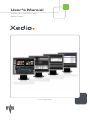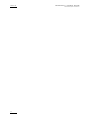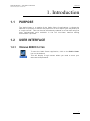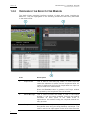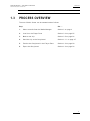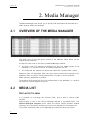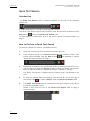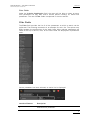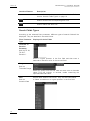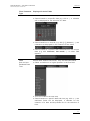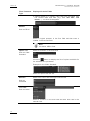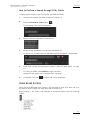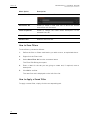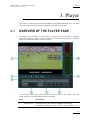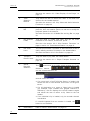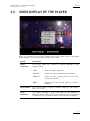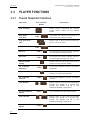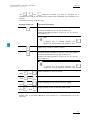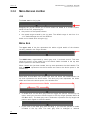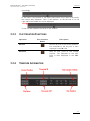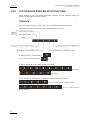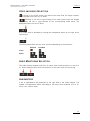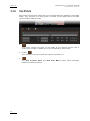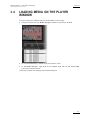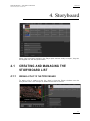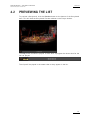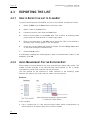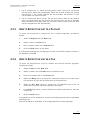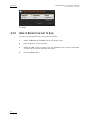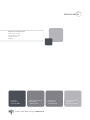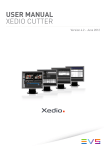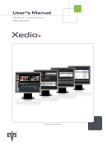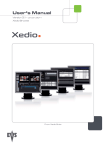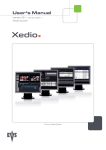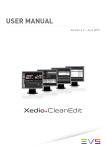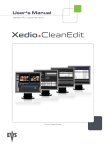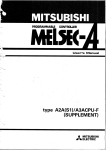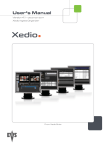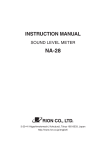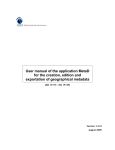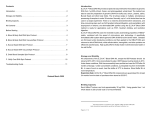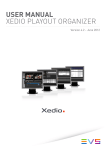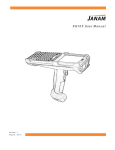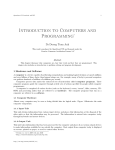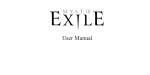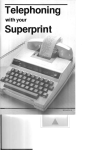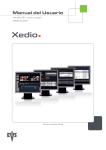Download Xedio Cutter User`s Manual
Transcript
User’s Manual Version 4.1 - December 2011 Xedio Cutter From Xedio Suite Xedio Suite Version 4.1 – User’s Manual - Xedio Cutter EVS Broadcast Equipment – December 2011 Issue 4.1.B C OPYRIGHT EVS Br oadca st E quip men t – Co pyri ght © 20 10-2 01 1. Al l ri ghts res erved . D ISCLAIMER The inf ormat ion in this m anual i s furn ishe d for i nf ormati onal u se onl y and subjec t to chang e witho ut not ice . While eve ry eff ort has been made to en sure t hat th e inform atio n cont aine d in this use r manua l is ac curate , up- to-da te an d r eliab le, EVS Broad cast E quipm e nt canno t be hel d respo nsible f or ina ccur acie s or errors that m ay a ppea r in th is p ublica tio n. I MPROVEMENT R EQUESTS Your comme nts wil l help us improv e the qua lity o f the user doc ument atio n. Do not hesit ate to se nd i mprov e ment r eque sts, or r epor t any e rror or i nacc urac y on th is user m anua l by e-ma il to doc@ev s.tv . R EGIONAL C ONTACTS You will f ind th e ful l list of addre sses a nd pho ne number s of the EV S head quarte rs and l ocal of fice s e ithe r a t th e en d o f t his use r m anual or on the EVS we bsite on the f ollow ing pag e: h ttp: // www.evs .tv/ cont acts . U SER M ANUALS ON EVS W EBSITE The la tes t ver sion of th e user man ual, if any , and o ther user man uals on EV S produc ts can be f ound o n the EVS down load c e nter, on t he fol lowin g webpage : http: //www .evs .tv/ downl o adcent er. I Issue 4.1.B II Xedio Suite Version 4.1 – User’s Manual - Xedio Cutter EVS Broadcast Equipment – December 2011 Xedio Suite Version 4.1 – User’s Manual - Xedio Cutter EVS Broadcast Equipment – December 2011 Issue 4.1.B Table of Contents TABLE OF CONTENTS ................................................................................................. III WHAT’S NEW? .............................................................................................................. IV 1. INTRODUCTION ..................................................................................................... 1 1.1 PURPOSE....................................................................................................................................1 1.2 USER INTERFACE ......................................................................................................................1 1.2.1 Opening XEDIO Cutter............................................................................................................1 1.2.2 Overview of the Xedio Cutter Window.....................................................................................2 1.3 PROCESS OVERVIEW ...............................................................................................................3 2. 2.1 2.2 2.3 3. MEDIA MANAGER ................................................................................................. 4 OVERVIEW OF THE MEDIA MANAGER ....................................................................................4 MEDIA LIST .................................................................................................................................4 SEARCHING THE DATABASE ....................................................................................................5 PLAYER................................................................................................................ 15 3.1 OVERVIEW OF THE PLAYER PANE ........................................................................................15 3.2 VIDEO DISPLAY OF THE PLAYER ...........................................................................................17 3.3 PLAYER FUNCTIONS ...............................................................................................................18 3.3.1 Player Transport Controls .....................................................................................................18 3.3.2 Media Bar and Jog Bar .........................................................................................................20 3.3.3 Clip Creation Functions .........................................................................................................21 3.3.4 Timecode Information ...........................................................................................................21 3.3.5 Clip Video and Audio Selection Functions ............................................................................22 3.3.6 Cue Points ............................................................................................................................24 3.4 LOADING MEDIA ON THE PLAYER WINDOW.........................................................................25 3.5 MAKING A CLIP.........................................................................................................................26 4. STORYBOARD ..................................................................................................... 27 4.1 CREATING AND MANAGING THE STORYBOARD LIST .........................................................27 4.1.1 Adding a Clip to the Storyboard ............................................................................................27 4.1.2 Removing a Clip from the Storyboard ...................................................................................28 4.1.3 Renaming a Clip in the Storyboard .......................................................................................28 4.1.4 Storyboard Display ................................................................................................................28 4.2 PREVIEWING THE LIST............................................................................................................29 4.3 EXPORTING THE LIST .............................................................................................................30 4.3.1 How to Export the List to CleanEdit.......................................................................................30 4.3.2 Audio Management For the Exported Edit ............................................................................30 4.3.3 How to Export the List to a Playlist ........................................................................................31 4.3.4 How to Export the List as a File.............................................................................................31 4.3.5 How to Export the List to Avid ...............................................................................................32 III Issue 4.1.B Xedio Suite Version 4.1 – User’s Manual - Xedio Cutter EVS Broadcast Equipment – December 2011 What’s New? The fol lowin g tab le des cr ibes th e sect ions u pdat e d to refl ect t he new a nd modifi ed featu res o n Xed io Cu tter from Xe dio S uite 3.0 2 an d 4.01 (comp ared to Xe di o Suit e 3.01) . In the user man ual , the icon has been adde d on left margi n to highl ight inform atio n on new and u pdated fe atur es. Click th e sect ion num ber (or the des crip tion ) in t he tabl e to jump d irec tly to the corres pond ing sect ion. IV Sectio n Descri ption 3.3.1 New use of th e J-K-L keyboar d shor tcuts a s Player Transp ort C ontr ols Xedio Suite Version 4.1 – User’s Manual - Xedio Cutter EVS Broadcast Equipment – December 2011 Issue 4.1.B 1. Introduction 1.1 PURPOSE The Xedi o Cutte r is a module o f the Xed io Sui te of appl icat ions . It all ows th e select ion of port ions of m edia to b e pl aced into a l ist t o ex port (the sto rybo ard) a s a “ro ugh cut edi t ”. This c an th en be r efin ed and p roduce d a s a fin al edit u sing the more s ophi stic ated too ls av aila ble in t he fu ll no n-li near tim elin e editi ng enviro nmen t it pro vide s. 1.2 USER INTERFACE 1.2.1 OPENING XEDIO CUTTER To star t the Xedi o Cut te r appl icat ion, clic k on t h e Xedio C utte r icon on t he d eskt op. This w ill di spla y a log i n scr een wher e y ou ne ed to en ter you r userna me a nd p asswo rd. 1 Issue 4.1.B 1.2.2 Xedio Suite Version 4.1 – User’s Manual - Xedio Cutter EVS Broadcast Equipment – December 2011 OVERVIEW OF THE XEDIO CUTTER WINDOW The Xed io Cut ter g raph i cal in terf ace co nsis ts of three m ain ar eas, besi des the Menu b ar. They are hig hl ighte d on the fol lowi ng s creens hot and shor tly de scribe d in th e ta ble belo w: Area 1. Descri ption Player Pan e This is u sed to l oad and play medi a, to m ake cli ps an d create the elem ents to p l ace in to th e st orybo ard a rea. A ll types of me dia and c lips can be play ed back b ut c lips can only be ma de f rom vide o assets . When t he P revi ew b utto n is press ed, the Pla yer windo w is rep lace d by th e St oryb oard P revi ew wi ndow . 2 2. Media Manag er This is u sed to sel ect t he med ia to view in the Play er window . It has t he sam e powerf ul fil teri ng and searc h attri bute s as ot her p arts of the Xedi o S uite of applic ati ons: thi s ma kes findi ng t he requ ired mat erial a n easy p roce ss. 3. Storyb oard When clip s are rea dy to export, t hey are a dded to the Storyb oard are a usi ng t h e drag -and -dro p tec hniq ue. Th e order in w hich t he cli ps a ppear in t he lis t will b e th e order Xedio Suite Version 4.1 – User’s Manual - Xedio Cutter Issue 4.1.B EVS Broadcast Equipment – December 2011 they are place d wh en e xp orted . 1.3 PROCESS OVERVIEW The us e of Xed io C utte r c an be summa rize d as fo ll ows: Step See … 1. Select a m edia fro m th e Media Manag er Sectio n 2 on page 4 2. Load it o n th e Pl ayer Pan e Sectio n 3 .4 o n pa ge 2 5 3. Make a new cli p Sectio n 3 .5 o n pa ge 2 6 4. Send t he c lip to the Stor y board Sectio n 4 .1.1 on page 27 5. Previe w th e St oryb oard i n the Pla yer P ane Sectio n 4 .2 o n pa ge 2 9 6. Export the Sto rybo ard Sectio n 4 .3 o n pa ge 3 0 3 Issue 4.1.B Xedio Suite Version 4.1 – User’s Manual - Xedio Cutter EVS Broadcast Equipment – December 2011 2. Media Manager The Me dia M anag er p ane allow s yo u to qu ickly fi n d and brow se t he a vail abl e A/V media pres ent with in t he databa se. 2.1 OVERVIEW OF THE MEDIA MANAGER The upp er par t of the p ane giv es ac cess to the diffe rent filt ers wh i ch can b e appli ed t o th e me dia list . At le ast two tabs exi st o n the left of the Medi a Ma nager wind ow. • The Fil ter 0 t ab: Th e ele ment li st dis play s the l is t of all m edia p rese nt in the databa se, or it r etur ns t h e resu lt of a sea rch appl i ed to the lis t. • The To day tab: the el eme nt li st s hown the medi a w ith ‘ crea tion dat e = toda y ’. Addit iona l ta bs ar e di spl ayed w hen the users ha ve sav ed f ilte rs a ppli ed to t he databa se. Refe r to sec tio n ‘Usi ng S aved Fil ters ’ o n page 13 for more det ail s. Media item s ar e di spla ye d in colum ns. The e lemen t l ist dis play s the lis t o f a ll m edia pr es ent i n t he data base , or it return s the r esul t of a s earc h ap plied to the list . 2.2 MEDIA LIST D ISPLAYED C OLUMNS It is pos sibl e to re-a rr ange the c olum ns orde r , and to ad d or remov e some column s. Right- clic king on an y o f the col umn hea ding s d i splays a con text ual men u. Th e Choose Di spla yed Colu mns opti on ope ns the Select V isib le Col umns window allowi ng y ou t o ch oose th e col umns you w ant to be disp layed in the ele ment list . The co lumn widt h a nd or der ca n be ad just ed u sin g drag and dro p t echn iqu es. 4 Xedio Suite Version 4.1 – User’s Manual - Xedio Cutter Issue 4.1.B EVS Broadcast Equipment – December 2011 M EDIA L IST C ONTEXTUAL M ENU A cont extu al m enu is a va ilabl e whe n yo u ri ght- clic k on a med ia i tem in t he l ist: 2.3 Menu It em Descri ption Play Loads the medi a on the P layer wind ow. Render List Opens th e Render L is t window li stin g all t ypes of render ing tha t ha ve b een done with th e med ia. Archiv e His tory Opens the Arc hive His tor y win dow list ing the arc h ive a nd restor e proc esses t hat were achi eved f or the select ed media. View P roper ties Opens t he Me dia Pr op erties wind ow whi ch sh ows the proper ties for th e sele ct ed media . If a d efau lt m etada ta profi le has been de fin ed for the medi a, a metad at a tab is displa yed and allo ws t o modi fy t he me dia m etada ta values . SEARCHING THE DATABASE I NTRODUCTION When the dat abas e conta ins larg e amount s of dat a, it may becom e diff icul t to find a spec ifi c el ement . Th e X edio S uit e of fers sev eral ways t o sp eed up y our se arch: • quick tex t se arch • filte rs o n pa ramet ers By def aul t, t he c olumn s that are tak en i nto co nsider atio n f or t he Qu ic k Text Search are the one s cu rr ently vis ible in the grid . If you wi sh to s earc h in other c olumn s, an d view the str ing yo u are s earc hing fo r in th e co lumns , yo u ca n: • add o ther col umns to t he elemen t li st v iew • use Fi lter s, as ex pla ined in sec tio n ‘A dvanc ed F ilt ers’ o n p age 7 These sear ch t ools are e xplain ed in d etai l be low. Quick te xt sear ch and filters o n param eter s, as well as seve ral fi lters on parame ters , ca n be com b ined and save d fo r l ater use. All the cri teri a mus t be m et in the resu lts l ist ( an ‘AN D’ oper ator is ap plie d). T hese Sa ved F ilte rs ca n t hen be appli ed i n on e cl ick. 5 Issue 4.1.B Xedio Suite Version 4.1 – User’s Manual - Xedio Cutter EVS Broadcast Equipment – December 2011 Q UICK T EXT S EARCH Introduction The Qu ick Text Se arch fiel d i s a lways ava ilab le on th e t op o f t he d atabas e conten t l ist: It al lows sear chin g fo r a string in the dis play ed c o lumns. The Quic k Text Searc h o ption o beys s peci fic r ule s which c an be ac cess ed via the Help b utto n next to the Quick Text Sear ch f iel d. For mor e de tail s on thes e rule s, r efer to t he s ecti on ‘Qu ick T ext Searc h R ules’ , o n page 7 . How to Perform a Quick Text Search To per form a Q uick Text search , pr ocee d as fol low s: 1. Show t he c olumn s yo u wi sh to per form a qu ick sea rch on . 2. Type a se arch str ing in t he Qu ick Text Sea rch fi eld, base d o n Qu ick Tex t search ru les av aila ble fr om the Help bu tton ‘Quick Tex t Se arch Rule s ’ on page 7. 3. and detail ed in sec tion Depend ing on wh ethe r th e AutoRe fresh F ilte ring setti ng is sel ecte d or no t, you may have to pr ess t he Sear ch bu tton to ap p ly the Quick Text Sear ch . Refer to the tab Softw are > Par amet er P rofi les > G eneral > G ener al. The Q uick Tex t Se arch i s app lied an d t he s earc h resu lt is disp layed in th e grid. 4. To clear t he app lie d Quic k Text Sea rch, c lick t he r ed "X" icon to th e righ t o f the s earch fi eld 5. or sele ct <empt y> f rom the Q uick Text Sear ch f ield . The Quic k Tex t Sear ch f ield is a comb o box t hat gives a cces s to th e las t 1 0 previo usly sea rche d st rin gs. Select a f ilte r fr om th e list of t he Qu ick T ext Search fie ld t o ap ply a previo us s earc h. 6 Xedio Suite Version 4.1 – User’s Manual - Xedio Cutter EVS Broadcast Equipment – December 2011 Issue 4.1.B Quick Text Search Rules The s tring th at y ou ente r in t he Q uick Tex t Se arc h fie ld i s an alyz ed accor ding to the fol lowin g set of ru les , which can b e acces sed via the He lp butt on the Qu ick Text Sea rch fi eld. next to The fr ee text sear ch is n ot a case sen siti ve o pera tion. Search Str ing Search Resu lt Yellow car d Search es for th e strin g s ‘yellow ’ and ‘ca rd’, even if in tw o diffe rent f ield s (col umn s), for ex ampl e ‘yel low’ in Name and ‘card’ in Keyw ords . For ex ampl e a clip name d ‘The Yel low Man’ with keywor ds ‘R ed Card’ w ill be fo und, sin c e it h as ye llow and c ard in 2 d iffe rent field s. "Yellow card" Search es f or s trin gs c ont ainin g ‘Y ellow car d’. Yellow | ca rd Search es f or ‘ yell ow’ or ‘car d’, even if in two diffe rent fie lds (colum ns), for exam ple ‘y ellow’ in Name or ‘card ’ i n Keyw ords . Spaces aro und the | si gn are m anda tory . yell* Search es f or ‘ yell ’ a t th e beginn ing of a st ring . *low Search es f or ‘ low’ at the end o f a stri ng. Ye*low Search es for str ings wit h ‘ye ’ a t the begi nnin g and ‘ low’ at th e end. Ye*low 123 Search es for str ings wit h ‘ye ’ a t the begi nnin g and ‘ low’ at th e end an d wh ich cont ains ‘ 123’. =card Search es f or a str ing exa ctly equa ls t o ‘c ard’ . For exam ple , if a fiel d co ntain s ‘ye llow c ard’ , th e =card c ondi tion will n ot retur n a ny re sul t. = ”yell ow c ard ” Search es f or a str ing exa ctly equa ls t o ‘y ello w car d’. The use of qu otes is req uired d ue to the s pace b etween ‘ yel low’ and ‘ card’ . A DVANCED F ILTERS Filt ers are ava ilab le f or more d eta iled sea rch ope ratio ns f rom the Fil ter 0 t ab. T h e parame ters avai labl e for filte ring oper atio ns ar e the co lumn head ings a nd any metada ta a ssoc iate d by t he use r. From t he T oday tab , th e f ilter ‘cr eati on d ate = to da y’ is aut omati cal ly a ppli e d. 7 Issue 4.1.B Xedio Suite Version 4.1 – User’s Manual - Xedio Cutter EVS Broadcast Equipment – December 2011 Filter Activation Show/Hide Filter Button To dis play , or hid e, t he Filter ext ende d ar ea, cli ck the Show /Hide Fil ter butt on over the grid . Filter Butt on D ispla y Meaning (dimme d) The S how/H ide Filt er b utton is dimm ed when all filt er criter ia are h idde n. C ons equent ly, the fil ters are i nactiv e. (red) The Show /Hid e Fil ter butto n is r ed whe n th e filt er extend ed ar ea is vi sib le, even if n o fil teri ng cri t erion i s appli ed. Filter Extended Area The Fi lter ext ende d ar ea is as fol lows: The firs t field u nder th e Show/Hid e Filte r but ton list s three o ptio ns for th e combin atio n of cri teri a t o be t aken int o ac coun t du ring the filt erin g op erat io n. The se cond fie ld is a fil te r fie ld a llow ing the user s to se lect a f irst fi lter par ameter . Criteria Combination The av aila ble opt ions are deta iled in the tab le b elo w: Option Meaning ALL cr iter ia a re me t All t he c rite ria sele cted in t he F ilte r fi elds di splaye d under the Crit eria Comb i nation fie ld m ust be me t. The medi a disp layed in the resul ts li st ful fill all the select ed filt er c rite ria. ANY cri teri a i s met At lea st o ne o f th e cr ite ria se lect ed i n th e Fi lte r fie lds must b e me t. The me dia dis playe d i n t he re sult s l ist fulf ill at le ast o ne of th e se lect ed f ilt er cr ite ria. NO cri teri a is met None o f t he cr ite ria sele c ted i n th e Fi lter fie lds di splaye d under the Crit eria Comb i nation fie ld m ust be me t. The me dia dis play ed i n t he re sult s l ist ful fill no n e of the select ed filt er c rite ria. 8 Xedio Suite Version 4.1 – User’s Manual - Xedio Cutter Issue 4.1.B EVS Broadcast Equipment – December 2011 Filter Fields Under the Cr iter ia Com binati on fiel d, the use rs will be able to sel ect a s many filte r para mete rs as t he y want an d to ch oose s pecif ic val ue(s ) for t hes e filte r parame ters . Th e us e of F ilter fie lds is e xpla ined i n the nex t se ctio n. Filter Fields The Fi lter fie ld p rovi des the list of all the para m eters on w hich a s earc h can be perfor med. Th e fol lowin g screen shot i s an exam ple of such a lis t. The o ptio ns ma y diffe r betw een t he ap plic ation s of t he Xe dio Su it e. Most rele vant param et ers are liste d at the to p of the li st, then , all th e other f iel ds are disp laye d in al ph abeti ca l order. Once a par amet er h as b e en se lect ed, an e ntir e li n e is disp laye d. Interf ace Eleme nt Descri ption 1 Select ed filt er p arame ter. 9 Issue 4.1.B Xedio Suite Version 4.1 – User’s Manual - Xedio Cutter EVS Broadcast Equipment – December 2011 Interf ace Eleme nt Descri ption 2 Variou s f ield s u sed to e nter the fi lter cri teri a. Refer to sectio n ‘S earc h Fi elds Ty pes’ on p age 10. Used t o re move the corr e spondi ng filt er l ine. Used t o ad d a new filt er l ine. Search Fields Types Accord ing to the sel ecte d fi lter par amet er, dif fer ent t ypes of se arch fie ld s wil l b e displa yed. The y ar e de tai led i n th e ta ble belo w. Filter Par amete r Type Displa yed C rite ria Fiel d s Timecod e or Duratio n Paramet er Such a s TC IN, TC OUT, Durati on… Select a l ogic al o pera to r in the firs t fi eld and then ente r a timeco de o r du rati on v alu e in the seco nd f ield . Range Such a s Timeco de Ra nge 10 Select a n opti on from t h e first fi eld an d then e nt er a timeco de value . Thi s wi ll i nclu de , or exclu de, medi a co ntain ing the specif ied time code val ue. Date Severa l Da te S earch fi lte rs exi st. They are des crib ed be low. Such a s Creati on D ate a. Select a condi tio n or a l o gical oper ator in the fir st field Xedio Suite Version 4.1 – User’s Manual - Xedio Cutter EVS Broadcast Equipment – December 2011 Filter Par amete r Type Issue 4.1.B Displa yed C rite ria Fiel d s b. This w ill cond itio n t he n e xt st ep: • Search bas ed on a sp eci fic d ate (e. g. w ith =…) : a cal enda r will b e d ispla yed for the select ion of a da te. • Search bas ed o n an int er val (e .g. with […] (bet we en)…): two calend ars are disp laye d f or th e se lect ion of t wo d a tes. • Search ba sed on a sp eci fic date c alcu late d from t he curre nt date ( e.g. with tomo rro w, las t mont h,…): no other fiel d appear s. Time Severa l Da te S earch fi lte rs exi st. They are des crib ed be low. Such a s La st Render ed Da te Time a. Select a condi tio n or a l o gical oper ator in the fir st field b. This w ill cond itio n t he n e xt st ep: • Search ba sed on a spec if ic date and ti me (e.g . wit h =…): two addit iona l field s will b e display ed, a cale nd ar for the select ion of a dat e and drop-d own lis t for the s elect ion of time. 11 Issue 4.1.B Xedio Suite Version 4.1 – User’s Manual - Xedio Cutter EVS Broadcast Equipment – December 2011 Filter Par amete r Type Displa yed C rite ria Fiel d s • Search based on a s pe cific d ate a nd ti me cal c ulate d from the c urren t d ate and time ( e.g. wit h ne xt hour, last month,…) : n o ot her fiel d appear s. Number Such a s DB Id Select a l ogic al o pera to r in the firs t fi eld and then ente r a number in the seco nd f iel d. Note <> mea ns ‘ diff ers from ’ Option List Select a condi tio n in the first fie ld Such a s Vi deo Standa rd Click th e butto n to dis pl ay the lis t of op tion s avai lable f or the s elec ted filt er p arame ter. Exampl e fo r th e Vi deo St andard : Select an opt ion from the list . Boolean Select Yes or No f rom th e sin gle crit eria fie ld Such a s Publis hed Free T ext Such a s La bel Select a c ondi tio n in the first fi eld an d then e nte r text in t he second fi eld. 12 Xedio Suite Version 4.1 – User’s Manual - Xedio Cutter Issue 4.1.B EVS Broadcast Equipment – December 2011 How to Perform a Search through Filter Fields To ent er s earc h va lues in the Filt er f ield s, p roce ed as f ollow s: 1. 2. Choose the col umns you wish t o pe rfor m a searc h on. Click the Show/ Hide Fil t er bu tton The fo llow ing Filt er a rea is di spla yed: 3. Select a crit eria comb inat ion f rom t he list : 4. Select a filt er p arame ter from t he f ilt er p arame ter list. An ent ire lin e, c orres pon ding to t he s elec ted fil ter param eter , is dis play ed: 5. Enter filt er c rite ria a s e xplain ed i n sec tio n ‘Se a rch Fi elds Type s’ on pa ge 10. For fr ee t ext fie lds, pre ss ENTER to a pply the fi lte r. Otherw ise, the res ults lis t is autom ati call y res tric t ed. 6. If re quir ed, clic k th e butt on to add a f ilte r pa rame t er. U SING S AVED F ILTERS Once you ha ve def ined a filter cr iter ion, y ou may want to sav e it for la ter u se. You will then be able to appl y the same fil ter w ith a s in gle c lick . Right- clic king in th e Filt er 0 tab displ ays a con textu al menu wit h the f ollowi ng optio ns: 13 Issue 4.1.B Xedio Suite Version 4.1 – User’s Manual - Xedio Cutter EVS Broadcast Equipment – December 2011 Menu Op tion Descri ption Create New Filt er Allows to crea te a new fil ter t ab. Save F ilte r As Allows to cre ate a new filte r tab in whi ch th e curren t search fi lter will be save d. Filter Pro perti es Allows to ch ange the name an d/or descr ipt ion of the select ed filt er t ab. Reset Filt er Removes all sea rch crit er ia on the sel ecte d fi lter t ab. Delete Fil ter Removes the fi lter tab . How to Save Filters To sav e fi lte rs, proce ed a s fol lows: 1. Define the fi lter or filt ers combin atio n yo u wi sh t o save, as expla ined abo ve . 2. Right- clic k th e Fi lter 0 ta b. 3. Select Sav e Fi lter As fro m the cont extu al m enu. The Fi lter Edi t Di alog box opens . 4. Enter a labe l f or t he tab you are goi ng to crea te and, if re quir ed, ent er a descri ptio n. 5. Click OK t o co nfirm . The ne w fi lter tab is dis pl ayed o n t he l eft of the lis t. How to Apply a Saved Filter To app ly a sav ed f ilt er, si mply c lick the cor resp ond ing t ab. 14 Xedio Suite Version 4.1 – User’s Manual - Xedio Cutter Issue 4.1.B EVS Broadcast Equipment – December 2011 3. Player The Pl ayer is used to loa d and pla y med ia f rom th e Medi a Ma nager are a, t o make clips and crea te the elem ents to b e pl aced in the Storyb oard are a. 3.1 OVERVIEW OF THE PLAYER PANE The P layer pa ne prov ide s a vide o d ispla y, a me d ia ba r a nd a jo g b ar to n aviga te within the e leme nt, v ide o and au dio s elec tion a nd moni tori ng bu tton s, t ranspo rt butto ns a nd t imeco de fiel ds, a udio vume ters . The fo llow ing tabl e br ief ly des crib es t he v ario us zones on the Play er a r ea and refers to the sec tion wher e the fie lds are deta iled . Area 1. Descri ption Video Disp lay It di spla ys t he v ideo mat erial loa ded on t he P laye r. Parame ters rela ted t o the di spla y are avai lab le via a 15 Issue 4.1.B Xedio Suite Version 4.1 – User’s Manual - Xedio Cutter EVS Broadcast Equipment – December 2011 contex tua l men u. See also th e sect ion 3.2 ‘Video Dis play of t he P layer’ o n page 1 7. 2. 3. Track Select ion Button s They al low th e use r to select the t rack s to b e t aken in to accoun t f or t he l oade d m ateri al. Jog an d Me dia Bar They all ow the u ser to n aviga te in th e load ed m ateri al, to place IN , OUT and n owli ne poin ts, as we ll as t o modify t h e playba ck s peed of the ma teria l. See also th e sect ion 3.3 . 5 ‘Clip Vid eo and Au dio Select ion Functi ons’ on page 22 . See a lso the se ctio n 3 .3. 2 ‘Me dia Bar and Jo g B ar ’ on pag e 20. 4. Clip C reat ion Fields They a re used to crea t e new cli ps, and get t he ex act timeco de o f th e n owlin e, IN and OUT poin ts. See als o the sec tion 3. 3.3 ‘Cl ip Cr eati on Fu nc tions ’ on page 2 1 a nd 3 .3.4 ‘Tim ec ode I nform atio n’ o n p age 21. 5. Cue Po int Icons The cue po ints m ake it p ossibl e to ad d refe renc e point s to easily id enti fy p osit ions o f int eres t in the loa ded m edia. See al so the sect ion 3.3. 6 ‘Cue Poi nts’ on page 2 4. 6. 7. Transp ort Contro l Ic ons Server Record er Select ion They a re u sed to p lay ba ck th e lo aded medi a. See als o the sect ion 3 . 3.1 ‘Pl ayer Trans port Co ntrols ’ on page 1 8. The butt on a cts as a to g gle sw itch be tween th e T rack Select ion bu tto ns and t he c amera sel ecti on list Severa l ca ses can occu r: • If a re cord trai n of a n E VS Vide o Serv er is load ed, th is allows the u ser to load a nother reco rd tr ain o n th e given server . • If a cli p b elon ging to a group of lin ked cli ps i s loaded (for e xampl e, cl ips cre ated wi th g ange d cha n nels i n IPDire ctor ), the list disp lays th e var ious c amera angles and all ows the u ser to select a clip l inke d to t he one loaded . • If an ind ivid ual cl ip is lo aded, o nly it s recor der c hannel is ava ila ble. If a med ia in gest ed fr o m an enco der i s loa ded, the butto n is not ava ilab le. 8. 16 Audiom eter s Refer to s ecti on ‘Audi om eters’ on pag e 23 . Xedio Suite Version 4.1 – User’s Manual - Xedio Cutter Issue 4.1.B EVS Broadcast Equipment – December 2011 3.2 VIDEO DISPLAY OF THE PLAYER When y ou r igh t-cl ick on the V ideo Dis play are a o f the Pl ayer pan e, a co n textu al menu a ppea rs. This giv es disp lay opti ons for the vi deo: Option Descri ption Show Timecod e This opt ion o ffer s four choices to dis play t im ecode on the Player win dow: none does n ot disp lay timec od e Intra TC shows the orig inal tim eco de of the med ia Start TC shows a co unte r s tart in g wit h 0 at the firs t frame of t he m edia Both displa ys bot h the co unt er and the o rigi nal timeco de Aspect Rati o This opti on offe rs a ch oice of aspe ct rati os fo r the di spla y: Auto, 4:3 or 16:9 . Show SafeAre as This op tion dis plays a safe a rea c age o n t he wind ow to determ ine w hich area s o f the p ictu re wi ll be see n. Thi s all ows to ch eck the size of grap hics w ithi n t he me dia for safe disp lay. 17 Issue 4.1.B Xedio Suite Version 4.1 – User’s Manual - Xedio Cutter EVS Broadcast Equipment – December 2011 3.3 PLAYER FUNCTIONS 3.3.1 PLAYER TRANSPORT CONTROLS Operat ion User I nter face Button Play a nd S top Play w hen record ed Loop This st arts the p layo ut at the e nd of a media curr entl y be ing rec orded. CTRL + ↔ CTRL + Button us ed to play fr om the mar ked IN point to the OUT p oint . This l oops the pl ayou t fr o m IN t o OUT . Goto IN CTRL + This m oves the cur rent n owline pos itio n to th e al read y ex isti ng I N poin t. Goto OU T CTRL + This m oves the cur rent n owline pos itio n to th e al read y ex isti ng O UT poi nt. Goto Pr evio us Frame Go 10 frame s backwa rd Button use d to mov e fr om the cur rent posit ion to t he p revi ous f rame. CTRL + Goto Ne xt F rame Go 10 frame s forward Fast R ewind Increa se R ewind Speed Fast F orwar d Increa se F orwar d Speed 18 Button u sed to s tart /sto p the prev iew (video and /or a udio ) of the load ed media. ↔ Play f rom IN to OUT Descri ption This is used toge ther to move 10 frame s backwa rd. Button use d to mov e fr om the cur rent posit ion to t he f oll owing f rame. CTRL + ↔ CTRL + ↔ CTRL + This is used toge ther to move 10 frame s forwar d. Button us ed to s tart mo ving backw ards throug h the med ia at a preset fa st speed. The s peed s ar e set i n the Databa se Ma nage r ap plic ation . This i ncre ases the fas t re wind s peed . Button u sed to st art m oving fo rward s throug h the med ia at a preset fa st speed. The s peed s ar e set i n the Databa se Ma nage r ap plic ation . This i ncre ases the fas t f o rward spee d. Xedio Suite Version 4.1 – User’s Manual - Xedio Cutter Issue 4.1.B EVS Broadcast Equipment – December 2011 The , and keyboard shortc uts a re us ed to naviga te (i n a combin atio n of shut tle a n d scrub at t he s ame t ime ) backw ards and f orwa rd s in A/ V conten t. This t able li sts thei r di ffe rent uses . Keyboar d Sho rtcu t Functio n De scrip tion Shutt les/ scrub s ba ckwar d at t wice the rea l ti me s p eed. Pressi ng r epea tedl y th e k ey wil l in crea se t he shutt ling /scr ubbi ng s peed in a loo p: x 2, x 3, x5, x8 and then back to x2. Note If ano ther key is p res sed be twee n the repet itio ns, the shut tle/ sc rub sp eed is r eset . Stops the prev iew of t he A/V co nten t. Shutt les/ scrub s ba ckwar d at t wice the rea l ti me s p eed. Pressi ng r epea tedl y th e k ey wil l in crea se t he shutt ling /scr ubbi ng s peed in a loo p: x 2, x 3, x5, x8 and then back to x2. Note If an othe r key is pres sed be twee n th e repet itio ns, the shut tle/ sc rub sp eed is r eset . Hold + t ap Hold + t ap Hold + ho ld Hold + ho ld Steps back ward 1 f rame at a time . Steps forw ard 1 fr ame a t a time . Plays backw ard at 33% of the rea l ti me s peed . Plays forw ard at 3 3% of t he rea l t ime s peed . Please ref er to the Xedi o Manag er u ser ma nual for a c ompr ehens ive list of th e shortc uts. 19 Issue 4.1.B 3.3.2 Xedio Suite Version 4.1 – User’s Manual - Xedio Cutter EVS Broadcast Equipment – December 2011 MEDIA BAR AND JOG BAR J OG The lo wer area is the jog bar. Draggi ng the jog b ar all ows you to move wi thin the media at a vari able speed , shown on t he i con, dep en ding on: • the p osit ion of t he s peed indica tor • the sp eed rang e co vered by th e jo g ar ea. The d e fault ran ge is set fro m - 2 to +2 in Xed io Ma nage r bu t can be mod ifie d. Audio can be h eard whe n usin g th e jo g. M EDIA B AR The upper ar ea of the bar repre sent s the who l e origin al medi a of the elemen t curren tly load ed in t he P l ayer w indow . The middl e area, r epres ented by a da rk grey zo n e, is a shutt le con trol . This zone shows th e port ion of th e media out o f the who le media inc lude d in the t op area and t he p osit ion in t he w hole m edia : When a med ia has just b een l oade d, the top are a repres ents th e wh ole me dia: The dark grey a rea rep rese n ts the whol e media a nd covers the wh ole sp ac e in the middle are a. When Mar k IN a nd Ma rk OUT poi nts h ave b een set wit hin the l oade d me dia, t he top are a rep rese nts t he whole me dia. The d ark grey ar ea re prese nts t h e whole media and cove rs t he wh ole s pace in the m idd le a rea. 20 • A double -cli ck on the d ark grey ar ea will t oggl e the port ion cov ered b y the upper area fr om t he e nti re med ia leng th t o t he c lip l engt h (b etwe en M ark IN and Mark OUT ). The da rk grey area is re duce d to r eprese nt the c lip len gth and posit ion w ith rega rd to t h e whol e me dia. • If you cli ck on the d ark grey are a and dra g it, y ou shift t he por tion o f media includ ed in t he top ar ea. The da rk gre y are a is enlar ged or r edu ced Xedio Suite Version 4.1 – User’s Manual - Xedio Cutter Issue 4.1.B EVS Broadcast Equipment – December 2011 accord ingl y. In th is case , i f t he p orti o n of the up per area cov e rs on ly a pa rt of the me dia, the now line m ay di sappe ar. The n, a re d ind icat or , on the left side or on the right sid e of the med ia b a r will be disp laye d. A clic k on th at i ndic ator will focus on the nowl ine. 3.3.3 CLIP CREATION FUNCTIONS Operat ion 3.3.4 User I nter face Button Descri ption Mark I N Sets an IN po int at t he c urrent p osit ion. The tim ecod e of t he IN point is th en displa yed in the IN f ield . Mark OU T Sets an OUT po int a t the curr ent posit ion. Th e time code of the OUT point is th en disp laye d in the OUT field . TIMECODE INFORMATION 21 Issue 4.1.B 3.3.5 Xedio Suite Version 4.1 – User’s Manual - Xedio Cutter EVS Broadcast Equipment – December 2011 CLIP VIDEO AND AUDIO SELECTION FUNCTIONS When maki ng a cl ip, t h e video a nd au dio re qu ired ca n be sel ecte d us ing the butto ns u ndern eath th e V ideo D ispl ay. O VERVIEW All t he a vail able aud io s o urces from a c lip are disp layed bel ow th e Pl ayer . The vi deo and audi o t rac k but tons are repr esen te d as foll ows: A ster eo track is repr ese nted by . A 5.1 tra ck i s re prese nte d by In st ereo mode , up to 8 t r acks a ppea r as fol lows : (8 st ereo) (4 s tereo ) In 5. 1 an d st ereo mode , up to 16 chan nels can be shown as foll ows: (two 5.1 trac ks a nd two stereo tra cks) stereo tra cks) 22 (one 5.1 tr ack and six Xedio Suite Version 4.1 – User’s Manual - Xedio Cutter Issue 4.1.B EVS Broadcast Equipment – December 2011 V IDEO AND A UDIO S ELECTION Click ing on t he Vi deo b utton will remo ve t he v i deo fr om t he Pl ayer win dow. The di spla yed butt on w ill turn to wh ite . Clicki ng o n the lef t or r ight t rian gle o f an audi o stere o tra ck wi ll di sabl e respec tive ly th e left o r right ch anne l of th e corres pond ing au dio tr a ck. The displa yed but ton w ill tur n to wh ite . A 5.1 audi o tr ack is d isa bled b y cl icki ng t he louds peaker but ton on t he r igh t of th e radio but ton The ta ble summa rize s ho w the icon s lo ok like dep ending on the sel ecti on: Enabled Disabl ed Video Audio A UDIO M ONITORING S ELECTION The radi o butto ns betw e en each pai r of ster eo a udio cha nnel bu tto ns or next to a 5.1 a udio cha nnel but ton allow the sele cti on o f on e audi o tr ack for m onit orin g: A UDIOMETERS A set of audiom eter s ar e display ed on the ri ght side of the Vide o Displ ay. The number of a udio meter s d iffer s accor ding t o the a udio tra ck sele cted : 6 fo r a 5.1 track, 2 for a st ereo tra ck . 23 Issue 4.1.B 3.3.6 Xedio Suite Version 4.1 – User’s Manual - Xedio Cutter EVS Broadcast Equipment – December 2011 CUE POINTS Cue poin ts ar e refe renc e marks th at ca n be pla ced whereve r need ed on t he loaded media. The ir pu rpos e is to mar k poi nts of i nter es t on t he me dia and to f a cilit ate rapid movem ent betw een them. • This b utto n cr eate s th e mark o n th e me dia at the no wlin e po siti on a n d is visib le a s a tria ngle on m edia bar at t he c orre spon ding vide o fr ame. • CTRL + This r emove s a cue poi nt when the nowl ine is p lac ed on it. • The Got o Pr eviou s Ma rk and Goto Next Mar k but tons all ow mov em ent betwee n th e ma rked fram es. 24 Xedio Suite Version 4.1 – User’s Manual - Xedio Cutter EVS Broadcast Equipment – December 2011 3.4 Issue 4.1.B LOADING MEDIA ON THE PLAYER WINDOW You ca n pr ocee d in di ffer ent wa ys t o lo ad m edia o n the Pla yer: • Drag t he m edia from the Media Manag er w indow t o the Pl a yer w indo w: • In th e Med ia M anag er, do uble-c lick the med ia t o l o ad • In the Medi a Manag er, ri ght-cl ick on an el emen t from the lis t and sele ct P lay from t he c onte xtua l me nu : The Pl ayer wind ow w ill di splay the sel ecte d el eme nt. 25 Issue 4.1.B 3.5 Xedio Suite Version 4.1 – User’s Manual - Xedio Cutter EVS Broadcast Equipment – December 2011 MAKING A CLIP When a medi a ha s be en loaded on the Pla yer P a nel, a cl ip c an b e ma de f rom th e media. To do so, proc eed as foll ows: 1. Determi ne the IN p oint fo r the cli p in one of the fol lowing ways : • use t he t rans port fun ctio ns, o r • drag the nowli ne t o t he s elect ed p osit ion, or • enter a v alue in the IN f ie ld 2. Press the bu tton to m ark the IN p oint . On the v ideo d ispl ay, a ‘ [ ‘ is sh own on the fr ame and a gre en li ne ap pear s on th e med ia b ar. 3. Determi ne the OUT p oint for t he c lip in o ne o f t he f ollowi ng w ays: • Use th e tr ansp ort func tio ns, o r • Drag t he n owli ne t o th e s elect ed p osit ion, or • Enter a va lue in the OUT field . 4. Press the bu tton to m ark the IN p oint . On the vi deo di splay a ‘ ] ‘ is shown on the fr ame and a red l ine ap pears o n the me dia bar. 5. If ne eded , se lect the aud i o for the cli p. 6. Enter a na me f or t he c lip in th e Cl ip Na me f ield . You ca n th en use the clip in t he S tory board . 26 Xedio Suite Version 4.1 – User’s Manual - Xedio Cutter Issue 4.1.B EVS Broadcast Equipment – December 2011 4. Storyboard When clip s h ave been ma rked in the Pla yer pan e a nd ar e r eady to ex port , t h ey ca n be dro pped in to t he S tory board area . 4.1 CREATING AND MANAGING THE STORYBOARD LIST 4.1.1 ADDING A CLIP TO THE STORYBOARD To add a cli p or me dia to the lis t, dr ag it fro m the Pl ayer wind ow o nto th e Storyb oard are a. I t wi ll a l ways b e ad ded at t he e nd of t he l ist . 27 Issue 4.1.B 4.1.2 Xedio Suite Version 4.1 – User’s Manual - Xedio Cutter EVS Broadcast Equipment – December 2011 REMOVING A CLIP FROM THE STORYBOARD To delet e a clip tha t has been place d in the li st, right- clic k on its it em an d select Delete from th e co ntex tu al men u. 4.1.3 RENAMING A CLIP IN THE STORYBOARD To rename a cl ip tha t ha s been plac ed in the l ist, right-c lick on i ts item an d select Rename Clip from th e co ntext ual m enu. 4.1.4 STORYBOARD DISPLAY S HOWING T HUMBNAILS To show or hide t he thu mbnail s, righ t-cl ick on th e Storybo ard win dow an d select Show th umbna ils or H id e thumb nail s fr om t he c o ntext ual m enu. A DJUSTING THE C OLUMNS W IDTH To chang e the wi dth o f t he diff eren t colu mns di s played for th e lis t, do on e of the follow ing: • click on t he c olum n se parato r in the ti tle line and d rag it t o th e de sire d posit ion or • 28 right- clic k on the S tory b oard wi ndow and s elec t “F it co ls wi dth” from the contex tua l menu to auto matica lly adj ust the wi dt h of all the colum ns to t heir conten t s ize. Xedio Suite Version 4.1 – User’s Manual - Xedio Cutter EVS Broadcast Equipment – December 2011 4.2 Issue 4.1.B PREVIEWING THE LIST To previ ew a Story boar d, click the Pr evie w butt on at the bott om of the St or yboard area. This wil l lo ad the S torybo ard Prev iew w indo w on t he P laye r wi ndow. The Play but ton al lows th e playou t to start wh ile a progress ba r shows how far the list has play ed. The cl ips will be play ed i n the same ord er a s th ey appear in the lis t. 29 Issue 4.1.B Xedio Suite Version 4.1 – User’s Manual - Xedio Cutter EVS Broadcast Equipment – December 2011 4.3 EXPORTING THE LIST 4.3.1 HOW TO EXPORT THE LIST TO CLEANEDIT To exp ort the stor yboa rd to Cle anEd it for u se o n t he tim elin e, proce ed a s f ollows : 1. Select To Edit from the Dest f ield on the Expo rt area. 2. Select a user in the U ser fiel d. 3. If de sire d, s elec t a clas s from t he C lass fie ld. 4. Enter a proje ct name in the P roje ct f iel d. T his c ould be an e xist ing know n projec t f rom t he s elec ted user o r a new proj ect na me. 5. Enter a new ed it name i n the Edit fie ld to pla ce the clip s in the tim elin e in the s ame o rder as they a ppear in the stor yboar d. 6. A text not e can be a dded and linke d to th e e dit . Click th e Story Te xt but to n on th e pa nel and ente r th e des ired tex t. 7. Click the Send but ton. A confi rmat ion me ssag e will be disp laye d to s how a succe ssfu l edi t cr eati o n in th e databa se. Clic k OK . 4.3.2 AUDIO MANAGEMENT FOR THE EXPORTED EDIT Clips c opie d to the s tory board d o no t hav e nec es sarily the same a udio tra cks. Th e number of audi o cha nnel s in t he e xpor ted edit c annot exce ed 1 6. S o, i n certa in circum stan ces, some aud io ch anne ls ca n b e di scar ded. The rul e appl ied f or th e selec tion of au dio ch annels is th e fol lowin g: audi o channe ls a re t aken in the order cl ips are list ed i n t he st or ybo ard. Example: In th e ex ample : • 30 Clip 1 co nta ins on e 5.1 t rack an d two s tere o trac ks, whi ch cor resp onds t o 10 audio chan nels . Al l t hese track s ca n be use d i n th e edi t. Xedio Suite Version 4.1 – User’s Manual - Xedio Cutter EVS Broadcast Equipment – December 2011 4.3.3 Issue 4.1.B • Clip 2 con tain s two 5. 1 t racks an d two st ereo t ra cks. The f irst 5.1 tr ack and the two ster eo trac ks are automati call y taken in to accoun t as they are al re ady used f or Cli p 1. A s 6 au dio cha nnel s are sti ll av ailab le, t he se cond 5.1 t rac k can be ta ken into acc oun t as w ell . • Clip 3 c ont ains four ster eo tra cks. T he tw o fi rst stereo trac ks ca n be use d as they are a lrea dy tak en in to accou nt fo r the pr evio us clips . As the 1 6 avai l able audio ch anne ls are alr ea dy used, th e two othe r stereo tr acks ca nnot be u sed and ar e dr oppe d fr om t he expor ted edi t. HOW TO EXPORT THE LIST TO A PLAYLIST To ex port the st orybo ar d to a p layl ist for use i n Pla yout Org aniz er, pro ceed as follow s: 1. Select To Play list fro m t he Des t fi eld. 2. Select a user in the U ser fiel d. 3. Enter a p layl ist name in t he Pla yli st f ield . 4. Click the Send but ton on the p anel . A confirm atio n messag e will be disp laye d to show a successfu l playl ist cre ation in the d atab ase. Clic k OK . 4.3.4 HOW TO EXPORT THE LIST AS A FILE To expo rt th e sto rybo ar d as a f ile f or tr ansf er and use with exte rnal pr ograms , procee d as fol lows : 1. Select To File fro m th e D est f ield . 2. Select a codec fro m th e Codec fiel d to enc ode th e cli ps. 3. Enter a f ile name pref ix i n the Pref ix fiel d. 4. Select th e Me rge opt ion to me rge the sto rybo ard clips in one sin gle out pu t file othe rwise al l cl ips w il l be save d ea ch a s a sep arate fil e. 5. Select th e Se l. Only op tion to outp ut only the select ed clip s i n th e l is t otherw ise all clip s wi ll b e used to gene rate the out put. 6. In the Path fi eld, en ter or select the di rect ory and its path wh ere to sav e th e outpu t fi les. 7. Click the Send but ton. A prog ress bar wil l be di splaye d t o sh ow th e e nco ding progr ess and the es timate d remain ing time . After the enc odin g is com plete d, a lis t o f ge nera te d fil es w ill be d ispl ayed . 31 Issue 4.1.B Xedio Suite Version 4.1 – User’s Manual - Xedio Cutter EVS Broadcast Equipment – December 2011 Click OK. 4.3.5 HOW TO EXPORT THE LIST TO AVID To exp ort the stor yboa rd to Av id, proce ed as f ollo ws: 32 1. Select To A vid from the Dest f ield on the Expo rt area. 2. Enter a na me f or t he s tor yboard . 3. Select the Se l. op tion t o output o nly t he sel ecte d clips in the li st ot herwi s e all c lips wil l be use d to g enerat e t he o utpu t. 4. Click the Send but ton. EVS Broadcast Equipment Liège Science Park 16, rue Bois St Jean B-4102 Ougrée Belgium Corporate Headquarters North & Latin America Headquarters Asia & Pacific Headquarters Other regional offices available on +32 4 361 7000 +1 973 575 7811 +852 2914 2501 www.evs.tv/contact To learn more about EVS go to www.evs.tv