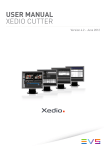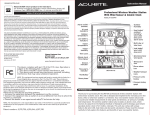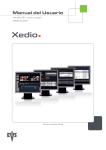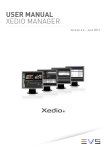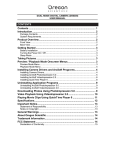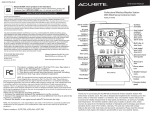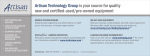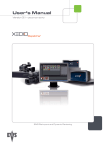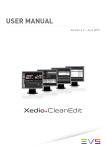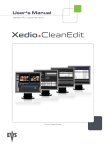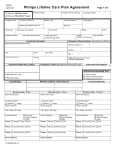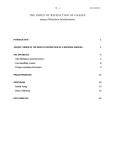Download Xedio Dispatcher 4.02 User`s Manual
Transcript
USER MANUAL Version 4.02 - April 2012 Xedio Dispatcher – Version 4.2 – User Manual EVS Broadcast Equipment – April 2012 Issue 4.2.B C OPYRIGHT EVS Br oadca st E quip men t – Co pyri ght © 20 10-2 01 2. Al l ri ghts res erved . D ISCLAIMER The inf ormat ion i n thi s m anual i s fur nish ed for inf ormati onal use on ly an d subjec t to chang e with out no tice . While ev ery ef fort h as been made t o ensur e t hat the inform atio n con tain ed in this us er man ual i s ac curate , up- to-d ate a nd r eliab le, EVS Broa dcas t Equi pme nt cann ot be he ld re spo nsible for in accu raci es o r errors that m ay a ppea r in th is p ublica tio n. I MPROVEMENT R EQUESTS Your comm ents wi ll hel p us improv e the qu alit y of the user do cumen tati on. Do not hesit ate to s end impr ove ment r eque sts, or repo rt any erro r or ina ccur acy on t his user m anua l by e-ma il to doc@ev s.tv . R EGIONAL C ONTACTS You will fi nd the fu ll lis t of addre sses an d phone number s of local o ffic es eithe r at the end of thi s user ma nual (fo r manual s on ha rdware pr oduc ts) or on t he EVS websit e on the fo llowi ng page: htt p:// www.e vs.t v/c ontac ts. U SER M ANUALS ON EVS W EBSITE The l ates t ve rsio n o f th e use r ma nual , i f an y, and o ther use r ma nual s on E VS produc ts can b e foun d o n the EVS dow nloa d ce nter, o n the fo llow ing w ebpage : http: //www .evs .tv/ downl o adcent er. I Issue 4.2.B II Xedio Dispatcher – Version 4.2 – User Manual EVS Broadcast Equipment – April 2012 Xedio Dispatcher – Version 4.2 – User Manual EVS Broadcast Equipment – April 2012 Issue 4.2.B Table of Contents TABLE OF CONTENTS ................................................................................................. III WHAT’S NEW? ............................................................................................................. VII 1. 1.1 1.2 2. INTRODUCTION ..................................................................................................... 1 PRODUCT DESCRIPTION ..........................................................................................................1 SUPPORTED FORMATS AND CODECS ....................................................................................1 INSTALLATION ...................................................................................................... 4 2.1 PREREQUISITES ........................................................................................................................4 2.2 HARDWARE AND SOFTWARE REQUIREMENTS .....................................................................4 2.3 LICENSES ...................................................................................................................................5 2.3.1 License Codes Required .........................................................................................................5 2.3.2 Requesting and Importing the License Keys ...........................................................................5 2.4 INSTALLATION PROCEDURE ....................................................................................................6 3. CONFIGURATION AND CUSTOMIZATION ........................................................... 9 3.1 EXPORT TARGET PROFILES ....................................................................................................9 3.1.1 Definition .................................................................................................................................9 3.1.2 Creating your Own Export Target Profile ................................................................................9 3.2 KEYWORD GRIDS ....................................................................................................................16 3.3 METADATA PROFILE MANAGEMENT .....................................................................................17 3.3.1 Introduction ...........................................................................................................................17 3.3.2 Profile Management ..............................................................................................................17 3.3.3 Media Profile Association ......................................................................................................21 3.3.4 Edit Profile Association .........................................................................................................22 3.4 CONFIGURATION PARAMETERS............................................................................................23 3.4.1 Parameter Profiles ................................................................................................................23 3.4.2 Keyboard Profiles ..................................................................................................................36 4. USER INTERFACE ............................................................................................... 42 4.1 STARTING XEDIO DISPATCHER .............................................................................................42 4.2 OVERVIEW ................................................................................................................................42 4.3 MENU BAR ................................................................................................................................45 4.4 SOURCE DEVICE AREA ...........................................................................................................47 4.4.1 Introduction ...........................................................................................................................47 4.4.2 General Description ..............................................................................................................47 4.5 WORKSPACE AREA .................................................................................................................48 4.5.1 Introduction ...........................................................................................................................48 4.5.2 View Modes in the Workspace ..............................................................................................48 4.5.3 Thumbnail View in the Workspace Area ...............................................................................49 4.5.4 List View in the Workspace Area...........................................................................................51 4.5.5 Clip Player View in the Workspace Area ...............................................................................53 4.5.6 Storyboard Player View in the Workspace Area....................................................................55 4.6 TOOLS AREA ............................................................................................................................57 4.6.1 Accessing the Tabs in the Tools Area ...................................................................................57 III Issue 4.2.B Xedio Dispatcher – Version 4.2 – User Manual EVS Broadcast Equipment – April 2012 4.6.2 Logger ...................................................................................................................................57 4.6.3 Export Tools ..........................................................................................................................59 4.7 STORYBOARD AREA ...............................................................................................................66 4.7.1 Overview ...............................................................................................................................66 4.7.2 Contextual Menu ...................................................................................................................66 4.8 CLIP PLAYER AND STORYBOARD PLAYER ..........................................................................67 4.8.1 Overview ...............................................................................................................................67 4.8.2 Video Display ........................................................................................................................67 4.8.3 Audio/Video Track Selection and Monitoring ........................................................................68 4.8.4 Jog & Media Bars ..................................................................................................................70 4.8.5 Transport Functions ..............................................................................................................72 4.8.6 Clip Creation Fields ...............................................................................................................77 4.8.7 Log Buttons ...........................................................................................................................78 5. OPERATION ......................................................................................................... 79 5.1 GENERAL WORKING PROCESS .............................................................................................79 5.2 MANAGING THE STORYBOARDS ...........................................................................................79 5.2.1 How to Create an Empty Storyboard.....................................................................................79 5.2.2 Other Possible Actions on Storyboards.................................................................................82 5.3 SELECTING RELEVANT MEDIA ...............................................................................................83 5.3.1 Displaying Folder Content in the Source Device Area ..........................................................83 5.3.2 Listing Clips in the Workspace Area......................................................................................84 5.3.3 Searching for Clips within the List View ................................................................................85 5.4 LOADING A SOURCE CLIP ON THE CLIP PLAYER ................................................................95 5.4.1 Purpose.................................................................................................................................95 5.4.2 How to Load a Clip in the Clip Player ....................................................................................95 5.5 ADDING CLIPS OR SUB-CLIPS TO THE STORYBOARD ........................................................97 5.5.1 How to Create a Sub-Clip and Add it to the Storyboard ........................................................97 5.5.2 How to Add Source Clips to the Storyboard ..........................................................................98 5.5.3 How to Replace a Clip in the Storyboard ..............................................................................98 5.5.4 How to Modify the Storyboard Clip Boundaries .....................................................................98 5.6 ADDING LOGS TO A CLIP ........................................................................................................99 5.6.1 Introduction ...........................................................................................................................99 5.6.2 How to Add a Log to a Clip and Associate Metadata ............................................................99 5.6.3 Log and Metadata Display ..................................................................................................101 5.6.4 Other Possible Actions on Logs ..........................................................................................102 5.7 RECORDING AN AUDIO GUIDE TRACK................................................................................103 5.7.1 Introduction .........................................................................................................................103 5.7.2 How to Record an Audio Guide Track .................................................................................103 5.8 CHECKING THE STORYBOARD ............................................................................................104 5.8.1 Introduction .........................................................................................................................104 5.8.2 How to Load a Storyboard in the Storyboard Player ...........................................................104 5.9 EXPORTING THE STORYBOARD ..........................................................................................105 5.9.1 Introduction .........................................................................................................................105 5.9.2 Overview of the Storyboard Export Process .......................................................................105 5.9.3 Exporting a Storyboard to a Target .....................................................................................107 5.9.4 How to Export a Storyboard to File or Device .....................................................................109 5.9.5 Exporting Clips and Sub-Clips ............................................................................................110 GLOSSARY ................................................................................................................. 111 IV Xedio Dispatcher – Version 4.2 – User Manual EVS Broadcast Equipment – April 2012 Issue 4.2.B INDEX .......................................................................................................................... 112 V Issue 4.2.B VI Xedio Dispatcher – Version 4.2 – User Manual EVS Broadcast Equipment – April 2012 Xedio Dispatcher – Version 4.2 – User Manual Issue 4.2.B EVS Broadcast Equipment – April 2012 What’s New? The fol lowi ng tab le de scr ibes th e sec tion s upda te d to ref lect the n ew and modifi ed featu res on Xe dio Dis pat cher ver sion s 4.1 an d 4. 2 (compar ed to Xe dio Di spatch er versio n 4. 0). In the use r manual , the icon has been ad ded on left marg in to hig hl ight inform atio n on new and u pdated fe atur es. Click th e sec tion n umber (or the de scri ptio n) in t he tabl e to jum p dire ctly to th e corres pond ing sect ion. Sectio n Descri ption 1.1 - 4.4 .1 Possib ilit y to impor t me dia fr om CANON Compa ct Flas h drive. 1.2 Update d li st o f s uppor ted forma ts a nd c odec s. 2.2 Update d ha rdwar e re quir ements . 3.4.1 Update d li st o f Pa rame ter Profi les . 3.4.2 Update d li st o f Ke yboa rd Profil es. 5.2.1 Storyb oard me tada ta creati on. 3.3 - 4.3 Possib ilit y to crea te me tadat a profi les for st ory boards and ed its . 5.2.1 - 5 .2.2 Possib ilit y to a ssoc iate metada ta pr ofil e valu es with a storyb oard . 4.5.3 - 4 .5.4 Possib ilit y to a ssoc iate metada ta pr ofil e valu es with a media. 1.1 - 4. 2 - 5. 9 - 4. 6.3 - 5.9 .4 Export T ool: new exp ort tools to expor t to f ile and to export to dev ice 3.1.2 Possib ilit y to cr eate a n export prof ile in tend ed t o expor t to Av id ( Inte rpla y or AAF) . 3.1.2 - 5 .9.3 Storyb oard cut poin ts are ex port ed a s log s if t he Genera te log shee t fil e or the E xport logs as l ocator s to Avi d op tion has bee n select ed. 5.2.1 Possib ilit y t o se lect the start time code th at w ill b e tak en into acco unt duri ng t he s t oryboa rd e xpor t. c an be entere d at sto ryboar d This c an b e se t a t st oryb oard c reat ion or e dit ed l a ter o n. 5.9.5 Possib ilit y to exp ort cli ps or sub-c lips t o any type of export des tina tio n. VII Issue 4.2.B VIII Xedio Dispatcher – Version 4.2 – User Manual EVS Broadcast Equipment – April 2012 Xedio Dispatcher – Version 4.2 – User Manual Issue 4.2.B EVS Broadcast Equipment – April 2012 1. Introduction 1.1 PRODUCT DESCRIPTION Xedio Di spat cher is a s o ftware p rodu ct use d for i mporti ng A/V f iles , rough -cutt ing and ex port ing roug h-cu ts to mul tip le d esti nati ons a nd fo rmats . Xedio D ispa tche r aut oma tical ly de tect s con nect ed devic es (su ch as CANO N, P2, XDCAM or XDCAM EX d evices ), a nd i nsta ntly dis plays the ir co nten ts. Thi s all ows immedia te brow sing of t he me dia dire ctly on th e dev ice, whi ch spee ds up the shoot se lect ion, su b-cl ip ping and /or fas t rough -c ut editi ng. Sho ots, su b-c lips and edits ca n also be in stan t ly logge d. Xedi o Dispa tc her also sc ans dri ves or folders upon u ser requ est and di splays the ir c ont ent. As soo n as cl ips are dis played in Xed io D ispa tc her, they are ava ilab le t o Xed io databa se and medi a s erver as grow ing cli ps , wit hout wa itin g t he end o f transc odin g pr oces s. Once sel ecte d or cr eat ed, the s ub- c lips a nd c onsoli dat ed sto rybo ards can be easily tran sferr ed fr om t he devi ce its elf t o any t arget s uch as EV S vide o server, media se rver ( for e xampl e: SAN, XS tore ), or a ny t ype of s torag e. Th ey can also be export ed to a f ile th at ca n be read by a n exte rnal system or t o an ext erna l device such a s a tap e rec orde r. Simult aneo us tran sfer s t o multip le dest inat ions i n multip le form ats are s upport ed thanks to Xed io o n-th e-fl y SD/HD rewr appi ng & tr anscod ing capa bili ties . 1.2 SUPPORTED FORMATS AND CODECS The fol lowin g tabl es pro vide in forma tion o n the curren tly su ppor ted so ur ce and targe t co decs in proxy , S D and HD. P ROXY V IDEO C ODECS Support ed co decs for so urce fil es • Sony XDC AM pr oxy • Panason ic P 2 pr oxy • MPEG-1 TS/PS • H.264 TS Support ed co decs for ex port • MPEG-1 TS/PS • H.264 TS • JFIFF (Avid Pro xy) 1 Issue 4.2.B Xedio Dispatcher – Version 4.2 – User Manual EVS Broadcast Equipment – April 2012 SD V IDEO C ODECS Support ed st anda rds • PAL • NTSC Support ed co decs for so urce fil es • Sony XDC AM (D V25/D VC AM, MPE G-IMX 30/ 40/5 0) • Panason ic P 2 (DV CPRO 25, DVC PRO50 ) • QuickT ime ( movi e & r ef erence ) (DV 25/5 0, DVCPRO25 /50) • MXF (DV 25/5 0, DV CPRO 25/50) • AVI (DV 25/5 0, D VCPRO2 5/50) • MPEG (MP EG-2 Lon g GO P) Support ed co decs for ex port • Long GO P MPEG (MPE G 1, MPEG 2) • Sony XDC AM hi -res (IM X-D10 30/4 0/50 ) • Panason ic P 2 hi -res (DV 25, DVC PRO25 , DVCPRO50 ) • AVI (DV 25, DVCPRO 25, DVCPRO50 ) • QuickT ime ( DV, D VCPR O25, D VCPRO5 0, IMX-D1 0 30/40 /50, MJPEG ) • Raw DV (DV, DVCPRO 25 , DVCPRO 50) • EVS (DV CPRO50 , MJ PE G, IMX -D10 30/4 0/50 ) • PCM (wa v au dio file s) • WM9 • H.264 AVC (M P4, TS) • MXF OP1A SMPT E (DV C PRO50) • MXF OPAt om Av id ( IMX- D10 30 /40/ 50 a nd DVCPRO50 ) HD V IDEO C ODECS Support ed st anda rds • 1080i 50/ 59.9 4Hz • 720p 5 0/5 9.94H z Support ed co decs for so urce fil es • Sony XDC AM (4 :2: 2, 4 :2: 0) • Sony XDC AM Ex • Sony XDC AM Sx S • Panason ic P 2 (A VC I ntra 50/1 00, D VCPROH D) • Canon X F (HD 4:2 :0) • QuickT ime ( movi e & r ef erence ) (DV CPROHD , Av id DNxHD, P roRe s) 2 Xedio Dispatcher – Version 4.2 – User Manual Issue 4.2.B EVS Broadcast Equipment – April 2012 • MXF (Av id DN xHD, AVC I ntra 100, DVCPRO HD, MJPEG) • AVI (DV 25/5 0, D VCPRO2 5/50) • MPEG MPE G-2 Long GO P Support ed co decs for ex port • EVS (AV C In tra 100, MJP EG & p roxy , Av id DN xHD ®) • QuickT ime ( AVC Intr a 10 0, DVCP RO100 , Av id DNxHD®) • XDCAM HD (422 , 42 0) • Panason ic P 2 hi gh-re s ( AVC In tra 50/1 00, DVCPRO10 0) • H.264 AVC (M P4, TS) • Long GO P MPEG -2 ( TS, PS) • MXF OP1A SMPT E (A vid DNxHD®, DVCPRO HD, A VC Intra 100 ) • MXF OPAtom Avi d (Avid DNxHD®, DVCPRO HD, AVC Intra 100 ) R EQUIREMENTS R ELATED TO S OURCE F ILES The so urce fil es m ust m e et th e fo llow ing requ irem ents: • All vide o and aud io sour ce files (S D or HD) mus t includ e maximu m 8 au dio channe ls a t 4 8 KHz , in st ereo p airs (du al m ono is not s uppor ted) . • HD editin g is limi ted to ( l ess than ) 120 Mbps c ode cs and shou ld be per for med using SAS stor age or e xt ernal disk arr ays. 3 Issue 4.2.B Xedio Dispatcher – Version 4.2 – User Manual EVS Broadcast Equipment – April 2012 2. Installation 2.1 PREREQUISITES Here i s th e li st of p rere q uisit es t o th e in stal lat ion of Xed io D ispa tche r: 2.2 • Hardwar e re quir ement s m ust b e met • Softwa re r equi remen ts m ust b e met • The XS ecur e ap plic atio n needs to be inst alle d o n the work stat ion with al l the requir ed l icen se c odes • Xedio Disp atch er h as t o be in stal led w ith admi nist rator righ ts. • It is recomm ended t o cl ose all oth er appl icat ion s before st arti ng the Xe dio Dispat cher ins tall atio n, e specia lly all EVS appl icat ions. • XDCAM a nd/or P2 driv ers must be i nsta lle d on the Xedio Disp atch er c omput er. HARDWARE AND SOFTWARE REQUIREMENTS H ARDWARE R EQUIREMENTS Xedio Disp atch er c an b e insta lled on a si ngle lap t op or desk top comp uter . The bro wser and p laye r of Xed io Di spat cher use the CPU reso urces of th e Xedi o Dispat cher works tat ion t o deco de th e A/V mate ri al, de pend ing o n th e sou rce an d the t arge t co decs . The gu idel ines for th e ha rdware mini mum r equi re ments are: • CPU: o For 72 0p a nd A VC I ntra 1 00: Co re i 7 2 .8 GH z pr oc essor (or equi vale nt) o For al l ot her code cs an d video stan dard s: Co re D u o 2.33 GHz p roce ssor (or equiva len t) • RAM: 3G B • Displa y Res olu tion : min i mum 128 0x10 24 • Gfx Ca rd: no s peci fic nee ds ( “s tand ard ” PC G fx c a rd) Option s: 4 • USB 2.0 , IEE E 139 4 (F irewir e) an d/or PCIe int erface (s) d epen ding on the device you wan t to con nect to Xe dio Disp atch e r mach ine ( FTP acces s not suppor ted) . • For Au dio moni tori ng a n d/or Audi o Gu ide Track : Digigr am Au dio Boar d o r any other Audi o Bo ard. Xedio Dispatcher – Version 4.2 – User Manual Issue 4.2.B EVS Broadcast Equipment – April 2012 S OFTWARE R EQUIREMENTS Xedio Dis patc her ha s to be insta lled o n a comput er runni ng Wind ows XP Pro SP3 32 bi ts o r Win dows 7 3 2 or 64 bit s. 2.3 LICENSES 2.3.1 LICENSE CODES REQUIRED The XSecu re appl icat ion needs to be in stal led on t he workst atio n. All th e fo llowin g licens e code s (know n as Xedio Dis patc her fu ll opt ion) mus t be requ este d to allo w the use o f Xedi o Dispa t cher, ex cept the Aud io Guide Tr ack an d RTPro f Wizard which are opti onal . 2.3.2 Licens e Code Descri ption Base P acka ge 10 Base P acka ge f or X edio Dispat cher P2 Sou rce 20 Access to A/V cont ent on P2 su ppor t XDCAM So urce 30 Access to A/V cont ent on XDCAM suppo rt Storyb oard ing 40 Access to t he Stor yboa rd ing (rou gh cut) modu le of Xedio Disp atch er Audio Guid e Track 41 Allows th e cr eat ion of an Audi o G uide Tra ck over a storyb oard Export 50 Access to the Expo rt M od ule o f Xe dio D ispa tche r RTProf Wiza rd 51 Allows th e creat ion of a new export ta rget pr ofil e (RTProf gen erat or) Logger 60 Access to the L oggi ng ( I PD Logs ) mod ule of X ed io Dispat cher Transc odin g 70 Access t o the trans codi ng opti on for the ex po rt module . If not p rese nt, only smar t rende ring is allowe d. REQUESTING AND IMPORTING THE LICENSE KEYS In th e XS ecure Man ager applic ati on i nsta lled on t he Xed io D ispa tche r wor kstat ion, you need to cl ick the Re quest but ton to ge nera te an XML file. Emai l this XML file to th e EVS sup port and a sk for th e Imp ort Key fil e. Once yo u have rece ived the Imp ort Ke y fil e, yo u need to sele ct and impo r t the fi le via t he I mport Key File b utton in XSecu re M anag e r. 5 Issue 4.2.B 2.4 Xedio Dispatcher – Version 4.2 – User Manual EVS Broadcast Equipment – April 2012 INSTALLATION PROCEDURE A Setu p wi zard gui des yo u thr ough the ins tall atio n of X edio Disp atch er. To ins tal l Xed io D ispa tch er, pr ocee d as fo llows : 1. Copy t he i nsta lla tion fil e FullXedioDispatcher_4.0x.xx.exe loc ally . This i s t he f ull inst alle r f i le, wh ich you need to use for a fi rst inst alla tio n. U se the X e d i o D i s p a t c h e r _ 4 . 0 x . x x . e x e for upgr ades . 2. Double -cli ck o n th e in stal latio n fi le t o l aunch th e in stall atio n wiz ard 3. Click Next on the W elco me win dow. 4. Read the Licen se agr ee ment, cl ick t he I acc ept the agree ment op tio n and click Next . 6 Xedio Dispatcher – Version 4.2 – User Manual EVS Broadcast Equipment – April 2012 Issue 4.2.B 5. Select th e com pone nts y ou wan t to in stal l an d cl ic k Next . 6. Click Inst all on t he R ead y to Inst all wind ow. 7 Issue 4.2.B Xedio Dispatcher – Version 4.2 – User Manual EVS Broadcast Equipment – April 2012 7. Click Fini sh. When t he a ppli cati on i s i nstal led, you nee d to res t art t he c omput er. The Xed io Dis patc her i nstal ler wi ll th en pe rfor m some fi nal i nsta lla tio n steps before you can la unch th e app lica tion . 8 Xedio Dispatcher – Version 4.2 – User Manual Issue 4.2.B EVS Broadcast Equipment – April 2012 3. Configuration and Customization 3.1 EXPORT TARGET PROFILES 3.1.1 DEFINITION An Expor t Targe t Profi le (also cal led ‘RTP rof’ ) i s an .xml fil e that c onta ins the defin itio n for ren deri ng t he story boar d creat ed in Xedio Disp atch er into a single file on a giv en d esti nati o n or into a c lip on a giv en EVS s erve r. The Expor t Targe t Profi le mainly incl udes th e defi nitio n of the dest ina tions , and of the c odecs in whic h th e f i le or cli p ne ed t o be gen e rated . The Expo rt Targ et Pr ofile s avai labl e in Xe dio Disp atch er are s t ored in: C:\XedioDispatcherMS\Profiles\RTProf. The E xpor t Ta rget Pro fil es ca n b e d efin ed a nd c ustomi zed to your ne eds by the EVS Proje ct Manag er. However , you can al so create you r own Expor t Target profi les usin g th e Tar get Wizard . 3.1.2 CREATING YOUR OWN EXPORT TARGET PROFILE You can crea te an Expo rt Targ et pr ofi le fr om th e Expor t to T arge t to ol i n Xedio Dispat cher , by mean s of the Targe t wizar d. This operati on is ex plai ned in this chapte r si nce it shou ld b e per forme d as you con fi gure y our appl icat ion . To cre ate an E xpor t Ta rg et Pro fil e in Xed io Di spat cher, proc eed as f oll ows: 1. In Xed io D ispa tche r, c lick the Expor t t o Tar get tab in th e To ols area : 2. In th e Ta rget fie ld, cli ck the d own arrow and sel e ct <Cr eate new tar get> f rom the l ist. The New Tar get Crea tion wizar d op ens. 9 Issue 4.2.B Xedio Dispatcher – Version 4.2 – User Manual EVS Broadcast Equipment – April 2012 3. In the Ta rget Ty pe dia log box , sele ct the t yp es of tar gets y ou want to genera te, eit her file s st or ed on the netw ork, or cli p s on E VS s erve rs: Click Next 4. The High Res olut ion Fi le Creatio n dialo g box is di splaye d if you ha ve aske d to genera te h i-re s f iles. 10 o Specif y th e fo lder wher e the h igh r esol utio n f iles will b e st ored , as well as the c odec and form at to b e used to gen erat e th ese files . o If you wa nt to gene rate an EVS me tada ta fi le (X ML file ), th at wil l con tai n the fil e def init ion an d the cus tom met adat a fi elds ass ocia ted t o the media/ Stor yboa rd, sel ect the Generat e EVS me tadata fi le opt ion. Th is metada ta f ile will be sto r ed in the same fo lder as t he med ia f ile . Xedio Dispatcher – Version 4.2 – User Manual EVS Broadcast Equipment – April 2012 o Issue 4.2.B If y ou s elec t a n A vid O PAtom form at, the Exp o rt to Avi d ( Inter play or AAF) o ptio n ap pear s. S elect it if you wan t t o export to Av id. Furt her confi gura tion will be don e in step s 10 and 11. Click Next 5. The Proxy /LoR es File Cr eatio n dialo g box is dis played i f you hav e aske d to genera te lo-re s f iles. o Specif y the same i nfor m ation for th e low resol uti on fil es as f or th e hig hresolu tion fi le. o If you w ant t he Au toFil e Import er ap plic atio n (AFI ) to sca n the gener ate d files a nd re feren ce th e m in the Xe dio d atab as e, sele ct th e Refer ence Hi/Lo fi les to Xe dio op tion and s peci fy the f ol der that A FI wil l have t o scan to f ind the jobs to p erform . 11 Issue 4.2.B Xedio Dispatcher – Version 4.2 – User Manual EVS Broadcast Equipment – April 2012 o If y ou s elec t a n A vid O PAtom form at, the Exp o rt to Avi d ( Inter play or AAF) o ptio n ap pear s. S elect it if you wan t t o export to Av id. Furt her confi gura tion will be don e in step s 10 and 11. Click Next 6. The Expor t to EVS V ide o Server d ialo g box dis plays if y ou hav e asked to genera te c lips . o Specif y both IP a ddre sse s of the EVS vid eo serv e r, the cod ec used on t he server , the F TP log in and pas sword , the d ef ault pa ge on w hich t h e genera ted clip wil l be st o red. o If you wa nt to gene rate an EVS me tada ta fi le (X ML file ), th at wil l con tai n the file d efin itio n, sel ec t the Gener ate EVS m etadat a file op tion , and specif y t he f olde r whe re t he fi le s houl d be sto red. Click Next . 7. If you hav e asked t o us e a second EVS s erver as backu p, the Ex port t o 2 n d EVS Vi deo Serve r di alog displa ys. Provid e th e sa me i nform a tion as f or t he m ain EVS server . Click Next . 12 Xedio Dispatcher – Version 4.2 – User Manual EVS Broadcast Equipment – April 2012 Issue 4.2.B 8. The Fi le N ame P rope rtie s dial og b ox d ispl ays. o Maximum f ilen ame len gth : maximum nu mber of c h aracte rs abo ve whic h the filen ame w ill be t runc ate d. o Force GUI D: when t his o ption i s selec ted , a GUI D will be in creme nted a t the e nd o f th e f ilen ame. Click Next . 9. The EVS Me tada ta In fo dialo g bog d ispl ays, if y ou have sele cted o ne of the Genera te EV S me tadat a file opti ons. o Asset Owne r: spec ify the owne r of th e m edia /edi t you wil l ex port as it wil l appear , f or i nsta nce, in I PDirec tor. 13 Issue 4.2.B Xedio Dispatcher – Version 4.2 – User Manual EVS Broadcast Equipment – April 2012 o Bin Nam e: sp eci fy th e n ame of the IPDir ecto r bi n where you want to s en d your m ater ial. Click Next . 10. The Ex port Log shee t Fi le dial og b ox d ispl ays. o Xedio D ispa tcher can g e nerate a log shee t (XML file) that w ill c onta in th e log info rmat ion av aila ble in the clip , sub- clip or storyb oard e xpor ted. To this end , sele ct the G en erate Log shee t file op ti on and spe cify t he fol de r where to e xpor t th is log s heet. o If yo u h ave sele cted th e expor t to AVI D du ring steps 4 o r 5 , t he E xport Logs as loca tors to Av i d option is d ispl ayed . By selecti ng thi s optio n, th e locat ors w ill appe ar o n-th e-fly with in A vid. Note If one of thos e op tion s is sel ecte d, c ut p oint s will b e exp orte d as logs. • Storyb oard st art time c ode a nd stor yboa rd e nd t imeco de are consid ered as cut poin ts. • Each cu t poin t betw een the star t and the en d of the s toryb oard conta ins 2 lo gs: on f or t h e IN p oin t an d on e fo r th e OUT poin t. Click Next . 14 Xedio Dispatcher – Version 4.2 – User Manual EVS Broadcast Equipment – April 2012 Issue 4.2.B 11. If yo u h ave sel ecte d t he export to AVID dur ing st eps 4 or 5, th e Ex port to Avid dialo g bo x di spla ys. Select th e ex port typ e yo u want to per form. o If yo u wa nt to e xpor t y our s tory board to an Av id In terp lay set up u sing WebServ ices , sel ect Exp ort to A vid I nterp lay ( W eb Serv ices ). Du ring the export to Avi d I nter pla y, us ers will be all owe d to use the fi le bein g encode d. The Te st b utto n ca n be u sed t o ch eck the conn ecti vity w ith Avid WS host . o If you wa nt to e xpor t yo ur stor yboar d to a n Avid setup us ing a n AAF fi le , select Exp ort AAF F ile . The AA F f ile will con tai n the r efer ence to OPAt om files , sp ecif ic m etad ata a nd lo cato rs. 12. In the next d ial og box , specif y the name for t he Targ et Pro fil e you h ave defin ed. T his i s th e na me tha t wil l be d ispl aye d in th e Tar get f ield of the Export Too l in Xed io D isp atcher . 15 Issue 4.2.B Xedio Dispatcher – Version 4.2 – User Manual EVS Broadcast Equipment – April 2012 13. The l ast dia log box pr ovi des a n o verv iew on the t arget pro fil e de fin itio n. You can sti ll go ba ck to a previo us dia log bo x, an d modify t he ta rget p ro file defin itio n. Click Fini sh t o co nfirm th e Targ et P rofi le D efin itio n. The ta rget pro fil e yo u ha ve cre ated is now avai lab le fo r us e in the Tar get fi eld of th e Ex port to Targ et T ool i n Xe dio D ispa tche r. 3.2 KEYWORD GRIDS The keyw ords g rids u s ed in Xed io Dis patc her are stor ed as . xml fi les in C:\Program Grids\*.xml. Files\EVS Broadcast Equipment\XedioDispatcher\Keyword They are compat ible wit h IPD irec to r. Drop the requ este d k eyw ord g rid fil es in the fol de r spe cifi ed abov e a nd th e nam e of the file will be di spla y ed as th e key word grid n ame in t he Lo gger tool o f Xedio Dispat cher . Th e gr id i s di rectly ava ilab le in X edio Dispat cher . 16 Xedio Dispatcher – Version 4.2 – User Manual EVS Broadcast Equipment – April 2012 3.3 METADATA PROFILE MANAGEMENT 3.3.1 INTRODUCTION Issue 4.2.B Metada ta i s c ustom er-d ef ined data whi ch c an b e a ssocia ted with med ia o r edits to descri be o r cl assi fy t hem . Metada ta us er f ield s ca n be cr eate d and asso c iated into pro file s wit hi n Xedi o Dispat cher . The n, a m e tadat a pro file can be a ssigne d to medi a or e d its an d metada ta v alue s sp ecif ic to th e med ia or e dit can be en tered in the use r fi e lds. 3.3.2 PROFILE MANAGEMENT I NTRODUCTION The Me tada ta P rofi les w indow all ows y ou to d efi ne us er f ield s a nd t o as sociat e them i nto pro file s. Y ou can acce ss i t v ia t he menu Para meter s > Metadat a Profil es. It is div ided int o t hree ar eas: 1. Availa ble Meta data Fie ld s 2. Metada ta P rofi le I nfor mat ion 3. Existi ng M etad ata Prof ile s 17 Issue 4.2.B Xedio Dispatcher – Version 4.2 – User Manual EVS Broadcast Equipment – April 2012 M ANAGING U SER F IELDS How to Create User Fields To cre ate a us er f iel d, p r oceed as foll ows: 1. Click the Add N ew F ield butto n in the Ava ilab le M etada ta F ields are a. The Me tada ta F ield dia lo g box open s: 2. Comple te t he f ollo wing fi elds 18 Field Descri ption Field Name Name yo u wa nt t o g ive to the user fie ld. Type Six typ es o f user fie lds a re avai lab le. Th ey wi ll ap pear as follow s in Xed io C lean Edi t: Boolea n True o r Fa lse valu es. Combo Drop-d own l ist of valu es defin ed a t creati on Date Date f ield wit h dr op-d own arrow giv ing access to a ca lend ar. Number Number fie ld wi th up a nd down a rrows to increa se o r de crea se t he value . Text Free t ext fie ld Timeco de Timeco de f ield Defaul t Va lues Possib ilit y to de fin e a d efaul t valu e to be used for the user f ield . Th e de faul t va lue is ena bled when the Defaul t Values but ton is surro un ded by a color ed line . Descri ption Option al text to desc ribe the u ser fiel d. Field Valu es (combo optio n) Right- clic k in the f ield a nd sel ect Ne w to defi ne a valu e for t he d rop- down list . Xedio Dispatcher – Version 4.2 – User Manual Issue 4.2.B EVS Broadcast Equipment – April 2012 3. Click the OK b utto n. How to Modify a User Field To mod ify the prop erti es of a user fie ld, proc eed a s fol lows: 1. Select it in the lis t 2. Click the Modif y Fi eld bu tton 3. Enter new valu es i n th e r elevan t f ield s 4. Click the OK b utto n. If t he user fie ld is used i n a prof ile, on ly the Labe l and th e D escr iptio n f ie lds c an be ed ited . A padl ock icon ind icat es that the user fie ld h as b e en ass ocia ted to a med ia /edit . How to Delete a User Field To del ete a u ser fiel d, p r oceed as foll ows: 1. Select it in the lis t 2. Click the Dele te F ield bu tton. It ca n on ly b e de lete d i f i t is not used in a pr ofi le. M ANAGING M ETADATA P ROFILES How to Create a Metadata Profile To cre ate a me tada ta p ro file, pro ceed as foll ows: 1. comple te t he f oll owing fie lds i n th e Me tada ta Pr ofi l e Inf ormat ion area Field Descri ption ID Inter nal ID a utoma tica lly fille d by the sys tem. GUID Mandat ory param eter pre -fill ed wi th a un ique ID. This GUID is par ticu larl y import ant i f the me di a/edi t is export ed w ith its cust om metada ta t o IP Dire ctor . E nter the same GUID for t his me ta data pr ofil e in Xe dio D is patche r as the ma tchi ng met ada ta prof ile e xist ing i n IP Direct or, so IPD irec tor w ill rec ogn ize t he p rofi le a nd n ot c reate a new on e. Label Name yo u g ive to t he p ro file. Use the lo g shee t prof il e name exi stin g in IPD i rector i f you want to ex port A /V Materi al wit h its m eta data in IPDire ctor . Descri ption Option al text to desc ribe the me tada ta p rof ile. 2. Select the li st of u ser f ie lds you w ant to use in th e profi le: se lec t a user fi eld 19 Issue 4.2.B Xedio Dispatcher – Version 4.2 – User Manual EVS Broadcast Equipment – April 2012 in the Avai labl e Metad a ta Field s area and d rag it to the Metad ata Pro file Inform atio n ar ea. 3. Click t he Sav e Prof ile b utton . The me tada ta pro f ile wil l then be dis play e d in the Me tada ta P rofi les are a. How to Modify a Metadata Profile To mod ify a me tada ta p ro file, pro ceed as foll ows: 1. Select it in the Meta data Profil es a rea 2. Add us er fi elds from th e Avai labl e Met adat a Fi elds a rea to th e Met ad ata Profil e I nform atio n ar ea, or select a user fie ld i n th e Metada ta P rofi le I nfor mat ion a rea and clic k th e Remove Fiel d fr om Pr ofi le bu tton . 3. Click the Save Prof ile bu tton. It ca n o nly be edit ed i f it is n ot sele cted for u se in th e Med ia or E dit Prof ile Associ atio n. How to Delete a Metadata Profile To del ete a me tada ta p ro file, pro ceed as foll ows: 1. Select it in the Meta data Profil es a rea 2. Click the Dele te P rofil e butto n in the Met adat a Pr ofile Inf orma tion are a. It can only be de lete d if it is not selec ted for u se in the Media or Ed it Profile Associ atio n. 20 Xedio Dispatcher – Version 4.2 – User Manual Issue 4.2.B EVS Broadcast Equipment – April 2012 3.3.3 MEDIA PROFILE ASSOCIATION The Med ia Me tada ta P r ofile Tabl e Ass ocia tion window allo ws yo u to s elect the profi les you w ant to m ake avai labl e to the use rs. You ca n ac cess it vi a the menu Para mete rs > M edia Metad ata Profi le Associ ation . The fo llow ing fiel ds a re d isplay ed in t he w indow : Field Descri ption Descri ption Automa tica lly fill ed b y th e syst em f or th e se lect e d prof ile with t he descr ipti on text entere d a t pr ofil e cr eati o n. Availa ble Displa ys the select ion . Select ed Displa ys th e lis t of pr ofi l es whic h have been sele cted in the Avai labl e list an d added tha nks to the Ad d button. Profil es ca n be r emove d from t he Sel ecte d lis t and be made avai labl e in the A vailab le lis t again by us ing the Remove butt on. list of exist ing pr ofil es ava ila ble for Each us er fi eld f rom t he sele cted prof iles co uld be displa yed in a ddit iona l c olumn in Me dia > Man ag er from the X edio Man ager and in the Medi a Ma nage r ta b f rom th e Xedio Clea nEdi t. 21 Issue 4.2.B Xedio Dispatcher – Version 4.2 – User Manual EVS Broadcast Equipment – April 2012 Field Descri ption Defaul t Pro file Allows the s elec tion of a profi le, f rom th e lis t of Select ed Profil es, to b e used as defau lt pro file wh en a u ser will associ ate meta data to a media. The Sa ve b utto n mu st b e clic ked to s ave chan ges. 3.3.4 EDIT PROFILE ASSOCIATION The E dit Meta data Pr ofi le Ta ble Asso ciat ion wi ndow allow s y ou to s el ect t he profi les you w ant to m ake avai labl e to the use rs. You ca n ac cess it via the menu Param eter s > Edit Metad ata P rofi le A ssoc iation . The fo llow ing fiel ds a re d isplay ed in t he w indow : 22 Field Descri ption Descri ption Automa tica lly fill ed b y th e syst em f or th e se lect e d prof ile with t he descr ipti on text entere d a t pr ofil e cr eati o n. Availa ble Displa ys the select ion . list of exist ing pr ofil es ava ila ble for Xedio Dispatcher – Version 4.2 – User Manual Issue 4.2.B EVS Broadcast Equipment – April 2012 Field Descri ption Select ed Displa ys th e lis t of pr ofi l es whic h have been sele cted in the Avai labl e list an d added tha nks to the Ad d button. Profil es ca n be r emove d from t he Sel ecte d lis t and be made avai labl e in the A vailab le lis t again by us ing the Remove butt on. Each us er fi eld f rom t he sele cted prof iles co uld be displa yed in ad dit iona l column in To ols > Edi ts Manage r from t he Xe dio M anag er and in the Edi t Man ager tab fr om the Xe dio Clea nEdi t. Defaul t Pro file Allows the s elec tion of a profi le, f rom th e lis t of Select ed Profil es, to b e used as defau lt pro file wh en a u ser will associ ate meta data to an edit . The Sa ve b utto n mu st b e clic ked to s ave chan ges. 3.4 CONFIGURATION PARAMETERS 3.4.1 PARAMETER PROFILES I NTRODUCTION You can acce ss the p aramet er prof iles in Xe dio Dispa tche r, via the menu Paramet ers > Pa rame ter Profi les. The para mete rs tha t are not des crib ed bel ow are not use d in th e curr ent v ersion of Xedio Disp atch er. L IST OF <GENERAL> P ARAMETERS Genera l Allows to back up E VS video serv er When sele cted : the ba ckup of EVS vi deo se rver is allowe d. Auto R efre sh F ilte ring When se lect ed: each tim e a new cri teri on i s add ed to a filte r, the se arch is au to matica lly st arted wi tho ut pressi ng Return or clic king the Se arch b utto n. Can se lect Cla ssLis t node When sele cted : enab les t he selec tion of a cl ass li st node rather th an o nly the deep est s ub-i tems. Confirm ati on wi ndow to ba ckup EVS vide o server When sele cted : displ ays a confirm atio n window be fore the backup ope rati on o f a n E VS vid eo s erve r. 23 Issue 4.2.B Xedio Dispatcher – Version 4.2 – User Manual EVS Broadcast Equipment – April 2012 Genera l Defaul t vi deo aspe ct ratio Video Rati o us ed i n th um bnail gen erat ion and duri ng render ing oper atio ns. Possib le v alue s: 4 /3 or 1 6/9 Defaul t hi gh bitr ate video widt h Free tex t fiel d to def ine the defa ult ho rizo ntal r e solut ion for h i-res olut ion vid eo f il es (wi dth in p ixel s) Defaul t Pr oxy Vide o Freque ncy Defaul t vi deo freq uenc y f or Pro xy v ideo brow sing , editi ng and en codi ng Defaul t Pr oxy Vide o Resolu tion Defaul t vi deo reso luti on f or Pro xy v ideo brow sing , editi ng and en codi ng Defaul t vi deo standa rd Video supp orte d by the D ispatc her in the curre nt s ession (You c anno t mi xed PAL a nd NTSC ). T his param ete r is also used duri ng r ende rin g to upsc ale or n ot t he m edia Possib le v alue s: P AL S D , NTSC drop SD, HD 108 0i @50 , HD 720p @50 , HD 1080 i @59,94 , HD 720p @59 ,9 4. Defaul t XT Grow ing Clip D urat ion Field to defi ne t he d efau l t dur atio n fo r XT grow ing clip. Gop br owsi ng accura cy f or h i-re s player Define s the valu e und er which t he pl ayer disp lay will be update d wh en b rowsi ng t he now line (ms) . Gop br owsi ng accura cy f or l o-re s player Define s the valu e und er which t he pl ayer disp lay will be update d wh en b rowsi ng t he now line (ms) . Grab S till Fram e Folder Field to defi ne t he d efau l t fol der to s tore gra b im a ge fi le. Grab S till Fram e Prefix Field t o def ine t he def a ult pre fix f or th e resu lti ng grab image file . Notifi cat ion C ente r IP addres s Free te xt fi eld t o def ine t he IP ad dres s of t he no ti ficat ion center . Notifi cat ion cent er networ k po rt Free te xt f ield to d e fine t he po rt nu mber notif icat ion cent er. Odd fr ame clip ping When sele cted : enab les clippin g on odd f rame s when workin g wi th P reso lut ion in a ll p laye rs a nd t imel in es. of the Note This par amet er sho uld only be s et for full progre ssiv e wor kflo ws. Precis e br owsin g accura cy f or h i-re s player 24 Define s the valu e und er which t he pl ayer disp lay will be update d ac cura tely whe n browsi ng t he n owli ne (m s ). Xedio Dispatcher – Version 4.2 – User Manual Issue 4.2.B EVS Broadcast Equipment – April 2012 Genera l Precis e br owsin g accura cy f or l o-re s player Define s the valu e und er which t he pl ayer disp lay will be update d ac cura tely whe n browsi ng t he n owli ne (m s ). XedioB roke r IP addres s Free t ext fie ld t o de fine t he IP addr ess of X edio B roker. XedioB roke r ne twork port Free t ext fie ld t o de fine t he por t n umber of Xedi o Broker . XT Cli p cr eati on defau lt c lipn ame Free te xt fi eld t o def in e the de faul t cli p nam e when creati ng an XT cli p. Audio Defaul t I nput Aud io Track Assi gnmen t Define s the de faul t aud io chann el ass ignm ent for the import ed me dia fil es. The f ield dis play s t he a ssignm ents for 2, 4, 8 and 1 6 channe ls c onfi gura tion s s eparat ed b y a ‘|’ sign . Refer to the sec tio n ‘Ho w to Defin e New Def aul t Audio Channe l As signm ent’ on page 2 5. Note Once t he au dio track ass ignmen t has bee n def ine d in Xedio Imp orte r or AutoFi le Impo rter , thes e values will be u sed i nste ad of t he de faul t on es o n the wo rkst atio n. Defaul t Re nder ing Audio Trac k Assign ment Define s th e d efau lt render ed f iles . a udio chan nel assi gnm ent f or The f ield dis play s t he a ssignm ents for 2, 4, 8 and 1 6 channe ls c onfi gura tion s s eparat ed b y a ‘|’ sign . Refer to the sec tio n ‘Ho w to Defin e New Def aul t Audio Channe l As signm ent’ on page 2 5. Defaul t XT Inp ut Audio Trac k Assign ment This p arame ter is not use d in Xedi o Dis patc her. Enable 5.1 managem ent This p arame ter is not use d in Xedi o Dis patc her. How to Define New Default Audio Channel Assignment To defin e a new def ault audio ch anne ls assi gnme nt, righ t -cl ick th e Varia nt Value and se lec t on e of the opt i ons o f th e co ntex tual me nu. • Source : when t his op tio n is selec ted , the au dio track ass ignm ent fr om the source med ia wi ll be u se d. • Custom : this open s the Audio Tr ack As sign ment window f rom whi ch you can 25 Issue 4.2.B Xedio Dispatcher – Version 4.2 – User Manual EVS Broadcast Equipment – April 2012 select th e re quir ed n umb er of cha nnels an d ass ig n chan nels to tra cks. Automat ic Re stor e Restor e Ty pe Option list to se lect th e resto re ty pe to be u sed for automa tic rest ore proc es s. Possib le v alue s: • Full R esto re: rest ores the whole med ia • Partia l R esto re: res tores only th e u sefu l s ecti on of t he media used in the edi t fo r which a r esto re i s re que sted. Import Import ed F ileNa me Format Free t ext fie ld t o de fine the im port ed f ilen ame fo rmat f or XDCAM im port . The fo llow ing item s ca n b e used : 26 % LABEL Label giv en b y Xed io use r % NAME Clip N ame % CLASSID Class ID % TCIN Timeco de IN % TCOUT Timeco de OU T % CLIPTYPE Clip Type, e. g. DV_50 i, P2HD_10 0i) % USER Xedio User name % DURATION Timeco de Du rati on % YEAR Curren t Ye ar % MONTH Curren t Mon th % DAY Curren t Day Numb er % HOUR Curren t Hou r % MIN Curren t Min ute % SEC Curren t Se cond % MSEC Curren t Mi llis econd % SDYEAR Shooti ng D ate – Ye ar % SDMONTH Shooti ng Number D ate – Mon t h Xedio Dispatcher – Version 4.2 – User Manual Issue 4.2.B EVS Broadcast Equipment – April 2012 Import Use Lo ng C lip N ame % SDDAY Shooti ng Number % GUID Clip GU ID Dat e – D ay When s elec ted: the lon g clip name is u sed as m ed ia la bel. Vumeter Bottom lev el o f Vumete r Field to defi ne t he d b va l ue of vu-m eter bot tom lev el. I t is the a udio lev el d iffe renc e (in dB) c ompa red the 0 l evel (audio lev el of t he s ourc e media ) an d co rres pond in g to the b ottom of the gre en z one i n th e au dio mete rs Satura tion lev el of Vumete r Field to defi ne t he d b va l ue of vu-m eter sat urat ion leve l. It is the aud io level di ffer ence ( in dB) c ompar ed to the 0 level (aud io leve l of the s ource medi a) a nd c orres p onding to th e bo ttom of the red z one i n th e au dio mete rs Top le vel of V umet er Field to defi ne t he d b va l ue of vu-m eter top lev el. It is the audio lev el ( in d B) o f th e source med ia a nd c orres ponds to th e to p of th e re d zo ne in t he a udio met ers. Warnin g le vel of Vumete r Field to defi ne t he d b va l ue of vu-m eter warn ing le vel. This v alue cor resp onds t o the beg inni ng o f th e or ange area in t he v u-met er. Note The defa ult va lues fo r a udio vume ter le vels d iff er in Xedi o Dispa tche r and i n Fi nal C ut P ro. It is the refor e no rmal to see t he s ame m edia re aching the red zon e in Xedio Disp atch er wh ile it is st ill in t he orang e zo ne in FC P. If you w ant t o have the same aud io me ter di spla y in bot h app lica tion s, you can m atch the au dio meter de faul t val ues i n Xedio D ispat cher to th e FCP va lues . 27 Issue 4.2.B Xedio Dispatcher – Version 4.2 – User Manual EVS Broadcast Equipment – April 2012 LIST OF MEDIA DISPATCHER PARAMETERS Genera l Check for m issi ng hires fil es When selec ted , c hecks f or mi ssin g h i-res f iles in the ed it timeli ne an d disp lays a small ye llow tria ngle o v er each missin g cl ip i n t he t imeli n e. Defaul t c lip string fo rmat Free tex t fie ld to d efi ne the name of cli p obj ect droppe d in th e Ex port Tool are a. expo rt Defaul t ed it expor t string fo rmat Free te xt f ield to de fin e the nam e of edit obje ct droppe d in th e Ex port Tool are a. Defaul t me dia expo rt string fo rmat Free t ext f iel d to defi ne the name of m edia objec t droppe d in th e Exp ort To ol ar ea. EVS Se rver Gang ing Type Field to ente r a val ue c o rrespo ndin g to a camer a gangin g type. 0: XT inpu t c amera s 1: IPD irec tor meta data 2: mix ed ( firs t t ries IPD metada ta t hen XT i nput c ams) Extern al C ue P oint – Rankin g 0 Color Color used , in the m edia bar of the Play er, to r epr esent a log wi th the defa ult rank i ng ass igne d Extern al C ue P oint – Rankin g * Color Color used , in the m edia bar of the Play er, to r epr esent a log wi th a ran king * assig ned Extern al C ue P oint – Rankin g ** Col or Color used , in the m edia bar of the Play er, to r epr esent a log wi th a ran king ** assi gned Extern al C ue P oint – Rankin g ** * Co lor Color used , in the m edia bar of the Play er, to r epr esent a log wi th a ran king *** ass igned Thumbna ilWi dth Width us ed fo r new th um bnails (Heig ht is found a ccordi ng to th e 4/ 3 ra tio) User Cu e Po int Colo r Color used , in the m edia bar of the Play er, to r epr esent a log e nter ed b y th e lo gged user . Cefilt ermgr 28 Allow Chang e Ed it Proper ties When sel ecte d: al lows th e user to c hang e edi t pr opert ies in th e St oryb oard Prop ert ies wi ndow . Allow Chang e Me dia Proper ties When sele cted : all ows the user to proper ties in Medi a Pr op erties win dow. Max Da te I nter val Field to d efin e th e max i mum dat e in terv al, in d a ys, wh ich can be us ed whe n a se arch fi lter is app lie d on a date parame ter (0 = no limi t). c hang e media Xedio Dispatcher – Version 4.2 – User Manual Issue 4.2.B EVS Broadcast Equipment – April 2012 Cefilt ermgr Max Res ult Set Size Field t o def ine th e maxi mum numbe r of it ems w hich wi ll be displ ayed in t he Elem ents gri d afte r a search f ilter ha s been a ppl ied (0 = no limi t ). Recent Dat e Li st Free t ext f ield to d efi n e the dates to be di spl ayed i n ‘recen t d ates ’ dr op-do wn lists . Cemedia impor t Audio Trac k Assign ment Dial og When s elec ted: Ena bles t he di splay of aud io t rack assign ment dia log tab in the Se tup wind ow d urin g an import . Automa tic Devic e Scan When s elec ted: Aut omati cally scan s de vice s at st art u p. Canon When s elec ted: All ows im port from Cano n de vice . Kmt When s elec ted: All ows im port of RT D fi les P2 When s elec ted: All ows im port of f iles wit h P2 form at PlayXTC lip When s elec ted: All ows s e rver c lip to be v iewed in a player PlayXTT rain When s elec ted: All ows s e rver t rain to be viewe d in a player Still s When s elec ted: All ows im port of im age (sti lls fil es) Still s Key s When s elec ted: All ows im port of s till s wi th k ey f ile s Video When s elec ted: All ows im port of v ideo fil es Wave When s elec ted: All ows im port of f iles wit h wav e f or mat XDCam When s elec ted: All ows im port of f iles wit h XDC am format XDCamEX When s elec ted: All ows im port from XDCamE X de vi ce XT When s elec ted: All ows im port of s erver cl ips Cerende ring 2 Availa ble XTNr Free text f ield to en t er a comma-se para ted list of number s for avai labl e EV S video ser ver. If t he fie l d is left empty, all num bers betw e en 1 and 30 a re a llowe d. Id RTP rof Agen t Field to en ter th e DB ID of RTProf age nt. If th e field is set t o 0 , t he firs t a vail ab le ag ent wit h a nam e co ntain ing ‘RTPro fAgen t’ is f etch ed from DB . 29 Issue 4.2.B Xedio Dispatcher – Version 4.2 – User Manual EVS Broadcast Equipment – April 2012 Cerende ring 2 Id She ll Agen t Field t o ent er th e DB Id of Shel l age nt. I f the fie l d is set to 0, the f irs t avai labl e agent wi th a name c o ntain ing 'ShellA gen t' is fet ched fr om DB. Id To XT A gent Field to ent er t he D B Id of To XT a gent . I f th e f iel d is set to 0, the f irs t avai labl e agent wi th a name c o ntain ing 'ToXTAg ent' is fetc hed fr om DB Show To Cle anEd it When s elec ted: show s th e ‘To Clea nEdi t’ T AB Show To Dev ice When s elec ted: show s th e ‘To Devi ce’ TAB Show To Fil e When s elec ted: show s th e ‘To File ’ TA B Show To Tar get When s elec ted: show s th e ‘To Targ et’ TAB Db Main tenan ce Backup File name Backup pre fix name of th e Xedi o Di spat cher DB Backup Fold er Locat ion w here the ba ck up ope rat ions save bac ku p fil es CheckDB Checks DB d urin g ma inte nance oper atio n DaysBe foreD BMain ten ance Delay betw een two D B m ainte nance s Genera teBa ckup Genera tes Xedi o Di spatc her DB bac kup duri ng mainte nanc e op erat ion PurgeB ackup File s Purges pre viou s Xe dio D i spatch er D B ba ckup duri ng mainte nanc e op erat ion PurgeB ackup Hist ory Purges his tory fro m Xed i o Disp atch er DB bac kup during mainte nanc e op erat ion Reorga nize Inde x Re-ind exes tab le f rom X e dio Di spat cher DB d urin g mainte nanc e op erat ion Shrink DB Shrink s Xe dio D ispa tche r DB du ring main ten ance operat ion Device Filt er 30 AllowCDR om When s elec ted: All ows s c anning CDRom s t o fi nd m edia. This p arame ter nee ds t o be ac tive for XDCAM dis k access . AllowF ixedD rive When s elec ted: All ows s c anning lo cal hard dis ks t o fin d media Xedio Dispatcher – Version 4.2 – User Manual Issue 4.2.B EVS Broadcast Equipment – April 2012 Device Filt er AllowRa mDisk When s elec ted: All ows s c anning Ram disk s t o fi nd media AllowRe moteD rive When s elec ted: All ows s c anning ne twork dri ves to find media AllowRe mova bleDr ive When s elec ted: All ows s c anning USB dri ves to f ind media AllowT oChan geEx tens ions When s elec ted: All ows to chang e t he l ist of d efau lt file extens ions sup port ed d ur ing t he me dia refe renc ing from a drive. Cha nge is p ossi ble from the driv e cr eati on w indow or th e dr ive edit win dow. DaysBe foreM edia Purg e Delay betw een two u nuse d medi a pu rge DelayB etwee nVol ume Check Time i n se cond s be tween autom atic res can on r em ovable disk if t here is a ch ange Extens ions List of d efau lt file ext ensi ons su ppor ted by X edio Dispat cher dur ing the me dia r efere ncin g f rom a dri ve. This p arame ter is used a s def ault val ue d urin g th e drive creati on. MaxDept h Number of direc tory lev el s chec ked when sca nnin g for media. MediaCl assI d Class ID a ssig ned to t he media duri ng i ts r efer enci ng in Xedio Disp atch er. MediaDe scri ptio n Defaul t t ext to d escr ibe t he med ia a nd a ssig ned to the media duri ng i ts r efer enci ng in Xed io Di spat cher . MediaE xter nalRe f Defaul t t ext for the exte r nal r efere nce of the sour ce suppor t as sign ed t o t he media duri ng i ts r efer enci ng in Xedio Disp atch er. MediaG loba lShoo tin g Date The gl obal sho otin g d ate is ass igne d t o th e med ia during its r efer enci ng i n Xe dio D ispatc her. This p arame ter is a num e ric va lue to defi ne h ow t h e globa l sh ooti ng d ate is a ssigne d: Possib le v alue s: • 0: date re trie ved fro m th e XML file an d corre spo nding to the date when the media w as rec orde d by the camera . • >0: d ate prov ided by the applic ati on . and corr espo nding to the dat e when the m edia was re feren ced in Xedio Dispat cher . Medial abel Defaul t name assi gne d to. th e refere ncin g in Xed io D isp atcher . MediaMe tada taXM L This f iel d is lef t em pty by defa ult. medi a dur ing its 31 Issue 4.2.B Xedio Dispatcher – Version 4.2 – User Manual EVS Broadcast Equipment – April 2012 Logger Keyword Grid Fold er Folder wher e Xe dio Disp atcher lo oks for K eywo rd grids. Defaul t va lue: C:\ Prog ra m File s\EVS Bro adca st Equipm ent\ Xedi oDisp atch er\Key word Grid \ Media List MaxResu ltSe lSiz e Field to defi ne t he m axim um numb er o f i tems whic h will be di splay ed in t he E lem ents grid aft er ( 0 = no l im it). Player Auto C lip IN This p arame ter will be us ed in fut ure vers ion. Amount of fie lds befo re the entr y p oint of a c l ip whe n using the aut o-cl ippi ng t o ol (Al t+Sp ace bar) . Auto C lip OUT This p arame ter will be us ed in fut ure vers ion. Amount o f fiel ds aft er th e out poin t of a cli p whe n using the a uto- clip ping too l (A lt +Space bar ). 32 Enable Dein terl aceMe n u When work ing i n HiRe s , enabl e the d ein terl ac e menu when r ight cli ckin g ov er p layer JogAud ioTh resho ldHI Maximum pla ying sp eed, in hi -res , a bove whic h t h e aud io will n o l onger be aud ible JogAud ioTh resho ldLO Maximum pla ying sp eed, in lo -res , a bove whic h t h e aud io will n o l onger be aud ible . JogRan geHI Jog Ra nge in H iRes (fro m -1.0 to 1.0) JogRan geLO Jog Ra nge in L oRes (fr o m -2.0 to 2.0) PrevNex tX Field to e nter t he numb e r of field s to jump w hen Alt key is use d wi th P rev and Ne xt bu tton s. ShiftS peed Max Field to ente r th e sp eed rate for sup er f ast forw ard an d rewind too ls w hen used t ogethe r wi th the S hift ke y. SpeedM ax Field to en ter the sp ee d rate for fas t forwar d and fast rewind too ls. XT Cli p Cre atio n Ti me Tolera nce Field to ente r t he t oler a nce v alue (in sec onds ) toward s the c reat ion time betw ee n two sibl ing XT c lips . XT Str eam C reat ion Time To lera nce Field to ente r t he t oler a nce v alue (in sec onds ) toward s the c reat ion time betw ee n two sibl ing stre ams. Xedio Dispatcher – Version 4.2 – User Manual Issue 4.2.B EVS Broadcast Equipment – April 2012 Player XT Tra in O nly V iew Enable When s elec ted: the cli p c reati on o n XT trai n i s di s abled . Storybo ard AllowA udioG uide Trac k Enable s the A udio G uide Track fe atur e. If t his pa ramete r is activ e and if th e req uired li cens e key is ins t alled in XSecur e, the Audi o Guid e Track b utto n will be a vailab le in t he S tory board Pla yer . AudioG uide Track Outp ut Stereo out put for Aud io G uide T rack AudioG uide Track PreR oll Countd own in mil lisec o nds befor e star ting th e record proces s Automa ticS aveTi me Delay (in seco nds) betw e en two sto rybo ard save s Workspa ce AllowMa tchF rame Allows th e Match Fram e featur e (togg le from edit to media) : If thi s is act iv e, th e Mat ch Fr ame b utton is availa ble in the Stor yboa rd Pla yer H OW TO E DIT A P ARAMETER P ROFILE To edi t t he p arame ters v alues of a pr ofil e, p roce e d as foll ows: 1. In th e Ap plic ati on S el ectio n ar ea, sele ct the appl icat ion in whic h a parame ter prof ile shou ld be ed ited . 2. Select th e pr ofil e in the P rofil e Se lect ion area . 3. In t he P aram eters ar ea, edit the des ired pa rame t ers i n t he Vari ant Valu e s column • by sel ect ing or c lear ing t he box cor resp ondi ng t o a para mete r (c heck box) • by add ing the req uire d va lue ( fiel d to ent er a val ue ) • by sel ect ing the requ ired value (op tion lis t) • by defin ing it in a spec if ic window fo r a name for mat strin g (see sec tion ‘How t o Mod ify a Na me F ormat Stri ng’, on page 34 . The de faul t v alues can b e chan ged by e dit ing the <defa ult> pro file . 4. Click the Save but ton to save the selec ted pro file . A dia logue box wil l sh ow a succ essf ul u pdat e. 33 Issue 4.2.B Xedio Dispatcher – Version 4.2 – User Manual EVS Broadcast Equipment – April 2012 H OW TO M ODIFY A N AME F ORMAT S TRING To mod ify a nam e f ormat string , p rocee d as fo llow s: 1. In the Par amete rs a rea, doubl e-cl ick the p aram eter i n th e Var iant Val ue column . The [ Item] Aut o Nam e wi ndow o pens : 34 2. In the fir st (nam e) fiel d, delet e the par t of the st ri ng you do not wa nt to ke ep in th e nam e, if a ny. 3. To add a g ener ic t ext ( i.e.: WC20 06_Ma tch0 3…) in the F ilen ame s trin g, simply typ e th e t ext in t h e fie ld. 4. To add an info rmat ion ty pe spe cifi ed i n th e Av ai lable Items li st, clic k th e arrow next to the fie ld a n d sel ect the item in the d rop-do wn l ist: Xedio Dispatcher – Version 4.2 – User Manual EVS Broadcast Equipment – April 2012 Issue 4.2.B 5. Click t he App end b utto n to add the s elec ted ite m at th e end of th e Na me string . 6. Reposi tion t he av aila ble item as de sire d with t h e cut (CTRL -C) an d pas te (CTRL-V) comm ands . 7. Repeat st ep 4 to 6 for any n ew i nform ati on t yp e you wan t t o ad d i n t h e Filena me s trin g. 8. You ca n re set the def ault name by c lick ing the Re set bu tto n. 35 Issue 4.2.B 3.4.2 Xedio Dispatcher – Version 4.2 – User Manual EVS Broadcast Equipment – April 2012 KEYBOARD PROFILES I NTRODUCTION You ca n acc ess the k eyboar d pr ofil es i n Xe dio Di spat cher , via the menu Paramet ers > Ke yboar d Profil es. L IST OF M EDIA D ISPATCHER K EYBOARD K EYS A SSIGNMENTS Genera l Player Foc us Sets focus on Clip Pla yer windo w Player Ful l Sc reen Zoom Cl ip P laye r wi ndow to f ull scre en Record er Fo cus Sets focus on Stor yboa rd Playe r wi ndow Record er Fu ll S cree n Zoom S toryb oard Pla yer window to full scr een Cemd_st orybo ard Delete Edi t Cl ip Delete s th e se lect ed e dit clip Delete Sto rybo ard Delete s th e st oryb oard End Ed it C lip Jumps to t he l ast edi t cl i p of the open sto rybo ard End St oryb oard Jumps to t he l ast stor ybo ard Home Ed it C lip Jumps to t he f irs t ed it c li p of the open sto rybo ard Home St oryb oard Jumps to t he f irs t st orybo ard Next E dit Clip Jumps to t he n ext edi t cl i p of the open sto rybo ard Next S tory boar d Jumps to t he n ext stor yb oard Previo us E dit Clip Jumps to t he p revi ous ed it cl ip o f th e o pen story bo ard Previo us S tory board Jumps to t he p revi ous st oryboa rd Select al l ed it c lips Select s al l t he e dit clip s f rom th e op en s tory boar d Exportt ool Delete 36 Delete s th e se lect ed c lip Xedio Dispatcher – Version 4.2 – User Manual Issue 4.2.B EVS Broadcast Equipment – April 2012 Player Auto A spec t Ra tio Automa tica lly appl ies the defa ult aspe ct r atio AutoCl ip Create s a quic k cl ip w ith proper ties set in the pro fi le Drop I n Drops t he c lip, def ined i n the play er, a fter the st oryboa rd IN poi nt Drop No wLin e Drops the clip , de fin ed i n the play er, into the st ory board. Drop O ut Drops the cl ip, de fine d storyb oard OUT poin t Audio1 mon itor ing (a) Toggle mon itor ing of t he player aud io s tere o 1 Toggle Aud io1 Select ion (a) Toggle sel ecti on o f t he p l ayer a udio ste reo 1 Audio2 mon itor ing (a) Toggle mon itor ing of t he player aud io s tere o 2 Toggle Aud io2 Select ion (a) Toggle sel ecti on o f t he p l ayer a udio ste reo 2 Audio3 mon itor ing (a) Toggle mon itor ing of t he player aud io s tere o 3 Toggle Aud io3 Select ion (a) Toggle sel ecti on o f t he p l ayer a udio ste reo 3 Audio4 mon itor ing (a) Toggle mon itor ing of t he player aud io s tere o 4 Toggle Aud io4 Select ion (a) Toggle sel ecti on o f t he p l ayer a udio ste reo 4 Audio5 mon itor ing (a) Toggle mon itor ing of t he player aud io s tere o 5 Toggle Aud io5 Select ion (a) Toggle sel ecti on o f t he p l ayer a udio ste reo 5 Audio6 mon itor ing (a) Toggle mon itor ing of t he player aud io s tere o 6 Toggle Aud io6 Select ion (a) Toggle sel ecti on o f t he p l ayer a udio ste reo 6 Audio7 mon itor ing (a) Toggle mon itor ing of t he player aud io s tere o 7 Toggle Aud io7 Select ion (a) Toggle sel ecti on o f t he p l ayer a udio ste reo 7 Audio8 mon itor ing (a) Toggle mon itor ing of t he player aud io s tere o 8 Toggle Aud io8 Select ion (a) Toggle sel ecti on o f t he p l ayer a udio ste reo 8 Toggle Vid eo ( a) Toggle the sel ect ion of t h e pla yer v ideo tr ack in the playe r, bef o re the 37 Issue 4.2.B Xedio Dispatcher – Version 4.2 – User Manual EVS Broadcast Equipment – April 2012 Player 38 Fast F orwar d Goes fast f orwar d the m edia in pla yer win dow (if focus is set t o pl ayer ) Fast R ewind Fast r ewin ds t he m edia i n pla yer w indo w (i f fo cus is se t to player ) Goto E nd Jumps to e nd o f t he c lip or med ia Goto IN Jumps to t he I N po int Goto O UT Jumps to t he O UT po int Goto S tart Jumps to b egin ning of th e cli p or medi a Grab S till Fram e Grabs a st ill of the curr e nt fr ame Inser t Cue Poin t Inser ts a cue po int (n eed s a number t o be typ ed + "enter" for a time lin e cu e po int) Mark IN (a) Sets c lip IN p oin t to cur r ent n owlin e po sit ion Mark IN (b) Sets clip IN poin t t o cu r rent nowli ne posi tion (se condar y shortc ut) Mark OU T (a ) Sets c lip OUT poin t to cu rrent nowl ine posi tion Mark OU T (b ) Sets cl ip OUT p oint (secon dary sho rtcu t) Next F rame (a) Goes t o ne xt frame Next F rame (b) Goes t o ne xt frame (se co ndary shor tcut ) Next C uePoi nt Goes to next cu e point i n Player. Go es to next tr ansit ion in tim elin e Next C uePoi nt (b) Goes to next cu e point i n Player. Go es to next tr ansit ion in tim elin e (s econ dary sh ortcu t) Next X Fram es ( a) Jumps to ne xt x fram e s (x is defin ed in th e softwa re profi le) Next X Fram es ( b) Jumps to ne xt x fram e s (x is defin ed in th e softwa re profi le) (seco ndar y sh ort cut) Play/S top Starts /sto ps load ed m edi a in the Pl ayer win dow f rom t he curren t po sit ion PlayCl ip Plays the cli p to OUT poi nt on ce PlayCl ip_l oop Plays the cli p to OUT in l oop mo de Play F orwar d Plays forw ard at v ario us speed Play R evers e Plays reve rse at v ario us speed to curre nt now line positi on Xedio Dispatcher – Version 4.2 – User Manual Issue 4.2.B EVS Broadcast Equipment – April 2012 Player Previo us F rame (a) Jumps to p revi ous frame Previo us F rame (b) Jumps to p revi ous frame (secon dary sho rtcu t) Previo us C uePoi nt Goes to prev ious cu e point in Pla yer. Go es to previo us transi tio n in tim elin e Previo us C uePoi nt ( b) Goes to prev ious cu e point in Pla yer. Go es to previo us transi tio n in tim elin e (s ec ondary sho rtcu t) Previo us X Fram es ( a) Jumps to p revi ous x fr a mes (x is de fine d in the softwa re profi le) Previo us X Fram es ( b) Jumps to p revi ous x fr a mes (x is de fine d in the softwa re profi le) (seco ndar y sh ort cut) Toggle All Aud io Toggle all pl ayer audi o Rewind 25% Rewinds at 25% spee d Rewind 33% Rewinds at 33% spee d Rewind 50% Rewinds at 50% spee d Rewind 100% Rewinds at 100% spe ed Rewind 150% Rewinds at 150% spe ed Rewind 200% Rewinds at 200% spe ed Rewind 400% Rewinds at 400% spe ed Forward 25% Goes f orwa rd a t 25% spe ed Forward 33% Goes f orwa rd a t 33% spe ed Forward 50% Goes f orwa rd a t 50% spe ed Forward 100% Goes f orwa rd a t 10 0% speed Forward 150% Goes f orwa rd a t 15 0% speed Forward 200% Goes f orwa rd a t 20 0% speed Forward 400% Goes f orwa rd a t 40 0% speed Stop Stops play ing the medi a Change Asp ect R atio Change s th e as pect rat io Recorde r Audio1 mon itor ing (a) Toggle mo nito ring of the play er a udio ste reo 1 39 Issue 4.2.B Xedio Dispatcher – Version 4.2 – User Manual EVS Broadcast Equipment – April 2012 Recorde r 40 Audio2 mon itor ing (a) Toggle mo nito ring of the play er a udio ste reo 2 Audio3 mon itor ing (a) Toggle mo nito ring of the play er a udio ste reo 3 Audio4 mon itor ing (a) Toggle mo nito ring of the play er a udio ste reo 4 Audio5 mon itor ing (a) Toggle mo nito ring of the play er a udio ste reo 5 Audio6 mon itor ing (a) Toggle mo nito ring of the play er a udio ste reo 6 Audio7 mon itor ing (a) Toggle mo nito ring of the play er a udio ste reo 7 Audio8 mon itor ing (a) Toggle mo nito ring of the play er a udio ste reo 8 Goto E nd Jumps to t he e nd o f t he e dit Goto N ext Tran siti on Jumps to n ext tran siti on ( in re gard to the sele cted tracks ) Goto N ext Tran siti on (b) Jumps to nex t tr ansi tion (in r egar d t o t he sele cte d tra cks) (secon dary sho rtcu t) Goto P revi ous Transi tion Jumps to prev ious t ran sitio n (in re gard to the select ed tracks ) Goto P revi ous Transi tion (b) Jumps to prev ious t ran sitio n (in re gard to the select ed tracks ) (s econ dary shor tc ut) Goto S tart Jumps to t he b egin ning o f the edi t Inser t Cue Poi nt Inser ts a cue poi nt. Next F rame (a) Jumps to n ext fram e Next F rame (b) Jumps to n ext fram e (s ec ondary sho rtcu t) Next X Fram es ( a) Jumps to n ext x f rame s (x is def ined in the softwa re profi le) Next X Fram es ( b) Jumps to n ext x f rame s (x is def ined in the softwa re profi le) (seco ndar y sh ort cut) Play/S top Starts /sto ps window Play F orwar d Plays forw ard at v ario us speed. Play from N ext Transi tion Plays f rom ne xt tr ansi t ion (in regar d to t he select ed tracks ) (w ith Prero ll) Previe w Pre viou s Transi tion Previe ws pr evio us t rans ition (in rega rd t o t he select ed tracks ) (w ith Prero ll) Play R evers e Plays reve rse at v ario us speed. Previo us F rame (a) Jumps to p revi ous frame load ed st oryboa rd in S tory boar d Pla yer Xedio Dispatcher – Version 4.2 – User Manual Issue 4.2.B EVS Broadcast Equipment – April 2012 Recorde r Previo us F rame (b) Jumps to p revi ous frame (secon dary sho rtcu t) Previo us X Fram es ( a) Jumps t o prev ious x fra mes (x is defi ned i n the softwa re profi le) Previo us X Fram es ( b) Jumps t o prev ious x fra mes (x is defi ned i n the softwa re profi le) (seco ndar y sh ort cut) Stop Stops the Stor yboa rd P la yer Change Asp ect R atio Change s th e as pect rat io Thumbna il V iew Next L ine Clip Select th e cl ip o n th e ne x t lin e End Select th e la st c lip Home Select th e fi rst clip Next C lip Select th e ne xt c lip on t h e lin e Previo us C lip Select th e pr eviou s cl ip o n the lin e Select All Cli ps Select al l th e cl ips Previo us L ine Clip Select th e cl ip o n th e pr e vious lin e 41 Issue 4.2.B Xedio Dispatcher – Version 4.2 – User Manual EVS Broadcast Equipment – April 2012 4. User Interface 4.1 STARTING XEDIO DISPATCHER To st art Xedi o Di spat che r, se lect the Xed io D isp atcher ap plic atio n vi a t h e menu Start > All Pro grams > EVS Broadc ast Equi pm ent > Xedio Dis patch er > Xedio Dispat cher OR d oubl e-cl ick t he X edio Disp atch er shortc ut on t he d eskt op: 4.2 OVERVIEW The Xe dio Disp atch er u s er in terf ace cons ists of s everal ar eas, bes ides th e Menu bar. Th ey are high ligh ted on the f ollow ing s cree ns hot and shor tly de scri bed in the table bel ow. Note The co lor of some user i nterf ace eleme nts may v ary wi th the X edio sk in insta lled . 42 Xedio Dispatcher – Version 4.2 – User Manual Issue 4.2.B EVS Broadcast Equipment – April 2012 Area 1. Descri ption Menu ba r The menu bar gi ves ac cess to gene ral comm a nds and to confi gura tion para mete rs. See al so the sect ion 4.3 ‘ Menu B ar’, on page 45. 2. Source Device This area dis play s th e p l ugged- in devi ces and the media th at has be en autom atic ally detec ted on t he d evic es, as we ll as media from dr ives an d folders wh ich hav e been scanne d by the u sers . See al so the sect ion 4.4 ‘ Source Dev ice A rea’ , on page 4 7. 3. Workspa ce This is the wo rkin g ar ea where you ma inly p erform the follow ing act ions : • Search ing f or the requ es ted cli ps, p oten tial ly by applyi ng search fi lters . • Loadin g, play ing and ed iting the sou rce clip s t o crea te sub-cl ips tha t wil l b e ad d ed to a s tory boar d. 43 Issue 4.2.B Xedio Dispatcher – Version 4.2 – User Manual EVS Broadcast Equipment – April 2012 • Loadin g and play ing t he f inal s toryb oard to ch eck i t befor e export . See al so the sect ion 4.5 ‘ Workspa ce A rea’ , on pag e 48. 4. Tools This ar ea co ntai ns se ver al hor izont al t abs t hat p rovide the follow ing too ls: • Logger tool : I t a llow s the s elec tion of ke ywor ds fr om keywor d grid s and th e select ion o f a rank ing level t o associ ate to a lo g. • Export too l: I t a llow s t he ex port of cl ips, sub - clips or storyb oard s to a T arge t (based on the sett ings d efine d in a sel ecte d ta rget pro file), to a Fil e or to a De vice . See al so the sect ion 4.6 ‘ Tools area ’, o n pa ge 57. 5. Storybo ard This is the ar ea whe r e you cre ate a nd ma nage yo ur storyb oard s. I t d ispl ays: • The st oryb oard s as ind ivi dual tabs . • The thu mbna ils o f th e clip s inc lude d in t he open storyb oard . See al so the sect ion 4.7 ‘ Storyb oard are a’, on p ag e 66. 44 Xedio Dispatcher – Version 4.2 – User Manual EVS Broadcast Equipment – April 2012 4.3 Issue 4.2.B MENU BAR The Me nu b ar g ives acce ss to the fol lowi ng c omm ands: Menu it em Descri ption File Exit Closes Xed io Di spat cher View Status Bar Displa ys/h ides the sta tus bar at t he b otto m of the window Help About Provid es inf orma tion o n the appl icat ion ve rsio n , the sup port phone numb er, etc. Paramet ers Parame ter Profil es Opens the Para mete r Pro files wind ow w here you c an mod ify the variou s pa rame ters of Xe dio Di spat cher . For more i nform atio n on the param eter s, re fer t o the sec tion 3.3 ‘M etad ata Prof ile Ma nageme nt’ on p age 17. Metada ta Profil es Opens the M etad ata P rofil es wi ndow from w h ich yo u can manage t he cre ati on of metada ta fi elds a nd the i r associ ati on into m etad ata pro file s. Media Meta data Profil e Associ atio n Allows t he se lect ion of metada ta pro fil es to be availa ble fo r associ atio n wi th m edia . Edit M etad ata Profil e Associ atio n Allows t he se lect ion of metada ta pro fil es to be availa ble fo r associ atio n wi th a n ed it ( storyb oard ). Keyboa rd Profil es Opens t he Ke yboar d Pro files w indo w wher e you can cus tomi ze the k eyboa rd s hort cuts . To mod ify a key boar d short cut , dou ble- clic k the k eybo ard shortc ut in the Vari ant Keyboa rd F unct ion col u mn, t ype the reques ted keyb oard sho rt cut, and clic k OK. Mainten ance Databa se Cleanu p Opens th e Databa se Cle anup wind ow where y ou can clea n all DB tables , dele te thum bn ails, an d audi o guide t ra ck in a singl e operat ion . To clean t he Xedi o Disp atcher d atab ase, s elec t t he check bo x in th e Cle anup Ope rati on s zone and cl ick S tart . To lea ve the w indo w wit h out c lean ing the data bas e, cl ick OK. 45 Issue 4.2.B Xedio Dispatcher – Version 4.2 – User Manual EVS Broadcast Equipment – April 2012 Menu it em Descri ption Help About 46 Gives info rmat ion abou t t he sys tem, suc h as ver si on num ber. Xedio Dispatcher – Version 4.2 – User Manual Issue 4.2.B EVS Broadcast Equipment – April 2012 4.4 SOURCE DEVICE AREA 4.4.1 INTRODUCTION When you ope n Xedi o Dispatch er, th e appl ic ation au toma tica lly det ects the plugge d-in SD or HD dev ices ( CANON , P2 , XDCA M or XD CAM E X su ppor t s), a nd search es f or m edia pre se nt on the se s uppo rts. USB de vice s an d XF dr ives can be s cann ed, s o the ir c onte nt is a vail able for browsi ng, logg ing, rou gh- cut a nd e xpor t. 4.4.2 GENERAL DESCRIPTION The So urce Devi ce a rea displa ys: • the ide ntif ied de vice s as the root of an expa ndab le t re e view detec ted m edia be low t h e dev ice it is store d. The pat h where the locat ed i s sp ecif ied. b ranc hes and the on wh ich med ia is • the fold ers scan ned by u sers and the ir subfolde rs. The c heck- boxe s a re u sed t o s peci fy the media t o be dis play ed in the Thum bnai l view and in th e List view of the Work spac e. See also 5 .3 ‘ Sele ctin g Re lev ant Me dia’ , on pag e 83. 47 Issue 4.2.B Xedio Dispatcher – Version 4.2 – User Manual EVS Broadcast Equipment – April 2012 4.5 WORKSPACE AREA 4.5.1 INTRODUCTION In th e Wor kspac e ar ea, y ou wil l li st, appl y fi lter s, browse and edi t th e med i a usin g one o f th e fo ur p ossi ble v iews. The user i nter face el eme nts in the Wo rksp ace ar ea diff er depe ndin g on t he view mode. 4.5.2 VIEW MODES IN THE WORKSPACE You can se lect the re q uested v iew by c lick ing one of the v iew bu tton s at the bottom of the Work space area: 48 View Descri ption Thumbna il v iew The Th umbna il view shows the thu mbna ils corres pond ing to t he va rious sour ce cl ips of t h e media sele cted in the So urce D evic e ar ea. List v iew The List vi ew disp lays t h e list of so urce cl ips fro m the media s elec ted in th e Source Dev ice are a an d gives a cces s to t he di ffe rent f ilte rs whi ch ca n be appli ed t o re stri ct t he l ist of c lips dis play ed. Clip P laye r vi ew The Cl ip P laye r vi ew al lo ws pla ying sou rce clip s. Storybo ard Play er view The St orybo ard Play er view a llows pla ying the final stor yboa rds, as we ll as rec ordi ng au dio g uide tracks . Xedio Dispatcher – Version 4.2 – User Manual EVS Broadcast Equipment – April 2012 4.5.3 Issue 4.2.B THUMBNAIL VIEW IN THE WORKSPACE AREA P URPOSE You will wor k in this vi e w to select th e camera s source cl ips you wa nt to use to create st orybo ard elem en ts. O VERVIEW The Th umbna il view sho ws the thu mbna ils corr e spondi ng to t he v ario us sourc e clips of the medi a se lect e d in the Sour ce De vice ar ea: For ea ch c lip, th e fo llow i ng met adat a is dis play ed: • the c lip name (abo ve t he thumbn ail) • the TC IN, TC O UT, and dura tion of the cli p in t he so urce medi a (b elow the thumbn ail) Double -cli ckin g a thumb n ail o pens the cor respo ndi ng cl ip i n th e Cl ip P laye r view. S ELECTING T ECHNIQUES Severa l sour ce cli ps can be selec ted to m ove th e m at once to a stor yboar d or to on exp ort lis t. Y ou c an s e lect them than ks to t he u sual c omman ds: • Press C TRL + cli ck o n the i tems for a se lect io n of m ulti ple non- cont ig uous items. • Press SHI FT + cli ck on the firs t and la st it em for a sele ctio n of mul t iple conti guous it ems. • Press CTRL + A t o se lec t all the item s fr om t he t h umbnai l vi ew. 49 Issue 4.2.B Xedio Dispatcher – Version 4.2 – User Manual EVS Broadcast Equipment – April 2012 T HUMBNAIL C ONTEXTUAL M ENU A cont extu al m enu is a va ilabl e whe n yo u ri ght- clic k on a th umbna il: Menu It em Descri ption Play Loads the c lip in t he Cl i p Play er wi ndow to al low the c lip to be brow sed. Change Prope rtie s Opens t he Me dia Pr op erties wind ow whi ch sh ows the proper ties for th e sel ec ted cli p. If a defa ult m etada ta profi le has been de fin ed for the medi a, a metad at a tab is displa yed an d allows the user s to modif y t he clip metada ta val ues. Se e section 3 .3.3 ‘ Medi a Profile Associ atio n’ on page 2 1 for mo re in form atio n on the select ion of a p rofi le. As the Medi a Pr oper ties wi ndow i s simila r t o t he E dit Prop erties wi ndow, re fer to sectio n 5.2.1 ‘How to Cr eat e an Empty S tory boar d’ o n pa ge 79 for a desc ript ion of the wind ow. The Allo w Chang e Med ia Prope rtie s opt ion mu st have Parame ters > Pa ramete rs been se lec ted f rom Profil esMed ia D ispa tch er > Cefi lter mgr to al low t he displa y an d u pdat e of Cu stom M etad ata. 50 Xedio Dispatcher – Version 4.2 – User Manual EVS Broadcast Equipment – April 2012 4.5.4 Issue 4.2.B LIST VIEW IN THE WORKSPACE AREA P URPOSE You wil l pref erab ly us e t his vie w to se e the clip s metad ata wh en you w ork wit h drives / fold ers in t he D e vice a rea. O VERVIEW The L ist view di spla ys th e lis t o f a ll clip s p rese nt in t he s elec ted med ia, an d the ir associ ated met adat a. D iff erent fil ers can be a ppli e d to rest rict the lis t. The fol lowin g tab le pro vi des a sho rt de scrip tio n o f the var ious area s high li ghted i n the Lis t view. Y ou wil l find mor e deta iled i nfor mation o n the Li st vie w in the sectio n 5 .3.3 ‘Se arch ing f or Cli ps w ithi n th e Li st V i ew’, o n pa ge 8 5. 51 Issue 4.2.B Xedio Dispatcher – Version 4.2 – User Manual EVS Broadcast Equipment – April 2012 User I nter face Element Descri ption See al so … 1. Sea rch Tools Provid es a Quick Te xt Search fi eld and Advance d Fil ters fie lds to res tric t th e lis t to specif ic data . Sectio n 5 .3.3 (pp.86 and 87) 2. Sav ed F ilte rs Tabs Allows to s ave filt ers a nd to appl y the m la ter on. Sectio n 5 .3.3 (p.93) 3. Grid Displa ys th e li st of cli ps corres pond ing to th e select ed sou rce in t he D evice ar ea, or r etur ns the r esul t of a s earc h ap plied to the list . Next 2 sectio ns Elem ents D ISPLAYED C OLUMNS It is pos sibl e to re -arr ange th e colu mns or der , and to a dd or re mov e some column s. Right- clic king on a ny of the column he adin gs di splays a co ntex tual me n u. The Choose Di spla yed Co lu mns opt ion op ens t he Select Visi ble Co lumns window allowi ng y ou t o ch oose th e col umns you w ant to be disp layed in the E lem ent s grid . The co lumn w idth and or der ca n be adjus ted usin g stan dard compu ter co mmands and dr ag a nd drop tech ni ques. E LEMENTS G RID C ONTEXTUAL M ENU A cont extu al m enu is a va ilabl e whe n yo u ri ght- clic k on an i tem in t he l ist: Menu It em Descri ption Play Loads the c lip in t he Cl i p Play er wi ndow to al low the c lip to be brow sed. Render List Opens th e Render L is t window li stin g all t ypes of render ing tha t ha ve b een done with th e cl ip. Archiv e His tory Opens the Arc hive His tor y win dow list ing the arc h ive a nd restor e proc esses t hat were achi eved f or the select ed clip. View P roper ties Opens t he Me dia Pr op erties wind ow whi ch sh ows the proper ties for th e sel ec ted cli p. If a defa ult m etada ta profi le has been de fin ed for the medi a, a metad at a tab is displa yed an d allows the user s to modif y t he clip metada ta val ues. Se e section 3 .3.3 ‘ Medi a Profile Associ atio n’ on page 2 1 for mo re in form atio n on the select ion of a p rofi le. As the Medi a Pr oper ties wi ndow i s simila r t o t he E dit Prop erties wi ndow, re fer to sectio n 5.2.1 ‘How to Cr eat e an Empty S tory boar d’ o n pa ge 79 for a desc ript ion of the wind ow. The Allo w Chang e Med ia Prope rtie s opt ion mu st have Parame ters > Pa ramete rs been se lec ted f rom Profil esMed ia D ispa tch er > Cefi lter mgr to al low t he 52 Xedio Dispatcher – Version 4.2 – User Manual Issue 4.2.B EVS Broadcast Equipment – April 2012 Menu It em Descri ption displa y an d u pdat e of Cu stom M etad ata. 4.5.5 CLIP PLAYER VIEW IN THE WORKSPACE AREA P URPOSE You wi ll w ork in t his view to p erfo rm th e f ollow ing actio ns: • Playin g the sour ce cli ps displa yed i n the thumb na il view or cor resp ondi ng to a storyb oard ele ment . • Prepar ing sub- clip s to be added to the sto rybo ard. O VERVIEW The Cl ip Play er v iew m ai nly c onsi sts of a me dia p layer and ass ocia ted com mands, and i s sim ilar to the pla y ers us ed i n t he X edio sui t e: The fol lowin g tab le pro vi des a sho rt de scrip tio n o f the var ious area s high li ghted i n 53 Issue 4.2.B Xedio Dispatcher – Version 4.2 – User Manual EVS Broadcast Equipment – April 2012 the C lip Play er view. Yo u wil l f ind more det aile d inform atio n o n th e C lip P layer in the s ecti on 4 .8 ‘ Clip Pla y er and Sto rybo ard Play er’ , on page 67. User I nter face Element Descri ption See al so … 1. Vid eo D ispl ay & Audio Mete rs It di spla ys t he me dia l oaded on t he P laye r. Parame ters rel ated to th e disp lay are ava ilab le via a con text ual m enu. Sectio n 4 .8.2 (p.67) The aud io me ters s ho w the le vels of th e variou s audi o track s of the clip t hat is be ing played . 2. Tra ck Select ion buttons The T rack Sel ecti on butt ons ( lit tle came ra and trian gle b utto ns) a llow y ou to s elec t th e vid eo and audi o chan nels yo u want to in clud e in the clip/ sub-c lip you will pla c e int o th e st oryb oard . Sectio n 4 .8.3 (p.68) The radi o butto ns dis p layed ne xt to aud io channe l but tons all ow you to s elec t whi ch audio tr ack yo u want to monito r when yo u play the l oade d cl ip i n th e Cl i p Play er. 3. Jog and Media bar The jog b ar all ows yo u to move wi thin t he media at a var iabl e sp ee d. Sectio n 4 .8.4 (p.70) The Me dia bar repre se nts t he c lip curr entl y loaded on the Pla yer: • If t he s ourc e c lip is loa ded o n t he P laye r from th e thum bnai l view , the IN and OUT point s init ial ly dis play ed are the o nes o f the source cli p. • If th e s ource cl ip o f a st oryboa rd e leme nt i s loaded on th e Pla yer, t he IN and OUT poin ts initi ally di spla yed are the ones of the storyb oard ele ment . 4. Edi ting and Transpo rt commands /fi elds 54 The e diti ng and tra nspo rt but tons mai nly all ow you t o pe rform the fo llowi ng ac tion s: Sectio n 4 .8.5 (p.72) • Browse in an d pl ay th e source cli p loa ded on th e pl ayer . • Mark the IN a nd O UT point s of the storyb oard e leme nt bef or e you pla ce it in to the s tory board . Sectio n 4 .8.6 (p.77) • Naviga te b etwe en t he l ogs cr eate d on th e clip load ed i n th e pl ayer . Sectio n 4 .8.7 (p.78) . 5. Vi ew Mod e buttons These b utto ns al low y ou to cha nge t he Vi ew mode i n th e Wo rkspa ce. Sectio n 4 .5.2 (p.48) . 6. Nex t/Pr eviou s Clip b utton s These b utto ns a llow y ou to move to t he ne xt or previo us c lip avai lab le i n the Th umbn ail view . Xedio Dispatcher – Version 4.2 – User Manual EVS Broadcast Equipment – April 2012 4.5.6 Issue 4.2.B STORYBOARD PLAYER VIEW IN THE WORKSPACE AREA P URPOSE You wi ll w ork in t his view to p erfo rm th e f ollow ing actio ns: • Play a st orybo ard to s ee the f inal res ult befo re e x porti ng i t. • Add an aud io guide tr ack over the story boar d. O VERVIEW 55 Issue 4.2.B Xedio Dispatcher – Version 4.2 – User Manual EVS Broadcast Equipment – April 2012 The f ollow ing tab le p rovi des a sho rt descr ipt ion on th e va riou s ar eas hig hligh te d in the Stor yboar d Pla ye r view. You w ill f ind m ore de tail ed in forma tion in the sectio n 4 .8 ‘C lip Play er a nd Sto rybo ard Play er’, on page 67: User I nter face Element Descri ption See al so t he … 1. Vid eo D ispl ay & Audio M eter s It dis play s the vide o mat erial loade d on t he Player . Param eter s rela t ed to the di spla y are av aila ble via a c onte xtual menu . Sectio n 4.8. 2 (p.67) The aud io me ters show the le vels of t he variou s aud io tra cks of t h e clip th at is b eing played . 2. Aud io Tr ack Monitor ing b utton s Allow t he sel ect ion of t he audi o tra ck you want t o mo nito r. Sectio n 4 .8.3 (p.68) 3. Jog and Medi a bar Allows mo ving wi thin t h e storyb oard a t a variab le s peed . Sectio n 4.8. 4 (p.70) The Medi a bar r epre sents t he who le storyb oard cur rent ly l oad ed on the Pla yer. For mor e in forma tion on the jo b an d med ia bars, re fer to t he sec t ion 4.8 .4 ‘Jo g & Media Bars ’, o n pa ge 7 0. 4. Tra nspor t commands Allow you to d o th e f ollo wing a ctio ns: • Browse i n storyb oard . and pl a y the loa ded Sectio n 4 .8.5 (p.75) • Naviga te amo ng t he lo gs disp laye d on the l oade d st oryb oard . 56 5. Aud io Gu ide Track Recor d button Allows you storyb oard . 6. Vi ew Mod e buttons Allow cha ngin g the Vi ew mode in the Workspa ce. 7. Nex t/Pr eviou s Storybo ard buttons Allow movi ng to the next or prev ious storyb oard ava ilab le i n t h e Stor yboa rd a rea. 8. Go to Ma tch Frame b utton Allows l oadi ng the s ourc e clip of t he load ed storyb oard e leme nt and positi on on t he curren t fr ame. to a dd v oice-o ver on t he Sectio n 5 .7 (p.103 ) Sectio n 4 .5.2 (p. 4 8) Xedio Dispatcher – Version 4.2 – User Manual EVS Broadcast Equipment – April 2012 4.6 TOOLS AREA 4.6.1 ACCESSING THE TABS IN THE TOOLS AREA Issue 4.2.B The Tools ar ea con tains severa l tabs th at are org anized h orizo nta lly: on e Logger tab, to creat e l ogs and asso ciat ed me tad ata, a nd th ree Expo rt t abs, to expo rt media to v ario us d esti nat ion t ypes . Cl ick o ne o f t h e Tool s t ab t o ex pand it. 4.6.2 LOGGER I NTRODUCTION From th e Log ger pane l, y ou wil l be able to cr eate a log. But you w ill a lso u se it to add me tada ta t o l ogs, su ch as fre e te xt d escr ipti o n, ke yword s an d/or ran ki ng. When you op en Xed io Di spatch er, th e appl icat ion checks fo r keywo rd gri d s stored as .xml f iles in C:\Program Files\EVS Broadcast Equipment\XedioDispatcher\Keyword Grids. The d etec ted grid s ar e automa tica lly load ed a nd availa ble in the Logg er t a b. O VERVIEW The Log ger t ab d ispl ays diffe rent ly de pend ing o n wheth er ke yword gri d s have been de tect ed or n ot. T h e user i nter face c onsi sts of vari ous ar eas h ighl ig hted on the f ollow ing scre ensh ots and shor tly descr ibed in the t able bel ow. Logger without Associ ated Keyword G rids 57 Issue 4.2.B Xedio Dispatcher – Version 4.2 – User Manual EVS Broadcast Equipment – April 2012 Logger with Associated Keyword Grids The f ollow ing tab le p rovi des a sho rt descr ipt ion on th e va riou s ar eas hig hligh te d in th e Lo gger ta b. Y ou will fin d mo re d etai led info rmat ion in t he sect ion 5 .6 ‘Addin g Lo gs to a Clip ’, o n page 99 . User I nter face Elem ent Descri ption 1. Key word Grid Sel ecti on Field This f iel d is onl y pr ese nt if keyw ord grid s ar e stored as .xm l f iles in C : \ P r o g r a m F i l e s \ E V S Broadcast Equipment\XedioDispatcher\Keyword Grids. This fie ld pro vide s the li st of keyw ord gri ds from which you can sele ct t he one yo u wa nt t o us e. 2. Key word Grid 58 Once a key word g rid ha s been se lect ed, it o pen s in the Ke yword G rid ar e a. If the k eywor ds can no t be displ ayed i n one pa ge , the page s are di spla yed as ta bs. Xedio Dispatcher – Version 4.2 – User Manual Issue 4.2.B EVS Broadcast Equipment – April 2012 User I nter face Elem ent Descri ption If no keyw ord grid is stor ed as .xml fi le i n C:\Program Files\EVS Broadcast Equipment\XedioDispatcher\Keyword Grids, this area is not avai labl e. 3. Ran king Butto ns Button s th at al lows you t o assi gn a r anki ng to the log, in or der to hi ghli ght import ant mom ents in t he clip. The log wi ll hav e a diff erent co lor de pend ing o n the r anki ng as sign ed. 4.6.3 4. Del ete Log B utton Button t hat al lows yo u t o delete t he log on wh ic h you ar e po siti oned in t he loa ded clip , wi th a ll relat ed k eywor ds a nd r an king info rmati on. 5. Fre e Te xt F ield Field tha t al lows the us ers to en ter and assi gn free text to a lo g. EXPORT TOOLS I NTRODUCTION The Ex port Too l is the pa nel wh ere: • you se lect th e ex port typ e: to Tar get, to File or to Device • you se lec t th e ex port se tting s (t arge t pr ofil e, tra nscodi ng c odec ,…) you want to us e du ring the exp ort proces s. • you cr eate a new t arge t u sing the Targe t wi zard fo r the Expo rt to Ta rget • you prep are and e xecu te the expor t of stor yboa r ds, but al so sour ce cli ps , or sub-cl ips. You will fi nd more d e taile d infor mati on in t he secti on 5.9 ‘E xpor t ing the Storyb oard ’, o n pa ge 1 05 . 59 Issue 4.2.B Xedio Dispatcher – Version 4.2 – User Manual EVS Broadcast Equipment – April 2012 E XPORT TO T ARGET T AB Overview of the Export to Target Tab The Exp ort t o Targ et ta b contai ns se vera l main a reas hi ghli ghte d on t he f ollowi ng screen shot and sho rtly d escrib ed i n t he t able bel o w. 60 Xedio Dispatcher – Version 4.2 – User Manual Issue 4.2.B EVS Broadcast Equipment – April 2012 Area 1. 2. Descri ption Target Select ion field Drop-d own fie ld from wh i ch you can se lect t he tar get prof ile you wa nt t o us e or cre ate a new one . List o f export jobs List of s toryb oard s, or c lips, t hat ha ve been a d ded to the export li st i n th e cu rren t sessio n, w heth er t hey ha ve alr eady been e xpor ted or n ot. See se ctio n 3 .1 ‘ Expor t T arget Prof iles ’ o n pa ge 9 . See sect ion ‘Ex port Jo b Status ’ on page 6 1 for de tails on t he export jo b st atus dis play . 3. 4. Start butto n Starts t he exp ort pr oces s for the s toryb oard s an d clips t hat are i n th e li st a nd h ave n ot be en e xpor ted yet. Cancel button Cancel s t he e xpor t p roc ess. Alre ady fina liz ed e xports wi ll not b e ca ncel ed. Clear List button Clears the expo rt li st. T he app lica tion asks you to con firm this acti on. It do es n ot clea r th e o utput of expo rt jobs sto red o n th e variou s de stin ati on f olde r s. Export Job Status • When the s tory boar d has not been e xpor ted ye t, t he progr ess ba r show s 0 and the b ackgr ound is lig ht g r ey: • When the s toryb oard i s being exp orte d, the p r ogress o f the ex port j o b is displa yed in the List of e xport jobs : • When t he story boar d h as be en s ucce ssfu lly e xporte d, the prog ress bar displa ys O K an d th e ba ck ground is gree n: • When t he s tory board ha s not been suc cess full y expor ted, th e pro gres s bar displa ys a n er ror messa g e and the bac kgrou nd is blue: • When t he Expor t j ob has been can cell ed, the pro gress bar dis play s Can c elled and t he b ackgr ound is re d: 61 Issue 4.2.B Xedio Dispatcher – Version 4.2 – User Manual EVS Broadcast Equipment – April 2012 E XPORT TO F ILE T AB AND E XPORT TO D EVICE T AB Overview of the Export to File Tab and Export to Device Tab The Ex port to Fil e ta b a nd th e Ex port to Devi ce tab cont ain sev eral mai n are as highl ight ed o n th e fo llow i ng scr eens hots and sho rt ly des crib ed i n t he t able below. Export to File Tab 62 Xedio Dispatcher – Version 4.2 – User Manual Issue 4.2.B EVS Broadcast Equipment – April 2012 Export to Device Tab Area Descri ption 1. Informa tion zone This a rea d ispl ays r e ad-onl y ge nera l det ail s on t he storyb oard or clip (li ke type, lab el, crea tion dat e, TC IN, durat ion). 2. Destin ation zone This are a is used t o defi n e settin gs of th e expo rte d file, su ch as a labe l, a des tina tion f older and a t ransc odin g c odec. See se ctio n ‘D esti nati on Zone’ on p age 64. 3. 4. Export Informa tion zone This area pr ovide s i nfor mation on th e p rogre ss o f th e ex port proces s. Start butto n Starts th e ex port proc ess for the sele cted sto rybo a rd or cli p. Cancel button Cancel s th e exp ort proc ess. A lrea dy f inal ized e xports wil l not b e ca ncel ed. See se ctio n ‘E xpor t In for mation Zon e’ o n pa ge 6 5. 63 Issue 4.2.B Xedio Dispatcher – Version 4.2 – User Manual EVS Broadcast Equipment – April 2012 Destination Zone Exporting to a File To ex port a s tory boar d o r a c lip to a f ile tha t ca n be r ead by an e xter nal system , comple te t he f oll owing fie lds b efor e cl icki ng t he S t art bu tto n. Field Descri ption Label Name yo u g ive to t he e xp orted stor yboa rd/c lip (ma ndator y). Folder Destin atio n fo lder storyb oard /cli p t o. Transco ding Codec Codec pro fil e, whic h wil l determ ine th e fina l fo rmat of th e storyb oard /cli p in th e de s tinat ion fold er. Additio nal Paramet ers This wi ndow can be re ac hed by cli cking the Transc odin g Cod ec z one. w h ere yo u want to export the butt on in the This al lows you t o spe ci fy para mete rs fo r the ne w file , such as nam e, k eywor ds, UmI D or V arID . Renderi ng f rom Low-res When sel ecte d, th e edi t i s rende red f rom th e low- r es file . Thi s can sa ve s ome time . Exporting to Device To ex port an st oryb oard / clip to an ext ernal de vic e, su ch as a XD CAM dis k, a SxS card o r a P2 c ard, • select th e de vice typ e: X DCAM, S xS or P2. • comple te t he f iel ds d escr ibed in t he t able bel ow • click on the Start bu tton . Field Descri ption Label Name you g ive (manda tory) . Local Driv e Locat ion w here the sto ry board/ clip wil l be sen t t o. Transco ding Code c Codec pr ofil e, whi ch wil l determ ine th e fin al form a t of the storyb oard /cli p in th e de s tinat ion fold er. to the expo rted s tory board/ clip The avail able co decs depend on t he type of device select ed. 64 Xedio Dispatcher – Version 4.2 – User Manual Issue 4.2.B EVS Broadcast Equipment – April 2012 Field Descri ption Additio nal Paramet ers This wi ndow c an be reac hed by clic king the the Tr ansc odin g Co dec z one. butt on i n This a llows you to s pec ify pa rame ters for the n ew fil e, such a s cl ip name, key wo rds, Um ID o r Va rID. Export Information Zone From t his zone , th e fo llo wing s etti ngs are avai labl e: Item Descri ption Start Timec ode You can spe cify t he sto r yboard /cli p time code fr o m which the e xpor t pr ocess wil l b egin. Enable Vide o Vi ew When se lect ed, a smal l v ideo v iew i s dis play ed du ring t he export pro cess : 65 Issue 4.2.B Xedio Dispatcher – Version 4.2 – User Manual EVS Broadcast Equipment – April 2012 4.7 STORYBOARD AREA 4.7.1 OVERVIEW In the St oryb oard a rea, you can s ee all s tory bo ards you have c reat ed i n Xedio Dispat cher . Each s toryb oard is di spla yed as a tab (1) na med acc ordi n g to the storyb oard nam e. When you cl ick the t ab c orresp ondi ng to a sto ryb oard, th e stor yboar d ope ns: the tab na me be come s und erline d, a nd t he s tory b oard c lips (2) are disp l ayed a s thumbn ails in the tab . You can play the s tory bo ard in the St oryb oard Pl ayer vi ew. F or mor e inf o rmatio n, refer to the sect ion 5.8 ‘ Checki ng t he S tory boar d’ , on page 104 . Other a ctio ns on the sto ryboar d are manag ed vi a the c o ntex tual m enus , f rom the Workspa ce a rea, Exp ort t ool o r Lo gger too l. 4.7.2 CONTEXTUAL MENU The Stor yboa rd con text u al menu is a vail able w h en you rig ht-c lick t he st oryboa rd tab. Re fer to s ect ion 5. 2. 2 ‘Othe r Poss ible A ctio ns on Story boar ds’, o n pag e 82 for a desc ript ion of the avai l able opti ons. 66 Xedio Dispatcher – Version 4.2 – User Manual Issue 4.2.B EVS Broadcast Equipment – April 2012 4.8 CLIP PLAYER AND STORYBOARD PLAYER 4.8.1 OVERVIEW This s ecti on d escri bes in detai ls t he e leme nts o f t he use r in terf ace speci fic to th e Clip Pl ayer avai labl e in t he Works pace area . The Clip Pl ayer is acc essi ble via the Clip P laye r bu tton . The S toryb oard pl ayer s hares many use r i nter fac e elem ents wi th t he C lip Play er. For this re ason , the sect i on will als o deal wit h the elements wh ich are c om mon to both play ers, an d s peci f ic t o t he S tory boar d P l ayer. The St orybo ard Pl ayer is access ible via the Sto ryb oard P laye r bu tton 4.8.2 . VIDEO DISPLAY I NTRODUCTION The vi deo disp lay is c om mon to the Cli p Pl ayer an d Stor yboa rd P laye r. A DJUSTING THE P LAYER V IDEO D ISPLAY You ca n adj ust the Pla yer vi deo d ispl ay v ia a conte xtua l men u. Y ou call t he contex tua l men u by rig ht- clicki ng the Vide o Dis pla y zone on the Pla yer are a. It gi ves the foll owin g di sp lay o ptio ns f or t he v ideo : Field Descri ption Show Ti mecod e This o ptio n of fers dif fere nt cho ices to disp lay t im ecode on the p laye r win dow. • none – do es n ot d ispl ay any t imeco de • intra TC – dis play s th e or igina l tim ecod e o f th e me dia • start TC - d ispl ays a c o unter sta rtin g w ith 0 a t t he fi rst frame of t he m edia • both ( Intr a TC – Star t T C) – dis play s bo th th e c ounter and or igi nal timec ode Aspect Rati o Offers a cho ice of as pect ratios for th e displ ay eit her Auto, 4:3 o r 16 :9. This i s al so p ossi ble to u se th e fo llow ing shor tcuts : • + to togg le b etwee n 4: 3 and 16: 9 67 Issue 4.2.B Xedio Dispatcher – Version 4.2 – User Manual EVS Broadcast Equipment – April 2012 Field Descri ption • + to re set the disp lay to ‘Aut o’ Show Sa fe A reas Displa ys a sa fe area c age o n t he w indo w to determ ine which are as of the pi ct ure will be se en and allow for checki ng t he si ze of gr aphics with in t he me dia for sa fe displa y. Grab I mage Grabs the cur rent ima ge, eith er in l ow r esol utio n or in hi gh resolu tion . The d efau lt fo lder (c :\) whe re the g rab is stor ed is def ined via t he me nu Parame ters > Para mete r s Profi les : Genera l, G ener al t ab: Gr abStil lFram eFol der para meter. Show La bel Displa ys the cl ip name or the stor yboa rd name over the Video Disp lay. M AKING THE P LAYER A REA F ULL S CREEN To vie w th e Pl ayer are a a s a f ull- scree n im age, pre ss F9 on the k eybo ard. Press agai n F9 to reve rt t o the norm al d ispl ay. 4.8.3 AUDIO/VIDEO TRACK SELECTION AND MONITORING P LAYER T RACK S ELECTION B UTTONS Overview of the Track Selection All the a vail able a udio source s from a me dia are disp laye d belo w the Video Displa y Cl ip P layer . Th e Track Sele ctio n bu tton s a re spe cif ic t o th e Cl ip P la yer. When y ou crea te a su b- clip, you ne ed to sele ct the vid eo and requ este d aud io tracks usi ng the butt ons undern eath th e Vid eo D is play z one : 68 Xedio Dispatcher – Version 4.2 – User Manual Issue 4.2.B EVS Broadcast Equipment – April 2012 Video and Audio Selection The chann el sel ecti on (c amera and tr iang le but to ns) allow s you to sel ect t he video and au dio chann els you want t o in clud e in the clip/ sub-c lip you w ill ad d to t he storyb oard . Clicki ng on t he Vid eo bu tton wi ll rem ove t he vid e o from th e Pla yer win dow and disabl e it so tha t the cli p made has no vid eo: T he displ ayed bu tton wi ll turn to white. Click ing on the left or ri ght t rian gle of a n au dio stereo tra ck w ill disa ble respec tive ly th e lef t or right c hann el of t he corres pond ing a udio t ra ck : The displa yed but ton w ill tur n to wh ite . The ta ble summa rize s ho w the but tons loo k li ke d e pendin g on th e se lect ion: Enabled Disabl ed Video Audio Audio Monitoring Selection The radio bu tto ns disp la yed betwe en each pa ir of stere o audio ch anne l butto ns allow y ou t o sel ect w hi ch aud io tr ack y ou wa n t to mo nito r whe n you play t he loaded cl ip i n th e Cl ip P l ayer. Audio m eter s loc ated o n the r igh t sid e of th e Vide o Dis play repr es ent th e monito red trac k. Db val ues a re d ispl ayed on ea ch s ide. They corr espond to the valu es de f ined i n Parame ters > Par amete r Profile s > Genera l > Vumete r for the to p lev el, the satura tio n leve l, th e war ning le vel a nd th e bot to m level . Val ues fo r 0, - 2 , -4, -8 and -1 6 ar e sh own as we l l if they do not over writ e the d atab ase valu es. Examples If a sub-c lip ha s to be cr eated wi thou t audi o for t he chann els 1 an d 2, dis able the 2 but tons of thos e ch ann els: Clicki ng o n the lef t au di o butt on w ill r emove the left audi o com pone nt f r om the source s o that t he cli p made has n o left a udio channe l. In t his ca se, t he right channe l wi ll b e ou tpu t on the left and rig ht. Clicki ng in a ddit ion on the rig ht audi o bu tto n wil l re move the ri gh t aud io compon ent so t hat the cli p made has no righ t au di o chan nel . 69 Issue 4.2.B Xedio Dispatcher – Version 4.2 – User Manual EVS Broadcast Equipment – April 2012 S TORYBOARD A UDIO T RACK B UTTONS Audio Track Monitoring Buttons The Au dio Trac k Mon itor i ng bu tton s ar e sp ecif ic t o the Stor yboar d Pl ayer . The rad io bu tton s bel ow the vi deo di spla y all ow y ou to se lect the a udio tr ack you want t o mo nito r. Audio Guide Track Record Button The Au dio Guid e Tr ack R ecord but ton is s peci fic t o the Sto ryboa rd P laye r. The Aud io Gu ide Trac k Reco rd bu tto n al low s you to recor d a voi ce-ove r sequen ce o n on e tr ack of the stor yboar d. You can on ly rec ord on e audio g uide t rack f or one stor yboa rd. On ce th e audio guide tr ack has b een cre ated, yo u cann ot modi fy it. If you wa nt to ch ange it, you need to d elet e it and rec ord a new one. For mor e in forma tion on how to reco rd a n Aud io Guide trac k, re fer to t he secti on 5.7 ‘R ecor ding an Audi o Guide Trac k’, on p age 10 3. 4.8.4 JOG & MEDIA BARS I NTRODUCTION The Jog and Me dia bar s, as well as the n owlin e, m ark IN and mark OU T poi nts are common both to the Cli p Player and Sto rybo ard Pl ayer. J OG Draggi ng the jo g bar al l ows you to mov e with in the media at a va riab l e speed depend ing on: • the p osit ion of t he s peed indica tor • the s peed ran ge c over ed by t he j og area . Th e de f ault rang e is set fr om -2 00% to +20 0% . This i s set vi a the m enu P arame ters > Param eter s Pro file s: M edia Dispat cher > De faul t pr ofile > Pl ayer t ab: Jog RangeHI a nd JogRa nge LO parame ters . Audio can be h eard whe n usin g th e jo g. 70 Xedio Dispatcher – Version 4.2 – User Manual EVS Broadcast Equipment – April 2012 Issue 4.2.B M EDIA B AR The t op a rea on the bar repres ents th e me dia, or a p orti on o f i t, curre ntly load ed on the Play er. T he ma rk IN, mar k OUT a nd n owlin e are d ispl ayed on t his t op are a (See t he s ecti on ‘Nowl ine , Mark IN and M ark OUT’, on p age 71). The midd le ar ea in clud e s a dark g rey z one. T hi s zone s hows t he por tio n of the media out of the whol e media incl uded in the to p are a an d th e po sit ion in t he whole medi a: • When a medi a has ju st b een load ed, t he top ar ea represe nts th e whole m e dia: The da rk g rey area cov er s the whol e sp ace in the middle are a. • If yo u p osit ion the mous e on the m idd le a rea and r otate the mou se w heel u p or down, you re spec tive ly e nlarge or re duce th e dark grey area, hen ce incr ea sing or red ucin g th e p orti on o f the m edia inc lude d i n th e top are a. • If you cl ick on t he dark grey are a and dr ag it, y ou shif t the po rtio n of m edia includ ed in t he t op a rea. • When a mark IN a nd ma rk OUT are de fine d, dou ble-cl icki ng on th e dark grey area w ill togg le t he po rt ion co vere d by the top area f rom t he e ntir e me dia lengt h to the cli p l engt h ( porti on b etwee n ma rk IN and ma rk OU T). N OWLINE , M ARK IN AND M ARK OUT In the Cl ip Play er, t he ( mark) IN, ( mark) O UT poi nts, an d the now line w ill be used in the me dia ba r for t ra nsport and ed itin g act io ns. In th e Sto ryboa rd, o nly the nowlin e is rel evan t. Display An IN poin t, or ma rk I N p oint is s hown as a gre en line on t he me dia . An OUT poin t, or ma rk O UT poi nt i s sh own as a re d lin e on the med ia. The n owli ne, tha t i s t o s ay th e c urre nt posi tion within th e m edia , i s s ho wn as a blue li ne on the me dia b ar. To p lace t he now line at a giv en pos iti on, s imp ly clic k at th e re ques ted posi tion on th e med ia b ar. 71 Issue 4.2.B Xedio Dispatcher – Version 4.2 – User Manual EVS Broadcast Equipment – April 2012 IN and OUT Points When the sour ce clip is l oaded fro m t he T humbn a il v iew into th e Cl ip Play er, the IN poi nt and O UT p oint c orresp ond to the sourc e c lip b ound aries . When the so urce c lip is l oaded fr om the S toryb oa rd view in to the Cl ip Pla yer, the IN poi nt and O UT p oint c orresp ond to the story bo ard cl ip bound arie s. Mark IN and Mark OUT Points In the C lip P laye r, cl ick at the r eque sted posi tion on the m edia bar an d cl ick the Mark IN bu tton to add th e mark IN of a sub -cli p. In the C lip P laye r, cl ick at the r eque sted posi tion on the m edia bar an d cl ick the Mark OU T bu tton to ad d the ma rk OU T of a s ub-c l ip. Moving Points To move the posi tion of t he mark IN, m ark OU T or nowlin e, c lick on t hem w ith th e mouse and drag them to t he des ired pos iti on. Nowline Outside Media Bar When the me dia is be in g played , the now line m oves alo ng the t op area of media bar . If the por tio n of the top area c over s only a part of th e media, nowlin e may disa ppea r. In this cas e, a red in dic ator, on t he left s ide or on right sid e o f t he M edia b ar wi ll b e d ispl ayed . A cl ick o n t he v erti cal ind ica tor the l eft or r ight sid e) w ill re-cen tre the top area to the n owlin e. 4.8.5 the the the ( on TRANSPORT FUNCTIONS T RANSPORT C OMMANDS IN THE C LIP P LAYER The f ollow ing tab le s how s an overv iew on the va rious tra nspor t c ontro l f i elds in the C lip Play er. The tab l e lis ts the most use d co mmands when th ey c an only be access ed v ia a sho rtcu t k ey. Note: The use r can cust omi ze the keybo ard s hort cuts v ia th e menu Parame ters > K eyboa rd Profil es. Se e also the se ction 4 .3 ‘Me nu Bar’ , on pag e 4 5. 72 Xedio Dispatcher – Version 4.2 – User Manual Issue 4.2.B EVS Broadcast Equipment – April 2012 Field/ Butto n Keyboar d Functio n Name an d Des cripti on Shortcu t Play/S top (space bar ) Start /sto ps t he p revi ew ( video and /or audi o) o f a clip or r ush. The bu tton cha nges to a Stop i con w hen the media is b eing pla yed. Go to IN - Moves from the curre nt posit ion to th e Mar k IN point . Go to O UT - Moves from the curr ent p ositi on t o th e Ma rk OU T point . Fast F orwar d Plays the medi a fo rward at a pres et f ast spee d. The bu tton cha nges to a Stop i con w hen the media is b eing pla yed for ward. - Fast F orwar d (w ith m odi fied s peed) Change s th e pr eset spe e d to high er s peed val ue. The sp eeds are set in the menu Param eter s > Parame ters Prof iles : Me d ia Dis patc her> Def ault profi le > Pla yer tab: Shif tSpeedM ax p arame ter. + Fast R ewind Plays the medi a ba ckwar d at a pr eset fas t sp eed. The ic on c hang es t o a St op ico n wh en t he me dia is be ing play ed b ackwa rd . Fast R ewind (wi th mod if ied sp eed) Change s th e pr eset spe e d to high er s peed val ue. The sp eeds are set in the menu Param eter s > Parame ters Prof iles : Me d ia Dis patc her> Def ault profi le > Pla yer tab: Shif tSpeedM ax p arame ter. + Go to Prev . Fra me or Moves 1 fr ame b efor e t he curre nt p osi tion in Pause mode . 73 Issue 4.2.B Xedio Dispatcher – Version 4.2 – User Manual EVS Broadcast Equipment – April 2012 Field/ Butto n Keyboar d Functio n Name an d Des cripti on Shortcu t Go to N ext Frame Moves 1 fr ame a fte r th e c urrent pos iti on i n Pa use mode. or Previo us 1 0 Fra mes - Moves 10 f rames bef ore t he cur rent pos iti on i n Pause mode . or + Next 1 0 Fr ames - Moves 10 f rames af ter th e curr ent posi tio n in Pause mode . or + Playin g a cli p fr om ma rk I N to m ark O UT - Playin g a cli p in loo p fr o m mark IN t o ma rk OU T + TC OUT of t he l oade d cl i p. Durati on f rom the IN p oin t to the OUT p oint : • If th e c lip is l oade d f rom the t humbn ail view , i t displa ys the dura tion of t he sou rce clip . • If the c lip is l oade d fr om the st orybo ard, it displa ys the dura tion of t he st orybo ard clip . 74 Xedio Dispatcher – Version 4.2 – User Manual Issue 4.2.B EVS Broadcast Equipment – April 2012 T RANSPORT C OMMANDS IN THE S TORYBOARD P LAYER The f ollow ing tab le s how s an overv iew on the va rious tra nspor t c ontro l f i elds in the S tory boar d Pl ayer . T he ta ble lis ts the most used comma nds when th ey ca n only be a ccess ed v ia a s hortcu t k ey. Note: The us er c an defi ne t h e key board sh ortcu ts i n Xed io Ma nage r t o perfor m tr ansp ort cont rol comma nds. The key s me ntion ed b elow are the defau lt s etti ngs. Field/ Butto n Keyboar d Functio n Name an d Des cripti on Shortcu t Play/S top (space bar ) Start /sto ps p layi ng t he s t oryboa rd. The bu tton cha nges to a Stop i con w hen the media is b eing pla yed. Fast F orwar d Plays the medi a fo rward at a pres et f ast spee d. The bu tton cha nges to a Stop i con w hen the media is b eing pla yed for ward. + Fast F orwar d (w ith m odi fied s peed) Change s th e pr eset spe e d to high er s peed val ue. The sp eeds are set in the menu Param eter s > Parame ters Prof iles : Me d ia Dis patc her> Def ault profi le > Pla yer tab: Shif tSpeedM ax p arame ter. Fast R ewind Plays the medi a ba ckwar d at a pr eset fas t sp eed. The bu tton cha nges to a Stop i con w hen the media is b eing pla yed ba ckward . Fast R ewind (wi th mod if ied sp eed) + Change s th e pr eset spe e d to high er s peed val ue. The sp eeds are set in the menu Param eter s > Parame ters Prof iles : Me d ia Dis patc her> Def ault profi le > Pla yer tab: Shif tSpeedM ax p arame ter. 75 Issue 4.2.B Xedio Dispatcher – Version 4.2 – User Manual EVS Broadcast Equipment – April 2012 Field/ Butto n Keyboar d Functio n Name an d Des cripti on Shortcu t Go to Prev . Fra me Moves 1 fr ame b efor e t he curre nt p osi tion in Pause mode . or Go to N ext Frame Moves 1 fr ame a fte r th e c urrent pos iti on i n Pa use mode. or Previo us 1 0 Fra mes - Moves 10 f rames bef ore t he cur rent pos iti on i n Pause mode . or + Next 1 0 Fr ames - Moves 10 f rames af ter th e curr ent posi tio n in Pause mode . or + Go to N ext Trans itio n (S torybo ard Play er o nly) Moves to t he n ext stor yb oard c lip . Go to Prev . Tra nsit ion ( Storyb oard Pla yer only ) Moves to t he p revi ous st oryboa rd c lip. Durati on o f t he s toryb oar d. This f iel d is not use d in t he Sto rybo ard Play er. 76 Xedio Dispatcher – Version 4.2 – User Manual Issue 4.2.B EVS Broadcast Equipment – April 2012 4.8.6 CLIP CREATION FIELDS The Clip Cre atio n fiel ds are speci fic to t he Clip Player . The stor yboa rd c lips can indeed no t be modi fie d o nce t hey are incl uded in t he st orybo ard. The fo llow ing tabl e de scr ibes the vari ous fiel ds t h at ar e us ed t o cr eate cli p s: Field/ Butto n Keyboar d Functio n Name an d Des cripti on Shortcu t Mark I N or Sets a mar k IN poi nt a t t he now line pos itio n on the me dia bar: • A time code val ue i s ad de d in M ark IN TC fi eld. • A [ si gn is s hown on t he video disp lay • A gree n mar k is add ed a t thi s ti mecod e on the media bar. Mark OU T or Sets a mar k OUT poi nt a t the nowli ne posi tion on the me dia bar: • the timec ode val ue is ad ded in Mark OUT TC field . • A ] si gn is s hown on t he video disp lay • A red mar k is a dded at this t imeco de on the media bar. Clip N ame Field wher e th e cl ip n am e can be ente red. Mark I N TC Timeco de of the M ark I N define d on the l oaded media. Mark OU T TC Timeco de o f th e Mar k OU T def ined on the load ed media. 77 Issue 4.2.B Xedio Dispatcher – Version 4.2 – User Manual EVS Broadcast Equipment – April 2012 Field/ Butto n Keyboar d Functio n Name an d Des cripti on Shortcu t Nowline TC Timeco de o f th e no wlin e defin ed o n th e lo aded media. To move the mar k IN, ma rk OUT or nowli ne to a gi ven TC, type t he time cod e in the corres pond ing fiel d an d p ress E NTER. You ca n ed it hours , mi nut es, s econd s or fra mes se parate ly in t he t imeco de f ields : 4.8.7 • Double -cli ck on the ho urs, mi nute s, se conds or fram es are a, an d the corres pond ing area wil l b e act ivat ed f or e diti ng. • Simple -cli ck i n th e t imec ode f ield , th e c ursor sho uld b link on the righ t a nd you can t ype the full tim ecod e val ue. LOG BUTTONS The Lo g bu tto ns ar e co m mon to the Cli p Pl ayer an d Stor yboa rd P laye r. The logs ar e refer ence point s to a speci fic fra me in a video seq uenc e. Their purpos e is to mark poi nt s of intere st on the med i a. The log is ide ntif ied b y a TC value , and re lat es to a n action in a gi ven ev en t. It is assoc iat ed to k e ywords and/or a rank ing in Xedi o Disp atch er. When no metada ta is a ssoc iate d t o the m, they are named ‘cu e po in ts’. The thre e Log b utto ns ar e used to a dd an d dele t e logs, a s well a s to mo ve from one l og t o th e ot her. For more inf ormat ion o n how to c reat e and mana ge log s, re fer t o the sec tion 5 .6 ‘Addin g Lo gs to a Clip ’, o n page 99 . 78 Xedio Dispatcher – Version 4.2 – User Manual Issue 4.2.B EVS Broadcast Equipment – April 2012 5. Operation 5.1 GENERAL WORKING PROCESS When you want to cre a te and e xpor t a st orybo ard, yo u wil l usua lly a p ply the follow ing st eps. Th ese st eps are exp lai ned as si mple proc edur es in th e f ollowi ng sectio ns. Clic k on the st e p to jump dire ctly to the c orresp ondi ng s ecti on. 1. Creati ng a n em pty stor yb oard, on page 79 2. Select ing medi a, o n pa ge 83 3. Adding sub -cli ps t o t he s t oryboa rd, on p age 97 4. Adding log s t o cl ips and/ or st orybo ard (opt iona l), on pag e 9 9 5. Checki ng t he s tory boar d, on p age 104 6. Export ing the stor yboa rd, on p age 105 5.2 MANAGING THE STORYBOARDS 5.2.1 HOW TO CREATE AN EMPTY STORYBOARD To cre ate a st oryb oard , p roceed as fol lows: 1. Click the + si gn in t he t o p lef t co rner of the Stor y board area . This o pens The Sto rybo a rd Pro pert ies wind ow. 79 Issue 4.2.B Xedio Dispatcher – Version 4.2 – User Manual EVS Broadcast Equipment – April 2012 From t he G enera l t ab: 2. Type t he n ame of t he s to ryboar d in the Lab el f ield (mand ator y). 3. Fill in t he o ther fie lds, if needed . Field Descri ption Descri ptio n Option al text to desc ribe the e dit. VarID VarID give n to the sto ryb oard. Aspect rat io Defaul t as pect rat io to b e used for the edi t. With HD vid eo stan dard s, the asp ect ra tio 16 :9 is select ed and c anno t be mod ifie d in X edio Cle anEd it. Th is do es n ot preven t from usi ng a med ia with a diff eren t aspec t ratio in the edit. With SD vide o stand ard s, you can cho ose the aspect ra tio betwee n 4:3 an d 16:9 , a nd you can mo dify t his a s long as th e edit is em pty . 4. Set th e st art time code t hat wi ll b e ta ken into a ccount dur ing the stor yb oard export . Tw o op tion s ar e a vailab le. o Get the T C IN of t he fi rst storyb oard c lip a s star t TC by sel ecti ng the F rom First Clip opt ion. o Manual ly se t th e st art TC by c leari ng t he Fr o m First Clip opt ion a n d enter ing a sp ecif ic t imec ode i n th e St art T imec od e fie ld. 5. From t he Cu stom Meta da ta ta b, t wo c ases can occ ur: o 80 If o nly a d efau lt meta data prof ile is def ined fo r e dit s, t he m etad ata fie lds of the d efau lt p rofi le a re d is played in thi s ta b an d ca n be fill ed i n. Xedio Dispatcher – Version 4.2 – User Manual EVS Broadcast Equipment – April 2012 o Issue 4.2.B If sever al meta data p ro files ha ve bee n assoc ia ted to the ed its in Ed it Metada ta P rofi le Asso cia tion wind ow ( one defa ult prof ile and one or more associ ated pro fil es), − First s elec t th e req uest e d prof ile i n th e Meta dat a Prof ile l ist ( firs t row o f the t able ). Then, the me tada ta f ield s link ed to the s elec ted profi le wi ll be disp laye d i n the r ows b elow − Fill in t he me tad ata fiel ds . Note The Allo w Chang e Ed it Prope rtie s opt ion m ust hav e been select ed fr om Par ameters > Parameter s Profil esMed ia Dispat cher > Ce fil term gr to all ow the d isp lay and upda te of Custom Meta data . 6. Click OK. The new s tory boar d is n o w avail able in th e Sto ryb oard ar ea as a new t ab. The tab name is t he sto rybo ard n ame. Whe n a stor yboa rd is acti ve, t he tab i s und er lined i n the S toryb oard are a. 81 Issue 4.2.B 5.2.2 Xedio Dispatcher – Version 4.2 – User Manual EVS Broadcast Equipment – April 2012 OTHER POSSIBLE ACTIONS ON STORYBOARDS The fo llow ing tabl e de scr ibes the vari ous acti ons y ou can per form on a st or yboard : Action Descri ption Opening a storybo ard Click on t he tab of t he r e queste d s toryb oard . Modifyi ng a storybo ard propert ies The tab name i s unde rlined a nd the st orybo ard clip s are displa yed in the Stor yboa rd ta b as thum bnai ls. Right- clic k the s tory boar d tab and sele ct Sto rybo ard Prop erti es from t he c onte xtua l me nu . The Sto ryboa rd Pr oper ti es wind ow is d ispl ayed . Type th e new data and clic k OK. See secti on 5.2 .1How t o Create an Emp ty Sto ryboar d79 for detai ls o n th is w indow . Deleti ng a storybo ard Right- clic k the stor yboa r d tab a nd se lect Dele te Storybo ard from t he c onte xtua l me nu . A messag e will a sk you for conf irma tion b efor e deleti ng the storyb oard . Sending a storybo ard to the Ex port tool 82 Right- clic k t he s tory boar d tab an d s elec t Se nd S toryboa rd to Export Tool from th e co n textu al me nu. For more info rmati on o n expor ting s tory boar ds, refer t o the sectio n 5 .9 ‘ Expor tin g th e Story boar d’, on p age 10 5. Xedio Dispatcher – Version 4.2 – User Manual Issue 4.2.B EVS Broadcast Equipment – April 2012 5.3 SELECTING RELEVANT MEDIA 5.3.1 DISPLAYING FOLDER CONTENT IN THE SOURCE DEVICE AREA XF driv es or U SB de vice s cont aini ng med ia ba ck ed up f rom EV S vid eo se rvers o n an eve nt loca tion can be used in Xe dio Disp atch er . H OW TO A DD AND S CAN A F OLDER To dis play a fold er co nte nt, p roce ed a s fo llows : 1. In th e So urce Devi ce a re a, ri ght- clic k th e Fo lders line. A cont extu al m enu appe a rs. 2. Select Add & Sc an Fo ld er. A wind ow op ens. 3. Type a dev ice name . 4. Browse for the dev ice fol der t o sc an. 5. Click OK. The fold er is ad ded to th e Source De vice a rea an d its con tent i s scan ned and can be di splay ed in t he Wo rk space area . F OLDER D ISPLAY P ROPERTIES To chang e the roo t fol der disp lay, r ight -cli ck t he Folde rs area i n the Source Device ar ea. A con text u al menu app ears . The R oot Folde r Displ ay opti on gives access to a su b-me nu wi t h seve ral disp lay opt ions : Menu Op tion Descri ption Device Labe l This c orre spon ds t o t he d evice name giv en duri ng the A dd & Scan Fol der oper atio n. Folder Name This c orre spon ds t o th e n ame of the fo lder /vol ume. Full P ath This c orre spon ds t o th e fold er f ull path (f older and its subfo lders ) Folder – P ath This d ispl ays the fol der n ame fo llow ed b y th e fo lde r pat h. M ANAGING THE F OLDERS A right -cli ck on a fol der opens a menu provi ding optio ns to add a s can f o lder, to rescan t he sele cted f old er, to cha nge the pr oper ties of th e selec ted fo ld er or to delet e th e se lect ed f olde r . 83 Issue 4.2.B 5.3.2 Xedio Dispatcher – Version 4.2 – User Manual EVS Broadcast Equipment – April 2012 LISTING CLIPS IN THE WORKSPACE AREA You wi ll crea te the stor y board cli ps o n t he basi s of sour ce c lips in clud ed in the availa ble medi a. In the Works pace are a, t wo views are ava ilab le t o display t he cont ent of select ed device s or fo lders . • the Th umbn ail view • the L ist view D ISPLAYING THE S OURCE C LIPS IN THE T HUMBNAIL V IEW Tickin g t he c heck box c orresp ondi ng t o a medi a in t he S ourc e De vice a rea a nd clicki ng the button to s elect th e Thumb nail v iew will disp lay thu mbna ils f or each s ourc e cl ip i nclu ded in t his medi a on the Wor kspace are a. L ISTING THE S OURCE C LIPS IN THE L IST V IEW Tickin g th e ch eck box cor respon ding to a me dia in the So urce Dev ice area a nd clicki ng the but ton to s el ect t he L ist view will di sp lay t he l ist of s ourc e cl ip s includ ed in t his m edia an d the ir a ssoc iate d met ad ata o n th e Wor kspa ce a re a. 84 Xedio Dispatcher – Version 4.2 – User Manual EVS Broadcast Equipment – April 2012 5.3.3 Issue 4.2.B SEARCHING FOR CLIPS WITHIN THE LIST VIEW I NTRODUCTION When the Xed io Disp atch er displ ays lar ge amou nt s of clips , it may beco me difficu lt to fin d a sp ecif ic e leme nt. Th e Lis t vie w off ers severa l way s to s peed up your search : • quick tex t se arch • filte rs o n pa ramet ers By de faul t, the colu mns that ar e ta ken int o co nsider atio n f or the Quic k Tex t Search are the one s cu rr ently vis ible in the grid . If you w ish t o sear ch in other c olum ns, an d vie w the str ing y ou ar e sear c hing fo r in th e co lumns , yo u ca n: • add o ther col umns to t he Elemen ts g rid • use Fi lter s, as ex pla ined in sec tio n ‘A dvanc ed F ilt ers’ o n p age 87 These sear ch t ools are e xplain ed in d etai l be low. 85 Issue 4.2.B Xedio Dispatcher – Version 4.2 – User Manual EVS Broadcast Equipment – April 2012 All thes e search t ools ca n be combine d and they c an be saved fo r later us e . These Saved Filt ers can then b e app lied in one clic k. Q UICK T EXT S EARCH Introduction The Qu ick Text Sear ch f ield is a lways ava ilab le o n the top of the Elem ents grid : It al lows sear chin g fo r a string in the dis play ed c o lumns. The Qui ck Tex t Sea rch o ption o beys spec ific rule s which c an be acce ssed via the Help b utto n next to the Quick Text Sear ch f iel d. For mor e de tai ls on th es e rule s, r efer to the sec ti on ‘Qu ick Text Sear ch R ules’ , on page 8 7. How to Perform a Quick Text Search To per form a Q uick Text search , pr ocee d as fol low s: 1. Show t he c olumn s yo u wi sh to per form a qu ick sea rch on . 2. Type a se arch str ing in t he Qu ick Text Sea rch fi eld, base d o n Qu ick Tex t search ru les av aila ble fr om the Help bu tton ‘Quick Tex t Se arch Rule s ’ on page 87. 3. and detail ed in sec tion Click the Sear ch b utto n. The Q uick Tex t Se arch i s app lied an d t he s earc h resu lt is disp layed in th e grid. 4. To cl ear the app lied Qui c k Tex t Se arch , c lick the r ed "X" b utto n t o t he r ight of the Sea rch fi eld field . 5. or select <empty > from th e Quick Tex t Searc h The Quic k Tex t Sear ch f ield is a comb o box t hat gives a cces s to th e las t 1 0 previo usly sea rche d st rin gs. Select a f ilte r fr om th e list of t he Qu ick T ext Search fie ld t o ap ply a previo us s earc h. 86 Xedio Dispatcher – Version 4.2 – User Manual EVS Broadcast Equipment – April 2012 Issue 4.2.B Quick Text Search Rules The s trin g t hat you ent er in the Quic k T ext Sear ch fi eld is ana lyzed ac co rding to the fol lowin g set o f rules , which ca n be acc essed via the He lp but ton the Qu ick Text Sea rch fi eld. next to The fr ee text sear ch is n ot a case sen siti ve o pera tion. Search Str ing Search Resu lt Yellow car d Search es for th e strin g s ‘yellow ’ and ‘ca rd’, even if in tw o diffe rent f ield s (col umn s), for ex ampl e ‘yel low’ in Name and ‘card’ in Keyw ords . For ex ampl e a clip name d ‘The Yel low Man’ with keywor ds ‘R ed Card’ w ill be fo und, sin c e it h as ye llow and c ard in 2 d iffe rent field s. "Yellow card" Search es f or s trin gs c ont ainin g ‘Y ellow car d’. Yellow | ca rd Search es f or ‘ yell ow’ or ‘car d’, even if in two diffe rent fie lds (colum ns), for exam ple ‘y ellow’ in Name or ‘card ’ i n Keyw ords . Spaces aro und the | si gn are m anda tory . yell* Search es f or ‘ yell ’ a t th e beginn ing of a st ring . *low Search es f or ‘ low’ at the end o f a stri ng. Ye*low Search es for str ings wit h ‘ye ’ a t the begi nnin g and ‘ low’ at th e end. Ye*low 123 Search es for str ings wit h ‘ye ’ a t the begi nnin g and ‘ low’ at th e end an d wh ich cont ains ‘ 123’. =card Search es f or a str ing exa ctly equa ls t o ‘c ard’ . For exam ple , if a fiel d co ntain s ‘ye llow c ard’ , th e =card c ondi tion will n ot retur n a ny re sul t. = ”yell ow c ard ” Search es f or a str ing exa ctly equa ls t o ‘y ello w car d’. The use of qu otes is req uired d ue to the s pace b etween ‘ yel low’ and ‘ card’ . A DVANCED F ILTERS Filter s are av aila ble f or more de tail ed sea r ch opera tion s. The p a ramete rs availa ble for fil teri ng o perat ions are the colu mn hea ding s and any metada ta associ ated by the user . Filter Activation Show/Hide Filter Button To dis play , o r hi de, the Filter ex tend ed a rea, cli ck th e Sho w/Hid e Fi lter butt on over the grid . 87 Issue 4.2.B Xedio Dispatcher – Version 4.2 – User Manual EVS Broadcast Equipment – April 2012 Filter Butt on D ispla y Meaning (whit e) The S how/H ide Filt er b utton is dimm ed when all filt er criter ia are h idde n. C ons equent ly, the fil ters are i nactiv e. (colo red) The Show /Hid e Fil ter butto n is r ed whe n th e filt er extend ed ar ea is vi sib le, even if n o fil teri ng cri t erion i s appli ed. Filter Extended Area The Fi lter ext ende d ar ea is as fol lows: The firs t fiel d unde r th e Show/Hi de Filt er but ton lis ts thre e opti ons for the combin atio n of cri teri a t o be t aken int o ac coun t du ring the filt erin g op erat io n. The se cond fie ld is a fil te r fie ld a llow ing the user s to se lect a f irst fi lter par ameter . Criteria Combination The av aila ble opt ions are deta iled in the tab le b elo w: Option Meaning ALL cr iter ia a re me t All t he c rite ria sele cted in t he F ilte r fi elds di splaye d under the Crit eria Comb i nation fie ld m ust be me t. The media di spla yed in the Eleme nts gri d fulf ill all the select ed filt er c rite ria. ANY cri teri a i s met At lea st o ne o f th e cr ite ria se lect ed i n th e Fi lte r fie lds must b e me t. The med ia d ispl ayed in the El emen ts gr id f ulfi ll at lea st one o f th e se lect ed f ilt er criter ia. NO cri teri a is met None o f t he cr ite ria sele c ted i n th e Fi lter fie lds di splaye d under the Crit eria Comb i nation fie ld m ust be me t. The med ia d ispl ayed in the El emen ts gr id f ulf ill none o f the s elec ted filt er c rite ria . Filter Fields Under the Cr iter ia Com binati on fiel d, the us ers will be able to s elec t as many filte r par amete rs as the y want a nd to choos e s pecif ic val ue(s ) for thes e filt er parame ters . Th e us e of F ilter fie lds is e xpla ined i n the nex t se ctio n. 88 Xedio Dispatcher – Version 4.2 – User Manual Issue 4.2.B EVS Broadcast Equipment – April 2012 Filter Fields The Fi lter fi eld prov ides the lis t of al l th e p aram eters on whic h a sear ch can b e perfor med. T he fol lowi ng screen shot is an ex ample of such a l ist. T he op tio ns may diffe r be tween th e ap plic ation s of the Xed io S uite . Once a par amet er h as b e en se lect ed, an e ntir e li n e is disp laye d. Interf ace Eleme nt Descri ption 1 Select ed filt er p arame ter. 2 Variou s f ield s u sed to e nter the fi lter cri teri a. Refer to sectio n ‘S earc h Fi elds Ty pes’ on p age 90. Used t o re move the corr e spondi ng filt er l ine. Used t o ad d a new filt er l ine. 89 Issue 4.2.B Xedio Dispatcher – Version 4.2 – User Manual EVS Broadcast Equipment – April 2012 Search Fields Types Accord ing to the se lec te d filter pa ramet er, di ffer ent type s of searc h field s will be displa yed. The y ar e de tai led i n th e ta ble belo w. Filter Par amete r Type Displa yed C rite ria Fiel d s Timecod e or Duratio n Paramet er Such a s TC IN, TC OUT, Durati on… Select a l ogic al o pera to r in the firs t fi eld and then ente r a timeco de o r du rati on v alu e in the seco nd f ield . Range Such a s Timeco de Ra nge Select a n opti on from t h e first fi eld an d then e nt er a timeco de value . Thi s wi ll i nclu de , or exclu de, medi a co ntain ing the specif ied time code val ue. Date Severa l Da te S earch fi lte rs exi st. They are des crib ed be low. Such a s Creati on D ate a. Select a condi tio n or a l o gical oper ator in the fir st field b. This w ill cond itio n t he n e xt st ep: • Search b ased o n a spec i fic dat e (e.g . with i s…): a calen dar will b e d ispla yed for the select ion of a da te. 90 Xedio Dispatcher – Version 4.2 – User Manual EVS Broadcast Equipment – April 2012 Filter Par amete r Type Issue 4.2.B Displa yed C rite ria Fiel d s • Search base d on an i n terval (e. g. wi th b etwe en…): t wo calend ars are disp laye d f or th e se lect ion of t wo d a tes. • Search ba sed on a sp eci fic date c alcu late d from t he curre nt date ( e.g. with tomo rro w, las t mont h,…): no other fiel d appear s. Time Severa l Da te S earch fi lte rs exi st. They are des crib ed be low. Such a s La st Render ed Da te Time a. Select a condi tio n or a l o gical oper ator in the fir st field b. This w ill cond itio n t he n e xt st ep: • Search ba sed on a s pec ific dat e an d t ime (e. g. with is…): two a ddit iona l f ield s wi ll be d isp layed , a cal end ar fo r th e select ion of a dat e and drop-d own lis t for the s elect ion of time. • Search based on a s pe cific d ate a nd ti me cal c ulate d from the c urren t d ate and time ( e.g. wit h ne xt hour, last month,…) : n o ot her fiel d appear s. 91 Issue 4.2.B Xedio Dispatcher – Version 4.2 – User Manual EVS Broadcast Equipment – April 2012 Filter Par amete r Type Displa yed C rite ria Fiel d s Number Such a s DB Id Select a l ogic al o pera to r in the firs t fi eld and then ente r a number in the seco nd f iel d. Note <> mea ns ‘ diff ers from ’ Option List Select a condi tio n in the first fie ld Such a s Vi deo Standa rd Click th e butto n to dis pl ay the lis t of op tion s avai lable f or the s elec ted filt er p arame ter. Exampl e fo r th e Vi deo St andard : Select an opt ion from the list . Boolean Select Yes or No f rom th e sin gle crit eria fie ld Such a s Publis hed Free T ext Such a s La bel Select a c ondi tio n in the first fi eld an d then e nte r text in t he second fi eld. 92 Xedio Dispatcher – Version 4.2 – User Manual Issue 4.2.B EVS Broadcast Equipment – April 2012 How to Perform a Search through Filter Fields To ent er s earc h va lues in the Filt er f ield s, p roce e d as foll ows: 1. 2. Choose the col umns you wish t o pe rfor m a searc h on. Click the Show/ Hide Fil t er bu tton The fo llow ing Filt er a rea is di spla yed: 3. Select a crit eria comb inat ion f rom t he list : 4. Select a filt er p arame ter from t he f ilt er p arame ter list. An ent ire lin e, c orres pon ding to t he s elec ted fil ter param eter , is dis play ed: 5. Enter filt er c rite ria a s e xplain ed i n sec tio n ‘Se a rch Fi elds Type s’ on pa ge 90. For fr ee t ext fie lds, pre ss ENTER to a pply the fi lte r. Otherw ise, the Elem ents grid is a utoma tica lly rest r icted . 6. If re quir ed, clic k th e butt on to add a f ilte r pa rame t er. U SING S AVED F ILTERS Once you h ave de fine d a filter cr ite rion , you may want to sa ve it fo r late r u se. You will then be able to appl y the same fil ter w ith a s in gle c lick . Right- clic king i n the Fil t er 0 tab disp lays a co n textu al menu wi th the f ollowi ng optio ns: 93 Issue 4.2.B Xedio Dispatcher – Version 4.2 – User Manual EVS Broadcast Equipment – April 2012 Menu Op tion Descri ption Create New Filt er Allows the use rs t o cr eat e a n ew f ilte r ta b. Save F ilte r As Allows t he use rs to cr ea te a new fi lter t ab in wh ich the curren t se arch fil ter will be sav ed. Filter Pro perti es Allows to ch ange the name an d/or descr ipt ion of the select ed filt er t ab. Reset Filt er Removes all sea rch crit er ia on the sel ecte d fi lter t ab. Delete Fil ter Removes the fi lter tab . How to Save Filters To sav e fi lte rs, proce ed a s fol lows: 1. Define the fi lter or filt ers combin atio n yo u wi sh t o save, as expla ined abo ve . 2. Right- clic k th e Fi lter 0 ta b. 3. Select Sav e Fi lter As fro m the cont extu al m enu. The Fi lter Edi t Di alog box opens . 4. Enter a labe l f or t he tab you are goi ng to crea te and, if re quir ed, ent er a descri ptio n. 5. Click OK t o co nfirm . The ne w fi lter tab is dis pl ayed o n t he l eft of the lis t. How to Apply a Saved Filter To app ly a sav ed f ilt er, si mply c lick the cor resp ond ing t ab. 94 Xedio Dispatcher – Version 4.2 – User Manual EVS Broadcast Equipment – April 2012 Issue 4.2.B 5.4 LOADING A SOURCE CLIP ON THE CLIP PLAYER 5.4.1 PURPOSE A clip can be load ed on t he Clip Play er in diff eren t ways. You can th en cre ate subclips fro m t he s ourc e clip and inc lude th em into the st orybo ard. Fo r more inform atio n, refe r to the sectio n 5.5 ‘Ad ding Cl ips or Sub-Clip s to the Sto r yboard ’, on pag e 9 7. 5.4.2 HOW TO LOAD A CLIP IN THE CLIP PLAYER • To loa d a sour ce c lip fro m the Thumb nail vi ew, d ouble- clic k on it and the clip will d ispl ay in t he Cl ip P l ayer. The cl ip b ound arie s di spl ayed a re the ones of the source cli p. • To load a s ource clip f r om the Lis t view , dou ble -click o n it an d the c lip will displa y i n th e Cl ip P layer . • To load the sou rce cli p on which a stor yboa rd cl ip is based , doubl e-cl ick the storyb oard cli p in th e st o ryboar d an d th e cl ip w ill displa y i n th e Cl ip P layer . The cl ip b ound arie s di spl ayed a re the ones of the storyb oard cli p. 95 Issue 4.2.B Xedio Dispatcher – Version 4.2 – User Manual EVS Broadcast Equipment – April 2012 When you loa d a clip in the Clip Play er, th e Cli p Player be comes au tom atica lly active , a nd t he C lip P lay er bu tton is sele cted 96 : Xedio Dispatcher – Version 4.2 – User Manual Issue 4.2.B EVS Broadcast Equipment – April 2012 5.5 ADDING CLIPS OR SUB-CLIPS TO THE STORYBOARD You ca n cre ate sub-c lips of th e sou rce clip s in t he Cli p Pla yer, or t ake over t he source cli ps, and add the m to the open sto ryboa rd . 5.5.1 HOW TO CREATE A SUB-CLIP AND ADD IT TO THE STORYBOARD To cre ate a su b-cl ip a nd add i t to the sto rybo ard, procee d as fol lows : 1. Ensure the re ques ted st oryboa rd i s o pen in the Storyb oard are a (s ee s e ction 5.2.1 , on pag e 79 ). 2. Open th e requ este d sour ce clip i n the C lip Pl aye r view (se e sec tion 5 .3, on page 8 3). 3. Add a mark IN poin t in on e of the foll owin g way s: o Use the tr ansp ort co ntro l button s (see pa ge 72) t o move the now lin e to the reques ted fram e an d cl ic k mark IN butt on. o Type t he r eque sted TC in the TC Ma rk IN fi eld and press ENTE R. 4. Add a mark OUT poin t in one o f th e fo llow ing w ays : o Use the tr ansp ort co ntro l button s (see pa ge 72) t o move the now lin e to the reques ted fram e an d cl ic k mark OUT butt on o . Type t he r eque sted TC in the TC Ma rk OU T fi eld a nd pre ss E NTER. 5. Enter a na me i n th e Cl ip Name f ield , if req uest ed. 6. Drag the sub -cli p to the open stor yboa rd and dro p it either at th e end of the storyb oard , or bet ween t wo story boar d clip s. The positi on wher e the cl ip will be dro pped whe n yo u re l ease the m ouse is show n with a ve rtic al green bar : Note You cann ot mod ify a st or yboard c lip on ce it i s incl uded in a s tory board . If you wan t to ch ange the bounda ries of th e stor yb oard cl ip, y ou nee d to, add a new o ne w ith the r equest ed b ound arie s an d delet e th e st oryb oard clip (see p.9 8). 97 Issue 4.2.B 5.5.2 Xedio Dispatcher – Version 4.2 – User Manual EVS Broadcast Equipment – April 2012 HOW TO ADD SOURCE CLIPS TO THE STORYBOARD To add a sou rce cl ip to t he story boar d, you c an d rag it fr om the T h umbn ail view or from the L ist vie w of th e workspa ce and dr op it at the requ este d place in the Storyb oard are a. To add se vera l sour ce c lips at a time , you ca n select them t hank s to th e usual command s, a s de tai led in sect ion ‘Sel ecti ng Te chn iques’ on pag e 49 . Clips are then add ed i n c hronol ogic al o rder . 5.5.3 HOW TO REPLACE A CLIP IN THE STORYBOARD To replac e a clip in the s torybo ard by a sour ce cli p or a sub-clip , press t h e CTRL key wh ile drag ging the so urce c lip or the sub-c lip t o the sto rybo ard. The st oryb oard elem ent t hat i s go ing to b e re plac e d is surro unde d by a g ree n lin e: 5.5.4 HOW TO MODIFY THE STORYBOARD CLIP BOUNDARIES You can not e dit the b ou ndarie s of a sto rybo ard clip. In th is c ase yo u need t o replac e t he s toryb oard cli p. To mod ify the boun dari es of a sto rybo ard clip , pr o ceed a s f ollow s: 1. In th e op en s tory boar d, d ouble- clic k th e s toryb oar d cli p yo u wan t t o re plac e. This l oads the sou rce cli p of the stor yboa rd c lip o n the Clip Pla yer. The di spla yed clip bou nd aries are the ones of the storyb oard cli p. 2. Modify the mar k IN and /o r mark OUT poin ts t o pr e pare the new s ub- c lip. 3. Drag t he n ew s ub-cl ip to the s tory board and dro p i t aft er t he c lip to be d elet ed. 4. Right- clic k th e cli p to be delet ed in the sto ryboa rd and s elec t Del ete S elec ted Edit C lip from the con tex tual m enu. 98 Xedio Dispatcher – Version 4.2 – User Manual Issue 4.2.B EVS Broadcast Equipment – April 2012 5.6 ADDING LOGS TO A CLIP 5.6.1 INTRODUCTION Wheneve r you w ant , you can add logs to th e mate rial lo aded in th e Cli p Pl ayer, o r in the Sto rybo ard P laye r . Even if y ou a dd t he lo g in t he S toryb oard Play er, th e logs are in f act adde d to the s ource cl ip. A cue poin t i s a log with o ut as socia ted meta data . When ke yword grid s are sto red in C:\Program Files\EVS Broadcast the gri ds ar e aut o matica lly detec ted a nd ar e ava ilab l e in th e Log ger tab. The n keywo rds c an be asso c iated to a log . Equipment\XedioDispatcher\Keyword Grids, Would keywo rds grid s b e ava ilab le o r no t, a ra nking lev el a nd/o r fr ee t ext c an always be asso ciat ed t o t he lo g. 5.6.2 HOW TO ADD A LOG TO A CLIP AND ASSOCIATE METADATA The fo llow ing proc edur e explai ns the diff eren t wa ys to add log s an d to as sociat e metada ta t o t hem. Preliminary Steps You f irst nee d to loa d a c lip a nd p osit ion the nowl i ne at the spe cifi c ti meco de: 1. Load the sou rce clip in t he Cl ip P laye r o r t he s tor yboard cl ip in the Stor yb oard Player . Fo r mor e i nform at ion, see the sect ions 5.4 . 2 and 5.8 .2. 2. Positi on th e now line on t he fram e wher e you w an t to ad d a lo g in o ne of the follow ing ways : o Using the tran spor t bu tto ns o Draggi ng t he n owli ne t o t he req uest ed frame o Typing th e re ques ted TC in t he nowli ne T C f ield (in Cl ip Play er o nly) and pressi ng E NTER. Add a Cue Point If you w ant to add a cue point , whic h is a log w ith no asso ciat ed me tada ta, simply click the Add L og b utto n . A whit e tr iang le is d ispl a yed on th e med ia b ar a t t he cue po int timec ode. Add a Log with Metadata A log can be added wi th one or a combin atio n of the follow ing met adat a:, fr ee text, rankin g le vel and keyw or ds. A log can be ente red in on e of the fol lowi ng w a ys: • In the Logg er tab of th e Tools are a, clic k the req uested Ra nking bu tto n (f rom no st ar t o th ree star s) t o assign a r anki ng level to the l og 99 Issue 4.2.B Xedio Dispatcher – Version 4.2 – User Manual EVS Broadcast Equipment – April 2012 A colo red tria ngle is dis pl ayed o n t he me dia bar. • In the Lo gger t ab of th e Tools are a, ent er some text in th e free t ext fi el d to add f ree text to the log A whit e tr iang le is d ispl a yed on th e med ia b ar. • If keyw ords g rids h ave b een det ecte d by Xe dio D ispatc her, they a re av ail able from t he L ogge r to ol. The n, pr oceed as fol lows: 1. Click the Keywo rd G rid S elect ion fiel d. The li st of a vail able keyw ord gr ids is disp layed : 2. Select th e key word gri d y ou wan t to use . 3. Click the keyw ords you w ant t o as soci ate to y our l og A whit e tr iang le is d ispl a yed on th e med ia b ar. 100 Xedio Dispatcher – Version 4.2 – User Manual EVS Broadcast Equipment – April 2012 5.6.3 Issue 4.2.B LOG AND METADATA DISPLAY The log cr eate d is add ed to the med ia bar , but t he log and i ts ass ocia ted me tadat a are d ispla yed in diff eren t ways in t he u ser int erfac e. L OG C OLOR AND R ANKING The lo g wi ll h ave a di ffe r ent c olor dep endi ng o n th e rank ing assi gned : • White l og fo r no- star r anking (de faul t) or for a cue p oint (no a ssoc i ated metada ta) • Blue log for 1-st ar ra nkin g • Green log for 2-st ar r anki ng • Red lo g fo r 3- star ran kin g K EYWORDS A SSOCIATED TO A L OG Player Area Once th e now line is p osit ioned on a l og t imeco de, the ke yword s ass ocia ted to thi s log are li sted b elow t he v ideo dis play a nd are d isp layed as a t ool ti p when you roll the mo use over the log : Logger Area When the nowl ine is pos ition ed on a log, y ou ca n easil y fin d back the k eyword s assign ed to t his log in t h e Logg er a rea as: • The keyw ord g rid a nd ke yword gr id pa ges t hat c ontai n keyw ords a ssig ne d to the s elec ted log are disp l ayed w ith an a ster isk. • The keyw ords assi gned to the s elec ted l og are dis play ed on a lig hter backgr ound , li ke ‘Inj ury’ i n the nex t sc reens hot . 101 Issue 4.2.B 5.6.4 Xedio Dispatcher – Version 4.2 – User Manual EVS Broadcast Equipment – April 2012 OTHER POSSIBLE ACTIONS ON LOGS The fo llow ing tabl e de scr ibes s hort ly othe r pos sib l e act ions on logs : Action Descri ption Moving from one log to the other • Click th e Go to Prev . Lo g button to move to the l og p osit ione d on the left of t he n owli ne. • Click the Go to Ne xt Lo g button to move to the l og p osit ione d on the right of the nowl ine. Deleti ng a log When the now line i s posi tione d on a log (us ing th e , but tons ) y ou c an del ete i t ( and all it s metada ta) in o ne o f t he f ollowi ng w ays: • Clicki ng the Del ete Lo g button bottom of the Log ger are a. • Clicki ng CT RL+ Displa ying only log s ha ving a give n ra nking at the .in t he P l ayer a rea. By def ault , al l lo gs a re displ ayed in the load e d materi al. If you wan t to dis play only the logs hav ing a specif ic ran king , righ t-cl i ck on the l og, ri ght ab ov e the me dia bars . The foll owin g cont extu al menu is di spla yed. Select t he chec k boxes ( extern al) th at corr espon d to th e ra nkin g(s) you wan t to disp lay. Do the rev erse ope rati on to re disp lay all logs . 102 Xedio Dispatcher – Version 4.2 – User Manual Issue 4.2.B EVS Broadcast Equipment – April 2012 5.7 RECORDING AN AUDIO GUIDE TRACK 5.7.1 INTRODUCTION You h ave the poss ibi lity to recor d a voi ce-o ver sequ ence on one tra ck of the storyb oard . You can on ly rec ord on e audio g uide t rack f or one stor yboa rd. On ce th e audio guide tr ack has b een cre ated, yo u cann ot modi fy it. If you wa nt to ch ange it, you need to d elet e it and rec ord a new one. By defaul t, the au dio gui de track is st ored and e xporte d on the ste reo tra ck 3 of the s toryb oard . Th e tr ack on wh ich it is s tore d is d efine d vi a th e men u Pa ra meters > Par amete r Pr ofi les: Me dia D ispa tcher > Defa ult param eter pr ofil e > Sto r yboard tab: A udioG uide Track O utput s ett ing. Aud io g ui de tr ack w ill be m ixed o ver an y exist ing audi o on thi s au dio t rack . 5.7.2 HOW TO RECORD AN AUDIO GUIDE TRACK The story boar d on which you want to add th e au dio guid e track i s alrea d y loaded in the St orybo ard Pl aye r (see sec tion 5 .8. 2 ‘Ho w to Load a St oryb oard in the Storyb oard Pla yer’ on pa ge 104 ). To rec ord an A udio Gui de Track on the stor yboa rd, proce ed a s f ollow s: 1. Positi on the nowli ne w her e you want to star t t he a u dio g uide seq uence . 2. Click the Star t Aud io Gu ide bu tto n . A coun tdow n (d efau lt 3 -s econd prer oll) sta rts and is sho wn o n th e bu tto n . It indi cate s t he n umber of se conds be fore the rec ording pro cess starts an d al lows you to get r eady for the rec ordi n g. 3. Start spea king whe n th e butto n tu rns red . 4. Click the but ton agai n wh en th e vo iceo ver s eque nc e is fini shed . The re cord bu tton bec om es th e De lete Audi o Gu i de bu tton : clic k on th is butto n if you are n ot s at isfie d wit h th e rec orde d audio guid e, a nd cr eate a new one. Note The defa ult val ue for th e Audio Tra ck Guid e Pre roll can be mo difi ed in the Audi oGui deTra ckPr e Roll set ting de fin ed via the menu Pa ramet ers > Parame ter Pr ofil es: Me dia Dis patc her > D efau lt para mete r pro file > Storyb oard tab . 103 Issue 4.2.B Xedio Dispatcher – Version 4.2 – User Manual EVS Broadcast Equipment – April 2012 5.8 CHECKING THE STORYBOARD 5.8.1 INTRODUCTION Once the st orybo ard is cr eated , you can che ck the result by loa ding t he sto ryboar d in th e St oryb oard Play er. 5.8.2 HOW TO LOAD A STORYBOARD IN THE STORYBOARD PLAYER To loa d a stor yboa rd i n t he Sto rybo ard Play er, pr oceed as foll ows: 1. Click the Stor yboar d Pl a yer bu tto n to op en t he S torybo ard Play er. 1. Drag t he t ab o f t he r eque sted story boar d to th e St oryboa rd P laye r: The sto rybo ard i s op en in the Stor yboa rd pl ay er. In play mode , th e fr ame around t he stor yboa rd cli p will turn bl ack whe n th e corresp ondi ng cli p is being played : 104 Xedio Dispatcher – Version 4.2 – User Manual EVS Broadcast Equipment – April 2012 5.9 EXPORTING THE STORYBOARD 5.9.1 INTRODUCTION Issue 4.2.B Once y our sto ryboa rd is f inali zed, you can ex port i t to mult iple de stin atio ns and t o multip le forma ts a t th e sa me tim e. Xedio Disp atch er ma kes it p ossi ble to expor t t he fi nal stor yboa rd t o variou s desti nati on t ypes : • to Tar get This al lows you t o exp ort a s tory board to d es tinat ion f olde rs an d for mats predef ined in the tar get profi les you c an s elec t b efore you laun ch the ex port proces s. F or mo re i nfor mation on crea ting new targ et p rofi les, ref er t o the sectio n 3 .1 ‘ Expor t Ta rge t Pro file s’, on p age 9. Each tar get pr ofi le is defin ed in an . xml fi le that has t o be st ore d in C:\XedioDispatcherMS\Profiles\RTProf. • to Fi le This all ows you to expo rt a storybo ard to a f ile th at can be re ad by an e xt ernal system . • to Dev ice This all ows yo u to exp ort a storybo ard to an ext er nal dev ice: XDC AM, XDC AM SxS or P2. 5.9.2 OVERVIEW OF THE STORYBOARD EXPORT PROCESS This s ecti on g ives you an overv iew on t he e xpor t p rocess : 1. Open th e re leva nt E xpor t tab: In the Too ls area , clic k the Expor t tab cor re spondi ng to th e requi r ed desti nati on t ype to e xpan d it: 2. Select the sto ryboa rd to be ex port ed: From th e Sto rybo ard a re a, add the stor yboar d to the se lect ed Ex port tab in 105 Issue 4.2.B Xedio Dispatcher – Version 4.2 – User Manual EVS Broadcast Equipment – April 2012 one o f th e fo llow ing w ays : • Right- clic k in the S tory board ar ea, an d sele ct the Send S toryb oard t o Export Tool comm and in the c onte xtua l men u: This a ctio n is on ly v alid f or th e Exp ort to T arge t t y pe. • Drag t he s tory boar d ta b t o the ope n Ex port tab : This a ctio n is va lid for an y typ e of exp ort: to Targ e t, to Fil e an d to Dev ice. 3. Specif y th e exp ort sett i ngs: Specif y the expo rt se ttin gs as de tail ed in the s ec tion 4 .6.3 ‘Expo rt To ols’ on page 5 9 f or t he s elec ted tab. 106 Xedio Dispatcher – Version 4.2 – User Manual EVS Broadcast Equipment – April 2012 4. Issue 4.2.B Launch the expor t pr oc ess: Click t he St art b utto n at the bo ttom of th e Exp ort tab to begi n the conv ersi on proces s. 5.9.3 EXPORTING A STORYBOARD TO A TARGET H OW TO E XPORT A S TORYBOARD TO T ARGET To expo rt a s tory boar d open i n the Stor yboar d area to a t arge t, pr o ceed as follow s: 1. Click the Expo rt t o Ta rge t tab in the Tool s ar ea t o expand it . 2. In th e Ta rget fie ld, do o n e of the foll owin g: o to use an e xist ing expo rt profi le: from the Targe t field , se lect the name of the Ta rget Pro file you wa nt to use to expo rt t he s t oryboa rd. o to creat e a new profi le: s elect Cre ate new tar get from the Tar get fie ld and procee d as des crib ed i n secti on 3 .1. 2 ‘Cr eati ng your Ow n Ex port Targ et Profil e’ on p age 9. 3. From t he S toryb oard are a , add the sto rybo ard to t h e lis t of exp ort jobs The st oryb oard name is a dded to t he l ist of expor t jobs. 4. Click Star t at the bot tom of th e Ex port too l. The st oryb oard is expo rte d as defi ned in t he s elec t ed ta rget pro file . The pr ogre ss o f th e ex po rt jo b is dis play ed i n th e List of e xpor t jo bs: Refer to s ecti on ‘Expo rt J ob Sta tus ’ on pag e 61 for the list of poss ible dis pl ays. The story boar ds added t o the list wil l remain av ailab le in the lis t, whet h er they have b een expo rted or no t, un til the end of the use r sess ion. E XPORTING M ETADATA During the crea tion of t h e expo rt ta rget pro file, if the Gen erat e EVS metad ata fi le optio n ha s b een sel ecte d in the Hi gh R esol utio n File Cre atio n d ialo g b ox , in the Proxy/ LoRes Fi le C reat i on di alog bo x an d/or in the E xpor t t o EVS Vi deo Serv er dialo g box, an evs .xml f ile tha t con tain s all t he metada ta ass ocia ted t o t he A/V materi al i s cre ated for e ach co dec/ forma t, a nd d estin atio n fo lder defi ned in th e targe t pr ofil e. 107 Issue 4.2.B Xedio Dispatcher – Version 4.2 – User Manual EVS Broadcast Equipment – April 2012 E XPORTING L OGS During t he crea tion o f th e export t arge t profi le, i f the Genera te log sh eet file or the Expor t logs as loca tors to Avid opt ion has been sele cted in t he Exp ort Log Sheet File dia log box , st o ryboar d cu t po ints are ex ported as logs . • Storyb oard star t tim ecod e and st oryb oard end t im ecode a re co nsid ered as cut point s. • Each c ut p oin t be tween the star t an d th e en d of th e st oryb oard con tai ns 2 logs: on for the IN p oint and on e f or t he OU T po in t. Each l og w ill cont ain the follow ing inf ormat ion: • No ran king • No keyw ord • Descri ptio n giv ing th e so urce med ia la bel, the TC IN or TC OUT of th e so urce media shot by the came r a, an d th e sh ooti ng d ate. O THER P OSSIBLE A CTIONS ON E XPORT J OBS The fo llow ing tabl e de scr ibes othe r pos sib le a ctio ns on expo rt jobs : Action Descri ption Deleti ng an ite m in the l ist of exp ort jobs Right- clic k the it em in t he list t hat yo u want t o remove , and sele ct De let e Selec ted I tem f rom th e contex tua l men u OR Select th e it em an d pr ess the D elet e ke y. Cleari ng th e l ist o f ex po rt jobs To clear t he list o f expo rt jobs, a lrea dy expo rted or not , cl ick t he Cl ear Li st but ton at th e bo ttom o f the Ex port Too l ar ea. It does not cl ear the ou t put of expor t jobs sto red on th e va rious des tin atio n fol ders . 108 Moving an i tem in th e l i st of export jobs To move an item with in the ex port lis t, d rag it t o requir ed po sit ion. A thi n red l ine i ndic ates th e drop p osi tion . Renamin g an item in the list of exp ort jobs To rename a n item w ith in the ex port l ist, s elec t the Na me f ield and typ e a new name . Xedio Dispatcher – Version 4.2 – User Manual EVS Broadcast Equipment – April 2012 5.9.4 Issue 4.2.B HOW TO EXPORT A STORYBOARD TO FILE OR DEVICE To expor t a story board o pen in the St oryb oard ar ea to a file or d evic e, pr oceed as follow s: 1. Click the Expo rt t o Fi le o r Expo rt t o De vice tab in the To ols area to exp and it. 2. From t he S toryb oard are a , add the sto rybo ard to t h e tab . The in form atio n gr oup bo x, as well as the Fil e Na me lab el, is fill ed w ith th e inform atio n re late d t o th e story boar d. 3. Comple te t he f ield s fr om the De stin atio n zo ne 4. Click Star t at the bot tom of th e Ex port too l. The exp ort proc ess b egi ns and a pro gres s bar allows the user to mo ni tor th e progre ss o f th e pr oces s. At the end , a messa ge i nforms t he user t hat th e process ha s been su cc essful ly comple ted: Note ‘40% playou t rat e’ me ans that t he en codi ng pr oces s was 40% slow er th an real tim e (100% means r eal-t ime, 20 0% means 2 times fast er tha n real time). 109 Issue 4.2.B 5.9.5 Xedio Dispatcher – Version 4.2 – User Manual EVS Broadcast Equipment – April 2012 EXPORTING CLIPS AND SUB-CLIPS You c an a lso exp ort ind ividua l s ourc e cl ips, or sub-cl ips usi ng t he one of the Export tool s. Pr ocee d in the sam e way a s for stor yboard s for expo rtin g cli ps an d sub-cl ips. To add a s ourc e clip , dr ag the t humbn ail o f the source clip from t he Thu mbnail view or from the Li st vie w of the wor kspa ce to th e ope n E xpor t t ab c orre s pondin g to th e re quir ed d esti nati on ty pes. To a dd s ever al sourc e cl ips at a tim e, you ca n select them t hank s to t he usua l comma nds, as detail ed in s ecti on ‘Se lecti ng Techni ques ’ on pag e 49 . Clips are then add ed i n c hronol ogic al o rder . To add a su b-cl ip c reat e d in t he Cl ip P laye r, d ef ine th e IN and OUT p oin ts, an d possib ly name for the su b-clip in the Cli p Pl ayer , and drag it to the ope n Expor t tab. 110 Xedio Dispatcher – Version 4.2 – User Manual Issue 4.2.B EVS Broadcast Equipment – April 2012 Glossary Term/Ac ronym Defini tion/ Expl anat ion Cue Po int Refere nce poi nt to a spec ific fr ame in a vide o sequen ce. Th eir pu rpose is to mark po ints o f int erest on th e med ia. The cue p oint is o nly iden tif ied by a TC value . Event Event tha t is ass ocia ted to a pro duct ion show . I t can be a foot ball g ame, an enter tainm ent sh ow, a r ealit y show, … Keyword Metada ta att ache d to a log that p rovi des in form ation on th e med ia c onte nt. Keyword gri d Keyword s d ispla yed as ic ons i n a grid . Level of inte rest See ‘R anki ng’ Log Refere nce po int s to a specif ic fr ame in a video sequen ce. Th eir pu rpose is to mark po ints o f int erest on the m edia . The l og is ident ifie d by a TC valu e, and relat es to an ac tio n in a given eve nt. I t is ass oc iated to ke yword s a nd/o r a rankin g, and poss ibly other metada ta r elat ed to t he a ction . Log sh eet File that con tain s al l lo gs for a gi ven even t. Rankin g Metada ta atta ched import ance giv en t o stars ( no st ar = n ot = impo rtan t, 3 st ars Source cli p A/V ma teri al stor ed on th e dev ice tha t h as r ecor d ed it (for examp le P2, XDCAM camer as, or an EVS ser ver) , and u sed as sourc e c o ntent to cre ate anot her A/V outpu t (pl ayli st, time lin e, sto rybo ard, etc .). T h is is also c all ed ‘ shoo t’ o r ‘f oo tage’ . Source fil e A/V mate rial s tore d on a workst atio n or sto rage , and used a s so urce con tent to cr eate ano ther A/V o utput (playl ist , ti meli ne, stor yb oard, etc .). Storyb oard cli p Indiv idua l el ement inc lud ed in a st oryb oard . Th is can be a sub-c lip or a fu ll s ou rce cl ip/ file . Sub-cl ip Part of a sour ce mat eria l, def ined b y an IN and OUT point s, t hat repr esen ts a new A/ V mat eria l. to a log th at chara cter izes the th e l og, an d us uall y sym boli z ed by imp o rtant , 1 st ar = us eful , 2 stars = ver y impo rtan t). 111 Issue 4.2.B Xedio Dispatcher – Version 4.2 – User Manual EVS Broadcast Equipment – April 2012 Index A Areas device · 47 Export tool · 59 Logger · 57 storyboard · 66 workspace · 48 Audio Guide Track button · 56, 70 enable · 33 record · 103 C Cleanup DB · 45 Clip loading · 95 Clip Player clip creation fields · 77 description · 67 transport commands · 72 view · 48, 53 Codecs supported for export · 1 for source files · 1 D DB cleanup · 45 parameters · 30 Definition export target profile · 9 Device area · 47 E Enable Audio Guide Track · 33 Match Frame · 33 Export clip · 110 storyboard · 107, 109 Export job clear list · 108 delete · 108 move item · 108 rename item · 108 Export Target Profile · 9 112 creation · 9 selection · 61 Export tool · 59 F Fast Forward · 73 Fast Rewind · 73 Formats supported · 1 G Go to IN/OUT · 73 Next frame · 74 Prev. frame · 73 H HD · 4 I Import Key File · 5 IN point · 71 Installation · 6 J Jog bar · 70 K Keyboard profiles · 45 Keyword display · 101 display used keywords · 101 Keyword grids · 57 availability · 16 L Launch Xedio Dispatcher · 42 Licenses · 5 List view · 51 list clips · 84 Loading Xedio Dispatcher – Version 4.2 – User Manual Issue 4.2.B EVS Broadcast Equipment – April 2012 clip · 95 Log add · 99 color · 101 description · 78 display based on ranking · 102 displayed information · 101 move between logs · 102 Logger · 57 M Mark IN point · 71, 77 Mark OUT point · 71, 77 Match Frame button · 56 enable · 33 Media bar · 70 Menu bar · 45 Moving points · 72, 78 N Next/Previous clip · 54 storyboard · 56 nowline · 71 O OUT point · 71 P Parameter AllowAudioGuideTrack · 33 AllowMatchFrame · 33 JogRangeHI · 32 Parameter Profiles · 23 Play · 73, 74 R ranking · 57 Ranking log color · 101 Requirements hardware · 4 software · 4 source files · 3 RTProf · 9 S SD · 4 search grid filters · 87 Settings · 23 video display · 67 Source clips display metadata · 84 display thumbnails · 84 load · 95 Start Xedio Dispatcher · 42 Stop · 73 Storyboard add clips · 97 adding to export list · 82 check · 104 create · 79 delete · 82 delete clip · 98 export · 105 modify clip · 97, 98 open · 82 overwrite clip · 98 rename · 82 selecting tracks · 68 Storyboard area · 66 Storyboard Player description · 67 view · 48, 55 Supported formats · 1 T Target Profile definition · 9 Thumbnail view · 48, 49 open clips · 84 Track selection · 68 V Video display · 67 Views in workspace · 48 W Workspace area · 48 X Xedio Dispatcher launch · 42 overview · 42 working process · 79 113 Corporate +32 4 361 7000 North & Latin America +1 973 575 7811 EVS Headquarters Liège Science Park 16, rue Bois St Jean B-4102 Seraing Belgium To learn more about EVS go to www.evs.com Asia & Pacific +852 2914 2501 Other regional offices www.evs.com/contact EVS Broadcast Equipment is continuously adapting and improving its products in accordance with the ever changing requirements of the Broadcast Industry. The data contained herein is therefore subject to change without prior notice. Companies and product names are trademarks or registered trademarks of their respective companies.