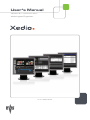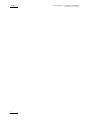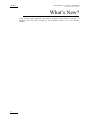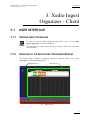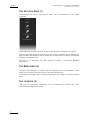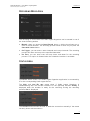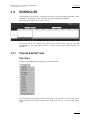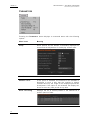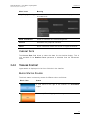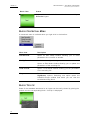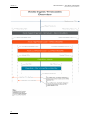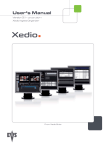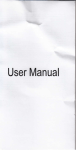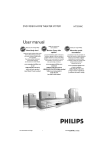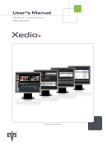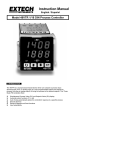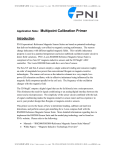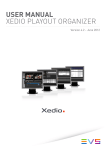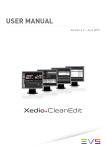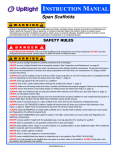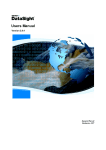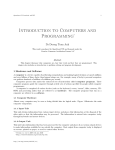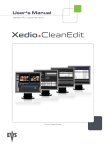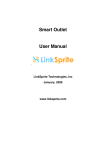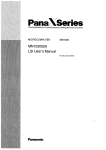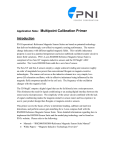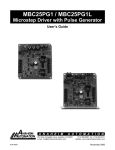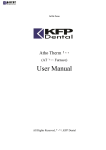Download Xedio Ingest Organizer User`s Manual
Transcript
User’s Manual Version 4.1 - December 2011 Xedio Ingest Organizer From Xedio Suite Xedio Suite Version 4.1 - User’s Manual – Ingest Organizer EVS Broadcast Equipment – December 2011 Issue 4.1.A C OPYRIGHT EVS Br oadca st E quip men t – Co pyri ght © 20 10-2 01 1. Al l ri ghts res erved . D ISCLAIMER The inf ormat ion in this m anual i s furn ishe d for i nf ormati onal u se onl y and subjec t to chang e witho ut not ice . While eve ry eff ort has been made to en sure t hat th e inform atio n cont aine d in this use r manua l is ac curate , up- to-da te an d r eliab le, EVS Broad cast E quipm e nt canno t be hel d respo nsible f or ina ccur acie s or errors that m ay a ppea r in th is p ublica tio n. I MPROVEMENT R EQUESTS Your comme nts wil l help us improv e the qua lity o f the user doc ument atio n. Do not hesit ate to se nd i mprov e ment r eque sts, or r epor t any e rror or i nacc urac y on th is user m anua l by e-ma il to doc@ev s.tv . R EGIONAL C ONTACTS You will f ind th e ful l list of addre sses a nd pho ne number s of the EV S head quarte rs and l ocal of fice s e ithe r a t th e en d o f t his use r m anual or on the EVS we bsite on the f ollow ing pag e: h ttp: // www.evs .tv/ cont acts . U SER M ANUALS ON EVS W EBSITE The la tes t ver sion of th e user man ual, if any , and o ther user man uals on EV S produc ts can be f ound o n the EVS down load c e nter, on t he fol lowin g webpage : http: //www .evs .tv/ downl o adcent er. I Issue 4.1.A II Xedio Suite Version 4.1 – User’s Manual - Ingest Organizer EVS Broadcast Equipment – December 2011 Xedio Suite Version 4.1 - User’s Manual – Ingest Organizer EVS Broadcast Equipment – December 2011 Issue 4.1.A Table of Contents TABLE OF CONTENTS ................................................................................................. III WHAT’S NEW? .............................................................................................................. IV 1. INTRODUCTION ..................................................................................................... 1 2. XEDIO INGEST - SERVER ..................................................................................... 2 3. XEDIO INGEST ORGANIZER - CLIENT................................................................. 3 3.1 USER INTERFACE ......................................................................................................................3 3.1.1 Opening Ingest Organizer .......................................................................................................3 3.1.2 Overview of the Xedio Ingest Organizer Window ....................................................................3 3.2 ENCODER DEVICES...................................................................................................................5 3.2.1 Encoding .................................................................................................................................5 3.2.2 Encoder...................................................................................................................................8 3.3 VTR DEVICE................................................................................................................................9 3.4 SCHEDULER .............................................................................................................................11 3.4.1 Timeline View Settings ..........................................................................................................11 3.4.2 Timeline Content ...................................................................................................................13 3.5 RECORDING TC VERSUS MEDIA TC ......................................................................................15 III Issue 4.1.A Xedio Suite Version 4.1 – User’s Manual - Ingest Organizer EVS Broadcast Equipment – December 2011 What’s New? In the cu rren t Inge st Org anizer u ser ma nual r elat ed to Xed io Sui te 3.0 2 a nd 4.01 , change s h ave only bee n bro ught to the doc u ment layou t, not to the manua l conten t. IV Xedio Suite Version 4.1 - User’s Manual – Ingest Organizer EVS Broadcast Equipment – December 2011 Issue 4.1.A 1. Introduction The Xedi o Inge st ap plic a tion al lows a u ser to c on trol en coder chan nels t o digit ize any inc oming vide o int o high re solu tion , low r eso lutio n or bo th sim ulta neo usly (a panel of di ffer ent cod ec s is availab le). Th e Xedi o Ingest ap plic atio n can control multip le in comin g fee ds simult aneo usly a nd of fer s a VGA mon itor ing f eed of the incomi ng v ideo as it is b e ing e ncode d. As a ful ly in tegr ated par t of th e Xedi o Sui te of a pplica tio ns th e fil es are entere d into t he dat abas e as t hey are bein g inge sted and can b e use d by othe r applic ati ons in t he S uite even b efor e t he e ncod ing proce ss h as b een comp l eted. The Xed io Ing est i s a s erver/ clie nt ba sed sy ste m and the refo re co nsis t s of two elemen ts: Xedio Ing est (se rver ) – Softwa re whic h runs on t he hardwa re enc oder to enable the c ontr ol o f th e in gest proces s. Xedio In gest O rgan izer (clien t) – S oftwa re whi ch runs on a ny wor ksta tion within the Xed io env iron ment a nd cont rols the in gest p rocess of al l enco ders t hat are part of t he s ystem . 1 Issue 4.1.A Xedio Suite Version 4.1 – User’s Manual - Ingest Organizer EVS Broadcast Equipment – December 2011 2. Xedio Ingest - Server The Xedio In gest (s erve r) applica tion ru nnin g on a hardwa re encod er is usu ally set up to auto s tart wh en th e comput er is swit ched o n. If howe ver it is n ot se t up in this way the p rogra m ca n be starte d manual ly. C lick on the Xe dio Inge st icon on the d eskt op t o st art the a pplica tio n. A dialo gue bo x wil l then appear and as k the u ser to star t the a ppli cati on. At this point a pass word c an be set up a nd ti ckin g the c heck bo x can s et t he au t o start optio n. When the ap plic atio n is start ed the mes sage wi n dow shows th e prog ress of the connec tion to th e Cl ient applic ati on a nd disp lays any p robl ems it m ay hav e in the set u p. 2 Xedio Suite Version 4.1 - User’s Manual – Ingest Organizer Issue 4.1.A EVS Broadcast Equipment – December 2011 3. Xedio Ingest Organizer - Client 3.1 USER INTERFACE 3.1.1 OPENING INGEST ORGANIZER To start t he Xed io Ing e st Organ izer a ppli cati on , click on the Xed io Ingest Orga nize r ic on o n the desk top. This wil l disp lay a l ogin screen w here y ou nee d t o enter y our us ernam e and pa sswo rd. 3.1.2 OVERVIEW OF THE XEDIO INGEST ORGANIZER WINDOW The Xe dio Inges t Or ga nizer grap hica l in terf ac e cont ains thr ee ma in areas highg ligh ted in t he s cree nshot bel ow: Outlook Area (1) Work Area (2) Logbook Area (3) 3 Xedio Suite Version 4.1 – User’s Manual - Ingest Organizer Issue 4.1.A EVS Broadcast Equipment – December 2011 T HE O UTLOOK A REA (1) This d ispl ays the list o f the devi ces w hich ca n be c ontr olle d by the Inges t Organi zer. The Ou tloo k ba r pr esen ts at l east as many tab s as ther e ar e de vices to con t rol. Each tab pro vide s a ccess to a s erie s o f i tems . O nc e a cate gory ta b i s s elec t ed, its specif ic items are sho wn as ico ns. Sele ct a ny o f t h ese ic ons to disp lay its r elevan t inter face in the W ork are a. The set up of enc oder s and VTR de vice s is made in th e Xedi o Manage r applic ati on. T HE W ORK A REA (2) The Wor k ar ea di spla ys a tim elin e wit h th e in g ests t hat are sche dule d or to ok place over a p erio d o f tim e for eac h of the con trol l ed dev ices . It in tera ctiv ely chan ges when a n i tem i s s elec ted in o ne c ateg ory from the Outl oo k area. T HE L OGBOOK (3) This lis ts the pro cesse s underta ken by th e softwar e and repo rts an y erro r encoun tere d du ring the p rocess es. 4 Xedio Suite Version 4.1 - User’s Manual – Ingest Organizer EVS Broadcast Equipment – December 2011 3.2 Issue 4.1.A ENCODER DEVICES Severa l it ems are avai lab le in the ‘En code rs’ cate g ory. T hey are deta iled be low. 3.2.1 ENCODING When you clic k the E nco ding bu tton f or an encod er devi ce, t he fo llowi ng Encode r window is d ispl ayed in th e Work area , al lowi ng yo u to e nter dat a fo r th e e ncoded file, to se lect th e me thod of reco rdin g t hat wil l be used an d t o s tart th e re cordin g proces s. 5 Xedio Suite Version 4.1 – User’s Manual - Ingest Organizer Issue 4.1.A EVS Broadcast Equipment – December 2011 G ENERAL T AB To cr eate an out put fil e, ente r t he r elev ant dat a into th e f ield s d ispl aye d in the Genera l ta b: Field Descri ption Label Name yo u g ive to t he f ile that wil l be enc oded Id Fee d Ident ific atio n given t o a feed tha t coul d be provi d ed by a press agen cy Extern al Re f Refere nce wh ich ca n hel p to ide ntif y the e ncod ed media, such a s a barc ode from a VTR t ape. Media C lass Class cate gori zing th e m edia. The cla sses are de fined in the Cl ass Mana ger of t he Xedio Man ager app lica ti on. Shootin g Dat e Date o n whic h th e med ia has be en f ilmed . To up date t he date, pres s th e Sh ootin g Date butt on a nd s elec t a date in the c alen dar disp layed fr om the dro p-dow n ar row. Video R atio Record ing vide o ra tio of the medi a. P ossi ble val ues a re: 16/9, 4/3 or unkn own. Source Origin al s ourc e of the fe e d. Routing Free tex t to descr ibe h ow the feed wa s route d to the system . Descri ption Option al text to desc ribe the e ncode d me dia. Publis h Allows to s ee t he e ncoded workst atio ns d atab ase lis ts. medi a in the clien t M ETADATA T AB In the M etad ata t ab, the users c an se lect one o f t he avai labl e met adat a pr ofile s by clicki ng in the Met adat a Profile fi eld. Th en, the y can enter met adat a va lues for the e ncode d me dia. 6 Xedio Suite Version 4.1 - User’s Manual – Ingest Organizer EVS Broadcast Equipment – December 2011 Issue 4.1.A R ECORDING M ODE A REA The recor ding on an en c oder from Xed io Ing est O rganiz er can be sta rted i n one of the t hree fol lowi ng mo de s: • Manual : when you p ress the Sta rt Rec ord b utto n , a dia log b ox al lows y o u to enter a re cord du rati on. The enco ding pr oces s st arts as so on as you pr es s the Start with Limi ts b utto n. • On Trig ger: you can ente r a st art timec ode and a stop t imec ode. The enco ding proces s wi ll s tart and sto p at the spec ifie d t imeco des. • On Time : you can ente r star t and sto p tim es and da tes f or t he en co ding proces s. T his opti on i s d i mmed wh en t he s ched ule r int erfa ce i s av aila ble. S TATUS A REA The Serv er st atus s hows if the Xe dio In gest O rga nizer a ppli cati on is c onn ected b y IP to the cor respo ndin g X edio Inge st S erver . The High and Low Bit rate sta tus sho w if Xedio Inge st Org anizer is communi cati ng wi th t he encod er so ftwa re f or t he spe cifi ed e ncode r. R eady i s displa yed w hen the e nc oder i s rea dy f or th e r ecordi ng. D urin g th e re cordin g proces s, R ec i s di spla ye d. The Conn ect bu tto n all o ws the u ser t o make the connec tion manu ally if th e stat us curren tly show s a disc on necti on. 7 Xedio Suite Version 4.1 – User’s Manual - Ingest Organizer Issue 4.1.A EVS Broadcast Equipment – December 2011 The St art Reco rd b utto n become s ac tive to st art t he en codi ng proce ss as s oon a s the s tatu s sh ows a con ne cted stat e. 3.2.2 ENCODER Depend ing on the enc od er ty pe, a L ow B itRat e Encod er b utt on a nd/o r a Hi gh BitRate Enc oder but ton are av aila ble . When you c lick o ne of t he Encode r but tons f or an encod er dev ice, the f ollowi ng Encode r wind ow is disp l ayed in the Wo rk ar ea, showin g inf ormat ion a b out th e encode r an d a moni tori ng outp ut o f th e cu rren t en c oding fil e. Note The vi deo show n wil l o nly be a t a rate • defin ed by t he GOP s tr ucture w ith t he CDM[ 1] encode rs (MPE G2 I frames onl y wi ll b e di spla yed: abou t 2 per seco nd) and • defin ed b y th e se tup of th e syst em w ith the CDM[2 ] encod ers. With the CDM[2 ], only o ne mo nito ring at a time can b e p erfor med by a user. 8 Xedio Suite Version 4.1 - User’s Manual – Ingest Organizer EVS Broadcast Equipment – December 2011 3.3 Issue 4.1.A VTR DEVICE When you cl ick th e Cont rol VTR but ton fr om the VTR categ ory ta b, the f o llowin g VTR win dow i s dis play e d in t he Wor k ar ea, a llo wing yo u to def ine d ata for t he record ed f ile , to con trol t he VTR and mark are as o f the tap e to be ing este d. G ENERAL T AB AND M ETADATA T AB These a reas have the sa me fie lds a s the enco der contr ol wi ndow. Plea se refer to sectio ns ‘Ge nera l Tab’ o n page 6 an d ‘Met adat a Tab’ on pa ge 6 fo r a des cript io n of th ose area s. 9 Xedio Suite Version 4.1 – User’s Manual - Ingest Organizer Issue 4.1.A EVS Broadcast Equipment – December 2011 C HANNEL A REA This par amet er all ows th e user to c onnec t to th e l ogica l chan nel th at ha s been assign ed to in gest t he m edia fro m the ta pe in th e VTR. Choos e the ch an nel and press the Conne ct b utto n to e stab lish the comm uni catio n. VTR A REA The VTR ar ea pr ovid es tr anspor t but tons to con tro l the VTR as wel l as In a nd Out butto ns t o mar k se ctio ns of th e ta pe t o i nges t. The Recor d Timec ode area all ows th e user to choose be twee n the e xisti ng timeco de on the t ape or t he exte rnal sour ce of tim ecode c onne cted to th e e ncoder when t he e ncod ing is p er formed . Each a rea of t ape can b e det ermin ed a nd a dded to a lis t us ing the Add In Lis t butto n. W hen the se lect i on fr om the tap e is co mplete , t he inge st is st arted by pressi ng t he S tart Batc h butto n. 10 Xedio Suite Version 4.1 - User’s Manual – Ingest Organizer EVS Broadcast Equipment – December 2011 3.4 Issue 4.1.A SCHEDULER The Sche dule r tab d ispl a ys a time line w ith al l the records alre ady en code d, bein g encode d or sch edul ed t o take plac e wit hin the dis p layed time win dow. Each l ogic al e ncod er h as its own timel ine. The gr een line is the n owline and ref lect s th e curren t ti me. The thin r ed li ne corres pond s to th e ti me befo re wh ich no acti on can be p erfo rmed thr o ugh t he schedu ler. 3.4.1 TIMELINE VIEW SETTINGS T IME S PAN Pressi ng t he [ Time] bu tto n dis plays a cont extu al m enu: This set ting s ets t he ra nge of tim e disp laye d o n the time line . The mo u se scrol l butto n may also b e used to change th is ran ge an d zoom in or out t he dis played range. 11 Xedio Suite Version 4.1 – User’s Manual - Ingest Organizer Issue 4.1.A EVS Broadcast Equipment – December 2011 P ARAMETERS Pressi ng the Par amete r s button di spla ys a con textu al menu wit h the f ollowi ng optio ns: 12 Menu It ems Meaning Setup Gives opt ions for th e a mount of enco ders di spl ayed on screen and the ad justm e nt of the dis play ref resh r ates Goto No w Return s to the cur rent da te an d ti me. Nowline Foc us If thi s opt ion i s sel ecte d , the t imeli ne fo r all enc oders i s displa yed in s uch a w ay tha t th e now line is always center ed and on ly the ra nge of the dis play ed per iod can be adju sted . If the o ptio n is not s elec ted, the d isp lay can be se t to show any tim e p eriod at any date . Block List Dia log Displa ys t he l ist of bloc ks pre sent in the time li ne fo r a specif ic perio d o f ti me: Xedio Suite Version 4.1 - User’s Manual – Ingest Organizer Issue 4.1.A EVS Broadcast Equipment – December 2011 Menu It ems Meaning Clip D ispl ay Se ttin gs Allows t o sel ect t he inf ormati on to b e dis playe d in the encode d bl ock : Show Th umbna ils Shows a th umbna il for th e enco ding bl ock. Refresh Refres hes the grap hica l i nterf ace. About Gives info rmat ion abou t t he ver sion of Ing est Sche duler . C URRENT D ATE The Cu rrent Dat e fi eld allows to sel ect the dat e for the time line di spla y. This is only ava ilab le if t he No wline Fo cus par amet er is disab led f rom the P ar ameter s menu. 3.4.2 TIMELINE CONTENT Inges t med ia i s d ispla yed in t he f orm of b lock s in t he tim elin e. B LOCK S TATUS C OLORS The bl ock stat us is sh ow n by m eans of dif feren t c olor s as foll ows: Block C olor Status A blue blo ck to the rig h t of t he n owli ne is a S c heduled inges t. A curr entl y Re cordi ng i n gest is o range . 13 Xedio Suite Version 4.1 – User’s Manual - Ingest Organizer Issue 4.1.A EVS Broadcast Equipment – December 2011 Block C olor Status A gree n bl ock to the left of th e now lin e is a s ucce ssful ly Recorde d in gest . B LOCK C ONTEXTUAL M ENU A cont extu al m enu is a va ilabl e whe n yo u ri ght- clic k in the time line : Menu It em Descri ption New Rec ords Opens an Ed it Mod e window al lowi ng you t o enter parame ters for a n ew f ile to e ncod e. Modify Reco rds Availa ble when rig ht-c lick ing o n a bloc k. Opens an E dit Mo de win dow allo wing y ou to u pd ate the parame ters of the enco di ng fi le. View r ecord s Opens a View Mode win dow sho wing you the p ar ameter s of th e en codi ng f ile. Play Provid es a su b-men u with the Lowbi trat e a nd th e Highbit rate op tio ns. S elect ing one o ptio n op ens the CleanE dit P laye r win do w from w hich you c an view t he encode d/en codi ng b lock . B LOCK T OOLTIP Some of th e meta data a s sociat ed to a n inge st can be easil y viewe d by pla c ing the point er o ver the corre spo nding blo ck. A to olti p is d isplay ed: 14 Xedio Suite Version 4.1 - User’s Manual – Ingest Organizer EVS Broadcast Equipment – December 2011 3.5 Issue 4.1.A RECORDING TC VERSUS MEDIA TC The Xed io I nges t ser ver usuall y pi lots two e ncod e rs: on e in hi -r es (E ncHi) and on e in lo -res (Enc Low). Each e ncod er c reat es o n e Medi a fi le: hi- res m edia file and lo- res m edia fi le . Xedio In gest s ends th e record ing comm and to b oth enco ders a t the sam e time . However , accor ding t o se veral pa ramet ers, su ch a s the codec , the rec ordi n g does not star t at the sam e tim e on both enco ders . So, t he TC IN and TC OUT of the two Media f iles w ill d iff er. Th i s is abs olut ely n ormal an d there can b e up to 10 s econds betwee n bo th T C IN or b e tween both TC O UT i n so me cas es. Once the rec ordi ng is fi nished , the Xed io Inge st analyses t he TC IN and the TC OUT of each Medi a fi le and cr eat es a sing le Media file corr espo ndin g to t he materi al c ommon to both lo-res and hi- res file s. • The Me dia TC IN wil l be t he hi ghes t va lue betwe en both TC I N. • The Me dia TC OUT wil l b e the lowe st v alue be twe en bo th TC OUT. This d iff erenc e ca n be vi ewed i n a play er w hen T C Intr a i s dis play ed. The reco rdin g exi sted f r om when th e fir st enc od er star ted un til t he la st encode r stoppe d. S o, in t he s ched uler: • The Re cord ing T C IN val ue wil l be th e low est bet ween b oth TC IN . • The Me dia TC OUT val ue will be the high est betw e en bo th TC OUT. In summa ry, th e dura tion of one rec ordi ng is a lw ays grea ter t han th e dur ation o f the c orre spon ding Med ia and its Med ia fil es. The dura tion of on e Me dia is alwa ys smalle r th at the dura tion of it s Med ia file s an d th e corres pond ing reco rdin g. Addit iona lly, a cli p can b e creat ed fr om a me dia. It wil l the refo re alw ays h ave it s TC IN and T C OUT wit hin the M edia TC IN a nd TC OUT lim its. This i s ex plai ned in the f ollowi ng d iagr am. 15 Issue 4.1.A 16 Xedio Suite Version 4.1 – User’s Manual - Ingest Organizer EVS Broadcast Equipment – December 2011 EVS Broadcast Equipment Liège Science Park 16, rue Bois St Jean B-4102 Ougrée Belgium Corporate Headquarters North & Latin America Headquarters Asia & Pacific Headquarters Other regional offices available on +32 4 361 7000 +1 973 575 7811 +852 2914 2501 www.evs.tv/contact To learn more about EVS go to www.evs.tv