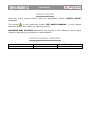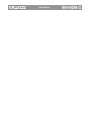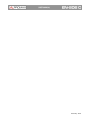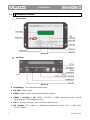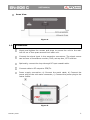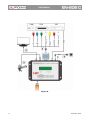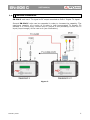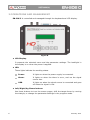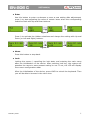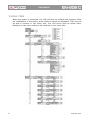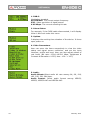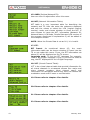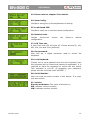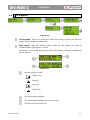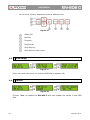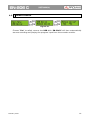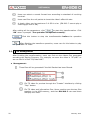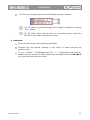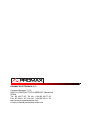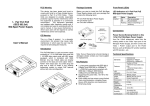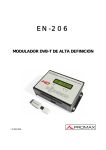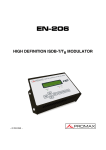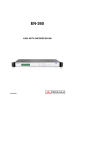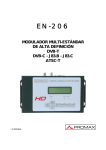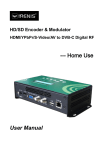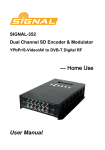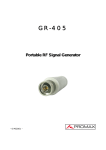Download User manual for EN-206C (high definition DVB-C modulator)
Transcript
EN-206 HIGH DEFINITION DVB-C MODULATOR - 0 MI1995 - SAFETY NOTES Read the user’s manual before using the equipment, mainly "SAFETY RULES" paragraph. on the equipment means "SEE USER’S MANUAL". In this manual The symbol may also appear as a Caution or Warning symbol. WARNING AND CAUTION statements may appear in this manual to avoid injury hazard or damage to this product or other property. USER'S MANUAL VERSION Version 2.0 Date February 2014 Software Version 0.05 SAFETY RULES * The safety could not be assured if the instructions for use are not closely followed. * When using some of the following accessories use only the specified ones to ensure safety.: External DC charger Power cord * No use the external DC power cord this is damaged. * Do not connect the external DC power until all cables are connected properly. * In el manipulate external DC power supply. * Observe all specified ratings both of supply and measurement. * Remember that voltages higher than 70 V DC or 33 V AC rms are dangerous. * Use this instrument under the specified environmental conditions. * If the encoder modulator has been kept in cold conditions for a long time, keep it in a warm room minimum 2 hours before plugging into the mains. * Mount the device in vertical position with the connectors located on the top side. * Do not obstruct the ventilation system of the instrument. * To prevent fire or shock hazard, do not expose this appliance to rain or moisture. * Use for the signal inputs/outputs, appropriate low radiation cables. * Follow the cleaning instructions described in the Maintenance paragraph. * The operator is not allowed to intervene within the team: Any other change on the equipment should be carried out by qualified personnel. * Mechanical handling / electric unit can cause damage. Do not connect the appliance to the mains before or during assembly. February 2014 * Symbols related with safety: Descriptive Examples of Over-Voltage Categories Cat I Low voltage installations isolated from the mains. Cat II Portable domestic installations. Cat III Fixed domestic installations. Cat IV Industrial installations. February 2014 TABLE OF CONTENTS 1 INTRODUCTION ........................................................................................... 1 1.1 Description ....................................................................................... 1 1.2 Equipment Details ............................................................................. 2 1.3 Installation ....................................................................................... 3 1.4 Cascade Installation ........................................................................... 5 2 OPERATIONS AND MANAGEMENT ................................................................... 6 3 MENU TREE................................................................................................. 8 4 USB PORT..................................................................................................14 4.1 TS Recorder and Save .......................................................................14 4.1.1 Description ..................................................................................14 4.1.2 Operation ....................................................................................15 4.2 TS Playback .....................................................................................17 4.3 Disk Usage ......................................................................................18 4.4 Update............................................................................................18 4.5 Remove Device ................................................................................19 5 TS CREATOR SOFTWARE..............................................................................20 5.1 Installation ......................................................................................20 5.2 Operations of "TS Creator".................................................................21 5.3 File Management ..............................................................................22 6 SPECIFICATIONS ........................................................................................24 7 MAINTENANCE ...........................................................................................26 7.1 Cleaning Recommendations ...............................................................26 February 2014 February 2014 HIGH DEFINITION DVB-C MODULATOR EN-206 C 1 1 INTRODUCTION 1.1 Description The EN-206 C which allow audio/video signal input in TV distributions with applications in home entertainment, surveillance control, hotel Digital Signage, shops etc. It is an all-in-one device integrating MPEG4 AVC/H.264 encoding and DVB-C modulating to convert input signals to DVB-C RF out in the frequency range of 30~960MHz. The signals source could be from satellite receivers, closed-circuit television cameras, blu-ray players, and antenna etc. its output signal is to be received by DVB-C standard TVs or DVB-C STBs etc. Figure 1. System Connection Chart. 1 Trademark of the DVB - Digital Video Broadcasting Project. February 2014 1 1.2 Equipment Details Front View Figure 2. Up View Figure 3. ► Grounding: To connect the earth cable. ► DC 12V: Power Input. ► HDMI: HDMI stream input supporting HD signals. ► YPbPr + S-Video + AV: YPbPr + S-Video + CVBS (composite video) signal input through a VGA adapter cable. ► RF in: RF Loop-through input (10 dB of attenuation). ► RF Output: RF output to distribute modulated signal (30 ~ 960 MHz, 71 ~ 91 dbμV). 2 February 2014 Down View Figure 4. 1.3 Installation Mount and tighten the screws and plugs to secure the unit to the wall. Left 10 cm of free space around from each unit. Connect the signal input in the respective connectors. The signal source can be from a surveillance monitor, DVD, set-top box, CCTV and etc. Optionally, connect the loop-through RF input coaxial cable. Connect cable to RF output to STB/TV. Power supply connection: a) Connect the earth cable; b) Connect the power plug to the unit mains connector; c) Connect the power plug to the mains socket. Figure 5. February 2014 3 Figure 6. 4 February 2014 1.4 Cascade Installation EN-206 C unit has 1 TV signal to RF output encoded as DVB-C Digital TV signal. Several EN-206 C units can be cascaded in order to increase the capacity. The maximum capacity of a series of N units is 1xN incorporated TV signals. To cascade 2 or more units, connect the RF output of the preceding unit to the TV input (loop-through) of the next unit (see illustration). Figure 7. February 2014 5 2 OPERATIONS AND MANAGEMENT EN-206 C is controlled and managed through the keyboard and LCD display. Figure 8. ► LCD Display: It presents the selected menu and the parameter settings. The backlight in the display is on when the power is applied. ► LED: These lights indicate the working status. Power: It lights on when the power supply is connected. Alarm: It lights on when the there is error, such as the signal source loss. USB: It lights on when the signal source is connected and goes off when the signal is lost. ► Left/Right/Up/Down buttons: Use these buttons to turn the screen pages, shift the target items by moving the triangle, or change the parameter settings in the program mode. 6 February 2014 ► Enter Use this button to enter a submenu or save a new setting after adjustment; press it to start adjusting the value of certain items when the corresponding underline flash with Up and Down buttons. Figure 9. Press it to activate the hidden selections and change the setting with Up and Down (or Left and Right) buttons. Figure 10. ► Menu: Press this button to step back. ► Lock: Locking the screen / cancelling the lock state, and entering the main menu after the initialization of the device. After pressing lock key, the system will question the users to save present setting or not. If not, the LCD will display the current configuration state. After the initialization of the device, press LOCK to unlock the keyboard. Then you will be able to browse in the menu tree. February 2014 7 3 MENU TREE When the power is connected, the LCD will start to initialize the program. After the initialization of the device, press LOCK to unlock the keyboard. Then you will be able to browse in the menu tree. The LCD menu goes as below chart. Numbers on the menu refers to the numbers on the menu tree. 8 February 2014 Figure 11. Menu Tree. February 2014 9 1. DVB-C: Modulation standard. XX.XXX MHz: The current output frequency. 576i: Video resolution of signal source. X.XX Mbps: The current encoding bit rate 2. Alarm Status: For example, if the CVBS cable disconnected, it will display Video 1 Not Lock under this menu. 3. Uptime: It displays the working time duration of the device. It times upon power on. 4. Video Parameters: User can enter the items respectively to view the video status and signal source resolution, and set the input interface, profile and level. User can also adjust values of rest items (Bit rate: 0.500~19.500 Mbps; Brightness & Contrast & Saturation: 0-255; Hue: -128 - +127). 5. Audio: Audio Bitrate:Select audio bit rate among 64, 96, 128, 192, 256, 320, 384 kbps. Audio Format: Select audio format among MPEG2, MPEG2, MPEG2-AAC and MPEG4-AAC. 10 February 2014 6. Program Information: User can enable or disable the program output under menu Program Output. User can also enter the other items to edit the Service Name, Program Name, Program Number, and PIDs of PMT, PCR, Video and Audio, and edit LCN (Logical channel number) and select the major and minor channel in VCN (Virtual Channel Number). EIT Event – User can enter this menu to setup EIT (Event Information Table) for the current and next program event. The EIT contains Start Year, Start Time, Duration, and Event Name of the event. All the EIT information can be displayed on the TV screen on condition that the EIT is chosen to insert (see explanation 17). 7. Standard: Choose between J.83A (DVB-C), J.83B and J.83C. 8. Constellation: DVB-C modulator contains these constellation modes: 16 QAM, 32 QAM, 64 QAM, 128 QAM and 256 QAM. 9. Symbol rate: User can edit the symbol rate. 10. RF Frequency: Adjust it at range of 30 to 999 MHz. Set it according your regional situation or inquire your local services. 11. RF Level: Adjust it at range of -16~ -36dBm. 12. RF On: User can choose to turn on or turn off the RF under this menu. 13. Bit Rate: User can read the current modulating bit rate and the maximum bit rate 14. TSID (Transport Stream ID): User can view or adjust after enter this menu. February 2014 11 15. ONID (Original Network ID): User can view or adjust after enter this menu. 16. NIT (Network Information Table): NIT table is a very important table for describing the network and TS. User can enter the submenus displayed and edit the values or select the LCN (Logical channel number) mode, and choose whether to insert the NIT. If user chooses to insert the NIT, information (Network ID, Network Name, LCN Mode, Private Data and LCN number of the program mentioned in explanation 6) will be added to the transport stream. NOTE: When the Private Data is set as 0*0, it is invalid. 17. EIT: EIT Insert: As mentioned above (6), the event information table can be chosen whether to insert into the TS or not under this menu. If yes, the EIT information set above (6) will be displayed on the TV screen. Language code: To set the EIT language For example, code of the English language is eng. If you set the code as eng, the EIT displayed will be in English language. 18. VCT (Virtual Channel Table): VCT is the virtual channel table that provide information for all virtual channels in a transport stream like: major and minor channel numbers, short channel name, and information for navigation and tuning. User can choose the modulation mode and if insert or not the table. 19. Please refer to chapter 4 for details. 20. Please refer to chapter 4 for details. 21. Please refer to chapter 4 for details. 22. Please refer to chapter 4 for details. 12 February 2014 23. Please refer to chapter 5 for details. 24. Save Config: Yes/No to save/give up the adjustment of setting. 25 .Load Saved CFG: Yes/No to load/ not to load the saved configuration. 26. Reset all sets: Yes/No choose/not configuration. choose the factory’s default 27. LCD Time out: A time limit that LCD will light off. Choose among 5s, 10s, 45s, 60s, 90s and 120s (seconds). 28. Set password: User can set a digital password used to unlock the keyboard. 29. Lock Keyboard: Choose Yes to set a password and lock the keyboard, then the keyboard will be locked and cannot be applicable. It is required to input the password to unlock the key board. This operation is one-off. (If forgetting your password, please use the universal code “005599”.) 30. Serial Number: User can view the serial number of this device. It is readonly and unique. 31. Version: Encoder modulator: The name of the device; SW: software version number; HW: hardware version number. February 2014 13 4 USB PORT Using a USB flashdrive connected to the USB port it can perform several functions, which are described in the following sections. 4.1 TS Recorder and Save 4.1.1 Description ► TS Recorder: EN-206 C can encode the source video to *.ts files and save them through the USB flash drive. Connect the signal source to EN-206 C and start encoding process. Start the record process and save the TS generated to the USB flash drive. ► TS Playback Insert the USB flash drive with *.ts videos in EN-206 C and play back the content in an easy way. A single video can be up to 2G in size and multi videos can be played on a loop. ► *.ts Video Creation Software Users can also create *.ts videos containing pictures, videos and music with our Creator software on a PC and save them into the USB flash drive. Drag the files to “Creator” application. Formats supported include: Image: Audio: Video: JPG, PNG, BMP, GIF. MP3, WAV. WMV, MPG, MP4, TS, AVI. Start the conversion process to generate *ts videos For more details see chapter "TS Creator Software". 14 February 2014 USB Flash Drive Specifications Required: * Standard: High speed 2.0 * File system: FAT 32 * Memory: 32 GB is suggested Figure 12. 4.1.2 Operation Figure 13. February 2014 15 Connect the signal source, enter "Start Record" and choose "Yes" to start recording the encoded TS. Advanced Config: ► File size: Users can set the file size for the *.ts to be recorder. A single file can be maximum 2000 MB in size. ► Filter null PKT: Users can decide whether to filter the null packet for the *.ts files to be recorded. ► Filter save mode: There are 3 modes provided: "Single file": For example, when the file size is set as 1000 MB and the *.ts is recorded up to 1000 MB, it automatically stops recording TS. "Segmented file": For example, when the file size is set as 1000 MB and the *.ts is recorded up to 1000 MB, it automatically saves the files and continues to record TS and save it to next file until the USB memory is full. "Loop record": It automatically saves the files and continues to record TS and save it to next file. When the USB memory is full, it replaces the previous files. ► File name: Users can enter this menu to edit name for the *.ts files to be recorded. For example, if users name it “Record-“, it will give name to the saved *.ts files "Record-001.ts", "Record-002.ts"... "Record00N.ts" ► Automatic Record: Users can choose whether automatically or manually. 16 to set EN-206 C record the TS February 2014 4.2 TS Playback Figure 14. File browse: There is a video list under this menu, choose one file and press “Enter” button to start play. Play mode: User can select a play mode for the saved *.ts files as hended before playing the *.ts file. When the *.ts is being playing, the LCD will present a playing interface as shown below. Figure 15. Symbol of play-mode. Single loop Play all Loop all Single file File name being playing. The played percentage of the current file. The size of the current file. February 2014 17 At this time, the key board also plays a different rule: Figure 16. Select file. Rewind. Forward. Play/Pause. Stop Playing. Step back to main menu. 4.3 Disk Usage Figure 17. Users can enter this menu to view the USB disk’s capacity left. 4.4 Update Figure 18. Choose "Yes" to update the EN-206 C with the update file stored in the USB disk. 18 February 2014 4.5 Remove Device Figure 19. Choose "Yes" to safely remove the USB disk. EN-206 C will then automatically resume encoding and playing the program input from the encoder module. February 2014 19 5 TS CREATOR SOFTWARE EN-206 C encoder modulator has a function to create TS videos with the software associated with the product. Users can create *.ts files containing images, videos and audios in a simple and intuitive way, and play them on a television through EN-206 C usb port. Image: Video: Audio: 5.1 JPG, PNG, BMP, GIF MP4, WMV, AVI, MPG, TS, MKV MP3, WAV Installation Access the menu "Software and firmware" at the PROMAX website and select your equipment in the drop down menu. It will appear all the software for that equipment. Download our "TS Creator" software package on your PC to get the installer and its auxiliary routine. Occasionally, if your PC hasn’t installed "Net frame 2.0" yet, double-click "NetFX20SP2_x86.exe" until complete the installation. Double-click "Setup.exe" application to install the "TS Creator" and generate a desktop shortcut. 20 February 2014 5.2 Operations of "TS Creator" Double-click the "Creator" shortcut icon, it will trigger an operation interface like below: Figure 20. Click to add images and videos. Click to adjust the order of Images/Videos. Click to delete the Images/Videos. Click to add audios. Click to set a save path for the TS video to be created. To set time duration for every picture when playing the video. To set the resolution for the output video. The video is transformed based on VBR (Variable Bit Rate). The number set here represents the highest bit rate for the output video and bit rate will varies under the number. February 2014 21 Users can select a encode format here according to standard of receiving terminal. Users can filter the null packet to boost the video’s effect bit rate. A single video can be maximum 2.0 GB in size. (EN-206 C cannot play a video bigger than 2 GB). After setting all the parameters, click to start the transformation. Click "OK" when it prompts "The operation completed normally". completed. Click this button to stop the transformation before the operation After finishing the transform operation, users can clic this button to play the generated TS video. 5.3 File Management After finishing the transformation, users can find out the videos files generated according the Saving Directory. For example, we save the video in “D:\ABC” so we can find it in Disk “D\Folder ABC”. ► Management: Three files will be generated if the Null Packet has been filtered. File TS video for preview through the “Creator” interface by clicking “Play” button. File TS video and information files: Users need to save the two files together in the USB memory, and then EN-206 C can read them and play the video. 22 February 2014 Two files will be generated if the Null Packet has been filtered. File TS video for preview through the “Creator” interface by clicking “Play” button. File TS video: Users need to save it in the USB memory, and then EN-206 C can read it and play the video. ► Remarks: All the file names are automatically generated. Rename the files before creating a new video to avoid covering the previous files. If you rename "FinalOutput-204-0.ts" or "FinalOutput-204-0.tsinfo", always sep the names the same (Extensión excluded) and then EN-206 C can read them and play the video. February 2014 23 6 SPECIFICATIONS HDMI VIDEO Encoding MPEG-4 AVC/H.264 Interface HDMI Resolution 1920 x 1080_60 p, 1920 x 1080_50 p; 1920 x 1080_60 i, 1920 x 1080_50 i; 1280 x 720_60 p,1280 x 720_50 p Bit rate 0.500~19.500 Mbps AUDIO Encoding MPEG1 Layer II, MPEG2-AAC, MPEG4-AAC Interface HDMI Sample rate 48 KHz Bit rate 64, 96 ,128, 192, 256, 320, 384 kbps YPbPr/ CVBS/ S-Vídeo (using an adapter to VGA) VIDEO Encoding MPEG-4 AVC/H.264 Interface CVBS x 1, YPbPr x 1, S-Vídeo x 1 Resolution CVBS & S-Vídeo 720 x 576_50i (PAL); 720 x 480_60i (NTSC) YpbPr 1920 x 1080_60i, 1920 x 1080_50i; 1280 x 720_60 p, 1280 x 720_50 p Bit rate 0.500~19.500 Mbps AUDIO Encoding MPEG1 Layer II, MPEG2-AAC, MPEG4-AAC Interface 1 x Stereo/mono Sample rate 48 kHz Bit rate 64, 96, 128, 192, 256, 320, 384 kbps 24 February 2014 Modulation Standard J.83A (DVB-C), J.83B, J.83C MER ≥43 dB RF frequency 30~960 MHz, 1 kHz step RF output level -16 ~ -36 dBm (71~91 dbµV), 0.1 dB step Symbol rate 5000 – 9000 Ksps Constellation J.83A: 16/32/64/128/256 QAM; Bandwidth: 8 M J.83B: 64/256 QAM; Bandwidth: 6 M J.83C: 64/256 QAM; Bandwidth: 6 M System Management Local control: LCD + control buttons Language English LCN Insertion yes General Power supply DC 12V Dimensions 153 H. x 110 W. x 50 D. mm Weight < 1 kg Operation temperature 0~45 ºC INCLUDED ACCESSORIES 1x ABT020120 External DC power supply. 1x CA-004 Cable network bipolar. YPbPR+S-Video+CBVS adapter. HDMI-HDMI cable. 1x 0 DG0129 Quick Reference Guide. RECOMMENDATIONS ABOUT THE PACKING It is recommended to keep all the packing material in order to return the equipment, if necessary, to the Technical Service. February 2014 25 7 MAINTENANCE 7.1 Cleaning Recommendations CAUTION To clean the cover, make sure the instrument is disconnected. CAUTION Do not use scented hydrocarbons or chlorized solvents. Such products may damage the plastics used in the construction of the cover. The cover should be cleaned by means of a light solution of detergent and water applied with a soft cloth. Dry thoroughly before using the system again. CAUTION Do not use alcohol or its derivates for the cleaning of the front panel and particularly the viewfinders. These products can damage the mechanical properties of the materials and reduce their useful lifetime. 26 February 2014 PROMAX ELECTRONICA, S. L. Francesc Moragas, 71-75 08907 L’HOSPITALET DE LLOBREGAT (Barcelona) SPAIN Tel. : 93 184 77 00 * Tel. Intl. : (+34) 93 184 77 02 Fax : 93 338 11 26 * Fax Intl. : (+34) 93 338 11 26 http://www.promaxelectronics.com e-mail: [email protected]