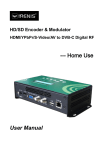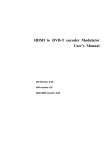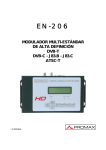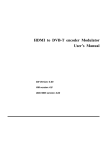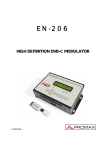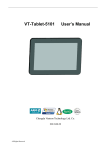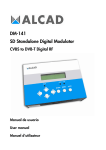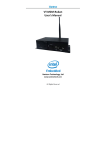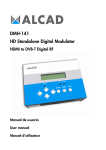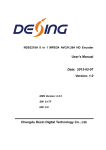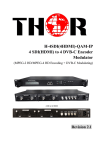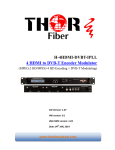Download User Manual - Adrenio Trading
Transcript
NDS3558A Network Encoder User Manual Thank you for choosing our network encoder. Please read this manual carefully to install, use and maintain the network encoder in the best conditions of performance. Keep this manual for future reference. Directory CHAPTER 1 Product Introductions ........................................................................ 1 General Description ................................................................................................ 1 System Connection Samples ................................................................................... 2 Key Features ........................................................................................................... 2 Technical Specifications.......................................................................................... 2 CHAPTER 2 Safety Instruction and Installations ................................................... 4 Safety Instructions................................................................................................... 4 Installations ............................................................................................................. 4 CHAPTER 3 Operations of TS Creator Software ................................................... 7 Installation............................................................................................................... 7 Operations of “Creator” .......................................................................................... 7 File Management..................................................................................................... 9 CHAPTER 5 Operations of Record TS and Play TS through USB Disk.............. 14 CHAPTER 6 Operations of Web-GUI .................................................................. 17 Login ..................................................................................................................... 17 Operation............................................................................................................... 18 Chapter 7 Network Connection and Setup ............................................................ 27 Situation 1: LAN network ...................................................................................... 27 Situation 2: WAN network..................................................................................... 29 CHAPTER 1 Product Introductions General Description NDS3558A network encoder is an encoding device for IP broadcasting. The signals source could be from STB, PC, TV and etc. It can transfer the live program through the internet/LAN, and the output signals are to be received by PC, phone and other mobile terminals. Dexin NDS3558A lets you access your IP STB, PC or TV anywhere to watch your programs. Whether you are in your house or across the globe, you'll never miss a game or your favorite show. The device supports HDMI/YPbPr/S-Video/AV/USB input and encodes in MPEG 4 AVC/H.264 format, after that, it gives the IP signal output over UDP (multicast/Unicast), RTP/RTSP, HTTP, HLS. The USB port is designed to record and save the encoded video (TS) in ts files in the USB Keys or Hard Disks and play it back through IP out to increase your content options. 1 System Connection Samples Key Features Watch and control your live and recorded TV shows anywhere, anytime –up to Full HD Support HDMI/YPbPr/S-Video/AV/USB input Support IP Output over UDP (Unicast/multicast), RTP/RTSP, HTTP, HLS Absolutely no monthly fees Easy to connect and set up HLS Protocol supporting 6-10 Apple terminals simultaneously running as per different resolution and bit rate setting USB port for TS recording and playing back, increase signal source option Technical Specifications 1920x1080_60p, 1920x1080_50p 1920x1080_60i, 1920x1080_50i Resolution 1280x720_60p, 1280x720_50p Video 720x576_50i, 720x480_60i Encoder Encoding MPEG-4 AVC/H.264 Bit rate 1Mbps~19Mbps HDMI input Section MPEG1 Layer II, MPEG2-AAC, Encoding MPEG4-AAC Audio Sample rate 48KHz Bitrate 64, 96, 128, 192, 256, 320, 384kbps 2 Encoding MPEG-4 AVC/H.264 Interface CVBS *1, YPbPr*1, S-Video*1 CVBS & S-Video: 720x576_50i (PAL); 720x480_60i (NTSC) Video Resolution YPbPr: YPbPr/CVBS/S-Video 1920*1080_60i, 1920*1080_50i; (with an adapter to 1280*720_60p, 1280*720_50P Bit rate VGA) 1Mbps~19Mbps MPEG1 Layer II, MPEG2-AAC, Encoding MPEG4-AAC Audio Stream out Interface 1*Stereo /2*mono Sample rate 48KHz Bit rate 64, 96,128, 192, 256, 320, 384kbps IP out over UDP (Unicast/multicast), RTP/RTSP, HTTP, HLS (RJ45, 1000M) Local control LCD + control buttons Remote control Web-server NMS Language Chinese-English control interface Upgrade USB/Web-server Approx weight ≤1Kg Operation temperature 0~45℃ Power supply DC12V Dimensions 183*110*45mm System General 3 CHAPTER 2 Safety Instruction and Installations Safety Instructions WARNING: Hot plug is not allowed since it may cause system halted. To prevent fire or electrical shock, do not expose the device to rain or moisture. The network encoder is powered with a voltage of 12V DC. The power supply voltage must not exceed the recommended voltage, which otherwise may cause irreparable damage to the device and the invalidation of the warranty. Therefore: Do not replace power supply with a voltage greater than 12V DC. Do not connect the device to the power if the power cord is damaged. Do not plug the device into mains supply until all cables have been connected correctly. Do not cut the cord. Avoid placing the device next to central heating components and in areas of high humidity. Do not cover the device with elements that obstruct the ventilation slots. If the network encoder has been kept in cold conditions for a long time, keep it in a warm room minimum 2 hours before plugging into the mains. Mount the device in vertical position with the connectors located on the top side. When replacement parts are required, be sure the service technician has used replacement parts specified by the manufacturer or have the same characteristics as the original part. Unauthorized substitutes may result in fire, electric shock or other hazards. Safety check- Upon completion of any service or repairs to this device, ask the service technician to perform safety checks to determine that the device is in proper condition. Installations RISK OF damage to the unit Mechanically handling the unit may result in damage. Do not connect the unit to the power supply before or during assembly. Connect the unit as below instructed. 4 NO HOT PLUG! 1. Mount and tighten the 1 screws and plugs to secure the unit to the wall. Left 10 cm of free space around from each unit. 2. Connect the signal input in the respective connectors. The signal source can be from a surveillance monitor, DVD, set-top box, CCTV and etc. 3. In case of connecting to a wired network, 5 connect the encoder Ethernet 3 port and terminal's 2 Ethernet port 4 wiht ethernet cable. 4. In case of connecting wireless network, following Step 2, connect the encoder Ethernet port and router port with Ethernet cable. 5. Power supply connection: a) Connect the earth cable; b) Connect the power plug to the unit mains connector; c) Connect the power plug to the mains socket. 5 TS Creator.exe Download link: http://pan.baidu.com/s/1c0vOMY0 Download path: English→Tool→TS Creator xxx.rar 6 CHAPTER 3 Operations of TS Creator Software NDS3558A network encoder has a function to create TS videos with the software supplied with the product. Users can create *.ts files containing images, videos and audios in a simple and intuitive way, and play them on a television through NDS3558A‟s USB port. File format supported include: Image: JPG, PNG, BMP, GIF/Video: MP4, WMV, AVI, MPG, TS, MKV… /Audio: MP3, WAV Installation 1. Download our “TS Creator” software package on your PC to get the installer and its auxiliary routine. 2. Occasionally, if your PC hasn‟t installed “Net Frame 2.0” yet, double-click “NetFx20SP2_x86.exe” until complete the installation. 3. Double-click “Setup.exe” application to install the “Creator” and generate a desktop shortcut. Operations of “Creator” Double-click the “Creator” shortcut icon , it will trigger an operation interface like below: 7 Click to add Images and videos Click to adjust the order of Images/videos Click to delete the Images/videos Click to add audios Click to set a save path for the TS video to be created. To set time duration for every picture when playing the video To set the resolution for the output video The video is transformed based on VBR (Variable Bit Rate). The number set here represents the highest bit rate for the output video and bit rate will varies under the number. 8 Users can select H.264 encode format here. NOTE: If you are to apply HLS as the output stream protocol, you need choose H.264 here as HLS supports only H.264 Video format. Users can filter the null packet to boost the video‟s effect bit rate. A single video can be maximum 2.0 GB in size. (NDS3558A cannot play a video bigger than 2GB.) After setting all the parameters, click to start the transformation. Click “OK” when it prompts “The operation completed normally.” Click this button to stop the transformation before the operation completed. After finishing the transform operation, users can click this button to play the generated TS video. File Management After finishing the transformation, users can find out the videos files generated according the Saving Directory. For example, we save the video in “D:\ABC” so we can find it in Disk D\Folder ABC. Management: 1. Three files will be generated if the Null Packet has been filtered. TS video for preview through the “Creator” interface by clicking “Play” button TS video and information files: Users need to save the two files together in the USB memory, and then NDS3558A can read them and play the video. 2. Two files will be generated if the Null Packet has not been filtered. TS video for preview through the “Creator” interface by clicking “Play” button TS video: Users need to save it in the USB memory, and then NDS3558A can read it and play the video. Remarks: All the file names are automatically generated. Rename the files before creating a new video to avoid covering the previous files. If you rename “FinalOutput-204-0.ts” or “FinalOutput-204-0.tsinfo”, always keep the names the same (Extension excluded) and then NDS3558A can read them and play the video. 9 CHAPTER 4 Devices Operations and Management NDS3558A is controlled and managed through the key board and LCD display. LCD Display – It presents the selected menu and the parameter settings. The backlight in the display is on when the power is applied. LED Indicators – These lights indicate the working status Power: It lights on when the power supply is connected. Alarm: It lights on when the there is error, such as the signal source loss. USB: It lights on when the USB device is properly connected and blocks out when the USB device get removed. Left/Right/Up/Down buttons – Use these buttons to turn the screen pages, shift the target items by moving the triangle, or change the parameter settings in the program mode. Enter – Use this button to enter a submenu or save a new setting after adjustment; press it to start adjusting the value of certain items when the corresponding underline flash Hue +001 ► Enter ► Hue +001 ► Hue 1 ► with Up and Down buttons; Hue +002 Press it to activate the hidden selections and change the setting with Up and Down (or Enter Audio Bit rate *128 Enter Audio Bit rate ►128 ► Audio Bit rate 128 ► Left and Right) buttons. Audio Bit rate ►192 Menu – Press this button to step back Lock – Locking the screen / cancelling the lock state, and entering the main menu after the initialization of the device. After pressing lock key, the system will question the users to save present setting or not. If not, the LCD will display the current configuration state. When the power is connected, the LCD will start to initialize the program. The LCD menu goes as below chart. 10 Initializing Network Encoder ..Input=Lock Encoder.. Main Menu Status Main Menu Encoder Main Menu USB Device Main Menu Network Config Up Down Enter Menu Lock 1 Status Alarm 2 Status Uptime 3 Encoder Video Video Interface Video In Status Resolution Vedio Bit Rate Rate Mode H.264 Profile H.264 Level Brightness Contrast Saturation Video Normal Encoder Audio Audio Audio Bitrate Audio Format Encoder Program Info Program Info Program Name Provider Name Service ID PMT PID PCR PID Video PID Audio PID USB Device Record TS 4 5 6 Record TS Record Start Advanced Config 7 USB Device Play TS Play TS Play Start Advance Config USB Device Disk Usage Disk Usage x.xxxG/x.xxxG 9 USB Device Update Update [FPGA] 10 USB Device Connect device Remove device? Yes ►No 11 USB Device Remove device Remove device? Yes ►No 12 Network Config IP Address IP Address xxx.xxx.xxx.xxx 13 Network Config Subnet Mask Subnet Mask xxx.xxx.xxx.xxx 14 Network Config Gateway Gateway xxx.xxx.xxx.xxx 15 Network Config Web Port Web Port xxxx 16 Network Config MAC Address MAC Address xxx.xxx.xxx.xxx 17 8 11 Main Menu System Main Menu IP Stream System Save Config Save Config? Yes ►No 18 System Load Saved CFG Load SavedCFG? Yes ►No 19 System Factory Reset Reset all sets? Yes ►No 20 System LCD Time-out LCD Time-out ►30 s 21 System Product ID xxxxxxxxxxxxxx xxxxxxxxxxxxxx 22 System Version Number Version Number IP Stream Program Name Program Name Program 1 IP Stream HTTP&RTSP HTTP&RTSP IP Stream UDP UDP UDP Enable UDP Port 26 IP Stream HLS HLS HLS Enable HLS Port 27 SW:1.6 HW:A.20 HTTP/RTSP Enable HTTP/RTSP Port 23 24 25 1) Network Encoder; Input=Lock; Encoder Rate=x.xxMbps; Valid Rate=x.xxMbps; Max Rate=x.xxMbps. 2) Alarm Status: For example, if the signal cable disconnected, it will display Input UnLock under this menu. 3) Uptime: It displays the working time duration of the device. It times upon power on. 4) Video Parameters: User can enter the items respectively to set video parameters. Interface: select a right interface type from the options provided. The device then can automatically search the signal and starts to encode. Resolution: signal source resolution, read-only. Video Bit rate: adjust in range of 1.000~19.000 Mbps. Rate Mode: this unit user can choose CBR or VBR. User can also adjust values of rest items (H.264 profile, H.264 level, Brightness: 0-128 & Contrast: 0-255 & Saturation: 0-128; Hue: -128 - +127; Video Normal) 5) Audio Bit rate: Select audio bit rate from the options provided: 64, 96, 128, 192, 256, 320, 384kbps. Audio Format: Select audio format among MPEG2, MPEG2-AAC and MPEG4-AAC. 12 NOTE: If you are to apply HLS as the output stream protocol, you need choose MPEG2-AAC here, as HLS supports only MPEG2-AAC Audio format. 6) Program Information: User can enter the sub-menus to edit the Program Name, Provider Name, Service ID, and PIDs of PMT, PCR, Video and Audio. 7) – 12) Please refer to Chapter 5 for details. 13) IP Address: To configure IP address here. 14) Subnet Mask: To configure subnet mask here. 15) Gateway: To configure gateway here. 16) Web Port: To configure web port here. 17) MAC Address: To view MAC address here. 18) Save Config: Yes/No-to save/give up the adjustment of setting. 19) Load Saved CFG: Yes/No-to load/ not to load the saved configuration. 20) Factory reset: Yes/No-choose/not choose the factory‟s default configuration. 21) LCD Time out: Set the time limit that LCD will light off. 22) Product ID: User can view the serial number of this device. It is read-only and unique 23) Version: It displays the version information of this device. 24) Program name: Set the program name of the IP output stream. 25) – 27) HTTP/RTSP/UDP/HLS: User can choose the output protocol and output port at this interface. 13 CHAPTER 5 Operations of Record TS and Play TS through USB Disk The NDS3558A network encoder has functions of: 1. *.ts Video Creation See Chapter 3. 2. TS Record and Save Main Menu USB Device USB Device Record TS Record TS Record Start Record TS Advanced Config 1) Record mode select ▼ ►Single File Segment File Loop Record Start Record Stop Record Advanced Config File name File size Data Mode Connect the signal source, enter “Record Start” and then choose one record mode to start recording the encoded TS. And, press UP key and then Enter key to stop recording. There are 3 record modes provided: “Single file”: For example, when the file size is set as 1000M and the *.ts is recorded up to 1000M, it automatically stops recording TS. “Segment file”: For example, when the file size is set as 1000M and the *.ts is recorded up to 1000M, it automatically saves the files and continues to record TS and save it to next file until the USB memory is full. “Loop record”: It automatically saves the files and continues to record TS and save it to next file. When the USB memory is full, it replaces the previous file. 2) Advanced Config: File Name: Users can enter this menu to edit name for the *.ts files to be recorded. For example, if users name it “Record-”, it will give name to the saved *.ts files “Record-001.ts”, “Record-002.ts”… “Record-00N.ts”. File Size: users can set the file size for the *.ts to be recorded. A single file can be maximum 2048M in size. Data Mode: There are 3 data modes: 14 Mode 1 (The ts files will be saved in 188-byte packages with null packet embedded.); Mode 2 (The ts files will be saved in 188-byte packages with null packet filtered. However, such ts files cannot be normally played with NDS3558A, but can be played on PC with some media player such as VLC.); Mode 3 (The ts files will be saved in 204-byte packages with null packet filtered.). 3. TS Playback Main Menu USB Device 1) USB Device Play TS Play TS Play Start Play mode select ▼ ►Play one Play one loop Play all Play all loop File select ▼ xxx1.ts xxx2.ts Play TS Advanced Config Auto Mode On [Off] Playing Play Start: User can select a play mode for the *.ts files as needed before playing the *.ts file and specify a video under „Play one‟ / „Play one loop‟ mode and press “Enter” button to start play. While under „Play all‟ / „Play all loop‟ mode, it automatically plays files from first to end. 2) Advanced Config: Auto Mode is for saving the play mode for the device. When the auto mode is enabled, the device will automatically apply the play mode set before the power cut off and output ts files stored in the USB device through RF. While the auto mode is off, NDS3558A will play the encoded TS through RF when the power is connected. 4. Disk Usage Main Menu USB Device USB Device Disk Usage Disk Usage xx.xxG/x.xxG Users can enter this menu to view the USB disk‟s capacity left. 5. Update Main Menu USB Device USB Device Update Updatee ►PFGA Choose one item to be updated and press Enter to confirm. Keep the update file stored in the USB device in *.dxf format. 15 6. Connect Device Main Menu USB Device USB Device Connect device Press Enter key to re-connect the USB disk. 7. Remove Device Main Menu USB Device USB Device Remove device Press Enter key to safely remove the USB disk. NDS3558A will then automatically resume encoding process and playing the program input from the encoder module. 16 CHAPTER 6 Operations of Web-GUI In addition to using front buttons to control the network encoder and USB device, users can also perform the same operation in an easier way with the web Brower in the PC (Personal Computer). Login The default IP address of this device is 192.168.0.136. (We can modify the IP through the front panel.) Connect the PC and the network encoder with a net cable, and use ping command to confirm they are on the same network segment. I.G. the PC IP address is 192.168.99.252, we then change the device IP to 192.168.99.xxx (xxx can be 1 to 254 except 252 to avoid IP conflict). Use web browser to connect the device with PC by inputting the device‟s IP address in the browser‟s address bar and press Enter. It will display the Login interface as Figure-1. Input the Username and Password (Both the default Username and Password are “admin”.) and then click “OK” to start the device setting. Figure-1 17 Operation Summary: When we confirm the login, it displays the WELCOME interface as Figure-2 where users can have an overview of the device‟s system information and working status. System information Input information and encoding working status. User can click any item here to enter the corresponding interface to check information or set the parameters. Alarm Area: Green light indicates the corresponding item is in normal status. Otherwise the light is red. Figure-2 Parameters → Encoder: From the menu on left side of the webpage, clicking “Encoder”, it displays the interface where users can configure the encoding parameters for the input video/audio. (Figure-3) 18 Select an interface according to the signal source user connects and intends to encode. For configuring CVBS signal only Figure-3 Parameters → IP Stream: Click “IP Stream” from the left menu, it will display the screen as Figure-4 where to configure the IP Output. After setting the parameters, click “Apply” to save the setting. 19 NDS3558A supports IP output over UDP (Unicast/multicast), RTP/RTSP, HTTP, and HLS. User can choose the output protocol. Figure-4 Parameters → USB: From the menu on left side of the webpage, clicking “USB”, it displays the interface where users can operate USB device. (Figure-5) 20 For reading USB device status To stop USB device recording or playing TS 1. Configure TS file parameters and click ‘set’ to start recording. 2 Click ‘stop’ to stop recording TS and the playing section below is available to operate. 1 Configure TS playing parameters and click ‘set’ to start playing TS files. 2 Click ‘stop’ to stop playing TS and the recording section above is available to operate. Figure-5 NOTE: It is necessary to connect USB device and signal source and activate encoding to operate TS recording. NOTE: It is necessary to connect USB device when operate TS playing. Detailed Explanation: There are 3 record modes provided: s “Single file”: For example, when the file size is set as 1000M and the *.ts is recorded up to 1000M, it automatically stops recording TS. “Segment file”: For example, when the file size is set as 1000M and the *.ts is recorded up to 1000M, it automatically saves the files and continues to record TS and save it to next file until the USB memory is full. “Loop record”: It automatically saves the files and continues to record TS and save it to next file. When the USB memory is full, it replaces the previous file. Advanced Config: File Name: Users can enter this menu to edit name for the *.ts files to be recorded. For example, if users name it “Record-”, it will give name to the saved *.ts files “Record-001.ts”, “Record-002.ts”… “Record-00N.ts”. File Size: users can set the file size for the *.ts to be recorded. A single file can be maximum 2G in size. Data Mode: There are 3 data modes: 21 Mode 1 (The ts files will be saved in 188-byte packages with null packet embedded.); Mode 2 (The ts files will be saved in 188-byte packages with null packet filtered. However, such ts files cannot be normally played with NDS3558A, but can be played on PC with some media player such as VLC.); Mode 3 (The ts files will be saved in 204-byte packages with null packet filtered.). Playing Auto Mode: Auto Mode is for saving the play mode for the device. When the auto mode is enabled, the device will automatically apply the play mode set before the power cut off and output ts files stored in the USB device through IP. While the auto mode is off, NDS3558A will play the encoded TS through RF when the power is connected. Parameters → NMS: From the menu on left side of the webpage, clicking “NMS”, it displays the interface where users set the network configuration for the device. (Figure-6) Input this address in the browser to connect the device and PC. 22 Figure-6 Parameters → LCD/Key: From the menu on left side of the webpage, clicking “LCD/Key”, it displays the interface where users can set the time out for the LCD. (Figure-7) Figure-7 System → Password: From the menu on left side of the webpage, clicking “Password”, it will display the screen as Figure-9 where to set the login account and password for the web NMS. (Figure-8) Figure-8 System → Save/Restore: From the menu on left side of the webpage, clicking “Save/Restore”, it will display the 23 screen as Figure-9 where to save or restore your configurations. Figure-9 System → Backup/Load: From the menu on left side of the webpage, clicking “Backup/Load”, it will display the screen as Figure-10 where to backup or load your configurations. Figure-10 System → Update (FPGA)/(CPU)/(Web): From the menu on left side of the webpage, clicking “Update”, it will display the screen 24 as Figure-11-13 where to update the corresponding part for the device. Figure-11 Figure-12 25 Figure-13 26 Chapter 7 Network Connection and Setup Situation 1: LAN network This is applicable for users in the LAN network, like at home. STB/ Network Wi-Fi Mobile DVD/ Encoder Router Terminals Camera/ (used as (Laptop/ Tablet/ USB Pen Server) Phone…) Steps: 1. Connect to STB/DVD etc with signal cable or insert USB memory with xx.ts files to provide signal source. 2. Connect to Wi-Fi router (Keep the encoder IP and router IP in the same network segment.) 3. Connect the Wi-Fi between the mobile terminals and the router. 4. Play the video/Audio 1) Play the video/audio on phone/Tablet under HLS protocol. Apple devices can use “Safari” browser when HLS is applied as the output protocol, no need any 3rd party player. Note: Android devices need to install “HLS plug-in” to play when HLS is applied Http://IP address: IP port/program name. m3u8 (e.g. Http://192.168.0.136:12003 /prog1.m3u8) 27 2) Play the video/audio with media player (VLC is recommended) on phone/Tablet. Click here Click here HLS Protocol: Http://IP address: IP port/program name. m3u8 (e.g. Http://192.168.0.136:12003 /prog1.m3u8) HTTP Protocol: Http://IP address: IP port/program name (e.g. Http://192.168.0.136:12000/prog1) RTSP Protocol: Rtsp: //IP address: IP port/program name (e.g. rtsp://192.168.0.136:12001/prog1) UDP Protocol: Udp: //@IP address: IP port (e.g. udp://@192.168.0.137:12002) Click “Open Network Stream” 28 3) Play the video/audio with media player (VLC is recommended) on computer Click “Open Network Stream” Click “Media” to unfold pull down menu HLS Protocol: Http://IP address: IP port/program name. m3u8 (e.g. Http://192.168.0.136:12003/prog1.m3u8) HTTP Protocol: Http://IP address: IP port/program name (e.g. Http://192.168.0.136:12000/prog1) RTSP Protocol: Rtsp: //IP address: IP port/program name (e.g. rtsp://192.168.0.136:12001/prog1) UDP Protocol: Udp: //@IP address: IP port (e.g. Udp://@192.168.0.137:12002) To play program Situation 2: WAN network This is applicable for users far away from home and terminals need access to internet to watch programs. STB/ Network DVD/ Encoder Camera/ (used as USB Server) Router Internet Wi-Fi Mobile Terminals Router (Laptop/ Tablet/ (if Phone…) needed) Pen 29 Steps: 1. Connect to STB/DVD etc with signal cable or insert USB memory with xx.ts files to provide signal source. 2. Connect to router (Keep the encoder IP and router IP in the same network segment.) 3. Connect the router and the manage PC by entering the router IP in browser like below: (Keep the PC IP in the same network segment with encoder IP and router IP.) DMZ Host: (Different router may have different interface and menu instruction, this picture is just for reference.) 4. Go to “DMZ host”, enable DMZ and enter the encoder IP like below: (Different router may have different interface and menu instruction, this picture is just for reference.) DMZ Status Enable Disable Input encoder IP here DMZ host IP address Save and Apply button 5. Find out the Internet IP address (It must be a Static IP, consult your operator if you don’t know it.) that allocated to your account by your local operator, and operate terminal device as below: (For example: Assume the internet IP in your home is 222.208.125.226.) 1) Enable the internet or Wi-Fi on your Laptop/Tablet/Phone. 2) Play the video/Audio, the steps are the same as LAN network, only the IP address is not the same: HLS Protocol: IP address: Http://IP address: IP port/program name. m3u8 by your local operator (e.g. Http:// 222.208.125.226:12003/prog1.m3u8) WAN: Allocated to your account LAN: The same IP address as the network encoder IP. 30 HTTP Protocol: Http://IP address: IP port/program name (e.g. Http:// 222.208.125.226:12000/prog1) RTSP Protocol: Rtsp: //IP address: IP port/program name (e.g. Rtsp:// 222.208.125.226:12001/prog1) UDP Protocol: Udp: //IP address: IP port (e.g. Udp://@ 222.208.125.226:12002) Here's a guide to what needed in the receiving terminals when watch through NDS3558A network encoder. Mobile Terminals IOS Android 2 2 2 2 2 2 1 or 2 2 or 3 IP STB UDP 4 RTSP 4 Http 4 HLS 4 1: Browser 2: 3rd Party Media Player like VLC, Buzz Player etc 3: Browser with HLS plug-in 4: Depend on the protocols supported by the STB PC 1 or 2 1 or 2 1 or 2 1 or 2 CHENGDU DEXIN DIGITAL TECHNOLOGY CO., LTD No.10 & No.12, Wuxing 4th road, Wuhou District, Chengdu, China 610045 www.dsdvb.com; http://english.dsdvb.com/ 31