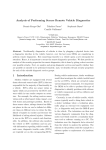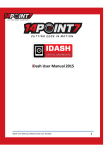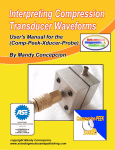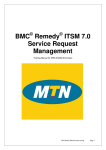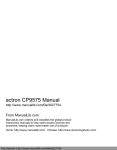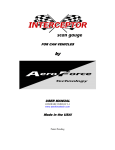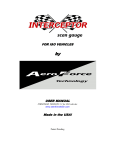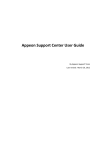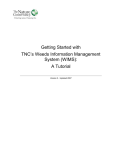Download OBD-2 TS Manual - Automotive Diagnostics and Publishing
Transcript
OBD-2 Troubleshooter UsersROM Manual OBD-2 Troubleshooter CD (www.autodiagnosticsandpublishing..com) User’s Manual Copyright © 2006 by Mandy Concepcion OBD-2 Troubleshooter Users Manual INSTALLATION INSTRUCTIONS To install the software, perform the following easy steps: 1. Double click on the “OBD-2 Troubleshooter Installation Files” folder. 2. Double click on the “Setup” icon. This will start the installation program. 3. A “Welcome to the OBD-2 Troubleshooter” screen will start immediately. Click the “OK” button. 4. A screen with a BIG square installation button and icon appears. Click on the big square button to prepare for the install. 5. Next, a choose the program group screen will appear. The setup will automatically install on the “Programs files”. This is recommended, so click the “Continue” button. 6. At this point in time the OBD-2 Troubleshooter program will begin the brief installation process. 7. Finally, an installation complete screen appears and you’re done. Click the “OK” button. To start the OBD-2 troubleshooter, click start, all programs, and then the OBD-2 Troubleshooter should be seen. Click on it. To put an icon on the “Desktop” or the main windows screen, click “Start”, My Computer, then click the C: DRIVE or where the program was installed, double click “Program Files” and then OBD2 Troubleshooter. Just copy and paste the icon to the program on the “Desktop”. Now every time you need to open the OBD-2 Troubleshooter, just double click on this desktop icon. OBD-2 Troubleshooter Users Manual OBD-2 Troubleshooting CD ROM (A diagnostics software) In this user’s manual you’ll learn the basic and more advanced principles of using this software product. OBD-2 Troubleshooter on CD ROM is a full diagnostic computer program that guides you through the diagnostics process. The software’s diagnostics approach is that of a logical and sequential algorithm (step-by-step procedure). It follows the same basic format that the ECM does when running the monitors. The first page is the start-up page, which is a simple introduction to the rest of the software itself. You’ll also see our website address in case you need to get in touch with us. OBD-2 Troubleshooter Users Manual MAIN MENU The MAIN MENU page is the heart of the program. From here you’ll be able to access any section of the software. As you can see, the menu options are divided into 3 easy steps, with substeps within each one. STEP 1 is the information gathering phase of the OBD-2 diagnosis. Within this first step you’ll be able to gather all the clues you’ll ever need to continue on the diagnostics process. Besides the 6 sub-steps in this section, you also get more than 400 pages of specification in text format to help you during the diagnostics process. Finally, the section also ends with a printed report section. Two reports are configured and printed for you. A TECHNICIAN’S REPORT and a CUSTOMER’S REPORT. The technician’s report will then tell you what to do in the next section of the software, STEP 2. OBD-2 Troubleshooter Users Manual STEP 1 (In Depth) The first section is further subdivided into 6 steps. This section is geared towards gathering information only. In step 1, you get to record your current codes from a long drop-down menu, covering all of the Generic Codes. In step 2, you do the same for pending codes. Step 3 will let you browse each PID for FreezeFrames purposes. Step 4 will let input the MANITOR STATUS. This information is vary important during the system diagnosis. Step 5 provides information on different PIDs or parameters found on the scanner, and how they apply to your repair. Then step 6 gives you over 380 pages of codes setting criteria information gathered from the latest OBD-2 sources. Notice that code definitions are the same for all OBD-2 systems, but NOT the code setting criteria. The CSC in step 6 can be found for most vehicles manufactured today. As you go through these steps, the information is being recorded within the program’s memory. This information is then used to generate a TECHNICIAN’S and a CUSTOMER’S report later on. When the Tech-Report yellow button is pressed, the software make a series of calculations and outputs a set of printed brief instruction on what to do next. This is where this software really shines. A purple customer’s report is also available. OBD-2 Troubleshooter Users Manual STEP 2 (In Depth) After the technician’s report is generated from the previous step, you simply apply the information to step 2. The report simply exposes the areas that need attention and those that don’t. By simply concentrating on the problem area (s) you save time and money. Step 2 is also sub-divided into the different systems or Monitors found on all OBD-2 vehicles. These options go from PID analysis on what the scanner parameters mean and how to use them in fault detection, Comprehensive monitor, Misfires, Fuel Trims and what to do, EGR systems, Secondary air injection, Converter testing, O2 sensor monitor and O2 Heater testing, and finally EVAP monitor testing. A further 3 more options are added, which deal with “What Fails the Most?”, NO Communications” problems with the diagnostics network, and “CEL ON with no codes” faults. These extra options give a bit of input on what could be wrong with your faulty vehicle. OBD-2 Troubleshooter Users Manual STEP 3 (In Depth) further testing is needed. Most faults are resolved by the time you get to step 3. In here, you get the different procedures to erase the faulty codes, which is a simple matter of using the scanner, but you also get the procedures for adaptive memory clearing or resetting. This procedure is many times overlooked, with the end result of the vehicle coming back to you with the same code. This section tells you how to reset the vehicle back to the original memory factor matrix. In essence, you simply tell the ECM to start fresh after the repair is done. In the event that you get a code back, you know that it isn’t due to something you did and The final sub-step (2) will tell you the procedure to run the DRIVE-CYCLE according to the make of the vehicle in question. Running the drive-cycle has become a normal part of the repair process and the more information you have on it, the faster you get to run it. OBD-2 Troubleshooter Users Manual COMPANY AND ABOUT US The “Company” and “Customer” name button will let you input the name, complete address and any further data that you might want to add to the customer’s report. This information will be printed on the customer report, together will all the pertinent data acquired during the information gathering phase. An OBD-2 “Glossary” is also provided with hundreds of definitions relating to OBD-2 nomenclature. The “About Us” button is a quick reference to our website. OBD-2 Troubleshooter Users Manual TECHNICIAN’S, CUSTOMER REPORT AND TIPS/HELP Here, in more detail, you see the “Technician’s Report” button, which gives you a printed report with instructions on what to do within step 2. The print “Customer’s” report print a nice report to give to your customer if need be. The “Tips/Help” button opens a screen with a large array of options to help you with different issues from sensors testing, to equipment usage. More on this next. OBD-2 Troubleshooter Users Manual CURRENT CODES SCREEN The “Current codes” screen let you choose you faulty codes from a large drop-down list. As soon as you input the codes, the codes definition pops-up and this data gets recorded within the software memory for latter analysis and printing. The “Pending codes” screen next on the list is similar to this screen, but prints on the pending side of the report. The data collected in this screen will then become part of the technician’s report to be printed out. OBD-2 Troubleshooter Users Manual FREEZE-FRAMES SCREEN The FF screen provides you with important facts so far as each PID within the FF is concerned. You get to pick the different PIDs found within the scan tool FF data list and determine what they mean. This part of the program is somewhat related to the PID analysis found in step 2. Reading and using the FF is extremely important to the diagnostics process. Use this option in conjunction with the “TIPs/Help” button to learn more about Freeze-Frames. OBD-2 Troubleshooter Users Manual MONITOR STATUS SCREEN The “Monitor Status” screen lets you record all pertinent monitors flags. This data will be recorded in the technician’s report and the software will generate a specific output depending on the choices made here. The idea is to use all these clues (Current and Pending codes, FF, Monitor Status, Codes setting criteria, etc) to tackle the problem at hand. Depending the answers given here, you’ll get a tailored report on where to concentrate and what systems to ignore. OBD-2 Troubleshooter Users Manual PID SNAP-SHOT The PID snap-shot screen is where you can find plenty of information if the meaning, and use of the different PIDs on the Generic OBD-2 system. Not all PIDs are used by one single maker. So the understanding and usage PIDs is integral on OBD-2 diagnostics. Within the PIDs screen, you have 2 portals that deal with all the main and secondary PIDs found in OBD-2. OBD-2 Troubleshooter Users Manual CODE SETTING CRITERIA SCREEN The code setting criteria screen is one of the highlights of this program. It holds hundreds of pages of text data pertaining to how each codes is set. This is what’s called the code setting criteria; and this criteria is different for each manufacturer. Within this page you get all the Asian foreign makes and, at the lower left, you also see a LIGHT-GREEN domestic screen, which goes further into the CSC for all the domestic vehicles. The code setting criteria is a must have in OBD-2 diagnostics. Often times, it holds the clue to getting to a diagnostic repair determination. When in this page, you simply copy and paste the CSC on to the Technician’s report, which you’ll get at the end of Step 1. By choosing (copying and pasting) all the CSC, as well as the rest of the data gathered from all the sub-steps you have at your disposal the information needed to get to the bottom of the problem. OBD-2 Troubleshooter Users Manual TECHNICIAN’S REPORT SCREEN On the “Technician’s Report” page, you simply get an overview of the data gathered for the report. You also have the ability to paste the CSC on to a section for later analysis. The technician’s report screen will not give you all the data that you’ll get when you actually press the “Print Report” button. Once you print the report, you then get a few directives to use on the next step. OBD-2 Troubleshooter Users Manual DIAGNOSTICS TIPS This page is full of technical tips and procedures. The 13 buttons seen here will take you through different training screens, giving you factual information. These screens are not part of your vehicle repair, but are presented to give you more insight on different aspects of automotive technology. By clicking each button you get directed and focused information on sensors, actuators, transistors, relays, drive-by-wire systems, equipment, etc. The bottom part of the screen also gives you information on freeze-frames and how they relate to OBD-2. OBD-2 Troubleshooter Users Manual PID ANALYSIS SCREEN The PID analysis screen lets you choose from a list of PIDs and get targeted data on this PID, plus information on the fault if its value is skewed. In other words, what to do if the parameter is out of calibration. Often times you see these Generic PIDs on the screen, with little help from the manufacturer of scanner on what it means and how to use it. This screen may lead you to the solution of the problem, without going any further. But if not, continue on to the other systems. OBD-2 Troubleshooter Users Manual COMPREHENSIVE MONITOR SCREEN The comprehensive monitor screen gives you all you need to know about CM. This monitor is in charge of testing most sensors and actuators for electrical and electronic faults. Although it runs instantaneously, it is essential to the OBD 2 repair process. OBD-2 Troubleshooter Users Manual MISFIRE MONITOR SCREEN The misfire monitor gives you pointers, facts and procedures regarding the setting of a CEL of a failed State Inspection due to a misfiring cylinder. The software screen explains how to test for the different misfires, the importance of performing a CRK sensor relearn procedure, and what to do when presented with these faults. This section can also be used in combination with other “Help” options to get to the root-cause of a misfire. OBD-2 Troubleshooter Users Manual FUEL TRIM ANALYSIS The FUEL TRIM screen is also an interactive option that goes into the usage of this PID to diagnose A/F (Air/Fuel) fault conditions. In here you’ll be asked a series of questions. The software then chooses a set of answers to be displayed on the lower part of the screen. The answers given will guide you further in the diagnostics process. A/F ratio problems account for close to 75% of all OBD 2 faults seen today. The proper diagnosis, usage and application of these practical procedures will make for a profitable and fast repair. The help and guidance that you get here will give the extra push you need during the hardest repairs. OBD-2 Troubleshooter Users Manual EGR SYSTEM MONITOR EGR system monitor is based on the different types of EGR systems on the market and how to test them. This is a factual screen of procedures directed at test EGR systems only. Of you were directed to this screen, from the technician’s report, here you’ll get what you need to test all EGRs, regardless of make and model. OBD-2 Troubleshooter Users Manual SECONDARY AIR INJECTION MONITOR SCREEN The secondary air system is a main stay in the OBD 2 arsenal of monitors and systems. Seen mostly on the newer models, the ECM will thoroughly check the operation of the SAI system and issue a faulty code if necessary. This part of the program will guide you in testing this easily verifiable system. OBD-2 Troubleshooter Users Manual CATALYST EFFICIENCY MONITOR The catalyst efficiency monitor was instituted by CARB to test the viability of the catalytic converter. By using two O2 sensors, the ECM can thoroughly test the efficiency of the converter. A problem with one of the O2 sensors could make the ECM issue a bogus converter code and make the repair a lot more expensive than it would otherwise be. Within this screen you’ll get all the test procedures to guide in making a proper diagnosis of the converter system. OBD-2 Troubleshooter Users Manual OXYGEN SENSOR MONITOR The Oxygen sensor monitor section is also an interactive screen that points you in the right direction when it comes to testing A/ F and O2 sensor faults. Get guidance in testing for “Lean” and “Rich” conditions by pressing a few buttons. Simple, fast and reliable information. OBD-2 Troubleshooter Users Manual OXYGEN SENSOR HEATER MONITOR The O2 Heater monitor is integral in OBD 2 repairs. Often times, the ECM controls both the O2 Heater + and Heater –. A fault with this circuit will simply make the ECM shut down the system and turn OFF the O2 Heater completely. This screen tell you what to do and why. In most systems, even if you replace the O2 sensor the Heater circuit will still be inoperative. Get the procedures and guidance to test all heater circuits. OBD-2 Troubleshooter Users Manual EVAP SYSTEM MONITOR EVAP systems are some of the most complicated systems to test. Get the facts and test procedures here. Used it in combination with other “Help” based section in this program to get to the bottom of the root cause of the fault. OBD-2 Troubleshooter Users Manual WHAT FAILS THE MOST SCREEN This screen goes deep into the two most prevalent OBD 2 faults, misfires and Air/Fuel Imbalance problems. Get the facts, procedures and guidance you need. The two sub-sections explain and give the right procedures in this diagnostic area. A further option takes you another screen, which covers interpretation of “Ignition” waveforms and the different value points in test for misfires. Use this screen as part of the “Help” system found throughout the entire software. OBD-2 Troubleshooter Users Manual NO COMMUNICATIONS SCREEN The NO COMMUNICATIONS screen gives you facts and guidance on testing vehicles that fail a State Inspection, have a CEL on but you can’t get data with your scanner, or in instances where the vehicle doesn’t start and you need the use of the scanner. OBD-2 Troubleshooter Users Manual CEL ON WITH NO CODES FAULT SCREEN The CEL or Check Engine Light is On, but with no codes. This is becoming a very common faulty issue on OBD 2 systems. Get the guidance you need to diagnose a CEL circuit. What are the different circuit configurations? Get detailed and targeted guidance on all CEL related issues. OBD-2 Troubleshooter Users Manual RESETTING CODES AND ADAPTIVE MEMORY FACTOR Memory and faulty code erasure is very important when it comes to OBD 2 repairs. Not only is it necessary to erase the codes, a simple affair, but also resetting adaptive memory factors to let the ECM know that a repair has been made. The trouble is that this procedure is different per manufacturer. Get the procedures and guide on how to reset adaptive memory factors. OBD-2 Troubleshooter Users Manual RUNNING THE DRIVE-CYCLES Running the DRIVE-CYCLE is the last part in the repair process. Get all the “drive cycles” for almost all automobile makers on the market, including Asian, Euros, and Domestic systems. By running the DC correctly, you’ll get to finish your repair faster and cheaper. OBD-2 Troubleshooter Users Manual GLOSSARY SCREEN This last part is a compendium of hundreds of automotive terms, which may come in handy at one point or another.