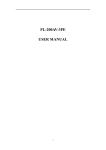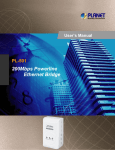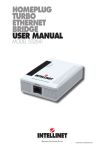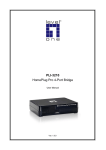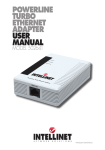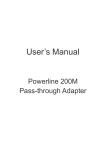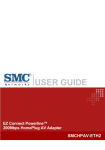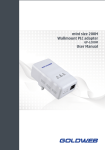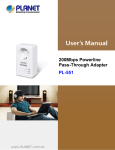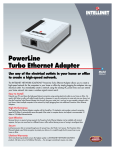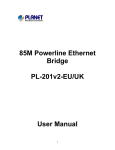Download 200Mbps Powerline PLV-200AV-PE User Manual
Transcript
200Mbps Powerline PLV-200AV-PE User Manual V1.0 PLV-200AV-PE_User Manual Contents 1 Introduction ........................................................................................................ 1 1.1 System Requirements ........................................................................... 1 1.2 Packing List ........................................................................................... 1 2 Safety Precautions ............................................................................................. 2 3 Adapter............................................................................................................... 3 3.1 Ethernet Interface .................................................................................. 3 3.2 Buttons .................................................................................................. 3 3.3 LEDs...................................................................................................... 4 4 Utility Installation ................................................................................................ 6 5 How to Use the Utility......................................................................................... 9 6 5.1 Main Tab ................................................................................................ 9 5.2 Privacy Tab .......................................................................................... 12 5.3 Diagnostics Tab ................................................................................... 14 5.4 About Tab ............................................................................................ 16 How to Use the NMK Pushbutton .................................................................... 17 6.1 Forming a HomePlug AV Logical Network........................................... 17 6.2 Joining a Network ................................................................................ 18 6.3 Leaving a Network............................................................................... 18 Appendix A Specifications ................................................................................. 20 Appendix B Acronyms and Abbreviations ......................................................... 22 i PLV-200AV-PE_User Manual 1 Introduction The PLV-200AV-PE (also called “the device” hereinafter) is a low power consumption PLC device developed based on the master chip of INT6405. It can transmit the network data in the power line. The device is compatible with the latest requirements of the EUP Directive. When the device enters the lower power consumption mode, the consumption is less than 1W. The device can detect 200 Mbps PLC-Ethernet bridge devices in the power line network, measure data rate performance, ensure the security of the powering network, and perform system diagnosis. 1.1 System Requirements Operating System Windows 98SE, Windows 2000, Windows ME, Windows XP 32/64 bit and Windows Vista 32/ 64bit CPU Intel Pentium III or higher and clock rate faster than 2.0 GHz are recommended. RAM At least 128 MB Screen Resolution Any resolution Free Disk Space At least 20 MB Network Interface At least one fast Ethernet (100 Mbps) network interface card (NIC) and one Ethernet cord 1.2 Packing List z 1 x Mini-PLC Devices z 1 x CD-ROM z 1 x RJ45 Ethernet cables 1 PLV-200AV-PE_User Manual 2 Safety Precautions This device is used for to connect to the AC power line. Before using the device, read the instructions carefully, in order to use the device correctly and safely. For the installation instructions, refer to the installation section of this guide. z z Follow all the warnings and instructions marked on the product. Before cleaning the device, unplug it from the wall outlet. Use a dry cloth for cleaning. Do not use liquid cleaners or aerosol cleaners. z Do not place the device near water. z Do not place the device near or over a radiator or heat register. z Do not use an extension cord between the device and the AC power source. z Only professional technicians should service the device. Opening or removing covers may result in exposure to dangerous voltage points or other risks. z Unplug the device from the wall outlet and refer to professional service personnel for the following conditions: – If liquid has been spilled into the product – If the device has been exposed to rain or water – If the device does not operate normally when following the operation instructions – If the device exhibits a distinct change in performance 2 PLV-200AV-PE_User Manual 3 3.1 Adapter Ethernet Interface Use one end of a network cable to connect the Ethernet interface. Use the other end of the cable to connect the Ethernet interface of the computer or another Ethernet-enabled network device. 3.2 Buttons Figure 1 Side panel of the device Reset: Restore the factory defaults. Security: Set the membership state. Pressing and holding the NMK button for more than 10 seconds randomizes the NMK value. Pressing and holding the NMK button for more than 3 seconds makes the 3 PLV-200AV-PE_User Manual adapter a member of the existing AVLN. 3.3 LEDs There are 3 LEDs on the front panel to indicate the status of the adapter. Figure 2 Top view The following table describes the LEDs on the device. LED Power Color Behavior Green On Green Blink Description Power is on System enters the power save mode. System is resetting. 4 PLV-200AV-PE_User Manual LED Color Behavior Description System is in the process of security setup. - Off Power is off. The device is connecting to other Green On devices via the Ethernet interface but not communicating with them. The Ethernet Green Blink device is receiving or transmitting data via the Ethernet interface. The device is not connecting to - Off other devices via the Ethernet interface. The device has connected to the power line network. The Data LED color will vary according to the Green/Red physical rate. On Green: Link Rate > 40 Mbps Orange: 20 Mbps< Link Rate <40 Mbps Red: Link Rate< 20 Mbps Data When the device is scanning other Red Blink PLC devices, the Data indicator blink quickly. The adapter has not found any - other Off devices compatible that use power the line same encryption key. Note: The Power, Ethernet and Data indicators blink quickly when the device is powered on. At that moment, the Power and Ethernet indicators are green, and the Data indicator is orange. 5 PLV-200AV-PE_User Manual 4 Utility Installation Note: Before installing the PLC utility software, make sure that there is no any other power line utility installed on your computer. If there is another utility installed, please uninstall it and restart your computer. Follow the steps below to install the utility. No password or CD-Key is needed. Step1 Please insert the utility CD into the computer’s CD-ROM drive. Select the PLC 200AV Utility Installation folder and then double-click the setup.exe. A page for installing the utility appears. Figure 3 Opening the setup wizard Step2 Click Next > to display the following page. 6 PLV-200AV-PE_User Manual Figure 4 Selecting the installation folder Step3 Click Browse… to select the installation folder, and then click Next > to continue. 7 PLV-200AV-PE_User Manual Figure 5 Completing the installation Step4 Click Close to complete the installation. 8 PLV-200AV-PE_User Manual 5 5.1 How to Use the Utility Main Tab The Main screen provides a list of all power line devices logically connected to the computer when the utility is running. The top panel shows local HomePlug devices connected to the network interface card (NIC) of the computer. Click Connect. The utility automatically scans the power line periodically for other HomePlug devices when it is connected to the local device. If no local HomePlug device is discovered, the status bar displays NO HOMEPLUG ADAPTERS DETECTED. Figure 6 Main tab The lower panel displays all the HomePlug remote devices, which are discovered in the current logical network. The total number of remote devices connected in the 9 PLV-200AV-PE_User Manual same network is displayed above the remote device panel. Network type (Public or Private) depends on the network status of the local device. Autoscan shows whether the autoscan function is on. The following information is displayed for all devices that appear in the lower panel. Device Name This column shows the default device name, which may be modified. To change the name, click Rename or click the name and edit it in the list. MAC Address This column shows the MAC addresses of the remote devices. Password By default, this column is blank. You can click Enter Password to change it. The procedure for setting the password of the device (required when creating a private network) is as follows: Step1 Click the device name to select the device in the lower panel. Step2 Click Enter Password. A dialog box appears, showing the device name and password. See Figure 7. 10 PLV-200AV-PE_User Manual Figure 7 Setting a device password Step3 Click OK to verify the password. The password field accepts the device password in any case formats, with or without dash. A confirmation box appears if the password is entered correctly. If a device is not found, a message appears, providing suggestions to solve the common problems. This process takes a few seconds. Add This button is used to add a remote device to the existing network by entering the device password of the device. A dialog box appears. See Figure 8. You can enter a device name and the password. If the device is found and the password is entered correctly, a confirmation box appears. If a device is not found, a message appears, providing suggestions to solve the common problems. 11 PLV-200AV-PE_User Manual Figure 8 Adding a remote device Note: The device must be in the power line (plugged in), so that you can confirm the password and add the device to the network. If the device is not located, a warning message appears. Scan This button is used to perform an immediate search for HomePlug devices connected to the Power line network. By default, the utility automatically scans every a few seconds and updates the displayed information. 5.2 Privacy Tab In the Privacy screen, you can maintain security for the logical network and select the device included in the network. See Figure 9. All HomePlug devices are loaded using a default logical network (network name), 12 PLV-200AV-PE_User Manual which is normally “HomePlug”. In the Privacy screen, you can modify a private network by changing network names and passwords of devices. Click Use Default or enter HomePlug as the network name, to reset to the HomePlug network (Public). Figure 9 Privacy tab Note: If the network name changes to anything other than HomePlug, the network type in the main screen is displayed as Private. Set Local Device Only This button is used to change the network name and password of the local device. If a new network password is entered, all the devices appeared in the Main panel prior to this are no longer present in the new network, effectively making the local devices not to communicate to the devices which are in the old logical network. Click Set Local Dive Only, the devices previously set up with the same logical network (same network name) appears in the device list. 13 PLV-200AV-PE_User Manual Set All Devices This button is used to change the logical network of all devices that appear in the main panel. If these devices whose passwords have been entered for the same logical network, a dialog box appears, indicating successful operation. For devices whose passwords are not entered, a dialog box appears indicating operation failure. 5.3 Diagnostics Tab The Diagnostics screen shows the system information and history of all remote devices appeared over a period of time. See Figure 10. The Upper panel shows technical data concerning software and hardware on the host computer that are used to communicate through HomePlug on the power line network. It includes the following: z Operating system platform/version z Host network name z User name z MAC address of all NICs (Network interface card) connected to the host z Identify versions of all Driver DLLs and Libraries used (NDIS) and optionally z HomePlug chipset manufacturer name (Turbo Only devices) z MAC Firmware Version (Turbo Only devices) z MAC addresses of all devices connected locally to the host z Version of the Configuration Utility z Vendor name 14 PLV-200AV-PE_User Manual Figure 10 Diagnostics tab The Lower panel displays the history of all remote devices appeared on the computer over a certain period of time. All the devices and the parameters of the devices on the power line network are listed. Devices that are active on the current logical network show a transfer rate in the rate column. Devices on other networks, or devices that no longer exist are shown with a “?” in the rate column. The following remote device information is available from the diagnostics screen: z Device alias name z MAC address z Password z Device last known rate z Device last known network name z HomePlug chipset manufacturer name z Date device last seen on the network z MAC firmware version 15 PLV-200AV-PE_User Manual The diagnostics information displayed can be saved to a text file for later use, or be printed for reference for a technical support call. Click delete to delete the devices which are no longer part of the network. A dialog window pops up with a confirmation message if the user wants to delete a device whose password has been entered. 5.4 About Tab The About screen shows the software version and provides a html link to a website, such as www.PowerPacket.com. Clicking the web address, it enters into the web site. Figure 11 About tab Preferences The lower part of the panel displays options for turning the autoscan function on or off. 16 PLV-200AV-PE_User Manual 6 How to Use the NMK Pushbutton This section describes how to add new devices or remove old devices from a HomePlug AV logical network (AVLN) by using a NMK pushbutton. Power LED status indicates the operation progress and result. 6.1 Forming a HomePlug AV Logical Network When two devices with different NMK values are connected to the same power line, and the user wants them to form a logical network. Step1 Press the NMK button on device A for less than 3 seconds. Step2 Press the NMK button on device B for less than 3 seconds. The button on B must be pressed within 1 minute Step3 Wait for the connection to complete. The Power LED on both devices blinks evenly at 1-second intervals until the operation succeeds or fails. If the connection succeeds, it illuminates steadily. If an error occurs, the Power LED on the ‘adder’ blinks unevenly until the pushbutton on the ‘adder’ is pressed again or the ‘joiner’ is reset by holding the pushbuttons down for more than 10 seconds. A PLC B PLC C PLC A and B are not part of AVLN A and B want to form an AVLN Press NMK button on A less than 3 sec. Press NMK button on B less than 3 sec. A becomes “joiner” B becomes “joiner” B determines that A MAC address < B MAC address B becomes “adder” A accepts NMK from B Figure 12 Forming a HomePlug AV logical network 17 PLV-200AV-PE_User Manual 6.2 Joining a Network In this scenario a network exists, a new device, the ‘joiner’, wants to join the network. Any device on the existing network can become the ‘adder’. Step1 Press the pushbutton on the ‘joiner’ for at least 3 seconds. Step2 Press the pushbutton on any network device for less than 3 seconds, making it the ‘adder’. Please press this pushbutton within 1 minute. Step3 Wait for the connection to complete. The Power LED on both devices blinks at 1-second intervals until the process succeeds or fails. It illuminates steadily on success connection. If an error occurs, the Power LED on the ‘adder’ blinks unevenly until the pushbutton on the ‘adder’ is pressed again or the ‘joiner’ is reset by pressing the pushbutton for more than 10 seconds. A PLC B PLC C PLC A and B form an AVLN C wants to join the AVLN Press NMK button on B less than 3 sec. Press NMK button on C less than 3 sec. B becomes “adder” C becomes “joiner” C accepts NMK from B Figure 13 Joining a network 6.3 Leaving a Network A network exists. The user wants to remove one device, the ‘leaver’, from that network. The user wants to remove the device from service altogether or have it join another logical network. Step1 Press the pushbutton on the ‘leaver’ for at least 10 seconds. The device resets and restarts with a random NMK. 18 PLV-200AV-PE_User Manual Step2 Wait for the reset to complete. The Power LED on the ‘leaver’ momentarily extinguishes during reset, blinks during restart, then illuminates steadily. No error occurs. The user can disconnect the device from the medium or join it to another logical network on the same medium when it is completed. A PLC B PLC C PLC A, B and C form an AVLN A wants to leave the AVLN Press NMK button on A more than 10 sec. A computes random NMK C resets and restarts Figure 14 Leaving a network 19 PLV-200AV-PE_User Manual Appendix A Specifications Chipset Intellon INT6405 Protocol Compliant with HomePlug AV 1.1 Co-existing with existing HomePlug 1.0 System Support Windows 98SE, Windows 2000, Windows ME, Windows XP 32/64 bit and Windows Vista 32/ 64bit PLC Rate 200 Mbps Modulation Band 2MHz~30MHz Modulation Schemes Support QAM 1024/256/64/16/8, QPSK, BPSK and ROBO Encryption 128 AES LED Indicators Power :Power on and off Ethernet: Ethernet link and activity Data: PLC link and activity Buttons Reset: Restore the default factory settings Security: Set the membership state Consumption 2.5 W Operating Temperature 0ºC~40ºC Storage Temperature -10ºC~70ºC Operating Humidity 10%~90%, non-condensing Storage Humidity 5%~95%, non-condensing Power Supply 100 V~240 V AC, 50Hz~60Hz 20 PLV-200AV-PE_User Manual Certifications CE, UL, FCC Part 15 Class B Green Standard RoHS Physical L×W×H: 90 mm × 55 mm × 34 mm Characteristics Weight 108 g 21 PLV-200AV-PE_User Manual Appendix B AVLN Acronyms and Abbreviations AV In-home Logical Network, the AVLAN is the set of STAs that possess the same network Membership key, every AVLN is managed by a single CCo CCo Central Coordinator, the CCo is a superset of a STA which includes terminal equipment identifiers and global link identifiers CSMA/CA Carrier Sense Multiple Access / Collision Avoidance DAK Device Access Key DM Device Manager IGMP Internet Group Management Protocol NEK Network Encryption Key NID Network ID (Identification) NMK Network Membership Key PLC Power Line Communication PIB Parameter Information Block STA Station, a STA in the network with a connection to the power line and being able to source or sink traffic TDMA Time Division Multiple Access TEI Terminal Equipment Identifier TOS Type of Service VLAN Virtual Local Area Network 22