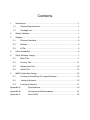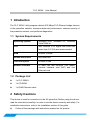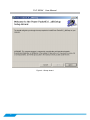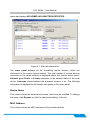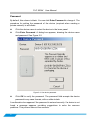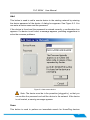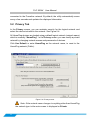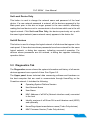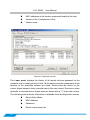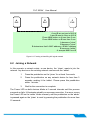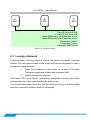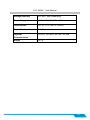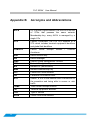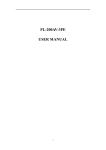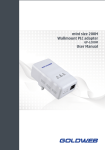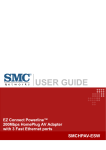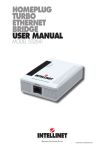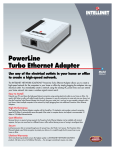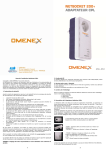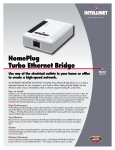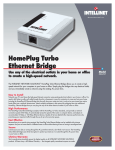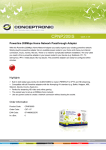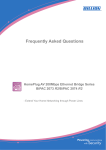Download IP-PWE-200M USER MANUAL
Transcript
200M PLC User Manual Contents 1 Introduction..................................................................................................1 1.1 System Requirements .......................................................................1 1.2 Package List ......................................................................................1 2 Safety Cautions ...........................................................................................1 3 Adapter ........................................................................................................2 3.1 Ethernet Interface ..............................................................................2 3.2 Buttons ...............................................................................................2 3.3 LEDs ..................................................................................................3 4 Utility Installation .........................................................................................4 5 Utility Software Usage .................................................................................7 6 5.1 Main Tab ............................................................................................7 5.2 Privacy Tab ...................................................................................... 11 5.3 Diagnostics Tab ...............................................................................12 5.4 About Tab ........................................................................................14 NMK Pushbutton Usage ............................................................................15 6.1 Forming a HomePlug AV Logical Network ......................................15 6.2 Joining a Network ............................................................................16 6.3 Leaving a Network ...........................................................................17 Appendix A Specifications ....................................................................19 Appendix B Acronyms and Abbreviations ............................................21 Appendix C About QoS .........................................................................22 PLC 200AV User Manual 1 Introduction The PLC 200AV utility program detects 200 Mbps PLC-Ethernet bridge devices in the powerline network, measures data rate performance, ensures security of the powerline network, and performs diagnostics. 1.1 System Requirements Operating System Windows 2000, Windows XP, Windows Vista 32/64 bit CPU Intel Pentium III or higher and clock rate faster than 2.0 GHz are recommended. RAM At least 128 MB Screen Resolution Any resolution Free Disk Space At least 20 MB Network Interface At least one fast Ethernet (100 Mbps) network interface card (NIC) and one Ethernet cord 1.2 Package List 1 x PLC 200AV 1 x CD-ROM 1 x RJ45 Ethernet cable 2 Safety Cautions This device is used for connection to the AC powerline. Before using the device, read the instructions carefully, in order to use the device correctly and safely. For installation instructions, refer to the installation section of this guide. 1 Follow all the warnings and instructions marked on the product. PLC 200AV User Manual Before cleaning the device, unplug it from the wall outlet. Use a dry cloth for cleaning. Do not use liquid cleaners or aerosol cleaners. Do not place the device near water. Do not place the device near or over a radiator or heat register. Do not use an extension cord between the device and the AC power source. Only professional technicians should service the device. Opening or removing covers may result in exposure to dangerous voltage points or other risks. Unplug the device from the wall outlet and refer to professional service personnel for the following conditions: – If liquid has been spilled into the product – If the device has been exposed to rain or water – If the device does not operate normally when following the operation instructions – If the device exhibits a distinct change in performance 3 Adapter 3.1 Ethernet Interface Use one end of a network cable to connect the Ethernet interface. Use the other end of the cable to connect the Ethernet interface of the computer or another Ethernet-enabled network device. 3.2 Buttons 2 PLC 200AV User Manual Figure 3-1 Side panel RST: Restore the factory defaults. NMK: Set the membership state. Pressing and holding the NMK button for more than 10 seconds randomizes the NMK value. Pressing and holding the NMK button for more than 3.0 seconds makes the adapter a member of the existing AVLN. 3.3 LEDs There are 3 LEDs on the front panel to indicate the status of the adapter. Power: Green. It is on when the adapter is powered on. Ethernet: Green. It blinks to indicate activity over the Ethernet connection. Data: Green. It blinks to indicate activity over the powerline connection. CODED PHY RATE<30:RED 30<CODED PHY RATE<50:YELLOW 3 PLC 200AV User Manual CODED PHY RATE>50:GREEN The red light and the green light illuminate simultaneously and the indicator is in orange when the device is in reset state. Figure 3-2 Top view 4 Utility Installation Before installing the utility, make sure that no other powerline utility is installed in the computer. If any other utility is installed, uninstall it and reboot the computer. Insert the CD-ROM of the utility into the CD-ROM driver of the computer. Select PLC 200AV Utility Installation and click Setup.exe. Follow the steps to install the utility program. No password or CD-Key is needed. The page of utility installation is similar to the one shown in Figure 4-1. Click Next to continue. 4 PLC 200AV User Manual Figure 4-1 Setup wizard 5 PLC 200AV User Manual Figure 4-2 Select installation folder 6 PLC 200AV User Manual Figure 4-3 Installation complete Click Close to complete the installation. 5 Utility Software Usage 5.1 Main Tab The Main screen provides a list of all powerline devices logically connected to the computer when the utility is running. The top panel shows local HomePlug devices connected to the network interface card (NIC) of the computer. Click Connect. The utility automatically scans the powerline periodically for other HomePlug devices when it is connected to the local device. If no local HomePlug device is discovered, the 7 PLC 200AV User Manual status bar displays NO HOMEPLUG ADAPTERS DETECTED. Figure 5-1: Main tab information The lower panel displays all the HomePlug remote devices, which are discovered in the current logical network. The total number of remote devices connected in the same network is displayed above the remote device panel. Network type (Public or Private) depends on the network status of the local device. Autoscan shows whether the autoscan function is on. The following information is displayed for all devices that appear in the lower panel. Device Name This column shows the default device name, which may be modified. To change the name, click Rename or click the name and editing it in the list. MAC Address This column shows the MAC addresses of the remote devices. 8 PLC 200AV User Manual Password By default, this column is blank. You can click Enter Password to change it. The procedure for setting the password of the device (required when creating a private network) is as follows: Click the device name to select the device in the lower panel. Click Enter Password. A dialog box appears, showing the device name and password. See Figure 5-2. Figure 5-2: Set device password Click OK to verify the password. The password field accepts the device password in any case formats, with or without dash. A confirmation box appears if the password is entered correctly. If a device is not found, a message appears, providing suggestions to solve the common problems. This process takes a few seconds. 9 PLC 200AV User Manual Add This button is used to add a remote device to the existing network by entering the device password of the device. A dialog box appears. See Figure 5-3. You can enter a device name and the password. If the device is found and the password is entered correctly, a confirmation box appears. If a device is not found, a message appears, providing suggestions to solve the common problems. Figure 5-3: Add remote device Note: The device must be in the powerline (plugged in), so that you can confirm the password and add the device to the network. If the device is not located, a warning message appears. Scan This button is used to perform an immediate search for HomePlug devices 10 PLC 200AV User Manual connected to the Powerline network. By default, the utility automatically scans every a few seconds and updates the displayed information. 5.2 Privacy Tab In the Privacy screen, you can maintain security for the logical network and select the device included in the network. See Figure 5-4. All HomePlug devices are loaded using a default logical network (network name), which is normally “HomePlug”. In the Privacy screen, you can modify a private network by changing network names and passwords of devices. Click Use Default or enter HomePlug as the network name, to reset to the HomePlug network (Public). Figure 5-4: Privacy screen Note: If the network name changes to anything other than HomePlug, the network type in the main screen is displayed as Private. 11 PLC 200AV User Manual Set Local Device Only This button is used to change the network name and password of the local device. If a new network password is entered, all the devices appeared in the Main panel prior to this are no longer present in the new network, effectively making the local devices not to communicate to the devices which are in the old logical network. Click Set Local Dive Only, the devices previously set up with the same logical network (same network name) appears in the device list. Set All Devices This button is used to change the logical network of all devices that appear in the main panel. If these devices whose passwords have been entered for the same logical network, a dialog box appears, indicating successful operation. For devices whose passwords are not entered, a dialog box appears indicating operation failure. 5.3 Diagnostics Tab The Diagnostics screen shows the system information and history of all remote devices appeared over a period of time. See Figure 5-5. The Upper panel shows technical data concerning software and hardware on the host computer that are used to communicate through HomePlug on the Powerline network. It includes the following: Operating System Platform/Version Host Network Name User Name MAC Address of all NICs (Network interface card) connected to the host Identify versions of all Driver DLLs and Libraries used (NDIS) and optionally HomePlug chipset manufacturer name (Turbo Only devices) MAC Firmware Version (Turbo Only devices) 12 PLC 200AV User Manual MAC addresses of all devices connected locally to the host Version of the Configuration Utility Vendor name Figure 5-5: Diagnostics screen The Lower panel displays the history of all remote devices appeared on the computer over a certain period of time. All the devices and the parameters of the devices on the powerline network are listed. Devices that are active on the current logical network show a transfer rate in the rate column. Devices on other networks, or devices that no longer exist are shown with a “?” in the rate column. The following remote device information is available from the diagnostics screen: 13 Device Alias Name MAC Address Password Device Last known rate PLC 200AV User Manual Device Last Known Network name HomePlug chipset manufacturer name Date device last seen on the network MAC Firmware Version The diagnostics information displayed can be saved to a text file for later use, or be printed for reference for a technical support call. Click delete to delete the devices which are no longer part of the network. A dialog window pops up with a confirmation message if the user wants to delete a device whose password has been entered. 5.4 About Tab The About screen shows the software version and provides a html link to a website, such as www.PowerPacket.com. Clicking the web address, it enters into the web site. Figure 5-6: About screen 14 PLC 200AV User Manual Preferences The lower part of the panel displays options for turning the autoscan function on or off. 6 NMK Pushbutton Usage This section describes how to add new devices or remove old devices from a HomePlug AV logical network (AVLN) by using a NMK pushbutton. Power LED status indicates the operation progress and result. 6.1 Forming a HomePlug AV Logical Network When two devices with different NMK values are connected to the same powerline, and the user wants them to form a logical network. 1. Press the NMK button on device A for less than 3 seconds. 2. Press the NMK button on device B for less than 3 seconds. The button on B must be pressed within 1 minute 3. Wait for the connection to complete. The Power LED on both devices blinks evenly at 1-second intervals until the operation succeeds or fails. If the connection succeeds, it illuminates steadily. If an error occurs, the Power LED on the „adder‟ blinks unevenly until the pushbutton on the „adder‟ is pressed again or the „joiner‟ is reset by holding the pushbuttons down for more than 10 seconds. 15 PLC 200AV A PLC User Manual B PLC C PLC A and B are not part of AVLN A and B want to form an AVLN Press NMK button on A less than 3 sec. Press NMK button on B less than 3 sec. A becomes “joiner” B becomes “joiner” B determines that A MAC address < B MAC address B becomes “adder” A accepts NMK from B Figure 6-1: Forming a HomePlug AV logical network 6.2 Joining a Network In this scenario a network exists, a new device, the „joiner‟, wants to join the network. Any device on the existing network can become the „adder‟. 1. Press the pushbutton on the „joiner‟ for at least 3 seconds. 2. Press the pushbutton on any network device for less than 3 seconds, making it the „adder‟. Please press this pushbutton within 1 minute. 3. Wait for the connection to complete. The Power LED on both devices blinks at 1-second intervals until the process succeeds or fails. It illuminates steadily on success connection. If an error occurs, the Power LED on the „adder‟ blinks unevenly until the pushbutton on the „adder‟ is pressed again or the „joiner‟ is reset by pressing the pushbutton for more than 10 seconds. 16 PLC 200AV A PLC User Manual B PLC C PLC A and B form an AVLN C wants to join the AVLN Press NMK button on B less than 3 sec. Press NMK button on C less than 3 sec. B becomes “adder” C becomes “joiner” C accepts NMK from B Figure 6-2: Joining a network 6.3 Leaving a Network A network exists. The user wants to remove one device, the „leaver‟, from that network. The user wants to remove the device from service altogether or have it join another logical network. 1. Press the pushbutton on the „leaver‟ for at least 10 seconds. The device resets and restarts with a random NMK. 2. Wait for the reset to complete. The Power LED on the „leaver‟ momentarily extinguishes during reset, blinks during restart, then illuminates steadily. No error occurs. The user can disconnect the device from the medium or join it to another logical network on the same medium when it is completed. 17 PLC 200AV A PLC User Manual B PLC C PLC A, B and C form an AVLN A wants to leave the AVLN Press NMK button on A more than 10 sec. A computes random NMK C resets and restarts Figure 6-3: leaving a network 18 PLC 200AV Appendix A User Manual Specifications Chipset Intellon INT6400 Protocol Compliant with HomePlug AV 1.0 Co-existing with existing HomePlug 1.0 19 System Support Windows 98SE, Windows 2000, Windows ME, Windows XP 32/64 bit and Windows Vista 32/ 64bit PLC Rate 200 Mbps Modulation Band 2MHz~30MHz Modulation Schemes Support QAM 1024/256/64/16/8, QPSK, BPSK and ROBO Encryption 128 AES LED Indicators Power Ethernet: Ethernet link and activity Data: PLC link and activity Buttons RST: Restore the default factory settings NMK: Set up network password automatically Consumption 5W Operating Temperature 0ºC~45ºC Storage Temperature -20ºC~70ºC Operating Humidity 10%~90%, non-condensing PLC 200AV User Manual Storage Humidity 5%~90%, non-condensing Power Supply 100 V~240 V AC, 50Hz~60Hz Certifications CE, UL, FCC Part 15 Class B Green Standard RoHS Physical L×W×H: 100 mm × 65 mm × 42 mm Characteristics Weight 127 g 20 PLC 200AV Appendix B AVLN User Manual Acronyms and Abbreviations AV In-home Logical Network, the AVLAN is the set of STAs that possess the same network Membership key, every AVLN is managed by a single CCo 21 CCo Central Coordinator, the CCo is a superset of a STA which includes terminal equipment identifiers and global link identifiers CSMA/CA Carrier Sense Avoidance DAK Device Access Key DM Device Manager IGMP Internet Group Management Protocol NEK Network Encryption Key NID Network ID (Identification) NMK Network Membership Key PLC PowerLine Communication PIB Parameter Information Block STA Station, a STA in the network with a connection to the powerline and being able to source or sink traffic TDMA Time Division Multiple Access TEI Terminal Equipment Identifier TOS Type of Service VLAN Virtual Local Area Network Multiple Access / Collision PLC 200AV Appendix C User Manual About QoS PLC 200AV allows 4 levels of Channel Access Priority (CAP (0 – 3)). The 8 levels of VLAN Ethernet tags must be mapped to the 4 levels of CAP priority, where CAP 3 is the highest priority and CAP 0 is the lowest. CAP 3 priority is used for voice and network management frames, CAP 2 is used for streaming video and music while CAP 1 and CAP 0 are used for data. Default CAP The Default CAP group allows default priority mapping of packets that do not have a VLAN tag. Settings are available for unicast (directed to a host). IGMP - (default CAP 3) - set the channel access priority for IGMP frames these are the group management frames, not the stream data Unicast - (default CAP 1) - set the default channel access priority for unicast frames not matching any other classification or mapping. IGMP managed Multicast Stream (Fixed to CAP 2) - set the default channel access priority for stream data belonging to a snooped IGMP multicast group. Multicast/Broadcast - set the default CAP for multicast frames not in a snooped group and for broadcast frames. The following are the factory default settings for VLAN Tags and TOS Bits: VLAN Tag User priority 0 1 2 3 4 5 6 7 Default CAP Priority CAP1 CAP0 CAP0 CAP1 CAP2 CAP2 CAP3 CAP3 TOS Bit User Priority 0 1 2 3 4 5 6 7 Default CAP Priority CAP1 CAP0 CAP0 CAP1 CAP2 CAP2 CAP3 CAP3 22