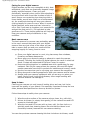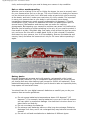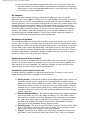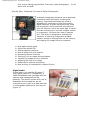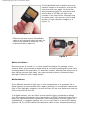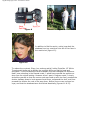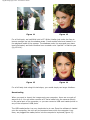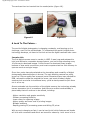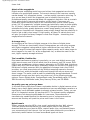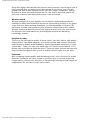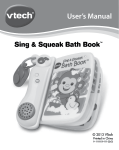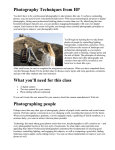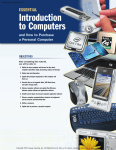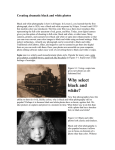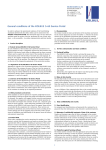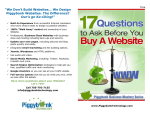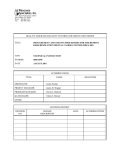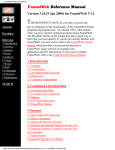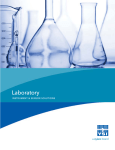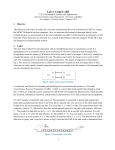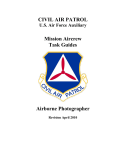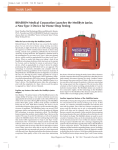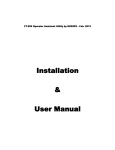Download Digital Photography Center: The Definitive Primer
Transcript
Digital Photography Center: The Definitive Primer Digital Photography Center: The Definitive Primer Now that you've got a digital camera, why not learn how to get the most out of it? Here are some tips that you'll use for a lifetime. We'll give you a short course on the basics: using and preserving batteries, choosing memory cards, and so on. And then we'll show you how to improve your camera's performance and extend its life with proper care and a few well-chosen accessories. Battery basics Digital cameras eat batteries very fast, and that's costly. So forget run-of-the-mill alkaline batteries and consider using popular, rechargeable nickel metal hydride (NiMH) batteries. They're inexpensive and environmentally friendly. Plus, they give you more pictures per charge and can be recharged hundreds of times. Pretty impressive! To help your new NiMH batteries reach their full capacity and performance, you must fully drain and recharge them (also know as 'cycling') approximately four times. Also, consider investing in two sets of rechargeable batteries so you'll always have spares. Here are some other ways to save the juice and avoid running out of power: ● ● ● Limit the use of LCD and use the viewfinder whenever possible to frame a picture. And check the picture in the LCD only when there is a question of whether or not you got the shot. Turn off the camera before auto shutoff when you're finished taking a picture. That means OFF: "sleep mode" doesn't count. You'll save a significant amount of battery power. Use an AC adapter so you can stop worrying about battery consumption. You can power the camera from a wall socket to transfer your images to your computer without draining your batteries. This is especially useful when you're downloading photos or viewing them on your camera's screen, both of which require plenty of power. Memory and storage basics A digital camera's storage capacity is finite. Once you've filled it, you have to transfer your images to a computer before you can start taking pictures again. Even though your camera probably came with a memory card, it's a good idea to invest in additional, higher-capacity memory cartridges. This will allow you to shoot more pictures before you have to transfer images to your computer, and you can take pictures of higher quality. Archiving photos on DVD Each picture you transfer to your computer takes up space on the hard drive, and over time it will fill up. This means you'll have to buy and install a new drive; and if it crashes, all of your photo memories could be lost forever. Instead of filling up your hard drive, try saving your pictures to a rewriteable DVD. DVDs can hold up to seven times more than a CD, and each one can hold about 15,000 photoquality pictures. Plus, they're easy to store and share. Digital Photography Center: The Definitive Primer Caring for your digital camera Digital cameras can be very susceptible to dirt, dust and debris: gunk that can eventually degrade image quality and performance. Clean your gear periodically, especially when you've been shooting in an environment with more than its share of dirt or sand. Keep a non-scratching lens-cleaning cloth or tissue handy, as well as a small can of compressed air. An occasional cleaning will keep your camera clicking happily for years to come. When it comes to digital cameras, some wear and tear is bound to occur. But if you want to lengthen your camera's life and get the most out of it, it's important to take good care of it. These simple guidelines will help you keep your camera and your batteries in top condition. Basic camera care The best resource for camera care and safety advice is the user's manual that came with your digital camera. Here are just a few of the steps you can take to ensure that you and your camera will be snapping happily for many years to come. ● ● ● ● ● ● Store your digital camera in a cool, dry place away from windows, furnaces, and damp basements. Never open your camera's casing or attempt to repair the camera yourself. Touching the inside of a digital camera can result in electrical shock. Contact an authorized HP Service Center for repairs. Keep everything together in a padded case with a good strap for easy transport. Not only do cases protect the camera, but most HP digital camera cases also have built-in pockets for batteries and memory cards. Use the lens cap when you're not using your camera. No exceptions. Bring along some cleaning supplies for both your camera and its lenses. Always keep your camera equipment with you as carry-on when you travel. Never check it with the suitcases, since rough handling and extreme weather can damage it. Keep it clean Cleaning your camera not only keeps it looking shiny and new, but it also improves the quality of your photos. It's especially important to keep the lens clean, because dust particles can show up as dots on photos. Follow these steps to safely clean your camera: 1. 2. 3. Wipe the entire surface of the camera using a clean, dry, soft cloth. Use an air blower (or simply blow gently) on the camera lens and LCD screen to eliminate dust. Wipe the lens and LCD screen with a clean, soft, lint-free cloth or a specially made lens-cleaning tissue. Be sure that the tissue is not chemically treated, because this can cause scratching. You can also purchase camera-cleaning kits that include an air blower, a soft Digital Photography Center: The Definitive Primer cloth, and everything else you need to keep your camera in top condition. Rain or shine: weatherproofing Whether you're relaxing in the sun or hitting the slopes, be sure to properly care for your camera when you're on the go. The rule of thumb is to keep your camera not too hot and not too cold. Let it kick back under a towel while you're sunning at the beach, and tuck it under your coat when it's chilly outside. It's important to carry your camera close to your body in cold climates, since abrupt temperature changes can cause enough condensation to damage it. (Should condensation occur, remove the batteries and leave the battery door open for several hours.) Bad weather and stormy seas can make for inspiring photographs. But exposing your camera to moisture can cause it to malfunction. Whether you're boating or splish-splashing in the rain, all you need to protect it from water is a plain, old plastic bag. Just make a hole where the lens can poke out, and cover the lens with a rubber band. Voilà: a little raincoat! If moisture does seep into your camera, turn it off immediately. Remove the batteries and memory card, and allow the camera to air-dry for 24 hours before operating it again. Battery basics Most HP Photosmart cameras work with popular, rechargeable nickel metal hydride (NiMH) batteries. They're inexpensive and they give you more pictures per charge than any other battery type (except for lithium ion batteries). Since batteries always seem to go dead when you're about to take an important photo, keep spares on hand at all times. You should care for your digital camera's batteries as carefully as you do your camera. Here are some guidelines: ● ● ● ● Do not expose batteries to temperatures above 110 degrees F (43 degrees C). For example, leaving batteries in your car in the hot summer sun can result in permanent damage. Your best bet is to store them in a place that's cool and dry. Do not overcharge the batteries. Do recharge your batteries before or after long-term storage. Batteries discharge over time, and if not recharged they may leak and corrode the camera. Do not mix old and new batteries or batteries of different types. Digital Photography Center: The Definitive Primer ● Do not throw your batteries away when they run out of juice. They are chemical waste. Follow the battery manufacturer's disposal and recycling instructions or the recommended guidelines for your local area. And never incinerate or puncture batteries. AC adapters Here's the most important thing to know about adapters: use only an HPapproved AC power adapter. Failure to do so can damage the camera or cause a fire. Use of a non-HP AC power adapter will also void the camera warranty. And travelers beware: there are differences between the electrical system used in the United States and the system used in other countries around the world. The American system is based on 120 volts and 60Hz, while overseas it's 220 volts and 50Hz. Wall outlets also differ. To ensure that you can plug in your battery charger, AC adapter, and other equipment, you'll need an adapter kit with a universal plug and voltage adapter. Consult your digital camera's manual for specific instructions and equipment recommendations. Weatherproofing ideas Your camera prefers the same kind of weather that most people do: not too hot, not too cold. So keep it covered under a towel when you're sunning at the beach. And snuggle it under your jacket when shooting photos on the slopes. To protect it from water, use a plain old plastic bag. Just make a hole for the lens to poke out from, and use a rubber band to fasten the bag tightly over the lens. Presto: a miniature rain jacket! And always, always, always cover the lens with a cap to protect it when you're not using your camera. Updating camera driver software A driver is a piece of software that communicates with a peripheral. There are drivers for printers, cameras, scanners, etc. If your drivers aren't updated, you may get a lot of error messages. HP regularly updates drivers and offers new versions that can significantly improve performance. Accessories you'll want to check out A digital camera is capable of capturing great photos. Combine it with one of these accessories and it is capable of so much more. ● ● ● ● Photo printer - What good is taking great digital photos if you can't print and share them? A color inkjet printer and specially formulated photo paper can deliver near-professional quality. And a photo inkjet optimized for printing digital pictures can give you even more than quality: Special features let you create frame-ready prints, wallet-sized miniatures, 4 x 6 snapshots, and much more. HP even makes portable printers for printing photos on the go! Photo-editing software - HP often bundles basic photo-editing software with its products, so you're all ready for editing. You can rotate, resize and crop your photos, and make changes to the brightness and contrast, etc. But if you really want to play with those pixels, a more advanced software (like Adobe's Photoshop and the more affordable Photoshop Elements) are the standards among graphic artists. Carrying case - Not only do cases protect a camera, but they often have built-in pockets for batteries and memory cards. It's a nice way to both protect your camera and keep all your gear together Tripod - No matter how steady your hands are, a tripod will help you to get clearer, more consistent shots every time. Plus, it will help expand Digital Photography Center: The Definitive Primer your picture-taking opportunities. Close-ups, night photography … it's all easier with a tripod! Step-By-Step: A Beginner's Course In Digital Photography As digital photography becomes more advanced, it becomes easier and easier to take great pictures. Improved technology has made it affordable for consumers to own high-quality digital cameras, to make excellent prints using ink jet printers, and to post and send pictures over the Internet. Just a few years ago, it was an intricate process just to connect a digital camera to a computer, let alone learn how to operate one. This lesson is designed to illustrate the simplicity of capturing images with a digital camera, saving or deleting them on the camera, and copying the image files to a computer. ● ● ● ● ● ● ● ● ● ● How digital media works Setting the digital ISO Setting capture resolution How to adjust the color balance Reviewing camera functions Zooming in on an image during playback Transferring images to your computer Adjusting the size of an image Guidelines for optimal sharpening How and why to compress an image's file size Digital Media In this lesson, we used the Olympus C3040 digital camera (3.3 Megapixel), a 16MB SmartMedia card (included with the camera) and rechargeable Ni-MH batteries. The camera comes with a set of disposable lithium batteries, but we recommend you invest in at least two sets of rechargeable batteries for the long run (figure 1). Figure 1 Digital Photography Center: The Definitive Primer The SmartMedia card is used to store and transfer images to a computer, and can be used over and over again. No more film and processing costs! The maximum card size to date is 128 MB, but that could increase in the near future. Although they are quite small, each one can hold a large number of high-resolution images on it (figure 2). Figure 2 Different cameras require SmartMedia cards to be inserted a particular way, so refer to the manual to make sure it is oriented correctly (figure 3). Figure 3 Before You Start.... Once the power is turned on, it is then possible to adjust the settings on the camera. When you purchase a digital camera, the factory settings will most likely be designated to the most basic, or Automatic modes. Although this allows you to start taking pictures right away, you may eventually want to customize these settings to optimize your image results. White Balance Since different sources of light vary in color temperature, it is necessary for a digital camera to have variable color capture settings. In a traditional camera the type of film (daylight, tungsten), as well as filters for the lens, determine how the colors of a shot will turn out. In a digital camera, you can either choose specific Kelvin temperature ratings (the Sun symbol represents a color temperature of 5500° Kelvin for bright sunny days, the Light Bulb symbol represents a color temperature of 3200° Kelvin for incandescent, or tungsten lighting, etc.) or you can leave it on the AUTO setting (figures 4 & 5). (AUTO enables the camera to make its own interpreted setting.) Digital Photography Center: The Definitive Primer Figure 4 Figure 5 ISO The term ISO (or ASA) is used to measure the speed of photographic film. The higher the ISO rating the faster the film is, and fast film affords better exposures in low light situations. The offshoot is that the faster the film gets, the more the grain size increases. I have found that higher ISO numbers in digital cameras result in increased noise rather than larger "grain". For the most part, I keep the ISO set to 100 (its lowest) as this renders the best image quality. In order to modify the ISO setting, you must first activate the Menu on the LCD screen. Scrolling with the arrow keys allows you to choose an ISO setting of 100, 200, 400 or AUTO (figure 6). Figure 6 Resolution Resolution is directly proportional to image quality. For the highest quality image, I choose the TIFF format because it does not compress an image file as much as the JPEG format does. However, keep in mind that the higher the resolution, the fewer number of images you can capture on one card. There are three things that go into factoring how many images you can capture on a card: the size of the card, the size of the chip on the camera (how many Megapixels it is), and what the capture resolution is set to. The chart below shows you how many images you can expect to capture with different combinations of these variables. Digital Photography Center: The Definitive Primer Since shooting in TIFF mode will only allow you one image on an empty 16MB card, one alternative is to shoot in the SHQ (Super High Quality) JPEG format. This allows six frames per 16MB card and the image quality is almost as good as the TIFF format. The other alternative is to buy larger SmartMedia cards. Figure 7 To select the resolution, use the arrows to scroll down further on the Menu list (figure 7). Shooting Outdoors Taking good portraits outdoors can be easy if you have some basic light modifiers on hand. A bright sunny day can render beautiful, vibrant colors but can also present a high degree of contrast: a primary ingredient for unflattering portraits. To demonstrate, we brought our model, Maile, outside to a spot with green bushes in the background. As Meile faced the camera, she had to squint as she was also facing the afternoon sun. I set the camera to Program mode for automatic exposure, set the focus mode to spot to better control exposure and focus, and took a shot (figures 8 & 9). Digital Photography Center: The Definitive Primer Figure 8 Figure 9 In addition to Maile's squint, notice how dark the shadows from her nose and chin fall off her face in the result shot (figure 10). Figure 10 To reduce the contrast, Glenn (our makeup artist) held a Photoflex 12" White Translucent Litedisc up to diffuse the sunlight falling on Maile's head and shoulders. This eliminated the harsh shadows, but also changed the exposure. Had I been shooting in the Manual mode, I would have opened the aperture a stop from its original setting. However since I was in Program mode, I simply aimed the camera so that the center spot was lined up with her face, pressed the shutter halfway down to lock exposure and focus, composed the shot, and then pressed the shutter the rest of the way down. Notice how we can now see her eyes, and that the shadows have diminished drastically (figures 11 & 12). Digital Photography Center: The Definitive Primer Figure 11 Figure 12 For a final touch, we had Meile hold a 12" White Litedisc just under her face to bounce sunlight up into the shadow areas. I took another shot and viewed it on the playback mode of the camera. The shadows under the eyes and nose have been eliminated, and both Litediscs have created a nice "sparkle" in Maile's eyes (fig 13 & 14). Figure 13 Figure 14 For a full body shot using this technique, you would simply use larger Litediscs. Downloading When you want to import the images onto your computer, there are a couple of ways to do it. You can either connect a PC serial cable from the camera directly to the serial port of the computer, or you can connect a USB card reader/writer to any of the computer's USB ports. The USB reader/writer is a very simple device to use. Once the software is loaded onto the computer, the unit can be connected even while the computer is on. Here, we plugged the reader/writer into the computer's keyboard (figure 15). Digital Photography Center: The Definitive Primer The card can then be inserted into the reader/writer (figure 16). Figure 15 Figure 16 A Look To The Future… The world of digital photography is changing constantly, and keeping up is a challenge, even for the professionals. To understand how quickly digital photo technology develops, we have to first look at how far digital cameras have come. Jurassic click The first digital camera came to market in 1995. It was huge and awkward to hold, and without a removable storage feature, you had to stop shooting every 10 pictures to download images. It took forever to download those images because of slow serial connections, and most computers had too little memory to open as much as a single image. Since then, sales have skyrocketed as the immediacy and versatility of digital photography attracted buyers in droves. The ugly duckling camera has really grown up. Picture quality has improved, serial connectors have been ditched for USB, removable media has entered the scene, and most of today's digital cameras look so similar to traditional ones, you'd be hard pressed to pick them out in a line-up. Almost a decade into the evolution of the digital camera, the technology already has an impressive list of innovations. And there are certain trends already in place today that will continue to be refined, including: · · · · · · Higher resolution and greater sensitivity Greater processing flexibility Lower costs for capturing images Higher quality and lower cost of printing images Broader audience Rapidly growing PC processing power and falling PC prices With so much changing so fast, it can be hard to tell which features and trends will click with consumers and which are bound for obscurity. Let's zoom in for a Digital Photography Center: The Definitive Primer closer look. Attack of the megapixels Digital camera marketing would have you believe that megapixels are the key indicator of a good digital camera. The current champ of the consumer camera market boasts 11.1-megapixel photos … and an equally impressive price tag. To give you an idea of where the megapixel race is headed, there are even professional-quality cameras that boast 16-megapixel resolution. But at a certain point, pictures don't improve with another million pixels. Consumers will eventually realize that they have all the resolution they need to create quality prints. (At 3.3 megapixels, a digital camera can technically create a photo-quality 8 x 10 photo.) Camera resolution and the CCD (charged-coupled device), which calculates the pixels, greatly determine overall image quality, but lens quality also plays an important role. Megapixel power simply means that the possibility is there to get a really clear image. A high-quality, all-glass 7X optical zoom lens will give you bright and sharp images in most focal lengths … something that megapixels alone cannot.. A storage story As intriguing as the future of digital cameras is the future of digital photo storage. The two are inextricably linked. Photographers are now using cameras with higher megapixel ratings and at higher resolutions than ever before. This results in large file sizes that require higher capacity cards, and it takes longer to store images to the card. So, as the megapixels rise, so does the need for low cost, higher-capacity storage solutions. The incredible, flexible disc Disc-based cameras are growing in popularity, so your next digital camera just might save to some sort of drive rather than to a memory card. Of course, DVDROM is now available as a higher-capacity alternative to CD-ROM. And, there's no reason why mini DVD drives won't eventually replace the current CD-R and CD-R/ RW drives in digital cameras. With the gigabytes of storage that a tiny DVD-R provides, you could snap photos all day without swapping expensive memory cards.Low cost, widely accessible media could change the way we store and share images. The same could be said for establishing storage standards. Current cameras will accept one (but rarely more than one) of the following storage options: Secure Digital cards, CompactFlash cards, SmartMedia cards, PC Cards, IBM Microdrives, MultiMedia cards, Sony Memory Sticks, and CD-ROMs. As quality goes up, prices go down In the last couple years there's been a noticeable decline in digital camera prices. Nearly every major digital camera manufacturer has new affordable cameras or a significantly more affordable update to already released models. Today, you can get a 2.1-megapixel camera for less than $150. The highest-quality megapixel cameras are now becoming affordable for consumers. Improvements in manufacturing capabilities and the decreasing cost of components such as sensors and memory will push the prices even lower in the future. Hybrid mania Today, cameras can play MP3s, view e-mail, and walk the dog. Well, almost. There are pocket devices that let you shoot digital video or still pictures, download and play your favorite MP3s, capture audio clips, and instantly beam your memories over the Internet. You can even take photos with your watch: a particularly useful feature for those James Bond types out there. Digital Photography Center: The Definitive Primer Along with digital cameras that can perform other functions, there's also a host of other products that are beginning to take photos. In the future, your PDA will probably be able to take pictures, as will your MP3 player, refrigerator, and car. But some of these bells and whistles are not very useful, and most people still just want a camera that takes good photos. Plain and simple. Wireless world Wireless connectivity is hot. Already, low-res digital camera attachments are available for PDAs and Pocket PCs and can be connected by modem or cell phone to the Internet. Many cameras already let you take advantage of infrared (IR) technology to beam your photos to your computer without futzing with cables. Wireless modem cards allow you to send photos directly from your camera over the Internet. And combination cell phones/digital cameras are becoming increasingly popular. Peripheral power There's no use refining the quality of photo input if you don't have a high-quality output device. Like digital cameras, color photo printers and scanners have also leapt forward in quality and affordability, becoming standard equipment in home "photo labs." Today, you can print borderless 4 x 6 (and in some cases 8 x 10!) photos that could pass as photo lab prints. There are inkjet printers that can print large-format photographs with a level of quality that will make your jaw drop. Futurama With increasing camera quality and decreasing prices, now is the time for digital cameras. Companies still have a ways to go before they're through improving image quality, refining color accuracy, or introducing technologies that inspire our imaginations. So, the best is really yet to come. http://www.tigerdirect.ca/static/html/Digicam_Center.html (13 of 13)7/24/2005 6:48:34 PM