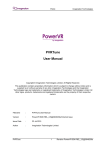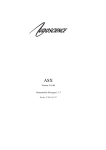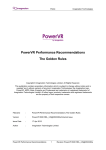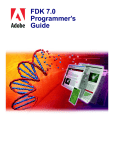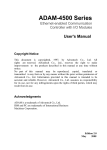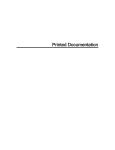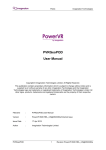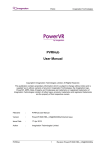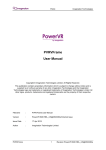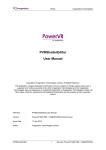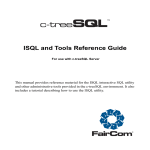Download PVRScope User Manual - Imagination Technologies
Transcript
Public
Imagination Technologies
PVRScope
User Manual
Copyright © Imagination Technologies Limited. All Rights Reserved.
This publication contains proprietary information which is subject to change without notice and is
supplied 'as is' without warranty of any kind. Imagination Technologies and the Imagination
Technologies logo are trademarks or registered trademarks of Imagination Technologies Limited. All
other logos, products, trademarks and registered trademarks are the property of their respective
owners.
Filename
:
PVRScope.User Manual
Version
:
PowerVR SDK REL_3.5@3523383a External Issue
Issue Date
:
17 Apr 2015
Author
:
Imagination Technologies Limited
PVRScope
1
Revision PowerVR SDK REL_3.5@3523383a
Imagination Technologies
Public
Contents
1.
Introduction ................................................................................................................................. 3
1.1.
Document Overview ........................................................................................................... 3
1.2.
Library Overview ................................................................................................................. 3
1.2.1.
Library Compatibility ................................................................................................. 3
1.2.2.
PVRScopeStats Limitations ..................................................................................... 3
1.2.3.
PVRScopeComms Limitations ................................................................................. 3
2.
Installation ................................................................................................................................... 4
3.
PVRScopeStats ........................................................................................................................... 5
3.1.
Initialisation ......................................................................................................................... 5
3.2.
Reading Counter Data ........................................................................................................ 5
3.3.
Outputting Counter Data ..................................................................................................... 6
3.4.
Shutdown ............................................................................................................................ 7
4.
PVRScopeComms ....................................................................................................................... 8
4.1.
Initialisation ......................................................................................................................... 8
4.2.
Sending a Custom Mark ..................................................................................................... 8
4.3.
Sending a Custom Counter ................................................................................................ 9
4.3.1.
Additional Initialisation Steps ................................................................................... 9
4.3.2.
Updating and Sending the Counter Value..............................................................10
4.4.
Sending and Receiving Editable Data ..............................................................................10
4.4.1.
Additional Initialisation Steps .................................................................................11
4.4.2.
Retrieving Updated Data ........................................................................................12
4.5.
Sending Custom Timing Data ...........................................................................................12
4.5.1.
Starting a Timing Block ..........................................................................................13
4.5.2.
Ending a Timing Block............................................................................................13
4.6.
Shutdown ..........................................................................................................................13
5.
Contact Details ..........................................................................................................................14
Appendix A.
PVRScopeStats Example Code .............................................................................15
Appendix B.
PVRScopeComms Example Code .........................................................................18
B.1.
Sending a Custom Mark ...................................................................................................18
B.2.
Sending Custom Timing Data...........................................................................................18
B.3.
Sending a Custom Counter ..............................................................................................20
B.4.
Sending and Retrieving Editable Data .............................................................................21
Revision PowerVR SDK REL_3.5@3523383a
2
User Manual
Public
Imagination Technologies
1. Introduction
1.1.
Document Overview
This document is intended as a reference for PVRScope library and provides a number of examples
of its use. The document covers key topics including how to access the performance counters in
PowerVR hardware and send user defined information to PVRTune.
Note: For more information about PVRTune, consult the “PVRTune User Manual”.
1.2.
Library Overview
PVRScope is a utility library which has two functionalities, namely:
PVRScopeStats: PVRScope is used to access the hardware performance counters in
PowerVR hardware via a driver library called PVRScopeServices.
PVRScopeComms: PVRScope allows an application to send user defined information to
PVRTune via PVRPerfServer as counters, timing data, and marks, or as editable data that can
be passed back to the application.
PVRScope is supplied in the following files:
PVRScopeStats.h: This is the header file defining the PVRScopeStats functionality.
PVRScopeComms.h: This is the header file defining the PVRScopeComms functionality.
PVRScopeDeveloper.lib: This is the PVRScope library file.
1.2.1.
Library Compatibility
Currently, PVRScope libraries installed on Windows machines only function with Visual Studio 2010
and later versions.
1.2.2.
PVRScopeStats Limitations
The following are the limitations to PVRScopeStats:
Only one instance of PVRScopeStats may communicate with PVRScopeServices at any given
time. If a PVRScopeStats-enabled application attempts to communicate with
PVRScopeServices at the same time as another such application, or at the same time as
PVRPerfServer, conflicts can occur that may make performance data unreliable. In this case,
PVRPerfServer can be run with the --disable-hwperf flag.
Performance counters can only be read on devices whose drivers have been built with
hardware profiling enabled. This configuration is the default in most production drivers due to
negligible overhead.
Performance counters contain the average value of that counter from the last time the counter
was interrogated.
1.2.3.
PVRScopeComms Limitations
The following are limitations of PVRScopeComms:
PVRPerfServer must be running on the host device if a PVRScopeComms-enabled application
wishes to send custom counters or marks to PVRTune.
Only the following types may be sent: Boolean, Enumerator, Float, Integer and String.
PVRScope
3
Revision PowerVR SDK REL_3.5@3523383a
Imagination Technologies
Public
2. Installation
PVRScope can be installed from the PowerVR Graphics SDK installer:
1.
2.
Navigate to the PowerVR Insider SDK webpage (powervrinsider.com) and download the SDK.
Launch the installer and follow the on-screen instructions.
Once the SDK has been successfully installed, the library files can be found at the SDK
location:
<InstallDir>\PVRScope\
Note: To access the functionality of the library within an application, the library must be linked to and
the header files included at build time.
Revision PowerVR SDK REL_3.5@3523383a
4
User Manual
Public
Imagination Technologies
3. PVRScopeStats
PVRScopeStats is used to access the performance counters in PowerVR hardware via a driver library
called PVRScopeServices.
3.1.
Initialisation
To initialise PVRScopeStats:
1.
Include the PVRScope header file.
#include "PVRScopeStats.h"
2.
Define the control structures.
// Defines
#define NO_GROUP_CHANGE 0xffffffff
// Internal control data
SPVRScopeImplData
*PVRScopeStatsData;
// Counter information
SPVRScopeCounterDef
unsigned int
*counterDefinitions;
numCounters;
// Counter reading data
unsigned int
unsigned int
bool
SPVRScopeCounterReading
activeGroup;
selectedGroup;
activeGroupChanged;
counterReading;
3.
Initialise communication with PVRScopeServices.
PVRScopeInitialise(PVRScopeStatsData)
4.
Set up the counter data structures.
PVRScopeGetCounters(*PVRScopeStatsData,
numCounters,
counterDefinitions,
counterReading)
Note: PVRScopeFindStandardCounter is a function that makes setting up counter data structures
more efficient. Rather than listing all the counters available, it presents an indexed list of common
counters.
3.2.
Reading Counter Data
To update counter data:
1.
Set activeGroup to one of the following:
A new Group ID, if the next counters to be read are in a different group.
0xffffffff if no group change is required.
PVRScope
5
Revision PowerVR SDK REL_3.5@3523383a
Imagination Technologies
2.
Public
Read the current counter values and set the group for the next update:
PVRScopeReadCounters (PVRScopeStatsData, &counterReading, activeGroup)
PVRScopeSetGroup (PVRScopeStatsData, &counterReading, activeGroup)
It is to be noted that there are some limitations to the PVRScopeReadCounters and
PVRScopeSetGroup functions. The functions have to be called regularly to allow PVRScope to track
the latest hardware performance data. If psReading is not NULL, PVRScope will also calculate and
return counter values to the application. There are two use cases for calling the function:
A 3D application rendering a performance HUD, e.g., the on-screen graphs in PVRScopeStats
Example (see Appendix A). Such an application should call this function at least once per frame
in order to gather new counter values. If slower HUD updates are desired, psReading may be
NULL until a new reading is required, in order to smooth out values across longer time periods,
perhaps for a number of frames.
A standalone performance monitor (e.g., PVRMonitor) or logging application. Such an
application should idle and regularly wake up to call this function. Suggested rates are 100Hz
(10ms delays) or 200Hz (5ms delays). If counter updates are required at a lower rate, set
psReading to NULL on all calls except when new counter values are desired (see Appendix
A).
3.3.
Outputting Counter Data
To output counter data, perform the following steps in a loop from i=0 to i=numCounters:
1.
Check if the counter has been updated and only perform Steps 2 through 5 if it has.
if(i < counterReading.nValueCnt)
{
2.
Check if the counter is given as a percentage.
bool isPercentage = counterDefinitions[i].bPercentage;
3.
Retrieve the name of the counter.
std::string counterName = counterDefinitions[i].pszName
4.
Retrieve the value of the counter.
float counterValue = counterReading.pfValueBuf[i]
5.
Output the value of the counter. For example using printf:
Revision PowerVR SDK REL_3.5@3523383a
6
User Manual
Public
Imagination Technologies
// If it is a percentage output the % symbol
if(isPercentage)
printf("%s : %f\", counterName, counterValue);
else
printf("%s : f",
counterName, counterValue);
}
3.4.
Shutdown
To shutdown PVRScopeStats call the shutdown functions as follows:
PVRScopeDeInitialise(*PVRScopeStatsData, *counterDefinitions, *counterReading);
For a more in depth example, see Appendix A.
PVRScope
7
Revision PowerVR SDK REL_3.5@3523383a
Imagination Technologies
Public
4. PVRScopeComms
PVRScopeComms allows an application to send user defined information to PVRTune via
PVRPerfServer, both as counters, timing data, and marks, or as editable data that can be passed
back to the application.
4.1.
Initialisation
To initialise PVRScopeComms:
1.
Include the PVRScope header file.
#include "PVRScopeComms.h"
2.
Create a name for the timeline as it should appear in PVRTune.
std::string threadName = “Main Thread”
3.
Initialise the communication with PVRTune.
// Init Comms
SSPSCommsData* PVRScopeComms;
PVRScopeComms = pplInitialise(threadName.c_str(),
(unsigned int)threadName.length());
4.
4.2.
Repeat Steps 2 and 3 for each additional timeline which should appear in PVRTune.
Sending a Custom Mark
To send a custom mark:
1.
Create a title for the mark.
// Create the custom mark
std::string customMarkTitle = "Custom Mark";
2.
Send the mark to PVRTune.
pplSendMark(*PVRScopeComms,
customMarkTitle.c_str(),
(unsigned int)customMarkTitle.length());
Revision PowerVR SDK REL_3.5@3523383a
8
User Manual
Public
4.3.
Imagination Technologies
Sending a Custom Counter
A counter is an accumulator that is used by PVRTune to only display the per-frame and per-second
rates (i.e., rate of change values) of that accumulator. A counter should only increment, meaning it
must never reset or decrease, but it may warp. Furthermore, a counter cannot display absolute
values. The following exemplify counter usage in PVRTune:
Cars being rendered: Increment counter every time a car is rendered or, alternatively,
increment once per frame for the number of cars that will be rendered. PVRTune will calculate
the ‘cars rendered per frame’ and ‘cars rendered per second’.
Healing (health received): Every time a character receives health, increment the counter by
the quantity. PVRTune will generate ‘healing per second’ and ‘healing per frame’.
4.3.1.
Additional Initialisation Steps
To send a custom counter, a number of additional initialisation steps must be performed:
1.
Set up an enumerator of possible custom counters. This contains one entry per counter and an
entry containing the total number of counters.
enum PVRScopeCustomCounters
{
eARBITRARY_COUNTER,
eNUM_CUSTOM_COUNTERS
};
2.
Define a custom counter array.
SSPSCommsCounterDef PVRScopeCustomCounterArray[eNUM_CUSTOM_COUNTERS];
3.
Set the name of each counter.
std::string customCounterName[eNUM_CUSTOM_COUNTERS] = "";
for(unsigned int i = 0; i < (unsigned int)eNUM_CUSTOM_COUNTERS; ++i)
{
switch (i)
{
case eARBITRARY_COUNTER:
customCounterName[i] = "Arbitrary Counter";
break;
default:
customCounterName[i] = "Unnamed counter";
break;
}
PVRScopeCustomCounterArray[i].pszName = customCounterName[i].c_str();
PVRScopeCustomCounterArray[i].nNameLength = customCounterName[i].length();
}
4.
Define an array of integers to hold the values as they are updated for each frame.
unsigned int newValueArray[eNUM_CUSTOM_COUNTERS] = { 0 };
5.
Submit the array of counters.
pplCountersCreate(*PVRScopeComms, PVRScopeCustomCounterArray, eNUM_CUSTOM_COUNTERS);
PVRScope
9
Revision PowerVR SDK REL_3.5@3523383a
Imagination Technologies
4.3.2.
Public
Updating and Sending the Counter Value
To update and send the counter value, perform the following:
1.
Set a new value for any counter that needs updating. For example, updating
eARBITRARY_COUNTER to increment by a value of 2:
int newCounterValue = 2;
newValueArray[eARBITRARY_COUNTER] += newCounterValue;
2.
Send the list of updated values to PVRTune.
pplCountersUpdate(*PVRScopeComms, newValueArray);
4.4.
Sending and Receiving Editable Data
The following data types can be sent to PVRTune for editing: Boolean, Enumerator, Float,
Integer and String. All of these items are stored as instances of SSPSCommsLibraryItem with
eType stating the data type of the item and pData containing the actual item. The name of the item,
as it appears in PVRTune, is based on the value of pszName. Full stops placed in pszName can be
used to create categories and sub-categories which PVRTune displays as a foldable tree view. For
example:
Category names:
Category-A.SubCategory-A.Item-1
Category-A.SubCategory-A.Item-2
Category-A.SubCategory-B.Item-1
Category-B.SubCategory-A.Item-1
Category-B.SubCategory-A.Item-2
Foldable tree view:
Category-A.
SubCategory-A.
Item-1
Item-2
SubCategory-B.
Item-1
Category-B.
SubCategory-A.
Item-1
Item-2
The process of sending and receiving editable data consists of three steps, namely initialising the
editable data, sending the data to PVRTune at initialisation time, and then retrieving updates to the
data. The first two steps are usually performed simultaneously and, as such, the examples identified
next follow this approach.
Revision PowerVR SDK REL_3.5@3523383a 10
User Manual
Public
4.4.1.
Imagination Technologies
Additional Initialisation Steps
In order to send editable data, a number of additional initialisation steps must be performed:
1.
Set up enumerators of possible editable items, one for each data type. From this, determine the
total number of editable items.
enum PVRScopeEditableFloats
{
eARBITRARY_EDITABLE_FLOAT,
eNUMBER_OF_EDITABLE_FLOATS
};
enum PVRScopeEditableStrings
{
eARBITRARY_EDITABLE_STRING,
eNUMBER_OF_EDITABLE_STRINGS
};
const unsigned int numEditableItems = (unsigned int)eNUMBER_OF_EDITABLE_FLOATS
+ (unsigned int)eNUMBER_OF_EDITABLE_STRINGS;
2.
Create the editable item array.
SSPSCommsLibraryItem editableItemArray[numEditableItems];
3.
Initialise the editable items by giving them default values.
for(unsigned int i = 0; i < numEditableItems; i++)
{
// Set some arbitrary float data
float arbitraryFloat = 3.5f;
float arbitraryString = "Arbitrary String";
// Create an editable float object
SSPSCommsLibraryTypeFloat scopeFloat;
editableItemArray[i].pszName = arbitraryString;
editableItemArray[i].eType
= eSPSCommsLibTypeFloat;
scopeFloat.fCurrent
= arbitraryFloat;
scopeFloat.fMin
= 0.0f;
scopeFloat.fMax
= 200.0f;
// Add the float object to the editable item
editableItemArray[i].itemData = (const char*)&scopeFloat;
editableItemArray[i].nDataLength = sizeof(scopeFloat);
}
4.
Send the editable items to PVRTune.
pplLibraryCreate(*PVRScopeComms, editableItemArray, numEditableItems)
PVRScope
11
Revision PowerVR SDK REL_3.5@3523383a
Imagination Technologies
4.4.2.
Public
Retrieving Updated Data
To retrieve updated data:
1.
Create a number of temporary variables to hold the updated data.
// Used to determine the length of strings
unsigned int itemLength(0);
// Used to determine which item in „editableItemArray‟ the updated refers to
unsigned int itemNum(0)
// A pointer to the edited item
const char* itemData(NULL);
// A float to store the returned value in
float arbitraryFloat = 0.0f;
2.
In a loop, retrieve each dirty item.
while(pplLibraryDirtyGetFirst(*PVRScopeComms, itemNum, itemLength, &itemData))
{
3.
Determine the items type based on its item number (based on the enumerators created in Step
1).
if(itemNum < eNUMBER_OF_EDITABLE_FLOATS)
{
4.
Retrieve the editable item. For example, retrieving a float:
SSPSCommsLibraryTypeFloat* newItemData = (SSPSCommsLibraryTypeFloat*)itemData;
arbitraryFloat = newItemData->fCurrent;
}
}
Note: Retrieving a string is a special case. The string should be created in advance and retrieved as
follows:
arbitraryString.assign(itemData, itemLength);
5.
4.5.
Use the retrieved data to update the application.
Sending Custom Timing Data
PVRTune has the ability to display custom timing data similar to that displayed for the TA and 3D
tasks. This custom timing data appears in the timeline created using pplInitialise(…). Each
block of the custom timing data is started with a call to pplSendProcessingBegin(…) and ended
with a call to pplSendProcessingEnd(…).
Note: These calls cannot be nested.
Revision PowerVR SDK REL_3.5@3523383a 12
User Manual
Public
4.5.1.
Imagination Technologies
Starting a Timing Block
To start a timing block, complete the following instructions:
1.
Determine the current frame:
unsigned int currentFrame = 0;
2.
Give the timing block a name:
std::string funcName = __func__;
3.
Call pplSendProcessingBegin(…).
pplSendProcessingBegin(*PVRScopeComms,
funcName.c_str(),
(unsigned int)funcName.length(),
currentFrame);
4.5.2.
Ending a Timing Block
To end a timing block, call pplSendProcessingEnd(…) as follows:
pplSendProcessingEnd(*PVRScopeComms);
4.6.
Shutdown
To shutdown PVRScopeComms, call the shutdown function as follows:
pplShutdown(PVRScopeComms);
For more in-depth examples, see Appendix B.
PVRScope
13
Revision PowerVR SDK REL_3.5@3523383a
Imagination Technologies
Public
5. Contact Details
For further support, visit our forum:
http://forum.imgtec.com
Or file a ticket in our support system:
https://pvrsupport.imgtec.com
To learn more about our PowerVR Graphics SDK and Insider programme, please visit:
http://www.powervrinsider.com
For general enquiries, please visit our website:
http://imgtec.com/corporate/contactus.asp
Revision PowerVR SDK REL_3.5@3523383a 14
User Manual
Public
Imagination Technologies
Appendix A. PVRScopeStats Example Code
/*********************************************************************************************
*
* This example outputs the values of the hardware counters found in Group 0
* to Android Logcat once a second for 60 seconds, and consists of five steps:
*
* 1. Define a function to initialise PVRScopeStats
* 2. Initialise PVRScopeStats
* 3. Set the active group to 0
* 4. Read and output the counter information for group 0 to Logcat
* 5. Shutdown PVRScopeStats
*
*********************************************************************************************/
#include <android/log.h>
// Few macro definitions here
#define LOGV(...) __android_log_print(ANDROID_LOG_VERBOSE,
#define LOGD(...) __android_log_print(ANDROID_LOG_DEBUG ,
#define LOGI(...) __android_log_print(ANDROID_LOG_INFO
,
#define LOGW(...) __android_log_print(ANDROID_LOG_WARN
,
#define LOGE(...) __android_log_print(ANDROID_LOG_ERROR ,
#define NUMBER_OF_LOOPS 60
#include
#include
#include
#include
"PVRScope",
"PVRScope",
"PVRScope",
"PVRScope",
"PVRScope",
__VA_ARGS__)
__VA_ARGS__)
__VA_ARGS__)
__VA_ARGS__)
__VA_ARGS__)
<unistd.h>
<string.h>
<jni.h>
"PVRScopeStats.h"
// Step 1. Define a function to initialise PVRScopeStats
bool PSInit(SPVRScopeImplData **ppsPVRScopeData, SPVRScopeCounterDef **ppsCounters,
SPVRScopeCounterReading* const psReading, unsigned int* const pnCount)
{
//Initialise PVRScope
const EPVRScopeInitCode eInitCode = PVRScopeInitialise(ppsPVRScopeData);
if(ePVRScopeInitCodeOk == eInitCode)
{
LOGI("Initialised services connection.\n");
}
else
{
LOGE("Error: failed to initialise services connection.\n");
*ppsPVRScopeData = NULL;
return false;
}
//Initialise the counter data structures.
if (PVRScopeGetCounters(*ppsPVRScopeData, pnCount, ppsCounters, psReading))
{
LOGI("Total counters enabled: %d.", *pnCount);
}
return true;
}
int main()
{
//Internal control data
SPVRScopeImplData *psData;
//Counter information (set at uint time)
SPVRScopeCounterDef
*psCounters;
unsigned int
uCounterNum;
//Counter reading data
unsigned int
bool
SPVRScopeCounterReading
uActiveGroupSelect;
bActiveGroupChanged;
sReading;
// Step 2. Initialise PVRScopeStats
PVRScope
15
Revision PowerVR SDK REL_3.5@3523383a
Imagination Technologies
Public
if (PSInit(&psData, &psCounters, &sReading, &uCounterNum))
LOGI("PVRScope up and running.");
else
LOGE("Error initializing PVRScope.");
//Print each and
LOGI("Find below
for(int i = 0; i
{
LOGI("
}
every counter (and its group)
the list of counters:");
< uCounterNum; ++i)
Group %d %s", psCounters[i].nGroup, psCounters[i].pszName);
// Step 3. Set the active group to 0
bActiveGroupChanged = true;
uActiveGroupSelect = 0;
unsigned int sampleRate = 100;
unsigned int index = 0;
unsigned int i = 0;
while (i < NUMBER_OF_LOOPS)
{
// Ask for the active group 0 only on the first run.
if(bActiveGroupChanged)
{
PVRScopeSetGroup(psData, uActiveGroupSelect);
bActiveGroupChanged = false;
}
++index;
if (index < sampleRate)
{
// Sample the counters every 10ms. Don't read or output it.
PVRScopeReadCounters(psData, NULL);
}
else
{
++i;
index = 0;
// Step 4. Read and output the counter information for group 0 to
Logcat
if(PVRScopeReadCounters(psData, &sReading))
{
// Check for all the counters in the system if the counter has a
value on the given active group and ouptut it.
for(int i = 0; i < uCounterNum; ++i)
{
if(i < sReading.nValueCnt)
{
//Print the 3D Load
if (strcmp(psCounters[i].pszName, "GPU task load:
3D core") == 0)
{
LOGI("%s : %f\%", psCounters[i].pszName,
sReading.pfValueBuf[i]);
}
//Print the TA Load
else if (strcmp(psCounters[i].pszName, "GPU task
load: TA core") == 0)
{
LOGI("%s : %f\%", psCounters[i].pszName,
sReading.pfValueBuf[i]);
}
}
}
}
}
//Poll for the counters once a second
usleep(10 * 1000);
}
// Step 5. Shutdown PVRScopeStats
PVRScopeDeInitialise(&psData, &psCounters, &sReading);
}
Revision PowerVR SDK REL_3.5@3523383a 16
User Manual
Public
PVRScope
17
Imagination Technologies
Revision PowerVR SDK REL_3.5@3523383a
Imagination Technologies
Public
Appendix B. PVRScopeComms Example Code
B.1.
Sending a Custom Mark
/*********************************************************************************************
*
* This example code consists of four steps:
*
* 1. Setup PVRScopeComms
* 2. Create a Custom Mark
* 3. Send the Custom Mark to PVRTune
* 4. Shutdown PVRScopeComms
*
*********************************************************************************************/
#include "PVRScopeComms.h"
// Step 1. Setup PVRScopeComms
SSPSCommsData* PVRScopeComms;
std::string timelineTitle = "Example";
PVRScopeComms = pplInitialise(timelineTitle,
(unsigned int)timelineTitle.length());
// Step 2. Create a Custom Mark
std::string customMarkTitle = "Custom Mark";
// Step 3. Send the Custom Mark to PVRTune
if(!pplSendMark(*PVRScopeComms,
customMarkTitle.c_str(),
(unsigned int)customMarkTitle.length()))
{
// Error handling goes here
}
// Step 4. Shutdown PVRScopeComms
pplShutdown(PVRScopeComms);
B.2.
Sending Custom Timing Data
/*********************************************************************************************
*
* This example code consists of four steps:
*
* 1. Setup two functions to time
* 2. Setup PVRScopeComms
* 3. Call the two functions to end the Custom Timing Data to PVRTune
* 4. Shutdown PVRScopeComms
*
*********************************************************************************************/
#include "PVRScopeComms.h"
// Step 1. Setup two functions to time
// Function that pretends to do some work
void Foo(SSPSCommsData* comms, unsigned int frameNum)
{
std::string funcName = __func__;
pplSendProcessingBegin(*comms, funcName, (unsigned int)funcName.length(), frameNum);
// Pretend to do some work
sleep(1);
pplSendProcessingEnd(*comms);
}
// Function that pretends to do a bit more work
void Bar(SSPSCommsData* comms, unsigned int frameNum)
{
std::string funcName = __func__;
pplSendProcessingBegin(*comms, funcName, (unsigned int)funcName.length(), frameNum);
Revision PowerVR SDK REL_3.5@3523383a 18
User Manual
Public
Imagination Technologies
// Pretend to do some work
sleep(2);
pplSendProcessingEnd(*comms);
}
// Step 2. Setup PVRScopeComms
SSPSCommsData* PVRScopeComms;
std::string timelineTitle = "Example";
PVRScopeComms = pplInitialise(timelineTitle,
(unsigned int)timelineTitle.length());
// Step 3. Send Custom Timing Data to PVRTune
unsigned int currentFrame = 0;
for(unsigned int i = 0; i < 100; i++)
{
Foo(PVRScopeComms, currentFrame);
Bar(PVRScopeComms, currentFrame);
currentFrame++;
}
// Step 4. Shutdown PVRScopeComms
pplShutdown(PVRScopeComms);
PVRScope
19
Revision PowerVR SDK REL_3.5@3523383a
Imagination Technologies
B.3.
Public
Sending a Custom Counter
/*********************************************************************************************
*
* This example code consists of six steps:
*
* 1. Setup PVRScopeComms
* 2. Create a Custom Counter
* 3. Submit the Custom Counter to PVRTune
* 4. Send an initial value for that counter to PVRTune
* 5. Update the counter once and send the updated counter to PVRTune
* 6. Shutdown PVRScopeComms
*
*********************************************************************************************/
#include "PVRScopeComms.h"
// Setup an enum of custom counters to make life easier later
enum PVRScopeCustomCounters
{
eARBITRARY_COUNTER,
eNUM_CUSTOM_COUNTERS
};
// Step 1. Setup PVRScopeComms
SSPSCommsData* PVRScopeComms;
std::string timelineTitle = "Example";
PVRScopeComms = pplInitialise(timelineTitle,
(unsigned int)timelineTitle.length());
// Step 2. Create a Custom Counter
std::string customCounterName = "";
SSPSCommsCounterDef PVRScopeCustomCounterArray[eNUM_CUSTOM_COUNTERS];
for(unsigned int i = 0; i < (unsigned int)eNUM_CUSTOM_COUNTERS; ++i)
{
switch (i)
{
case eARBITRARY_COUNTER:
customCounterName = "Arbitrary Counter";
break;
default:
customCounterName = "Unnamed counter";
break;
}
PVRScopeCustomCounterArray[eARBITRARY_COUNTER].pszName = customCounterName.c_str();
PVRScopeCustomCounterArray[eARBITRARY_COUNTER].nNameLength = customCounterName.length();
}
// Step 3. Submit the Custom Counter to PVRTune
if(!pplCountersCreate(*PVRScopeComms, PVRScopeCustomCounterArray, eNUM_CUSTOM_COUNTERS))
{
// Error handling goes here
}
// Step 4. Send an initial value for that counter to PVRTune
int newCounterValue = 0;
unsigned int newValueArray[eNUM_CUSTOM_COUNTERS];
for(unsigned int i = 0; i < (unsigned int)eNUM_CUSTOM_COUNTERS; ++i)
{
newValueArray[eARBITRARY_COUNTER] = newCounterValue;
}
// Submit counters for transmission
pplCountersUpdate(*PVRScopeComms, newValueArray);
// Step 5. Update the counter once and send the updated counter to PVRTune
newCounterValue = 100;
for(unsigned int i = 0; i < (unsigned int)eNUM_CUSTOM_COUNTERS; ++i)
{
newValueArray[eARBITRARY_COUNTER] = newCounterValue;
}
// Submit counters for transmission
pplCountersUpdate(*PVRScopeComms, newValueArray);
// Step 6. Shutdown PVRScopeComms
pplShutdown(PVRScopeComms);
Revision PowerVR SDK REL_3.5@3523383a 20
User Manual
Public
B.4.
Imagination Technologies
Sending and Retrieving Editable Data
/*********************************************************************************************
*
* This example code consists of six steps:
*
* 1. Create an array of editable items
* 2. Setup PVRScopeComms
* 3. Create default values for the editable items
* 4. Submit the array of editable items to PVRTune
* 5. Retrieve the updated items from PVRTune
* 6. Shutdown PVRScopeComms
*
*********************************************************************************************/
#include <stdlib>
#include "PVRScopeComms.h"
// Step 1. Create an array of editable items
enum PVRScopeEditableFloats
{
eARBITRARY_EDITABLE_FLOAT,
eNUMBER_OF_EDITABLE_FLOATS
};
enum PVRScopeEditableStrings
{
eARBITRARY_EDITABLE_STRING,
eNUMBER_OF_EDITABLE_STRINGS
};
const unsigned int numEditableItems = (unsigned int)eNUMBER_OF_EDITABLE_FLOATS
+ (unsigned int)eNUMBER_OF_EDITABLE_STRINGS;
SSPSCommsLibraryItem editableItemArray[numEditableItems];
// Step 2. Setup PVRScopeComms
SSPSCommsData* PVRScopeComms;
std::string timelineTitle = "Example";
PVRScopeComms = pplInitialise(timelineTitle,
(unsigned int)timelineTitle.length());
// Step 3. Create default values for the editable items
float arbitraryFloat = 3.5f;
float arbitraryString = "Arbitrary String";
for(unsigned int i = 0; i < numEditableItems; ++i)
{
// If the editable item is a float
if(i < eNUMBER_OF_EDITABLE_FLOATS)
{
// Create the float
SSPSCommsLibraryTypeFloat scopeFloat;
switch(i)
{
case eARBITRARY_EDITABLE_FLOAT:
// Set its starting values
editableItemArray[i].pszName = "Arbitrary Float";
editableItemArray[i].eType
= eSPSCommsLibTypeFloat;
scopeFloat.fCurrent
= arbitraryFloat;
scopeFloat.fMin
= 0.0f;
scopeFloat.fMax
= 200.0f;
break;
default:
return false;
}
// Add the float object to the editable item
editableItemArray[i].itemData = (const char*)&scopeFloat;
editableItemArray[i].nDataLength = sizeof(scopeFloat);
}
else // The editable item is a string (because we‟re only using strings and floats)
{
switch(i - eNUMBER_OF_EDITABLE_FLOATS)
{
case eARBITRARY_EDITABLE_STRING:
// Set its starting balues
editableItemArray[i].pszName = "Arbitrary String";
editableItemArray[i].eType = eSPSCommsLibTypeString;
PVRScope
21
Revision PowerVR SDK REL_3.5@3523383a
Imagination Technologies
Public
editableItemArray[i].itemData = arbitraryString.c_str();
editableItemArray[i].nDataLength = arbitraryString.length();
break;
default:
return false;
}
}
editableItemArray[i].nNameLength = (unsigned int) strlen(editableItemArray[i].pszName);
}
// Step 4. Submit the array of editable items to PVRTune
if(!pplLibraryCreate(*PVRScopeComms, editableItemArray, numEditableItems))
{
// Error handling goes here
}
// Sleep for a bit so we have time to receive some data from PVRTune
Sleep(1000);
// Step 5. Retrieve the updated items from PVRTune
unsigned int itemNum(0);
unsigned int itemLength(0);
const char* itemData(NULL);
while(pplLibraryDirtyGetFirst(*PVRScopeComms, itemNum, itemLength, &itemData))
{
// Update the item referred to by „itemNum‟ with „data‟
if(itemNum < eNUMBER_OF_EDITABLE_FLOATS)
{
switch(itemNum)
{
case eARBITRARY_EDITABLE_FLOAT:
{
SSPSCommsLibraryTypeFloat* newItemData = (SSPSCommsLibraryTypeFloat*)itemData;
arbitraryFloat = newItemData->fCurrent;
break;
}
default:
{
// Handle unknown float
break;
}
}
}
else
}
switch(itemNum-eNUMBER_OF_EDITABLE_FLOATS)
{
case eARBITRARY_EDITABLE_STRING:
{
arbitraryString.assign(itemData, itemLength);
break;
}
default:
{
// Handle unknown string
break;
}
}
}
// Step 6. Shutdown PVRScopeComms
pplShutdown(PVRScopeComms);
Revision PowerVR SDK REL_3.5@3523383a 22
User Manual
Public
Imagination Technologies
Imagination Technologies, the Imagination Technologies logo, AMA, Codescape, Ensigma, IMGworks, I2P,
PowerVR, PURE, PURE Digital, MeOS, Meta, MBX, MTX, PDP, SGX, UCC, USSE, VXD and VXE are
trademarks or registered trademarks of Imagination Technologies Limited. All other logos, products,
trademarks and registered trademarks are the property of their respective owners.
PVRScope
23
Revision PowerVR SDK REL_3.5@3523383a