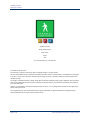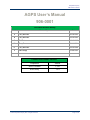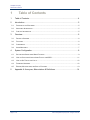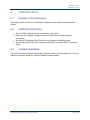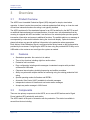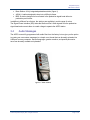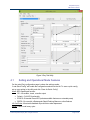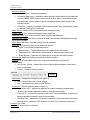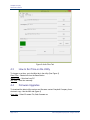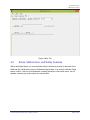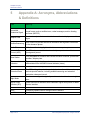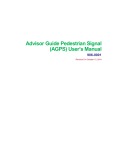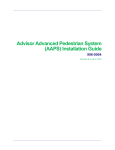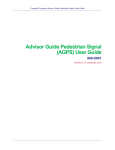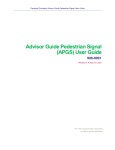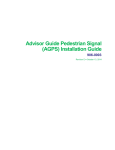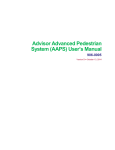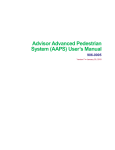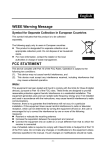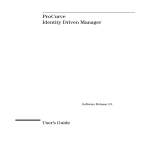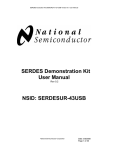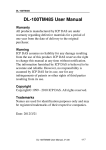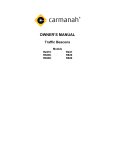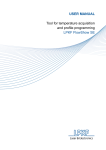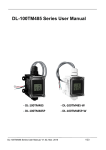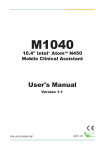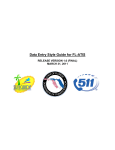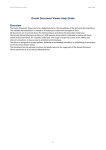Download AGPS User Manual - Campbell Company Pedestrian Safety
Transcript
Advisor Guide Pedestrian Signal (AGPS) User’s Manual 906-0001 Revision E ● February 4, 2015 Campbell Company AGPS User’s Manual Campbell Company 450 W. McGregor Drive Boise, Idaho 83705 USA Tel: 1-208-345-7459 Fax: 1-208-345-7481 Last edited: 04 February 2015 This document is copyright © 04 February 2015 by Campbell Company. All rights reserved. No part of this publication may be reproduced, transmitted, transcribed, stored in a retrieval system, or translated into any language, in any form or by any means, electronic, mechanical, photocopying, recording, or otherwise, without prior written permission from Campbell Company. All copyright, confidential information, patents, design rights and all other intellectual property rights of whatsoever nature contained herein are and shall remain the sole and exclusive property of Campbell Company. The information furnished herein is believed to be accurate and reliable. However, no responsibility is assumed by Campbell Company for its use, or for any infringements of patents or other rights of third parties resulting from its use. The Campbell Company name and Campbell Company logo are trademarks or registered trademarks of Campbell Company. All other trademarks are the property of their respective owners Page 2 of 14 906-0001 AGPS User Manual Rev E © Dick Campbell Company 2015. All rights reserved Campbell Company AGPS User’s Manual AGPS User’s Manual 906-0001 Document Revision History Revision Revised By Date A Tony Brennan 06-18-2012 B Tony Brennan 09-14-2012 C Phil Tate 10-16-2012 C1 Tony Brennan 01-14-2014 D Tony Brennan 09-16-2014 E Zane Sapp 02-04-2015 Firmware and Software Versions Component Version AGPS Firmware 1.3.10 AGPS Utility 1.3.4 906-0001 AGPS User Manual Rev E © Dick Campbell Company 2015. All rights reserved Page 3 of 14 Campbell Company AGPS User’s Manual 1 Table of Contents 1 Table of Contents ................................................................................................... 4 2 Introduction............................................................................................................. 5 2.1 PURPOSE OF THIS DOCUMENT....................................................................................................... 5 2.2 ADDITIONAL INFORMATION ............................................................................................................ 5 2.3 CONTACT INFORMATION ............................................................................................................... 5 3 Overview ................................................................................................................ 6 3.1 PRODUCT OVERVIEW ................................................................................................................... 6 3.2 FEATURES .................................................................................................................................. 6 3.3 COMPONENTS ............................................................................................................................. 6 3.4 AUDIO MESSAGES ....................................................................................................................... 7 4 5 System Configuration ............................................................................................. 8 4.1 SETTING AND OPERATIONAL MODE FEATURES ................................................................................ 9 4.2 HOW TO CREATE AND UPDATE AUDIO FILES IN THE AGPS ............................................................. 11 4.3 HOW TO SET TIME ON THE UTILITY .............................................................................................. 12 4.4 FIRMWARE UPGRADES ............................................................................................................... 12 4.5 ERRORS, MALFUNCTIONS, AND SAFETY FEATURES ....................................................................... 13 Appendix A: Acronyms, Abbreviations & Definitions ............................................ 14 Page 4 of 14 906-0001 AGPS User Manual Rev E © Dick Campbell Company 2015. All rights reserved Campbell Company AGPS User’s Manual 2 Introduction 2.1 Purpose of this Document The purpose of this document is to describe the operation of the Advisor Guide Pedestrian System. 2.2 • • • • 2.3 Additional Information See the AGPS Installation Guide for installation instructions. Reference the Campbell Company Intersection Worksheet for location specific information. Set the AGPS Installation Quick Guide for a brief graphical installation guide. See the Base Station Mounting Template for an easy to use hole pattern for mounting APBs. Contact Information The first line of contact should be the distributor that the system was purchased from. If you are unable to contact the distributor, contact Campbell Company directly. 906-0001 AGPS User Manual Rev E © Dick Campbell Company 2015. All rights reserved Page 5 of 14 Campbell Company AGPS User’s Manual 3 Overview 3.1 Product Overview The AGPS is an Accessible Pedestrian Signal (APS) designed for simple, stand-alone operation. It doesn’t require the normal two conductor pedestrian field wiring, so it can be used at fixed time intersections where the wiring is not typically installed. The AGPS provides all of the standards features for an APS as defined by the MUTCD as well as additional features based on local specifications. A locator tone, tells a pedestrian that the crossing is equipped with APS and where it can be found. An extended press provides specific intersection information and access to additional functions. The audible walk tone or message is accompanied by a vibro-tactile indication during the visual walk display. Optional clearance phase indications may provide additional information to the pedestrian where appropriate Each Advisor Guide Pedestrian Signal is configured at the factory based on the documentation provided by the customer. Configuring the AGPS is done using the provided AGPS Utility and a USB cable so the customer can reconfigure the system as needed. 3.2 • • • • Features • Standalone operation. No control unit in cabinet Time of day functions including night time audio volume Pedestrian call count data Easy configuration including audio messages via standard computer with provided software and USB cable Clearance interval options including beaconing and audible countdown Ability to synchronize multiple stations for beaconing using the existing pedestrian field wiring Special operating modes for flashers and RRFB’s • • • Automatic Gain Control (AGC) available for all audio messages Independent volumes for locator and non-locator audio messages Accepts any audio message in WAV format • • 3.3 Components There are two primary components to the AGPS; one or more AGPS stations and a Signal Power Interface (SPI) paired with each station. The AGPS station is the point of interaction with the pedestrian. The station is available in several form factors including: Page 6 of 14 906-0001 AGPS User Manual Rev E © Dick Campbell Company 2015. All rights reserved Campbell Company AGPS User’s Manual • • Base Station: A fully integrated pedestrian station (figure 1) 400(A): A station designed to drop into a 400 style frame • BBU: A station designed to be mounted in the pedestrian signal head without a pedestrian push button. In addition to different form factors, the stations are available in a wide range of colors. The Signal Power Interface (SPI) takes the Walk and Don’t Walk signals from the pedestrian signal head and converts them to a safe voltage to operate the AGPS station. 3.4 Audio Messages The AGPS comes fully programmed with audio files from the factory but we give you the option to create your own custom messages in a simple .wav format that can be easily uploaded via USB port from any computer. Second languages, gender narrative, and special percussive tones can be easily created and uploaded. Figure 1. Base Station 906-0001 AGPS User Manual Rev E © Dick Campbell Company 2015. All rights reserved Page 7 of 14 Campbell Company AGPS User’s Manual 4 System Configuration The AGPS comes with a user friendly utility that configures each station. While the APGS comes configured from the factory, some installations require modifications to audible messages or functionality to best fit the needs of the cross walk location. The configuration utility can be downloaded and launched on any number of computers that will be used in the field. A directory of sound files will need to be placed on each of the respective laptops for access. Before establishing communications with the Base Station, open the folder named FTDI and install drivers. (This will start automatically if the laptop is connected to the internet when plugged into the AGPS.) Next open up and launch the utility. (See Figure 1) If a NET framework error occurs double click and run dotNetFx40_Full_setup.exe. NOTE: If drivers are not installed prior to plugging in the AGPS to the computer driver problems will ensue. Install drivers and restart the computer. Remove the USB port cover on the side of the Base Station, plug in the USB cable into the port. To down load the factory settings from AGPS, click on the large Read from Station button at the bottom left hand corner. The values from the Base Station are now available in the utility for viewing, modification, or to be saved in a directory to be used in other stations. To submit changes in the settings from the utility to the AGPS Figure 2. USB Port controller, click on the large Write to Station button on the bottom right hand corner. The values from the utility are now uploaded into the Base Station. Failure to upload will result in unchanged settings in the base station. Once the utility is closed all modified values are lost unless they are saved. To save the configuration to the PC, click on File => Save Configuration. This will the save the values in a directory for future use. This is beneficial for modifying multiple stations at different locations without having to reconfigure the utility for each station manually. Numerous configurations can be saved on the computer for future use. To access a configuration, click on File => Open Configuration Page 8 of 14 906-0001 AGPS User Manual Rev E © Dick Campbell Company 2015. All rights reserved Campbell Company AGPS User’s Manual Figure 3 Day Tab Utility 4.1 Setting and Operational Mode Features On the main (Day) configuration page is where the settings reside. “Load Quick Config” will enable the configuration selected at the left. To save a quick config set up your setting in the utility and click “Save As Quick Config” Mode: APS Operational function. • Off – No audible, visual, or tactile output • • Default – Full APS functionality EPAPS—Extended Press APS (activates audible features on extended press) • RRFB—For use with a Rectangular Rapid Flashing Beacon or other flashers Vib Call Pulse: Vibro-tactile feedback at push button when depressed Recall: Places a call every cycle. 906-0001 AGPS User Manual Rev E © Dick Campbell Company 2015. All rights reserved Page 9 of 14 Campbell Company AGPS User’s Manual Clearance Interval: • Nothing: Default – independent operation • Destination Beaconing – Destination station provides target beaconing for pedestrian to locate. NOTE: AGPS must be connected to another station (same phase) and an extended press must be made to have the destination beaconing tone play in the clearance phase. • Countdown – Audible countdown of the clearance phase. Note: Will need two cycles to calibrate Flashing Don’t Walk time. Walk Timeout: Maximum time in seconds for walk message to play Locator Period: Time in seconds between locator repetitions Extended Press Time: Time to hold the button to get an extended press Repeated Ack Period: Sets time in seconds between repeated acknowledgement message. Set to zero to disable Walk Delay: Sets time in seconds to delay the walk message Sync Call: Synchronize outputs of two pedestrian stations • None – Acts like and independent station • Regular Press - Target station acts as if a regular Press were made • Extended Press – Both stations activate as if an extended press were made • Button Bypass – Operation only when button must place call without power VIB Intensity: Adjust the vibration intensity of the Walk indication Volume: Two settings adjust volume for non-locator indications and locator tone independently • Non-Locator Volume – Adjusts the volume of the audible messages or percussive tones or indications • Locator – Adjusts the locator volume Figure 4 Night Mode - Independent settings by time (figure 4) • Start - Begin night mode volume settings • End – Terminates night mode volume settings Volume GUI: Volume increase (Refer to Figure 1) • Non Locator AGC – Adjusts the response for audible messaging independently (Volume over ambient adjustment made by moving Volume slope) • Locator AGC – Adjusts the response of the locator tone independently (Volume over ambient adjustment made by moving Volume slope) • Decrease Limit – Maximum AGC allowed to decrease (Lower right hand vertical bar) • Increase Limit – Maximum AGC allowed to increase (Top right hand vertical bar) Location: City, State Intersection: Cross Street for reference Page 10 of 14 906-0001 AGPS User Manual Rev E © Dick Campbell Company 2015. All rights reserved Campbell Company AGPS User’s Manual CC#: Campbell Company Sales Order Number 4.2 How to Create and Update Audio Files in the AGPS The Advisor Guide APS comes fully programmed with audio files from the factory. Campbell Company generates custom messages for the intersection from information on the intersection worksheet submitted to at the time of order placement. An electronic copy of the audible files is available to the customer at time of delivery and should be kept for future use. In addition, a full audio library is available at Campbell Company should your requirements change or by request of pedestrians. Campbell Company provides English and Spanish messages, male or female voices, and an array of tones for your required specification. Campbell Company uses a .wav file format for its audio messaging and recommends this format if you decide to create your own. The utility will accept any recording sample of bit rate, however for optimal recording performance contact Campbell Company’s technical support for tips and on best known methods for optimal recording. Note: The summation of all audio files used cannot exceed 27sec. This will result in an error while downloading audio files into the utility (except when in countdown mode) Free audio and recording programs (Audacity is an example) are available on the web. A studio quality microphone and an area that is isolated from external noise is beneficial to record quality messages. Audio files are easily transferred from the utility with a click of a button. To change an audio file, go to the Audio File tab in the utility (See Figure 4) – here you have the ability to change the following files: 1. Locator 2. Acknowledgement 3. Location 4. Walk 5. Destination Beacon The audio files must be available on the computer. To select an audio file, simply click the open button next to the desired audio file and select. When changing single or multiple audio files, a complete template must be selected (locator, acknowledgement, location, and walk) and saved as a file. This will allow for use on multiple stations without having to create a new template for each station (Once you have completed this for the remaining files, save it to your computer then upload it to the Base Station.) A Tone Generator function is available for building customized tones. At the top of the utility select =>Other, Make Tone File. Here you have the option to choose the frequency and duration. You can easily upload the original files if you need to restore the factory default audio messages. Campbell Company also keeps a copy of the original audio files for record. 906-0001 AGPS User Manual Rev E © Dick Campbell Company 2015. All rights reserved Page 11 of 14 Campbell Company AGPS User’s Manual Figure 5 Audio Files Tab 4.3 How to Set Time on the Utility To change or set time, go to the Misc tab in the utility (See Figure 5) Read Time – Reads time from the Base Station Set PC Time – Sets time from PC Set Time – Sets time manually 4.4 Firmware Upgrades To download the latest utility versions and firmware contact Campbell Company for an electronic copy. Use the Misc tab (figure 6) Open Hex – Select Firmware File, flash firmware rev Page 12 of 14 906-0001 AGPS User Manual Rev E © Dick Campbell Company 2015. All rights reserved Campbell Company AGPS User’s Manual Figure 6 Misc Tab 4.5 Errors, Malfunctions, and Safety Features Within each Base Station is a microcontroller which continuously checks for the state of the Walk and Don’t Walk status from the Pedestrian Signal Head. In an event the Advisor Guide sees a conflict, it will turn off all pedestrian crossing indications (vibro-tactile motor, turn off speaker, and stop any audio output) and remain silent. 906-0001 AGPS User Manual Rev E © Dick Campbell Company 2015. All rights reserved Page 13 of 14 Campbell Company AGPS User’s Manual 5 Appendix A: Acronyms, Abbreviations & Definitions Term Meaning Accessible Pedestrian Signal A device that communicates information about pedestrian signal in a nonvisual format such as audible tones, verbal messages, and/or vibrating surfaces (MUTCD) Adapter Plate An aluminum plate that mounts to the base station to display crosswalk signs. Audible Beaconing Use of sound to provide directional orientation and alignment information in the clearance phase. Audio File A file format for storing digital audio data on a computer system. Automatic Gain Control (AGC) An APS volume control that is automatically responsive to ambient (background) sound. Base Station Fully integrated APS station that contains the Mico-controller, push button, speaker, adapter plate Clearance Interval Indication Tones sounding during the pedestrian clearance interval that are differentiated from the WALK interval indicator (tones) COM Port Serial communication port On APS, holding the pedestrian push button down from 1-3 seconds may activate special features, including audible beaconing and extended pedestrian clearance interval. Extended Press Night Mode An alternate configuration typically used to control audio volume at night time. Signal Power Interface (SPI) Power source that interfaces with Pedestrian Signal Head power for Base Station interface. USB Port Utility .wav file USB connection on AGPS stations. Computer software used to configure AGPS stations. An audio file format. Page 14 of 14 906-0001 AGPS User Manual Rev E © Dick Campbell Company 2015. All rights reserved