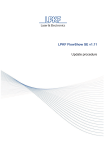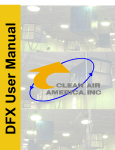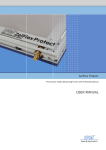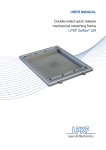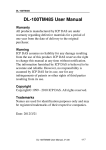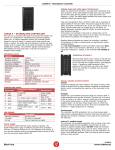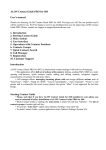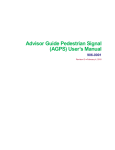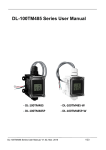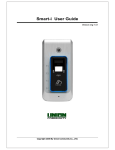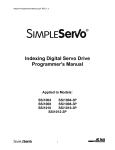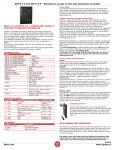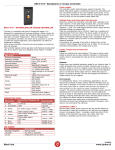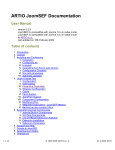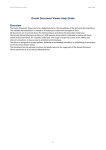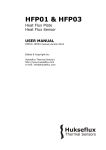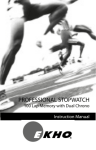Download user manual
Transcript
USER MANUAL Tool for temperature acquisition and profile programming LPKF FlowShow SE INTRODUCTION 1INTRODUCTION Company name: Abbreviated name: Address: LPKF Laser & Elektronika d.o.o. LPKF d.o.o. Polica 33 SI-4202 Naklo Slovenia Telephone: Fax + 386 (0) 592 08 800 + 386 (0) 592 08 820 Internet: www.lpkf.si E-mail: [email protected], [email protected] Trade-mark: 1.1 FlowShow SE The LPKF FlowShow SE software is an excellent accessory, which simplifies the handling of ProtoFlow S and ProtoFlow E reflow ovens and it is scope of delivery already. It can be used together with some older models of the ProtoFlow ovens (all ProtoFlow ovens with white painted housing) and with all ProtoFlow E with USB connection module as well. LPKF FlowShow SE works as stand-alone MS Windows® program. It enables: • Convenient profile programming with profile assistant • Real time display of temperature profile and process status • Start of soldering process via PC interface • User selectable displayed sensors during process • Programmed profile reference • Export of recorded charts to .bmp, .csv or .xls for process documentation • Clear profile manipulation, transfer and backup • Optimize of the oven • Update of the Firmware • Multilingual UI support User Manual v1.10 Rev.: 13.12.2012 3 INTRODUCTION 1.2 What it offeres? • • • • • • • • • • • • • • • • • • 4 Stand alone Microsoft Windows® application Same software for ProtoFlow S and E series Automatic recognition of the device and serial number Support for multiple UI languages Redesigned GUI with new icons Autostart function More shown parameters of connected device (serial number, device type, process status...) which are presented in real-time Selectable sensors to be shown/hidden on the chart Reference Preheat and Reflow temperature lines Window-zooming of the chart More options for chart manipulation (export to csv, xls, bmp, print...) Profiling assistant - reference chart drawing from the current profile (better visualization and reduced faults in parameter programming) Improved database of profiles The currently written profile is selected as current oven profile Reflow ramp optimization which enables the profile parameters to be set more precisely Access to user manual and technical documents through FlowShow SE program Email registration of connected device adds more functions for registered users and gives an access to whitepapers and new firmware and software updates Possibility of 30 days trial period without registration Rev.: 13.12.2012 FlowShow SE INTRODUCTION 1.3Warnings Copyright© 2011-2012 LPKF d.o.o. Copying and distributing these instructions in their entirety or in part is only permitted by LPKF approval in writing. Note: Data can be altered without prior notice. Original Instructions LPKF is not liable for any damage occurring due to improper use of these instructions. The owner of the LPKF device is obligated to: • • • • • • Ensure that the device is used only for its intended purpose. Ensure that the device is used only under the specified operating conditions. Regularly check safety, and control devices. Ensure that only authorised and qualified personnel operate the device. Ensure that all operators of the device have ready access to these instructions. Ensure that the device always has safety labels in place. Remove the packaging and check the general state of the equipment, and check the contents against the enclosed packing list. In the event of any damage immediately inform the transport agent! Please note: unauthorised repairs or modifications to the equipment will void the warranty! In case of problems, please immediately contact us, giving the serial number of the machine! For proper functioning of the FlowShow SE software for Windows® administrator rights are required. Privacy disclamer upon registration: Your personal data will be exclusively used for communication with you related to your use of the LPKF ProtoFlow S/E according to your indicated preferences. You might be contacted from our marketing department with product survey and in such case, you would have chance to unsubscribe from our further mailings. Collected data will not be sold or passed to 3rd parties. Upon written request, LPKF or its retailers will inform you by letter, what personal data is stored by us as defined by local law. If such data is incorrect, we will correct that information at your request. Please refer to local Brand site services for further instructions. Telephone: + 386 (0) 592 08 800 Fax: + 386 (0) 592 08 820 E-mail: User Manual v1.10 [email protected] [email protected] Rev.: 13.12.2012 5 CONTENTS 2CONTENTS 6 1INTRODUCTION 1.1 FlowShow SE 1.2 What it offeres? 1.3 Warnings 3 3 4 5 2CONTENTS 2.1 Symbols etc. used in this manual 2.1.1 Registered trademarks 6 7 3 3.1 3.2 3.3 3.4 3.5 3.6 3.7 INSTRUCTIONS FOR USE General Installing the LPKF FlowShow SE ProtoFlow USB driver installation instructions Starting the program Tab 1 - Profile recording Tab 2 - Profile programming Tab 3 - Admin 8 8 9 10 13 14 18 21 4 TROUBLESHOOTING 27 Rev.: 13.12.2012 FlowShow SE CONTENTS 2.1 Symbols etc. used in this manual Text in italics emphasises the importance of the information. Symbols that you will notice in some chapters have the following meaning: Danger! The symbol is used to highlight danger to life or health. Caution! The symbol warns of circumstances that could threaten the safety and health of the device operator or cause a serious device defect. Good advice and instruction “Rapido” warns us of possible faults, and recommends simple and effective solutions. 2.1.1 Registered trademarks The LPKF logo and all LPKF product brand names are registered trademarks of LPKF Laser & Electronics AG and LPKF Laser & Elektronika d.o.o. Microsoft and Windows® are worldwide registered trademarks of the Microsoft Corporation. All other trademarks are property of their respective owners. User Manual v1.10 Rev.: 13.12.2012 7 INSTRUCTIONS FOR USE 3 INSTRUCTIONS FOR USE 3.1General FlowShow SE is generally made for ProtoFlow S and for ProtoFlow E ovens with integrated USB connection. But it can also be used with some older models of the ProtoFlow ovens (all ProtoFlow ovens with white painted housing) and for old ProtoFlow E ovens with USB connection module. System requirements: Following system requirements must be met for installing FlowShow SE successfully: Component CPU RAM Disk space Screen resolution USB port Minimum requirement Pentium 1 GHz 512 MB 10 MB 1024 x 768 px 1.1, 2.0 or 3.0 Windows® 7 or Windows® XP Professional SP3 or Windows® Vista .NET Framework 4.0 Administrator rights Software Installation procedure: 1. Turn ON the PC 2. Insert the installation CD into CD/DVD drive or unzip the file containing the installation files 3. Install the FlowShow SE program (see chapter 3.2) 4. Turn ON the oven and connect it to the PC using the USB cable supplied 5. Install ProtoFlow USB driver (see chapter 3.3) 6. Run the program FlowShow SE (see chapter 3.4) 7. Update the Firmware if necessary (see chapter 3.7) 8. Switch OFF the oven 9. Oven and FlowShow SE are ready for use. New Firmware version is required: • ProtoFlow E: 2.10 or newer • ProtoFlow S: 3.10 or newer To verify your current firmware version restart your ProtoFlow oven and check the screen message on the display. To update the Firmware new FlowShow SE can be used. 8 Rev.: 13.12.2012 FlowShow SE INSTRUCTIONS FOR USE 3.2 Installing the LPKF FlowShow SE For proper functioning of the FlowShow SE software Windows® requires administrator rights. Insert the installation CD or unzip the file containing intallation files and run the Setup.exe program from the root folder. Installation requires .NET Framework 4.0. To install Framework from the CD, run the dotNetFx40_Full_x86_x64.exe file, located in the Framework folder. When Framework is successfully installed, run the Setup.exe again and installing of the FlowShow SE software continues and finishes automatically. Depending the computer configuration, installation of framework might take up to 30 minutes. User Manual v1.10 Rev.: 13.12.2012 9 INSTRUCTIONS FOR USE 3.3 ProtoFlow USB driver installation instructions Connect the PC and ProtoFlow with the USB cable supplied (2x type A female). Turn ON the oven. Follow the procedure according to your system’s OS: Windows® XP: To install the appropriate USB driver in Windows XP, follow this procedure: 1. PC should announce Found new hardware ProtoFlow USB support. 2. Wait until the next page appears (select No, not this time and confirm with Next). 3. Select Install from a list or specific location and confirm with Next. 4. Specify the path to the installation directory and confirm with Next. 10 Rev.: 13.12.2012 FlowShow SE INSTRUCTIONS FOR USE 5. The following page is shown for a moment (wait). 6. Select Continue Anyway, when the following page appears. 7. Installation in process should be followed by the next page. 8. In case the path to the .SYS file is not correct, change the path and confirm. 9. Wait until the following page appears and confirm with Finish. Done. User Manual v1.10 Rev.: 13.12.2012 11 INSTRUCTIONS FOR USE Windows® Vista and Windows® 7: Windows® Vista and Windows® 7 should automatically install the appropriate driver. In the event installation is not successful, follow this procedure: 1. Go to Start → Control Panel → System and Security → System → Device Manager 2. Click to expand Other devices and right click ProtoFlow USB support. Select Update Driver Software... 3. Click Browse my computer for driver software and specify the path to the folder that includes Setup.exe for FlowShow SE. Check Include subfolders, and click Next. 4. Click Install this driver software anyway. Wait until driver is installed and click Close. Done. 12 Rev.: 13.12.2012 FlowShow SE INSTRUCTIONS FOR USE 3.4 Starting the program Go to Start → All Programs → LPKF Laser & Electronics → FlowShow SE and click the FlowShow SE icon or click the icon on the desktop. LANGUAGE SETTINGS Program FlowShow SE is a multilingual program. Default language is English. This setting can be changed at any time using Language function from Admin tab. If your language is not on the list, you can select “custom” language. Please ask your local distributor for details. USING THE PROGRAM Program consists of 3 main screens, organized by tabs: • Profile recording (see 3.5) • Profile programming (see 3.6) • Admin (see 3.7) User Manual v1.10 Rev.: 13.12.2012 13 INSTRUCTIONS FOR USE 3.5 Tab 1 - Profile recording Profile recording is a screen where the entire current process in the oven can be followed. The current profile setting, current status of the oven, start and stop of the recording, following temperatures of built-in and additional sensors, displaying profile in the graph and exporting the data recorded can be seen on this screen. 1 2 3 4 5 11 12 13 1 3 Device connection status Built-in sensor temperatures 2 4 5 Description of current measurment (used in chart export) 6 6 14 7 8 9 10 15 Current profile parameters Oven status messages Temperatures of additional freely mounted sensors - Profile recorder (option) (N/A when Profile recorder is not available) Check box for automatic start of the oven 8 Start profile recording and oven or recording 9 LPKF home page (click to open) 10 Stop profile recording Remaining time until the end of the 11 12 Reflow temperature reference current phase 13 Real-time oven temperatures 14 Preheat temperature reference 15 Show/Hide reference line 7 14 Rev.: 13.12.2012 FlowShow SE INSTRUCTIONS FOR USE No. 1 2 3 4 5 6 7 8 9 10 11 12 13 14 15 Description Connected; oven is successfully connected with PC Not connected; • oven is not switched ON • USB cable is not connected to oven/PC • USB driver on the PC is not correct Profile parameters from the oven. When the oven is connected, the current oven profile parameters are automatically downloaded Display of the current temperatures of the built-in sensors. ProtoFlow E shows only one sensor - CENTER Different status messages are shown: • WARMUP, PREHEAT, STEP1, STEP2, REFLOW, COOLDOWN, RECORDING FINISHED, START THE OVEN’S PROFILE OR ENABLE AUTOSTART FIRST; oven profile phases and recording status • Warnings related to device connection failure Free entry text. Default text is “ProtoFlow test”. Display of the current temperatures at freely mounted additional sensors from Profile recorder (option). N/A means that the oven is not equipped with a Profile recorder This function is not available for ProtoFlow E!!! Check the box to start the oven automatically by pressing the START button or start the profile recording automatically when the process is started on the oven. This function requires registration (see chapter Registration) Manual Start of profile recording and automatic start of the oven if Autostart box is selected. Link to the LPKF web site Manual Stop of the profile recording This function does not stop the oven’s current profile, it has to be stopped manually. Remaining time until the end of the current phase Reference line of the Reflow temperature Real time temperature chart of selected sensors. Separate lines can be hidden/shown. Reference line of the Preheat temperature Check box to show/hide the display of reference lines START To start the profile recording, first start the process on the oven and press the Start button in FlowShow SE. Optionally, when FlowShow SE has been registered, Autostart of recording can be enabled. User Manual v1.10 Rev.: 13.12.2012 15 INSTRUCTIONS FOR USE Autostart enables an automatic start of profile recording, when the profile on the oven has been started, or an automatic start of the current profile on the oven when the Start button in FlowShow SE has been pressed. The Autostart function requires registration. STOP Recording can be stopped automatically when the cooldown phase is finished, or stop it manually by pressing the Stop button. After stop, FlowShow SE offers to save the recorded data: export it to CSV, draw an Excel chart or skip exporting. When recording is not stopped manually, the export option is offered at the end of the recording. Pressing the Stop button doesn’t stop the process on the oven. It has to be stopped manually on the oven. CHART VIEW A different view of the chart is possible. To switch on/off the display of separate sensors and reference temperatures, alternation of the check boxes beside the names is required. Visible Hidden Names of the additional sensors from the Profile recorder can be renamed by double-clicking the name field. Up to 5 characters are allowed. 16 Rev.: 13.12.2012 FlowShow SE INSTRUCTIONS FOR USE Changing the display or names of the sensors is only possible at the active sensors. N/A means “sensor – Profile recorder not available”. ProtoFlow E shows one sensor – CENTER only. CHART HANDLING When a profile has been recorded, the chart can be window-zoomed, exported as CSV, XLS chart, BMP image, or printed. The special functions are available by right-clicking the mouse. ZOOM For detailed checking and reviewing of the graph, a zoom function is available. • To zoom in: Click and drag the mouse over the layout in order to define the part of chart to be zoomed. • • To zoom out (1 level); click the right mouse button, select the “Zoom-out”. To fit chart (overview); click the right mouse button, select the “Set zoom to fit chart”. A right mouse button click on the graph provides other functions as well: • Copy the graph to clipboard • Page setup • Export data to Excel chart • Export data as CSV • Print • Show point values User Manual v1.10 Rev.: 13.12.2012 17 INSTRUCTIONS FOR USE 3.6 Tab 2 - Profile programming 1 2 3 7 1 3 8 5 9 10 6 11 12 Oven status messages Profile number from oven profile number Theoretical profile created from parameters entered 2 4 Name of the latest read/loaded database Profiling assistant 6 LPKF home page 7 Profile parameters 8 Read entire database from oven 9 11 Write selected profile to oven Save current read/loaded database 10 Write entire database to oven 12 Open saved database 5 18 4 Rev.: 13.12.2012 FlowShow SE INSTRUCTIONS FOR USE No. Description 1 The current status of the oven is shown. 2 The name of latest read/loaded database is shown. Possible status: database from oven, database from disk... 3 The number of oven profile parameters that can be shown and modified in profile parameters table. The number of profile can be selected by scrolling the menu. A maximum 30 profiles can be stored in the oven database. 4 Profiling assistant is a useful tool for optimizing profile parameters (see explanation below) 5 A theoretical profile created from the profile parameters entered (reference) and temp/ time profile expected (temperature) in the oven regarding the ramp rate. 6 Automatic connection to the LPKF web site 7 Profile parameters, which can be modified. The set parameters are shown as reference in the “reference profile” chart. Adjusting of parameters is necessary to obtain the correct profile (see explanation bellow). 8 All 30 profiles can be transferred from the currently connected oven. The current oven profile is also updated in the Profile recording tab. 9 Write the currently shown profile in the database to the selected profile in the oven. The profile will be set as the current profile of the oven. 10 All 30 profiles in the selected database can be written back to the oven. 11 Save all 30 database profiles to a selected file location on computer (.fsp extension). 12 Open the database from the selected location in the computer (.fsp extension). PROFILING ASSISTANT Profiling assistant is a useful tool for profile parameter optimization, before the profile is sent to the oven and tested. To use Profiling assistant select the PCB size which is most frequently linked with your PCB and press the DRAW button. To select the adequate PCB size, move the mouse cursor to a name, SMALL, NORMAL or LARGE, to obtain more information of the PCB size. Profile assistant calculates the set parameters and oven specific ramp rate. The calculation, a theoretical profile for selected PCB, is shown in the chart as “temperature”. Calculation uses the default ramp rate. Result of the calculation can be seen on the next page. To make profile calculations more accurate, ramp optimization can be achieved by using the specific ramp rate of the connected oven. To obtain this ramp, the oven can be optimized. The Optimze function is available in the Admin tab. More details can be found in the chapter 7.4.7 “Tab 3 – Admin, Optimize description”. User Manual v1.10 Rev.: 13.12.2012 19 INSTRUCTIONS FOR USE Wrong set Reflow time; time is 60 s - too short Correct set Reflow time; time is 90s - excellent PROFILE PARAMETERS Profile parameters can be inserted/modified with the same restrictions as on the oven, and must be identical. All parameters except Short name and Extra info can be modified by using the scroll menu, or can be written. The set parameters are shown in the “reference profile” chart as “reference”. To check if the inserted value is appropriate for your oven and if it can achieve the desired process, press the “Draw” button after inserting a new value. FlowShow SE does not allow a comma (,) to be used in profile names. Profiles previously including a comma in their names will be automatically renamed with a dot (.) and written to the oven. The maximum value of a separate parameter is the same as on the oven. When the inserted value is too high, the system will write the maximum value automatically. For more details about maximum values of separate parameters see the ProtoFlow User manual. READ, WRITE, SAVE, OPEN The read, write, save, open functions allow oven profiles to be sent to the FlowShow SE program, after modification they can be sent back to the oven, stored in the computer and opened again at any time. PROGRAMMING PROCEDURE • • • 20 Read all profiles from the oven (press the “Read all” button) Adjust the current and all other profile parameters, if necessary (use Profiling assistant for help) Write the profile (profiles) to the oven and/or computer database. Rev.: 13.12.2012 FlowShow SE INSTRUCTIONS FOR USE 3.7 Tab 3 - Admin 1 2 6 4 7 5 8 9 10 1 Device connection status 2 Send serial number of oven and other details to LPKF for registration 3 Serial number of currently connected oven 4 Registration key field 5 LPKF home page 6 Upload firmware to oven 8 Change UI language 7 9 User Manual v1.10 3 Optimize reflow ramp-up rate (requires registration) Open user manual Rev.: 13.12.2012 10 Send email to LPKF support 21 INSTRUCTIONS FOR USE No. Description 1 The current status of the oven is shown. 2 Default email client creates a new email which contains the registration data. The registration field allows the user to send the registration request by email. They can select options they should receive after registration. The serial number and sender e-mail are generated automatically. 3 The serial number of the currently connected oven. 4 The registration key field allows insertion of the registration key or licence number, which is sent to the sender by LPKF. The registration key or the licence number brings some additional benefits. (for more details see the Registration & Licence paragraph) 5 Automatic connection to the LPKF web site. 6 The button allows the user to upgrade the firmware on the oven. 7 OPTIMIZE button automatically starts the OPTIMIZE oven profile and measures the ramps in the reflow phase. The measured data is used to calculate ramps in PROFILE ASSISTANT chart drawing. 8 Change the user interface language. Select desired language from the drop-down menu. 9 The HELP button opens the User manual in pdf format. A PDF reader is required. 10 Send email to LPKF support team REGISTRATION & LICENCE This chapter is various depend on the oven types. Registration (Only for ProtoFlow S) Free registration brings some benefits, like autostart, ramp optimization, whitepapers and firmware updates. To register follow these steps: • connect the oven • wait until the serial number has been read • select check the desired options (whitepapers, firmware and program updates) • press SEND • Fill the registration form (all fields are required) The default email client creates a new email containing the registration data. A feedback email will contain the registration key. 22 Rev.: 13.12.2012 FlowShow SE INSTRUCTIONS FOR USE Enter the received key in the registration field (note 4). A green checkmark will be shown when the registration is successful. Registartion & Licence (Only for ProtoFlow E) Free registration brings some benefits, like whitepapers and firmware updates. To register follow these steps: • connect the oven • wait until the serial number has been read • select check the desired options (whitepapers, firmware and program updates) • press SEND • fill the registration form (all fields are required) The default email client creates a new email containing the registration data. Licence brings full functionality like autostart, ramp optimization, profile managing etc. (Tab 1 and Tab 2). Licence is payable. LPKF FlowShow SE Oven’s S/N: 0Z2200S140 Licence key: 2319221 How to activate your FlowShow SE: Type your licence key into Registration field, found in Tab - Admin. A green checkmark will be shown when the registration is successful. If you have any trouble, please contact LPKF technical support: [email protected] Enter the received licence key in the registration field (note 4). A green checkmark will be shown when the registration is successful. User Manual v1.10 Rev.: 13.12.2012 23 INSTRUCTIONS FOR USE NOTE: Registration & licence free 30 days trial is available. To activate, type TRIAL in registration field. In the event the computer is not connected to the internet or an email client is not installed, email for the registration can be sent by another computer to support@ lpkf.si with these contents: ProtoFlow model (S or E): Serial Number, Receive whitepapers : YES or NO, Receive firmware and software updates : = YES or NO, Salutation: Mr., Name: name, Surname: surname, Company: company, Country: country Example: ProtoFlow S: 0Z2000N001, Receive whitepapers : YES, Receive firmware and software updates : YES, Salutation: Mr., Name: Darko, Surname: Molicnik, Company: LPKF d.o.o., Country: Slovenia Disclaimer: see chapter 1.3 - Warnings. FIRMWARE UPDATE Firmware updating will bring improvements or new features into the oven. To upgrade follow this procedure: To upgrade oven firmware: • press the Firmware button • turn ON the oven • press the desired button on the oven within 1s to enter the boot mode DOWN for Main program upgrade UP for Heating control upgrade • 24 Click the right firmware upgrade button and select the .HEX file to be upgraded (i.e. ProtoFlowS_main program V3.10.hex). Rev.: 13.12.2012 FlowShow SE INSTRUCTIONS FOR USE FlowShow SE and ProtoFlow oven cannot be used during this time. Firmware upgrade takes up to 10 minutes. Do not cancel the procedure. OPTIMIZE This function requires registration Optimization runs one profile to measure a specific ramp-up rate on the connected oven. Profile assistant includes the measured ramp-up rate when calculating profiles and helps you to precisely set profile parameters. To start optimization: • turn ON the oven, • open the “Admin” tab, • press the “Optimze” button, • read the instructions carefully. Confirm optimization. Backup of the profiles will be done automatically. The “Optimization in progress. Please wait” window is flashing. Wait for the profile to be completed. Check occasionally to confirm opening/closing of the drawer after the warmup phase. Other FlowShow SE functions cannot be used during optimization User Manual v1.10 Rev.: 13.12.2012 25 INSTRUCTIONS FOR USE LANGUAGE Language of the user interface can be changed anytime using Language option. Select the desired language from the dropdown menu and confirm with OK. HELP The FlowShow SE program is supported by help files. Help files bring you: • Opening of user manuals • “How to” documents • Different whitepapers with new information about FlowShow SE, processes, ovens, other devices. Click the button to open the default folder with the user manual, whitepapers, and select the appropriate manual. To open the document, a PDF Reader is required. EMAIL For any complains, problems, questions, suggestions, an email in the default email client can be created. The LPKF Slovenia support team will be automatically contacted. 26 Rev.: 13.12.2012 FlowShow SE TROUBLESHOOTING 4TROUBLESHOOTING In some cases you can correct a fault in device operation yourself following the guidelines stated below. In the event that you do not succeed do not continue with any repairs, but immediately contact an authorised serviceman/distributor of LPKF devices. Fault/Defect Installation is interrupted because NET Framework is not installed. Cause .NET Framework 4.0 or newer has to be installed first. USB drivers are not installed. There is no USB connection between computer and the The device is not recognized. device. The device is not turned ON. Parameters of the current profile is not the same as on the oven. Program does not function properly after UI language has been changed. Registration key is not remember at exit The virtual COM port is not installed correctly. User Manual v1.10 Procedure Manual installation is required. Find Framework folder on the enclosed CD and run dotNetFx40_Full_x86_x64.exe Install or reinstall adequate USB drivers - Check connection - Check USB cable - Turn ON the device - Check other faults described in the device user manuals Device works with the firmware version, compatible Upgrade to the latest version only with the previous version of the Firmware is required. of FlowShow. For changes to take effect, Windows OS program has to be closed and reopened manually. FlowShow SE program must Only 64-bit Windows 7 run as administrator. This driver is not important. Only 64-bit Windows 7 Oven needs just DLL driver. You can skip this installation. Rev.: 13.12.2012 27