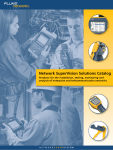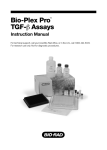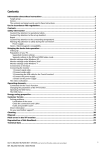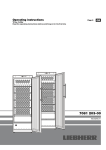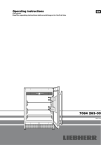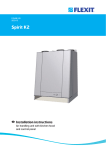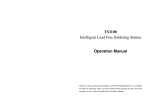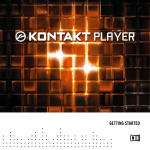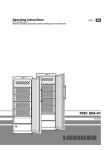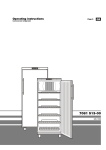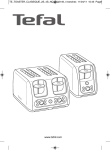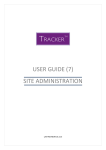Download TS1200 Intelligent Lead Free Soldering Station Operation Manual
Transcript
TS1200 Intelligent Lead Free Soldering Station Operation Manual Thank you for purchasing an Intelligent Lead Free Soldering Station. It is designed for lead free soldering. Please read this manual before operating the unit. Store this manual in a safe, easily accessible place for future reference. Ⅰ. Safety Instruction WARNING In this instruction manual, “Warning” “Caution” and “Note” are defined as follows: WARNING: Misuse may potentially cause death of, or serious injury to the user. CAUTION: Misuse may potentially cause injury to the user or physical damage to the objects involved. For your own safety, be sure to comply with these precautions. NOTE: A Note indicates a procedure or point that is important to the process being described. CAUTION When the power is on, the tip’s temperature is very high. The mishandling may lead to burns or fire, be sure to comply with the following precautions: Please avoid an abuse of the unit and use the appliance only as the described manner. Do not touch the metallic parts near the tip. Do not use the product near flammable items. Advise other people in the work area that the unit can reach a very high temperature and should be considered potentially dangerous. While replace parts or install tips, turn the power off and allow the unit to cool to room temperature. To prevent damage to the unit and ensure a safe working environment, be sure to comply with the following precautions: Appliance shall only be used with rated voltage and frequency. (Refer to the trademark back of equipment.) Page1 Don’t use the appliance if it is damaged, especially the supply cord. This machine is equipped with a 3-wires grounding plug and must be plugged into a 3-terminal grounded socket. Do not modify plug or use an ungrounded power socket. If an extension cord is necessary, use only a 3-wire extension cord that provides grounding. Do not use the unit for other applications except soldering. Do not rap soldering iron against the work bench to shake off residual solder, otherwise the iron will be damaged by shocks. Do not modify the unit by yourselves. Only use genuine replacement parts. Do not wet the unit. When your hands are wet, don’t use and disconnect the unit, or to pull the supply cord. The soldering process will produce smoke, so make sure the area is well ventilated. While using the unit, don’t do anything which may cause bodily harm or physical damage. Children don’t recognize the danger of electrical appliances. Therefore use or keep the appliance only under supervision of adults and out of the reach from children. Page2 Ⅹ. Tip Ⅱ. Summary The soldering station’s temperature adopts LCD double temperature display and digital calibration, shortcut and convenience. The temperature induction is very exact and sensitive, the speed of heating and recovery of temperature is very fast, and so it is the one of the most perfect tools for lead free soldering. . Feature 1、can preset technological parameter of three gallery, more practical. 2、temperature alarm function, temperature changer. 3、 sensor preposition, real-time monitor temperature of tin, return temperature rapidly. 4、 solder tip change convenience. 5、 have on-line communicating function, can manage 64 machine at the same time. 6、 dormancy and auto off function, sleep time and off time can be set. 7、 anti-static device, ESD measuring ability. Page18 Page3 Ⅷ、Tip Care and Maintenance . Specifications Type TS1200 Temperature displaying type LCD Power consumption 120W Working voltage 220VAC Temperature Range 200℃~450℃/392F~842F Temperature Stability ±2℃ Ambient Temperature(Max) 40℃ Tip to Ground Resistance <2mV Tip to Ground Potential <2Ω Dimension (W×H×D) 138*167*111 mm Select a Correct Tip 1. Select a tip that maximizes contact area between the tip and solder joint. Maximizing contact area gives the most efficient heat transfer, allowing operators to produce high quality solder joints quickly. 2. Select a tip that allows good access to the solder joint. Shorter tip lengths allow more precise control. Longer or angled may be needed for soldering densely populated boards. Ⅴ. Setting & Operating the Soldering Station CAUTION: Before operation, please check whether the voltage accords with the rated voltage on the unit’s nameplate. 5.1 Iron Holder and Sponge 1. 2. 3. 4. CAUTION: The sponge is compressed. It will swell when moistened with water. Before using the unit, moisten the sponge with the water and squeeze it dry. Failure to do so may result in damage to the soldering tip. If the sponge becomes dry during working, add appropriate water. Dampen the small cleaning sponge with water and then squeeze it dry. Place it in groove of the iron holder base. Add a little water to iron holder. The small sponge will absorb water to keep the large sponge around it wet at all times. Dampen the large cleaning sponge and place it on the iron holder base. Page4 Ⅸ.Error messages Various error messages will be displayed when there is something wrong with the unit. “sensor broken”: sensor open away “Heater broken”: heater open away “handle type”: handle type wrong “NO handle ”:handle is not insert “sensor shorten”:sensor short circuit “room sensor”:temperature measurement wrong “Heater shorten”:heater short circuit “power err”: power damage Page17 Ⅶ.Calibrating the Temperature The soldering iron should be recalibrated after changing the iron. The unit adopts digital calibration mode and the revision value is inputted by pressing button, make the adjustment easily. Calibrate by using thermometer: 1. Set the unit’s temperature to a certain value. 2. When the temperature stabilizes, measure the tip’s temperature with thermometer and write down the reading. 3. Press “1” and “3” button not loosen, the soldering station enters into calibrating temperature mode and LCD display flash, press “+” or “—” key change temperature value, fit with thermometer reading, press ENTER affirm. 5.2 Connection 1. 2. 3. 4. CAUTION: Be sure to turn off the power switch before connecting or disconnecting the soldering iron. Failure to do so may damage the soldering station. Connect the connector of the handle cord to the socket behind the unit. Take notice of inserting position about connector. Place the soldering iron at the iron holder. Insert the power plug into grounded power socket. Turn on the power switch. 5.3 turn on/shut down We recommend using the 191/192 thermometer for measuring the tip temperature. If the soldering station is locked by password, it will not be able to calibrate the tip temperature and you must input the right password. 1. turn on: turn on the power switch which in the back of the main unit, enter into main interface. Interface display as follow: picture 4-1 Page16 Page5 2. shut down: long press POWER key about 3 second shut down the unit, or press power switch which in the back of main unit. 5.4 Setting the Temperature CAUTION: Make sure the temperature of the unit can be adjusted (password is correct or the password is initial 000). When setting temperature, the heating element is on. Operation as following steps: Have three gallery, long press 1,2,3 key enter into gallery 1 、2、3.as following: Long press 1 key, enter into channel 1, as following 4-2 250 350 1. press 1, select “password”, press ENTER, enter reset password interface, press ENTER again enter into password interface, press “+” or “—” import 0, press 1 import original password 000000, press ENTER affirm, enter into new password import interface, If the two passwords are the same ,it will modify the password successfully. Press ENTER CH1 250 6.8 Reset password 380 ℃ ESD picture 4-2 Press ENTER Temperature rising: Press “+” button directly. If so, the setting temperature will raise 1 and the display window will display the set temperature. When loosen the “+” button, the display window will delay to display the set temperature about 2seconds. If within 2seconds, press the “+” button again, the setting temperature will raise 1 again. If press the “+” button and not loose at least 1second, the setting temperature will rise rapidly. Till the needed temperature reaches, then loose the “+” button. picture 5-9 Note: after change password, the temperature cannot be modify, enter into parameter setting interface with new right password. Temperature dropping: Press “-” button directly. If so, the setting temperature will drop 1℃ and the display window will display the set temperature. When loose the “-” button, the display window will delay to display the set temperature about 2seconds. If 2seconds later, press the “-” button again, the setting temperature will drop 1℃ Page6 Page15 6.7 setting key tone 1. press 1, select “Key tone”, press ENTER, enter into key tone setting interface, press ENTER again, enter into select key tone interface, press 1 select ON or OFF, ON express open key tone, OFF express close key tone, press “ENTER affirm. again. If press the “-” button and not loose at least 1second, the setting temperature will drop rapidly. Till the needed temperature reaches, then loose the “-” button. Long press 2 key, enter into channel 2, as following 4-3 CH2 ℃ 350 Press ENTER 250 350 ESD 380 picture 4-3 Temperature rising: Press ENTER picture 5-8 3.after setting key tone, press “BACK” return parameter setting interface, press back return interface. Press “+” button directly. If so, the setting temperature will raise 1 and the display window will display the set temperature. When loosen the “+” button, the display window will delay to display the set temperature about 2seconds. If within 2seconds, press the “+” button again, the setting temperature will raise 1 again. If press the “+” button and not loose at least 1second, the setting temperature will rise rapidly. Till the needed temperature reaches, then loose the “+” button. Temperature dropping: Press “-” button directly. If so, the setting temperature will drop 1℃ and the display window will display the set temperature. When loose the “-” button, the display window will delay to display the set temperature about 2seconds. If 2seconds later, press the “-” button again, the setting temperature will drop 1℃ again. If press the “-” button and not loose at least 1second, the setting temperature will drop rapidly. Till the needed temperature reaches, then loose the “-” button. Page14 Page7 Long press 3 key, enter into channel 3, as following 4-4: 6.6 ESD CH3 380 250 350 380 1. press 1, select “ESD test”, press ENTER, enter into ESD interface, press ENTER again, enter into ESD select interface, press 1 select ON or OFF, ON express open ESD function, OFF express close ESD function, press “ENTER” affirm. ℃ ESD picture 4-4 Press ENTER Temperature rising: Press “+” button directly. If so, the setting temperature will raise 1 and the display window will display the set temperature. When loosen the “+” button, the display window will delay to display the set temperature about 2seconds. If within 2seconds, press the “+” button again, the setting temperature will raise 1 again. If press the “+” button and not loose at least 1second, the setting temperature will rise rapidly. Till the needed temperature reaches, then loose the “+” button. Press ENTER Temperature dropping: Press “-” button directly. If so, the setting temperature will drop 1℃ and the display window will display the set temperature. When loose the “-” button, the display window will delay to display the set temperature about 2seconds. If 2seconds later, press the “-” button again, the setting temperature will drop 1℃ again. If press the “-” button and not loose at least 1second, the setting temperature will drop rapidly. Till the needed temperature reaches, then loose the “-” button. Page8 picture 5-7 Note: when select ON, the ground hole must be connect with ESD ground, otherwise, alarm hint(ESD in main interface show as red) 3.after setting ESD function , press “BACK” return parameter setting interface, press “BACK” return main interface. Page13 6.5 setting alarm temperature Ⅵ. Setting Working Parameters 1. press 1, select “Alarm temp”, press ENTER, enter into alarm temperature setting 6.1 Enter into password interface interface, press ENTER again , select temperature alarm function, press 1 select ON or OFF, OFF express not alarm, ON express alarm, press “+” or “—” modify temperature range. The range of alarm temperature is: 2~99℃。 1. Press “2” and “3” key at the same time, enter into setting main menu, as following: Press ENTER picture 5-1 6.2temperature setting 1. Selected the first item, press ENTER key, enter into temperature setting interface, press ENTER key again, CH1 temperature color turn to blue, it can be modify, press “+” key and “-” key modify value ; press 1 key, move down, CH2 temperature color turn to blue, it can be modify, press “+” key and “-” key modify value; move down, CH3 temperature color turn to blue, it can be modify, press “+” key and “-” key modify value. As following: Press ENTER picture 5-5 3.after setting alarm temperature, press “ENTER” affirm, press “BACK” return parameter setting interface, press “BACK” again, return menu interface. Press ENTER Picture 5-2 Page12 Page9 2. After modify, press “ENTER” affirm, press “BACK” return to setting interface, press “BACK” again, return to main interface. 6.3 temperature unit Setting 6.4 Sleep time setting 1. press 1, select “sleep”, press ENTER, enter into sleep time setting interface, press ENTER again, enter into sleep time interface, press 1 select ON or OFF,OFF is not sleeping, when choose ON, press “+” or “—“ modify sleeping time. 1. Press 1, select “uint”, press ENTER, enter into temperature unit setting interface, press ENTER again, enter into temperature changer select interface, press 1 select temperature unit. As following 5-3 Press ENTER Press ENTER Press ENTER Press ENTER picture 5-4 Note : The range of sleep time is between 10 and 99 minute, (2) Press any key button can awake sleep. If sleep 60 minute nonactivated, it will auto picture 5-3 2. After selecting temperature unit, press “ENTER” affirm, press “BACK” return setting interface, press “BACK” again , return main menu interface. Page10 power-off. 2.after setting sleeping time ,press “ENTER” key affirm, press “BACK” key return parameter setting interface, press “BACK” again, return setting interface. Page11