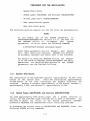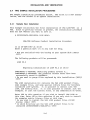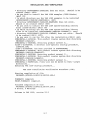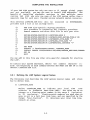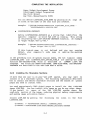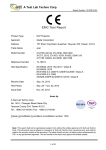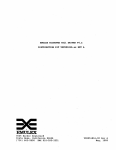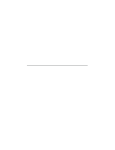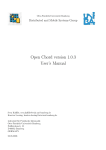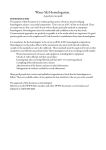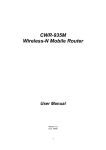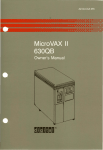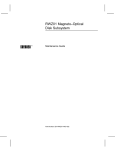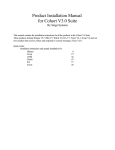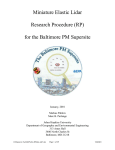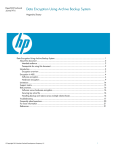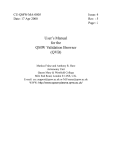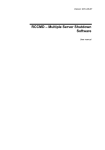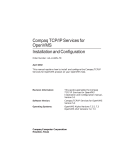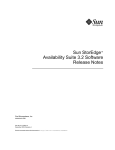Download VAX LISP/VMS Installation Guide
Transcript
VAX LISP/VMS Installation Guide Order No. AA-Y922D-TE July 1987 This document contains instructions for Installing VAX LISP/VMS on the VMS operating system. Revision/Update Information: This Is a revised manual. Operating System and Version: VAX/VMS Version 4.4 Software Version: VAX LISP/VMS Version 2.2 Digital Equipment Corporation Maynard, Massachusetts First Printing, June 1984 Revised, December 1984 Revised, May 1986 Revised, July 1987 The information in this document is subject to change without notice and should not be construed as a commitment by Digital Equipment Corporation. Digital Equipment Corporation assumes no responsibility for any errors that may appear in this document. The software described in this document is furnished under a license and may be used or copied only in accordance with the terms of such license. No responsibility is assumed for the use or reliability of software on equipment that is not supplied by Digital Equipment Corporation or its affiliated companies. Copyright © 1984, 1986, 1987 by Digital Equipment Corporation All Rights Reserved. Printed in U.S.A. The READER'S COMMENTS form on the last page of this document requests the user's critical evaluation to assist in preparing future documentation. The following are trademarks of Digital Equipment Corporation: AI VAXstation DEC DECnet DECUS MicroVAX MicroVAX II MicroVMS PDP ULTRIX ULTRIX-11 ULTRIX-32 UNIBUS VAX VAXstation VAXstation II VMS tDlltnllll~D CONTENTS Page v PREFACE CHAPTER 1 1.1 1.2 1.2.1 1.2.2 1.3 1.4 1.4.1 1.4.2 1.4.3 1.4.4 1.4.5 CHAPTER 2 2.1 2.2 2.3 2.4 2.4.1 2.4.2 CHAPTER 3 3.1 3.2 3.2.1 3.2.2 3.3 3.3.1 3.3.2 3.4 APPENDIX A PREPARING FOR THE INSTALLATION VAX LISP NAMING CONVENTIONS CONTENTS OF THE DISTRIBUTION KIT Documentation Software VAX/VMS SYSTEM MANAGEMENT VAX LISP/VMS INSTALLATION PREREQUISITES System Disk Blocks Global Pages (GBLPAGES) and Sections (GBLSECTIONS) Virtual Page Count (VIRTUALPAGECNT) User Authorization Quotas User Disk Block Quota 1-1 1-1 1-2 1-2 1-3 1-3 1-4 1-4 1-5 1-6 1-7 INSTALLATION AND VERIFICATION STARTING THE VMS INSTAL PROCEDURE INSTALLING VAX LISP/VMS VERIFYING THE INSTALLATION TWO SAMPLE INSTALLATION PROCEDURES Sample New Installation Sample Update Installation 2-1 2-2 2-5 2-6 2-6 2-8 COMPLETING THE INSTALLATION MODIFYING ~HE SYSTEM STARTUP FILE MODIFYING THE VAX LISP STARTUP FILE Defining the LISP System Logical Names Installing the Shareable Sections TUNING THE AI VAXSTATION Recommended System Parameters Recommended Authorization Quotas USING PREVIOUS VERSIONS OF VAX LISP PROBLEM DETERMINATION AND REPORTING iii 3-1 3-1 3-2 3-4 3-5 3-:-5 3-7 3-7 PREFACE Manual Objectives This manual explains how to install, verify, and manage VAX LISP/VMS. Intended Audience If you are responsible for installing and maintaining the VAX LISP software product, you should read this manual. To perform the installation, you must have access to a privileged system manager's account and be familiar with VAX/VMS installation procedures for layered products. Structure of This Manual The manual is divided into three chapters and one appendix: • Chapter 1, Preparing for the Installation, describes prerequisites for installing and verifying VAX LISP. the • Chapter 2, Installation and Verification, explains procedure for installing and verifying VAX LISP. the • Chapter 3, Completing the Installation, needed to complete the installation. • The Appendix, Problem Determination and Reporting, to report a defect iri the product. gives information shows how Conventions convention Meaning UPPERCASE characters In examples, indicate that you should type the word or letter exactly as shown. For example: $ RUN SYS$SYSTEM:SYSGEN v PREFACE convention Meaning lowercase italics In examples, italics indicate that you are to substitute a word or value of your' choice. For. example: UAF> MODIFY user-name /PGFLQUOTA=value Red print In examples, indicates user example: input. For INSTALL> /LIST/GLOBAL/SUMMARY Black print In examples, indicates output lines or prompting characters that the system displays. For example: SYSGEN> SHOW GBLSECTIONS vi CHAPTER 1 PREPARING FOR THE INSTALLATION Before you install the VAX LISP/VMS language, you should with: 1.1 • VAX LISP naming conventions • Contents of the distribution Kit • VAX/VMS system management • VAX LISP/VMS installation prerequisites be familiar VAX LISP NAMING CONVENTIONS VAX LISP is implemented on both the VMS and the ULTRIX-32 operat'ing systems. VAX LISP as implemented on the VMS operating system is formally named VAX LISP/VMS. VAX LISP as implemented on the ULTRIX operating system is formally named VAX LISP/ULTRIX. VAX LISP/VMS and VAX LISP/ULTRIX are the same language, but with some specific operating system differences. For the differences, see the VAX LISP/VMS Release Notes described in Section 1.2.2. This manual describes VAX LISP/VMS but refers to VAX LISP/VMS LISP whenever possible. 1.2 as VAX and one CONTENTS OF THE DISTRIBUTION KIT The VAX LISP/VMS distribution distribution volume. kit 1-1 contains seven manuals PREPARING FOR THE INSTALLATION 1.2.1 Documentation The seven manuals in the distribution kit are: • • • COMMON LISP: The Language by Guy Steele VAX LISP/VMS Editor programming Guide VAX LISP/VMS Graphics programming Guide • • VAX LISP/VMS Installation Guide (this manual) • • VAX LISP/VMS System-Building Guide 1.2.2 VAX LISP/VMS System Access Programming Guide VAX LISP/VMS User's Guide Software The distribution volume contains the files for the VAX LISP product in four savesets: LISPnnn.A LISPnnn.B LISPnnn.C LISPnnn.D Installation procedure and release notes LISP executable image, on-line documentation, and Installation Verification Procedure Examples of LISP source code System-Building utility libraries where nnn is the VAX LISP version number. When you finish the installation procedure, these files are installed in your system in the following way: • The system manager's directory (SYS$MANAGER) will contain files LISPSTART.COM and LISPSITE.COM. the • The system help directory (SYS$HELP) will contain the release notes in the file LISPnnn.RELEASE_NOTES where nnn is the VAX LISP version number. For example, file LISP020.RELEASE_NOTES contains the release notes for VAX LISP, Version 2.0. • The product directory (SYS$SYSROOT:[VAXLISP] by default) contain: will LISP.EXE LISP executable image LISPDOC.TLB LISP on-line documentation library LISPIVP.COM Installation Verification Procedure (IVP) 1-2 PREPARING FOR THE INSTALLATION 1.3 • The EXAMPLES subdirectory of the product directory tain sample LISP source files. will con- • The LIBRARY subdirectory of the product directory will contain the System-Building utility files. VAX/VMS SYSTEM MANAGEMENT For information on system installation, utilities, operation, and management not covered by the VAX LISP/VMS documentation, see the appropriate VMS documentation. If you are installing VAX LISP on the VMS operating system, the following documents may be useful: • Guide to VAX/VMS System Management and Daily Operations • Guide to VAX/VMS Software Installation • VAX/VMS utilities For a complete list of Index. VAX/VMS documents, see the VAX/VMS If you are installing VAX LISP on the MicroVMS operating the MicroVMS User's Manual. 1.4 Master system, see VAX LISP/VMS INSTALLATION PREREQUISITES Before you begin the installation procedure, make sure you have the necessary software, documentation, and prerequisites. The prerequisites listed below are the minimum amounts needed to install VAX LISP. The installation procedure will fail if any of these parameters are below the required value. If you have an AI VAXstation, you may want more than the minimum number for your virtual page count and user authorization quotas. The recommended values may be set before or after the installation. See Section 3.3 for recommended system parameters and authorization quotas on a typical AI VAXstation. Prerequisites: • Access to the system manager's account. • A valid VAX/VMS operating system V4.4 or later. • Adequate amounts or values for: 1-3 configuration with VAX/VMS PREPARING FOR THE INSTALLATION System disk blocks Global pages (GBLPAGES) and sections (GBLSECTIONS) Virtual page count (VIRTUALPAGECNT) User authorization quotas User disk block quota The following sections explain all but the first two prerequisites. NOTE If you modify any of the SYSGEN parameters in SYS$SYSTEM:MODPARAMS.OAT (Section 3.3.1), you must run the AUTOGEN utility to re-compute your system parameters. To do so, enter the following command: $ @SYS$UPOATE:AUTOGEN SAVPARAMS REBOOT Since these parameters are not dynamic, your system will then need to be rebooted. AUTOGEN will perform an automatic shutdown and reboot when it has finished. For details on using the AUTOGEN utility, see Chapter 11 of the Guide to VAX/VMS System Management and Daily Operations. For detailed descriptions of the SYSGEN parameters, see the VAX/VMS utilities. 1.4.1 System Disk Blocks The installation of VAX LISP/VMS requires approximately 60,000 free blocks - on the system disk. After the installation, approximately 30,000 blocks on the disk containing the product directory are occupied. Saveset B occupies approximately 11,500 blocks; saveset C, approximately 5,000; and saveset 0, approximately 13,500. 1.4.2 Global Pages (GBLPAGES) and Sections (GBLSECTIONS) You need approximately 5060 global pages and 4 global sections to install the VAX LISP/VMS image LISP.EXE and to make it shareable. You may need to adjust the values of the system generation (SYSGEN) parameters GBLPAGES and GBLSECTIONS before installing LISP.EXE. To determine the current value of GBLSECTIONS and GBLPAGES, enter following SYSGEN utility commands: 1-4 the PREPARING FOR THE INSTALLATION $ RUN SYS$SYSTEM:SYSGEN SYSGEN> SHOW GBLSECTIONS SYSGEN> SHOW GBLPAGES Note the values that are displayed. Next, you must determine how many global pages and global sections are actually in use on your system. To do so, type CTRL/Z to leave the SYSGEN utility, and enter the commands: $ INSTALL :== $SYS$SYSTEM:INSTALL /COMMAND_MODE $ INSTALL INSTALL> LIST/GLOBAL/SUMMARY These commands display "Global Sections Used" and "Global Pages Used." Take these values and subtract them from the values you previously obtained from the SYSGEN utility. If you do not have enough global sections and global pages, you must modify the GBLSECTIONS and/or GBLPAGES parameters. To modify these values, edit SYS$SYSTEM:MODPARAMS.DAT to lines: include the ADD_GBLPAGES=5060 ADD_GBLSECTIONS=4 NOTE Using the ADD_ prefix with these parameters increases them by the amount you supply in each subsequent GENPARAMS phase of AUTOGEN. After many executions of AUTOGEN, parameters can become undesirably large. You can avoid this problem by commenting out the ADD_ lines in MODPARAMS.DAT after the first execution of the GENPARAMS phase of AUTOGEN. 1.4.3 Virtual Page Count (VIRTUALPAGECNT) The default VAX LISP product requires approximately eight megabytes of address space. In addition, the value of the SYSGEN parameter VIRTUALPAGECNT must be approximately 16,000 virtual pages for VAX LISP to execute. This value must be larger if you want to increase the size of the LISP system's dynamic memory with the LISP/MEMORY command. (See the VAX LISP User's Guide for a description of the LISP/MEMORY command. ) 1-5 PREPARING FOR THE INSTALLATION NOTE If you increase the virtual page count, you may also need to increase the size of your paging file. You can display statistics about your paging file use with the DCL command SHOW MEMORY/FILES. To determine the current value of utility commands: VIRTUALPAGECNT, enter the SYSGEN $ RUN SYS$SYSTEM:SYSGEN SYSGEN> SHOW VIRTUALPAGECNT To modify these values, edit SYS$SYSTEM:MODPARAMS.DAT line in the following format: to include a VIRTUALPAGECNT=value 1.4.4 User Authorization Quotas The system manager's account and accounts for VAX LISP users must have adequate user authorization quotas for paging files and working sets. These quotas (PGFLQUOTA, WSQUOTA, and WSEXTENT) are set with the AUTHORIZE utility. To invoke the AUTHORIZE utility, specify the following commands: $ SET DEFAULT SYS$SYSTEM $ RUN AUTHORIZE UAF> NOTE When the system manager changes a user authorization quota (including the system manager's own quota) with the AUTHORIZE utility, the quota is not changed until the user logs out of the system and then logs back in. Once you have invoked the AUTHORIZE utility, you can set each of the quotas with the commands below. To leave the AUTHORIZE utility, type EXIT or CTRL/Z. • paging file quota (PGFLQUOTA) A VAX LISP user requires a minimum paging file quota of 10,500 pages. However, this quota must be larger if users want to increase the size of the LISP system's dynamic memory with the 1-6 PREPARING FOR THE INSTALLATION LISP/MEMORY command. See the VAX LISP User's Guide for a description of the LISP/MEMORY command. Use the following format to change a user's paging file quota: UAF> MODIFY user-name /PGFLQUOTA=value Example: UAF> MODIFY JONES /PGFLQUOTA=20000 • Working set quota (WSQUOTA) The amount of physical memory required to execute program depends on the nature of the program. recommends that each LISP user doing development work m1n1mum working set quota of 1500 pages of physical Use the following format to change this quota: a LISP DIGITAL have a memory. UAF> MODIFY user-name /WSQUOTA=value Example: UAF> MODIFY JONES /WSQUOTA=1500 • Working set extent quota (WSEXTENT) The WSEXTENT quota allocates the amount of physical memory given to a process when the system has an excess of free pages. Use the following format to change this quota: UAF> MODIFY user-name /WSEXTENT=value Example: UAF> MODIFY JONES /WSEXTENT=10000 1.4.5 User Disk Block Quota VAX LISP provides a facility that enables users to suspend LISP operation and continue it later (see the VAX LISP User's Guide for an explanation of suspended systems). Since a suspended LISP system requires a large amount of disk space, users may need increased disk quotas. You can change these quotas with the DISKQUOTA utility. To enter that utility, type the command: $ RUN SYS$SYSTEM:DISKQUOTA DISKQ> 1-7 PREPARING FOR THE INSTALLATION To leave the DISKQUOTA utility, type EXIT or CTRL/Z. When you are in the DISKQUOTA utility, use the following format to change a user disk quota: DISKQ> MODIFY uic [/PERMQUOTA=quota] [/OVERDRAFT=quota-plus] Example: DISKQ> MODIFY [300,211] /PERMQUOTA=20000 1-8 CHAPTER 2 INSTALLATION AND VERIFICATION This chapter explains how to use the VMS INSTAL procedure VAX LISP/VMS and to verify the installation. For description of the VMSINSTAL procedure, see the Guide to install a detailed to VAX/VMS Software Installation. Any system user who has ~ccess to the system manager's account or to an account with the same privileges as the system manager's account can perform the installation procedure. The VMSINSTAL procedure is automated and self-explanatory, and takes approximately 15 minutes (25 on a MicroVAX). The procedure prompts you to mount the software distribution volume and to respond to questions during the installation. Most of the questions can be answered with YES or NO. The default response is enclosed in square brackets [ ] . To choose the default response, just press the RETURN key. Or, enter your response and ,press the RETURN key. If you need help with a question, type a question mark (1) and press the RETURN key. It's a good idea to back up your system layered product. 2.1 disk before installing any STARTING THE VMSINSTAL PROCEDURE To start the VMSINSTAL procedure: 1. Make sure the installation prerequisites listed in Section 1.4 have been met. The Guide to VAX/VMS Software Installation describes all the VMSINSTAL prerequisites. 2. Log into the system manager's account. Installations are usually done from the console terminal, but can be done from any terminal. 2-1 INSTALLATION AND VERIFICATION 3. If a previous version of VAX LISP is installed, make sure you have edited your LISPSITE.COM procedure as described in Section 3.2.2. Pay particular attention to the notes in that section. 4. Invoke the VMSINSTAL procedure by form: using a command of the $ @SYS$UPDATE:VMSINSTAL LISP device where device is the name of the device on which you must mount the VAX LISP distribution volume, such as MFAO or MUAO. When you specify a device name, type a colon (:) after the name. For example: $ @SYS$UPDATE:VMSINSTAL LISP MFAO: After you invoke VMSINSTAL, the displayed on your output device: following messages are VAX/VMS Software Product Installation Procedure It is dd-mmm-yyyy at hh:mm Enter a question mark (?) at any time for help. You may receive warning messages from VMSINSTAL if, for example, your DECnet network is still up and running. Check the Guide to VAX/VMS Software Installation for VMSINSTAL error messages and recommended actions. Once all VMSINSTAL prerequisites are met, the procedure displays: Are you satisfied with the backup of your system disk [YES]? 5. Respond to the backup question. If you are satisfied with the backup of your system disk, type YES (or press the RETURN key). If you are not satisfied, type NO and provide for a backup (see the Guide to VAX/VMS Software Installation). If you type NO, the procedure ends. When you are ready, start again. If you type YES (or press the starts. 2.2 RE~URN key), the INSTALLING VAX LISP/VMS The installation consists of the following five steps: 1. Purge files. 2-2 installation INSTALLATION AND VERIFICATION The installation procedure first reads the tape and the product(s) it contains: displays The following products will be processed: LISP V2.2 Beginning installation of LISP V2.2 at hh:mm %VMSINSTAL-I-RESTORE, Restoring product saveset A ... %VMSINSTAL-I-RELMOVED, The products release notes have been successfully moved to SYS$HELP. Next it asks whether you want to purge during the course of the installation: any files replaced Do you want to purge files replaced by this installation [YES]? Just press the RETURN key if you want to purge the old files, or enter NO if you want to keep them. (See also step 4, below, on saving the previous version.) The installation procedure now displays a help message explaining the contents of the savesets and your options for installing them. 2. Select a saveset. The procedure now asks whether you want to install the next saveset on the tape, and displays the size of the saveset. On saveset B, for example, it asks: Do you wish to install the VAX LISP product files (11500 blocks) [YES]? Press the RETURN key if you do want to install Enter NO if you do not. the saveset. You can install all three savesets now, or you can install only the product files (the LISP executable image, on-line documentation library, and Installation Verification Procedure). Saveset B contains everything needed to run VAX LISP. You can install additional savesets at any time by running VMSINSTAL again and selecting different savesets. 3. Specify location. You must now tell VMS INSTAL the desired location of the saveset you selected in step 2. Continuing with saveset B as the example: In which directory are the VAX LISP product files to be installed [SYS$SYSROOT:[VAXLISP]]? 2-3 INSTALLATION AND VERIFICATION Press the RETURN key if you are satisfied with the default directory, or enter a different location. If the directory you specify does not already exist, the procedure asks: Directory SYS$SYSROOT:[VAXLISP] does not exist. it be created [YES]? 4. Save previous version. Should (optional) This step is not executed unless' a previous version LISP is already installed in the default directory. of VAX VAX LISP users can create "suspended systems" that contain LISP programs and data. A suspended system depends on the version of VAX LISP used to create it. Since the installation procedure overwrites any previous version of VAX LISP in the default directory, installing the new version makes usercreated suspended systems unuseable. You may want to save your previous version of VAX LISP so that users can resume their suspended systems. To save the previous version of VAX LISP, you can allow the procedure to move it to another directory before you install the new version in SYS$SYSROOT[VAXLISP]. Do you-want to save the previous version of VAX LISP (nnnn blocks) [NO] ? If you do not want to save your previous version, enter NO or press RETURN and skip the rest of this step. If you do want to save it, enter YES. The procedure now asks for a new location for VAX LISP: In which directory should the previous version be saved [VMI$ROOT:[VAXLISP.V021] ]? Enter your own directory or just press RETURN to use the default. (The default directory automatically includes the correct version number.) Again, if the directory does not exist, the procedure asks for confirmation: Directory VMI$ROOT:[VAXLISP.V021] does not exist. Should it be created [YES]? See Chapter 3 of this manual for directions on using the old version of VAX LISP after you have moved it out of SYS$SYSROOT:[VAXLISP]. Steps 2 and 3 repeat for each of the other savesets on the tape. 2-4 INSTALLATION AND VERIFICATION 5. Verifying the installation. If you have selected saveset B, the last prompt asks whether you want to run the Installation Verification Procedure (IVP) after the installation is complete: Do you want to run the IVP after the installation [YES]? Press RETURN or enter YES only if you have properly configured your system according to the prerequisites in Section 1.4. See the next section for more information on the IVP. Once you have answered all its questions, the copies the files. For example: installation procedure %VMSINSTAL-I-SYSDISK, This product creates system disk directory SYS$SYSROOT:[VAXLISP]. %VMSINSTAL-I-RESTORE, Restoring product saveset B ... %LISP-I-SITESTART, A skeleton site-specific startup procedure, LISPSITE.COM, -LISP-I-SITESTART, has been provided in SYS$MANAGER. %VMSINSTAL-I-MOVEFILES, Files will now be moved to their target directories. You may receive additional messages, depending on how many subsets you are installing and on your system configuration (for example, a VAX cluster or an AI VAXstation). 2.3 VERIFYING THE INSTALLATION The IVP creates, compiles, and executes a small LISP program. Because VAX LISP will not run until you have properly configured your system, you cannot run the IVP if you have not already configured your system. During installation, the VMSINSTAL procedure asks if you want to run the IVP. If you have properly configured your system, type YES. The IVP runs, prints a message when the program has been completed, and the VMSINSTAL procedure automatically ends. If you type NO, VMSINSTAL ends without running the IVP. You may want only to install VAX LISP now and to configure your system later. Then, when you have properly configured your system, you can run the IVP by entering the following DCL command: @LISP$SYSTEM:LISPIVP 2-5 INSTALLATION AND VERIFICATION 2.4 TWO SAMPLE INSTALLATION PROCEDURES Two sample installation procedures follow. The first is a new installation, and the second is an update installation. 2.4.1 Sample New Installation This example illustrates the first installation of VAX LISP/VMS on a VAX. Since no previous version is present, the installation procedure does not ask whether you want to save it. $ @SYS$UPDATE:VMSINSTAL LISP MFAO: VAX/VMS Software Product Installation Procedure It is 10-APR-1987 at 16:10 Enter a question mark (?) at any time for help. * Are you satisfied with the backup of your system disk [YES]? <RET> The following products will be processed: LISP V2.2 Beginning installation of LISP V2.2 at 16:10 %VMSINSTAL-I-RESTORE, Restoring product saveset A... %VMSINSTAL-I-RELMOVED, The products release notes have been successfully moved to SYS$HELP. * Do you want to purge files replaced by this installation [YES]? <RET> The LISP installation kit contains the VAX LISP product files, some example files, and some special library files for building customized LISP systems. It is possible to install just VAX LISP, and nothing else. It is also possible to install just the examples, or just the library files, or any combination of these. Enter YES to this question if you wish to install VAX LISP at this time. Enter NO to this question if you only wish to install the examples and/or library files at this time. * Do you wish to install the VAX LISP product files (11500 blocks) [YES]? <RET> * In which directory are the VAX LISP product files to be installed [SYS$SYSROOT:[VAXLISP]]: <RET> 2-6 INSTALLATION AND VERIFICATION * Directory SYS$SYSROOT:[VAXLISP] does not exist. Should it be created [YES]? <RET> * Do you wish to install the VAX LISP examples (5000 blocks) [NO]? YES * In which directory are the VAX LISP examples to be installed [SYS$SYSROOT:[VAXLISP.EXAMPLES]]: <RET> * Directory SYS$SYSROOT:[VAXLISP.EXAMPLES] does not exist. Should it be created [YES]? <RET> * Do you wish to install the VAX LISP system-building library files (13500 blocks) [NO]? YES * In which directory are the VAX LISP system-building library files to be installed [SYS$SYSROOT:[VAXLISP.LIBRARY]]: <RET> *'Directory SYS$SYSROOT:[VAXLISP.LIBRARY] does not exist. Should it be created [YES]? <RET> * Do you want to run the IVP after the installation [YES]? <RET> %VMSINSTAL-I-SYSDISK, This product creates system disk directory VMI$ROOT:[VAXLISP]. %VMSINSTAL-I~RESTORE, Restoring product saveset B ... %LISP-I-SITESTART, A skeleton site-specific startup procedure, LISPSITE.COM, -LISP-I-SITESTART, has been provided in SYS$MANAGER. %VMSINSTAL-I-SYSDISK, This product creates system disk directory VMI$ROOT:[VAXLISP.EXAMPLES]. %VMSINSTAL-I-RESTORE, Restoring product saveset c ... %VMSINSTAL-I-SYSDISK, This product creates system disk directory VMI$ROOT:[VAXLISP.LIBRARY]. %VMSINSTAL-I-RESTORE, Restoring product saveset D... %VMSINSTAL-I-MOVEFILES, Files will now be moved to their target directories ... Executing VAX LISP startup procedure ... VAX LISP Installation Verification Procedure (IVP) Starting compilation of file VMI$ROOT:[SYSUPD.LISP022]LISPIVP.LSPi 1 FIBONACCI compiled. PRINT-FIBONACCI compiled. Finished compilation of file VMI$ROOT:[SYSUPD.LISP022]LISPIVP.LSPj1 o Errors, 0 Warnings Welcome to VAX LISP, version V2.2 2-7 INSTALLATION AND VERIFICATION A table of the first 20 Fibonacci numbers: n o Fibonacci(n) 1 0 1 2 1 3 4 5 2 3 5 6 8 7 8 13 21 34 55 89 144 233 377 610 987 1,597 2,584 4,181 9 10 11 12 13 14 15 16 17 18 19 VAX LISP V2.2 IVP Completed Successfully Installation of LISP V2.2 completed at 16:22 VMSINSTAL procedure done at 16:22 $ 2.4.2 Sample Update Installation This example illustrates an update installation on a MicroVAX with Version 2.1 of VAX LISP/VMS already present. Version 2.1 will be Only the VAX LISP saved to the directory VMI$ROOT[VAXLISP.V021]. product files will be installed. $ @SYS$UPDATE:VMSINSTAL LISP NUAO: VAX/VMS Software Product Installation Procedure It is 10-APR-1987 at 16:30 Enter a question mark (?) at any time for help. 2-8 INSTALLATION AND VERIFICATION * Are you satisfied with the backup of your system disk [YES]? <RET> The following products will be processed: LISP V2.2 Beginning installation of LISP V2.2 at 16:31 %VMSINSTAL-I-RESTORE, Restoring product saveset A... %VMSINSTAL-I-RELMOVED, The products release notes have been successfully moved to SYS$HELP. * Do you want to purge files replaced by this installation [YES]? <RET> The LISP installation 'ki t contains the VAX LISP product files, some example files, and some special library files for building customized LISP systems. It is possible to install just VAX LISP, and nothing else. It is also possible to install just the examples, or just the library files, or any combination of these. Enter YES to this question if you wish to install VAX LISP at this time. Enter NO to this question if you only wish to install the examples and/or library files at this time. * Do you wish to install the VAX LISP product files (11500 blocks) [YES]? <RET> * In which directory are the VAX LISP product files to be installed [SYS$SYSROOT:[VAXLISP]]: <RET> * Do you want to save the previous version of VAX LISP (9151 blocks) [NO]? YES * In which directory should the previous version be saved [VMI$ROOT: [VAXLI SP. V021] ]: <RET> * Directory VMI$ROOT:[VAXLISP.V021] does not exist. Should it be created [YES]? <RET> * Do you wish to install the VAX LISP examples (5000 blocks) [NO]? <RET> * Do you wish to install the VAX LISP system-building library files (13500 blocks) [NO]? <RET> * Do you want to run the IVP after the installation [YES]? <RET> %VMSINSTAL-I~SYSDISK, This product creates system disk directory VMI$ROOT:[VAXLISP.V021]. %VMSINSTAL-I-RESTORE, Restoring product saveset B... %VMSINSTAL-I-MOVEFILES, Files will now be moved to their target directories ... Executing VAX LISP startup procedure ... VAX LISP Installation Verification Procedure (IVP) Starting compilation of file VMI$ROOT:[SYSUPD.LISP022]LISPIVP.LSPi 1 2-9 INSTALLATION AND VERIFICATION FIBONACCI compiled. PRINT-FIBONACCI compiled. Finished compilation of file VMI$ROOT:[SYSUPD.LISP022]LISPIVP.LSP;1 o Errors, 0 Warnings Welcome to VAX LISP, version V2.2 A table of the first 20 Fibonacci numbers: n o 1 2 3 Fibonacci(n) 0 1 1 2 4 3 5 6 7 5 8 13 21 8 9 10 11 12 13 14 15 16 17 18 19 34 55 89 144 233 377 610 987 1,597 2,584 4,181 VAX LISP V2.2 IVP Completed Successfully Installation of LISP V2.2 completed at 16:55 VMSINSTAL procedure done at 16:55 $ 2-10 CHAPTER 3 COMPLETING THE INSTALLATION To complete a new installation of VAX LISP/VMS, you must modify the site-specific system startup file, SYS$MANAGER:SYSTARTUP.COM. You should also modify the default site-specific startup file for VAX LISP, SYS$MANAGER:LISPSITE.COM. If you are installing VAX LISP on an AI VAXstation, read Section 3.3 on recommended system parameters and authorization quotas. Section 3.4 explains how to use a previous version of VAX LISP that has been moved out of the main directory. 3.1 MODIFYING THE SYSTEM STARTUP FILE After the installation procedure is concluded, add the following line to your site-specific system startup file, SYS$MANAGER:SYSTARTUP.COM: $ @SYS$MANAGER:LISPSTART This command line invokes the VAX LISP system startup procedure every time you boot your system. The startup procedure defines the system logical name LISP$SYSTEM to mean the VAX LISP product directory and defines the logical name LISP$EXAMPLES to mean the examples directory. 3.2 MODIFYING THE VAX LISP STARTUP FILE When you boot your VAX/VMS system, the file SYS$MANAGER:SYSTARTUP.COM invokes the LISP command file LISPSTART.COM, which in turn invokes the file SYS$MANAGER:LISPSITE.COM. This last command file is a default site-specific startup procedure for VAX LISP. This file includes default LISP system logical names and default commands for installing shareable sections. You should modify the logical name definitions to make them appropriate for your site. 3-1 COMPLETING THE INSTALLATION If your VAX LISP system has only one user or if enough global pages are not available, you may not want to install LISP shareable. ' The benefit of installing shareable sections is that multiple users running VAX LISP use only one copy of the LISP system rather than a separate copy for each user, thereby saving valuable system resources. This skeleton LISPSITE.COM file will be installed provided such a file is not already there: $! $! $1 in SYS$MANAGER, VAX LISP site-specific startup procedure. This procedure is invoked by the lispstart procedure. Remove comments and alter this file to suit your site. $ $ $ $1 $1 $1 DEFINE/SYSTEM/EXECUTIVE DEFINE/SYSTEM/EXECUTIVE DEFINE/SYSTEM/EXECUTIVE DEFINE/SYSTEM/EXECUTIVE DEFINE/SYSTEM/EXECUTIVE LISP$TIME_ZONE 0 LISP$DAYLIGHT_SAVING_TIME_P NO LISP$SHORT_SITE_NAME "?" LISP$LONG_SITE_NAME "?" LISP$MACHINE_INSTANCE "?" $ $ $1 $! $ $ SET NOON INSTALL .- $SYS$SYSTEM:INSTALL jCOMMAND_MODE INSTALL CREATE LISP$SYSTEM:LISPjOPEN/HEADER_RESIDENT/SHARED SET ON EXIT You can add to this file any other site-specific commands for starting VAX LISP. To install your system shareable, delete the comment character (1) from the beginning of each command between SET NOON and SET ON in the default LISPSITE.COM file. 3.2.1 Defining the LISP System Logical Names The following list describes the LISP system logical names how to define them. • and shows LISP$TIME_ZONE Define LISP$TIME_ZONE to indicate your local time zone relative to Greenwich Mean Time (GMT). The value can be an integer or a floating-point number in the range 0 (inclusive) to 24 (exclusive). Floating-point numbers are used when an area is not in a full hour time zone, and are specified by the format "hour.fraction". To determine your local time zone, consult an atlas. 3-2 COMPLETING THE INSTALLATION Examples: $ $ $ $ $ DEFINE/SYSTEM/EXECUTIVE DEFINE/SYSTEM/EXECUTIVE DEFINE/SYSTEM/EXECUTIVE DEFINE/SYSTEM/EXECUTIVE DEFINE/SYSTEM/EXECUTIVE LISP$TIME_ZONE LISP$TIME_ZONE LISP$TIME_ZONE LISP$TIME_ZONE LISP$TIME_ZONE 4.5 5 8 12.75 23 Newfoundland Boston San Francisco Chatham Island Munich NOTE This logical name is required. Define LISP$DAYLIGHT_SAVING_TIME_P to specify whether you are on daylight saving time. The values T, TRUE, YES, and 1 mean yes; any other values mean no. You should update this logical name each time daylight saving time changes. In the following example, the NO after the logical name it is not daylight saving time. Example: means $ DEFINE/SYSTEM/EXECUTIVE LISP$DAYLIGHT_SAVING_TIME_P NO Define LISP$SHORT_SITE_NAME to specify a short string that describes your site. This string is returned by the LISP SHORT-SITE-NAME function. An example is "widget Group." Example: $ DEFINE/SYSTEM/EXECUTIVE LISP$SHORT_SITE_NAME "Widget Group" Define LISP$LONG_SITE_NAME to specify a long string that describes your site. This string is returned by the LISP LONG-SITE-NAME function. An example is "Super Widget Development Group, Widget Corp." Example: $ DEFINE/SYSTEM/EXECUTIVE LISP$LONG_SITE_NAME "Super Widget Development Group, Widget Corp." If you would like the long site name to occupy several lines, you can create a text file for it. Then, refer to the text file with the logical name. Suppose, for example, that the file SYS$MANAGER:LISPSITE.TXT contained the following text: 3-3 COMPLETING THE INSTALLATION Super Widget Development Group Intelligent Widget Corporation One First Street Any Town, Massachusetts 01001 You can define LISP$LONG_SITE_NAME by placing an at in front of the name of the text file you created. Example: • sign (@) $ DEFINE/SYSTEM/EXECUTIVE LISP$LONG_SITE_NAME n@SYS$MANAGER:LISPSITE.TXT" LISP$MACHINE_INSTANCE Define LISP$MACHINE_INSTANCE as a string that identifies the specific computer on which VAX LISP is running. This string is returned by the LISP MACHINE-INSTANCE function. An example is "Super Widget VAX-ll/78S." Example: $ DEFINE/SYSTEM/EXECUTIVE LISP$MACHINE_INSTANCE - "Super Widget VAX-l1/785" If this logical name is not defined and you are running DECnet, your computer's node name is used as the machine instance. In the preceding list of system logical names, the two logical names LISP$TIME_ZONE and LISP$DAYLIGHT_SAVING_TIME_P are used by the LISP function GET-DECODED-TIME, which is described in COMMON LISP: The Language. The functions SHORT-SITE-NAME, LONG-SITE-NAME, and MACHINEINSTANCE are described in the VAX LISP User's Guide. 3.2.2 Installing the Shareable Sections If more than one user is on your VAX LISP system, you may want to install it as a shareable system. The following explanation describes how to install and delete shareable sections and the amount of global pages you need to install them. You need approximately 5060 global pages to install the VAX LISP/VMS image LISP.EXE. You can install this image as you do any other image. If you install it, users of the VAX LISP/VMS system share the read-only section of the image, reducing physical memory requirements and making image activation faster. Install LISP.EXE by putting LISPSITE.COf:1: the following two lines in $ INSTALL : = $SYS$ SYSTEM: INSTALL /COMMAND_MODE $ INSTALL LISP$SYSTEM:LISP/OPEN/HEADER_RESIDENT/SHARED 3-4 the file COMPLETING THE INSTALLATION NOTE You must surround any installation commands in LISPSITE.COM with the SET NOON (do not check for errors) and SET ON (check for errors) commands. Symbol definitions, as in the preceding example (INSTALL := $SYS$SYSTEM:INSTALL) , must be local (:=), not global (:==). 3.3 TUNING THE AI VAXSTATION You can tune your AI VAXstation in two ways: 3.3.1 • By adjusting parameter values in your system parameters file • By adjusting authorization quotas in your user accounts Recommended System Parameters The following sample MODPARAMS.DAT file is for a typical monochrome AI VAXstation. The values of these AUTOGEN parameters are recommended for optimal performance of VAX LISP on an AI VAxstation with 9 megabytes of memory. Sample SYS$SYSTEM:MODPARAMS.DAT File Site specific AUTOGEN data file. In a VAxcluster where a common system disk is being used, this file should reside in SYS$SPECIFIC:[SYSEXE], not a common system directory. Add modifications that you wish to make to AUTOGEN's hardware configuration data, system parameter calculations, and page, swap, and dump file sizes to the bottom of this file. CHANNELCNT=2048 CTLPAGES=500 SPTREQ=2000 MPW_HILIMIT=2500 MPW_WAITLIMIT=2500 Number of allowed channels Used with workstation windows Required number of system page table entries Modified page-list size at which writing to free-list page occurs wait-limit number of pages on the modified page list; this number must be greater than or equal to the MPW_HILIMT number or a system deadlock will occur 3-5 COMPLETING THE INSTALLATION MPW_LOLIMIT=500 NPAGEDYN=330000 PAGFILCNT=l PAGEFILE=30000 PAGEDYN=4000000 PHYSICALPAGES=18432 SWPFILCNT=l SWAPFILE=8000 WSMAX=12000 WSINC=350 WSDEC=O VIRTUALPAGECNT=30000 Writing of the modified page list stops when it is less than or equal to the MPW_LOLIMIT number Size of the non-paged dynamic pool in pages 1 page file; the maximum number of page files that can be installed Size of a page file in pages Size of the paged dynamic pool in pages 9 megabytes of physical memory 1 swap file; the maximum number of swapping that can be installed Size of a swap file in pages Maximium working set size Amount by which the working set of a process is increased by AWSA (Automatic Working Set Adjustment) Amount by which the working set of a process is decreased by AWSA Maximum amount of virtual pages a process can map The following three values are recommended for a VAXstation II/GPX: CTLPAGES=850 SPTREQ=2300 NPAGEDYN=450000 Used with workstation windows Required number of system page table entries Size of the non-paged dynamic pool in pages NOTE These values are only recommended for a 9-megabyte system and should not be used on systems with less than 9 megabytes of memory. Using these values on systems with less than 9 megabytes could prevent your workstation from booting. The values are valid only for a system that can be characterized as a single-use system running primarily VAX LISP. Although running only VAX LISP is not a requirement, these values tune the system to run VAX LISP efficiently and may have an adverse effect on systems that heavily use other products concurrently with VAX LISP. Therefore, you should review the requirements of other products and evaluate these recommended values in that context. 3-6 COMPLETING THE INSTALLATION To adjust your system's parameter values: 1. Add the preceding values to the file SYS$SYSTEM:MODPARAMS.DAT 2. Reconfigure your system, executing the command: using the AUTOGEN utility by @SYS$UPDATE:AUTOGEN SAVPARAMS REBOOT For details on using the AUTOGEN utility, see Chapter 11 of the Guide to VAX/VMS System Management and Daily Operations. For detailed, descriptions of the SYSGEN parameters, see the VAX/VMS utilities, Volume 4C. Since these parameters are not dynamic, your system will need to be rebooted. AUTOGEN will perform an automatic shutdown and reboot when it has finished. 3.3.2 Recommended Authorization Quotas The following are recommended accounts on an AI VAxstation: WSDEFAULT: WSQUOTA: 1024 8000 WSEXTENT: 18000 PGFLQUOTA: 30000 authorization quotas for VAX LISP Default working set size Limit for the amount of physical memory a user process may lock into its working set Absolute limit on physical memory the system allows the process Maximum number of pages a user's process can use in the system paging file To adjust these quotas, invoke the Authorize utility as shown in Section 1.4.5 of this manual. See the VAX/VMS utilities, Volume 4 for further information on the quotas. 3.4 USING PREVIOUS VERSIONS OF VAX LISP The files comprising a saved version of VAX LISP are put in a subdirectory under the main VAX LISP directory (referred to by the logical name LISP$SYSTEM). The subdirectory name uses the VAX LISP version number in the format Vvvu, with vv representing the 2-digit version and u representing the 1-digit update. For example~ Version 2.2 would be saved in the subdirectory V022. 3-7 COMPLETING THE INSTALLATION To run a saved version of VAX LISP, you must define the logical name LISP$SYSTEM to refer to the subdirectory containing the files of that saved version. Then use the standard LISP command to invoke the old version of the LISP system. 3-8 APPENDIX A PROBLEM DETERMINATION AND REPORTING If an error occurs while you are using VAX LISP/VMS and you believe that the error is a result of a defect in the product, you should report the error to DIGITAL, using a Software Performance Report (SPR) form. In particular, an error message preceded by "Internal error:" is caused by the failure of an internal consistency check and should be reported. Along with the SPR form, you should include: • The operating system name and version, which you. can with the SOFTWARE-TYPE and SOFTWARE-VERSION functions. • The version number of VAX LISP/VMS which greeting message when you start VAX LISP. • A complete description of the problem. • A listing (reduced to the shortest form possible) of the LISP program that caused the error. Include initialization files or macro definitions that are pertinent. • If possible, use the DRIBBLE function (see COMMON LISP: The Language) to place the error output in a file and include a listing of the file. A-l is part obtain of the HOW TO ORDER ADDITIONAL DOCUMENTATION From Call Alaska, Hawaii, or New Hampshire 603-884-6660 Rest of U.S.A. and Puerto Rico ... 800-258-1710 Write Digital Equipment Corporation P.O. Box CS2008 Nashua, NH 03061 ... Prepaid orders from Puerto Rico must be placed with DIGITAL's local subsidiary (809-7547575) Canada 800-267-6219 (for software documentation) 613-592-5111 (for hardware documentation) Software Distribution Center (SDC) Digital Equipment Corporation Westminster, MA 01473 Internal orders (for software documentation) Internal orders (for hardware documentation) Digital Equipment of Canada Ltd. 100 Herzberg Road Kanata, Ontario, Canada K2K 2A6 Attn: Direct Order desk 617-234-4323 Publishing & Circulation Servo (P&CS) NR03-1/W3 Digital Equipment Corporation Northboro, MA 01532 V AX LISP/VMS Installation Guide AA-Y922D-TE READER'S COMMENTS Note: This form is for document comments only . DIGITAL will use comments submitted on this form at the company's discretion. If you require a written reply and are eligible to receive one under Software Performance Report (SPR) service, submit your comments on an SPR form. Did you find this 'manual understandable, usable, and well organized? Please make suggestions for improvement. Did you find errors in this manual? If so, specify the error and the page number. Please indicate the type of user/reader that you most nearly represent: D D D D D D Assembly language programmer Higher-level language programmer Occasional programmer (experienced) User with little programming experience Student programmer Other (please specify) Name Date Organization Street City State Zip Code or Country - Do Not Tear - Fold Here and Tape IIIIII BUSINESS REPLY MAIL FIRST CLASS PERMIT NO.33 MAYNARD MASS. POSTAGE WILL BE PAID BY ADDRESSEE DIGITAL EQUIPMENT CORPORATION CORPORATE USER PUBLICATIONS ML05-5/E45 146 MAIN STREET MAYNARD, MA 01754-2571 Do Not Tear - Fold Here NO POSTAGE NECESSARY IF MAILED IN THE UNITED STATES