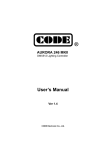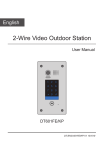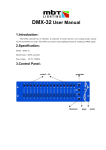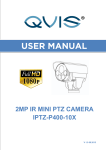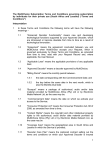Download USER`S MANUAL - Acclaim Lighting
Transcript
All rights reserved. Any improvement and changes to specifications, design and this manual, may be made at any time without prior notice. USER’S MANUAL Please read this manual carefully and thoroughly before operating this unit. 24-004-3409-00 Rev1.0 Note CONTENT DESCRIPTION 1 FEATURES 1 SPECIFICATIONS 1 LAYOUT 1 OPERATION GUIDE 1. Programming Mode1 2 2. Programming Mode2 3 3. Other Functions 3.1 Power ON/OFF 5 3.2 Front Panel Lock 5 3.3 Programme Lock 5 3.4 Data Copy 5 3.5 Key tone 6 3.6 DMX Address setting 6 3.7 Factory Default setting 7 3.8 Power failure protection 7 REMOTE CONTROLLER 7 9 Note DESCRIPTIONS The ART-8D is a lighting controller with 8 scenes , featuring touch interface, online control, data transfer, infrared remote control. FEATURES 8 scenes, 8 DMX channels for each scene. Fade-in-time and switch off fade-time available for each scene Lock function for front panel and program Infrared remote control External timing trigger controllable, different scenes can be raised and close by timing Online control function available, up to 32 units can be connected on a linking Transfer function for data . All the date of the current device can be sent to other online devices Auto dimming function for front panel back light. The back light will automatically dim if no action is triggered within 1minute. Raising/ shutting different scenes via external time trigger Black, white and grey housing available for selection Power failure protection SPECIFICATIONS Voltage Requirement 12~24VDC 4 Pin terminal Connector Dimensions Weight 85x85x19(mm) 100g LAYOUT 5 4 1 1 9 5 1 2 3 4 5 6 7 8 9 10 DMX ADDRESS SETTING 1 2 4 8 16 32 64 128 256 1 2 3 4 5 6 7 8 9 10 ART-8D 2 2 6 LINK IN LINK OUT DMX OUT GND 7 3 7 8 6 3 8 ART-8D 4 8 DD+ +12-24V RoHS GND DD+ +12-24V Made in P.R.C. 10 24-005-1997-00 DIM 1 OPERATION GUIDE ! NOTE: Press M1 and M2 button for 5s can switch between Programming Mode1 and Programming Mode2, the factory default is programming mode1. Factory Default setting keep pressing "M1" and "8" button for 10 seconds, the device will be set as factory default. 1.Programming Mode1 To edit a scene in programming Mode1 Step 1. Power ON this unit, press scene 1 button(first) and the power switch for 5s, the back light of power switch will blink, indicating that the programming mode is activated. Step 2. Select a scene to be edited, press the corresponding figure Power failure protection This function will protect your data from power failure. after powered on, it will recover to the stage where it was shut down. REMOTE CONTROLLER button for 3s, the back light of power switch and selected scene button will blink, indicating the desired scene’s selected. The ART-8D is available in infrared remote control. Step 3. Select a figure between 1 to 8 to choose the DMX channel, the ART-8D RC back light of the power switch and corresponding figure button will keep blinking when the figure is selected, indicating it’s still in the procedure of editing the selected scene. Step 4.Adjust the DMX value via the DIM SLIDER. The rest DMX value can be set in the same way. Scene/Channel 1-8 1 5 2 6 3 7 4 8 DIM Step 5. Press the M1 button for 3s to activate the Fade-In-Time mode, the back light of button 1-8 and M1 will blink. choose a figure button between1 to 8 and push it for 0.5s and the corresponding scene can be raised, use DIM+ / DIM- to adjust the master intensity of the scene. Step 6. Select a figure button within the range of 1-8 to set the Fade-In- Time value as the corresponding figure. For example, press figure button1 for 1s. Tap the figure 1-8 to select the DMX channel 1-8 for the current scene.(if the interval of pressing each button is less than 0.8s, the operation can select the more channels.) Use DIM+ / DIM- to adjust the DMX value of the channel. The power button is used to power ON / OFF this unit. 2 7 Key tone Step 7. Press the power switch for 3s to activate the SwitchOFF Fade- This device allows you to switch the key tone to ON or OFF. Time mode, the back light of figure button 1-8 and M1 button Press the button 1,2 ,3 and 4 at the same time to switch the will blink, select a figure within the range of 1-8 to set the key tone between ON and OFF. SwitchOFF Fade-Time value as the corresponding selected figure. DMX Address setting The DMX initializing address for the 8 channels can be set via the dip-switch on the rear panel of this unit. each dip switch represents a binary value. Here are the DMX Address Setting diagram and Dmx Address for matching with the dip switches for your reference. Step 7. Note: If you want to edit other scenes, press the corresponding figure button for 3s, and repeat step2 to step 7 to accomplish the setting. ! Step 8 Press power switch and scene1 button to exit the programming mode. DMX Address Setting Dip-switch # 1 2 3 4 5 6 7 8 9 10 2. Programming Mode2 On Off When this unit is programmable, press M1 button and any figure button between 1to 8 for 2s (1) (2) (4) (8) to save the current channel DMX values to the corresponding scene. (16) (32) (64) (128) (256) Other ways to set the Fade-in-time and Switch Off fade-time Way A DMX Address Table Step1. Keep pressing the M2 button(invisible) for 2s to activate the DMX START CH# 6 DIP-SWITCHS ON DMX START CH# DIP-SWITCHS ON 1, 2, 4 1 1 11 2 2 12 3, 4 3 1, 2 13 1, 3, 4 4 3 14 2, 3, 4 5 1, 3 15 1, 2, 3, 4 6 2, 3 16 5 7 1, 2, 3 : : 8 : : 9 4 1, 4 : : 10 2, 4 511 1,2,3,4,5,6,7,8,9 Fade-in-time mode. Step2. Press a figure button selected between 1 to 8, press it once, the value will be set as the corresponding figure. For example, Step 1. press figure button 5 once, the Fade-in-time value is set as 5s; 3 Other Functions Step3. Press two figure buttons, and the very first one will be set Power ON/OFF as the tens digit, while the second will be set as ones digit. The back light of tens digit will blink while the ones digit’s will be lit. For example, the first digit is 5, and the second Tap the power switch button softly to turn ON or OFF the unit, is 6, the back light of 5 will blink, and the 6’s is lit, indicating Step 2&3. that the current value is 5*10+6=56. press any key to turn on this unit while it’s OFF. Front Panel Lock Step4. Release the M2 button after confirmation, the setting will be saved automatically. Keep pressing the M1 button and adjust the DIM SLIDER to lock or unlock the unit. Note: Additionally, when fade-in-time setting mode is ! a. when the back light of DIM SLIDER is full on, the front panel activated, the fade-in-time value can also be set via the is locked, all the buttons are no longer functioned. DIM SLIDER within the range of 1-88. Keep pressing b. when the back light of DIM SLIDER is out, the front panel is Way B unlocked. Press the M2 button and power switch for 2s to activate Programme Lock the Switch Off fade-time setting mode, release the Keep pressing M1 and power switch buttons, adjust the DIM power switch and the procedure for setting the value of Switch Off fade-time is the same as setting Fade-in-time. SLIDER at the same time. Way B User Mode a. when the back light of DIM SLIDER is full on, all the programs a. In this mode, press any figure button between are locked, in this stage, users don’t have the access to any 1-8 for 0.5s can recall scene 1-8, then use the programs or save any revised scenes. DIM SLIDER to adjust the intensity for the selected scene. Raise a scene Adjust intensity b. Tap any figure button to select DMX channel for b. when the back light is out, all the programs will be unlocked. Data Copy the current scene within the range of 1-8, the DMX Press and hold on "M1" for 10 seconds may send all the data value for the selected scene can be adjusted via the from the current unit to the others, at this time the DIM_SLIDER DIM SLIDER. starts to chase, about 10 seconds later, all the online devices will restart and the data sending will be completed. ! 4 Notes: If the interval between pressing two buttons is less than 0.8s, user can select more channels(max 8 channels). 5