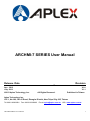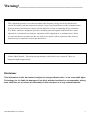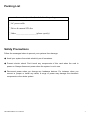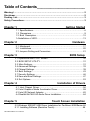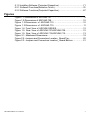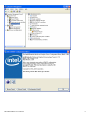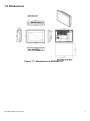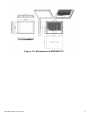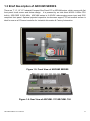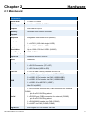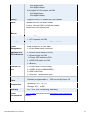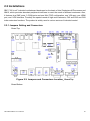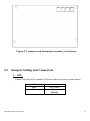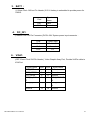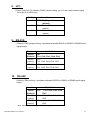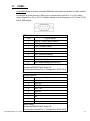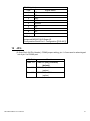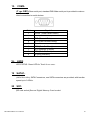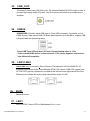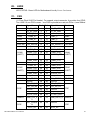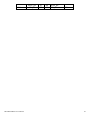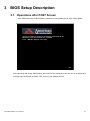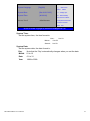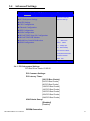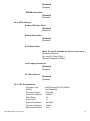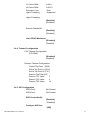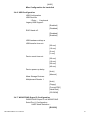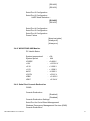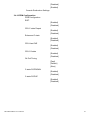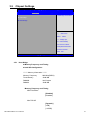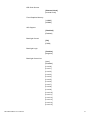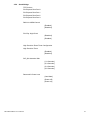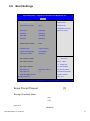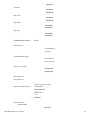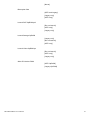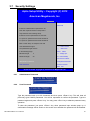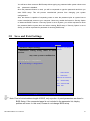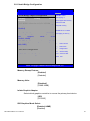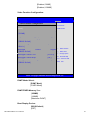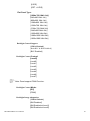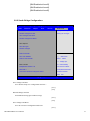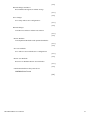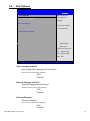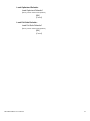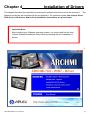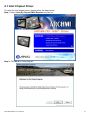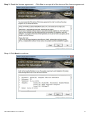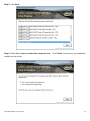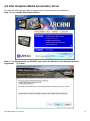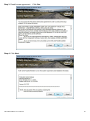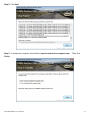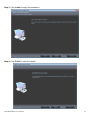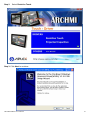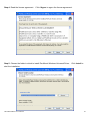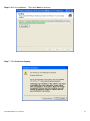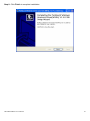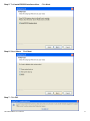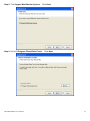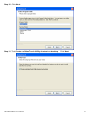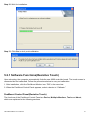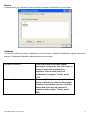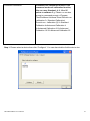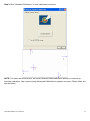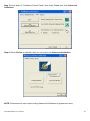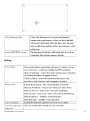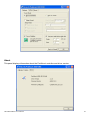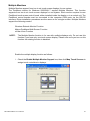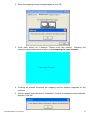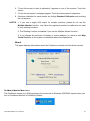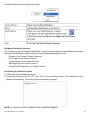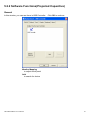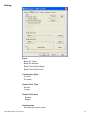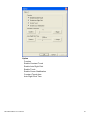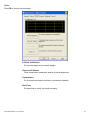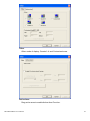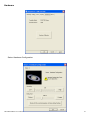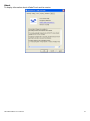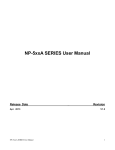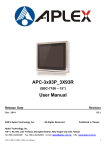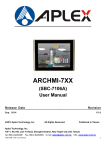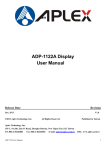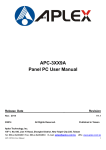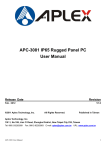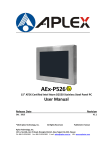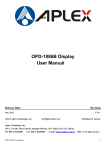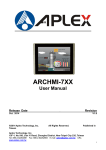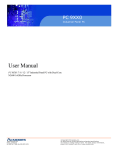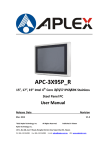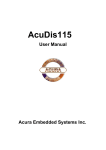Download User Manual ARCHMI-7xx
Transcript
ARCHMI-7 SERIES User Manual Release Date Apr. 2013 July. 2013 ® 2013 Aplex Technology, Inc. _ Revision All Rights Reserved. V1.0 V1.1 Published in Taiwan Aplex Technology, Inc. 15F-1, No.186, Jian Yi Road, Zhonghe District, New Taipei City 235, Taiwan Tel: 886-2-82262881 Fax: 886-2-82262883 E-mail: [email protected] ARCHMI SERIES User Manual URL: www.aplex.com.tw 1 Warning!___________________________________ This equipment generates, uses and can radiate radio frequency energy and if not installed and used in accordance with the instructions manual, it may cause interference to radio communications. It has been tested and found to comply with the limits for a Class A computing device pursuant to FCC Rules, which are designed to provide reasonable protection against such interference when operated in a commercial environment. Operation of this equipment in a residential area is likely to cause interference in which case the user at his own expense will be required to take whatever measures may be required to correct the interference. Electric Shock Hazard – Do not operate the machine with its back cover removed. There are dangerous high voltages inside. Disclaimer This information in this document is subject to change without notice. In no event shall Aplex Technology Inc. be liable for damages of any kind, whether incidental or consequential, arising from either the use or misuse of information in this document or in any related materials. ARCHMI SERIES User Manual 2 Packing List Accessories (as ticked) included in this package are: □ AC power cable □ Driver & manual CD disc □ Other.___________________(please specify) Safety Precautions Follow the messages below to prevent your systems from damage: ◆ Avoid your system from static electricity on all occasions. ◆ Prevent electric shock. Don‘t touch any components of this card when the card is power-on. Always disconnect power when the system is not in use. ◆ Disconnect power when you change any hardware devices. For instance, when you connect a jumper or install any cards, a surge of power may damage the electronic components or the whole system. ARCHMI SERIES User Manual 3 Table of Contents______________________ Warning!…………………………………………………………………………….……..….2 Disclaimer………………………………………………………………….…………………2 Packing List…………………………………………………………………………………..3 Safety Precautions…………………………………………………………………………..3 Chapter 1 Getting Started 1.1 Specifications……………………………………..….……………………..6 1.2 Dimensions………………………………...………………………….......9 1.3 Brief Description………………………………………………….………12 1.4Installation of HDD…………………………………………………………13 Chapter 2 Hardware 2.1 Mainboard………………..…….……………………………………..…..17 2.2 Installations…….………………….……………………………………...20 2.3 Jumpers Setting and Connectors........................................................21 Chapter 3 BIOS Setup 3.1 Operations after POST Screen.............................................................30 3.2 BIOS SETUP UTILITY..........................................................................31 3.3 Main Settings…....................................................................................31 3.4 Advanced Settings............................................................................... 33 3.5 Chipset Settings................................................................................... 39 3.6 Boot Settings....................................................................................... 43 3.7 Security Settings.................................................................................. 46 3.8 Save and Exist Settings....................................................................... 47 3.9 Exit Options..........................................................................................53 Chapter 4 Installation of Drivers 4.1 Intel Chipset Driver.…………………………...…………………………56 4.2 Intel Graphics Media Accelerator Driver...……………………………..59 4.3 Intel (R) Network Adapter……..………………………………………….62 4.4 Realtek ALC662 HD Audio Driver Installation…….………….…………64 Chapter 5 Touch Screen Installation 5.2 Windows 2000/XP USB Driver Installation for PenMount 6000Series.66 5.1.1 Installing Software (Resistive Touch).................................................66 ARCHMI SERIES User Manual 4 5.1.2 Installing Software (Projected Capacitive)..........................................71 5.2.1 Software Functions(Resistive Touch).................................................76 5.2.2 Software Functions(Projected Capacitive)………….………………….87 Figures Figure 1.1:Dimensions of ARCHMI-707…………………………………..…....9 Figure 1.2:Dimensions of ARCHMI-708…………………………………..…..10 Figure 1.3:Dimensions of ARCHMI-712……………………………………10 Figure 1.3:Dimensions of ARCHMI-715……………………………………11 Figure 1.4: Front View of ARCHMI SERIES………………………………...12 Figure 1.5: Rear View of ARCHMI-707/ARCHMI-708……………………..12 Figure 1.5: Rear View of ARCHMI-712/ARCHMI-715……………………..13 Figure 2.1: Mainboard Dimensions…………………………………..…….....19 Figure 2.2: Jumpers and Connectors Location_ Board Top………………...20 Figure 2.3: Jumpers and Connectors Location_ Board Bottom…………....21 ARCHMI SERIES User Manual 5 Chapter 1 System 1.1 Specifications ARCHMI-707(P) ARCHMI-708(P) ARCHMI-712(P) ARCHMI-715(P) System CPU Intel Atom Cedar View N2600 1.6GHz Dual Core Processors System Chipset Intel NM10 System Memory Onboard DDR3 2GB 800 MHz IO Port USB Serial/Parallel 2 x USB 2.0 type A, USB4/5 1 x RS-232/422/485 DB-9, COM1, Default RS-232 1 x RS-232 DB-9, COM2 Audio 1 x Line out phone jack LAN 2 x GbE RJ-45 Power 3 pins terminal block connector, DC Power input Storage Space HDD Movable device 1 x 1.8” SATA 2 half size 1 x 2.5” SATA 2 1 x Internal SD slot 1 x Internal SD slot Expansion On board 1 x Mini-PCIe half size expansion bus Display Display Type 7” TFT-LCD 8” TFT-LCD 12.1” TFT-LCD 15” TFT-LCD Max. Resolution 800x480 800x600 800x600 1024x768 Max. Color 262K 16.2M 16.2M 16.2M Luminance 350 350 330 330 140/110 140/125 160/140 170/170 (cd/m²) View angle(H°/V°) Touch screen Type Resistive Touch / Projected Capacitive Touch (for P model) Interface RS-232 Light 80% / USB (for P model) / 90% (for P model) Transmission(%) Power Power Input ARCHMI SERIES User Manual 9~36V DC 6 Mechanical Construction Sliver aluminum front bezel and chassis IP Rating IP65 front panel Mounting Panel mounting, VESA 75 x 75 Panel mounting, VESA 100 x 100 Dimension (mm) 202 x 149 x 39 231 x 176 x 51 319 x 245 x 51.68 410 x 310 x 54.67 Net Weight (Kgs) 2.3 3.2 4.0 6.3 Environmental 0~50℃ Operatiing temperature(°C) -20~60℃ Storage temperature(°C) Storage humidity 10 to 90% @ 40°C, non- condensing Certification CE / FCC Class A Windows XP pro, Windows XP Embedded, Windows Embedded CE6.0(Note 1), Windows 7 pro for Operating System Support Embedded Windows Embedded standard 7(Win 7 support 3D Graphic function) Note 1: ARCHMI series is covered by one or more of the following patents: US6, 570, 884, US6,115,776, and US6,327,625. ** Please be notice. Due to the limitation for Intel N2000/D2000 EMGD driver, therefore ARCHMI will have some limitation under XP. 1. The Intel EMGD driver version is v1.15 2. It will have the unknown device under device management due to not support the Intel HDA device (refer to the photo below) 3. It will need install the correct driver by LCD panel size/resolution, totally four version : 4. 800*480, 800*600, 1024*768(18bit), 1024*768(24bit) The original driver not support VGA display will have to customize ARCHMI SERIES User Manual 7 ARCHMI SERIES User Manual 8 1.2 Dimensions Figure 1.1: Dimensions of ARCHMI-707 ARCHMI SERIES User Manual 9 Figure 1.2: Dimensions of ARCHMI-708 Figure 1.3: Dimensions of ARCHMI-712 ARCHMI SERIES User Manual 10 Figure 1.4: Dimensions of ARCHMI-715 ARCHMI SERIES User Manual 11 1.3 Brief Description of ARCHMI SERIES There are 7”, 8”, 12”,15” Industrial Compact Size Panel PC in ARCHMI series, which comes with flat front panel touch screen and fanless design. It is powered by an Intel Atom N2600 1.6GHz CPU built-in, 2GB DDR III 800 MHz. ARCHMI series is 9~36VDC wide-ranging power input and IP65 compliant front panel. Optional projected capacitive touchscreen support 7H anti-scratch surface is ideal for use as a PC-based controller for Industrial Automation & Factory Automation. Figure 1.5: Front View of ARCHMI SERIES Figure 1.6: Rear View of ARCHMI -707/ARCHMI -708 ARCHMI SERIES User Manual 12 Figure 1.7: Rear View of ARCHMI -712/ ARCHMI- 715 1.4 Installation of HDD(ARCHMI-707/ARCHMI-708) Step 1 There are 2 screws to deal with when enclosing or removing the chassis. Gently remove 2 screws. Step 2 There is a SSD card in the bracket. Gently remove the screw, then carefully pull SSD card. ARCHMI SERIES User Manual 13 Step 3 Take out SSD Card bracket. Step 4. You can replace SSD card by unscrewing 4 screws as shown in the picture. Note: 4 screws are packed in the packing list. Step 5 There is a SD card hole in the side of the machine. You can replace SD card from there. ARCHMI SERIES User Manual 14 Step 6. Gently screw the screws. Installation of HDD(ARCHMI-712 / ARCHMI-715) Step 1 There are 2 screws to deal with when enclosing or removing the chassis. Gently remove 2 screws. ARCHMI SERIES User Manual 15 Step 2 You can put or remove HDD into the machine by pulling the HDD bracket. Step 3 You can remove HDD by unscrewing 4 screws in the HDD bracket. Note: 4 screws are packed in the packing package. Step 4 There is a SD hole in the side of machine. You can replace SD card from there. ARCHMI SERIES User Manual 16 Chapter 2 Hardware 2.1 Mainboard Specifications Board Size 170mm x 113mm CPU Support Intel Atom N2600 /1.60GHz Chipset Intel NM10 Express Memory Support Onboard 2GB DDRIII SDRAM Graphics Integrated Intel GMA 3600 (N2600) Display Mode 1 x CRT Port 1 x LVDS1 (18/24-bit single LVDS) Support Resolution Up to 1920 x1200 for CRT Up to 1366 x768 for LVDS1 (N2600) Dual Display CRT+LVDS1 Super I/O Winbond W83627UHG-E BIOS AMIBIOS Storage 1 x SATA Connector (7P) 1 x SATA Connector (7P+15P) 1 x SD Socket (USB to SD) Ethernet 2 x PCIe GbE LAN by Realtek RTL8111E USB 2 x USB 2.0 (type A)stack ports (USB4/USB5) 2 x USB 2.0 Pin header via CN3 (USB2/USB3) 2 x USB 2.0 Pin header via CN1 (USB0/USB1) 1 x USB 2.0 for MPCIE1 (USB7) Mini-PCIe(USB7) 1 x RS-232/RS-422/RS-485, DB9 connector for external (COM1) Serial Digital I/O ARCHMI SERIES User Manual pin 9 w/5V/12V/Ring select 1 x RS232 port, DB9 connector for external (COM2) pin 9 w/5V/12V/Ring select 1 x RS422/485 header via CN2 (COM3) 2 x UART via CN3 (COM5,COM6) 8-bit digital I/O Pin header via CN2 17 4-bit digital Input 4-bit digital Output 4-bit digital I/O Pin header via CN3 2-bit digital Input 2-bit digital Output Battery Audio Support CR2477 Li battery by 2-pin header Realtek ALC662 HD audio codec Line-in, Line-out, MIC via 2x6-pin header Audio Line out in phone jack Keyboard /Mouse 1 x PS2 keyboard/mouse 1x6 box pin header via CN3 Expansion Bus 1 x mini-PCI-express slot 1 x PCI-express via CN3 Touch Ctrl 1 x Touch control header for TCH1 (COM4) Power Management Wide Range DC 9~36V input 1 x 3-pin power input connector Switches and LED Indicators 1 x Power on/off switch via CN1 1 x Reset switch via CN1 1 x Power LED status via CN1 1 x HDD LED status via CN1 1 x Buzzer External I/O port 2 x COM Ports (COM1/COM2) 2 x USB 2.0 Ports (USB4/USB5) 2 x GbE LAN Ports 1 x Line out Audio phone jack Watchdog Timer Software programmable 1 – 255 second by Super I/O Temperature Operating: -20℃ to 70℃ Storage: -40℃ to 85℃ Humidity 5% - 95%, non-condensing, operating Power Consumption EMI/EMS ARCHMI SERIES User Manual 12V /0.95A (Intel Atom N2600 processor with 2GB DDR3 DRAM) Meet CE/FCC class A 18 (units :mm) Figure 2.1: Mainboard Dimensions ARCHMI SERIES User Manual 19 2.2 Installations SBC-7106 is a 4" industrial motherboard developed on the basis of Intel Cedarview-M Processors and NM10, which provides abundant peripheral interfaces to meet the needs of different customers. Also, it features dual GbE ports, 3-COM ports and one Mini PCIE configuration, one VGA port, one HDMI port, one LVDS interface. To satisfy the special needs of high-end customers, CN1 and CN2 and CN3 richer extension functions. The product is widely used in various sectors of industrial control. 2.2.1 Jumpers Setting and Connectors Board Top Figure 2.2: Jumpers and Connectors Location_ Board Top Board Bottom ARCHMI SERIES User Manual 20 Figure 2.3: Jumpers and Connectors Location_ Board Bottom 2.3 Jumpers Setting and Connectors 1. JP5: (2.0mm Pitch 1X2 box Pin Header),ATX Power and Auto Power on jumper setting. ARCHMI SERIES User Manual JP5 Mode Open ATX Power Close Auto Power on (Default) 21 3. BAT1 : (1.25mm Pitch 1X2 box Pin Header) 3.0V Li battery is embedded to provide power for CMOS. 4. Pin# Signal Name Pin1 VBAT PIN2 Ground DC_IN1: (5.08mm Pitch 1x3 Pin Connector),DC9V~36V System power input connector。 6. Pin# Power Input Pin1 DC+9V~32V Pin2 Ground Pin3 FG VGA1: (CRT 2.0mm Pitch 2X6 Pin Header), Video Graphic Array Port, Provide 2x6Pin cable to VGA Port. Signal Name ARCHMI SERIES User Manual Pin# Pin# Signal Name CRT_RED 1 2 Ground CRT_GREEN 3 4 Ground CRT_BLUE 5 6 Ground CRT_H_SYN C 7 8 CRT_DDCDAT A CRT_V_SYNC 9 10 CRT_DDCCL K Ground 11 12 Ground 22 8. JP1: (2.0mm Pitch 2x3 Pin Header),COM1 jumper setting, pin 1~6 are used to select signal out of pin 9 of COM1 port. JP1 Pin# 9. Function Close 1-2 COM1 RI (Ring Indicator) (default) Close 3-4 COM1 Pin9=+5V (option) Close 5-6 COM1 Pin9=+12V (option) RS-232: (Switch),COM1 jumper setting, it provides selectable RS232 or RS422 or RS485 serial signal output. Function 10. S_232 Pin# RS232 (Default) ON: Pin1, Pin2, Pin3, Pin4, Pin5 RS422 (option) OFF: Pin1, Pin2, Pin3, Pin4, Pin5 RS485 OFF: (option) Pin1, Pin2, Pin3, Pin4, Pin5 RS-422: (Switch),COM1 setting, it provides selectable RS232 or RS422 or RS485 serial signal output. Function RS_422 Pin# RS232 (Default) OFF: Pin1, Pin2, Pin3, Pin4, Pin5 RS422 (option) ON: Pin1, Pin2, Pin3, Pin4, Pin5 RS485 (option) ON: Pin1, Pin2, Pin3, Pin4, Pin5 Note: Must keep the setting with BIOS setting. ARCHMI SERIES User Manual 23 11. COM1: (Type DB9),Rear serial port, standard DB9 Male serial port is provided to make a direct connection to serial devices. COM1 port is controlled by pins No.1~6 of JP1,select output Signal RI or 5V or 12V, For details, please refer to description of JP1 and S_232 and S_422 setting. RS232 (Default): Pin# Signal Name 1 DCD# (Data Carrier Detect) 2 RXD (Received Data) 3 TXD (Transmit Data) 4 DTR (Data Terminal Ready) 5 Ground 6 DSR (Data Set Ready) 7 RTS (Request To Send) 8 CTS (Clear To Send) 9 JP1 select Setting (RI/5V/12V) BIOS Setup: Advanced/W83627UHG Super IO Configuration/Serial Port 1 Configuration【RS-232】 RS422 (option): Pin# Signal Name 1 422_RX+ 2 422_RX- 3 422_TX- 4 422_TX+ 5 Ground 6 NC 7 NC 8 NC 9 NC BIOS Setup: Advanced/W83627UHG Super IO Configuration/Serial Port 1 Configuration【RS-422】 ARCHMI SERIES User Manual 24 RS485 (option): Pin# Signal Name 1 NC 2 NC 3 485- 4 485+ 5 Ground 6 NC 7 NC 8 NC 9 NC BIOS Setup: Advanced/W83627UHG Super IO Configuration/Serial Port 1 Configuration【RS-485】 12 JP2: (2.0mm Pitch 2x3 Pin Header), COM2 jumper setting, pin 1~6 are used to select signal out of pin 9 of COM2 port. JP2 Pin# ARCHMI SERIES User Manual Function Close 1-2 COM1 RI (Ring Indicator) (default) Close 3-4 COM1 Pin9=+5V (option) Close 5-6 COM1 Pin9=+12V (option) 25 13. COM2: (Type DB9),Rear serial port, standard DB9 Male serial port is provided to make a direct connection to serial devices. Pin# Signal Name 1 DCD# (Data Carrier Detect) 2 RXD (Received Data) 3 TXD (Transmit Data) 4 DTR (Data Terminal Ready) 5 Ground 6 DSR (Data Set Ready) 7 RTS (Request To Send) 8 CTS (Clear To Send) 9 RI (Ring Indicator) 16. LED3: LED STATUS. Green LED for Touch Power status. 19 SATA1: (SATA 7Pin+15Pin), SATA Connectors, one SATA connectors are provided, with transfer speed up to 3.0Gb/s. 20 SD1: (SD card socket),Secure Digital Memory Card socket. ARCHMI SERIES User Manual 26 23. LINE_OUT: (Diameter 3.5mm Jack), HD Audio port, An onboard Realtek ALC662 codec is used to provide high quality audio I/O ports. Line Out can be connected to a headphone or amplifier. 24. USB45: USB4/USB5:(Double stack USB type A), Rear USB connector, it provides up to 4 USB2.0 ports, High-speed USB 2.0 allows data transfers up to480 Mb/s ,support USB full-speed and low-speed signaling. Each USB Type A Receptacle (2 Ports) Current limited value is 1.5A. If the external USB device current exceeds 1.5A, please separate connectors into different Receptacle. 25. LAN1/LAN2: LAN1/LAN2: (RJ45 Connector), Rear LAN port, Two standard 10/100/1000M RJ-45 Ethernet ports are provided. Used Realtek RTL8111E chipset, LINK LED (green) and ACTIVE LED (yellow) respectively located at the left-hand and right-hand side of the Ethernet port indicate the activity and transmission state of LAN. 26. BUZ1: Onboard buzzer. 27 LED1: LED STATUS. Green LED for Motherboard Power status. ARCHMI SERIES User Manual 27 28. LED2: LED STATUS. Green LED for Motherboard Standby Power Good status. 31. CN3: (1.27mm Pitch 2X30 Pin Header), For expand output connector, It provides four GPIO, Two USB 2.0,one PS/2 mouse,one PS/2 keyboard,two uart,one PCIe x1,one SMbus. Function Signal Name Pin# Pin# Signal Name Function 5V_S5_USB 1 2 5V_S5_USB 5V_S5_USB 3 4 5V_S5_USB USB23_OC 5 6 CLKREQPSON_ATX- USB2 USB2_N 7 8 USB2_P USB2 USB3 USB3_N 9 10 USB3_P USB3 Ground 11 12 Ground PS/2 MS PS2_MSCLK 13 14 PS2_MSDATA PS/2 MS PS/2 KB PS2_KBCLK 15 16 PS2_KBDATA PS/2 KB COM6_RI 17 18 COM6_DCD- COM6_TXD 19 20 COM6_RXD COM6_DTR 21 22 RICOM6_RTS - COM6_DSR 23 24 COM6_CTS- Ground 25 26 Ground COM5_RI 27 28 COM5_DCD- COM5_TXD 29 30 COM5_RXD COM5_DTR 31 32 DSRCOM5_RTS- COM5_DSR 33 34 DTRCOM5_CTS- GPIO24 ICH_GPIO24 35 36 ICH_GPIO13 GPIO13 GPIO26 ICH_GPIO26 37 38 ICH_GPIO27 GPIO27 Ground 39 40 Ground PE1_TX_N0 41 42 PE1_TX_P0 PE1_RX_N0 43 44 PE1_RX_P0 Ground 45 46 Ground CLK_100M_PE1_N 47 48 CLK_100M_PE1_P PM_PCIE_WAKE 49 50 PLTRST_BUF- SMB_CLK_S 5 51 52 SMB_DATA_S 5 PE1_CLKRE Q 53 54 Ground 3P3V_S5 55 COM6 (UART) COM5 (UART) PCIE SMBUS PCIE ARCHMI SERIES User Manual COM6 (UART) COM5 (UART) PCIE SMBUS PCIE 56 3P3V_S5 28 12V ARCHMI SERIES User Manual 3P3V_S5 57 58 3P3V_S5 12V_S0 59 60 12V_S0 12V 29 3 BIOS Setup Description 3.1 Operations after POST Screen After CMOS discharge or BIOS flashing operation,.Press [Delete] key to enter CMOS Setup. Version 2.15.1226. Copyright (C) 2012 American Megatrends, Inc. BIOS Date: 12/17/2012 02:22:46 Ver: 7106V002 Press 〈DEL〉or〈F2〉to enter setup A3 After optimizing and exiting CMOS Setup, the POST screen displayed for the first time is as follows and includes basic information on BIOS, CPU, memory, and storage devices. ARCHMI SERIES User Manual 30 3.2 BIOS SETUP UTILITY Press [Delete] key to enter BIOS Setup utility during POST, and then a main menu containing system summary information will appear. Aptio Setup Utility – Copyright (C) 2012 American Megatrends, Inc. Main Advanced Chipset Boot Security BIOS Information Save & Exit Intel Reference Code BIOS Vendor American Megatrends Core Version 4.6.5.3 Compliancy UEFI 2.3; PI 1.2 Project Version 7106V002 Build Date and Time 12、17、2012 03:22:46 Version ►Intel RC Version →←: Select Screen System Language [English] ↑↓ : Select Item Enter: Select System Date [Sun 01/01/2012] +/- : Charge Opt. System Time [00:00:08] F1 : General Help F2: Previous Values Access Level Administrator F3:Optimized Defaults F4:Save and Exit ESC Exit Version 2.15.1226. Copyright (C) 2012 American Megatrends , Inc. 3.3 Main Settings BIOS Information BIOS Vendor Core Version Compliancy Project Version Build Date and Time Intel Reference Code American Megatrends 4.6.5.3 UEFI 2.3; PI 1.2 7106V002 12、17、2012 03:22:46 Version ►Intel RC Version ARCHMI SERIES User Manual 31 →←: Select Screen System Language ↑↓ [English] : Select Item Enter: System Date System Time [Sun 01/01/2012] [00:00:08] Select +/- : Charge Opt. F1 : General Help F2: Previous Values Access Level Administrator F3:Optimized Defaults F4:Save and Exit ESC Exit Version 2.15.1226. Copyright (C) 2012 American Megatrends , Inc. System Time: Set the system time, the time format is: Hour : Minute : 0 to 23 0 to 59 Second : 0 to 59 System Date: Set the system date, the date format is: Day: Month: Date: Year: ARCHMI SERIES User Manual Note that the ‘Day’ automatically changes when you set the date. 01 to 12 01 to 31 1998 to 2099 32 3.4 Advanced Settings Aptio Setup Utility – Copyright (C) 2012 American Megatrends, Inc. Main Advanced Chipset Boot Security Save & Exit PCI,PCI-X and PCI ►PCI Subsystem Settings ►ACPI Settings ►CPU Configuration ►Thermal Configuration ►IDE Configuration ►USB Configuration ►W83627UHG Super IO Configuration ►W83627UHG HW Monitor Express Settings ►Serial Port Console Redirection ►PPM Configuration ↑↓ →←: Select Screen : Select Item Enter: Select +/- : Charge Opt. F1 : General Help F2: Previous Values F3:Optimized Defaults F4:Save and Exit ESC Exit Version 2.15.1226. Copyright (C) 2012 American Megatrends , Inc. 3.4.1 PCI Subsystem Settings PCI Bus Driver Versio V2.05.02 PCI Common Settings: PCI Latency Timer: [32 PCI Bus Clocks] [64 PCI Bus Clocks] [96 PCI Bus Clocks] [128 PCI Bus Clocks] [160 PCI Bus Clocks] [192 PCI Bus Clocks] [224 PCI Bus Clocks] [248 PCI Bus Clocks] VGA Palette Snoop: [Disabled] [Enabled] PERR# Generation: ARCHMI SERIES User Manual 33 [Disabled] [Enabled] SERR# Generation: [Disabled] [Enabled] 3.4.2 ACPI Settings Enable ACPI Auto Conf: [Disabled] [Enabled] Enable Hibernation: [Enabled] [Disabled] ACPI Sleep State: [Both S1 and S3 available for OS to choose from ] [Suspend Disabled] [S1 only(CPU Stop Clock) ] [S3 only (Suspend to RAM) ] Lock Legacy Resources: [Disabled] [Enabled] S3 Video Repost: [Disabled] [Enabled] 3.4.3 CPU Configuration Processor Type EMT64 Processor Speed System Bus Speed Ratio Status Actual Ratio System Bus Speed Processor Stepping Microcode Revision ARCHMI SERIES User Manual Intel(R) Atom(TM) CPU N2600 Not Supported 1600 MHz 400MHz 16 16 400 MHz 30661 269 34 L1 Cache RAM L2 Cache RAM Processor Core 2x56 k 2x512 k Dual Hyper-Threading Supported Hyper-Threading: [Enabled] [Disabled] Execute Disable Bit: [Enabled] [Disabled] Limit CPUID Maximum: [Disabled] [Enabled] 3.4.4 Thermal Configuration CPU Thermal Configuration DTS SMM [Disabled] [Enabled] Platform Thermal Configuration Critical Trip Point [POR] Active Trip Point Lo [55 C] Active Trip Point Hi [71C] Passive Trip Point [95] Passive TC1 Value 1 Passive TC2 Value 5 Passive TSP Value 10 3.4.5 IDE Configuration SATA Port0 SATA Port1 Not Present Not Present SATA Controller(S): [Enabled] [Disabled] Configure SATA as: [IDE] ARCHMI SERIES User Manual 35 [AHCI] Misc Configuration for hard disk 3.4.6 USB Configuration USB Configuration USB Devices: 1 Drive ,1 keyboard Legacy USB Support: [Enabled] [Disabled] EHCI Hand-off: [Disabled] [Enabled] USB hardware delays a USB transfer time-out: [20 sec] [10 sec] [5 sec] [1 sec] Device reset time-out: [20 sec] [10 sec] [30 sec] [40 sec] Device power-up delay [Auto] [Manual] Mass Storage Devices: Multiplecard Reader 1 [Auto] [Floppy] [Forced FDD] [Hard Disk] [CD-ROM] 3.4.7 W83627UHG Super IO Configuration W83627UHG Super IO ch W83627UHG Serial Port 1 Configuration UART Mode Selection: [RS-232] ARCHMI SERIES User Manual 36 [RS-485] [RS-422] Serial Port 2 Configuration Serial Port 3 Configuration UART Mode Selection: [RS-485] [RS-422] Serial Port 4 Configuration Serial Port 5 Configuration Serial Port 6 Configuration Power Failure [Keep last state] [Always off] [Always on] 3.4.8 W83627UHG HW Monitor PC Health Status System temperature1 System Speed VCORE +12V : +38 : N/A : +0.968 V : +12.302 V +3.3V +1.5V AVCC VCC5V VSB5 VBAT : : : : : : +3.320 V +1.528 V +5.203 V +5.216 V +5.203 V +3.334 V 3.4.9 Serial Port Console Redirection COM0 Console Redirection [Enabled] [Disabled] Console Redirection Settings Serial Port for Out-of-Band Management/ Windows Emergency Management Services (EMS) Console Redirection ARCHMI SERIES User Manual 37 [Disabled] [Enabled] Console Redirection Settings 3.4.10 PPM Configuration PPM Configuration EIST: [Enabled] [Disabled] CPU C state Report [Enabled] [Disabled] Enhanced C state [Enabled] [Disabled] CPU Hard C4E [Enabled] [Disabled] CPU C6 state [Enabled] [Disabled] C4 Exit Timing [Fast] [Default] [Slow] C-state POPDOWN [Enabled] [Disabled] C-state POPUP [Enabled] [Disabled] ARCHMI SERIES User Manual 38 3.5 Chipset Settings Aptio Setup Utility – Copyright (C) 2012 American Megatrends, Inc. Main Advanced Chipset Boot Security Save & Exit Host Bridge Parameters ►Host Bridge ►South Bridge →←: Select Screen ↑↓ : Select Item Enter: Select +/- : Charge Opt. F1 : General Help F2: Previous Values F3:Optimized Defaults F4:Save and Exit ESC Exit Version 2.15.1226. Copyright (C) 2012 American Megatrends , Inc. 3.5.1 Host Bridge ►Memory Frequency and Timing ►Intel IGD Configuration ******* Memory Information ******* Memory Frequency 800 MHz(DDR3) Tot al Memory 2048 MB DIMM#0 Not Present DIMM#1 2048 MB Memory Frequency and Timing MRC Fast Boot [Enabled] [Disabled] Max TOLUD [Dynamic] [1GB] [1.25GB] ARCHMI SERIES User Manual 39 [1.5GB] [1.75GB] [2GB] [2.25GB] [2.5GB] [2.75GB] [3GB] [3.25GB] Intel IGD Configuration IGFX – Boot Type [VBIOS Default] [VGA] [LVDS] [VGA + LVDS] LCD Panel Type [VBIOS Default] [640x480,18bit] [800x480,18bit] [800x600,18bit] [1024x600,18bit ] [1024x768,18bit ] [1280x768,18bit ] [1280x800,18bit ] [1280x1024,18bit] [1366x768,18bit] [1024x768,24bit] [1280x768,24bit] [1280x800,24bit] [1280x1024,24bit] Panel Scaling [Auto] [Force Scaling] [off] [Maintain Aspect Ratio] Active LFP [LVDS] [No LVDS] [EDP] ARCHMI SERIES User Manual 40 IGD Clock Source [External Clock] [Internal Clock] Fixed Graphics Memory [128MB] [256MB] ALS Support [Disabled] [Enabled] Back light Control [DC] [PWM] Back light Logic [Positive] [Negative] Back light Control Lev [Auto] [Disabled] [Level 8] [Level 1] [Level 2] [Level 3] [Level 4] [Level 5] [Level 6] [Level 7] [Level 8] [Level 9] [Level 10] [Level 11] [Level 12] [Level 13] [Level 14] [Level 15] ARCHMI SERIES User Manual 41 3.5.2 South Bridge TPT Devices PCI Express Root Port 0 PCI Express Root Port 1 PCI Express Root Port 2 PCI Express Root Port 3 DMI Link ASPM Control [Enabled] [Disabled] PCI-Exp. High Priorit [Disabled] [Enabled] High Precision Event Timer Configuration High Precision Timer [Enabled] [Disabled] SLP_S4 Assertion Widt [1-2 Seconds] [2-3 Seconds] [3-4 Seconds] [4-5 Seconds] Restore AC Power Loss [Last State] [Power off] [Power on] ARCHMI SERIES User Manual 42 3.6 Boot Settings Aptio Setup Utility – Copyright (C) 2012 American Megatrends, Inc. Main Advanced Chipset Boot Security Boot Configuration Save & Exit Number of seconds to Setup Prompt Timeout 1 Wait for setup Bootup Numlock State [On] Activation key. 65535(0xFFFF)means Quiet Boot [Disabled] Indef inite waiting. Fast Boot [Enabled] Skip USB [Disabled] Skip PS2 [Disabled] CSM16 Module Version 07.69 Gatea20 Active [Upon Request] Option ROM Messages [Force BIOS] Interrupt 19 Capture [Enabled] →←: Select Screen Driver Option Priorities ↑↓ Boot Option Priorities Enter: : Select Item Select +/- : Charge Opt. Boot Option Priorities F1 : General Help Boot Option #1 [SATA PM: Hitachi…] F2: Previous Values Boot Option #2 […] F3:Optimized Defaults Hard Drive BBS Priorities F4:Save and Exit ►CSM Parameters ESC Exit Version 2.15.1226. Copyright (C) 2012 American Megatrends , Inc. Setup Prompt Timeout [1] Bootup Numlock State [On] [off] Quiet Boot [Disabled] ARCHMI SERIES User Manual 43 [Enabled] Fast Boot [Enabled] [Disabled] Skip VGA [Enabled] [Disabled] Skip USB [Disabled] [Enabled] Skip PS2 [Disabled] [Enabled] CSM16 Module Version 07.69 Gatea20 Active [Upon Request] [Always] Option ROM Messages [Force BIOS] [Keep Current] Interrupt 19 Capture [Immediate] [Postponed] Boot Option #1 Boot Option #2 …… Sets the system boot order Hard Drive BBS Priorities [SATA PM:*** … ] Boot Option #1 SATA PM:***… ****** Disabled CSM Parameters Launch CSM [Always] ARCHMI SERIES User Manual 44 [Never] Boot option filter [UEFI and Legacy] [Legacy only] [UEFI only] Launch PXE OpROM poli [Do not Launch] [UEFI only] [Legacy only] Launch Storage OpROM [Legacy only] [Do not Launch] [UEFI only] Launch Video OpROM po [Do not Launch] [UEFI only] [Legacy only] Other PCI device ROM [UEFI OpROM] [Legacy OpROM] ARCHMI SERIES User Manual 45 3.7 Security Settings Aptio Setup Utility – Copyright (C) 2012 American Megatrends, Inc. Main Advanced Chipset Boot Security Password Description Save & Exit Set Administrator Password If ONLY the Administrator’s password is set, Then this only limits access to Setup and is Only asked for when entering Setup. If ONLY the User’s password is set, then this Is a power on password and must be entered to Is a power on password and must be entered to Boot or enter Setup. In Setup the User will Have Administrator rights. →←: Select Screen The password length must be ↑↓ In the following range: Enter: : Select Item Select Minimum length 3 +/- : Charge Opt. Maximum length 20 F1 : General Help F2: Previous Values Administrator Password F3:Optimized Defaults User Password F4:Save and Exit ESC Exit Version 2.15.1226. Copyright (C) 2012 American Megatrends , Inc. 6.4.1 Administrator Password 6.4.2 User Password Type the password with up to 20 characters and then press Enter key. This will clear all previously typed CMOS passwords. You will be requested to confirm the password. Type the password again and press Enter key. You may press Esc key to abandon password entry operation. To clear the password, just press Enter key when password input window pops up. A confirmation message will be shown on the screen as to whether the password will be disabled. ARCHMI SERIES User Manual 46 You will have direct access to BIOS setup without typing any password after system reboot once the password is disabled. Once the password feature is used, you will be requested to type the password each time you enter BIOS setup. This will prevent unauthorized persons from changing your system configurations. Also, the feature is capable of requesting users to enter the password prior to system boot to control unauthorized access to your computer. Users may enable the feature in Security Option of Advanced BIOS Features. If Security Option is set to System, you will be requested to enter the password before system boot and when entering BIOS setup; if Security Option is set to Setup, you will be requested for password for entering BIOS setup. 3.8 Save and Exist Settings BIOS SETUP UTILITY Main Advanced PCIPnP Boot Security Chipset Advanced Chipset Settings WARNING: Setting wrong values in below sections may cause system to malfunction Exit Configure North Bridge feature ► North Bridge Configuration ► South Bridge Configuration ← Select Screen ↑↓ Select Item Enter Go to sub screen F1 General Help F10 Save and Exit ESC Exit V02.61 © Copyright 1985-2006 American Mega trends , Inc. Note: Due to limited address length of BIOS, only a portion of panel parameters are listed in BIOS Setup. If the connected panel is not included in the parameter list, display problem will occur. In this case, Please do not change BIOS setup. ARCHMI SERIES User Manual 47 3.8.1 North Bridge Configuration BIOS SETUP UTILITY Chipset North Bridge Chipset Configuration ENABLE: Allow Memory Remap Feature [Enabled] PCI MMIO Allocation: 4Gb To 3072MB Remapping of Memory [Disabled] Physical memory Hole Over lapped PCI Memory Above the total DISABLE: Do not allow Initate Graphic Adapter [PCI/IGD] IGD Graphics [Enabled ,64MB] Mode IGD GTI Graphic smemory size mode,2MB] remapping of memory Select [No VT PEG Port Configuration ► Video Function Configuration ← Select Screen ↑↓ Select Item +- Charge Field F1 General Help F10 Save and Exit ESC Exit V02.61 © Copyright 1985-2006 American Mega trends , Inc. Memory Remap Feature: [Enabled] [Disabled] Memory Hole: [Disabled] [15MB-16MB] Initate Graphic Adapter: Select which graphics controller to use as the primary boot device. [IGD] [PCI/IGD] IGD Graphics Mode Select: [Enabled, 64MB] [Disabled] ARCHMI SERIES User Manual 48 [Enabled, 32MB] [Enabled, 128MB] Video Function Configuration: BIOS SETUP UTILITY Chipset Video Function Configuration Options DVMT Mode Select Mode] [DVMT DVMT/FIXED [256MB] Memory Boot Fixed Mode DVMT Mode Display Device [VBIOS-Default] Flat Panel Type [1024x768 18bit 1c] Backlight [VBIOS-Default] Control Support ← Select Screen ↑↓ Select Item Backlight Control Level [Level 5] +- Charge option Backlight Control Mode [DC] F1 General Help Backlight [VBIOS-Default] Image Adaptation F10 ESC Save and Exit Exit V02.61 © Copyright 1985-2006 American Mega trends , Inc. DVMT Mode Select: [DVMT Mode] [FIXED Mode] DVMT/FIXED Memory Size: [256MB] [128MB] [Maximum DVMT] Boot Display Device: [BIOS-Default] [CRT] ARCHMI SERIES User Manual 49 [LVDS] [CRT + LVDS] Flat Panel Type: [1024x 768 18bit 1ch] [640x480 18bit 1ch] [800x600 18bit 1ch] [1280x800 18bit 1ch] [1366x768 18bit 1ch] [1024x 768 24bit 2ch] [1440x900 24bit 2ch] [1600x900 24bit 2ch] [1680x1050 24bit 2ch] [1920x1080 24bit 2ch] Backlight Control Support [VBIOS-Default] [Both BLC & BIA Disabled] [BLC Enabled] Backlight Control Control: [Level5] [Level0] [Level1] [Level2] [Level3] [Level4] [Level6] [Level7] Note: Panel support PWM Function. Backlight Control Mode: [DC] [PWM] Backlight Image Adaptation: [VBIOS-Default] [BIA Disabled] [BIA Enabled at Level1] [BIA Enabled at Level2] ARCHMI SERIES User Manual 50 [BIA Enabled at Level3] [BIA Enabled at Level4] [BIA Enabled at Level5] 3.8.2 South Bridge Configuration: Aptio Setup Utility – Copyright (C) 2012 American Megatrends, Inc. Main Advanced Chipset Boot Security Save & Exit Save Changes and Exit Exit system setup after Discard Changes and Exit Saving the changes. Save Changes and Reset Discard Changes and Reset Save Options Save Changes Discard Changes Restore Defaults →←: Select Screen Save user Defaults ↑↓ Restore user Defaults Enter: : Select Item Select +/- : Charge Opt. Boot Override F1 : General Help MultipleCard Reader 1.00 F2: Previous Values SATA PM:*** … F3:Optimized Defaults Launch EFI Shell from filesystem device F4:Save and Exit ESC Exit Version 2.15.1226. Copyright (C) 2012 American Megatrends , Inc. Save Changes and Exit Save & Exit Setup save Configuration and exit ? [Yes] [No] Discard Changes and Ext Exit Without Saving Quit without saving? [Yes] [No] Save Changes and Reset Save & reset Save Configuration and reset? [Yes] ARCHMI SERIES User Manual 51 [No] Discard Changes and Reset Reset Without Saving Reset without saving? [Yes] [No] Save Changes Save Setup Values Save configuration? [Yes] [No] Discard Changes Load Previous Values Load Previous Values? [Yes] [No] Restore Defaults Load Optimized Defaults Load optimized Defaults? [Yes] [No] Save user Defaults Save Values as User Defaults Save configuration? [Yes] [No] Restore user Defaults Restore User Defaults Restore User Defaults? [Yes] [No] Launch EFI Shell from filesystem device WARNING Not Found [ok] ARCHMI SERIES User Manual 52 3.9 Exit Options BIOS SETUP UTILITY Main Advanced PCIPnP Boot Security Chipset Exit Options Save Changes and Exit Discard Changes and Exit Exit Exit system setup after saving the changes Discard Changes F10 key can be used Load Optimal Defaults For this operation Load Failsafe Defaults ← Select Screen ↑↓ Select Item Enter Go to sub screen F1 General Help F10 Save and Exit ESC Exit V02.61 © Copyright 1985-2006 American Mega trends , Inc. Save Changes and Exit: Save configuration changes and exit setup? (F10 key can be used for this operation) [OK] [Cancel] Discard Changes and Exit: Discard Changes and Exit setup? (ESC key can be used for this operation) [OK] [Cancel] Discard Changes: Discard changes? (F7 key can be used for this operation) [OK] [Cancel] ARCHMI SERIES User Manual 53 Load Optimized Defaults: Load Optimized Defaults? (F9 key can be used for this operation) [OK] [Cancel] Load Fail-Safe Defaults: Load Fail-Safe Defaults? (F9 key can be used for this operation) [OK] [Cancel] ARCHMI SERIES User Manual 54 Chapter 4 Installation of Drivers This chapter describes the installation procedures for software and drivers under the windows 7. The software and drivers are included with the motherboard. The contents include Intel chipset driver, VGA driver, LAN drivers, Audio driver Installation instructions are given below. Important Note: After installing your Windows operating system, you must install first the Intel Chipset Software Installation Utility before proceeding with the installation of drivers. I ARCHMI SERIES User Manual 55 4.1 Intel Chipset Driver To install the Intel chipset driver, please follow the steps below. Step 1. Select Intel (R) Chipset NM10 Express from the list Step 2. Click Next to setup program. ARCHMI SERIES User Manual 56 Step 3. Read the license agreement. Click Yes to accept all of the terms of the license agreement. Step 4. Click Next to continue. ARCHMI SERIES User Manual 57 Step 5. Click Next. Step 6. Select Yes, I want to restart this computer now. media from the drives. ARCHMI SERIES User Manual Click Finish, then remove any installation 58 4.2 Intel Graphics Media Accelerator driver To install the VGA drivers, follow the steps below to proceed with the installation. Step 1.Select Intel(R) VGA Chipset Driver. Step 2. Tick Automatically run WinSAT and enable the Windows Aero desktop theme(if supported). Click Next. ARCHMI SERIES User Manual 59 Step 3. Read license agreement. Click Yes. Step 4. Click Next. ARCHMI SERIES User Manual 60 Step 5. Click Next. Step 6. To restart the computer, select Yes, I want to restart this computer now. Then click Finish. ARCHMI SERIES User Manual 61 4.3 Intel (R) Network Adapter To install the Intel (R) Network Adapter device driver, please follow the steps below. Step 1. Select Realtek RTL8111D Driver. Step 2. Click Next to continue. ARCHMI SERIES User Manual 62 Step 3. Click Install to begin the installation. Step 4. Click Finish to exist the wizard. ARCHMI SERIES User Manual 63 4.4 Realtek ALC662 HD Audio Codec Driver Installation To install the Realtek ALC662 HD Audio Codec Driver, please follow the steps below. Step 1. Select Realtek AL662 Audio Codec Driver from the list Step 2. Click Next to continue. ARCHMI SERIES User Manual 64 Step 3. Click Yes, I want to restart my computer now. ARCHMI SERIES User Manual Click Finish to complete the installation. 65 Chapter 5 Touch Screen Installation This chapter describes how to install drivers and other software that will allow your touch screen work with different operating systems. 5.1 Windows 2000/2003/Vista/WIN7 Universal Driver Installation for PenMount 6000 Series Before installing the Windows 2000/WIN7 driver software, you must have the Windows 2000/WIN 7 system installed and running on your computer. You must also have one of the following PenMount 6000 series controller or control boards installed: PM6500, PM6300. 5.1.1 Installing Software(Resistive Touch) If you have an older version of the PenMount Windows 2000/WIN7 driver installed in your system, please remove it first. Follow the steps below to install the PenMount DMC6000 Windows 2000/WIN7 driver. Step 1. Insert the product CD, the screen below would appear. Click touch panel driver. ARCHMI SERIES User Manual 66 Step 2. Select Resistive Touch. Step 3. Click Next to continue. ARCHMI SERIES User Manual 67 Step 4. Read the license agreement. Click I Agree to agree the license agreement. Step 5. Choose the folder in which to install PenMount Windows Universal Driver. Click Install to start the installation. ARCHMI SERIES User Manual 68 Step 6. Wait for installation. Then click Next to continue. Step 7. Click Continue Anyway. ARCHMI SERIES User Manual 69 Step 8. Click Finish to complete installation. ARCHMI SERIES User Manual 70 5.1.2 Installing Software (Projected Capacitive) Step 1. Insert the product CD, the screen below would appear. Click touch panel driver. Step 2. Select Projected Capacitive. ARCHMI SERIES User Manual 71 Step 3. Click Next to continue. Step 4. Select I accept the terms of the license agreement. ARCHMI SERIES User Manual Click Next. 72 Step 5. Tick Install RS232 interface driver. Click Next. Step 6. Select None. Click Next. Step 7. Click OK. ARCHMI SERIES User Manual 73 Step 8. Tick Support Muti-Monitor System. Click Next. Step 9. Go to C:\Program Files\eGalaxTouch. ARCHMI SERIES User Manual Click Next. 74 Step 10. Click Next. Step 11. Tick Create a eGalaxTouch Utility shortcut on desktop. Click Next. ARCHMI SERIES User Manual 75 Step 12. Wait for installation. Step 13. Click Yes to do 4 point calibration. 5.2.1 Software Functions(Resistive Touch) Upon rebooting, the computer automatically finds the new 6000 controller board. The touch screen is connected but not calibrated. Follow the procedures below to carry out calibration. 1. After installation, click the PenMount Monitor icon “PM” in the menu bar. 2. When the PenMount Control Panel appears, select a device to “Calibrate.” PenMount Control Panel(Resistive Touch) The functions of the PenMount Control Panel are Device, Multiple Monitors ,Tools and About, which are explained in the following sections. ARCHMI SERIES User Manual 76 Device In this window, you can find out that how many devices be detected on your system. Calibrate This function offers two ways to calibrate your touch screen. ‘Standard Calibration’ adjusts most touch screens. ‘Advanced Calibration’ adjusts aging touch screens. Standard Calibration Click this button and arrows appear pointing to red squares. Use your finger or stylus to touch the red squares in sequence. After the fifth red point calibration is complete. To skip, press ‘ESC’. Advanced Calibration ARCHMI SERIES User Manual Advanced Calibration uses 4, 9, 16 or 25 points to effectively calibrate touch panel linearity of aged touch screens. Click this button and touch the red squares in sequence with a stylus. To skip, press ESC’. 77 Command Calibration Command call calibration function. Use command mode call calibration function, this can uses Standard, 4, 9, 16 or 25 points to calibrate E.g. Please run ms-dos prompt or command prompt c:\Program Files\PenMount Universa Driver\Dmcctrl.exe -calibration 0 ( Standard Calibration) Dmcctrl.exe - calibration ($) 0= Standard Calibration 4=Advanced Calibration 4 9=Advanced Calibration 9 16=Advanced Calibration 16 25=Advanced Calibration 25 Step 1. Please select a device then click “Configure”. You can also double click the device too. ARCHMI SERIES User Manual 78 Step 2.Click “Standard Calibration” to start calibration procedure NOTE: The older the touch screen, the more Advanced Mode calibration points you need for an accurate calibration. Use a stylus during Advanced Calibration for greater accuracy. Please follow the step as below: ARCHMI SERIES User Manual 79 Step 3.Come back to “PenMount Control Panel” and select Tools then click Advanced Calibration. Step 4. Select Device to calibrate, then you can start to do Advanced Calibration. NOTE: Recommend to use a stylus during Advanced Calibration for greater accuracy. ARCHMI SERIES User Manual 80 Setting ARCHMI SERIES User Manual 81 About This panel displays information about the PenMount controller and driver version. ARCHMI SERIES User Manual 82 Multiple Monitors Multiple Monitors support from two to six touch screen displays for one system. The PenMount drivers for Windows 2000/WIN 7 support Multiple Monitors. This function supports from two to six touch screen displays for one system. Each monitor requires its own PenMount touch screen control board, either installed inside the display or in a central unit. The PenMount control boards must be connected to the computer COM ports via the RS-232 interface. Driver installation procedures are the same as for a single monitor. Multiple Monitors support the following modes: Windows Extends Monitor Function Matrox DualHead Multi-Screen Function nVidia nView Function NOTE: The Multiple Monitor function is for use with multiple displays only. Do not use this function if you have only one touch screen display. Please note once you turn on this function the rotating function is disabled. Enable the multiple display function as follows: 1. Check the Enable Multiple Monitor Support box; then click Map Touch Screens to assign touch controllers to displays. ARCHMI SERIES User Manual 83 2. When the mapping screen message appears, click OK. 3. Touch each screen as it displays “Please touch this monitor”. Following this sequence and touching each screen is called mapping the touch screens. 4. Touching all screens completes the mapping and the desktop reappears on the monitors. 5. Select a display and execute the “Calibration” function. A message to start calibration appears. Click OK. ARCHMI SERIES User Manual 84 6. “Touch this screen to start its calibration” appears on one of the screens. Touch the screen. 7. “Touch the red square” messages appear. Touch the red squares in sequence. 8. Continue calibration for each monitor by clicking Standard Calibration and touching the red squares. NOTES: 1. If you use a single VGA output for multiple monitors, please do not use the Multiple Monitor function. Just follow the regular procedure for calibration on each of your desktop monitors. 2. The Rotating function is disabled if you use the Multiple Monitor function. 3. If you change the resolution of display or screen address, you have to redo Map Touch Screens, so the system understands where the displays are. About This panel displays information about the PenMount controller and this driver version. PenMount Monitor Menu Icon The PenMount monitor icon (PM) appears in the menu bar of Windows 2000/WIN7 system when you turn on PenMount Monitor in PenMount Utilities. ARCHMI SERIES User Manual 85 PenMount Monitor has the following function PenMount Rotating Functions The PenMount driver for Windows 2000/WIN7 supports several display rotating software packages. Windows Me/2000/WIN7 support display rotating software packages such as: • Portrait’s Pivot Screen Rotation Software • ATI Display Driver Rotate Function • nVidia Display Driver Rotate Function • SMI Display Driver Rotate Function • Intel 845G/GE Display Driver Rotate Function Configuring the Rotate Function 1. Install the rotation software package. 2. Choose the rotate function (0°, 90°, 180°, 270°) in the 3rd party software. The calibration screen appears automatically. Touch this point and rotation is mapped. NOTE: The Rotate function is disabled if you use Monitor Mapping ARCHMI SERIES User Manual 86 5.2.2 Software Functions(Projected Capacitive) General In this window, you can see there is USB Controller. Click OK to continue. Monitor Mapping to adjust touch panel Add to search for device ARCHMI SERIES User Manual 87 Setting Beep Beep On Touch Beep On Release Beep From System Beep Beep From Sound Card Linearization Style 9 points 25 points Double Click Time Shorter Longer Double Click Area Smaller Bigger Normal mode Simulate the mouse mode ARCHMI SERIES User Manual 88 Option Function Enable Constant Touch Enable Auto Right Click Enable Touch Enable Cursor Stabilization Constant Touch Area Auto Right Click Time ARCHMI SERIES User Manual 89 Tools Click OK to continue the settings. 4 Points Calibration Do 4 points alignment to match display. Clear and Calibrate Clear linearization parameter and do 4 points alignment. Linearization Do 9 points linearization for better touchscreen linearity. Draw Test Do draw test to verify the touch accuracy. ARCHMI SERIES User Manual 90 Display In this window, it shows the mode of display. Enable Multiple Monitors. Map to main display if system has only one display monitor Full Screen Lower Screen Left Screen Upper Screen Right Screen ARCHMI SERIES User Manual 91 Other Other mode of display. Quarter1~4 and Customized area. Active Area Drag active area to enable Active Area Function. ARCHMI SERIES User Manual 92 Hardware Saturn Hardware Configuration ARCHMI SERIES User Manual 93 About To display information about eGalaxTouch and its version. ARCHMI SERIES User Manual 94