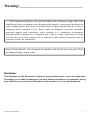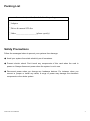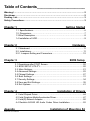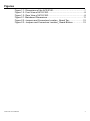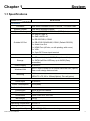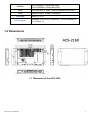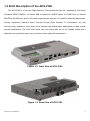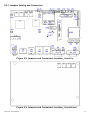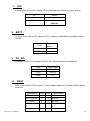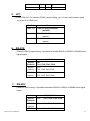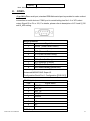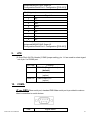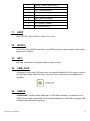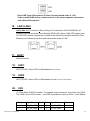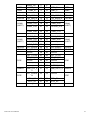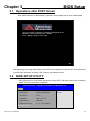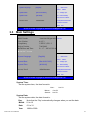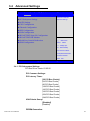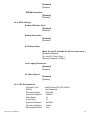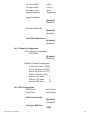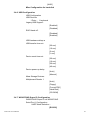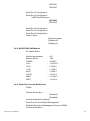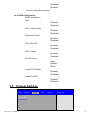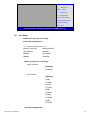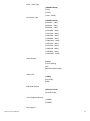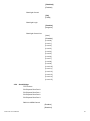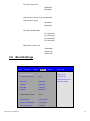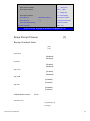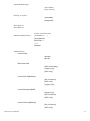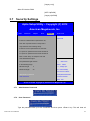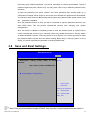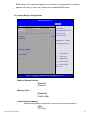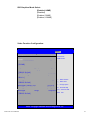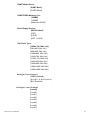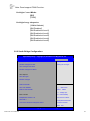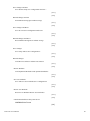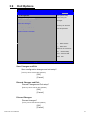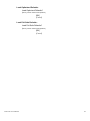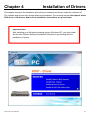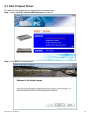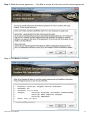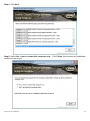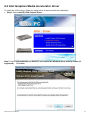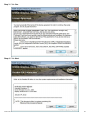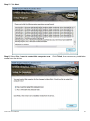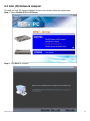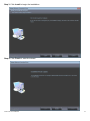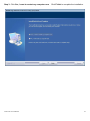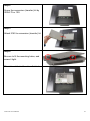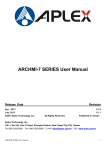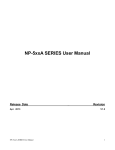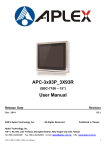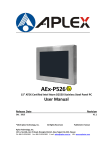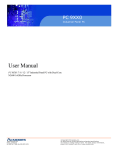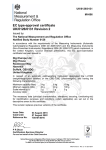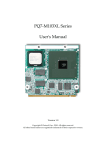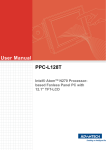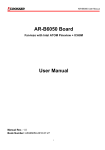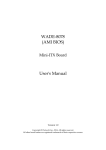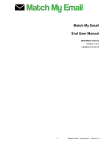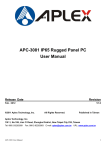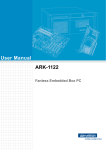Download Product Manual
Transcript
ACS-2160 Box PC User Manual Release Date Revision Feb. 2014 ® 2014 Aplex Technology, Inc. V1.0 All Rights Reserved. Published in Taiwan Aplex Technology, Inc. 15F-1, No.186, Jian Yi Road, Zhonghe District, New Taipei City 235, Taiwan Tel: 886-2-82262881 Fax: 886-2-82262883 E-mail: [email protected] ACS-2160 User Manual URL: www.aplex.com.tw 1 Warning!___________________________________ This equipment generates, uses and can radiate radio frequency energy and if not installed and used in accordance with the instructions manual, it may cause interference to radio communications. It has been tested and found to comply with the limits for a Class A computing device pursuant to FCC Rules, which are designed to provide reasonable protection against such interference when operated in a commercial environment. Operation of this equipment in a residential area is likely to cause interference in which case the user at his own expense will be required to take whatever measures may be required to correct the interference. Electric Shock Hazard – Do not operate the machine with its back cover removed. There are dangerous high voltages inside. Disclaimer This information in this document is subject to change without notice. In no event shall Aplex Technology Inc. be liable for damages of any kind, whether incidental or consequential, arising from either the use or misuse of information in this document or in any related materials. ACS-2160 User Manual 2 Packing List Accessories (as ticked) included in this package are: □ Adaptor □ Driver & manual CD disc □ Other.___________________(please specify) Safety Precautions Follow the messages below to prevent your systems from damage: ◆ Avoid your system from static electricity on all occasions. ◆ Prevent electric shock. Don‘t touch any components of this card when the card is power-on. Always disconnect power when the system is not in use. ◆ Disconnect power when you change any hardware devices. For instance, when you connect a jumper or install any cards, a surge of power may damage the electronic components or the whole system. ACS-2160 User Manual 3 Table of Contents______________________ Warning!…………………………………………………………………………….……..….2 Disclaimer………………………………………………………………….…………………2 Packing List…………………………………………………………………………………..3 Safety Precautions…………………………………………………………………………..3 Chapter 1 Getting Started 1.1 Specifications……………………………………….…………………..…..6 1.2 Dimensions………………………………...………………………….........7 1.3 Brief Description………………………..…………………………….…..…8 1.4 Installation of HDD………………….…………………………….………...9 Chapter 2 Hardware 2.1 Mainboard………………..…….……………………………………..…....11 2.2 Installations…….…………………………………….…………………….11 2.2.1 Jumpers Setting and Connectors……...………..………………….....12 Chapter 3 BIOS Setup 3.1 Operations after POST Screen.............................................................20 3.2 BIOS SETUP UTILITY..........................................................................20 3.3 Main Settings………….........................................................................21 3.4 Advanced Settings................................................................................22 3.5 Chipset Settings…………………….......................................................27 3.6 Boot Settings........................................................................................31 3.7 Security Settings...................................................................................34 3.8 Save and Exit Settings……………........................................................35 3.9 Exit Options..........................................................................................41 Chapter 4 Installation of Drivers 4.1 Intel Chipset Driver.…………………………...………..…………………44 4.2 Intel Graphics Media Accelerator Driver...……………..………………..47 4.3 Intel(R) Network Adapter………………………………………………….50 4.4 Realtek ALC662 HD Audio Codec Driver Installation…….……….…52 Apendix ACS-2160 User Manual Installation of Mounting 54 4 Figures Figure 1.1: Dimensions of the ACS-2160…………………………….…..…....7 Figure 1.2: Front View of ACS-2160..............................................................8 Figure 1.3: Rear View of ACS-2160..............................................................8 Figure 2.1: Mainboard Dimensions…………………………………..….….....11 Figure 2.2: Jumpers and Connectors Location_ Board Top………………...12 Figure 2.3: Jumpers and Connectors Location_ Board Bottom…………....12 ACS-2160 User Manual 5 Chapter 1 System 1.1 Specifications ACS-2160 Specs Hardware Processor Intel Atom Processor D2550 1.86GHz , L2 Cache 1MB System Chipset Intel NM10 Express Chipset System Memory Onboard 2GB DDR III 800MHz, (4GB Option) 2 x USB 2.0 type A 2 x GbE LAN RJ-45 Outside I/O Port Expansion Slots Storage 1 x RS-232 DB-9, COM2 1 x DB-9 RS-232/422/485, COM1 (Default RS-232) 1 x Audio Line Out 1 x HDMI Port (off hole, no silk printing, with cover) 1 x VGA 1 x 3-pin DC Power input terminal 1 x Internal Mini-PCIe slot half size 1 x SD card slot, up to 32GB (Easy Accessible) 1 x SATA Half Slim HDD bay, up to 64GB (Easy accessible) Power Supply 9~36V/DC Wireless LAN 802.11 b/g/n via Mini-PCIe module card half size (Option) Rear cover design Antenna hole Mounting Wall VESA 75 x 75,100 x 100mm(Option), Din-rail(option) Power Power Input 9~36V/DC Power Consumption 15 W(MAX) Mechanical Construction Silver aluminum chassis Chassis Color RAL 9007 Dimensions 139.8 x 246.25 x 29.2 mm Net Weight 1.8 kg Environmental Specifications Operating Temperature Storage Temperature Storage Humidity ACS-2160 User Manual -20~60 °C -40~85 °C 10%~90%@ 40℃, non-condensing 6 Vibration Shock Drop Certificate OS Support 5G, 5-500MHz, 3 Axes(with SSD) 0.5G 5-500MHz, 3 Axes(with HDD) 50G Half sine(11 msec. duration)/operation with SSD 92cm(1 Corner, 3 Edge, 6 Surface) Meet CE / FCC Windows 32-bit XP Pro, Windows 7 32-bit, Windows CE 7.0, Fedora 14 1.2 Dimensions 1.1 Dimension of the ACS-2160 ACS-2160 User Manual 7 1.3 Brief Description of the ACS-2160 The ACS-2160 is a Fan-less High-efficiency Thermal Solution Box PC, powered by Intel Atom Processor D2550 1.86GHz , L2 Cache 1MB. It supports 2 x USB 2.0 ports, 2 x COM Ports, 1 x internal Mini-PCIe slot half size, and 9~36V wide-ranging power input etc. It is ideal for Industrial Automation, Factory Automation, Machine Vision, Process Control, Data Terminal, TI, Surveillance, etc. and running factory operations from small visual interface and maintenance applications to large control process applications. The ACS-2160 works very well along with any of our Display series and it absolutely can provide an easy way to perform control and field maintenance. Figure 1.2: Front View of ACS-2160 Figure 1.3: Rear View of ACS-2160 ACS-2160 User Manual 8 1.4 Installation of HDD Step 1 There are two screws which connect to the chassis. Gently remove 2 screws. Step 2 Pull out the chassis after unscrewing as shown in the picture ACS-2160. Step 3 You can remove HDD by unscrewing the screw in the HDD bracket. ACS-2160 User Manual 9 Step 4 Draw the HDD bracket out as shown in the picture ACS-2160. Step 5 That’s how it should look after it has been installed. ACS-2160 User Manual 10 Chapter 2 Hardware 2.1 Mainboard Figure 2.1: Mainboard Dimensions 2.2 Installations SBC-7106 is a 4" industrial motherboard developed on the basis of Intel Cedarview-M Processors and NM10, which provides abundant peripheral interfaces to meet the needs of different customers. Also, it features dual GbE ports, 3-COM ports and one Mini PCIE configuration, one VGA port, one HDMI port, one LVDS interface. To satisfy the special needs of high-end customers, CN1 and CN2 and CN3 richer extension functions. The product is widely used in various sectors of industrial control. ACS-2160 User Manual 11 2.2.1 Jumpers Setting and Connectors Figure 2.2: Jumpers and Connectors Location_ Board Top Figure 2.3: Jumpers and Connectors Location_ Board Bottom ACS-2160 User Manual 12 1. JP5: (2.0mm Pitch 1X2 box Pin Header),ATX Power and Auto Power on jumper setting. 2. JP5 Mode Open ATX Power Close Auto Power on (Default) BAT1 : (1.25mm Pitch 1X2 box Pin Header) 3.0V Li battery is embedded to provide power for CMOS. Signal Pin# 3. Name Pin1 VBAT PIN2 Ground DC_IN1: (5.08mm Pitch 1x3 Pin Connector),DC9V~36V System power input connector。 4. Pin# Power Input Pin1 DC+9V~32V Pin2 Ground Pin3 FG VGA1: (CRT 2.0mm Pitch 2X6 Pin Header), Video Graphic Array Port, Provide 2x6Pin cable to VGA Port. Signal Name ACS-2160 User Manual Pin# Pin# Signal Name CRT_RED 1 2 Ground CRT_GREEN 3 4 Ground CRT_BLUE 5 6 Ground CRT_H_SYN C 7 8 CRT_DDCDAT A CRT_V_SYNC 9 10 CRT_DDCCL 13 K Ground 5. 11 12 Ground JP1: (2.0mm Pitch 2x3 Pin Header),COM1 jumper setting, pin 1~6 are used to select signal out of pin 9 of COM1 port. JP1 Pin# Function Close 1-2 COM1 RI (Ring Indicator) (default) Close 3-4 COM1 Pin9=+5V (option) Close 5-6 COM1 Pin9=+12V (option) 6. RS-232: (Switch),COM1 jumper setting, it provides selectable RS232 or RS422 or RS485 serial signal output. 7. Function S_232 Pin# RS232 (Default) ON: Pin1, Pin2, Pin3, Pin4 RS422 (option) OFF: Pin1, Pin2, Pin3, Pin4 RS485 (option) OFF: Pin1, Pin2, Pin3, Pin4 RS-422: (Switch),COM1 setting, it provides selectable RS232 or RS422 or RS485 serial signal output. Function ACS-2160 User Manual RS_422 Pin# RS232 (Default) OFF: Pin1, Pin2, Pin3, Pin4 RS422 (option) ON: Pin1, Pin2, Pin3, Pin4 RS485 ON: Pin1, Pin2, Pin3, Pin4 14 (option) Note: Must keep the setting with BIOS setting. 8. COM1: (Type DB9),Rear serial port, standard DB9 Male serial port is provided to make a direct connection to serial devices. COM1 port is controlled by pins No.1~6 of JP1,select output Signal RI or 5V or 12V, For details, please refer to description of JP1 and S_232 and S_422 setting. RS232 (Default): Pin# Signal Name 1 DCD# (Data Carrier Detect) 2 RXD (Received Data) 3 TXD (Transmit Data) 4 DTR (Data Terminal Ready) 5 Ground 6 DSR (Data Set Ready) 7 RTS (Request To Send) 8 CTS (Clear To Send) 9 JP1 select Setting (RI/5V/12V) BIOS Setup: Advanced/W83627UHG Super IO Configuration/Serial Port 1 Configuration【RS-232】 RS422 (option): Pin# Signal Name 1 422_RX+ 2 422_RX- 3 422_TX- 4 422_TX+ 5 Ground 6 NC 7 NC 8 NC 9 NC BIOS Setup: ACS-2160 User Manual 15 Advanced/W83627UHG Super IO Configuration/Serial Port 1 Configuration【RS-422】 RS485 (option): Pin# Signal Name 1 NC 2 NC 3 485- 4 485+ 5 Ground 6 NC 7 NC 8 NC 9 NC BIOS Setup: Advanced/W83627UHG Super IO Configuration/Serial Port 1 Configuration【RS-485】 9. JP2: (2.0mm Pitch 2x3 Pin Header),COM2 jumper setting, pin 1~6 are used to select signal out of pin 9 of COM2 port. JP2 Pin# 10. Function Close 1-2 COM1 RI (Ring Indicator) (default) Close 3-4 COM1 Pin9=+5V (option) Close 5-6 COM1 Pin9=+12V (option) COM2: (Type DB9),Rear serial port, standard DB9 Male serial port is provided to make a direct connection to serial devices. Pin# ACS-2160 User Manual Signal Name 16 1 DCD# (Data Carrier Detect) 2 RXD (Received Data) 3 TXD (Transmit Data) 4 DTR (Data Terminal Ready) 5 Ground 6 DSR (Data Set Ready) 7 RTS (Request To Send) 8 CTS (Clear To Send) 9 RI (Ring Indicator) 11. LED3: LED STATUS. Green LED for Touch Power status. 12. SATA1: (SATA 7Pin+15Pin), SATA Connectors, one SATA connectors are provided, with transfer speed up to 3.0Gb/s. 13. SD1: (SD card socket),Secure Digital Memory Card socket. 14. LINE_OUT: (Diameter 3.5mm Jack), HD Audio port, An onboard Realtek ALC662 codec is used to provide high quality audio I/O ports. Line Out can be connected to a headphone or amplifier. 15. USB45: USB4/USB5:(Double stack USB type A), Rear USB connector, it provides up to 4 USB2.0 ports, High-speed USB 2.0 allows data transfers up to480 Mb/s ,support USB full-speed and low-speed signaling. ACS-2160 User Manual 17 Each USB Type A Receptacle (2 Ports) Current limited value is 1.5A. If the external USB device current exceeds 1.5A, please separate connectors into different Receptacle. 16. LAN1/LAN2: LAN1/LAN2: (RJ45 Connector), Rear LAN port, Two standard 10/100/1000M RJ-45 Ethernet ports are provided. Used Realtek RTL8111E chipset, LINK LED (green) and ACTIVE LED (yellow) respectively located at the left-hand and right-hand side of the Ethernet port indicate the activity and transmission state of LAN. 17. BUZ1: Onboard buzzer. 18. LED1: LED STATUS. Green LED for Motherboard Power status. 19. LED2: LED STATUS. Green LED for Motherboard Standby Power Good status. 20. CN3: (1.27mm Pitch 2X30 Pin Header), For expand output connector, It provides four GPIO, Two USB 2.0,one PS/2 mouse,one PS/2 keyboard,two uart,one PCIe x1,one SMbus. Function ACS-2160 User Manual Signal Name Pin# Pin# Signal Name 5V_S5_USB 1 2 5V_S5_USB 5V_S5_USB 3 4 5V_S5_USB Function 18 USB23_OC 5 6 CLKREQPSON_ATX- USB2 USB2_N 7 8 USB2_P USB2 USB3 USB3_N 9 10 USB3_P USB3 Ground 11 12 Ground PS/2 MS PS2_MSCLK 13 14 PS2_MSDATA PS/2 MS PS/2 KB PS2_KBCLK 15 16 PS2_KBDATA PS/2 KB COM6_RI 17 18 COM6_DCD- COM6_TXD 19 20 COM6_RXD COM6_DTR 21 22 RICOM6_RTS - COM6_DSR 23 24 COM6_CTS- Ground 25 26 Ground COM5_RI 27 28 COM5_DCD- COM5 COM5_TXD 29 30 COM5_RXD COM5 (UART) COM5_DTR 31 32 DSRCOM5_RTS- (UART) COM5_DSR 33 34 DTRCOM5_CTS- GPIO24 ICH_GPIO24 35 36 ICH_GPIO13 GPIO13 GPIO26 ICH_GPIO26 37 38 ICH_GPIO27 GPIO27 Ground 39 40 Ground PE1_TX_N0 41 42 PE1_TX_P0 PE1_RX_N0 43 44 PE1_RX_P0 Ground 45 46 Ground CLK_100M_PE1_N 47 48 CLK_100M_PE1_P PM_PCIE_WAKE 49 50 PLTRST_BUF- SMB_CLK_S 5 51 52 SMB_DATA_S 5 PE1_CLKRE Q 53 54 Ground 3P3V_S5 55 56 3P3V_S5 3P3V_S5 57 58 3P3V_S5 12V_S0 59 60 12V_S0 COM6 (UART) PCIE SMBUS PCIE 12V ACS-2160 User Manual COM6 (UART) PCIE SMBUS PCIE 12V 19 Chapter 3 BIOS Setup 3.1 Operations after POST Screen After CMOS discharge or BIOS flashing operation,.Press [Delete] key to enter CMOS Setup. Version 2.15.1226. Copyright (C) 2012 American Megatrends, Inc. BIOS Date: 12/17/2012 02:22:46 Ver: 7106V002 Press 〈DEL〉or〈F2〉to enter setup A3 After optimizing and exiting CMOS Setup, the POST screen displayed for the first time is as follows and includes basic information on BIOS, CPU, memory, and storage devices. 3.2 BIOS SETUP UTILITY Press [Delete] key to enter BIOS Setup utility during POST, and then a main menu containing system summary information will appear. Aptio Setup Utility – Copyright (C) 2012 American Megatrends, Inc. Main Advanced Chipset Boot Security BIOS Information Save & Exit Intel Reference Code BIOS Vendor American Megatrends Core Version 4.6.5.3 Compliancy UEFI 2.3; PI 1.2 Project Version 7106V002 Build Date and Time 12、17、2012 03:22:46 Version ►Intel RC Version ACS-2160 User Manual 20 →←: Select Screen System Language ↑↓ [English] : Select Item Enter: Select System Date [Sun 01/01/2012] +/- : Charge Opt. System Time [00:00:08] F1 : General Help F2: Previous Values Access Level Administrator F3:Optimized Defaults F4:Save and Exit ESC Exit Version 2.15.1226. Copyright (C) 2012 American Megatrends , Inc. 3.3 Main Settings BIOS Information BIOS Vendor American Megatrends Core Version Compliancy Project Version Build Date and Time 4.6.5.3 UEFI 2.3; PI 1.2 7106V002 12、17、2012 03:22:46 Intel Reference Code Version ►Intel RC Version →←: Select Screen System Language ↑↓ [English] : Select Item Enter: System Date System Time [Sun 01/01/2012] [00:00:08] Select +/- : Charge Opt. F1 : General Help F2: Previous Values Access Level Administrator F3:Optimized Defaults F4:Save and Exit ESC Exit Version 2.15.1226. Copyright (C) 2012 American Megatrends , Inc. System Time: Set the system time, the time format is: Hour : Minute : 0 to 23 0 to 59 Second : 0 to 59 System Date: Set the system date, the date format is: Day: Month: Date: Year: ACS-2160 User Manual Note that the ‘Day’ automatically changes when you set the date. 01 to 12 01 to 31 1998 to 2099 21 3.4 Advanced Settings Aptio Setup Utility – Copyright (C) 2012 American Megatrends, Inc. Main Advanced Chipset Boot Security Save & Exit PCI,PCI-X and PCI ►PCI Subsystem Settings ►ACPI Settings ►CPU Configuration ►Thermal Configuration ►IDE Configuration ►USB Configuration ►W83627UHG Super IO Configuration ►W83627UHG HW Monitor Express Settings ►Serial Port Console Redirection ►PPM Configuration ↑↓ →←: Select Screen : Select Item Enter: Select +/- : Charge Opt. F1 : General Help F2: Previous Values F3:Optimized Defaults F4:Save and Exit ESC Exit Version 2.15.1226. Copyright (C) 2012 American Megatrends , Inc. 3.4.1 PCI Subsystem Settings PCI Bus Driver Versio V2.05.02 PCI Common Settings: PCI Latency Timer: [32 PCI Bus Clocks] [64 PCI Bus Clocks] [96 PCI Bus Clocks] [128 PCI Bus Clocks] [160 PCI Bus Clocks] [192 PCI Bus Clocks] [224 PCI Bus Clocks] [248 PCI Bus Clocks] VGA Palette Snoop: [Disabled] [Enabled] PERR# Generation: ACS-2160 User Manual 22 [Disabled] [Enabled] SERR# Generation: [Disabled] [Enabled] 3.4.2 ACPI Settings Enable ACPI Auto Conf: [Disabled] [Enabled] Enable Hibernation: [Enabled] [Disabled] ACPI Sleep State: [Both S1 and S3 available for OS to choose from ] [Suspend Disabled] [S1 only(CPU Stop Clock) ] [S3 only (Suspend to RAM) ] Lock Legacy Resources: [Disabled] [Enabled] S3 Video Repost: [Disabled] [Enabled] 3.4.3 CPU Configuration Processor Type EMT64 Processor Speed System Bus Speed Ratio Status Actual Ratio System Bus Speed Processor Stepping Microcode Revision ACS-2160 User Manual Intel(R) Atom(TM) CPU N2600 Not Supported 1600 MHz 400MHz 16 16 400 MHz 30661 269 23 L1 Cache RAM L2 Cache RAM Processor Core 2x56 k 2x512 k Dual Hyper-Threading Supported Hyper-Threading: [Enabled] [Disabled] Execute Disable Bit: [Enabled] [Disabled] Limit CPUID Maximum: [Disabled] [Enabled] 3.4.4 Thermal Configuration CPU Thermal Configuration DTS SMM [Disabled] [Enabled] Platform Thermal Configuration Critical Trip Point [POR] Active Trip Point Lo [55 C] Active Trip Point Hi [71C] Passive Trip Point [95] Passive TC1 Value 1 Passive TC2 Value 5 Passive TSP Value 10 3.4.5 IDE Configuration SATA Port0 SATA Port1 Not Present Not Present SATA Controller(S): [Enabled] [Disabled] Configure SATA as: [IDE] ACS-2160 User Manual 24 [AHCI] Misc Configuration for hard disk 3.4.6 USB Configuration USB Configuration USB Devices: 1 Drive ,1 keyboard Legacy USB Support: [Enabled] [Disabled] EHCI Hand-off: [Disabled] [Enabled] USB hardware delays a USB transfer time-out: [20 sec] [10 sec] [5 sec] [1 sec] Device reset time-out: [20 sec] [10 sec] [30 sec] [40 sec] Device power-up delay [Auto] [Manual] Mass Storage Devices: Multiplecard Reader 1 [Auto] [Floppy] [Forced FDD] [Hard Disk] [CD-ROM] 3.4.7 W83627UHG Super IO Configuration W83627UHG Super IO ch W83627UHG Serial Port 1 Configuration UART Mode Selection: [RS-232] ACS-2160 User Manual 25 [RS-485] [RS-422] Serial Port 2 Configuration Serial Port 3 Configuration UART Mode Selection: [RS-485] [RS-422] Serial Port 4 Configuration Serial Port 5 Configuration Serial Port 6 Configuration Power Failure [Keep last state] [Always off] [Always on] 3.4.8 W83627UHG HW Monitor PC Health Status System temperature1 System Speed VCORE +12V : +38 : N/A : +0.968 V : +12.302 V +3.3V +1.5V AVCC VCC5V VSB5 VBAT : : : : : : +3.320 V +1.528 V +5.203 V +5.216 V +5.203 V +3.334 V 3.4.9 Serial Port Console Redirection COM0 Console Redirection [Enabled] [Disabled] Console Redirection Settings Serial Port for Out-of-Band Management/ Windows Emergency Management Services (EMS) Console Redirection ACS-2160 User Manual 26 [Disabled] [Enabled] Console Redirection Settings 3.4.10 PPM Configuration PPM Configuration EIST: [Enabled] [Disabled] CPU C state Report [Enabled] [Disabled] Enhanced C state [Enabled] [Disabled] CPU Hard C4E [Enabled] [Disabled] CPU C6 state [Enabled] [Disabled] C4 Exit Timing [Fast] [Default] [Slow] C-state POPDOWN [Enabled] [Disabled] C-state POPUP [Enabled] [Disabled] 3.5 Chipset Settings Aptio Setup Utility – Copyright (C) 2012 American Megatrends, Inc. Main Advanced Chipset Boot Security Save & Exit Host Bridge Parameters ►Host Bridge ►South Bridge ACS-2160 User Manual 27 →←: Select Screen ↑↓ : Select Item Enter: Select +/- : Charge Opt. F1 : General Help F2: Previous Values F3:Optimized Defaults F4:Save and Exit ESC Exit Version 2.15.1226. Copyright (C) 2012 American Megatrends , Inc. 3.5.1 Host Bridge ►Memory Frequency and Timing ►Intel IGD Configuration ******* Memory Information ******* Memory Frequency 800 MHz(DDR3) Total Memory 2048 MB DIMM#0 Not Present DIMM#1 2048 MB Memory Frequency and Timing MRC Fast Boot [Enabled] [Disabled] Max TOLUD [Dynamic] [1GB] [1.25GB] [1.5GB] [1.75GB] [2GB] [2.25GB] [2.5GB] [2.75GB] [3GB] [3.25GB] Intel IGD Configuration ACS-2160 User Manual 28 IGFX – Boot Type [VBIOS Default] [VGA] [LVDS] [VGA + LVDS] LCD Panel Type [VBIOS Default] [640x480,18bit] [800x480,18bit] [800x600,18bit] [1024x600,18bit ] [1024x768,18bit ] [1280x768,18bit ] [1280x800,18bit ] [1280x1024,18bit] [1366x768,18bit] [1024x768,24bit] [1280x768,24bit] [1280x800,24bit] [1280x1024,24bit] Panel Scaling [Auto] [Force Scaling] [off] [Maintain Aspect Ratio] Active LFP [LVDS] [No LVDS] [EDP] IGD Clock Source [External Clock] [Internal Clock] Fixed Graphics Memory [128MB] [256MB] ALS Support ACS-2160 User Manual 29 [Disabled] [Enabled] Back light Control [DC] [PWM] Back light Logic [Positive] [Negative] Back light Control Lev [Auto] [Disabled] [Level 8] [Level 1] [Level 2] [Level 3] [Level 4] [Level 5] [Level 6] [Level 7] [Level 8] [Level 9] [Level 10] [Level 11] [Level 12] [Level 13] [Level 14] [Level 15] 3.5.2 South Bridge TPT Devices PCI Express Root Port 0 PCI Express Root Port 1 PCI Express Root Port 2 PCI Express Root Port 3 DMI Link ASPM Control [Enabled] [Disabled] ACS-2160 User Manual 30 PCI-Exp. High Priorit [Disabled] [Enabled] High Precision Event Timer Configuration High Precision Timer [Enabled] [Disabled] SLP_S4 Assertion Widt [1-2 Seconds] [2-3 Seconds] [3-4 Seconds] [4-5 Seconds] Restore AC Power Loss [Last State] [Power off] [Power on] 3.6 Boot Settings Aptio Setup Utility – Copyright (C) 2012 American Megatrends, Inc. Main Advanced Chipset Boot Security Boot Configuration Save & Exit Number of seconds to Setup Prompt Timeout 1 Wait for setup Bootup Numlock State [On] Activation key. 65535(0xFFFF)means ACS-2160 User Manual Quiet Boot [Disabled] Fast Boot [Enabled] Skip USB [Disabled] Skip PS2 [Disabled] CSM16 Module Version 07.69 Gatea20 Active [Upon Request] Option ROM Messages [Force BIOS] Interrupt 19 Capture [Enabled] Indef inite waiting. 31 →←: Select Screen Driver Option Priorities ↑↓ Boot Option Priorities Enter: : Select Item Select +/- : Charge Opt. Boot Option Priorities F1 : General Help Boot Option #1 [SATA PM: Hitachi…] F2: Previous Values Boot Option #2 […] F3:Optimized Defaults Hard Drive BBS Priorities F4:Save and Exit ►CSM Parameters ESC Exit Version 2.15.1226. Copyright (C) 2012 American Megatrends , Inc. Setup Prompt Timeout [1] Bootup Numlock State [On] [off] Quiet Boot [Disabled] [Enabled] Fast Boot [Enabled] [Disabled] Skip VGA [Enabled] [Disabled] Skip USB [Disabled] [Enabled] Skip PS2 [Disabled] [Enabled] CSM16 Module Version 07.69 Gatea20 Active [Upon Request] [Always] ACS-2160 User Manual 32 Option ROM Messages [Force BIOS] [Keep Current] Interrupt 19 Capture [Immediate] [Postponed] Boot Option #1 Boot Option #2 …… Sets the system boot order Hard Drive BBS Priorities [SATA PM:*** … ] Boot Option #1 SATA PM:***… ****** Disabled CSM Parameters Launch CSM [Always] [Never] Boot option filter [UEFI and Legacy] [Legacy only] [UEFI only] Launch PXE OpROM poli [Do not Launch] [UEFI only] [Legacy only] Launch Storage OpROM [Legacy only] [Do not Launch] [UEFI only] Launch Video OpROM po [Do not Launch] [UEFI only] ACS-2160 User Manual 33 [Legacy only] Other PCI device ROM [UEFI OpROM] [Legacy OpROM] 3.7 Security Settings Aptio Setup Utility – Copyright (C) 2012 American Megatrends, Inc. Main Advanced Chipset Boot Security Password Description Save & Exit Set Administrator Password If ONLY the Administrator’s password is set, Then this only limits access to Setup and is Only asked for when entering Setup. If ONLY the User’s password is set, then this Is a power on password and must be entered to Is a power on password and must be entered to Boot or enter Setup. In Setup the User will Have Administrator rights. →←: Select Screen The password length must be ↑↓ In the following range: Enter: : Select Item Select Minimum length 3 +/- : Charge Opt. Maximum length 20 F1 : General Help F2: Previous Values Administrator Password F3:Optimized Defaults User Password F4:Save and Exit ESC Exit Version 2.15.1226. Copyright (C) 2012 American Megatrends , Inc. 3.7.1 Administrator Password 3.7.2 User Password Type the password with up to 20 characters and then press Enter key. This will clear all ACS-2160 User Manual 34 previously typed CMOS passwords. You will be requested to confirm the password. Type the password again and press Enter key. You may press Esc key to abandon password entry operation. To clear the password, just press Enter key when password input window pops up. A confirmation message will be shown on the screen as to whether the password will be disabled. You will have direct access to BIOS setup without typing any password after system reboot once the password is disabled. Once the password feature is used, you will be requested to type the password each time you enter BIOS setup. This will prevent unauthorized persons from changing your system configurations. Also, the feature is capable of requesting users to enter the password prior to system boot to control unauthorized access to your computer. Users may enable the feature in Security Option of Advanced BIOS Features. If Security Option is set to System, you will be requested to enter the password before system boot and when entering BIOS setup; if Security Option is set to Setup, you will be requested for password for entering BIOS setup. 3.8 Save and Exist Settings BIOS SETUP UTILITY Main Advanced PCIPnP Boot Security Chipset Advanced Chipset Settings WARNING: Setting wrong values in below sections may cause system to malfunction Exit Configure North Bridge feature ► North Bridge Configuration ► South Bridge Configuration ← Select Screen ↑↓ Select Item Enter Go to sub screen F1 General Help F10 Save and Exit ESC Exit V02.61 © Copyright 1985-2006 American Mega trends , Inc. Note: Due to limited address length of BIOS, only a portion of panel parameters are listed in ACS-2160 User Manual 35 BIOS Setup. If the connected panel is not included in the parameter list, display problem will occur. In this case, Please do not change BIOS setup. 3.8.1 North Bridge Configuration BIOS SETUP UTILITY Chipset North Bridge Chipset Configuration ENABLE: Allow Memory Remap Feature [Enabled] PCI MMIO Allocation: 4Gb To 3072MB Remapping of Memory [Disabled] Physical memory Hole Over lapped PCI Memory Above the total DISABLE: Do not allow Initate Graphic Adapter [PCI/IGD] IGD Graphics [Enabled ,64MB] Mode IGD GTI Graphic smemory size mode,2MB] PEG Port Configuration ► Video Function Configuration remapping of memory Select [No VT ← Select Screen ↑↓ Select Item +- Charge Field F1 General Help F10 Save and Exit ESC Exit V02.61 © Copyright 1985-2006 American Mega trends , Inc. Memory Remap Feature: [Enabled] [Disabled] Memory Hole: [Disabled] [15MB-16MB] Initate Graphic Adapter: Select which graphics controller to use as the primary boot device. [IGD] [PCI/IGD] ACS-2160 User Manual 36 IGD Graphics Mode Select: [Enabled, 64MB] [Disabled] [Enabled, 32MB] [Enabled, 128MB] Video Function Configuration: BIOS SETUP UTILITY Chipset Video Function Configuration Options DVMT Mode Select Mode] [DVMT DVMT/FIXED [256MB] Memory Boot [VBIOS-Default] DVMT Mode Display Flat Panel Type 18bit 1c] Backlight [VBIOS-Default] Fixed Mode Device [1024x768 Control Support ← Select Screen ↑↓ Select Item Backlight Control Level [Level 5] +- Charge option Backlight Control Mode [DC] F1 General Help Backlight [VBIOS-Default] Image Adaptation F10 ESC Save and Exit Exit V02.61 © Copyright 1985-2006 American Mega trends , Inc. ACS-2160 User Manual 37 DVMT Mode Select: [DVMT Mode] [FIXED Mode] DVMT/FIXED Memory Size: [256MB] [128MB] [Maximum DVMT] Boot Display Device: [BIOS-Default] [CRT] [LVDS] [CRT + LVDS] Flat Panel Type: [1024x 768 18bit 1ch] [640x480 18bit 1ch] [800x600 18bit 1ch] [1280x800 18bit 1ch] [1366x768 18bit 1ch] [1024x 768 24bit 2ch] [1440x900 24bit 2ch] [1600x900 24bit 2ch] [1680x1050 24bit 2ch] [1920x1080 24bit 2ch] Backlight Control Support [VBIOS-Default] [Both BLC & BIA Disabled] [BLC Enabled] Backlight Control Control: [Level5] [Level0] [Level1] [Level2] [Level3] [Level4] [Level6] [Level7] ACS-2160 User Manual 38 Note: Panel support PWM Function. Backlight Control Mode: [DC] [PWM] Backlight Image Adaptation: [VBIOS-Default] [BIA Disabled] [BIA Enabled at Level1] [BIA Enabled at Level2] [BIA Enabled at Level3] [BIA Enabled at Level4] [BIA Enabled at Level5] 3.8.2 South Bridge Configuration: Aptio Setup Utility – Copyright (C) 2012 American Megatrends, Inc. Main Advanced Chipset Boot Security Save & Exit Save Changes and Exit Exit system setup after Discard Changes and Exit Saving the changes. Save Changes and Reset Discard Changes and Reset Save Options Save Changes Discard Changes Restore Defaults →←: Select Screen Save user Defaults ↑↓ Restore user Defaults Enter: : Select Item Select +/- : Charge Opt. Boot Override F1 : General Help MultipleCard Reader 1.00 F2: Previous Values SATA PM:*** … F3:Optimized Defaults Launch EFI Shell from filesystem device F4:Save and Exit ESC Exit Version 2.15.1226. Copyright (C) 2012 American Megatrends , Inc. ACS-2160 User Manual 39 Save Changes and Exit Save & Exit Setup save Configuration and exit ? [Yes] [No] Discard Changes and Ext Exit Without Saving Quit without saving? [Yes] [No] Save Changes and Reset Save & reset Save Configuration and reset? [Yes] [No] Discard Changes and Reset Reset Without Saving Reset without saving? [Yes] [No] Save Changes Save Setup Values Save configuration? [Yes] [No] Discard Changes Load Previous Values Load Previous Values? [Yes] [No] Restore Defaults Load Optimized Defaults Load optimized Defaults? [Yes] [No] Save user Defaults Save Values as User Defaults Save configuration? [Yes] [No] Restore user Defaults Restore User Defaults Restore User Defaults? [Yes] [No] Launch EFI Shell from filesystem device WARNING Not Found [ok] ACS-2160 User Manual 40 3.9 Exit Options BIOS SETUP UTILITY Main Advanced PCIPnP Boot Security Chipset Exit Options Save Changes and Exit Discard Changes and Exit Exit Exit system setup after saving the changes Discard Changes F10 key can be used Load Optimal Defaults For this operation Load Failsafe Defaults ← Select Screen ↑↓ Select Item Enter Go to sub screen F1 General Help F10 Save and Exit ESC Exit V02.61 © Copyright 1985-2006 American Mega trends , Inc. Save Changes and Exit: Save configuration changes and exit setup? (F10 key can be used for this operation) [OK] [Cancel] Discard Changes and Exit: Discard Changes and Exit setup? (ESC key can be used for this operation) [OK] [Cancel] Discard Changes: Discard changes? (F7 key can be used for this operation) [OK] [Cancel] ACS-2160 User Manual 41 Load Optimized Defaults: Load Optimized Defaults? (F9 key can be used for this operation) [OK] [Cancel] Load Fail-Safe Defaults: Load Fail-Safe Defaults? (F9 key can be used for this operation) [OK] [Cancel] ACS-2160 User Manual 42 Chapter 4 Installation of Drivers This chapter describes the installation procedures for software and drivers under the windows XP. The software and drivers are included with the motherboard. The contents include Intel chipset driver, VGA driver, LAN drivers, Audio driver Installation instructions are given below. Important Note: After installing your Windows operating system (Windows XP), you must install first the Intel Chipset Software Installation Utility before proceeding with the installation of drivers. ACS-2160 User Manual 43 4.1 Intel Chipset Driver To install the Intel chipset driver, please follow the steps below. Step 1. Select Intel (R) Chipset NM10 Express from the list Step 2. Click Next to setup program. ACS-2160 User Manual 44 Step 3. Read the license agreement. Click Yes to accept all of the terms of the license agreement. Step 4. Click Next to continue. ACS-2160 User Manual 45 Step 5. Click Next. Step 6. Select Yes, I want to restart this computer now. media from the drives. ACS-2160 User Manual Click Finish, then remove any installation 46 4.2 Intel Graphics Media Accelerator driver To install the VGA drivers, follow the steps below to proceed with the installation. 1. Step 1.Select Intel(R) VGA Chipset Driver. Step 2. Select Automatically run WinSAT and enable the Windows Aero desktop theme (if supported). Click Next. ACS-2160 User Manual 47 Step 3. Click Yes. Step 4. Click Next. ACS-2160 User Manual 48 Step 5. Click Next. Step 6. Select Yes, I want to restart this computer now. media from the drives. ACS-2160 User Manual Click Finish, then remove any installation 49 4.3 Intel (R) Network Adapter To install the Intel (R) Network Adapter device driver, please follow the steps below. Step 1. Select Realtek RTL8111D Driver. Step 2. Click Next to continue. ACS-2160 User Manual 50 Step 3. Click Install to begin the installation. Step 4. Click Finish to exist the wizard. ACS-2160 User Manual 51 4.4 Realtek ALC662 HD Audio Codec Driver Installation To install the Realtek ALC662 HD Audio Codec Driver, please follow the steps below. Step 1. Select Realtek ALC662 HD Audio Driver from the list Step 2. Click Next to continue. ACS-2160 User Manual 52 Step 3. Click Yes, I want to restart my computer now. ACS-2160 User Manual Click Finish to complete the installation. 53 Appendix A: Installation of Mounting Step 1 Prepare your display, VESA 75x75 or VESA 100x100. Rear and Front side of conversion (transfer) kit, supporting VESA 75 and 100. ACS-2160 User Manual 54 Step 2 Screw the conversion (transfer) kit by VESA 75 or 100. Step 3 Attach 2160 to conversion (transfer) kit. Step 4 Be sure to fit the mounting holes, and screw it tight. This is how it looks like when finished. ACS-2160 User Manual 55 This is how it looks like when finished. ◎When adding a stand, please remember to screw it tight. ACS-2160 User Manual 56