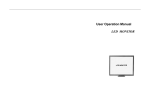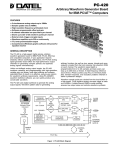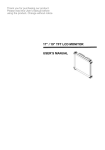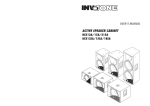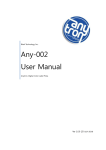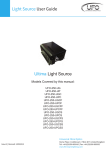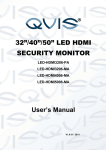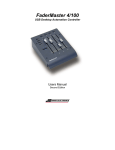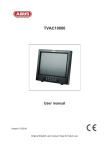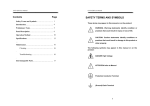Download 17”/19” User`s Manual
Transcript
17”/19” Color TFT LCD Monitor User's Manual Version: 03 * All other brand names are registered trademarks of their respective owners Table of Contents ★ Important Safety Instructions ★ FCC Regulation Class B computing system Chapter 1 1.1 1.2 1.3 1.4 1.5 1.6 Chapter 2 2.1 2.2 2.3 2.4 2.5 Chapter 3 3.1 Chapter 4 4.1 4.2 Product Overview......................................................................................1 Introduction .....................................................................................................2 Feature ..............................................................................................................2 Product Specification......................................................................................3 1.3.1 Product Dimension .............................................................................4 1.3.2 I/O Interface drawing ........................................................................6 Product Contents.............................................................................................6 Product Care ....................................................................................................6 Caution .............................................................................................................6 Operation Instruction ...............................................................................9 Front Control Panel ......................................................................................10 OSD Menu......................................................................................................11 Input Signal Icon ...........................................................................................16 Viewing Angle...............................................................................................16 Installation......................................................................................................17 Signal Connector .....................................................................................18 Signal Connector ...........................................................................................19 Detail Specification & Warranty ..........................................................20 Details Specification......................................................................................21 After Service...................................................................................................21 ★ Important Safety Instructions 1. Read these instructions. 2. Keep these instructions. 3. Heed all warnings. 4. Follow all instructions. 5. Do not use this apparatus near water. 6. Clean only with dry cloth. 7. Do not block any ventilation openings. Install in accordance with the manufacturer’s instructions. 8. Do not install near any heat sources such as radiators, heat registers, stoves, or other apparatus (Including Amplifiers) that produce heat. 9. Protect the power cord from being walked on or pinched particularly at plugs, convenience receptacles, and the point where they exit from the apparatus. 10. Only use attachments/accessories specified by the manufacturer. 11.Use only with the cart, stand, tripod, bracket, or table specified by the manufacturer, or sold with the apparatus. When a cart is used, use caution when moving the cart/apparatus combination to avoid injury from tip-over. 12. Unplug this apparatus during lightning storms or when unused for a long period of time. 13. Refer all servicing to qualified service personnel. Servicing is required when the apparatus has been damaged in any way, such as power-supply cord or plug is damaged, liquid has been spilled or objects have fallen into the apparatus, the apparatus has been exposed to rain or moisture, does not operate normally, or has been dropped. 14. WARNING: To reduce the risk of fire or electric shock, do not expose this apparatus to rain or moisture. 15. Apparatus shall not be exposed to dripping or splashing and no objects filled with liquids, such as vases, shall be placed on the apparatus. ★ FCC Regulation Class B computing system This equipment has been tested and found to comply with the limits for a class B digital device, pursuant to Part 15 of the FCC Rules. These limits are designed to provide reasonable protection against harmful interference in a residential installation. This equipment generate, uses and can radiate radio frequency energy and, if not installed and used in accordance with the instruction, may cause harmful interference to radio communications. However, there is no guaranty that interference will not occur in a particular installation. If this equipment does cause harmful interference to radio or television reception, which can be determined by turning the equipment off and on, the user is encouraged to try to correct the interference by on or more of the following measures: ● Reorient or relocate the receiving antenna. ● Increase the separation between the equipment and receiver. ● Connect the equipment into an outlet on a circuit different from that to which the receiver is connected. ● Consult the dealer or an experienced radio / TV technician for help. CAUTION: ● Any changes or modifications not expressly approved by the grantee off this device could void the user’s authority to operate the equipment. ( FOR FCC MODEL ONLY ) Product Overview Chapter 1 17”/19” User’s Manual Product Overview 1 Product Overview 1.1 Thank you for choosing our new generation LCD monitor. This lightweight, slim design LCD monitor includes many outstanding features and combines the benefit of a high resolution display. Your LCD monitor is safe to use and completely free from any X-ray radiation. We hope you enjoy using our product, and would like to provide the following additional information to assist you in obtaining the best results, using the product safely and in complete comfort. Please follow ALL instructions and cautions carefully before using this product. And keep this user manual carefully for future reference. 1.2 Introduction Feature This product uses 17”/19”color active matrix TFT (thin-film transistor) monitor, providing high quality displayed images. The maximum achievable resolution is 1280 x 1024, which enables the display of a more complex and high quality images. In addition, the monitor also provides access to the new OSD (On-Screen Display) controls. High contrast color TFT LCD monitor supports VGA resolution up to resolution 1280 x 1024 (17”/19”) Embedded video signal BNC terminal, S-Video terminal, component signal RCA terminal and Audio signal RCA Jack A complete OSD function that optimizes the screen display Multi Video System (NTSC/PAL) 500 TVL horizontal video resolutions Adjustable stand base Conforms to the 2013 European energy-saving standards 17”/19” User’s Manual 2 Product Overview 1.3 Product Specification Panel 17.0” Active Matrix TFT LCD 16.7 million colors 1280 x 1024 (SXGA) 19.0” TFT LCD 16.7 million colors 1280 x 1024 (SXGA) I/O connectivity VGA in 15pin D-SUB BNC in/out S-video in/ out RCA in/out DVI-D in Dual Link type (optional) HDMI in OSD Language English Traditional Chinese Simplified Chinese French German Spanish Italian Power Management VESA DPMS Standard Power Input AC 100~240V 50/60Hz DC +12V/3.5A Power Consumption 40 W (max.) 17”/19” User’s Manual 3 Product Overview 1.3.1 Product Dimension 17 inch Note: 1. Weight: N.W. 4.64KG / G.W. 6.64KG 2. Dimension: (W)385.89 x (H)406.75 x (D)240 mm (with BASE) 17”/19” User’s Manual 4 Product Overview 19 inch Note: 1. Weight: N.W 5.54KG / G.W 7.84KG 2. Dimension: (W)424.19 x (H)437.35 x (D)240 mm (with BASE) Standard Type 17”/19” User’s Manual 5 Product Overview BNC In/Out x2 + S-Vid eo In/Out x1 BNC In/Out x1 + S-Vi deo In/Out x1 Audi o Out Audi o Out Audi o In Audi o In S-Video Out BNC2 Out S-Video In BNC2 In BNC Out BNC1 Out BNC In BNC1 In VGA In VGA In S-Video Out DVI In S-Video In (or HDMI) DC 12V In DC 12V In 1.3.2 I/O Interface drawing 1.4 Product Contents 17”/19" TFT LCD Monitor with base Power adapter Power cable Signal cable (VGA Cable) User’s Manual 1.5 Product Care To remove dust or dirt from the screen, use a soft clean cotton cloth and wipe gently. Do not apply pressure to the screen surface while wiping Do not use any water or chemical detergent to clean the surface. Chemicals detergent may damage the surface of the LCD. 1.6 17”/19” User’s Manual Caution 6 Product Overview ☆ PRODUCT 1. Do not cover or block the ventilation holes in the back of the monitor case. 2. Do not insert any metal objects into the ventilation holes of the monitor case and be careful not to spill liquids over this product as this could result in severe injury and damage. 3. Unplug the monitor’s power cable if not to be used for a long period of time. 4. Do not attempt to dismantle this product. Any attempt to dismantle or remove the covers from this product will invalidate the warranty and may also result in serious injury and damage. 5. Do not touch the screen directly with fingers. The oils from your skin may leave marks on the surface of the screen, which are difficult to be removed and may damage the screen permanently. 6. Do not apply pressure to the LCD screen. The LCD is very delicate and fragile component. ☆ MAIN PLUGS ( 2Pin / 3Pin ) 1. Do not remove the grounding or earth connection from the power supply/main plug. 2. Always remember to unplug the LCD Monitor from the power supply under the following circumstances: - If the monitor will not be used for a long period of time. - If the power supply cable or plug / connector is damaged. (Please refer to the "User Manual" when connecting and disconnecting the LCD Monitor from any power supply or other systems and before making any adjustments to the monitor. In the event of any unexpected situation occurring whilst operating the monitor, please switch off the power supply and remove the power cable. - If the problem is not explained in the User Manual, please contact your local dealer or our customer service department. - If the monitor housing is damaged or broken. ☆ POWER CORD AND SIGNAL CABLE 1. Do not put anything on the power cord or signal cable. 17”/19” User’s Manual 7 Product Overview 2. Do not allow any cables from the monitor to lie on the floor in an area where pedestrians are likely to trip causing injury. 3. This product is supplied with a 3 line-grounding plug. The grounding plug provides an additional safety feature for anyone using this equipment and should not be removed. Please contact a qualified electrician for assistance if the grounding plug and electrical connections appear to differ from the local supply provided. Do NOT throw this safety-grounding plug. 4. Do not overload the power cord or adapter. 5. Do not put the power cord or signal cable in humid places. ☆ ALLOCATION ENVIRONMENT 1. DO NOT place this product on any unstable trolleys, shelves or tables as it may fall and cause severe injury and damage. 2. Always ensure that the monitor is located in a well-ventilated area to prevent the unit from overheating. 3. AVOID operating or placing the monitor in the following environments: -Extreme temperature, whether hot or cold. -High humidity. -Direct sunlight. - Excessively dusty surroundings. -Avoid close proximity to other equipment that generates a strong magnetic field. 17”/19” User’s Manual 8 Operation Instruction Chapter 2 17”/19” User’s Manual Operation Instruction 9 Operation Instruction 2.1 Front Control Panel 17/19” Monitor ① Power Switch: Press to switch monitor on/off. ② LED Indicator: Power light indicator. ③ + / Mode : [1] Press to input the Source and to select from Picture, Setup or PC [2] Press to select next input signal. (Read ※Remark) [3] Press to increase the value of OSD option selected. ④- / Auto : [1] Press to input the Source and to select from Picture, Setup or PC [2] VGA signal auto adjustment. [3] Press to decrease the value of OSD option selected. ⑤ / : [1] Select OSD options upwards. [2] Press this button to adjust contrast, use + / Mode or - / Auto to change the value of contrast ⑥ / : [1] Select OSD options downwards. [2] Press this button to adjust brilliant, use + / Mode or - / Auto to change the value of contrast ⑦ Menu: Power on the monitor, recall or close OSD display, enter or return selection. ※Remark: Source will be different according to the kind of I/O interface used. Here is a list of the kinds of input signal you may find in your system by the following order: 1) VGA, AV, AV1, S-Video 2) VGA, DVI, AV, S-Video 3) VGA, DVI, AV, AV1 4) VGA, HDMI, AV, AV1 17”/19” User’s Manual 10 Operation Instruction 2.2 OSD Menu The OSD menu is divided into three parts: Picture, Setup and PC. They will appear under different source mode. For VGA: Picture, Setup and PC For DVI/HDMI, AV, AV1 and S-Video: Picture and Setup Use the (-)/Auto and (+)/Mode to switch from each part of the OSD main menu. VGA OSD Menu and definition of functions * Above value/data is for reference only. It will change without notice VGA – Picture Menu Brightness 0~100 Value Contrast Color Temp. 0~100 User/sRGB/7500k/9300K User Color R User Color G User Color B 0~100 0~100 0~100 17”/19” User’s Manual Definition of functions Adjust the back ground black level of the screen image Adjust fore ground white level of the screen image. Press (+) or (-) to choose the types of color temperature: User, sRGB (6500K), 7500, 9300 Adjust the red color’s intensity of the screen image Adjust the green color’s intensity of the screen image Adjust the blue color’s intensity of the screen image 11 Operation Instruction * Above value/data is for reference only. It will change without notice VGA - Setup Menu OSD H-Position OSD V-Position OSD Time Out Volume Language Backlight N.R. PIP Setup Reset 17”/19” User’s Manual Value 0~100 0~100 0~100 0~100 English, Traditional Chinese, Simplified Chinese, German, French, Spanish, Italian High, Middle, Low Off, High, Middle, Low Definition of functions Adjust the left or right position of the screen image Adjust the up or down position of the screen image Adjust the OSD time out time in seconds Press (+) or (-) to adjust the volume Choose from among 7 languages: English, Traditional Chinese, Simplified Chinese, German, French, Spanish and Italian Press (+) or (-) to adjust lamp light level Press (+) or (-) to choose four types of noise reduction Press (+) to enter to the sub-screen Press (+) to recall the default value 12 Operation Instruction * Above value/data is for reference only. It will change without notice VGA – PC Menu Image H-Position Image V-Position Phase Clock Auto Adjust 0~100 0~100 0~63 0~90 Value Definition of functions Adjust the left or right position of the screen image Adjust the up or down position of the screen image Adjust the clarity of the screen image Adjust the horizontal sync width of the screen image Press (+) or (-) to auto adjust the clarity, horizontal sync and position of the screen image * Above value/data is for reference only. It will change without notice 17”/19” User’s Manual 13 Operation Instruction PIP Setup Submenu Menu Source Multi picture PIP Swap Value (See Remark) None, Small, Middle, Large, POP Definition of functions Press (+) or (-) to choose sub screen Press (+) or (-) to choose PIP Mode Under PIP mode, press (+) to co-switch screen ※Remark: For this selection, there will be a difference in the source value according to the I/O interface you choose. ※ Remark: Under the PIP function, if one of the sources is in VGA, the display will not auto adjust. Composite/ S-Video/ HDMI OSD Menu and definition of functions * Above value/data is for reference only. It will change without notice Composite and S-Video – Picture Menu Brightness 0~100 Contrast 0~100 Sharpness Hue (COMPOSITE AND S-VIDEO NTSC Only) Color Display Mode Color Temp 0~100 0~100 Color Temp R 0~100 Color Temp G 0~100 Color Temp B 0~100 17”/19” User’s Manual Value 0~100 Full, 4:3, 16:9, Over, Under, 1:1 Warm/Cool/User Definition of functions Adjust back ground black level of the screen image Adjust fore ground white level of the screen image Adjust the clarity and focus of the screen image Adjust of color tint Adjust the color density Adjust the display mode Press (+) or (-) to choose the types of color temperature: warm, cool or user Adjust the red color’s intensity of the screen image Adjust the green color’s intensity of the screen image Adjust the blue color’s intensity of the screen 14 Operation Instruction image *Above value/data is for reference only. It will change without notice AV, AV1 and S-Video – Setup Menu OSD H-Position OSD V-Position OSD Time Out Volume Language Backlight N.R. PIP Setup Reset Value 0~100 0~100 0~60 0~100 English, Traditional Chinese, Simplified Chinese, German, French, Spanish, Italian High, Middle, Low Off , Low , Middle , High Definition of functions Adjust the left or right position of the screen image Adjust the up or down position of the screen image Adjust the time of the OSD time out. Press (+) and (-) to adjust the volume Choose from among 7 languages: English, Traditional Chinese, Simplified Chinese, German, French, Spanish and Italian Press (+) to adjust lamp light level Press (+) or (-) to choose four types of noise reduction Press (+) to enter to the sub-screen Press (+) to recall the default value *Above value/data is for reference only. It will change without notice 17”/19” User’s Manual 15 Operation Instruction PIP Setup Submenu Menu Source Multi picture PIP Swap Value (See Remark) None, Small, Middle, Large, POP Definition of functions Press (+) or (-) to choose sub screen Press (+) or (-) to choose PIP Mode Under PIP mode, press (+) to switch screen ※Remark: For this selection, there will be a difference in the source value according to the I/O interface you choose. ※ Remark: Under the PIP function, if one of the sources is in VGA, the display will not auto adjust. 2.3 Input Signal Icon *Above source selection is only for reference. Please refer to the kind of I/O connectivity you use. 2.4 Viewing Angle For the user’s convenience, the LCD screen may be tilted according to their viewing requirements. The monitor can be tilted forward up to 25 degrees or backward up to 5 degrees. 17”/19” User’s Manual 16 Operation Instruction For 17”/19” 2.5 Installation Insert the crutch into the slot of the base, and then screw it on the VESA mount onto the rear cover. 17”/19” User’s Manual 17 Signal Connector instruction Chapter 3 17”/19” User’s Manual Signal Connector 18 Signal Connector instruction 3.1 Signal Connector 1 2 3 4 1 2 3 4 5 6 7 5 6 8 9 7 8 9 Audio OUT (RCA Jack): audio output terminal Audio IN (RCA Jack ) : audio input terminal S-VIDEO OUT (BNC): connect to the output terminal of other video equipment S-VIDEO IN (BNC): connect to the input terminal of video equipment, such as a VCR or a color video camera BNC OUT: connect to another BNC output terminal of camera VCR or other video equipment BNC IN: connect to another BNC input terminal of camera VCR or other video equipment VGA IN: connect to an analogue R.G.B output terminal, such as a display card output VGA terminal of the personal computer DVI IN: connect to a DVI cable or HDMI IN: HDMI input terminal Power connector: plug head of power cord into a wall socket Note: ※It takes about 2~3 seconds to change mode. ※When you choose a video signal screen without connecting any video signal, on screen will show Caution: AVOID directly pulling any cable when disconnecting devices from the monitor. Always disconnect the devices carefully by firmly gripping the metal or plastic connector body and gently easing the connector from its socket. 17”/19” User’s Manual 19 Detail Specification & Warranty Chapter 4 Detail Specification & Warranty 17”/19” User’s Manual 20 Detail Specification & Warranty 4.1 Model LCD Display OSD Language Display Mode Audio Speaker Cabinet Material / Color Power Input Power Output Power Supply Power Consumption Power Management Operating Condition Storage Condition Net Weight (KG) Gross Weight (KG) Dimension (WxHxD) mm Details Specification 17” 19” 17" Active Matrix TFT LCD 19" Matrix Active TFT LCD 7 (including English, Traditional Chinese, Simplified Chinese, French, German, Spanish and Italian) VGA, AV, AV1, S-video, DVI/ HDMI 1W Plastic / Black AC100V ~ 240V 50/60Hz N/A DC 12V / 3.5A DC 12V / 3.5A 40W (max.) VESA DPMS Standard Temperature: 0℃ ~ 40℃ Temperature: 0℃ ~ 40℃ Humidity: 20% ~ 80% Humidity: 20% ~ 80% Temperature: -20℃ ~ 60℃ Temperature: -20℃ ~ 60℃ Humidity: 15% ~ 85% Humidity: 15% ~ 85% 4.64 5.54 6.64 7.84 385.89 x 406.75 x 240.0 424.19 x 437.35 x 240.0 ※The above spec is subject to change without prior notice. 4.2 After Service After this product is unpacked, keep the carton and packing materials to ensure safe transportation in case of any after sales service. The warranty is covered by a 12-month limited warranty, subject to normal conditions of use. If you experience any problems with this product, please contact your local dealer or supplier for repair and maintenance instructions. Warranty Do NOT include ※Any damage resulting from incorrect use or careless operation or handling of the equipment. ※Any damage caused by not operating the equipment in accordance with the manufacturer’s instructions detailed in the "User Manual " . ※Any tampering or removal of the monitor housing will invalidate the warranty. ※Damages resulting from natural disasters e.g. flood, fire and earthquake. ※Any damages caused by inappropriate transportation or storage of the equipment. 17”/19” User’s Manual 21