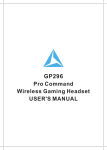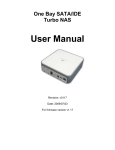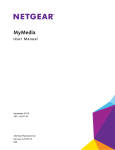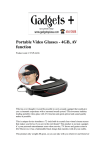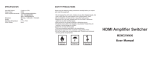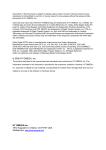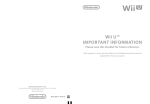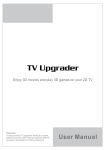Download Santa Clara University - Information Technology
Transcript
Enrolling a Device 1. Before you begin, make sure your laptop is logged onto the BroncoWiFi network. Password is gosantaclara. 2. Connect your computer to BroncoWiFi, then navigate to https://dashboard.scu.edu:8443/ enroll 3. Enter in your Novell username and password and agree to the acceptable use policy. Click Submit. 4. Make sure your device you have chosen to enroll is turned on an connected to the network. Addi onal Informa on Go to it.scu.edu for more information on wireless access, additional information on setting up email, configuring mobile devices, printing, and more. Try using these following tags for more information. First download Barcode Scanner for your mobile phone, open the app, and scan the tags. SCU Informa on Technology 5. An enrollment form will pop up, like the one below. Fill out the information needed, providing a MAC address and device type. MAC ad- Santa Clara University Enrolling a Game Console or Streaming Media Player for Campus Use Student Technology Services Contact Student Services SCU Library dress and device type are required. 6. Fill out email address and mobile number. Click Add this entry. 7. The device status will now appear on the bottom of the selection page. 8. You may only enroll three device. Student Technology Services Santa Clara University 500 El Camino Real Santa Clara, CA 95053 (408) 554‐5050 www.scu.edu/it Revised October 11, 2012 Wii MAC Address 1. Click on the Wii icon in the lower left corner. 2. Select Wii Options on the following screen. Xbox360 MAC Address 1. Scroll down (if necessary) to My Xbox. 2. Select the far right tab labeled System. 3. Select Network Settings. Then select Configure Network. 4. Under Basic Settings, check to make sure IP Settings is on Automatic. PS3 MAC Address 1. Go to the main menu and select Settings. 2. Select Network Settings. 3. Select Settings and Connection Status List. 4. Scroll down and the MAC Address will be displayed. 5. Go right and select the Additional Settings tab. 6. Go down and select the second item Advanced Settings. 3. Click the right arrow to advance to the Wii System Settings 2 page. 4. Select Internet. 5. Select Console Information. The MAC Address will then be displayed. 7. Toward the bottom of the screen, the Wired MAC Address should be present. This is what you need to register device. Streaming Media MAC Address As these device type differ greatly, you should consult the device’s manual in order to determine the MAC Address. If you do not have the device’s manual, go to the manufacturer’s website for more information. If you have a new device that is not recognized, bring the device and user manual to the IT Student Helpdesk for help with enrollment.