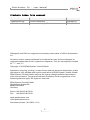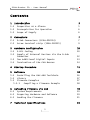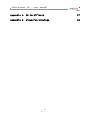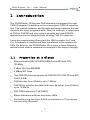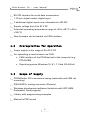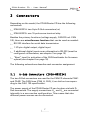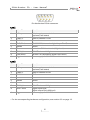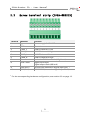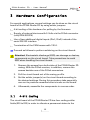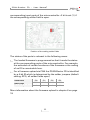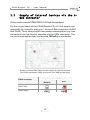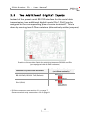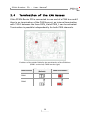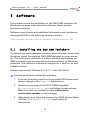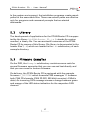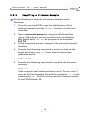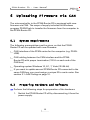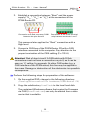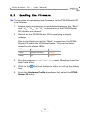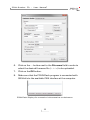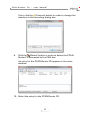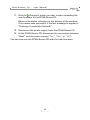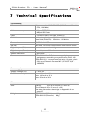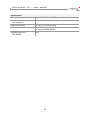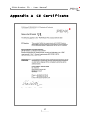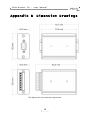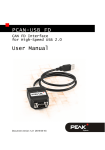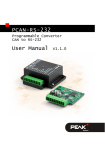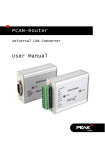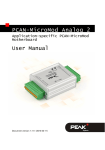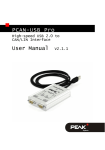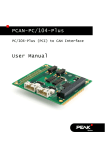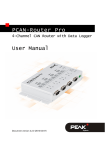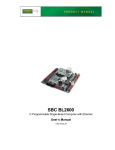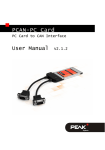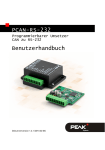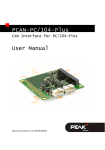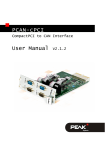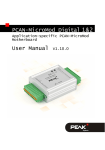Download PCAN-Router FD - User Manual - PEAK
Transcript
PCAN-Router FD Universal, programmable Converter for CAN FD and CAN User Manual Document version 1.0.0 (2015-11-11) PCAN-Router FD – User Manual Products taken into account Product Name Model Part number PCAN-Router FD 2 D-Sub connectors IPEH-002214 PCAN-Router FD Screw terminal strip (Phoenix) IPEH-002215 CANopen® and CiA® are registered community trade marks of CAN in Automation e.V. All other product names mentioned in this document may be the trademarks or registered trademarks of their respective companies. They are not explicitly marked by “™” and “®”. Copyright © 2015 PEAK-System Technik GmbH Duplication (copying, printing, or other forms) and the electronic distribution of this document is only allowed with explicit permission of PEAK-System Technik GmbH. PEAK-System Technik GmbH reserves the right to change technical data without prior announcement. The general business conditions and the regulations of the license agreement apply. All rights are reserved. PEAK-System Technik GmbH Otto-Roehm-Strasse 69 64293 Darmstadt Germany Phone: +49 (0)6151 8173-20 Fax: +49 (0)6151 8173-29 www.peak-system.com [email protected] Document version 1.0.0 (2015-11-11) 2 PCAN-Router FD – User Manual Contents 1 1.1 1.2 1.3 2 2.1 2.2 3 3.1 3.2 3.3 3.4 Introduction 5 Properties at a Glance Prerequisites for Operation Scope of Supply Connectors 5 6 6 7 D-Sub Connectors (IPEH-002214) Screw terminal strip (IPEH-002215) Hardware Configuration 7 9 10 4-Bit Coding Supply of External Devices Via the D-Sub Connector Two Additional Digital Inputs Termination of the CAN Busses 10 12 13 14 4 Startup Procedure 15 5 Software 16 5.1 Installing the GNU ARM Toolchain 5.2 Library 5.3 Firmware Examples 5.3.1 Compiling a Firmware Example 16 17 17 18 6 19 6.1 6.2 6.3 7 Uploading Firmware via CAN System Requirements Preparing Hardware and Software Sending the Firmware Technical Specifications 3 19 19 21 25 PCAN-Router FD – User Manual Appendix A CE Certificate 27 Appendix B Dimension Drawings 28 4 PCAN-Router FD – User Manual 1 Introduction The PCAN-Router FD has two CAN channels that support the new CAN FD standard in addition to the conventional CAN 2.0 specification. The module behavior and the data exchange between the two channels are freely programmable. Thus, for example, a conversion of CAN to CAN FD and vice versa is possible and new CAN FD applications can be integrated into existing CAN 2.0 networks. Using the programming library and the GNU compiler for C and C++, a firmware is created and then transferred to the module via CAN. On delivery, the PCAN-Router FD is using a demo firmware whose source code is contained as example in the scope of supply. 1.1 Properties at a Glance Microcontroller NXP LPC4078 (ARM Cortex M4 with FPU, 120 MHz) 4 kByte On-Chip-EEPROM 4 MByte SPI Flash Two CAN FD channels (protocols CAN FD ISO, CAN FD non-ISO, CAN 2.0 A/B) CAN bit rates from 25 kbit/s up to 1 Mbit/s CAN FD bit rates for the data field (max. 64 bytes) from 25 kbit/s up to 12 Mbit/s NXP CAN transceiver TJA1044GT Status indication with two dual-color LEDs Connections via two 9-pin D-Sub connectors or a 10-pin screw terminal strip (Phoenix) 5 PCAN-Router FD – User Manual RS-232 interface for serial data transmission 1 I/O pin: digital output, digital input 2 additional digital inputs as an alternative to RS-232 Supply voltage from 8 to 30 V DC Extended operating temperature range of -40 to +85 °C (-40 to +185 °F) New firmware can be loaded via CAN interface 1.2 Prerequisites for Operation Power supply in the range of 8 to 30 V DC For uploading a new firmware via CAN: • CAN interface of the PCAN series for the computer (e.g. PCAN-USB) • Operating system Windows 10, 8.1, 7, Vista (32-/64-bit) 1.3 Scope of Supply PCAN-Router FD in aluminum casing (optionally with DIN rail mounting) IPEH-002215: mating connector (Phoenix) Windows development software (toolchain with GCC ARM Embedded, flash program) Library with programming examples Manual in PDF format 6 PCAN-Router FD – User Manual 2 Connectors Depending on the model, the PCAN-Router FD has the following connectors: IPEH-002214: two 9-pin D-Sub connectors (m) IPEH-002215: one 10-pole screw terminal strip Besides the primary functions (voltage supply, CAN FD incl. CAN 2.0), there are miscellaneous functions that can be used as needed: RS-232 interface for serial data transmission 1 I/O pin: digital output, digital input 2 additional digital inputs as an alternative to RS-232 (must be configured via hardware, see chapter 3 on page 10) “Boot” input for activation of the CAN bootloader for firmware upload (see chapter 6 on page 19) The following subsections describe each connector assignment. 2.1 D-Sub Connectors (IPEH-002214) The two D-Sub connectors are used for the CAN FD channels CAN1 and CAN2. The CAN lines (CAN_H, CAN_L) are laid out corresponding to the CiA® 102 specification. The power supply of the PCAN-Router FD can be done via both DSub connectors. The supply connections Ub1 and Ub2 are connected internally in a non-reactive configuration. This means that also different power sources can be connected. 7 PCAN-Router FD – User Manual Pin distribution D-Sub connector CAN1 Pin Identifier Function 1 +5V opt. 5-Volt supply external device (optional, see below) 2 CAN1_L CAN FD channel 1 Low 3 GND Ground 4 RxD (Din1) RS-232 RxD (alternative digital input Din1 1) 5 Shield Shield 6 Boot Activation CAN bootloader (High level) 7 CAN1_H CAN FD channel 1 High 8 TxD (Din2) RS-232 TxD (alternative digital input Din21) 9 Ub1 Power supply 8 - 30 V DC Pin Identifier Function 1 +5V opt. 5-Volt supply external device (optional, see below) 2 CAN2_L CAN FD channel 2 Low 3 GND GND 4 - Not used 5 Shield Shield 6 - Not used 7 CAN2_H CAN FD channel 2 High 8 Din0 / Dout Digital input Din0, digital output Dout (600 mA) 9 Ub2 Power supply 8 - 30 V DC CAN2 1 For the corresponding hardware configuration, see section 3.3 on page 13. 8 PCAN-Router FD – User Manual 2.2 2 Screw terminal strip (IPEH-002215) Terminal Identifier 1 Ub Function Power supply 8 - 30 V DC 2 GND Ground 3 CAN1_L CAN FD channel 1 Low 4 CAN1_H CAN FD channel 1 High 5 CAN2_L CAN FD channel 2 Low 6 CAN2_H CAN FD channel 2 High 7 Boot Activation CAN bootloader (High level) 8 Din0 / Dout Digital input Din0, digital output Dout (600 mA) 9 RxD (Din1) RS-232 RxD (alternative digital input Din1 2) 10 TxD (Din2) RS-232 TxD (alternative digital input Din22) For the corresponding hardware configuration, see section 3.3 on page 13. 9 PCAN-Router FD – User Manual 3 Hardware Configuration For special applications, several settings can be done on the circuit board of the PCAN-Router FD by using solder jumpers. 4-bit coding of the hardware for polling by the firmware Supply of external devices with 5 Volts via the D-Sub connector (only IPEH-002214) Use of two additional digital inputs (Din1, Din2) instead of the serial RS-232 interface Termination of the CAN busses with 120 Ω Proceed as follows to perform soldering on the circuit board: Attention! Electrostatic discharge (ESD) can damage or destroy components on the circuit board. Take precautions to avoid ESD when handling the circuit board. 1. Remove the screws from both sides of the PCAN-Router FD casing. With the D-Sub version, in addition, remove the screws besides one of the D-Sub connectors. 2. Pull the circuit board out of the casing profile. 3. Set the solder jumper(s) on the circuit board according to the desired settings. During this procedure take especially care not to produce unwanted short circuits on the board. 4. Afterwards, assemble the components in reverse order. 3.1 4-Bit Coding The circuit board of the PCAN-Router FD has four coding solder fields (ID0 to ID3) in order to allocate a permanent status to the 10 PCAN-Router FD – User Manual corresponding input ports of the microcontroller. A bit is set (1) if the corresponding solder field is open. Position of the coding solder fields The status of the ports is relevant in the following cases: The loaded firmware is programmed so that it reads the status at the corresponding ports of the microcontroller. For example, the activation of certain functions of the firmware or the coding of an ID is conceivable here. For a firmware upload via CAN the PCAN-Router FD is identified by a 4-bit ID which is determined by the solder jumpers (default setting: ID15, all solder fields open). Solder field ID0 ID1 ID2 ID3 Binary digit 0001 0010 0100 1000 1 2 4 8 Decimal equivalent More information about the firmware upload in chapter 6 on page 19. 11 PCAN-Router FD – User Manual 3.2 Supply of External Devices via the DSub Connector Only product model IPEH-002214 (D-Sub connectors) On the circuit board of the PCAN-Router FD, a 5-Volt supply can optionally be routed to each pin 1 of the D-Sub connectors CAN1 and CAN2. Thus, devices with low power consumption (e.g. bus converters) can be directly supplied via the CAN connector. The current consumption may not exceed 100 mA per connector. Position of the solder fields for the supply of external devices (for D-Sub connector CAN1 on the left, for CAN2 on the right) 5-Volt supply D-Sub connector None (Default) CAN1 (left) CAN2 (right) 12 Pin 1 PCAN-Router FD – User Manual 3.3 Two Additional Digital Inputs Instead of the preset serial RS-232 interface for the serial data transmission, two additional digital inputs (Din1, Din2) can be assigned to the corresponding pins or screw terminals 3. This is done by moving two 0-Ohm resistors (alternatively solder jumpers). Position of the solder fields for switching between RS-232 and Din (pre-equipped with 0-Ohm resistors) Positions of the solder jumpers (or 0-Ohm resistors) Function for pins/screw terminals RS-232 RxD, RS-232 TxD (Default) Din1 (Din2) 3 D-Sub connectors: see section 2.1 on page 7 Screw terminal strip: see section 2.2 on page 9 13 PCAN-Router FD – User Manual 3.4 Termination of the CAN Busses If the PCAN-Router FD is connected to one end of a CAN bus and if there's no termination of the CAN bus yet, an internal termination with 120 Ω between the lines CAN_H and CAN_L can be activated. Termination is possible independently for both CAN channels. Position of the solder fields for the termination of the CAN bus (CAN1 on the left, CAN2 on the right) CAN Channel Without termination (Default) CAN1 CAN2 14 With termination PCAN-Router FD – User Manual 4 Startup Procedure The PCAN-Router FD is activated by applying the supply voltage to the respective connectors (see chapter 2 Connectors on page 7). The firmware in the flash memory is subsequently run. On delivery, the PCAN-Router FD is equipped with an example firmware which forwards CAN messages 1:1 between both CAN FD channels (CAN FD ISO, 500 kbit/s nominal, 4 Mbit/s data). An incoming CAN message causes a change between green and orange of the LED status indication for the respective CAN channel. The source code for the example firmware 1_ROUTING and further examples is included on the supplied DVD in the following directory branch: /Develop/Microcontroller hardware/PCAN-Router FD/Example/ 15 PCAN-Router FD – User Manual 5 Software This chapter covers the installation of the GNU ARM toolchain for Windows and gives notes about the software library and the firmware examples. Software, source code, and additional information are included on the supplied DVD in the following directory branch: /Develop/Microcontroller hardware/PCAN-Router FD/ 5.1 Installing the GNU ARM Toolchain To compile the code examples and the custom firmware code under Windows, install the supplied GNU ARM toolchain on your computer. The toolchain is collection of tools to develop applications for ARM processors and corresponding microcontrollers on Windows platforms. The collection includes a compiler for C and C++ as well as Make utilities. System requirement: Windows 10, 8.1, 7, Vista (32-/64-bit) Proceed as follows to install the toolchain: 1. From the directory branch on the provided DVD mentioned above, change to the Compiler subdirectory. 2. Start the setup program for GCC ARM Embedded (gcc-arm-none-eabi-*.exe) and follow its instructions. Make sure that you enable the option Add path to environment variable on the last page. 3. Afterwards, start the setup program for PEAK-System Make Utilities (PEAK-MakeUtils*.exe) and follow its instructions. 16 PCAN-Router FD – User Manual In the system environment, the installation programs create search paths for the executable files. These new search paths are effective only for programs and command prompts that are started afterwards. 5.2 Library The development of applications for the PCAN-Router FD is supported by the library libPCAN-Router_FD_*.a (* stands for version number), a binary file. You can access all resources of the PCANRouter FD by means of this library. Die library is documented in the header files (*.h) which are located in the inc subdirectory of each example directory. 5.3 Firmware Examples On the DVD, the Example subdirectory contains source code for several firmware examples that you can use and test directly and that you can reuse for custom firmware. On delivery, the PCAN-Router FD is equipped with the example firmware 1_ROUTING which forwards CAN messages 1:1 between both CAN FD channels (CAN FD ISO, 500 kbit/s nominal, 4 Mbit/s data). An incoming CAN message causes a change between green and orange of the LED status indication for the respective CAN channel. 17 PCAN-Router FD – User Manual 5.3.1 Compiling a Firmware Example Do the following to compile a firmware example under Windows: 1. From the provided DVD, copy the subdirectory of the desired example from the Example directory to the local hard disk. 2. Open a command prompt by using the Windows Start menu. Alternatively you can press the key combination á + R and enter cmd.exe as program to be executed. 3. At the command prompt, change to the previously copied directory. 4. Execute the following command in order to clean up the target directories (e.g. out) from files that have been generated earlier: make clean 5. Execute the following command to compile the firmware example: make all If the compiler has finished without errors (“Errors: none”), you can find the firmware file with the extension .bin in the subdirectory out. This file is then used for firmware upload to the PCAN-Router FD. 18 PCAN-Router FD – User Manual 6 Uploading Firmware via CAN The microcontroller in the PCAN-Router FD is equipped with new firmware via CAN. The scope of supply includes the Windows program PCAN-Flash to transfer the firmware from the computer to the PCAN-Router FD. 6.1 System Requirements The following prerequisites must be given, so that the PCANRouter FD can be updated with new firmware: CAN interface of the PCAN series for the computer (e.g. PCANUSB) CAN cabling between the CAN interface and the PCANRouter FD with proper termination (120 Ω on each end of the CAN bus) Operating system Windows 10, 8.1, 7, Vista (32-/64-bit) If you want to update several PCAN-Router FD connected to the same CAN bus, you must assign a unique ID to each router. See section 3.1 4-Bit Coding on page 10. 6.2 Preparing Hardware and Software Perform the following steps for preparation of the hardware: 1. Switch the PCAN-Router FD off by disconnecting it from the power supply. 19 PCAN-Router FD – User Manual 2. Establish a connection between “Boot” and the power supply (“Ub1”, “Ub2”, or “Ub”) at the connectors of the PCAN-Router FD. Connection at D-Sub connector CAN1 between the pins 6 and 9 Connection at the screw terminal strip between terminals 1 and 7 This measure later applies the “Boot” connection with a High level. 3. Connect a CAN bus of the PCAN-Router FD with a CAN interface connected to the computer. Pay attention to the proper termination of the CAN cabling (2 x 120 Ω). Attention! Risk of short circuit! A CAN cable with D-Sub connectors must not have a connection on pin 6, as it can be seen on 1:1 cables, for example. At other CAN nodes (e.g. a CAN interface of the PCAN series) this line may be applied to the mass. Damage or destruction of the electronics is a possible consequence. Perform the following steps for preparation of the software: 1. On the supplied DVD, change to the following directory: /Develop/Microcontroller hardware/PCAN-Router FD/ 2. Copy the subdirectory PcanFlash to the local hard disk. The contained Windows software that copies the Firmware via CAN (PcanFlash.exe) can only be started from a data carrier that is writable. 20 PCAN-Router FD – User Manual 6.3 Sending the Firmware The process of uploading new firmware to the PCAN-Router FD is as follows: 1. Ensure that a connection is established between the “Boot” and “Ub1”, “Ub2”, or “Ub” connections of the PCAN-Router FD (details: see above). 2. Switch on the PCAN-Router FD by applying a supply voltage. Due to the High level at the “Boot” connection, the PCANRouter FD starts the CAN bootloader. This can be determined by the status LEDs: LED State Color CAN1 quickly blinking orange CAN2 on orange 3. Run the program PcanFlash.exe under Windows from the local hard drive. 4. Click on the box. 5. From the Hardware Profile dropdown list, select the PCANRouter FD entry. (Options) button in order to call up the dialog 21 PCAN-Router FD – User Manual 6. Click on the … button next to the File name field in order to select the desired firmware file (*.bin) to be uploaded. 7. Click on the OK button. 8. Make sure that the PCAN-Flash program is connected with 500 kbit/s to the available CAN interface at the computer. PCAN-Flash: Display of a connection in the status bar on the bottom. 22 PCAN-Router FD – User Manual If not, click the (Connect) button in order to change the selection in the according dialog box. 9. Click the (Detect) button in order to detect the PCANRouter FD connected to the CAN bus. An entry for the PCAN-Router FD appears in the main window. 10. Select the entry for the PCAN-Router FD. 23 PCAN-Router FD – User Manual 11. Click the (Program) button in order to start uploading the new firmware to the PCAN-Router FD. Observe the status indication at the bottom of the window. The process was successful if the last message to appear is “Flashing of module(s) finished!”. 12. Disconnect the power supply from the PCAN-Router FD. 13. At the PCAN-Router FD, disconnect the connection between “Boot” and the power supply (“Ub1”, “Ub2”, or “Ub”). You can now use the PCAN-Router FD with the new firmware. 24 PCAN-Router FD – User Manual 7 Technical Specifications Functionality Microcontroller Microcontroller NXP LPC4078 (ARM Cortex M4 with FPU, 120 MHz) Add-on memory 4 kByte, EEPROM 4 MByte SPI Flash CAN 2 x CAN FD (ISO, non-ISO, CAN 2.0) CAN bit rates Arbitration phase: 25 kbit/s - 1 Mbit/s Data field (CAN FD): 25 kbit/s - 12 Mbit/s Transceiver NXP TJA1044GT RS-232 RxD and TxD serial connections with RS-232 levels Digital inputs (Din) Low-active, max. level Ub Digital output (Dout) Low-side, max. 600 mA Status indication 2 duo LEDs Connectors IPEH-002214: 2 x D-Sub connector, 9-pin, assignment according to specification CiA® 102 IPEH-002215: 1 x screw terminal strip, 10-pole, pitch 3.81 mm (Phoenix Contact MC 1,5/10-ST-3,81 1803659) Power supply Supply voltage (Ub) 8 - 30 V DC Current consumption max. 150 mA at 8 V max. 100 mA at 12 V max. 50 mA at 30 V Measures Size Casing: 70 x 55 x 24 mm (L x W x H) Circuit board: 65 x 51 mm (L x W) See also dimension drawings in Appendix A on page 27 Weight IPEH-002214 (D-Sub): IPEH-002215 (Phoenix): 25 100 g 89 g PCAN-Router FD – User Manual Environment Operating temperature -40 - +85 °C (-40 - +185 °F) Temperature for storage and transport -40 - +100 °C (-40 - +212 °F) Relative humidity 15 - 90 %, not condensing EMC EN 61326-1:2013-07 EC directive 2004/108/EG Ingress protection (IEC 60529) IP20 26 PCAN-Router FD – User Manual Appendix A CE Certificate 27 PCAN-Router FD – User Manual Appendix B Dimension Drawings The figures do not show the original size. 28