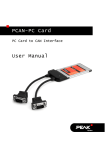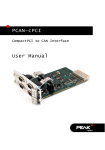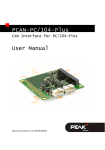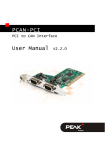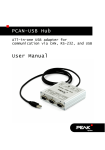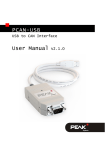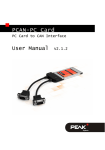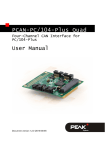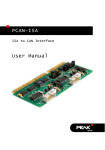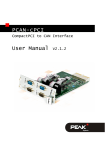Download PCAN-PC/104-Plus - User Manual
Transcript
PCAN-PC/104-Plus PC/104-Plus (PCI) to CAN Interface User Manual PCAN-PC/104-Plus – User Manual Products taken into account Product Name Model Item Number PCAN-PC/104-Plus Single Channel One CAN channel IPEH-002094 PCAN-PC/104-Plus Dual Channel Two CAN channels IPEH-002095 PCAN-PC/104-Plus Single Channel opto-decoupled One CAN channel, galvanic isolation for CAN connection IPEH-002096 PCAN-PC/104-Plus Dual Channel opto-decoupled Two CAN channels, galvanic isolation for CAN connections IPEH-002097 The cover picture shows the product PCAN-PC/104-Plus Dual Channel optodecoupled. Other product versions have an identical form factor but vary in equipment. On request you can get the product versions with stack-through connectors for the ISA bus. Product names mentioned in this manual may be the trademarks or registered trademarks of their respective companies. They are not explicitly marked by “™” and “®”. © 2009 PEAK-System Technik GmbH PEAK-System Technik GmbH Otto-Roehm-Strasse 69 64293 Darmstadt Germany Phone: +49 (0)6151 8173-20 Fax: +49 (0)6151 8173-29 www.peak-system.com [email protected] Issued 2009-02-13 2 PCAN-PC/104-Plus – User Manual Contents 1 1.1 1.2 1.3 2 2.1 2.2 3 3.1 3.2 3.3 4 4.1 4.2 5 Introduction 4 Properties at a Glance Prerequisites for the Operation Scope of Supply Configuring the Card 4 5 5 6 Setting the Position in the PC/104 Stack Supplying External Devices via the CAN Connector Installation 6 8 10 Installing the Software and the PCAN-PC/104Plus Card Notes for the ISA Bus Stack-through Connection Connecting the CAN Bus Software 10 12 13 15 CAN Monitor PCAN-View for Windows Linking Own Programs with PCAN-Light Technical Specifications 15 16 18 Appendix A CE Certificate 20 Appendix B Dimension Drawing 21 Appendix C Quick Reference 22 3 PCAN-PC/104-Plus – User Manual 1 Introduction The PCAN-PC/104-Plus card provides one or two CAN channels for a PC/104-Plus computer system using the PCI bus. With the opto-decoupled versions an isolation of up to 500 V between the computer electronics and the CAN parts of the interface is achieved. Software interfaces exist for different operating systems, so programs can easily access a connected CAN bus. Tip: At the end of this manual (Appendix C) you can find a Quick Reference with brief information about the installation and operation of the PCAN-PC/104-Plus card. 1.1 Properties at a Glance Operation in 5-Volt and 3.3-Volt PC/104-Plus systems 1 or 2 High-speed CAN channels (ISO 11898-2) CAN specifications 2.0A and 2.0B applicable CAN transfer rates up to 1 MBit/s CAN connection 9-pin D-Sub male, pin assignment according to CiA recommendation 102 DS Galvanic isolation up to 500 V for the CAN interface (only optodecoupled versions), separate for each connector Card is supplied by the PC/104 host Optionally with stack-through connectors for the ISA bus 4 PCAN-PC/104-Plus – User Manual Device drivers and programming interfaces for operating systems Windows (from 2000 onwards) and Linux, for older versions and other operating systems on request Note: This manual describes the use of the PCAN-PC/104-Plus card with Windows. You can find device drivers for Linux and the corresponding application information on PEAK-System's website under www.peak-system.com/linux. 1.2 Prerequisites for the Operation The following prerequisites must be given, so that the PCANPC/104-Plus card can be used properly: PC/104 stack with PCI-Bus (according to the specification PC/104Plus Version 2) Operating system Windows (Vista 32 Bit, XP SP2, 2000 SP4) or Linux (incl. 64-Bit versions) 1.3 Scope of Supply The scope of supply normally includes the following: PCAN-PC/104-Plus card Slot bracket with one or two CAN D-Sub connectors including cables to the PCAN-PC/104-Plus card CD with software (drivers, utilities), programming examples, and documentation 5 PCAN-PC/104-Plus – User Manual 2 Configuring the Card Before installing the PCAN-PC/104-Plus card into a PC/104 stack, you may have to configure it using jumpers and solder bridges on the PCB. 2.1 Setting the Position in the PC/104 Stack Tip: If you are going to use the PCAN-PC/104-Plus card plucked as first card onto the host (without any further PC/104 cards inbetween), you can skip the configuring of the position and directly continue with the following manual section 2.2. At delivery the PCAN-PC/104-Plus card is already configured accordingly. For communication with the host the PCAN-PC/104-Plus card uses the PCI interface where specific relations between the lengths of the signal lines must be met. Different line lengths result from different positions of a PC/104-Plus card in a PC/104 stack. Therefore the PCAN-PC/104-Plus card must be adjusted to a specific position in the stack by setting the appropriate jumpers. The spatial distance to the host results in the index for the assignment of the jumpers. 6 PCAN-PC/104-Plus – User Manual Figure 1: Position of the jumpers J7, J8, J9 on the PCAN-PC/104-Plus card Position in the PC/104 stack Jumper Signal J7 ID Select ID 0 ID 1 ID 2 ID 3 J8 Clock Select CLK 0 CLK 1 CLK 2 CLK 3 J9 Interrupt Select INT A INT B INT C INT D 1 2 7 3 4 PCAN-PC/104-Plus – User Manual 2.2 Supplying External Devices via the CAN Connector A 5-Volt supply can optionally be routed to pin 1 and/or pin 9 of a DSub connector by setting solder bridges on the PCAN-PC/104-Plus card (independently for each connector on the Dual Channel versions). Thus external devices with low power consumption (e.g. bus converters or optocouplers) can be directly supplied via the CAN connector. When using this option the 5-Volt supply is connected to the power supply of the PC/104 stack and is not fused separately. The optodecoupled versions of the card contain an interconnected DC/DC converter. Therefore the current output is limited to 50 mA. Attention! Risk of short circuit! If the option described in this section is activated, you may only connect or disconnect CAN cables or peripheral systems (e.g. bus converters or optocouplers) to or from the PCAN-cPCI card while the computer is deenergized. Set the solder bridges on the PCAN-PC/104-Plus card according to the desired settings. During this procedure take especially care not to produce unwanted short circuits on the card. The following Figure 2 shows the positions of the solder fields on the PCAN-PC/104-Plus card; the table below contains the possible settings. 8 PCAN-PC/104-Plus – User Manual Figure 2: Positions of the solder fields on the PCAN-PC/104-Plus card for a 5-Volt supply (JP1 upper position, JP2 lower position) 5-Volt supply → None Pin 1 Pin 9 Pin 1 + Pin 9 JP1 (CAN channel 1) JP2 (CAN channel 2) Note: The pin labels for the CAN connector are related to the 9pin D-Sub connector being connected via a cable to a socket on the card. 9 PCAN-PC/104-Plus – User Manual 3 Installation This chapter deals with the software setup for the PCAN-PC/104Plus card under Windows, the installation of the card in the PC/104 stack, and the connection of a CAN bus. Note: Under Windows the PCAN-PC/104-Plus card is run as a PCI card. 3.1 Installing the Software and the PCANPC/104-Plus Card We recommend that you setup the driver before installing the PCAN-PC/104-Plus card in the PC/104 stack. Do the following to setup the driver and, if applicable, additional software: 1. Make sure that you are logged in as user with administrator privileges (not needed for normal use of the PCAN-PC/104Plus card later on). 2. Insert the supplied CD into the appropriate drive of the computer. Usually a navigation program appears a few moments later. If not, start the file Intro.exe from the root directory of the CD. 3. On the page English > Drivers activate the entry PCANPC/104-Plus. 4. Click on Install now. The setup program for the driver is executed. 5. Follow the instructions of the program. 10 PCAN-PC/104-Plus – User Manual Tip: If you don't want to install the CAN monitor PCAN-View for Windows onto hard disk together with the driver, you have the option to start the program later directly from CD without prior installation. Do the following to install the PCAN-PC/104-Plus card into the PC/104 stack: 1. Plug a cable from the slot bracket to a 10-pin socket for each CAN connection. Figure 3: Position of the sockets for the CAN connection, J4 for CAN channel 1 (upper position), J5 for CAN channel 2 (lower position, Dual Channel versions only) 2. Shut down the computer. 3. Disconnect the computer from the power supply. 11 PCAN-PC/104-Plus – User Manual 4. Insert the card into the PC/104 stack at the position configured before (1 to 4). 5. Reconnect the power supply of the computer. Do the following to complete the initialization: 1. Turn on the computer and start Windows. Please make sure again that you are logged in as user with administrator privileges. 2. Windows reports that new hardware has been detected and possibly starts an installation wizard. This depends on the used Windows version. If applicable, confirm the steps for driver initialization. 3. Afterwards you can work as user with restricted rights again. After the driver has been successfully set up you can find the entry “PEAKCAN PCI-card” in the branch “CAN-Hardware” of the Windows Device Manager. Figure 4: Representation of the PCAN-PC/104-Plus card in the Windows Device Manager 3.2 Notes for the ISA Bus Stack-through Connection If you want to use additional modules in the PC/104 stack being connected via the ISA bus, the connections J1 and J2 must be equipped with stack-through connectors. On request you get a respective version of the PCAN-PC/104-Plus card. 12 PCAN-PC/104-Plus – User Manual Taking the host as point of view, PC/104 modules with ISA bus must be plugged onto the stack behind any module with PCI bus. The signals of the ISA bus are connected through and not used by the PCAN-PC/104-Plus card. 3.3 Connecting the CAN Bus A High-speed CAN bus (ISO 11898-2) is connected to a 9-pin D-Sub connector of the slot bracket. The pin assignment corresponds to the CiA recommendation 102 DS. Figure 5: Pin assignment High-speed CAN bus (view onto a D-Sub connector of the slot bracket) Via pins 1 and 9 devices with low power consumption (e.g. external bus converters or optocouplers) can be directly supplied via the CAN connector. At delivery these pins are not assigned. You can find a detailed description in section 2.2 on page 8. 13 PCAN-PC/104-Plus – User Manual The pin assignment between a 10-pin socket on the PCAN-PC/104Plus card and a D-Sub male connector is as follows: Figure 6: Numbering at the 10-pin socket Pin Assignment Assignment D-Sub 1 +5 V (optional) 1 2 GND 6 3 CAN_L 2 4 CAN_H 7 5 GND 3 6 not connected 8 7 not connected 4 8 +5 V (optional) 9 9 not connected 5 10 not connected Tip: You can connect a can bus with a different transmission standard via a bus converter. PEAK-System offers different bus converter modules (e.g. PCAN-TJA1054 for a Low-speed CAN bus according to ISO 11898-3). 14 PCAN-PC/104-Plus – User Manual 4 Software This chapter deals with the provided software and the software interface to the PCAN-PC/104-Plus card. 4.1 CAN Monitor PCAN-View for Windows PCAN-View for Windows is a simple CAN monitor for viewing and transmitting CAN messages. Figure 7: The main window of PCAN-View for Windows Starting PCAN-View You can start PCAN-View in two ways: If PCAN-View is already installed on the hard disk, open the Windows Start menu, go to Programs > PCAN-Hardware, and select the entry PCAN-View PCI. 15 PCAN-PC/104-Plus – User Manual In order to start directly from the supplied CD without prior installation use the navigation program (Intro.exe), goto English > Tools, and in the entry PCAN-View for PCI card click on Start. A dialog box for the selection of the CAN hardware as well as the setting of the CAN parameters appears after the program start. Figure 8: Selection of the CAN specific hardware and parameters From the list “Available CAN hardware” select the CAN channel to be used. As a rule you can use the remaining preset values and confirm the dialog box directly with OK. You can find further information about the use of PCAN-View in the help which you can invoke in the program via the menu Help or the F1 key. 4.2 Linking Own Programs with PCAN-Light On the provided CD you can find files for software development in the directory branch Develop/Windows. They exclusively serve the 16 PCAN-PC/104-Plus – User Manual linking of own programs to hardware by PEAK-System with the help of the installed device driver under Windows. Further more the CD-ROM contains header files and examples for creating own applications in conjunction with the PCAN-Light drivers. Read the detailed documentation of the interface (API) in each header file. You can find further information in the text and help files (file name extensions .txt and .chm). Notes about the License Device drivers, the interface DLL, and further files needed for linking are property of the PEAK-System Technik GmbH (PEAK-System) and may be used only in connection with a hardware component purchased from PEAK-System or one of its partners. If a CAN hardware component of third party suppliers should be compatible to one of PEAK-System, then you are not allowed to use or to pass on the driver software of PEAK-System. PEAK-System assumes no liability and no support for the PCANLight driver software and the necessary interface files. If third party suppliers develop software based on the PCAN-Light driver and problems occur during use of this software, please, consult the software provider. To obtain development support, you need to own a PCAN-Developer or PCAN-Evaluation license. 17 PCAN-PC/104-Plus – User Manual 5 Technical Specifications Connectors PC/104-Plus PCI bus (PC/104-Plus Version 2), 120-pin strip, for 3.3Volt and 5-Volt systems ISA bus: optionally equipped stack-through connectors for the ISA signals CAN D-Sub (m), 9 pins, pin assignment according to CiA recommendation 102 DS Opto-decoupled versions: galvanic isolation up to 500 V (separate for each CAN channel) CAN Specification ISO 11898-2 High-speed CAN (up to 1 MBit/s) 2.0A (standard format) and 2.0B (extended format) Controller NXP SJA1000T Transceiver NXP PCA82C251 Supply Supply voltage 4.75 - 5.25 V DC Current consumption IPEH-002094 (Single Channel): IPEH-002095 (Dual Channel): IPEH-002096 (Single Ch. opto-dec.): IPEH-002097 (Dual Ch. opto-dec.): (depending on the bus load) max. 150 mA max. 280 mA max. 260 mA max. 490 mA Measures Dimension about 90 x 96 x 15 mm (3 9/16 x 3 3/4 x 9/16 inches; stacking height; component height max. 7/16 inch) (See also dimension drawing in Appendix B on page 21) Weight IPEH-002094 (Single Channel): IPEH-002095 (Dual Channel): IPEH-002096 (Single Ch. opto-dec.): IPEH-002097 (Dual Ch. opto-dec.): Continued on the next page 18 46 g (1.6 oz.) 50 g (1.8 oz.) 47 g (1.7 oz.) 53 g (1.9 oz.) PCAN-PC/104-Plus – User Manual Environment Operating temperature -40 – +85 °C (-40 – +185 °F) Temperature for storage and transport -40 – +125 °C (-40 – +257 °F) Relative humidity 15 – 90 %, not condensing EMC EN 55024:2003-10 EN 55022:2007-04 EC directive 2004/108/EG 19 PCAN-PC/104-Plus – User Manual Appendix A CE Certificate 20 PCAN-PC/104-Plus – User Manual Appendix B Dimension Drawing The figure doesn't show the original size. 21 PCAN-PC/104-Plus – User Manual Appendix C Quick Reference Position of the card in the PC/104 stack Jumper Signal J7 ID Select Position in the PC/104 stack 1 2 3 4 ID 0 ID 1 ID 2 ID 3 J8 Clock Select CLK 0 CLK 1 CLK 2 CLK 3 J9 Interrupt Select INT A INT B INT C INT D Software/Hardware Installation under Windows Before installing the PCAN-PC/104-Plus card in the PC/104 stack, please setup the corresponding driver from the supplied CD (with Administrator privileges). After the installation the card is recognized by Windows and the driver is initialized. Getting started under Windows Run the CAN monitor PCAN-View from the Windows Start menu as a sample application for accessing the PCAN-PC/104-Plus card. You can use the preset parameters for initialization of the card without changes (select the desired CAN channel, when using the Dual Channel version). High-speed CAN connector (D-Sub, 9 pins) 22