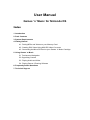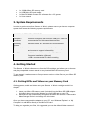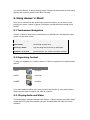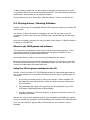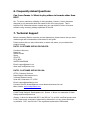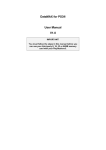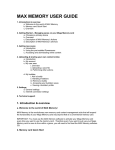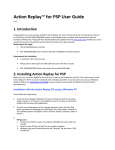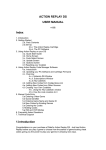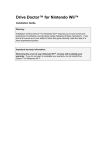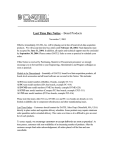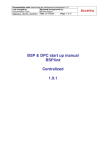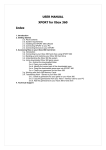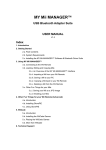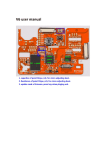Download User Manual - Datel Customer Service
Transcript
User Manual Games ‘n’ Music for Nintendo DS Index 1. Introduction 2. Pack Contents 3. System Requirements 4. Getting Started 4.1. Putting MP3s and Videos on your Memory Card 4.2. Creating D3V Video Using MAX DS Video Converter 4.3. Connecting the Micro SD Card to your Games ‘n’ Music Cartridge 5. Using Games ‘n’ Music 5.1 Touchscreen Navigation 5.2 Organising Content 5.3. Playing Audio and Video 5.4. Playing Games / Running Software 6. Frequently Asked Questions 7. Technical Support 1. Introduction Congratulations on your purchase of Datel’s Games ‘n’ Music for Nintendo DS/DS Lite, the cool and convenient way to listen to music, play homebrew games and watch movies on your DS! The amazing Games ‘n’ Music cartridge allows you to use readily-available Micro SD memory cards to store hours of music or videos, or hundreds of homebrew games for use on your Nintendo DS/DS Lite. Memory cards can be interchanged to boost your storage capacity even more, and can be packed with media using Games ‘n’ Music’s USB Micro SD card reader for ultra-quick transfer! Games ‘n’ Music’s simple browser interface lets you enjoy your music and games in no time, and the included MAX DS Video Converter program makes light work of converting all your movie clips into DS-ready video. Also included on the software CD are 25 Nintendo DS homebrew titles to give you an instant choice of great games to load onto your cartridge! 2. Pack Contents Before getting started, please check all parts are present; if anything is missing, please contact customer services (see end of manual). MAX DS VIDEO CONVERTER +25 GAMES PC CD ROM MICRO SD USB ADAPTER MUSIC 'N' GAMES CARTRIDGE 128Mb MICRO SD CARD • 1 x Games ‘n’ Music DS cartridge with Micro SD card slot • • • • 1 x 128Mb Micro SD memory card 1 x USB Micro SD card reader 1 x Max DS Media Creator PC software disc + 25 games 1 x User manual 3. System Requirements In order to get the most from Games ‘n’ Music, please ensure you have a computer system that meets the following system requirements: MINIMUM SYSTEM REQUIREMENTS Computer / Processor Personal Computer with one free USB port. USB 2.0 recommended for high-speed data transfer. Operating System Windows 2000, XP. Windows XP recommended. Communication Internet access recommended (for software updates and access to support information) Hard Drive <10Mb free hard drive space for MAX DS Video Converter installation (optional) >1GB+ recommended for video encoding 4. Getting Started The Games ‘n’ Music software runs from the DS cartridge, and allows you to browse and play compatible content stored on any inserted Micro SD memory card. To get started, it makes sense to first put some music or video files on your Micro SD memory card. 4.1. Putting MP3s and Videos on your Memory Card Getting games, audio and video onto your Games ‘n’ Music cartridge couldn’t be simpler: 1. Insert your Micro SD memory card (included) into the Micro SD USB adapter (included), then connect the adapter to a free USB port on your PC. 2. Windows XP will automatically recognise the Micro SD card as a ‘Removable Mass Storage Device’ and assign it a drive letter. Once you have connected the adapter to your PC, use ‘Windows Explorer’ or ‘My Computer’ to add MP3s directly to the Micro SD card. To help you organise your files, it’s suggested you use the default folder names of: • • • VIDEO AUDIO GAMES Games ‘n’ Music will automatically recognise these folder names and use appropriate icons for them. You can also create any additional folders you like to help you organise your content. Games ‘n’ Music’s browser allows you to traverse any depth of folders and sub-folders. Putting Video on your Memory Card Before you copy your video files to your memory card, you must first convert them into Games ‘n’ Music’s special video format, D3V. To do this, follow the instructions on creating D3V video (section 4.2) before using Windows to copy the D3V files to your memory card as outlined above. 4.2. Creating D3V Video Using MAX DS Video Converter Installing MAX DS Video Converter Insert the MAX DS Video Converter installation CD into your drive and wait for the installation to auto-run. If auto-run is not enabled on your PC, browse to the CD and double-click the SETUP file. Follow the on-screen prompts to install the software and then double-click the program icon to run MAX DS Video Converter. Converting Video Files into D3V Video Using MAX DS Video Converter is really simple. Click the desktop icon to run the program, and browse for the video file you would like to convert. Once you have selected the file, click the ‘Encode’ button to begin encoding. MAX DS Video Converter uses settings optimised for playback on Games ‘n’ Music to transcode a wide range of source video types (avi, mpg, mov, etc) into DS-ready video. Progress is indicated by a bar near the bottom of the application. Once complete, a copy of your source video will have been made in D3V format in the same folder as the source video. Use Windows’ drag-and-drop functionality to copy the D3V movie file to the VIDEO folder on your Micro SD memory card (if connected), ready to playback on your DS/DS Lite. 4.3. Connecting the Micro SD Card to your Games ‘n’ Music Cartridge Once you’ve put some music, games or video files on your Micro SD card, remove it from the USB adapter and carefully slide the memory card into the slot in the top of the Games ‘n’ Music cartridge before slotting the cartridge into your DS and booting your console. You see the Games ‘n’ Music loading screen, followed by the browser screen which displays the contents stored on the Micro SD card. 5. Using Games ‘n’ Music Once you’ve followed all the steps in the previous sections, you’re ready to start playing your music, videos or games. Familiarise yourself with the controls in this section. 5.1 Touchscreen Navigation Games ‘n’ Music is exclusively controlled by your DS/DS Lite’s touchscreen stylus system on the lower screen. Play file / run program Double-tap a file or program icon Open folder Double-tap a folder icon Scroll up / down Tap and drag the scroll bar up and down Go back / up a level Double tap the ‘UP’ folder icon within a folder 5.2 Organising Content To help you organise your content, Games ‘n’ Music recognises three special folder names: Folder name Icon Use for VIDEO .d3v files AUDIO .mp3 files GAMES .nds files If you have added media to your memory card (see Section 3) using these folders, double-tap the folder to open it and view its contents. 5.3. Playing Audio and Video The media player software included with Games ‘n’ Music can play most MP3 audio tracks and D3V video files (created using the included MAX DS Video Converter software). To play a video or audio file, use the browser to navigate to where the file is stored on your Micro SD memory card and double-tap the file. This automatically opens the media player, with its easy-to-use playback controls. For instructions on how to create D3V video for Games ‘n’ Music, see Section 4.2. 5.4. Playing Games / Running Software Games ‘n’ Music can run compatible Nintendo DS programs stored on your Micro SD memory card. Use Games ‘n’ Music’s browser to navigate to the .nds file you want to run (it’s suggested you store .nds files in the ‘GAMES’ folder) and double-tap with the stylus to run it. Once you’ve started a program, the only way back to the Games ‘n’ Music browser is to reboot your DS/DS Lite. Where to get FREE games and software The ‘home brew’ development community for DS is vibrant and productive. There are already hundreds of high-quality applications and games available for free download from the many NDS homebrew sites. Armed with Games ‘n’ Music, you can now get straight into the action! Because the best sites are constantly changing and moving, we keep an up-to-date list of the top homebrew sites on our ‘MAX Media Player’ mini site, which you’ll find on http://us.codejunkies.com/mpds/index.htm Using the 25 free games included on the CD Games ‘n’ Music includes a PC CD ROM packed with 25 games and apps ready for you to copy straight over to your Micro SD memory card to get you gaming right out of the box. 1. If you have not already done so, insert your Games ‘n’ Music software CD and follow the onscreen prompts to install the video converter software and 25+ free games. 2. The installation will copy the 25+ games to the following folder on your PC: C:\Program Files\Datel\Games n Music\ROMs\ 3. Use ‘My Computer’ or ‘Windows Explorer’ to browse to the folder on your PC containing the ROMs. Now all you need to do is drag and drop (or copy and paste) any ROMs you choose across to another ‘My Computer’ window displaying the contents of the MicroSD card. Once you have done so, pop the Micro SD card back in your Games ‘n’ Music cartridge. 6. Frequently Asked Questions Can I use Games ‘n’ Music to play videos in formats other than D3V? No. To ensure maximum reliability of video playback, Games ‘n’ Music has been designed to only associate itself with videos in the D3V video format. This is because D3V videos have been created using our own MAX DS Video Converter software using encoding settings optimised for the DS. 7. Technical Support Before contacting Datel’s customer service department, please ensure that you have read through and understood the information in this guide. Please ensure that you have information on when and where you purchased this product to hand. DATEL CUSTOMER SERVICES EUROPE: Customers Services, Datel Ltd, Stafford Road, Stone, STAFFS ST15 0DG UNITED KINGDOM Email: [email protected] Web: www.codejunkies.com DATEL CUSTOMER SERVICES USA: ATTN: Customer Services, Datel Design & Development Inc, 33 North Garden Avenue, Suite 900, Clearwater, FL 33755 Email: [email protected] Customer service knowledgebase: www.datelcustomerservice.com Main website: www.codejunkies.com © 2007 Datel Design & Development Ltd. Games ‘n’ Music is a trademark of Datel Design and Development Ltd. Games ‘n’ Music for Nintendo® DS™ and DS Lite™ is a 100% unofficial product and is NOT sponsored, endorsed or approved by Nintendo®, nor any games developer or publisher. DS™ and DS Lite™ are registered trademarks of Nintendo®.