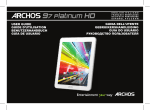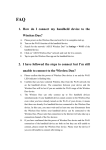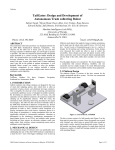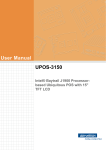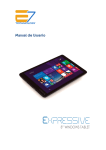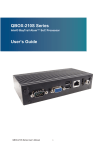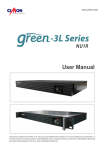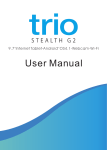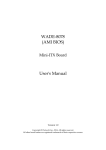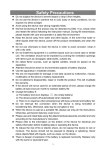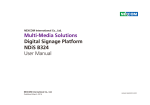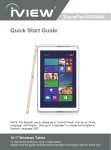Download User Manual - Tabletmonkeys
Transcript
USER’S MANUAL JT-1501 1 Table of Contents... Chapter 01 Introduction Chapter 02 Safety precaution Chapter 03 About device and OS 1 Charging the battery 2 Switching on/off 3 Unlocking the screen 4 Restarting the device 5 Factory reset 6 Home page 7 Function operations 8 Settings 9 Wireless Network 10 Bluetooth 11 USB connection 12 Installation of application 13 Uninstallation of application Chapter 04 Specifications Chapter 05 Troubleshooting 2 Chapter 01 Introduction Congratulations on the purchase of the Tablet ! This device is built-in high performance Wifi receiver module, G-sensor, also can bring you into the portable media Tablet world and fulfilled your entertainment needs. It can support picture, video, music, E-book, games, online chat and other functions, moreover, various settings will fully show your individuality. This manual contains important safety and operating information in order to prevent accidents, please read this manual thoroughly and keep it for future reference. Chapter 02 Safety precautions To use this Tablet safely, please read and follow the instructions in this manual carefully before use. Never use the Tablet while driving or when operating any vehicle, as this could cause an accident. It is also against the law in many areas. Take care when using the Tablet outdoors, especially when crossing the street. Do not listen to music at very high volumes using the earphones as this can permanently damage your hearing. Keep the Tablet clean and never store it next to a heat source or in dirty, humid or wet places. Keep it out of direct sunlight. 3 Do not put the Tablet in high temperature places (over º 40 C), especially not in a car with the windows closed in summer. Keep the Tablet away from strong magnetic fields. Please don‟t turn on the device in where the wireless equipment is forbidden or when the usage of the device will cause interference and danger. Press the Tablet‟s buttons gently. Pressing them or the screen too hard can damage the Tablet. Do not use the Tablet in an electronics-prohibited area, such as in an airplane. Do not use the Tablet in an extremely dry environment, as this can lead to static discharge, which can damage the Tablet. Do not subject the product to harsh impacts. Do not drop the appliance. This may result in damage to the product. Do not attempt to dismantle or repair this unit yourself, Repairs should only be performed by qualified personnel only. We will not be responsible for any memory loss caused by product damage, repairs or other reasons. Disconnect the appliance from the power source when cleaning. In order to prevent program failure, never disconnect the Tablet suddenly from a PC during downloading, uploading or formatting to prevent program failure. 4 Use a slightly damp, lint-free cloth to clean this appliance. Do not dismantle the Tablet or use alcohol, thinner or benzene to clean the surface of the Tablet . Chapter 03 About device Below is the six view structure. 1. 2. 3. 4. 5. Headphone jack Volume +/- key Power Key USB port slot MicroSD card slot 5 6. MicroSIM card slot 7. Back Camera 1. Charging the battery Important: The battery must be charged for at about 3 hours before using it for the first time. 2. Switching on/off To switch on the Tablet PC, press and hold the "power" button. When startup window appears, release the button. The system initialization may take several minutes. Please wait patiently. To switch off the tablet PC, press and hold the "power" button, when "power off " message appears, release the button. Touch the message, then press OK. 6 3.Unlocking the screen If you do not use the screen during certain period of time, the screen will be locked. To unlock the screen, press the power button once and drag "Lock" image right. 4.Restarting the device If the screen does not response to key press or tap, keep power button for long time to restart your Tablet PC 5.Factory reset To delete all data and restore your Tablet PC to factory defaults, touch“Settings” ->“Backup&reset” ->“Factory data reset” ->“Reset tablet” 7 6.Home page The Home screen gives you an overview of the contents of your device and gives you access to all of it‟s available functions and applications. 1.Google Search 2.Notification bar 3. Back icon 4. Home icon 5. Recent Apps 8 7. Functions Operation Click the related program icons to enter corresponding functions. 7.1 Music Click „Music‟ icon to open the music application. This application is used to play and store MP3 audio files. 7.2 Photo/Video Click „Photo‟, you will see all photos in this application. Click the photo files and review it. 7.3 Browser Click „Browser‟ icon to open „web browser‟ application and freely browse the internet. (Before you enter into website, please check you connect the wifi) 7.4 Camera Click „Camera‟ icon to open camera application. You can take a photo or make the video recording. 7.5 Calculator Click „Calculator‟ icon to open the calculator 9 application. This calculator is used to perform advanced mathematical operations. Use the number pad to enter the numbers. 7.6 Calendar Click „Calendar‟ icon to open the calendar application. You can personalize and add your memorandum. 7.7 Clock Click „Clock‟ icon to open the Clock application. You can personalize and program several types of alarms. 7.8 Email Click „Email‟ icon to open the email application and go directly to your personal e-mail software. This application is compatible with most e-mail software and is used to easily read, send and receive e-mails. 7.9 File Manager Click „File Manager‟ icon to open your tablet‟s navigator and have access to the contents of your Micro SD or device‟s internal memory. 10 8.Settings 11 8.1 Wifi Turn on the wifi and connect it. 8.2 Bluetooth Turn on the Bluetooth 8.3 Data usage Set data usage cycle. 8.4 Sound Set the volumes, system sounds 8.5 Display Set the brightness, wallpaper, screensaver etc. 8.6 Storage Show all storage and space of apps in internal memory/ SD card/USB disk. 8.7 Battery Show battery usage data. 8.8 Apps Show all apps you installed. 8.9 Users Sync your accounts you setup. 8.10 Location Determine your location by Internet 12 8.11 Security Set the screen security/Encryption/Passwords etc. 8.12 Language & Input Set the language of device and input language you want. 8.13 Backup & reset Backup data or recover factory data reset. 8.14 Date & Time Set the date & time of device. 8.15 Accessibility Set the font, auto-rotate etc. 8.16 Developer options Show pointer location, screen updates, CPU usage etc. 8.17 About tablet Show the model number, version etc. 9. Wireless networks Prior to starting an Internet-application, activate Wi-Fi connection and set up Wi-Fi network. 1.Touch the icon "Settings” -> “Wi-Fi”. Select Wi-Fi item and set the switch to on position. 2. The device will automatically start searching for available networks and will display them on the right panel. 13 3. Select any network from the list and press “Connect”. If the network you selected is protected by WEP-protocol, type the security key, then press “Connect” button. When the connection is successfully created, “Connected to” (Network name) message will appear on the screen. 10. Bluetooth Tap "Settings" -> Select " Bluetooth" -> Tap "On" to switch on the Bluetooth function. The device will automatically search foravailable Bluetooth device.Select the Bluetooth device and start data transmission. 11. USB Connections You can connect your device to your computer, use it as a removable disk and open any files saved on your device. 14 When you see above picture, press „Media Device‟ to connect with computer. 15 12. Installation of application Install the third party application procedure: You can gain the third party application which match the Android system from internet, and install it by yourself in the device. Copy the application into SD card, and insert in the device 1. Click “Explorer” application, choose the application you need to install. 2. Hold the application you need to install. It popup install, click install apk. 2. Finish the installation as guide, it will operate. Note: The third party procedure searched from internet to use on the system are all suffixed with .apk. 16 13. Uninstallation of application Uninstall application procedure: 1. Click setting icon in main interface. 2. Click manage application procedure, list all the application procedures installed in the system. 3. Click the APK you want to uninstall, click uninstall. 4. Click confirm to finish uninstallation. Skill: The procedure manager installed by system has many continent methods to uninstall, after opening procedure manager, click uninstall, it will list all the application procedures installed by system. 17 Chapter 04 Specifications LCD Display Solution OS RAM Wifi Camera Capacity Expansion Power Supply Picture format Working temperature Languages Dimensions Accessories (Optional) 7.85” Retina IPS Capacitive touch panel Size Resolution 2048*1536 Intel Baytrail-CR / Z3735G, Quad Core 1.8GHz Android 4.4 2GB DDR3L-RS 802.11 a/b/g/n 2.4G Front 2M FF,Back 5M Autofocus Support Micro SD Card,capacity up to 32GB Built-in 4450mAH rechargeable battery 5V/2A JPEG /BMP/ GIF/ PNG -20 ~ 40 ℃ DC Multiple languages 203*137*8.3mm Manual, Ac-adapter, USB cable, Gift box etc. 18 Chapter 05 Troubleshooting Problem Solution The device will turn itself off after a few seconds No volume is heard Check that the battery is charged. Screen is hard to see in bright light. Data on the screen is corrupted or a program is not responding properly Can't copy file into the device Adjust the volume level Check if audio file is broken Adjust the screen brightness in the system menu. Avoid using the reader in direct sunlight. keep power button for long time to restart your Tablet PC Check if the device is connected to the computer correctly. Check if the memory space is full. Check if the USB cable is broken 19 FCC Caution. FCC RF Exposure Information and Statement The SAR limit of USA (FCC) is 1.6 W/kg averaged over on one gram of tissue. Device types: JT-1501 (FCCID: 2AEZWJT-1501) has also been tested against this SAR limit. The highest SAR value reported under this standard during product certification when properly on the body is 0.805 W/kg. § 15.19 Labelling requirements. This device complies with part 15 of the FCC Rules. Operation is subject to the following two conditions: (1) This device may not cause harmful interference, and (2) this device must accept any interference received, including interference operation. that may cause undesired 20 § 15.21 Changes or modification warning Any Changes or modifications not expressly approved by the party responsible for compliance could void the user's authority to operate the equipment. § 15.105 Information to the user. Note: This equipment has been tested and found to comply with the limits for a Class B digital device, pursuant to part 15 of the FCC Rules. These limits are designed to provide reasonable protection against harmful interference in a residential installation. This equipment generates uses and can radiate radio frequency energy and, if not installed and used in accordance with the instructions, may cause harmful interference to radio communications. However, there is no guarantee that interference will not occur in a particular installation. If this equipment does cause harmful interference to radio or television reception, which can be determined by turning the equipment off and on, the user is encouraged to try to correct the interference by one or more of the following measures: -Reorient or relocate the receiving antenna. -Increase the separation between theequipment and receiver. -Connect the equipment into an outlet on a circuit different from that to which the receiver is connected. 21 -Consult the dealer or an experienced radio/TV technician for help. * RF warning for Portable device: The device has been evaluated to meet general RF exposur e requirement. The device can be used in portable exposure condition without restriction. 22 This device complies with Industry Canada licence-exempt RSS standard(s). Operation is subject to the following two conditions: (1) This device may not cause interference, and (2) This device must accept any interference, including interference that may cause undesired operation of the device. Le présent appareil est conforme aux CNR d'Industrie Canada applicables aux appareils radio exempts de licence. L'exploitation est autorisée aux deux conditions suivantes: (1) l'appareil ne doit pas produire de brouillage, et (2) l'utilisateur de l'appareil doit accepter tout brouillage radioélectrique subi, même si le brouillage est susceptible d'en compromettre le fonctionnement. 23