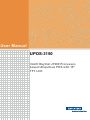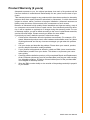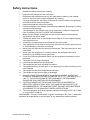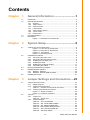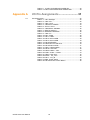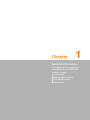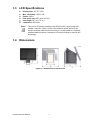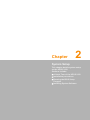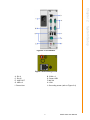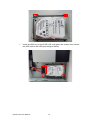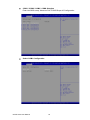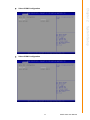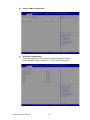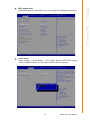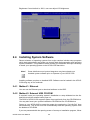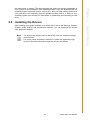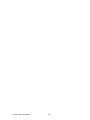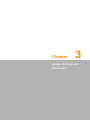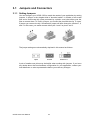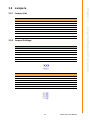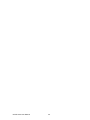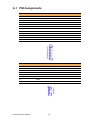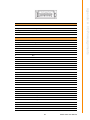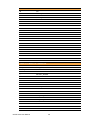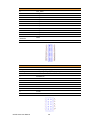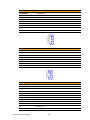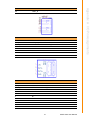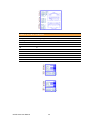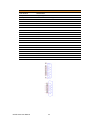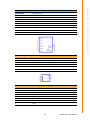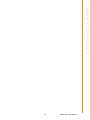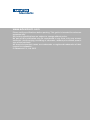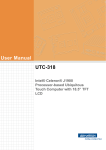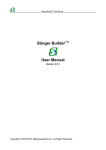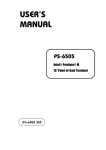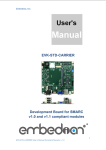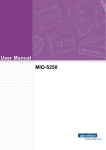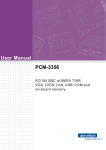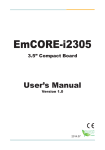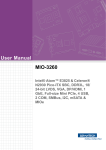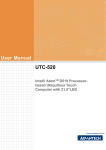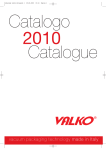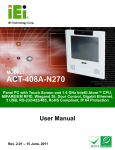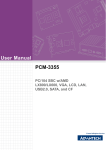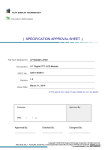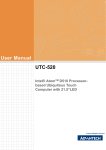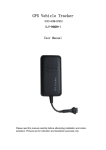Download User Manual UPOS-3150
Transcript
User Manual UPOS-3150 Intel® Baytrail J1900 Processorbased Ubiquitous POS with 15" TFT LCD Copyright The documentation and the software included with this product are copyrighted 2015 by Advantech Co., Ltd. All rights are reserved. Advantech Co., Ltd. reserves the right to make improvements in the products described in this manual at any time without notice. No part of this manual may be reproduced, copied, translated or transmitted in any form or by any means without the prior written permission of Advantech Co., Ltd. Information provided in this manual is intended to be accurate and reliable. However, Advantech Co., Ltd. assumes no responsibility for its use, nor for any infringements of the rights of third parties, which may result from its use. Acknowledgements Award is a trademark of Award Software International, Inc. Intel® and Celeron® are trademarks of Intel Corporation. IBM, PC/AT, PS/2 and VGA are trademarks of International Business Machines Corporation. Microsoft Windows® is a registered trademark of Microsoft Corp. RTL is a trademark of Realtek Semiconductor Co., Ltd. All other product names or trademarks are properties of their respective owners. For more information on this and other Advantech products, please visit our websites at: http://www.advantech.com For technical support and service, please visit our support website at: http://support.advantech.com This manual is for the UPOS-3150. UPOS-3150 User Manual Part No. 200KU31500 Edition 1 Printed in Taiwan June 2015 ii Product Warranty (2 years) Advantech warrants to you, the original purchaser, that each of its products will be free from defects in materials and workmanship for two years from the date of purchase. This warranty does not apply to any products which have been repaired or altered by persons other than repair personnel authorized by Advantech, or which have been subject to misuse, abuse, accident or improper installation. Advantech assumes no liability under the terms of this warranty as a consequence of such events. Because of Advantech’s high quality-control standards and rigorous testing, most of our customers never need to use our repair service. If an Advantech product is defective, it will be repaired or replaced at no charge during the warranty period. For outof-warranty repairs, you will be billed according to the cost of replacement materials, service time and freight. Please consult your dealer for more details. If you think you have a defective product, follow these steps: 1. Collect all the information about the problem encountered. (For example, CPU speed, Advantech products used, other hardware and software used, etc.) Note anything abnormal and list any onscreen messages you get when the problem occurs. 2. Call your dealer and describe the problem. Please have your manual, product, and any helpful information readily available. 3. If your product is diagnosed as defective, obtain an RMA (return merchandize authorization) number from your dealer. This allows us to process your return more quickly. 4. Carefully pack the defective product, a fully-completed Repair and Replacement Order Card and a photocopy proof of purchase date (such as your sales receipt) in a shippable container. A product returned without proof of the purchase date is not eligible for warranty service. 5. Write the RMA number visibly on the outside of the package and ship it prepaid to your dealer. iii UPOS-3150 User Manual Declaration of Conformity CE This product has passed the CE test for environmental specifications when shielded cables are used for external wiring. We recommend the use of shielded cables. This kind of cable is available from Advantech. Please contact your local supplier for ordering information. CE This product has passed the CE test for environmental specifications. Test conditions for passing included the equipment being operated within an industrial enclosure. In order to protect the product from being damaged by ESD (Electrostatic Discharge) and EMI leakage, we strongly recommend the use of CE-compliant industrial enclosure products. FCC Class B Note: This equipment has been tested and found to comply with the limits for a Class B digital device, pursuant to part 15 of the FCC Rules. These limits are designed to provide reasonable protection against harmful interference in a residential installation. This equipment generates, uses and can radiate radio frequency energy and, if not installed and used in accordance with the instructions, may cause harmful interference to radio communications. However, there is no guarantee that interference will not occur in a particular installation. If this equipment does cause harmful interference to radio or television reception, which can be determined by turning the equipment off and on, the user is encouraged to try to correct the interference by one or more of the following measures: Reorient or relocate the receiving antenna. Increase the separation between the equipment and receiver. Connect the equipment into an outlet on a circuit different from that to which the receiver is connected. Consult the dealer or an experienced radio/TV technician for help. Warning! Any changes or modifications made to the equipment which are not expressly approved by the relevant standards authority could void your authority to operate the equipment. UPOS-3150 User Manual iv Packing List Before you begin installing UPOS-3150, please make sure that the following materials have been shipped: UPOS-3150 series Accessories for UPOS-3150 – Warranty card If any of these items are missing or damaged, contact your distributor or sales representative immediately. Technical Support and Assistance 1. 2. Visit the Advantech web site at http://support.advantech.com where you can find the latest information about the product. Contact your distributor, sales representative, or Advantech's customer service center for technical support if you need additional assistance. Please have the following information ready before you call: – Product name and serial number – Description of your peripheral attachments – Description of your software (operating system, version, application software, etc.) – A complete description of the problem – The exact wording of any error messages v UPOS-3150 User Manual Safety Instructions 1. 2. 3. Read these safety instructions carefully. Keep this User Manual for later reference. Disconnect this equipment from any AC outlet before cleaning. Use a damp cloth. Do not use liquid or spray detergents for cleaning. 4. For plug-in equipment, the power outlet socket must be located near the equipment and must be easily accessible. 5. Keep this equipment away from humidity. 6. Put this equipment on a reliable surface during installation. Dropping it or letting it fall may cause damage. 7. The openings on the enclosure are for air convection. Protect the equipment from overheating. DO NOT COVER THE OPENINGS. 8. Make sure the voltage of the power source is correct before connecting the equipment to the power outlet. 9. Position the power cord so that people cannot step on it. Do not place anything over the power cord. 10. All cautions and warnings on the equipment should be noted. 11. If the equipment is not used for a long time, disconnect it from the power source to avoid damage by transient overvoltage. 12. Never pour any liquid into an opening in the device. This may cause fire or electrical shock. 13. Never open the equipment. For safety reasons, the equipment should be opened only by qualified service personnel. 14. If one of the following situations arises, get the equipment checked by service personnel: 15. The power cord or plug is damaged. 16. Liquid has penetrated into the equipment. 17. The equipment has been exposed to moisture. 18. The equipment does not work well, or you cannot get it to work according to the user's manual. 19. The equipment has been dropped and damaged. 20. The equipment has obvious signs of breakage. 21. DO NOT LEAVE THIS EQUIPMENT IN AN ENVIRONMENT WHERE THE STORAGE TEMPERATURE MAY GO BELOW -20° C (-4° F) OR ABOVE 60° C (140° F). THIS COULD DAMAGE THE EQUIPMENT. THE EQUIPMENT SHOULD BE IN A CONTROLLED ENVIRONMENT. 22. CAUTION: DANGER OF EXPLOSION IF BATTERY IS INCORRECTLY REPLACED. REPLACE ONLY WITH THE SAME OR EQUIVALENT TYPE RECOMMENDED BY THE MANUFACTURER, DISCARD USED BATTERIES ACCORDING TO THE MANUFACTURER'S INSTRUCTIONS. 23. The sound pressure level at the operator's position according to IEC 704-1:1982 is no more than 70 dB (A). DISCLAIMER: This set of instructions is given according to IEC 704-1. Advantech disclaims all responsibility for the accuracy of any statements contained herein. UPOS-3150 User Manual vi Contents Chapter 1 General Information ............................1 1.1 1.2 Introduction ............................................................................................... 2 General Specifications .............................................................................. 2 1.2.1 General ......................................................................................... 2 1.2.2 VGA Function................................................................................ 2 1.2.3 Audio Function .............................................................................. 2 1.2.4 LAN Function ................................................................................ 2 1.2.5 Cash Check Function.................................................................... 3 1.2.6 Touch screen ................................................................................ 3 1.2.7 Environment.................................................................................. 3 LCD Specifications.................................................................................... 4 Dimensions ............................................................................................... 4 Figure 1.1 Dimensions of UPOS-3150 ........................................ 4 1.3 1.4 Chapter 2 System Setup .......................................5 2.1 2.5 A Quick Tour of the UPOS-3150............................................................... 6 Figure 2.1 Front view of UPOS-3150........................................... 6 Figure 2.2 Rear view of UPOS-3150 ........................................... 6 Figure 2.3 I/O interface ............................................................... 7 Figure 2.4 Grounding screw ........................................................ 7 Installation Procedures.............................................................................. 8 2.2.1 Connecting the power cord ........................................................... 8 2.2.2 Connecting the keyboard or mouse .............................................. 8 2.2.3 Installing the mini PCIe card ......................................................... 8 2.2.4 Installing the HDD ......................................................................... 9 2.2.5 Installing the Customer Display .................................................. 11 2.2.6 Connecting the Cables................................................................ 13 Running the BIOS Setup Program .......................................................... 14 Installing System Software...................................................................... 20 2.4.1 Method 1: Ethernet ..................................................................... 20 2.4.2 Method 2: External USB CD-ROM.............................................. 20 Installing the Drivers................................................................................ 21 3 Jumper Settings and Connectors ....23 3.1 Jumpers and Connectors ........................................................................ 24 3.1.1 Setting Jumpers .......................................................................... 24 3.1.2 Jumpers and Connectors............................................................ 25 Table 3.1: Jumpers and Connector Functions........................... 25 3.1.3 Locating Jumpers and Connectors ............................................. 26 Figure 3.1 Jumper Locations ..................................................... 26 Figure 3.2 Connector Locations................................................. 26 Jumpers .................................................................................................. 27 3.2.1 Jumper List ................................................................................. 27 Table 3.2: Jumper List ............................................................... 27 3.2.2 Jumper Settings .......................................................................... 27 Table 3.3: JP1:LCD POWER..................................................... 27 Table 3.4: JP2: LVDS PWM POWER........................................ 27 Table 3.5: JP3: COM4 POWER SEL......................................... 28 Table 3.6: SW1:PANEL RESOLUTION..................................... 28 Table 3.7: JP4:AT/ATX POWER SEL ....................................... 28 Table 3.8: JP5:Clear CMOS ...................................................... 28 2.2 2.3 2.4 Chapter 3.2 vii UPOS-3150 User Manual Table 3.9: JCASH1:CASHDRAW POWER SEL ....................... 29 Table 3.10: CN15:COM1/COM2 RING POWER SEL ................. 29 Appendix A I/O Pin Assignments ......................... 31 A.1 PIN Assignments .................................................................................... 32 Table A.1: CN1: Backlight.......................................................... 32 Table A.2: CN2: LED ................................................................. 32 Table A.3: CN3: LVDS............................................................... 33 Table A.4: CN4:SATA POWER ................................................. 34 Table A.5: SATA1: SATA........................................................... 34 Table A.6: CN5:DDR3L SODIMM.............................................. 35 Table A.7: MSATA1:MSATA...................................................... 35 Table A.8: MINIPCIE1:MINIPCIE .............................................. 36 Table A.9: CN6: LPT.................................................................. 37 Table A.10:CN7: COM5.............................................................. 38 Table A.11:CN11: COM4............................................................ 39 Table A.12:CN13: Internal USB.................................................. 39 Table A.13:CN14: Internal USB.................................................. 40 Table A.14:CN16:SPEAKER ...................................................... 40 Table A.15:CN22: MIC-IN/ LINE-OUT ........................................ 40 Table A.16:CN19:External USB.................................................. 41 Table A.17:CN21: USB+POWER ............................................... 41 Table A.18:CN18: LAN+USB...................................................... 42 Table A.19:CN20 :COM3 + VGA ................................................ 43 Table A.20:COM1: COM1 + COM2 ............................................ 44 Table A.21:CN23: Cash draw ..................................................... 45 Table A.22:DCIN1 : 12V_OUT.................................................... 45 Table A.23:CN17 : 12V_IN ......................................................... 45 Table A.24:CN8: Power Switch.................................................. 46 Table A.25:CN10 BUTTON: Power Button................................. 46 UPOS-3150 User Manual viii Chapter 1 1 General Information This chapter gives background information on the UPOS-3150. Sections include: Introduction General Specifications LCD Specifications Dimensions 1.1 Introduction UPOS-3150 is a fanless POS system, which provides the smallest footprint to save counter space and enhance store layout flexibility. It provides easy access to key components and cash check module to expedite cash payment process. SUSIAccess is built in to support Real-time Hardware / Software monitoring, remote maintenance and system security. It is designed with the unique T-structure for mini market stores, convenience stores, specialty stores etc. UPOS systems are the best solutions to deliver a quicker and smarter retail experience, bringing mutual business benefit. 1.2 General Specifications 1.2.1 General Dimension: (W x H x D): 394 x361 x 356 mm Weight: 7.8 kg (17.2 lbs) Power input: – 60 W (100-240 Vac,50-60 Hz,1.5 A) power adapter – 84 W (100-240 Vac,50-60 Hz,1.3 A) power adapter (optional) Storage: 500G HDD factory installed, support 1 x 2.5'' SATA HDD/SSD socket Front panel: IP65 sealed front panel with touch screen CPU: Intel® BayTrail Platform J1900 2.0 GHz BIOS: AMI 8 MB SPI Serial Flash BIOS System chipset: Intel® Bay Trail J1900 2.0 GHz System memory: 2 G factory installed, support 1 x 204 pin DDR3L 1333 Mhz SO-DIMM, up to 8 GB COM port: External: 3 x COM; COM1 / COM2 support 5 V, 12 V by order; internal: 2 x COM USB port: External: 3 x USB, 1 x Power USB (maximum rating is 12 V/3 A, typical device is 12 V/500 mA. (If the USB device power consumption is greater than 12 V/500 mA, contact Advantech’s technical support to review whether to enlarge the power adapter or not); Internal: 2 x USB Cash drawer: 1 x RJ-11 Expansion slot: 1 x Mini PCIe, 1 x mSATA OS support: Windows Embedded POS Ready 7, Windows 7 Pro Embedded, Windows 8.1 Pro Embedded, Linux Kernel 3.13 or above, Android 4.4 or above LPT port: 1 LPT port (optional) 1.2.2 VGA Function Chipset: Intel® BayTrail J1900 2.0 GHz Interface: 1 x VGA on I/O board, for display monitor 1.2.3 Audio Function Chipset: Realtek ALC892 Interface: 1 x Mic in and 1 x Line out on I/O board 2 x speakers - box header inside 1.2.4 LAN Function Chipset: Realtek, RTL8111E-VL-CG Speed: 1000 Mbps /Interface: 1 x RJ45 UPOS-3150 User Manual 2 Wake-on-LAN: Supports Wake-on-LAN function with ATX power control 1.2.5 Cash Check Function UV lamp cash check: Check the authenticity of cash. Warning! Use UV radiation eye and skin protection during repairing. Chapter 1 General Information 1.2.6 Touch screen Type Analog Resistive 5-wires (Res. Flat Glass) Light Transmission 81% +/-3% Controller COM Port Durability (touches in a lifetime) 36 million 1.2.7 Environment Operating temperature: 0 ~ 40° C (32 ~ 104° F) Storage temperature: -20 ~ 60° C Relative humidity: 10 ~ 90% @ 40° C (non-condensing) Certification: EMC: CE, FCC Class B Safety: UL 60950, CB, CCC, BSMI VESA support: 75 x 75 mm or 100 x 100 mm (type- M4 x 5 screws) 3 UPOS-3150 User Manual 1.3 LCD Specifications Display type: 15" TFT LCD Max. resolution: 1024 x 768 Colors: 262 K Pixel pitch (um): 297 (H) x 297 (W) View angle: 80° (H) / 70° (V) Luminance: 250 cd/m2 Note! The color LCD display installed in the UPOS-3150 is high-quality and reliable. However, it may contain a few defective pixels which do not always illuminate. With current technology, it is impossible to completely eliminate defective pixels. Advantech is actively working to improve this technology. 1.4 Dimensions Figure 1.1 Dimensions of UPOS-3150 UPOS-3150 User Manual 4 Chapter 2 2 System Setup This chapter details system setup on the UPOS-3150. Sections include: A Quick Tour of the UPOS-3150 Installation procedures Running the BIOS Setup Program Installing System Software 2.1 A Quick Tour of the UPOS-3150 Before you start to set up the UPOS-3150, take a moment to become familiar with the locations and purposes of the controls, drives, connectors and ports, which are illustrated in the figures below. When you place the UPOS-3150 upright on the desktop, its front panel appears as shown in Figure 2.1. Figure 2.1 Front view of UPOS-3150 When you turn the UPOS-3150 around, you will see the rear side as shown in Figure 2.2. Open the rear cover from the two holes, you will find the I/O section as shown in Figure 2.3. The I/O section includes various I/O ports, including COM ports, USB ports, Ethernet ports, RJ-11, VGA, Line-out, Mic-in, power inlet. Figure 2.2 Rear view of UPOS-3150 UPOS-3150 User Manual 6 Chapter 2 System Setup Figure 2.3 I/O interface Figure 2.4 Grounding screw A. RJ-11 C. RJ-45 E. LINE-OUT G. USB x 3 I: Power inlet B. COM x 3 D. Power USB F. MIC-IN H. VGA J. Grounding screw (refer to Figure 2.4) 7 UPOS-3150 User Manual 2.2 Installation Procedures 2.2.1 Connecting the power cord The UPOS-3150 can be powered by 3 pin power cords. Be sure to always handle the power cords by holding the plug ends only. Connect it to the power inlet on UPOS3150. 2.2.2 Connecting the keyboard or mouse Before you start the computer, please connect Keyboard or mouse, and all the required peripherals on the I/O section of the UPOS-3150. 2.2.3 Installing the mini PCIe card 1. Undo the screws below, then remove the side door. UPOS-3150 User Manual 8 Install the mini PCIe device, and tighten the screws. Chapter 2 2. System Setup 2.2.4 Installing the HDD 1. 2. Detach and remove the side door. Affix4 rubber washers to the HDD tray, and tighten the screws (see Figure). Note! Be sure to install the HDD in the correct direction. 9 UPOS-3150 User Manual 3. Install the HDD tray to the UPOS-3150, and tighten the screws, then connect the HDD cable to the HDD (see the figure below.) UPOS-3150 User Manual 10 Connect the HDD cable to the motherboard. Chapter 2 4. System Setup 2.2.5 Installing the Customer Display 1. Remove the rear cover, and install the bracket for customer’s display, then tighten the screws. 11 UPOS-3150 User Manual 2. Position the customer’s display to fit on the bracket, see figure below, then tighten the screws. Note! Users can place the display in 3 directions left / middle / right as required. UPOS-3150 User Manual 12 4. Connect the VGA and power cables. System Setup Change the top rear cover to the cover with a square hole, assembly it onto the UPOS-3150. Chapter 2 3. 2.2.6 Connecting the Cables After all the required devices installed, route all the cables via the holes (1 in left side, 1 in right side) on the UPOS-3150, see figure below. Assembly the rear cover. 13 UPOS-3150 User Manual Connect the power cord to power supply, press power button (in the front side of the UPOS-3150) to power on the UPOS-3150. 2.3 Running the BIOS Setup Program Your UPOS-3150 is likely to have been properly set up and configured by your dealer prior to delivery. You may still find it necessary to use the UPOS-3150's BIOS (Basic Input-Output System) setup program to change system configuration information, such as the current date and time or your type of hard drive. The setup program is stored in read-only memory (ROM). It can be accessed either when you turn on or reset the UPOS-3150, by pressing the “Del” key on your keyboard immediately after powering on the computer. The settings you specify with the setup program are recorded in a special area of memory called CMOS RAM. This memory is backed up by a battery so that it will not be erased when you turn off or reset the system. Whenever you turn on the power, the system reads the settings stored in CMOS RAM and compares them to the equipment check conducted during the power on self-test (POST). If an error occurs, an error message will be displayed on screen, and you will be prompted to run the setup program. UPOS-3150 User Manual 14 Chapter 2 BIOS Setup When installing OS, please select Chipset “South Bridge” OS selection, users can select Windows 8.x / Android / Windows 7. System Setup When you want to change the system time / date, please select “Main system time or system date”, and key in the new data via keyboard. 15 UPOS-3150 User Manual COM1 / COM2 / COM3 / COM4 Selection Enter into BIOS setup “Advanced” NCT6106D Super IO Configuration. Select COM1 Configuration UPOS-3150 User Manual 16 Select COM3 Configuration System Setup Select COM2 Configuration Chapter 2 17 UPOS-3150 User Manual Select COM4 Configuration NCT610D Configuration Check the system and CPU temperature and voltage information. Enter into BIOS setup Advanced NCT610D Configuration. UPOS-3150 User Manual 18 LCD Control Select Chipset North Bridge LCD control, Primary IGFX Boot Display default is VBIOS Default, user can select LVDS or CRT as required. System Setup IDE Configuration SATA Mode default is AHCI Mode, user can change it to IDE Mode as required. Chapter 2 19 UPOS-3150 User Manual Brightness Control default is 100%, user can adjust LCD brightness. 2.4 Installing System Software Recent releases of operating systems from major vendors include setup programs which load automatically and guide you through hard disk preparation and operating system installation. The guidelines below will help you determine the steps necessary to install your operating system on the UPOS-3150 hard drive. Note! Some distributors and system integrators may have already preinstalled system software prior to shipment of your UPOS-3150. Installing software requires an installed HDD. Software can be loaded in the UPOS3150 using any of four methods: 2.4.1 Method 1: Ethernet You can use the Ethernet port to download software to the HDD. 2.4.2 Method 2: External USB CD-ROM If required, insert your operating system's installation or setup diskette into the diskette drive until the release button pops out. The BIOS of UPOS-3150 supports system boot-up directly from the CD-ROM drive. You may also insert your system installation CD-ROM into the CD-ROM drive. Power on your UPOS-3150 or reset the system by pressing the “Ctrl+Alt+Del” keys simultaneously. The UPOS-3150 will automatically load the operating system from the diskette or CD-ROM. If you are presented with the opening screen of a setup or installation program, follow UPOS-3150 User Manual 20 2.5 Installing the Drivers Note! The drivers and utilities used for the UPOS-3150 are subject to change without notice. If in doubt, check Advantech's website or contact our application engineers for the latest information regarding drivers and utilities. 21 UPOS-3150 User Manual System Setup After installing your system software, you will be able to set up the Ethernet, Chipset, Graphic, audio, USB3.0 and touchscreen functions. you can download the drivers from advantech website. Chapter 2 the instructions on screen. The setup program will guide you through preparation of your hard drive, and installation of the operating system. If you are presented with an operating system command prompt, such as A:\>, then you must partition and format your hard drive, and manually copy the operating system files to it. Refer to your operating system user manual for instructions on partitioning and formatting a hard drive. UPOS-3150 User Manual 22 Chapter 3 3 Jumper Settings and Connectors 3.1 Jumpers and Connectors 3.1.1 Setting Jumpers You can configure your UPOS-3150 to match the needs of your application by setting jumpers. A jumper is the simplest kind of electrical switch. It consists of two metal pins and a small metal clip (often protected by a plastic cover) that slides over the pins to connect them. To 'close’ a jumper, you connect the pins with the clip. To ‘open’ a jumper you remove the clip. Sometimes a jumper will have three pins, labeled 1, 2, and 3. In this case, you would connect either pins 1 and 2 or pins 2 and 3. open closed closed 2-3 The jumper settings are schematically depicted in this manual as follows:. open closed closed 2-3 A pair of needle-nose pliers may be helpful when working with jumpers. If you have any doubts about the best hardware configuration for your application, contact your local distributor or sales representative before you make any changes. UPOS-3150 User Manual 24 The motherboard of the UPOS-3150 has a number of jumpers and connectors that allow you to configure your system to suit your applications. The table below lists the function of each of the board’s jumpers. Table 3.1: Jumpers and Connector Functions Function CN1 Back_Light CN2 LED CN3 LVDS CN4 SATA POWER CN5 DDR3L SODIMM CN6 LPT CN7 COM5 CN8 POWER BUTTON CN10 POWER BUTTON CN11 COM4 CN13 Internal USB CN14 Internal USB CN16 Speaker CN17 4PIN POWER IN CN18 LAN CN19 External USB CN20 COM3 + VGA CN21 USB + POWER CN22 LINE-OUT /MIC-IN CN23 RJ11 Cash draw MINIPCIE1 MINIPCIE MSATA1 MSATA COM1 COM1/COM2 SATA1 SATA DCIIN1 12V_OUT 25 Jumper Settings and Connectors Label Chapter 3 3.1.2 Jumpers and Connectors UPOS-3150 User Manual 3.1.3 Locating Jumpers and Connectors Figure 3.1 Jumper Locations Figure 3.2 Connector Locations UPOS-3150 User Manual 26 Chapter 3 3.2 Jumpers 3.2.1 Jumper List Table 3.2: Jumper List LCD POWER JP2 LVDS PWM POWER JP3 COM4 POWER SEL SW1 PANEL RESOLUTION JP4 AT/ATX POWER SEL JP5 Clear CMOS JCASH1 CASHDRAW POWER SEL CN15 COM1/COM2 RING POWER SEL 3.2.2 Jumper Settings Table 3.3: JP1:LCD POWER Part Number 1653003100 Footprint HD_3x1P_100_D Description PIN HEADER 3x1P 2.54mm 180D(M) DIP 205-1x3GS Setting Function (1-2) 5V (2-3)* 3.3V (default) Table 3.4: JP2: LVDS PWM POWER Part Number 1653003101 Footprint HD_3x1P_79_D Description PIN HEADER 3*1P 180D(M) 2.0mm DIP SQUARE W/O Pb Setting Function (1-2) 5V (2-3)* 3.3V (default) 27 UPOS-3150 User Manual Jumper Settings and Connectors JP1 Table 3.5: JP3: COM4 POWER SEL Part Number 1653003101 Footprint HD_3x1P_79_D Description PIN HEADER 3*1P 180D(M) 2.0mm DIP SQUARE W/O Pb Setting Function (1-2) * 5V(default) (2-3) 12V Table 3.6: SW1:PANEL RESOLUTION Part Number 1600000402 Footprint SW_4x2P_50_260x315 Description DIP SW SMD 8P SPST P=1.27mm W=5.4mm KHS42E Setting Function 1024*768 1-ON,2-OFF,3-ON,4-ON Table 3.7: JP4:AT/ATX POWER SEL Part Number 1653003101 Footprint HD_3x1P_79_D Description PIN HEADER 3*1P 180D(M) 2.0mm DIP SQUARE W/O Pb Setting Function (1-2) AT (2-3)* ATX Table 3.8: JP5:Clear CMOS Part Number 1653004101 Footprint HD_4x1P_79_D Description PIN HEADER 4x1P 2.0mm 180D(M) DIP 21N12050 Setting Function (2-3)* Normal (3-4) Clear CMOS UPOS-3150 User Manual 28 Chapter 3 Table 3.9: JCASH1:CASHDRAW POWER SEL 1653003100 Footprint HD_3x1P_100_D Description PIN HEADER 3x1P 2.54mm 180D(M) DIP 205-1x3GS Setting Function (1-2)* 12V(default) (2-3) 24V Table 3.10: CN15:COM1/COM2 RING POWER SEL Part Number 1653005261 Footprint HD_5x2P_79 Description PIN HEADER 5x2P 2.0mm 180D(M) SMD 21N22050 Setting Function (1-3)* COM1 RING (5-7) 5V (7-9) 12 (2-4)* COM2 RING (6-8) 5V (8-10) 12V 29 UPOS-3150 User Manual Jumper Settings and Connectors Part Number UPOS-3150 User Manual 30 Appendix A A I/O Pin Assignments A.1 PIN Assignments Table A.1: CN1: Backlight Part Number 1655004512-01 Footprint WF_8P_49_BOX_D Description WAFER BOX 8P 1.25mm 180D(M) DIP A1251WV0-8P Pin Pin name 1 +12V_INVERTER 2 +12V_INVERTER 3 GND 4 GND 5 BKLT_EN 6 BRIGHT1 7 +12V_INVERTER 8 GND Table A.2: CN2: LED Part Number 1655000453 Footprint WF_4P_49_BOX_R1_D Description WAFER 1.25mm 4P 180D DIP A1251WVO-4P Pin Pin name 1 +5V 2 +5V 3 GND 4 GND UPOS-3150 User Manual 32 Part Number 1653920200 Footprint SPH20X2 Description B/B Conn. 40P 1.25mm 90D SMD DF13-40DP-1.25V(91) Pin Pin name 1 +3.3V or +5V 2 +3.3V or +5V - 3 GND 4 GND 5 +3.3V or +5V 6 +3.3V or +5V 7 LVDS0_D0- 8 LVDS1_D0- 9 LVDS0_D0+ 10 LVDS1_D0+ 11 GND 12 GND- 13 LVDS0_D1- 14 LVDS1_D1- 15 LVDS0_D1+ 16 LVDS1_D1+ 17 GND 18 GND 19 LVDS0_D2- 20 LVDS1_D2- 21 LVDS0_D2+ 22 LVDS1_D2+- 23 GND 24 GND 25 LVDS0_CLK- 26 LVDS1_CLK- 27 LVDS0_CLK+ 28 LVDS1_CLK+ 29 GND 30 GND 31 LVDS0_DDC_SC 32 LVDS0_DDC_SD 33 GND 34 GND 35 LVDS0_D3- 36 LVDS1_D3- 37 LVDS0_D3+ 38 LVDS1_D3+ 39 +3.3V or +5V 40 +3.3V or +5V 33 UPOS-3150 User Manual Appendix A I/O Pin Assignments Table A.3: CN3: LVDS Table A.4: CN4:SATA POWER Part Number 1659254005 Footprint SATA_7P_WATM-07DBN4A3B8UW_D Description Serial ATA 7P 1.27mm 180D(M) DIP WATM-07DBN4A3B8 Pin Pin name 1 +3.3V 2 GND 3 +5V 4 GND 5 +12V Table A.5: SATA1: SATA Part Number 1654004659 Footprint WF_5P_98_BOX_D Description WAFER BOX 5P 2.5mm 180D(M) DIP 2503-WS-5 Pin Pin name 1 GND 2 TX+ 3 TX- 4 GND 5 RX+ 6 RX- 7 GND UPOS-3150 User Manual 34 Part Number 1651002087-11 Footprint DDR3_204P_AS0A626-N2S6-7H Description DDR3 SODIMM H=5.2mm STD 204P SMD AS0A626-H2S6-7H Pin Pin name Table A.7: MSATA1:MSATA Part Number 1654002538 Footprint FOX_AS0B226-S68K7F Description MINI PCI E 52P 6.8mm 90D SMD AS0B226-S68Q-7H Pin Pin name 1 NC 2 +3.3V 3 NC 4 NC 5 NC 6 NC 7 NC 8 NC 9 GND 10 NC 11 NC 12 NC 13 NC 14 NC 15 GND 16 NC 17 NC 18 GND 19 NC 20 NC 21 GND 22 NC 23 SATA1_RX+ 24 +3.3V 25 SATA1_RX- 26 GND 27 GND 28 NC 29 GND 35 UPOS-3150 User Manual Appendix A I/O Pin Assignments Table A.6: CN5:DDR3L SODIMM Table A.7: MSATA1:MSATA 30 NC 31 SATA1_TX- 32 NC 33 SATA1_TX+ 34 GND 35 GND 36 NC 37 GND 38 NC 39 +3.3V 40 GND 41 +3.3V 42 NC 43 NC 44 NC 45 NC 45 NC 47 NC 48 NC 49 NC 50 GND 51 +3.3V 52 +3.3V Table A.8: MINIPCIE1:MINIPCIE Part Number 1654002538 Footprint FOX_AS0B226-S68K7F Description MINI PCI E 52P 6.8mm 90D SMD AS0B226-S68Q-7H Pin Pin name 1 MPCIE1_WAKE# 2 +3.3VSB 3 NC 4 GND 5 NC 6 NC 7 MPCIE_CLKREQ# 8 NC 9 GND 10 NC 11 CLK_MINI_PCIE- 12 NC 13 CLK_MINI_PCI+ 14 NC 15 GND 16 NC 17 NC UPOS-3150 User Manual 36 Appendix A I/O Pin Assignments Table A.8: MINIPCIE1:MINIPCIE 18 GND 19 NC 20 MPCIE1_DISABLE# 21 GND 22 PLTRST# 23 PCIE_RX- 24 +3.3VSB 25 PCIE_RX+ 26 GND 27 GND 28 +1.5V 29 GND 30 SMB_CLK_MPCIE1 31 PCIE_TX- 32 SMB_DAT_MPCIE1 33 PCIE_TX+ 34 GND 35 GND 36 USB_D- 37 GND 38 USB_D+ 39 +3.3VSB 40 GND 41 +3.3VSB 42 NC 43 NC 44 NC 45 NC 45 NC 47 NC 48 NC 49 NC 50 GND 51 NC 52 +3.3VSB Table A.9: CN6: LPT Part Number 1653005953-01 Footprint HD_13X2P_79_BOX_522-90-26GBB4 Description BOX HEADER 13x2P 2.00mm 180D(M)SMD 522-90-26GBB4 Pin Pin name 1 LPT_STB# 2 LPT_AFD# 3 LPT_PD0 4 LPT_ERR# 5 LPT_PD1 37 UPOS-3150 User Manual Table A.9: CN6: LPT 6 LPT_INT# 7 LPT_PD2 8 LPT_SLIN# 9 LPT_PD3 11 LPT_PD4 13 LPT_PD5 15 LPT_PD6 17 LPT_PD7 19 LPT_ACK# 21 LPT_BUSY 23 LPT_PE 25 LPT_SLCT 10/12/14/16/18 /20/22/24 GND 26 NC Table A.10: CN7: COM5 Part Number 1655000197 Footprint WF_5x2P_79_BOX_D_P1R Description 1655_WF_5x2P_79_BOX_D_P1R_0.Normal Pin Pin name 1 422/485 TX- 2 422/485 TX+ 3 422 RX+ 4 422 RX- 5 GND 6 DSR# 7 RTS# 8 CTS# 9 RI# UPOS-3150 User Manual 38 Part Number 1655000197 Footprint WF_5x2P_79_BOX_D_P1R Description 1655_WF_5x2P_79_BOX_D_P1R_0.Normal Pin Pin name 1 DCD 2 RXD 3 TXD 4 DTR# 5 GND 6 DSR# 7 RTS# 8 CTS# 9 RI# Table A.12: CN13: Internal USB Part Number 1655000453 Footprint WHL5V-2M-24W1140 Description WAFER BOX 2.0mm 5P 180D(M) DIP WO/Pb JIH VEI Pin Pin name 1 +5V 2 D- 3 D+ 4 GND 5 GND 39 UPOS-3150 User Manual Appendix A I/O Pin Assignments Table A.11: CN11: COM4 Table A.13: CN14: Internal USB Part Number 1655000453 Footprint WHL5V-2M-24W1140 Description WAFER BOX 2.0mm 5P 180D(M) DIP WO/Pb JIH VEI Pin Pin name 1 +5V 2 D- 3 D+ 4 GND 5 GND Table A.14: CN16:SPEAKER Part Number 1655304020 Footprint WF_4P_79_BOX_R1_D Description WAFER BOX 2.0mm 4P 180D(M) W/LOCK A2001WV2-4P Pin Pin name 1 AUD_OUTA- 2 AUD_OUTA+ 3 AUD_OUTB+ 4 AUD_OUTB- Table A.15: CN22: MIC-IN/ LINE-OUT Part Number 1652006702-01 Footprint WF_4P_79_BOX_R1_D Description WAFER BOX 2.0mm 4P 180D(M) W/LOCK A2001WV2-4P Pin Pin name 1 GND 2 MIC_L 3 MIC_JD 4 GND 5 MIC_R 22 LOUT_L 23 FRONT_JD 24 GND UPOS-3150 User Manual 40 25 LOUT_R Table A.16: CN19:External USB Part Number 1654011392-01 Footprint USB_4P_USB5-A4F3-WTA0-70 Description USB Conn. 4P 2.0mm 90D(F) DIP USB5-A4F1-WNA0-70 Pin Pin name 1 +5VSB 2 D- 3 D+ 4 GND Table A.17: CN21: USB+POWER Part Number 1654001362 Footprint USB-UB11123 Description USB CONN. 8P 90D(F) DIP UB11123-GHT2-4F Pin Pin name 1 +5VSB 2 D- 3 D+ 4 GND 5 GND 6 +12V 7 +12V 8 GND 41 UPOS-3150 User Manual Appendix A I/O Pin Assignments Table A.15: CN22: MIC-IN/ LINE-OUT Table A.18: CN18: LAN+USB Part Number 1652003674 Footprint RJ45_22P_RU1-191F9WGF Description PhoneJack RJ45+USB 8P 90D(F) DIP RU1-191F9WGF Pin Pin name 19 +5VSB 20 D- 21 D+ 22 GND 15 +5VSB 16 D- 17 D+ 18 GND UPOS-3150 User Manual 42 Part Number 1655302020 Footprint WF_2P_79_BOX_R1_D Description WAFER BOX 2P 2.0mm 180D(M) DIP A2001WV2-2P Pin Pin name A1 DCD# A2 RX A3 TX A4 DTR# A5 GND A6 DSR# A7 RTS# A8 CTS# A9 RI# B1 VGA_R B2 VGA_G B3 VGA_B B4 NC B5 GND B6 GND B7 GND B8 GND B9 +5V B10 GND B11 NC B12 VGA_DDAT B13 VGA_HS B14 VGA_VS B15 VGA_DCLK 43 UPOS-3150 User Manual Appendix A I/O Pin Assignments Table A.19: CN20 :COM3 + VGA Table A.20: COM1: COM1 + COM2 Part Number 1654009494 Footprint DB_9x2P_DM10151-H531 Description D-SUB Conn. 18P 90D(M) DIP DM10151-H531-4F Pin Pin name A1 DCD# A2 RX A3 TX A4 DTR# A5 GND A6 DSR# A7 RTS# A8 CTS# A9 RI# B1 DCD# B2 RX B3 TX B4 DTR# B5 GND B6 DSR# B7 RTS# B8 CTS# B9 RI# UPOS-3150 User Manual 44 Part Number 1652005977-02 Footprint RJ11_6P_RJ1201-66N024R0 Description PHONE JACK RJ11 6P6C 90D(F) DIP 6u RJ1201-66N024 Pin Pin name 1NC_1 (GND) 2 NC_2 (GPIO) 3 TIP (Status) 4 RING (POWER) 5 NC_3 (GPIO) 6 NC_4 (GND) Table A.22: DCIN1 : 12V_OUT Part Number 1652005624 Footprint PJ_2P_2DC-G213B200 Description DC POWER JACK 2.5mm 90D(M) DIP 2DC-G213B200 Pin Pin name 1 +12V 2 GND Table A.23: CN17 : 12V_IN Part Number 1655004509-01 Footprint WF_2x2P_165_BOX_D Description ATX PWR Conn. 2x2P 4.2mm 180D(M) DIP 740-81-04GW Pin Pin name 1 GND 2 GND 3 +12V 4 +12V 45 UPOS-3150 User Manual Appendix A I/O Pin Assignments Table A.21: CN23: Cash draw Table A.24: CN8: Power Switch Part Number 1655302020 Footprint WF_2P_79_BOX_R1_D Description WAFER BOX 2P 2.0mm 180D(M) DIP A2001WV2-2P Pin Pin name 1 PSIN 2 GND Table A.25: CN10 BUTTON: Power Button Part Number 1655303020 Footprint WHL3V-2M Description WAFER BOX 3P 2.0mm 180D(M) DIP 2001-WS-3 Pin Pin name 1 PSIN 2 GND 3 +3.3V UPOS-3150 User Manual 46 Appendix A I/O Pin Assignments UPOS-3150 User Manual 47 www.advantech.com Please verify specifications before quoting. This guide is intended for reference purposes only. All product specifications are subject to change without notice. No part of this publication may be reproduced in any form or by any means, electronic, photocopying, recording or otherwise, without prior written permission of the publisher. All brand and product names are trademarks or registered trademarks of their respective companies. © Advantech Co., Ltd. 2015