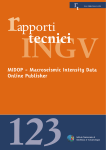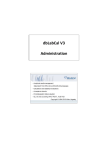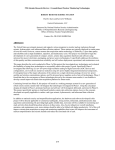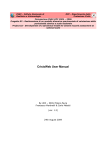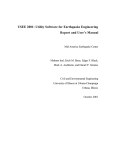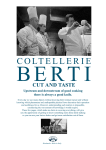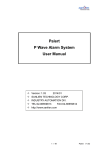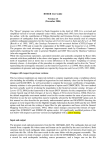Download Appendix - INGV - Istituto Nazionale di Geofisica e Vulcanologia
Transcript
NEtwork of Research Infrastructures for European Seismology
Deliverable D9 - Appendix
Improved macroseismic web mapping tool
MIDOP manual
(June 2010)
Activity:
Distributed Archive of
Historical Earthquake Data
Activity number:
NA4, Task 2, Task 3
Deliverable:
Improved macroseismic web mapping tool
MIDOP manual
Deliverable number:
D7 part 2
Responsible activity leader:
Responsible participant:
Author:
M. Stucchi
INGV-MI
M. Locati and A. Cassera
Sixth Framework Programme
EC project number: 026130
NA4 D7 - Part 2 - Improved macroseismic web mapping tool - MIDOP manual
Index
1. Introduction ................................................................................................................................ 5 2. Quick reference.......................................................................................................................... 7 2.1 Output examples ........................................................................................................... 8 3. Setting up the MIDOP environment ....................................................................................... 11 3.1 Requested software configuration ............................................................................... 11 3.2 Browser compatibility ................................................................................................... 18 4. Input data preparation ............................................................................................................. 19 4.1 Data management ....................................................................................................... 19 4.2 Input data table formats ............................................................................................... 20 Earthquake catalogue table ..................................................................................... 20 Macroseismic intensity data table............................................................................ 21 Map reference places .............................................................................................. 25 4.3 Macroseismic earthquake studies ............................................................................... 26 References or sources used ................................................................................... 27 4.4 Uploading data into MySql........................................................................................... 28 Main database creation ........................................................................................... 29 Data upload via CSV text file ................................................................................... 32 Data upload via ODBC ............................................................................................ 32 4.5 MySql data manipulation ............................................................................................. 44 PhpMyAdmin application ......................................................................................... 49 5. MIDOP setup ............................................................................................................................ 50 5.1 MIDOP first installation ................................................................................................ 50 5.2 Available settings......................................................................................................... 50 Page “DB access” ................................................................................................... 51 Page “Structure” ...................................................................................................... 51 Page “EQ list” .......................................................................................................... 53 Page “EQ map” ....................................................................................................... 58 Page “MDP list” ....................................................................................................... 62 Page “MDP map” ..................................................................................................... 64 Page “Query by place” ............................................................................................ 69 Page “Publish” ......................................................................................................... 71 NA4 D7 - Part 2 - Improved macroseismic web mapping tool - MIDOP manual
5.3 Multiple sites management .......................................................................................... 73 5.4 Epicentre and intensity symbols .................................................................................. 74 Epicentre set ........................................................................................................... 74 DBMI04 intensities set ............................................................................................. 74 DBMI08 intensities set ............................................................................................. 75 NERIES NA4 intensities set .................................................................................... 76 5.5 Advanced customisations ............................................................................................ 76 Symbols customization ............................................................................................ 77 Custom layers ......................................................................................................... 79 Loading custom objects on selected earthquakes................................................... 83 6. Publishing a site ...................................................................................................................... 84 6.1 Final publication introduction ....................................................................................... 84 6.2 Publishing a new site ................................................................................................... 85 6.3 Update subsets of an already published site ............................................................... 86 6.4 Final homepage customization .................................................................................... 87 6.5 Linking from external website to a MIDOP generated site .......................................... 88 6.6 XML export .................................................................................................................. 88 7. MIDOP internal file structure .................................................................................................. 89 8. References ............................................................................................................................... 92 9. Licence, used products and credits ...................................................................................... 93 9.1 Licences ...................................................................................................................... 93 Creative Commons Licence .................................................................................... 93 GNU General Public License version 3 (GPL 3) ..................................................... 94 9.2 Third party products used ............................................................................................ 94 9.3 Credits ......................................................................................................................... 95 3
NA4 D7 - Part 2 - Improved macroseismic web mapping tool - MIDOP manual
Abstract
Within the activities of the Networking Activity 4 (NA4) module called “Distributed Archive of
Historical Earthquake Data” of the European Commission NERIES project, a massive quantity
of historical earthquakes related data is being published online. The NA4 working team is
composed of many researchers coming from five European National Institutions. The retrieved
data ranges from year 1000 to year 1900 and covers all of Europe.
One of the fundamental components of historical seismology research is the so called
“macroseismic intensity data” which describes the level of damage caused by an earthquake in
a list of places. Usually these data come in form of printed maps and/or tables; only rarely data are
available in digital form. Among other tasks, the NA4 working team is dedicated to publishing maps
representing retrieved material.
Until now no dedicated software for online map publishing existed and general purpose solutions
were adopted. However a macroseismic map requires a series of additional information such
as explanation on the sources used, detailed places information and representation of the
level of damage using special glyph.
These requirements are of difficult implementation using out-of-the-box tools, resulting in extremely
time-consuming hard to do customization and manual operations, tasks that NERIES NA4 couldn’t
afford. To solve the situation the working team decided to create MIDOP, a specific tool that
allows web-inexperienced researchers to easily transform unappealing tables into deeply
customized interactive maps.
A completely coding-free approach has been adopted sporting a user friendly web interface
capable of generating entire websites from scratch. Once a website has been created, its
publication on the web is easy as dragging a folder to the final web server. Thanks to its SVG and
JavaScript integration the web server will only manage static pre-generated pages, resulting in a
secure and lightweight web application from the server point-of-view. Only the client computer
resources will be used when users require actions such zoom, pans or mapped places search.
The MIDOP tool is based on open source solutions such as JavaScript, PHP and MySql and
extensively uses SVG for visual representation and interaction. The tool is being released under an
open source license.
4
NA4 D7 - Part 2 - Improved macroseismic web mapping tool - MIDOP manual
1. Introduction
The main goal of the NA4 module "Distributed Archive or Historical Earthquake Data" of the
EU NERIES (http://emidius.mi.ingv.it/neries_NA4/) project is to establish and implement an Archive
of Historical Earthquake Data (AHEAD), with special reference to the supporting data, to be used
to compile a homogeneous European Parametric Earthquake Catalogue. This task is being
accomplished by searching, retrieving, evaluating and making available the macroseismic datasets
on European and Mediterranean earthquakes occurred in the time-span 1000-1900.
The most important supporting material is the "historical earthquake study", used by researchers
to publish a comprehensive report with all the information regarding a specific earthquake. Among
the retrieved information, a study presents the "macroseismic intensity data" which describe the
effect expressed using a Macroseismic Scale (e.g. the EMS-98 [Grünthal et al., 1998]) caused by
an earthquake in a set of places. Usually these data come in form of tables or as maps printed on
paper; only rarely data are available in digital form. Among other tasks, the NA4 working team is
dedicated to make available online these intensity data by publishing interactive maps.
Until now no dedicated software for online map publishing existed and general purpose solutions
had been adopted. However a macroseismic map requires a series of additional information such
as the sources used, detailed places information and representation of the level of intensity using
special symbols. These requirements are of difficult implementation using out-of-the-box
tools, because they result in extremely time-consuming and hard to do customization, as well as
manual operations. These are tasks that NA4 working team could not afford.
Previous experiences in historical macroseismic map publishing systems available in Europe have
been considered: the Italian DBMI04 [Stucchi et al., 2007], the Swiss ECOS [ECOS, 2002] and the
French SisFrance [Scotti et al., 2004] databases.
The best fitting solution to NA4 scopes was identified as the mapping solution adopted by DBMI04
[Locati et al., 2006] (http://emidius.mi.ingv.it/DBMI04/), internally developed at INGV. But a
straightforward adoption of the DBMI04 solution was not possible because of the complete lack of
a friendly graphical user interface and the tightly Italian-oriented code not suitable for a broader
use. An improvement was required, and the NA4 working team decided to create MIDOP, which
stands for Macroseismic Intensity Data Online Publisher, a specific tool strongly inspired by the
DBMI software, but allowing web-inexperienced researchers to easily transform unappealing tables
into deeply customized interactive maps.
Before implementing the tool, a series of requirements have been filed by listening to involved
researchers and to the IT people of the different research Institutions.
5
NA4 D7 - Part 2 - Improved macroseismic web mapping tool - MIDOP manual
The tool addresses the following tasks:
managing one or more catalogues of earthquakes, parametric or not;
for each earthquake creates:
o
a table listing the affected places and their macroseismic intensity;
o
an interactive map of the macroseismic intensity points;
for every place mentioned it creates:
o
the list of earthquakes and the relative level of intensity experienced;
o
a diagram representing the level of damage experienced at the place for each
earthquake;
publish the macroseismic studies on which published data are taken.
The features most requested by seismologists for such a tool are:
use of already existing standards in terms of input data table formats and content;
effortless online publication of the material, reducing as much as possible problems while
transferring material to IT staff;
complete coding-free approach while publishing;
interactive maps, featuring zoom, pan and search trough the represented places;
use of a long standing and open technology, avoiding possible future bottleneck or solutions
that might disappear in the years to come;
possibility to interactively add points on already published maps;
export of the published material to downloadable files such as spreadsheets, high quality
images and high quality print;
easy-to-understand graphical user interface, using as much as possible seismological terms;
advanced graphical customization, both of the geographical features and symbols used.
Features requested by the IT staff are:
safety measures against probable online attacks;
lightweight technologies, use of a small footprint server;
simplified source code modifications in case of customization requests by researchers;
use of web standards where possible, possibly open source and well documented.
MIDOP can be referenced as:
Locati M. and Cassera A., (2009). MIDOP, Macroseismic Intensity Data Online Publisher. Istituto
Nazionale di Geofisica e Vulcanologia, Sezione di Milano-Pavia.
http://emidius.mi.ingv.it/neries_NA4/MIDOP/
6
NA4 D7 - Part 2 - Improved macroseismic web mapping tool - MIDOP manual
2. Quick reference
MIDOP official homepage
http://emidius.mi.ingv.it/neries_NA4/MIDOP/ (available under registration)
Hardware configuration requirement
minimum: CPU 2Ghz (at least), RAM 2Gb (4Gb for Microsoft Vista)
Operating system tested
Windows 2000, XP and Vista;
Mac OSX Tiger (10.4) and Leopard (10.5);
Linux: Ubuntu 9.10, OpenSuse 11, Fedora 11.
Additional software (any AMP environment)
1. web and DBMS server: Apache 2.x configured with PHP 5.x and MySql 5.x;
2. software for manipulating data tables content:
a. online: phpMyAdmin
b. offline: Microsoft Access (linked tables) or OpenOffice Base;
Macroseismic data formatted (minimum requirement)
3. earthquake list table with:
a. earthquake identifier code;
b. origin time;
4. macroseismic intensity points data table:
a. earthquake identifier code;
b. places latitude and longitude, geographical coordinates, decimal degree;
c. a macroseismic intensities (ordinal number) and the corresponding numerical value
expressed in decimals (e.g. 9-10 and 9.5, 4 and 4.0, 5-6 and 5.5)
Published output
1. standard HTML frameset with pre-generated earthquake tables, earthquake interactive maps
(UTM zones) and related intensity data points;
2. places seismic histories (available only if places have unique identifiers).
A browser capable of rendering SVG (Scalable Vector Graphic) is required for interactive maps
and places seismic histories (Firefox 3.x+, Safari 3+, Opera 9.x+, Chrome). Internet Explorer
needs a SVG plug-in enabler (e.g. Adobe SVG Viewer, www.adobe.com/svg/viewer/install/).
7
NA4 D7 - Part 2 - Improved macroseismic web mapping tool - MIDOP manual
2.1
Output examples
Query by earthquake - General earthquakes map
Query by earthquake - General earthquakes map, zoomed
8
NA4 D7 - Part 2 - Improved macroseismic web mapping tool - MIDOP manual
Query by earthquake - Macroseismic Intensity map of a selected earthquake
Query by earthquake - Macroseismic Intensity map of a selected earthquake, zoomed
9
NA4 D7 - Part 2 - Improved macroseismic web mapping tool - MIDOP manual
Query by place - Example output for “San Polo Matese” in central Italy
10
NA4 D7 - Part 2 - Improved macroseismic web mapping tool - MIDOP manual
3. Setting up the MIDOP environment
In order to use the MIDOP publishing system a development computer is needed, which will be
used for tuning all the available settings and for generating an output folder that will contains all is
needed for publishing the website.
The minimum computer hardware configuration is a 2GHz CPU and a RAM of 2Gbyte, as the
software performs many heavy operations.
3.1
Requested software configuration
MIDOP is a web application based on AMP (Apache, MySql, PHP) environment, which is required
to make it work. The adopted solution is theoretically independent from the operating system in
use. The AMP environment is widely used by web developers and it usually requires each part of it
(web server, mark-up language interpreter and a database management system) to be installed
separately.
As the installation procedure of the entire environment is both complicated and time consuming for
novice users, we encourage the use of pre-packaged AMP solutions which are coming with a outof-the-box complete AMP environment.
MIDOP has been successfully tested on:
Windows (2000, XP and Vista) using XAMPP Lite and WAMP packages;
Mac OSX (10.4 and 10.5), using the MAMP package;
Linux, using manually installed Apache, PHP and MySql.
Note that by installing an AMP environment, you will have a web server working on your computer,
so you’ll probably have to contact the technical support of your department and check if this
complies the software security installation policy.
Windows Installation procedure of XAMPP Lite and WAMP
download the freely available package of your choice:
XAMPP Lite, Self-extracting version, http://www.apachefriends.org/en/xampp-windows.html#646
WAMP, http://www.wampserver.com/
execute the installer script;
11
NA4 D7 - Part 2 - Improved macroseismic web mapping tool - MIDOP manual
(only if you’re using Windows Vista): once the package is installed check the existence of the
file “msvcr71.dll” within the folder “c:\windows\system32\”; if it doesn’t exists try to copy it from
another MS Windows computer, or try to find it using a web search engine;
(only for XAMPP) execute “setup_xampp.exe”. If the procedure will be successful, this
message will appear:
modify the Apache configuration file “httpd.conf” adding the following lines at the end of
the existing “<IfModule mime_module>” tag:
<IfModule mime_module>
...
AddType image/svg+xml .svg
AddType image/svg+xml .svgz
AddEncoding x-gzip .svgz
<FilesMatch \.svgz$>
<IfModule mod_gzip.c>
mod_gzip_on No
</IfModule>
</FilesMatch>
AddType application/vnd.google-earth.kml+xml .kml
AddType application/vnd.google-earth.kmz .kmz
</ifModule>
modify the PHP configuration file “php.ini” by customizing the default value of the following
parameters:
precision = 18
max_execution_time = 120
memory_limit = 950M
post_max_size = 64M
upload_max_filesize = 64M
error_reporting = E_ALL & ~E_NOTICE
display_errors = On
short_open_tag = On
auto_detect_line_endings = On
magic_quotes_gpc = On
mbstring.internal_encoding = UTF-8
enable the following PHP extension in “php.ini”:
12
NA4 D7 - Part 2 - Improved macroseismic web mapping tool - MIDOP manual
extension
extension
extension
extension
extension
extension
extension
extension
extension
extension
extension
extension
=
=
=
=
=
=
=
=
=
=
=
=
php_curl.dll
php_dbase.dll
php_gd2.dll
php_mbstring.dll
php_mcrypt.dll
php_mime_magic.dll
php_mysql.dll
php_mysqli.dll
php_pdo_mysql.dll
php_pdo_odbc.dll
php_soap.dll
php_zip.dll
start the HTTP and MySql servers:
a) if you are using XAMPP, execute the “xampp-control.exe”, the XAMPP Control Panel:
By clicking on the button “Start” of 1) Apache and 2) MySql you will enable respectively the
web server and the database engine server:
By pressing “Stop” you will turn off the servers.
b) if you are using WAMP, click on the system tray icon and select “Start All Services”:
13
NA4 D7 - Part 2 - Improved macroseismic web mapping tool - MIDOP manual
At this stage the environment is ready for the MIDOP installation.
IMPORTANT SECURITY NOTE
Both XAMPP and WAMP are not meant for production use, but only for developers in a
development environment. Packages are configured to be as open as possible and to
allow the web developer anything he wants. For development environments this is great
but in a production environment, where security is a key factor, it could be fatal.
Please, don’t use these packages for serving in Internet your websites to the public
without any tuning and testing phase.
MacOS X MAMP package installation procedure
Installation steps:
1. Download the MAMP package from http://www.mamp.info/en/mamp/index.html
2. Drag the MAMP icon into the Application folder
3. By using a text editor, modify the file “Applications / MAMP / conf / php5 / php.ini” and set the
following variables as follow:
precision = 18
max_execution_time = 120
memory_limit = 950M
post_max_size = 64M
upload_max_filesize = 64M
error_reporting = E_ALL & ~E_NOTICE
display_errors = On
short_open_tag = On
auto_detect_line_endings = On
magic_quotes_gpc = On
mbstring.internal_encoding = UTF-8
enable the following PHP extension in “php.ini”:
extension
extension
extension
extension
extension
extension
extension
extension
extension
=
=
=
=
=
=
=
=
=
php_curl.so
php_dbase.so
php_gd2.so
php_mbstring.so
php_mcrypt.so
php_mime_magic.so
php_mysql.so
php_mysqli.so
php_pdo_mysql.so
14
NA4 D7 - Part 2 - Improved macroseismic web mapping tool - MIDOP manual
extension = php_pdo_odbc.so
extension = php_soap.so
extension = php_zip.so
4. Edit the content of the file “Applications / MAMP / conf / apache / http.conf” as follow (section in
the red box):
5. For MAMP; both Apache (the web server) and MySql (the database management system)
should be automatically started. As we require to do some customizations turn the servers of
by clicking on the button “Stop Servers”:
MAMP control panel with Servers started.
MAMP control panel with Servers stopped.
6. Click “Preferences”, select the “Ports” tab and change the default ports values as follow, then
click “OK”:
7. Turn both servers on by clicking “Start Servers”.
Your OSX system is now ready for the MIDOP installation.
15
NA4 D7 - Part 2 - Improved macroseismic web mapping tool - MIDOP manual
Linux (Ubuntu) LAMP installation procedure
Execute the following terminal commands:
sudo apt-get install apache2
sudo apt-get install php5 libapache2-mod-php5
sudo /etc/init.d/apache2 restart
sudo apt-get install mysql-server
(insert the mysql root password when asked, which will be used later)
sudo apt-get install libapache2-mod-auth-mysql
sudo apt-get install php5-mysql
sudo apt-get install php5-curl
sudo /etc/init.d/apache2 restart
sudo apt-get install phpmyadmin (select “apache2” when asked)
Some web server customization must be manually done in order to use MIDOP.
edit the Apache configuration file “/etc/php5/apache2/apache2.conf” and add the following lines
at the end of the file:
16
NA4 D7 - Part 2 - Improved macroseismic web mapping tool - MIDOP manual
AddType image/svg+xml .svg
AddType image/svg+xml .svgz
AddEncoding x-gzip .svgz
<FilesMatch \.svgz$>
<IfModule mod_gzip.c>
mod_gzip_on No
</IfModule>
</FilesMatch>
AddType application/vnd.google-earth.kml+xml .kml
AddType application/vnd.google-earth.kmz .kmz
edit the PHP configuration file “/etc/php5/apache2/php.ini” and change these values:
precision = 18
max_execution_time = 120
memory_limit = 950M
post_max_size = 64M
upload_max_filesize = 64M
error_reporting = E_ALL & ~E_NOTICE
display_errors = On
short_open_tag = On
auto_detect_line_endings = On
magic_quotes_gpc = On
mbstring.internal_encoding = UTF-8
restart the Apache web server by entering the command:
sudo /etc/init.d/apache2 restart
The Apache (and its PHP module) and the MySql servers are now installed. Also the MySql
frontend called “phpmyadmin” is ready to be used.
Now check your installation:
create a PHP test file using a text editor. If you are using a Gnome environment enter “sudo
gedit /var/www/info.php”, if you are using a KDE environment enter “sudo kate
/var/www/info.php”;
write “<?php phpinfo(); ?>” within the text file and save;
open an internet browser and enter the address “http://localhost/info.php”; below an example of
a correctly working installation:
17
NA4 D7 - Part 2 - Improved macroseismic web mapping tool - MIDOP manual
Your Linux system is now ready for the MIDOP installation.
3.2
Browser compatibility
MIDOP uses the SVG (Scalable Vector Graphic) language for describing graphical elements such
as maps or diagrams. Such format is a World Wide Web Consortium (W3C) standard established
since 1999 used for describing vector graphic objects on the Web. Its diffusion is slowly growing,
but still has some issue on browsers that don’t fully support nowadays W3C standards.
Below a browser compatibility matrix resuming our tests:
Operating systems
Browser rendering engines
Gecko based
(Firefox 2.x+, Camino 1.6.x, Epiphany 2.2.x)
MacOSX PPC MacOSX Intel
Linux
OK
OK
OK
OK
OK 1
-
-
-
WebKit based
(Safari 3.x+, Google Chrome 1.x+)
OK
OK 2
OK
-
Opera 9.5+
OK
OK
OK
OK
-
-
-
NO
Internet Explorer 6.x+
KHTML based
(Konqueror)
1
Windows
Internet Explorer requires a plug-in in order to show SVG content; MIDOP has been
successfully tested using the Adobe SVG Viewer plug-in (http://www.adobe.com/svg/viewer)
2
On PowerPC based Macs (Macs sold prior to year 2006) Safari for OSX have problems if the
plug-in Adobe SVG Viewer is installed.
18
NA4 D7 - Part 2 - Improved macroseismic web mapping tool - MIDOP manual
4. Input data preparation
4.1
Data management
Macroseismic intensity data are usually stored heterogeneously.
The tiding up process performed in order to create a scientific publication requires, among others,
reformatting the raw data, georeferencing places on a map, create a list of bibliographical
references and obviously mention the main scientific text accompanying the published data.
Think about MIDOP as an alternative way of publishing this material.
By using this tool you can:
publish a list of earthquakes, based on an earthquake catalogue table;
publish a map and a table for each earthquake, based on a list of georeferenced places which
have been affected by some degree of intensity;
publish the bibliographical references, based on a reference table;
publish the scientific study accompanying the data.
The whole process of publishing within MIDOP requires that data tables are well formatted.
The key point of well formatting in MIDOP is the concept of “unique item identifier code”. Each
basic element must be uniquely identified in order to be able to recall it from other elements.
Some examples of unique identifiers considered in MIDOP:
every earthquake in the catalogue must have a unique identifier code, as it will be used by its
related macroseismic intensity observations;
every macroseismic intensity observations has a unique identifier;
places mentioned by macroseismic observations have a unique identifier in all earthquakes;
they are used for creating places seismic histories and they might refers to a geographical
gazetteer.
Unique identifiers in MIDOP are preferably abstracted codes or simply numbers.
It must be said for example that in historical seismology the origin time cannot be the identifier
code, because the big time range uncertainty might cause overlapping earthquakes. A simple
solution is to adopt integer numbers, or, if you prefer, a combination of numbers and letters, to
make it easier the identification. The unavoidable rule about unique identifiers is to avoid spaces
and special characters such as è , ì, ù, ñ, č, @, ç, ^ “ ‘ § | ( / …).
The amount of records involved in historical seismology is usually small and its data manipulation
is possible using general purpose spreadsheet software such as Microsoft Excel (closed source) or
OpenOffice Calc (open source). Spreadsheets are a comfortable solution both for creating new
19
NA4 D7 - Part 2 - Improved macroseismic web mapping tool - MIDOP manual
data, organising existing ones, simple analysis and for sharing data with other colleagues. In order
to avoid misunderstandings about the transferred data between colleagues, we would like to stress
on the importance of always incorporate a description of the data content and a description of each
field name used in table.
We encourage users to take a step forward in their data manipulation processes by adopting a
relational database system in addition to a spreadsheet.
Packages such as Microsoft Access, OpenOffice Base or Koffice Kexi are relational databases
capable of facing complex analysis by using a relatively user friendly interface. These instruments
have been created with a series of constraints that helps people avoiding compilation errors that
might produce unwanted publication mistakes.
4.2
Input data table formats
The Deliverable 4 of the NERIES NA4 project called “European macroseismic database 10001600, M > 5.0” and its continuation in Deliverable 7 part 1 “European Macroseismic Database
1000-1750, M > 5.0” tries to establish a series of guidelines for macroseismic data compilation and
validation. MIDOP has been designed within the NA4 Working Group and adopts all of its
guidelines.
Note that the represented field names are just a suggestion, being MIDOP capable of using any
field name used in the table header. The real naming constraint is that spaces, special characters
and duplicated names must be avoided.
The symbol “*” specified in the following tables means that the field is required; other mentioned
fields are not necessary but they will be used if filled.
Earthquake catalogue table
The earthquake catalogue table contains the complete list of earthquakes that you are going to
publish within MIDOP. It contains all the information about the whole earthquake, such as the
origin time, the epicentral area and the source of information from which data are taken.
Field
EQid *
Year *
Mo *
Da *
Ho *
Mi *
Se *
Ax
Description
Earthquake unique identifier.
Trailing spaces and special characters must be avoided (a simple integer
number is advisable).
(field used retrieving all the corresponding macroseismic intensity points)
Time of the event (year). Note that negative values are accepted.
Time of the event (month).
Time of the event (day).
Time of the event (hours).
Time of the event (minutes).
Time of the event (seconds).
Denomination of the area where the largest effects are located.
Type
text or
number
integer
integer
integer
integer
integer
integer
text
20
NA4 D7 - Part 2 - Improved macroseismic web mapping tool - MIDOP manual
AxShort
StudyShort
StudyCode
Denomination of the area where the largest effects are located (shortened).
(field useful for html tables that have a character space constraint)
Short bibliographical citation, mentioning the main author and the date of study
publication
(e.g.: Stucchi M., 2009 - Stucchi & Locati, 2009 - Stucchi et al., 2009).
An extremely simplified code representing the study.
Trailing spaces and special characters must be avoided.
(field used to link to the corresponding record in the bibliographical table and
used for naming study related PDFs and images, see chapter 4.3)
text
text
text or
number
Table 1a. Earthquake catalogue data.
The earthquake catalogue table may contain information about the epicentre: if you want to plot
such epicentre within MIDOP, you must add an additional set of fields to the catalogue table in
order to describe the epicentre parameters. Below the list of available epicentre descriptors
(tab.1b):
Field
Description
Type
EpLabel *
EpLocationSource
EpLat *
EpLon *
Epicentre label (will appear within the earthquake information frame).
Epicentre location source.
Epicentre latitude (geographic coordinates in decimal degree).
Epicentre longitude (geographic coordinates in decimal degree).
Epicentral intensity, expressed using a macroseismic intensity scale,
such as MCS (Mercalli Cancani Sieberg) MM (Modified Mercalli),
EMS98 (European Macroseismic Scale 1998), MSK (MedvedevSponheuer-Karnik) (e.g.: 6, 6-7, 7, 7-8, …).
Epicentral intensity numerical (e.g.: 6, 6.5, 7, 7.5, …).
Epicentre magnitude source (e.g.: references to a published paper).
Epicentre magnitude (might contains also text).
Epicentre magnitude, the corresponding numerical value.
Epicentre magnitude associated error.
Epicentre magnitude type (how the epicentre is obtained: manually or if
calculated, the adopted method, mentioning the reference published
paper or, at least, a descriptive text).
text
text
decimal
decimal
EpIntensity
EpIntensityNum
EpMagnitudeSource
EpMagnitude
EpMagnitudeNum
EpMagnitudeError
EpMagnitudeType
text
decimal
text
text
decimal
text
text
Table 1b. Epicentres description data.
MIDOP allows more than one epicentre, each one represented with a different symbol.
In order to add another epicentre, another set of dedicated fields must be added to the catalogue
table. Remember that within the same table two fields cannot have the same name, so you will
have to change it, for instance by adding a progressing number (e.g.: Ep2Label, Ep2Source,
Ep2Lal, Ep2Lon, Ep2Intensity, ...).
Macroseismic intensity data table
The macroseismic intensity data table stores the complete list of Macroseismic Data Point (MDP)
for each earthquake. Their scope is to describe as much as possible all those information retrieved
in the original published earthquake study about places where the earthquake was felt.
21
NA4 D7 - Part 2 - Improved macroseismic web mapping tool - MIDOP manual
Field
Reliability
GazetteerName
Description
Earthquake unique identifier.
(field used for retrieving the corresponding earthquake in the catalogue)
Macroseismic Data Point (MDP) unique identifier. Trailing spaces and
special characters must be avoided (a simple integer number is
advisable).
Place unique identifier. It must be the same in every earthquake where
the place is mentioned. Trailing spaces and special characters must be
avoided (a simple integer number is advisable).
It may differ from the original gazetteer identifier used for retrieving the
place coordinates.
(field used in order to generate place seismic histories: if not specified
the “query by place” will not be available)
Place name
Place name (shortened).
(field useful for html tables that have a character space constrain)
Place special case.
See the two characters code reference tab. 2c below.
Place latitude in geographical coordinates in decimal degree.
(field used for plotting the place)
Place longitude in geographical coordinates in decimal degree.
(field used for plotting the place)
Place latitude in geographical coordinates in decimal degree for large
territories. Such places will not be represented on map but their
coordinates, if present, will be taken into account for centering the map.
Place longitude in geographical coordinates in decimal degree for large
territories. See above.
The macroseismic intensity scale used for assessing the degree of
damage, such as MCS (Mercalli Cancani Sieberg) MM (Modified
Mercalli), EMS98 (European Macroseismic Scale 1998), MSK
(Medvedev-Sponheuer-Karnik).
Intensity expressed using the specified macroseismic scale on the
mentioned place. Special intensity values as specified within the
NERIES NA4 Deliverable 7 part 1 are accepted (see tab. 2a below).
Numerical value corresponding to the expressed intensity.
(field used for sorting tables and layering by intensity the plotted MDP
on the earthquake map)
Reliability (as available from the convention in use locally).
Source gazetteer used for obtaining the place coordinates.
GazetteerID
Place unique identifier within the source gazetteer.
EQid *
MDPid *
PlaceID
PlaceName
PlaceNameShort
PlaceSC
PlaceLat *
PlaceLon *
PlaceLatTE
PlaceLonTE
IntensityScale
Intensity *
IntensityNum *
Country
Region
Province
MunicipalityName
MunicipalityCode
Present country code of the locality as described in the ISO 3166-1
(see the reference table below).
First order country administrative division.
Second order country administrative division.
Third order country administrative division.
Third order country administrative division (coded). Its coding rules is
different in each country.
Type
text or
number
text or
number
text or
number
text
text
text
decimal
decimal
decimal
decimal
text
text
decimal
text
text
text or
number
text
text
text
text
text
Table 2. Macroseismic intensity data.
Further information on geographical Gazetteers can be found in [Hill L., 2006].
For your convenience, below is reported the simplified and generalized European Macroseismic
Scale (EMS-98, [Grünthal et al., 1998]) (tab. 2a) which is the recommended scale to be used.
EMS-98
intensity
Definition
Description of typical observed effects (abstracted)
22
NA4 D7 - Part 2 - Improved macroseismic web mapping tool - MIDOP manual
1
2
3
4
Not felt
Scarcely felt
Weak
Largely
observed
Not felt.
Felt only by very few individual people at rest in houses.
Felt indoors by a few people. People at rest feel a swaying or light trembling.
Felt indoors by many people, outdoors by very few. A few people are
awakened. Windows, doors and dishes rattle.
Felt indoors by most, outdoors by few. Many sleeping people awake. A few
are frightened. Buildings tremble throughout. Hanging objects swing
considerably. Small objects are shifted. Doors and windows swing open or
shut.
Many people are frightened and run outdoors. Some objects fall. Many
houses suffer slight non-structural damage like hair-line cracks and fall of
small pieces of plaster.
Most people are frightened and run outdoors. Furniture is shifted and objects
fall from shelves in large numbers. Many well built ordinary buildings suffer
moderate damage: small cracks in walls, fall of plaster, parts of chimneys fall
down; older buildings may show large cracks in walls and failure of fill-in
walls.
Many people find it difficult to stand. Many houses have large cracks in walls.
A few well built ordinary buildings show serious failure of walls, while weak
older structures may collapse.
General panic. Many weak constructions collapse. Even well built ordinary
buildings show very heavy damage: serious failure of walls and partial
structural failure.
5
Strong
6
Slightly
damaging
7
Damaging
8
Heavily
damaging
9
Destructive
10
Very
destructive
Many ordinary well built buildings collapse.
11
Devastating
Most ordinary well built buildings collapse, even some with good earthquake
resistant design are destroyed.
12
Completely
devastating
Almost all buildings are destroyed.
Table 2a. EMS-98, the European Macroseismic Scale, 1998.
Notes on the intensity notation:
so called uncertain intensity values, such as 7-8, 8-9, etc. are accepted;
intensity notation is of fundamental importance in order to let MIDOP plot the right symbol.
Do not use variants such roman numerals or other characters as they will not get plotted unless
you create your own symbol set (see chapter 5.5 Advanced Customization);
MIDOP requires also a numerical translation of such intensity in order to being able to correctly
sort tables and for the correctly layering of the intensity symbols on maps (lower intensities will
be displayed underneath higher intensities).
Special macroseismic intensity codes reference table (extracted from NEIRES NA4 Deliverable 7
part 1) (tab. 2b):
Code
E
W
F
D
HD
Intensity code description
Environmental effects only (e.g.: landslide, liquefaction).
Environmental effects only (e.g.: sea or lake waves).
Felt.
Damage.
Heavy damage, destruction, extensive damage or total collapse .
23
NA4 D7 - Part 2 - Improved macroseismic web mapping tool - MIDOP manual
G3
G4
G5
Light damage to an isolated building (requires “IB” in place special case field).
Moderate damage to an isolated building (requires “IB” in place special case).
Heavy damage to an isolated building (requires “IB” in place special case).
Table 2b. Macroseismic intensity codes.
Place special case codes reference table (extracted from NERIES NA4 Deliverable 7 part 1) (tab.
2c):
Code
Special
case
Description
Problem
Epicentral parameters
assessment notes
coordinates and intensity must not
be assessed. F, D or HD and
arbitrary coordinates, only for
graphical representation, should
be assessed. These MDPs must
not be used for earthquake
parameters determination.
TE
area containing several
localities; the size of the
large area,
area exceeds the one
territory
suggested by the
EMS98
intensity assignment
is not compatible with
the definition of
intensity and any
location would be
arbitrary
UL
unknown
(not
located)
locality
these MDPs cannot be used for
coordinates cannot be
earthquake parameters
assigned
determination
SS
IB
small
settlement
isolated
building
a place which both the
author of the study and
the MDP compiler is not
able to locate today
settlement the size of
which is too small to
supply a significant
building sample for
intensity assessment
intensity assignment
is not compatible with
the statistical
meaning of intensity
single (isolated)
building. A building
standing alone, like a
light tower, a country
church etc.
intensity assignment
is not compatible with
the statistical
meaning of intensity
settlement whose
traditional place name
refers to a set of small
settlements in a limited
area, including small
islands
abandoned locality,
eventually rebuilt
elsewhere with the
same or another name
information may not
strictly refer to the
place name.
However, no better
interpretation can be
provided
the seismic history
may show
interruptions or non
seismic gaps
MS
multiple
settlement
DL
deserted
locality
AL
absorbed
locality
a locality absorbed into
a larger one
same as above
CQ
city
quarter
information related to
part of a city
place name and the
coordinates may be
somewhat arbitrary
coordinates are assessed; F, D or
HD are assessed.
As a first choice these MDPs
should not be used for earthquake
parameters determination
coordinates are assessed; F, G3,
G4 or G5 (grade damage of the
EMS98) are assessed.
These MDPs should not be used
for earthquake parameters
determination
assess intensity and coordinates.
The code represents a warning
for the user
assess intensity and coordinates.
The code is a warning for
understanding the seismic history
assess intensity and coordinates.
The code is a warning for
understanding the seismic history
assess Is and coordinates.
The code is a warning for
understanding the seismic history
Table 2c. Places special case codes.
ISO 3166-1 country codes reference table (extracted from NA4 Deliverable 7 part 1) (tab. 2d):
Code
AL
DZ
AD
Geographical area
Albania
Algeria
Andorra
Code
MD
MC
ME
Geographical area
Moldova
Monaco
Montenegro
24
NA4 D7 - Part 2 - Improved macroseismic web mapping tool - MIDOP manual
AT
BY
BE
BA
BG
HR
CY
CZ
DK
EG
EE
FI
FR
DE
GR
HU
IS
IE
IT
LV
LY
LI
LT
LU
MK
MT
Austria
Belarus
Belgium
Bosnia and Herzegovina
Bulgaria
Croatia
Cyprus
Czech Republic
Denmark
Egypt
Estonia
Finland
France
Germany
Greece
Hungary
Iceland
Ireland
Italy
Latvia
Libyan Arab Jamahiriya
Liechtenstein
Lithuania
Luxembourg
Macedonia
Malta
MA
NL
NO
PL
PT
RO
RU
RS
SK
SI
ES
SE
CH
TN
TR
UA
UK
Morocco
Netherlands
Norway
Poland
Portugal
Romania
Russian Federation
Serbia
Slovakia
Slovenia
Spain
Sweden
Switzerland
Tunisia
Turkey
Ukraine
United Kingdom
Additional codes
GG Guernsey
Gibraltar
GI
Isle of Man
IM
Jersey
JE
Soviet Union (being phased out)
SU
Yugoslavia
(being phased out)
YU
Table 2d. ISO 3166-1 country codes.
Map reference places
MIDOP can show place names on maps to be used as a geographical reference. Built-in support is
available for the whole Europe (Atlantic Islands, UK, Iberia, France, Italy, Eastern Europe,
Fennoscandia, Aegean). In order to let MIDOP understand when it has to plot a place you must
specify the geographical area for each place. For example if you want to show “Paris” both in UK
and France maps, you must insert “Paris” twice in this table, one will be used while generating
maps for the UK area, and the another will be used while generating maps for the France area. If
you plan covering an extra European area you should integrate the new places within the built-in
table called “ref_places”, structured as follows:
Field
RecordID *
PlaceName *
PlaceNameDistant *
PlaceLat *
Description
Record unique identifier. This is not a place identifier, as
the same place can be inserted more than one time.
Place name.
Place name displayed when the map will be zoomed out.
Place latitude in geographical coordinates in decimal
degree.
Type
text or number
text
text
decimal
25
NA4 D7 - Part 2 - Improved macroseismic web mapping tool - MIDOP manual
PlaceLon *
ZoomLevel *
GeographicalArea *
Place latitude in geographical coordinates in decimal
decimal
degree.
When to show the place on the map. MIDOP accepts one
of these 3 zoom values: “detail”, “medium”, “large”. If
text
empty the place will never appear.
Geographical area code where the place will be shown.
MIDOP has these built-in areas: “atlantic_islands”,
text
“iberia”, “france”, “uk”, “italy”, “eastern_europe”,
“fennoscandia”, “aegean”.
Table 3. Map reference places data.
4.3
Macroseismic earthquake studies
MIDOP can publish Macroseismic Earthquake studies related information from which the intensity
points are taken. Bibliographical citations, original documents as PDFs files, related images and
link to external web pages can be specified for each study mentioned in the earthquake catalogue.
In order to publish such information, a bibliographical table must be prepared (tab. 4):
Field
Description
Simplified code representing the study.
Trailing spaces and special characters must be avoided.
StudyCode *
(field used to link to the corresponding field in the earthquake catalogue
and used for naming study related PDFs and images)
Short bibliographical citation, mentioning the main author and the date
of study publication (e.g.: Stucchi M., 2009 - Stucchi & Locati, 2009 ShortCitation
Stucchi et al., 2009). The field content is the same as the corresponding
field in the earthquake catalogue.
Complete bibliographical citation of the study, with authors, year of
CompleteCitation
publication, title and publisher.
Address link to an external web page containing online relevant
ExternalPageURL
information about the study.
Link to an external website with the PDF file of the study.
ExternalPDFURL
YearOfPublication Year of publication of the study.
List of the authors of the study.
StudyAuthors
Language used in the macroseismic study.
StudyLanguage
Type
text or
number
long text
text
text
text
integer
text
text
Table 4. Macroseismic earthquakes studies data.
By specifying a link in the above table, MIDOP will automatically show the external link within the
popup window containing bibliographical information. A similar link will appear if an external PDF is
filled in. PDFs stored on your computer can also be published: these files must be named using the
“StudyCode” with “.pdf” as file extension and stored in the folder “data / studies /
YOUR_STUDY_CODE / “: MIDOP will automatically scan the study archive folder and the PDF will
shows up in the bibliographical popup window.
A similar procedure is used for publishing study images: PNG or JPG image files must be named
“StudyCode” with extension “.jpg” or “.png” and stored in the relative study folder.
26
NA4 D7 - Part 2 - Improved macroseismic web mapping tool - MIDOP manual
Additionally to the above methods, MIDOP has a way of linking PDF and images to subsets of a
study. By naming a PDF or an image with “StudyCode” and the complete earthquake date, the file
will be show only when that specific earthquake will be selected.
Here an example on how to compile a study bibliographical record (tab. 4a):
StudyCode
ShortCitation
CompleteCitation
ExternalPageURL
ExternalPDFURL
YearOfPublication
Authors
ALBVO008
Albini & Vogt, 2008
Albini P. and Vogt J., 2008. A glimpse into the seismicity of the Ionian Islands
between 1658 and 1664. In: J. Fréchet, M. Meghraoui, M. Stucchi (eds.), Historical
Seismology, 43-91.
http://www.springerlink.com/content/m2578573521h4n60/
http://www.springerlink.com/content/m2578573521h4n60/fulltext.pdf
2008
Albini P. and Vogt J.
Table 4a. Study bibliographical record example.
As we want to show also a thumbnail image of the whole study, using a paint program we create
an image with the front cover of the study, we called it “ALBVO008.jpg” and we store it in the folder
“data / studies / ALBVO008 /”. The image will show up in the bibliographical popup window every
time users will click the corresponding study.
Suppose that the catalogue that is going to be published considers three earthquakes from this
study: the 11th September 1661, the 12th March 1662 and the 1664 earthquakes all in Zakynthos
(Greece). Three PDF files and three thumbnail images are created, respectively (both PNG or JPG
can be used):
“ALBVO008_1661_09_11.pdf” and “ALBVO008_1661_09_11.png”
“ALBVO008_1662_03_12.pdf” and “ALBVO008_1662_03_12.png”
“ALBVO008_1664.pdf” and “ALBVO008_1664.png”
These PDF and images will only show up in the popup window when the corresponding
earthquake is selected from the catalogue.
References or sources used
Users might want publish the list of all of the used bibliographical resources for each earthquake.
Such material, depending on the procedure followed by the investigators, might be called
references or sources.
MIDOP supports such feature but an additional table is required.
Field
RefID
StudyCode
Description
Reference/source unique identifier
Simplified code representing the study.
Trailing spaces and special characters must be avoided.
(field used to link to the corresponding field in the earthquake
catalogue and used for naming study related PDFs and images)
Type
text or number
text or number
27
NA4 D7 - Part 2 - Improved macroseismic web mapping tool - MIDOP manual
RefCode *
RefCitation *
RefYear
RefAuthor
RefTitle
RefLanguage
Simplified code representing the reference/source.
Trailing spaces and special characters must be avoided.
Complete bibliographical citation of the study, with authors, year of
publication, title and publisher.
Year of publication of the reference/source.
List of the authors of the study.
Title of the reference/source.
Language of the reference/source.
text or number
long text
integer
text
text
text
Table 4b. References or sources used.
In order to link such table with the corresponding earthquake, an additional field with the list of
used reference codes must be inserted in the catalogue table.
The steps for adding references are the following:
insert all the bibliographical references/sources only once in the table;
create a unique identifier (preferable simple numbers) for each bibliographical entry;
create a field in the earthquake catalogue and for each earthquake insert the list of reference
identifiers used for that earthquake separated by a semicolon (“;”).
If the earthquake catalogue contains multiple macroseismic studies, each with a different set of
bibliographical references, users might want to adopt a series of reference identifiers coherent
within the same macroseismic study. MIDOP supports such feature and users must specify the
macroseismic study code for which the references must be used: the link between the catalogue
table and the references table will be created using both the macroseismic study code and the
reference code.
4.4
Uploading data into MySql
Macroseismic data tables must be loaded into MySql in order to let MIDOP using them.
This load process is crucial: if something goes wrong your data could be affected by some
conversion error, so be careful while doing it.
In order to avoid potential problems, please follow these simple rules:
within the same table do not duplicate field names;
in table names and field names avoid spaces, special characters and use always or lower or
uppercase characters;
for each field specify the data format (integer or floating numbers, characters, long text).
If you are new to MySql, consider a database as a folder which may contains various data tables.
28
NA4 D7 - Part 2 - Improved macroseismic web mapping tool - MIDOP manual
Each table might contain hundreds of fields, each with a unique name and a specific “type”.
With “type” MySql specifies the nature of the field content. Below a list of data types available in
MySql.
Type
VARCHAR (Length)
TINYTEXT
TEXT
MEDIUMTEXT
LONGTEXT
TINYINT [Length]
SMALLINT [Length]
MEDIUMINT [Length]
INT [Length]
BIGINT [Length]
FLOAT
DOUBLE [Length, Dec]
DECIMAL [Length, Dec]
DATE
DATETIME
TIMESTAMP
TIME
Description
A fixed-length field from 0 to 255 characters long.
A string with a maximum length of 255 characters.
A string with a maximum length of 65,535 characters.
A string with a maximum length of 16,777,215 characters.
A string with a maximum length of 4,294,967,295 characters.
Range of -128 to 127 or 0 to 255 unsigned.
Range of -32,768 to 32,767 or 0 to 65535 unsigned.
Range of -8,388,608 to 8,388,607 or 0 to 16,777,215 unsigned.
Range of -2,147,483,648 to 2,147,483,647 or 0 to 4,294,967,295 unsigned.
Range of -9,223,372,036,854,775,808 to 9,223,372,036,854,775,807 or 0 to
18,446,744,073,709,551,615 unsigned.
A small number with a floating decimal point.
A large number with a floating decimal point.
A double stored as a string, allowing for a fixed decimal point.
In the format of YYYY-MM-DD.
In the format of YYYY-MM-DD HH:MM:SS.
In the format of YYYYMMDDHHMMSS; range ends in the year 2037.
In the format of HH:MM:SS.
Table 5. Main MySql field data types.
Main database creation
Windows .
1. Open the XAMPP online administration panel and click the “Admin” button corresponding to the
Apache web server (Apache must be turned on):
29
NA4 D7 - Part 2 - Improved macroseismic web mapping tool - MIDOP manual
2. Select “phpMyAdmin” within the web interface panel:
phpMyAdmin is a web tool written in PHP language that offers let you visually manage your
MySql databases. By using it you will be able to create, modify and query both databases and
tables and also upload and download your data content.
3. In the phpMyAdmin window create a new database, for example called “midop” (lower case)
and specify “utf8_general_ci” as a “collation” from the drop-down menu; think about databases
as a folder: here you’ll be able to store all the data tables about a project;
For every action requested by the user phpMyAdmin give a feedback message telling if the
operation was successful or not. Below a screenshot showing a correctly created database:
30
NA4 D7 - Part 2 - Improved macroseismic web mapping tool - MIDOP manual
MacOS X .
1. In the MAMP window click on “Open start page”; a new browser window will appear and the
MAMP web control panel interface will appear and shows up; click on “phpMyAdmin”:
2. Proceed to the MySql administration interface:
3. Let’s create your first MySql database, for example enter “midop” (do NOT use upper case,
spaces nor special characters) in the “Create a new database” field and specify
“utf8_general_ci” as a “collation” from the drop-down menu, then click “create”. A feedback
message will show up telling you if the requested operation successfully succeeded.
31
NA4 D7 - Part 2 - Improved macroseismic web mapping tool - MIDOP manual
If you decide to alter/change/correct your data directly in MySql using phpMyAdmin we advice you
to keep trace of all of them or you’ll end up with a data set which will not correspond to your initial
data, resulting in odd situation later.
Data upload via CSV text file
open the table that you want to load in MySql and do a bit of cleaning:
o
if the first line is a header with the name of each column content, delete the entire row;
o
in order to avoid the import of unwanted content delete some column and rows at the
end of the table; apparently empty cells might contain spaces and they will be exported;
•
from the spreadsheet export a CSV file (“Comma Separated Value”) for each table; the
output is a plain text file. The character used to delimit each field content depends on your
operating system regional settings: in order to know which character is used open the exported
CSV file using a standard text editor. Usually a semicolon or a comma character are used;
turn on both your Apache and MySql server if needed;
open a browser and surf to your phpMyAdmin folder;
access your database (or create a new one);
for each table that you want to import into MySql:
o
create a new table containing a field for each column of your spreadsheet table;
o
click on the “import” tab and load each of your CSV file;
o
specify which character is used as field delimiter (“Fields terminated by”);
o
check your imported data by clicking on the “Browse” tab;
Data upload via ODBC
This section covers the procedure on how to transfer a table from Microsoft Access to MySql using
an ODBC, Open Database Connectivity (http://en.wikipedia.org/wiki/ODBC).
In order to let Access and MySql communicate directly, Windows need to know which driver must
be used while transferring data; such database engine driver will transparently maps Access data
into MySql and vice versa with just a couple of clicks.
Windows .
The MySql ODBC driver is freely available on the MySql website. Follow these installation steps:
1. Download and install the MySql driver/connector Windows MSI Installer package from
http://dev.mysql.com/downloads/connector/odbc/
2. Once the automatic installation procedure ends, check if the driver is correctly installed by
opening the Data Sources (ODBC) (navigate to Control Panel / Administrative Tools); the
MySql driver should appear in the list of installed “Drivers” tab;
32
NA4 D7 - Part 2 - Improved macroseismic web mapping tool - MIDOP manual
The driver is now installed and ODBC aware applications such Microsoft Access can now connect
to MySql. The first time an ODBC connection is requested, a configuration procedure must be
stored as a new source of ODBC data in order to be used also in future:
1. Turn on the both Apache and the MySql server using XAMPP control panel, if needed;
2. Create a connection referring to the above created database “midop”, open the ODBC Data
Source Administrator within the “Control Panel > Administrative Tools” (this path might change
depending on your localized copy of Windows).
a)
b)
c)
d)
33
NA4 D7 - Part 2 - Improved macroseismic web mapping tool - MIDOP manual
a) Click “add” in order to create a new ODBC data source;
b) Select “User data source (applis only to this machine only)”, then click “Next”;
c) Scroll the list of available source driver until you find “MySQL ODBC 5.1 Driver”, then click
“Next”;
d) In the “Data source name” insert the connection label: enter a text that will helps you later
remembering the data stored in the database you are going to connect to. You can enter
also an extensive text “Description” of the connection if you want. In the “Database” field
you must enter the exact name (lower/upper case sensible) of the MySql database. In
“User” and “Password” you must insert a MySql user enabled to work on data from your
computer. If you are using a XAMPP Lite based installation just enter “root” without a
password, otherwise you must specify the password entered while installing MySql. For
advanced users we remember that phpMyAdmin offer a comfortable way of managing
MySql users through a visual interface (“Privileges” tab);
From now on you will be able to connect to this data resource from every application ODBC
enabled. You are now ready to transfer data from Access and MySql with a couple of clicks. Note
that this connection works in both ways: you can export but also import data tables from MySql.
In order to export a table from Access to MySql follows these steps:
1. In Access (left version 2003, right version 2007) right click on the table that you want to transfer
to MySql:
2. (only for Access 2003) scroll down the types on the export table dialogue and choose “ODBC
Database”:
34
NA4 D7 - Part 2 - Improved macroseismic web mapping tool - MIDOP manual
3. Enter the name of the table that will be created in MySql. Note that you can also specify
different a table name than what is used in for the Access table (you might have stored in your
database various versions of the same table).
4. Select the previously created ODBC data source connection then click “ok”:
The data transfer speed might depends on the table size and the type of connection to MySql
(local, on the same computer or a remote connection).
That’s it: your table is now stored in MySql and will be available to MIDOP.
35
NA4 D7 - Part 2 - Improved macroseismic web mapping tool - MIDOP manual
MacOS X .
1. Download and install the MySql driver/connector from
http://dev.mysql.com/downloads/connector/odbc/5.1.html#macosx-dmg
2. Once the installation process has finished, open the ODBC control panel available in
“Applications / Utilities / ODBC Administrator”
3. Check if the MySql driver is available to the system by opening the “Drivers” tab:
36
NA4 D7 - Part 2 - Improved macroseismic web mapping tool - MIDOP manual
4. Add a new ODBC connection in the “User DNS” tab that from now on you will use in order to
transfer data to and from the selected data source:
5. Select the appropriate driver used by the ODBC connection:
6. Insert the name of the ODBC connection (something that will help you later remember where
the connection is pointing to, for example “midop on localhost”), the server name “localhost”,
the user name and the password in order to connect to your MySql server; in the “Connect
Options” tab insert “3306” as the port number and “Applications/MAMP/tmp/mysql/mysql.sock”
as the used socket:
37
NA4 D7 - Part 2 - Improved macroseismic web mapping tool - MIDOP manual
7. Save your ODBC connection.
38
NA4 D7 - Part 2 - Improved macroseismic web mapping tool - MIDOP manual
Create an OpenOffice Base file that is connected to MySql follow this procedure:
open OpenOffice Base and select to connect to an existing database via ODBC:
selected the previously stored ODBC connection “midop on localhost”:
enter the required MySql server authentication parameters (username and password):
39
NA4 D7 - Part 2 - Improved macroseismic web mapping tool - MIDOP manual
register the database connection into OpenOffice and open the created file:
To copy a table from a OpenOffice Base to MySql database you require two different OpenOffice
Base files:
1. a Base file with your locally stored tables;
2. a Base file connected to MySql server (created above).
As OpenOffice Base cannot manage local and linked tables within the same Base file you must
follow this procedure in order to copy a table to MySql:
open both the OpenOffice Base file containing your local stored tables and the above created
Base file connected to MySql then copy and paste (as a “Data source table”) the table between
the two Base files:
40
NA4 D7 - Part 2 - Improved macroseismic web mapping tool - MIDOP manual
once you paste a table into the destination OpenOffice Base file a requester appear asking to
define what to copy, select “Definition and data”:
OpenOffice will now ask which columns must be copied, select all the fields by pressing the
double arrow:
For more information on OpenOffice Base usage refer to:
http://wiki.services.openoffice.org/wiki/Database
Your “midop” database in the MySql server contains now your data table and the MIDOP package
can now use your data.
Linux (Ubuntu) .
In order to use OpenOffice Base with MySql tables, the ODBC (“Open Database Connectivity”,
http://en.wikipedia.org/wiki/ODBC) system drivers must be installed.
1. install these three packages entering the following command in a terminal:
sudo apt-get install unixodbc libmyodbc unixodbc-bin
2. launch the ODBC configuration tool with:
sudo ODBCConfig
41
NA4 D7 - Part 2 - Improved macroseismic web mapping tool - MIDOP manual
3. click the “System DNS” tab and click the “Add” button;
4. click “Add” again to create a new ODBC driver;
5. in the “Driver Properties” window enter a label representing the new driver and its description
using the appropriate fields;
6. enter the path to the libmyodbc.so file in the Driver field ("/usr/lib/odbc/libmyodbc.so");
7. enter the path to the libodbcmyS.so file in the Setup field ("/usr/lib/odbc/libodbcmyS.so");
8. the final result should look like the figure;
9. click the Save and Exit button to save the settings;
10. click OK to open the “Data Source Properties” window;
11. give the new data source a name, enter its description, then specify the MySql server address,
the database name, and port;
42
NA4 D7 - Part 2 - Improved macroseismic web mapping tool - MIDOP manual
12. click OK; from now on you can access the midop database from every software capable ODBC
aware such as OpenOffice.
In order to use OpenOffice as a front-end for your MySql database follow these steps:
select “ODBC” as data source:
select which data source must be used:
enter the MySql access parameters (username and password):
43
NA4 D7 - Part 2 - Improved macroseismic web mapping tool - MIDOP manual
The procedure for copying a table from OpenOffice Base local tables to MySql is the same as the
Mac OSX procedure described above.
4.5
MySql data manipulation
At the end of the macroseismic data production workflow every table must be transferred to MySql
in order to let MIDOP load data. Once tables are transferred to the MySql server, every
modification must be obviously made on MySql tables.
Luckily enough direct modification of MySql table content is quite easy, both using online web
applications and offline packages. These solutions adopt the so called “client/server” approach: a
graphical interface (usually referred as a “client” or “front-end”) separated from the engine that
manipulate physically the data (called “server” or “back-end”); by having two separate applications
for each function, the database engine is not tied to a specific interface and anything can ask for
data.
Queries to a database engine follow the SQL query language specifications (Structured Query
Language, http://en.wikipedia.org/wiki/SQL).
MIDOP can be considered as a front-end or a client that ask for data to a database engine server
and then, after some manipulation, serve tables and maps within web pages.
Tables used by MIDOP are exposed to anything that can interact with MySql, so a multitude of
graphical front-ends, both stand-alone applications and web applications, can manipulate the same
table contents. Standalone relational database such as Microsoft Access and OpenOffice Base
have an internal database engine but can also rely on external engines such as MySql.
In order to create a link to an existent MySql table, the procedure is different between Access 2003
and Access 2007. Below both are explained together with phpMyAdmin application.
Using Access 2003:
44
NA4 D7 - Part 2 - Improved macroseismic web mapping tool - MIDOP manual
1. create or open a database and right click in the empty white space, select “Link tables…”;
2. select “ODBC Databases ()” from the “Files of type” drop down list;
3. Select the stored ODBC connection that links to the database containing the wanted table;
45
NA4 D7 - Part 2 - Improved macroseismic web mapping tool - MIDOP manual
4. Select the table (or tables by multi-select using the “shift” key) that you want to link;
5. It might happens that Access cannot automatically establish which is the table unique record
identifier, in such cases you must select the identifier field manually;
6. Once the procedure is finished, the requested tables will show up in the Access “Tables”
section. You can distinguish between local and remote MySql tables intuitively as they use a
different icon:
46
NA4 D7 - Part 2 - Improved macroseismic web mapping tool - MIDOP manual
Using Access 2007:
1. create or open a database, select the top menu “External Data” and choose “ODBC Database”;
2. select “Link to the data source by creating a linked table”;
3. Select the stored ODBC connection that links to the database containing the wanted table;
47
NA4 D7 - Part 2 - Improved macroseismic web mapping tool - MIDOP manual
4. Select the table (or tables by multi-select using the “shift” key) that you want to link;
5. It might happens that Access cannot automatically establish which is the table unique record
identifier, in such cases you must select the identifier field manually;
6. Once the procedure is finished, the requested tables will show up in the Access “Tables”
section. You can distinguish between local and remote MySql tables intuitively as they use a
different icon:
48
NA4 D7 - Part 2 - Improved macroseismic web mapping tool - MIDOP manual
PhpMyAdmin application
The most used web application interacting with MySql tables is the already mentioned
phpMyAdmin. By using it, users will be able to view and modify existing data intuitively, change
table structures, create new tables, create indexes and keys, import and export data and execute
direct SQL commands.
Below a screenshot example showing a editing session of macroseismic intensity record:
For a detailed explanation please refer to the phpMyAdmin user manual available at:
http://www.phpmyadmin.net/home_page/docs.php
49
NA4 D7 - Part 2 - Improved macroseismic web mapping tool - MIDOP manual
5. MIDOP setup
5.1
MIDOP first installation
Once both the required AMP environment and the supporting macroseismic data tables are ready,
MIDOP can be installed. Follow these simple steps:
copy the MIDOP folder to “htdocs”, where the Apache web server stores its websites;
switch ON both the Apache and the MySql servers if needed;
5.2
Available settings
MIDOP lets you customize many aspects of the final website through a simplified control panel.
You can access it by opening a web browser and surf to:
http://localhost/MIDOP/settings/
Settings are organized in pages, grouping logically every aspect:
Note that whenever a settings page is modified it must be saved by pressing “save settings” in the
upper right in order to apply changes. If you don’t save your settings before changing page, your
customizations will be lost.
You can open the customized website by clicking “query by earthquake” in the upper left. The
content of these web pages is generated in real time; only maps are generated once then they are
cached; in order to reflect new settings applied on maps, cached files must be flushed by clicking
“flush cached files”. When you have done with your customization and are happy with the results
you can proceed to publishing it.
If a compulsory field is not set, MIDOP will complain that a field is not filled, and will not allow you
to save the current settings page (see example below).
50
NA4 D7 - Part 2 - Improved macroseismic web mapping tool - MIDOP manual
The control panel has a built-in help system: whenever you require further information click on the
symbol “
” and a popup message with an explanation will appear. It is possible to customize
these messages editing the file “settings/language/language.english.help.php”.
Below the detailed list of available settings.
Page “DB access”
This page is dedicated to configure the connection between MIDOP and the MySql database
server and the table names with your macroseismic data. You can use a server working on your
computer or a remote server. In order to connect to the MySql server a user name and a password
are required and, if using a remote server, your computer IP address must be accepted by the
server.
The following settings boxes are available:
1. MySql access parameters;
2. MySql selected database tables.
Host name
User name
Password
Database
Set the host name or IP address where the MySql server is installed
Set the user name for opening a MySql connection
Set the password for opening a MySql connection
Set the MySql database name where all the needed tables are stored
Earthquake list (catalogue)
Set the table name with the earthquake catalogue list and
macroseismic parameters
Macroseismic Data Points (MDP) table
Set the table name with the macroseismic intensity database
Earthquake studies table
Set the table name with the earthquake studies references.
Set the table name with places to be used as a geographical
reference on maps
Reference places on map
Page “Structure”
This page let you customize the graphical layout of the website that you are going to publish.
The following settings boxes are available:
1. Website structure;
2. HTML frame structure;
3. Site language.
51
NA4 D7 - Part 2 - Improved macroseismic web mapping tool - MIDOP manual
Set the absolute URL where the final site will be published. This information will
be only used if the export to Google Earth is enabled.
enable/disable the navigation bar in the upper part of the window; it will contains:
a link to the homepage;
a link to each earthquake group created;
a link to the places seismic history.
enable or disable the query by earthquake part if the website.
enable or disable the query by place. Note that in order to enable these seismic
histories, places must have a unique identifier in table 1a.
Absolute site URL
Navigation bar
Query by earthquake
Query by place
Navigation bar
frame height
Left frame width
Upper left frame
EQ list header height
Middle left frame height
Set the navigation bar frame height. The number can be expressed as a
percentage value, where 100% is the window height, or in number of pixels.
Set the horizontal width of the left part of the frameset, the one containing the
earthquake list (upper left), detailed earthquake information (middle left) and
macroseismic observations (lower left). The number can be expressed as a
percentage, where 100% is the entire window width, or in number of pixels.
Set the height of the upper left part of the frameset containing the earthquake
list. The number can be expressed as a percentage value, where 100% is the
entire window height, or in number of pixels.
Set the earthquake list table header height, useful if you want add some static
text above the list. The number can be expressed as a percentage value,
where 100% is the entire window height, or in number of pixels.
Set the height of the middle part of the frameset containing the detailed
earthquake information. The number can be expressed as a percentage value,
where 100% is the entire window height, or in number of pixels.
navigation bar (navigation_bar)
earthquake catalogue
(eq_list)
selected earthquake
information
(eq_info)
selected earthquake
intensity points map
(eq_mdp_map)
selected earthquake
macroseismic intensity points
(eq_mdp_list)
Above the frameset layout (in italic the actual html frame name)
52
NA4 D7 - Part 2 - Improved macroseismic web mapping tool - MIDOP manual
Author
Copyright
Keywords
Description
Set the website author META tag information.
Set the website copyright META tag information.
Set the website list of keywords META tag information.
Set the website description META tag information.
IMPORTANT NOTE You should carefully fill all the html META tags information: such data will be
used by web search engines for indexing the website. See the Wikipedia page at
“http://en.wikipedia.org/wiki/Meta_tag” for more information.
Default language
Set the language of the entire site. It will change also the control panel user interface
language. By clicking "Edit" you will be able to modify all the texts used.
In order to create a new language you must create 4 new files in "settings/languages/":
"language.XXX.php", with the general interface terms (e.g.: “language.french.php”);
"language.XXX.help.php", with popup help information;
“language.XXX.sc.php", with locality special cases definitions
“language.XXX.country.php”, with the list of countries.
General dictionary
Edit the general interface language text file.
Help
Edit the help language text file used for popup windows within the control panel.
Special cases
Edit the locality special cases language text file, as specified in table 2c.
Countries
Edit the the list of available countries, as specified in table 2d.
Page “EQ list”
In this page you configure the earthquake catalogue table (tab.1a) that you previously uploaded
into MySql: each field existing in your table must be selected and mapped to the corresponding
MIDOP field. Field with the “*” symbol are required by MIDOP in order to work: not setting these
field will cause MIDOP failing creating tables and maps.
The following settings boxes are available:
1.
2.
3.
4.
5.
Earthquake parameters;
Earthquake studies;
Earthquake epicentres;
Earthquake list table columns definition;
Earthquake groups.
53
NA4 D7 - Part 2 - Improved macroseismic web mapping tool - MIDOP manual
Earthquake unique
identifier
Set the earthquake unique identifier. The identifier can be a number or a text but it
must follow some rules: it can not contains spaces, nor special character such "è, ì",
accents, apostrophes, parenthesis, symbols (<, >, /, *, @, #, §, ...). Only the symbol
"_" (underscore) is allowed. This parameter must be always set and it will be used by
the system to create references between tables. This parameter will also be used for
the dynamic file name creation of the final website files.
Date
year
month
day
hour
minutes
seconds
Set the date of the earthquake (also called "origin time"). Once you will set year,
month, day, hour and seconds, the control panel will consider them all together as
"date". This parameter must be always set, but some of the sub-parameter (such as
seconds, minutes or hour) could be left unset. This parameter will also be used for
the dynamic file name creation of the final website files.
Epicentral area
Epicentral area
(shortened)
Study unique
identifier
Study short citation
References
Set the extended text representing the epicentral area. This field is not required to
publish a site; if it is set, it will be available in the control panel, for example for the
label that will appear in the general earthquake map. It will be used by the system for
creating the epicentral area field within downloadable MS Excel files.
Set the shortened text representing the epicentral area. This field is not required to
publish a site; if it is set, it will be available in the control panel. It might be useful for
saving space when creating html table columns in the earthquake catalogue list.
Set the unique identifier code of the study. This field is required in order to link the
earthquake list table with the studies table where all the complete descriptions, links
amd other information are kept. This identifier can be a number or a text but it must
follow some rules: it cannot contain spaces, nor special character such "è, ì", accents,
apostrophes, parenthesis, symbols (<, >, /, *, @, #, §, ...). Only the symbol "_"
(underscore) is allowed. This parameter will be used for the dynamic file name
creation of the final website files.
Set the short version of the earthquake study citation. If set, this field will be used for
creating the html text referring to the study.
Set the list of references used within the macroseismic study. If set, this field will be
processed in order to retrieve all the codes separated by a semicolon (“;”). The
resulting codes will be used for creating the link to the reference table.
54
NA4 D7 - Part 2 - Improved macroseismic web mapping tool - MIDOP manual
Study unique
identifier
Short citation
Complete citation
Link to an external
web page
Link to an external
PDF
Year of publication
Authors
Publish
Reference code
Reference code
and study unique
identifier
Complete citation
Year of
publication
Authors
Language
Set the unique identifier code of the study. This field is required in order to link the
earthquake list table with the studies table where all the complete descriptions, links
and other information are kept. This identifier can be a number or a text but it must
follow some rules: it cannot contain spaces, nor special character such "è, ì", accents,
apostrophes, parenthesis, symbols (<, >, /, *, @, #, §, ...). Only the symbol "_"
(underscore) is allowed. This parameter will be used for the dynamic file name
creation of the final website files.
Set the short version of the earthquake study citation. If set, this field will be used for
creating the html text of the popup window referring to the study and for the dynamic
file name creation of the stored files.
Set the study complete citation text. If set will be used in the popup window with the
study detailed information.
Set the URL address pointing to an external web page with relevant information about
the study. If set, the link will appear in the popup window with study information.
Set the URL address pointing to an external PDF containing the study or relevant
information about it. If set, the PDF link will appear in the popup window with study
information.
Set the study publication year.
Set the author/s of the study.
If set, the specified information will be shown in the popup window that appear clicking
on the link of the study citation.
Set the reference/source unique identifier. This field is required in order to link the
earthquake list table with the reference table.
In order to retrieve only those references/sources used with specific macroseismic
study, set the combination of both the unique identifier of the macroseismic study
together with the reference/source unique identifier for linking to the earthquake list
table.
Set the complete bibliographical citation of the reference/source.
Set the year of publication of the reference/source.
Set the authors of the reference/source.
Set the language used in the reference/source.
55
NA4 D7 - Part 2 - Improved macroseismic web mapping tool - MIDOP manual
Label
Source
Method
Latitude
Longitude
Intensity
Intensity (numerical
value)
Magnitude
Magnitude
(numerical value)
Magnitude error
Type of magnitude
Magnitude source
Symbols
Box
Box colour
Set the epicentre label that will appear in the detailed information frame in the middle
left frame.
Set the epicentre source (who did provide the information). You can use a fixed text or
a field from the earthquake catalogue list.
Set the method used for the epicentre calculation. You can use a fixed text or a field
from the earthquake catalogue list.
Set the latitude of the epicentre. The value must be expressed in decimal degree.
Set the longitude of the epicentre. The value must be expressed in decimal degree.
Set the epicentral intensity value. The value is usually expressed with a text (5, 5-6, 6,
6-7, F, D, HD, ...).
Set the corresponding numerical value of the epicentral intensity value. The value
must expressed using decimal numbers (5, 5.5, 6, 6.5, 3.9, 6.5, 7.5, ...).
Set the magnitude value. This field can be a text.
Set the magnitude value using numerical values only.
Set the error associated (uncertainty) to the magnitude value. This field can be a text
(example: ±0.2, >0.2, >=0.2)
Set the magnitude type. Usual values are Mw (Moment Magnitude), ML (Local
Magnitude), Ms (Surface waves Magnitude), mb (Body wave Magnitude).
Set the magnitude source value (who did provide the value).
Set the epicentre symbol to be used on maps. The pop-down selector contains the list
of available choices. Customization and creation of new symbols is possible by editing
the PHP/SVG source code (button "edit").
If you require to plot a rectangle representing the surface projection of the sismogenic
source, you can use this field for adding the 4 couples of coordinates of such
rectangle. The field must be compiled with 4 couple of coordinates expressed in
decimal degree. Use ";" to separate each couple and the symbol "_" to separated
longitude and latitude (lon1_lat1; lon2_lat2; lon3_lat3; lon4_lat4). For example
“15.5567_40.4425;15.642_40.5316;16.042_40.1726;16.1273_40.2617”.
Set the line color of the box using HTML color code. HTML colors are defined using a
hexadecimal (hex) notation for the combination of Red, Green, and Blue color values
(RGB). The lowest value that can be given to one of the light sources is 0 (hex 00).
The highest value is 255 (hex FF).
56
NA4 D7 - Part 2 - Improved macroseismic web mapping tool - MIDOP manual
Preferred epicentre
source
Add an epicentre
Column title
Column content
Chars
Align
Link
Default sort
Sorting rules
Set the preferred epicentre. Useful when many epicentres are shown on the map as it
help to highlight which one is the selected choice by the compilers. This field must
contain the exact text describing the selected epicentre source selected above. The
symbol used by the system will be the above selected symbol + "_preferred" as
described in the PHP/SVG code.
If you created more than one epicentre in your earthquake catalogue table, by clicking
this button you will be able to add as many epicentre as you require, each with its
parameters and its symbol.
Define the text to be used as a column header.
Define the column content source field.
Define the maximum number of characters of the column content. If a text has a
number of characters longer than this value the resulting text will be truncated.
Define the column alignment.
Define which column has to be used as a link for selecting an earthquake.
Define which column is the table default sort. Only one column can be set as the
default sort.
Define the rules for sorting the column content. The resulting sort of the column is the
result of the sort of all the specified fields selected from the earthquake catalogue
table, starting from the top to bottom. Click “add a sort rule” for adding a filed to the
list. It is possible to specify a sort order for each selected field.
The following settings box called “Earthquake groups” let you create logical groups of earthquakes.
With the terms “earthquake group” MIDOP means different sub-set of the earthquake catalogue
and it will result in automatic splitting of the original single catalogue in multiple parts. It is possible
to have one earthquake group, resulting in one earthquake catalogue only, featuring all the
earthquakes present in your original earthquake catalogue table. It is also possible to split the
catalogue in multiple time-spanned sub-catalogues only by specifying the time-span of each group:
MIDOP will automatically generate as many sub-catalogues as requested.
57
NA4 D7 - Part 2 - Improved macroseismic web mapping tool - MIDOP manual
If you need a custom group of earthquakes, you can add a field in your catalogue table and set its
content for each earthquake part of that group. For custom groups MIDOP let you specify two
fields: one used for sorting the group and the other for specifying the earthquake group label (e.g.
you can create 5 groups, in the first field you set a number from 1 to 5 and in the second field the
label for each group. MIDOP will order the list of earthquake group using the first field).
All the earthquake in one
group
group label
Multiple earthquake
groups
group earthquakes
using a field
label field
Time-spanned
earthquake groups
If set, one earthquake list only with all the earthquakes will be created.
Set the label to be used for creating the link in the upper frame of the window.
If set, multiple earthquake lists will be created.
Create as many groups as specified by the selected field. This field name used for
grouping earthquakes and for sorting the list of groups.
Define the text label to be used for identifying each earthquake group.
Set each group time-span subdivision. By clicking the button “add time-span” you
can enter a new time-spanned earthquake group. Only year are accepted for
defining a time-span and year must be separated by the symbol “_”. Overlapping
time-windows are possible, but it will result in earthquakes listed in more than one
group. The label for the upper frame link of the window will be created
automatically.
Page “EQ map”
This page let you customize the appearance of the map representing all the earthquakes listed in
the selected earthquake catalogue list.
The following settings boxes are available:
1. Map options;
2. Default view;
3. Map layers;
4. Earthquake parameters.
58
NA4 D7 - Part 2 - Improved macroseismic web mapping tool - MIDOP manual
Geographical area
fixed
fixed for single group
Info on map
Zoom tool
scale factor %
Select the geographical area where the earthquakes listed in the earthquake
catalogue list are referred to. If you created more than one sub-sets of
earthquake groups you can specify a geographical area for each group.
If selected, a text will appear in the upper part of the map when the user will
put the mouse pointer over an earthquake symbol. The text will contain
information about the earthquake such the date and the epicentral area.
If selected, the zooming tool will be available to the user with the icon “ ”
(zoom in) and “ ” (zoom out) in the map frame toolbox.
Define the scale step factor to be used with the zoom tool; the lower is this
percentage, the lower will be the different scale factor between each click.
Pan tool
If selected, the pan tool will be available to the user with the icon “
map frame toolbox and users will be able to pan the map.
displacement in km at
100% scale
Define the displacement steps to be used with the pan tool.
Scale bar
Timeline slider
Geographical grid
Grid stroke width
Grid label size
” in the
If selected, a graphical scale will be available to the user in the lower part of
the map. The units of measurements are expressed in kilometers.
If selected, a timeline slider appears to the user that let show on the map
only those earthquakes within a custom time-window.
If selected, a latitude and longitude geographical grid will be rendered on the
map.
Line width of the rendered geographical grid, from 1 (small) to 10 (large).
Font size of the geographical grid labels, from 1 (small) to 10 (large).
The following settings box will let you customize the default look of the earthquakes map: how
MIDOP will calculate the map center and how big the zoom will be.
Map center calculation method:
epicentre coordinate median
Set how the default center of the map will be calculated:
- by using the coordinate median of all the plotted epicentres
59
NA4 D7 - Part 2 - Improved macroseismic web mapping tool - MIDOP manual
center coordinates fixed
View extension calculation method:
fixed distance
based on the epicentre distribution
o minimum distance
o maximum distance
- by using a couple of fixed coordinates
Set how the default view extension of the map will be calculated.
- by a specified value
- by calculating the complete geographical extension of all the
plotted epicentres
MIDOP can generate maps projected in UTM zones only.
It has built-in support for European UTM zones such as 30, 31, 32, 33 and 34. MIDOP includes:
geographical layers, such as countries, first administrative subdivision and main rivers;
place names to be represented on maps for geographical reference.
Seven geographical areas covering the whole Europe are available out-of-the-box, plus one at
lower resolution covering the whole Europe:
UTM 28 - Atlantic Islands
UTM 30 - Iberia
UTM 30 - UK
UTM 31 - France
UTM 32 - Italy
UTM 33 - Eastern Europe
UTM 33 - Fennoscandia
UTM 34 - Aegean
UTM 32 - Whole Europe
(low resolution)
60
NA4 D7 - Part 2 - Improved macroseismic web mapping tool - MIDOP manual
Medium zoom scale value
Detailed zoom scale value
Available layers for
[covered area]
on/off
rename
available layer files
style
display
code
delete
upload a new layer
Set the meaning of “medium” zoom in terms of zoom degree.
Set the meaning of “detailed” zoom in terms of zoom degree.
Manage which layers must be included with the generated maps.
Built-in layers covers the following UTM zones: 28, ‘atlantic_islands’; 30,
'iberia' or 'uk'; 31, 'france'; 32, 'italy'; 33, 'eastern_europe' or “fennoscandia”;
34, 'aegean'.
For further information on layers managements see chapter “Advanced
customization”.
turn on or off the layer when creating an earthquake map.
Rename the layer file name (the extension “.layer” must be kept)
Layer file name (files stored in “data / layers_eq / [UTM] / [covered area]”).
The level at which the layer will be inserted when creating the map is
established by alphabetical sorting the list, that’s why buil-in layers starts with
a progressive number.
Change the layer’s appearance style.
Set when the layer will be shown: always present, shown at medium and
detailed zoom, only on detailed zoom.
Edit the layer source code.
Delete the layer file (a requester will prevent accidental deletion).
Load an additional layer file to MIDOP. Layer files are basically
uncompressed plain text containing SVG objects.
IMPORTANT NOTE You should avoid renaming layers or deleting them: these changes will affect
not only the current selected website but all the websites managed using MIDOP.
61
NA4 D7 - Part 2 - Improved macroseismic web mapping tool - MIDOP manual
Magnitude
Magnitude type
Label
Symbols position
Epicentral area
Symbols
Define the earthquake magnitude value that will appear on top of the epicentres map.
Define the magnitude type (e.g. local magnitude, moment magnitude, surface wave
magnitude).
Define the epicentre label that will appear on top of the epicentres map (usually this
field is used for the study citation).
Set where MIDOP will plot symbols representing earthquakes:
automatically, MIDOP will calculate the couple of coordinates representing the
median point of the observations with maximum intensity contained in each
earthquake;
taking for each earthquake coordinates from two field in the earthquake catalogue
table.
Set the epicentral area text that will appear on top of the epicentres map.
Set which symbol set will be used for representing earthquakes on the map.
By pressing “edit” you will be able to customize the source code of the set of symbols.
Page “MDP list”
In this page you can define all the information contained in your Macroseismic Intensity Data table
(as defined in tab.2). Each field existing in your table must be mapped to the corresponding
MIDOP field. Fields with the “*” symbol are required. The following settings boxes are available:
1. Macroseismic Intensity Points (MDP) parameters;
2. Macroseismic Data Points html table columns definition;
3. Options.
62
NA4 D7 - Part 2 - Improved macroseismic web mapping tool - MIDOP manual
EQ unique identifier
MDP unique identifier
Place unique identifier
Place name
Place name (shortened)
Place special case
Latitude and longitude
Latitude and longitude
(for territories)
Intensity macroseismic scale
Intensity
Intensity (numerical value)
Reliability
Gazetteer
Gazetteer unique identifier
Country
Region
Province
Municipality
Municipality code
Define the earthquake unique identifier. The identifier can be a number or a
text but it must follow some rules: it cannot contain spaces, nor special
character such "è, ì", accents, apostrophes, parenthesis, symbols (<, >, /, *,
@, #, §, ...). Only the symbol "_" (underscore) is allowed. This parameter
must be always set and it will be used by the system to create references
between tables. This parameter will also be used for the dynamic file name
creation of the final website files.
Define the macroseismic data point identifier; it can be a number or a text but
it must follow some rules: it cannot contain spaces, nor special character
such "è, ì", accents, apostrophes, parenthesis, symbols (<, >, /, *, @, #, §,
...). Only the symbol "_" (underscore) is allowed. This parameter is required.
Define the cited place identifier; it can be a number or a text but it must follow
some rules: it cannot contain spaces, nor special character such "è, ì",
accents, apostrophes, parenthesis, symbols (<, >, /, *, @, #, §, ...). Only the
symbol "_" (underscore) is allowed. This parameter must be always set.
Define the place name of the macroseismic data point.
Define the truncated version of the place name of the macroseismic data
point. It will be used for html content creation.
Define the place special case code. See the “locality special case” code
tables in chapter 4.2.
Define the MDP latitude and longitude. The value must be expressed in
geographical decimal degree.
Define the MDP latitude and longitude for territories. Observations based on
these geographical areas will not be represented on map; however their
position (if specified here) will be included within the calculation of the
earthquake intensity field extension. The value must be expressed in
geographical decimal degree.
Define the macroseismic scale adopted for expressing the intensity value.
Define the MDP observed intensity. The value must be expressed with a text
(5, 5-6, 6, 6-7, NF, F, D, HD, ...).
Define the corresponding numerical value of the observed intensity value.
The value must expressed using decimal numbers
(5, 5.5, 6, 6.5, 1, 3.9, 6.5, 7.5, ...).
Define the reliability code of the assigned macroseismic intensity.
Define the source geographical Gazetteer from which the places information
such as name and coordinates are taken.
Define the unique place identifier used in the source Gazetteer for identifying
the place.
Define the place country code (available codes in tab.2d).
Define the place second national administrative subdivision (usually called
region, sometimes department, district or canton).
Define the place third national administrative subdivision (usually called
province, sometimes county).
Define the place municipality (sometimes called city or town).
Define the place municipality code as defined at national level.
63
NA4 D7 - Part 2 - Improved macroseismic web mapping tool - MIDOP manual
Columns title
Columns content
Chars
Align
Map link
Default sort
Sorting rules
Export earthquake
Define the text to be used as a column header.
Define the column content source field.
Define the maximum number of characters of the column content. If a text
has a number of characters longer than this value the resulting text will be
truncated.
Define the column alignment (L=left, R=right).
Define which column will be used as a link for finding places on the map.
Define which column is the table default sort. Only one column can be set as
the default sort.
Define the rules for sorting the column content. The resulting sort of the
column is the result of the sort of all the specified fields selected from the
earthquake catalogue table, starting from the top to bottom. Click “add a sort
rule” for adding a filed to the list. It is possible to specify a sort order for each
selected field.
Let the user download the MDP list as MS Excel file.
Page “MDP map”
This settings page let you customize the appearance and functionalities of the intensity map. You
can specify the default view zoom and extension, the geographical layers to be included and the
available tools for the final user. The following settings boxes are available:
1. Map options;
2. Default view;
3. Map layers;
4. Reference places on map.
64
NA4 D7 - Part 2 - Improved macroseismic web mapping tool - MIDOP manual
Geographical area
fixed
same as the earthquake
group
from EQ catalogue field
Zoom tool
scale factor %
Select the geographical area where the earthquakes are placed. You can
put all the earthquakes in a single area, inherit the group geographical
area selection (specified in control panel page “EQ map”) or select a field
in the catalogue table where a different geographical area has been
specified for each earthquake.
If selected, the zooming tool will be available to the user with the icon “ ”
(zoom in) and “ ” (zoom out) in the map frame toolbox.
Define the scale step factor to be used with the zoom tool; the lower is this
percentage, the lower will be the different scale factor between each click.
Pan tool
If selected, the pan tool will be available to the user with the icon “
the map frame toolbox and users will be able to pan the map.
displacement in km at
100% scale
Define the displacement steps to be used with the pan tool.
Scale bar
Tool for adding markers
Export to Google Earth
Print tool
Grid
MDP symbols
popup window if user
clicks on a place
Seismic history link
(if available)
” in
If selected, a graphical scale will be available to the user in the lower part
of the map. The units of measurements are expressed in kilometers.
If selected, the tool for adding new markers on the map will be visible in
the map frame toolbox. End users will be able to add a -temporary- marker
over the selected earthquake map by entering the coordinates.
If selected, the icon “
” will be available to the user and will let to see
the selected map in Google Earth. End users must have Google Earth
previously installed on their system.
If selected, the print tool will be available to the user with the icon “ ” in
the map frame toolbox.
If selected, maps will be created with the geographical grid layer (graticule
1° by 1°).
Select which set of symbols must be used for representing observed
macroseismic intensities. By clicking 'edit' the administrator can modify the
PHP/SVG file containing symbols for each set.
If “alert” or “extended” are selected, every intensity symbol rendered on
the map can be clicked by the user. If “alert” only a simple system alert will
appear with the place name and the intensity value, if “extended” a popup
window will appear with information such as place name, the geographical
coordinates and some other information (see below).
If selected the link to the selected place seismic history will appear within
the selected place popup window.. If clicked a new window will open. The
link will only appear if the place satisfy the minimum number of
earthquakes occurred specified in the “query by place” settings page.
65
NA4 D7 - Part 2 - Improved macroseismic web mapping tool - MIDOP manual
Wikipedia link
Google maps link
Map center based on
MDP and epicentre
coordinate median
MDP only coordinate median
MDP with maximum intensity
coordinate median
epicentres only coordinate
median
If selected the link to the Wikipedia page about the selected place will
appear within the place popup window.
If selected the link to Google map showing the place surroundings will
appear within the place popup window.
Define how the default center of the map will be calculated.
Define the map center to the coordinates resulting from the median
between plotted epicentres and all the intensity points.
Define the map center to the coordinate median resulting from all the
plotted intensity points plotted. Only places corresponding to large
areas (tab. 2c) that have coordinates will be used within the
calculation.
Define the map center to the coordinate median of the highest intensity
value points plotted.
Define the map center to the epicentre; only in case of more than one
epicentre, the center will be set to the coordinate median resulting from
all the plotted epicentres.
center coordinates from field
o Field latitude
o Field longitude
Define the map center to coordinates taken from the earthquake
catalogue table.
View extension
fixed distance
Define how the default view extension of the map will be calculated.
Define the view extent to a fixed value valid for every earthquake map.
Define the view extent from a value taken from the earthquake
catalogue table field. Each earthquake can have a different value.
Define the view extent automatically. The extent will be calculated
taking into account all the intensity points of the earthquake.
Limit the minimum value in kilometers of the automatic extent
calculation. It useful in case the earthquake has a very small amount of
points or they are very close to each other.
Limit the maximum value in kilometers of the automatic extent
calculation. It is useful in those earthquakes that cover very large
geographical areas.
fixed distance from field
based on the MDP
distribution
o
minimum distance
o
maximum distance
66
NA4 D7 - Part 2 - Improved macroseismic web mapping tool - MIDOP manual
Medium zoom scale value
Detailed zoom scale value
Available layers for
[covered area]
on/off
rename
available layer files
style
display
Set the meaning of “medium” zoom in terms of zoom degree.
Set the meaning of “detailed” zoom in terms of zoom degree.
Manage which layers must be included with the generated maps. Built-in
layers covers the following UTM zones: 28, ‘atlantic_islands’; 30, area 'iberia'
or 'uk';31, area 'france';32, area 'italy';33, area 'eastern_europe' or
‘fennoscandia’;34, area 'aegean'. For further information on layers
managements see chapter “Advanced customization”.
Switch on or off the layer use when creating an earthquake map
Rename the layer file name (the extension “.layer” must be kept)
Layer file name (files stored in “data / layers_eq / [UTM] / [covered area]”).
The level number at which the layer will be inserted within the map is
automatically established by sorting the list of layer filenames alphabetically.
Change the layer’s appearance style. A popup window will appear (see the
image above) where you can specify both fill and stroke and the layer
opacity.
Set when the layer will be shown: always present, shown at medium and
detailed zoom, only on detailed zoom
67
NA4 D7 - Part 2 - Improved macroseismic web mapping tool - MIDOP manual
code
delete
upload a new layer
SVG code from catalogue
field
Layer level
Digital elevation model
enabled
type
resolution
include after level
cover only the
epicentral area
Edit the layer source code.
Delete the layer file (a requester will prevent accidental deletion)
Load an additional layer file to MIDOP.
Set which catalogue field contains SVG objects that will be rendered on the
map. See the chapter 5.5.
Set at which layer level the SVG code loaded from the catalogue field will be
rendered.
MIDOP can include a DEM (Digital Elevation Model) when creating a map.
Switch on or off the DEM inclusion when generating a map.
Set the type of pre-elaborated DEM to be included: flat shaded (2D) or hill
shaded (3D)
Set the resolution quality of pre-elaborated DEM to be included: high or low.
Set the layer level where the DEM will be drawn in the map.
Set if the DEM will cover only the epicentral area where there are
macroseismic observations or the entire geographical area.
Available layer style settings (details for SVG tags are available at http://www.w3.org/TR/SVG/painting.html):
Layer opacity
Stroke
Stroke width
Stroke color
Stroke opacity
Stroke miter limit
Stroke dash array
Stroke dash offset
Stroke line cap
Stroke line join
Fill
Fill color
Fill opacity
Define the level of opacity (or transparence) of the geographical layer.
If enabled, the geographical layer content will be drawn with a stroke.
Specify the stroke color expressed in hex triplet (a six-digit, three-byte
hexadecimal number used in HTML, CSS, SVG).
Define the level of opacity (or transparence) of the fill color of the stroke.
Define the stroke miter limit.
Define the stroke dash array.
Define the stroke dash offset.
Define the stroke line cap.
Define the stroke line join
If enabled, the geographical layer content will be drawn with a fill.
Specify the fill color expressed in hex triplet (a six-digit, three-byte
hexadecimal number used in HTML, CSS, SVG).
Define the level of opacity (or transparence) of the fill color of the layer.
Important note about Geographical Layers Geographical layers are shared between
all the websites managed by MIDOP. Renaming layers or deleting them will affect all the
websites stored in MIDOP.
Important note about DEM usage If you enable the DEM image inclusion within the
generated maps, MIDOP uses PHP functionalities for image manipulation (GD image
libraries, usually built-in in the PHP distribution). These procedures require a lot of
computational power, both in terms of used RAM memory and CPU cycles. Generation is
not in real time, and several seconds will be required; once the map is generated it will be
cached and the next time it will ready instantaneously. To flush pre-generated maps stored
within the MIDOP cache, simply click the “flush cache” button. Cached map files are stored
within the folder “data / svg / maps”. Please, remember that the higher the quality of the
DEM is, the heavier (and slower) the map will be in the client browser.
68
NA4 D7 - Part 2 - Improved macroseismic web mapping tool - MIDOP manual
Record unique identifier
Place name
Place name (distant zoom)
Latitude
Longitude
Zoom level
(detail, medium, large)
Covered area
Record unique identifier, not repeated in the table.
Set the place name that will be plotted as a geographical reference on
the map.
Set the truncated place name that will be plotted as a geographical
reference on the map with a distant zoom.
Set the reference place latitude. The value must be expressed in
geographical decimal degree.
Set the reference place longitude. The value must be expressed in
geographical decimal degree.
Set the zoom value to be used for the place name.
Allowed values are: detail, for close up zoom; medium, for medium
distant view; large, for distant zoom.
Set in which geographical area the place will be shown. MIDOP has 6
built-in areas: “atlantic_islands”, “iberia”, “france”, “uk”, “Italy”,
“eastern_europe”, “fennoscandia”, “aegean”.
Page “Query by place”
This settings page controls the “query by place” part of your website. This functionality is available
only if mentioned places are identified by uniquely identifier as specified in tab.2 and if the country
field has been compiled.
The following settings boxes are available:
1. Query by place settings;
2. Seismic history diagram;
3. Place position map.
69
NA4 D7 - Part 2 - Improved macroseismic web mapping tool - MIDOP manual
Countries to be considered
Number of earthquake for
seismic history creation
Enable the seismic history
table download
Closes places
Closes places maximum
distance km
Select which countries will be considered for creating seismic histories.
MIDOP will only list here countries mentioned in the field “Country” as
specified in the control panel page “MDP list”.
Select the minimum number of earthquakes occurred in the place in
order to create a seismic history. If the place is mentioned in a number of
earthquake inferior of this value, the seismic history of the place will not
be generated.
If selected, the table with the list of earthquakes occurred in the place
can be downloaded as MS Excel file (files with .xls extension).
If set, a table listing places close to the selected places will appear at the
page bottom.
Set the maximum distance (in km) for creating the list of closest places.
Minimum intensity value
represented in the seismic
history diagram
Minimum year value
represented in the seismic
history diagram
Seismic history diagram X axis
years steps
Specify the minimum degree of macroseismic intensity represented in
the place seismic history diagram. Smaller intensities will not be
represented
Show a map with the place
If selected, a map representing the place position will be shown
Specify a minimum represented year in the diagram.
Specify the step in number of years for the X axis of the diagram.
70
NA4 D7 - Part 2 - Improved macroseismic web mapping tool - MIDOP manual
position
Fixed distance of view
extension
Symbol radius
Symbol color
Specify the zoom level of the map
Specify the radius size of the circle representing the place on the map
Specify the color of the circle expressed in hex triplet (a six-digit, threebyte hexadecimal number used in HTML, CSS, SVG) representing the
place on the map.
MIDOP has the built-in functionality to extrapolate the places seismic histories.
The only condition in order to create such feature is that places within the macroseismic database
must have a unique identifier. For example the town “Milan” must have always the same identifier
so that MIDOP can process the whole database tracking down every earthquake in which “Milan”
appeared.
Page “Publish”
This page let you “publish” your website in its final version. Publishing a website mean that you will
create a folder (MIDOP / PUBLISHED_SITES /) containing all the files required in order to load
your website in Internet. There are two main publishing areas: one for the “query by earthquake”
and the other for the “query by place”. Each part has been divided in publication steps in order to
let you better control the publication process. If you repeat one step you will overwrite previously
published files: this is useful for updating only those parts that are being updated.
The time required for the complete publication of a website varies based on many factors: the CPU
performance of the computer used for the website development, the size of the RAM memory, the
number of earthquakes and the number of mentioned places. Also the DEM inclusion will heavily
affect the publishing time. Just to have an idea a website containing more or less 1000
earthquakes with 14000 mentioned places without a DEM requires more or less 2 hours on a
computer based on a 2 GHz CPU.
The following settings boxes are available:
1. Publish the query by earthquake part;
2. Publish the seismic history part.
71
NA4 D7 - Part 2 - Improved macroseismic web mapping tool - MIDOP manual
Time span filter
from year
to year
Apply the filter
Select all
Select none
Earthquake list
By specifying a starting and a final year all the earthquakes occurred in
such time-span will be selected from the list, leaving other earthquakes
unselected. This is useful while updating only a sub-set of the entire
earthquake catalogue.
Select all or unselect all the earthquakes listed in the table.
Generate the whole website
Generate the HTML structure
Generate the EQ catalogue
and epicentres map
Generate all the earthquakes
selected (maps and tables)
Generate the HTML structure
Generate the place list
Generate all the
seismic histories
IMPORTANT NOTE
Contains all the earthquakes listed in the selected earthquake catalogue.
Generate the final entire website
(HTML structures, catalogues and maps).
Generate all the html files defining the website structure of the “query by
earthquake” part of the final website.
Generate the earthquake catalogue and its corresponding map.
Generate all the earthquake intensity map
Generate all the html files defining the website structure of the “query by
place” part of the final website.
Generate the list of available places.
Generate of each available place seismic history (tables, diagrams and
maps).
Publishing a sub-set of an already published website will result in
overwriting the old version and updating it losing all the old content. If you want to keep old files,
please backup your data before publishing.
72
NA4 D7 - Part 2 - Improved macroseismic web mapping tool - MIDOP manual
5.3
Multiple sites management
MIDOP is capable of managing more than one site, each using separate settings, such as
separate MySql source servers, data tables, frameset size or source field names, geographical
layers, etc.. This is a major advantage: by using one tool an unlimited number of websites can be
managed easily.
Switching between sites can be performed without data loss at any time, it is enough to specify
which site must be used, save the multisite preference and switch to the selected site control panel
and settings.
By clicking the button “create a new site” you will be able to add a new website and some
information must be entered such as:
the site title, that will appear in the window title;
the site settings folder, that will contain all the customized files describing the website; it must
be named without spaces nor special characters, possibly starting with the prefix “vars_”;
a site description/comment, that helps administrators remembering important information
related to the website;
73
NA4 D7 - Part 2 - Improved macroseismic web mapping tool - MIDOP manual
The creation date and further changes dates will be kept automatically by MIDOP.
Select the newly created site by clicking on the corresponding column “selected” and click “save
settings” in order to activate your changes. Click now the top button “show the selected site
settings” and the control panel will switch to the selected website settings.
If you would like to remove a website click the button “remove”; a popup message will appear
asking you to confirm the delete operation. As additional safety measure you must also click the
button “save settings” in order to completely delete the website.
Every time a new site is created, a series of default values will be applied helping administrators
speeding up the customization process. All the presets values are stored within the folder “settings
/ defaultvars”; by changing them every new site will inherit these settings.
The list of all managed sites is kept in the file “settings / settings_vars.php”.
5.4
Epicentre and intensity symbols
MIDOP comes with a variety of predefined set of symbols for epicentres and for macroseismic
intensities.
Epicentre set
For every plotted epicentre one of the following symbols can be specified:
Symbol
Available colors
Black
Blue
Brown
Cyan
Green
Orange
Pink
Red
Violet
Yellow
DBMI04 intensities set
This symbol set comes from the Italian Macroseismic Database 2004.
(http://emidius.mi.ingv.it/DBMI04)
NF 1
2 2-3 3 3-4 F
4 4-5 5 5-6 6 6-7 7 7-8 8 8-9 9 9-10 10 10-11 11
F
74
NA4 D7 - Part 2 - Improved macroseismic web mapping tool - MIDOP manual
Intensity
value
NF
2
2-3
3
3-4
4
4-5
5
5-6
6
6-7
7
7-8
8
8-9
9
9-10
10
10-11
11
Hexadecimal codes
Fill
Stroke
#FFFFFF
#FFFFFF
#FFFFFF
#FFFFFF
#FFFFFF
#A0E46F
#A0E46F
#00FFFF
#00FFFF
#FFA5FF
#FFA5FF
#FFFF00
#FFFF00
#FF8224
#FF8224
#FF0000
#FF0000
#9C31FF
#9C31FF
#00008C
#A0E46F
#00FFFF
#FFA5FF
#FFFF00
#FF8224
#FF0000
#9C31FF
#00008C
-
RGB values
Fill
Red
Green
Blue
RGB values
Stroke
Red
Green
Blue
255
255
255
255
255
160
160
0
0
255
255
255
255
255
255
255
255
156
156
0
160
0
255
255
255
255
156
0
-
255
255
255
255
255
228
228
255
255
165
165
255
255
130
130
0
0
49
49
0
255
255
255
255
255
111
111
255
255
255
255
0
0
36
36
0
0
255
255
140
228
255
165
255
130
0
49
0
-
111
255
255
0
36
0
255
140
-
DBMI08 intensities set
This symbol set comes from the Italian Macroseismic Database 2008.
(http://emidius.mi.ingv.it/DBMI08)
NF 1
2 2-3 3 3-4
Intensity
value
NF
2
2-3
3
3-4
F
4
4-5
5
5-6
6
6-7
7
7-8
F
4 4-5 5 5-6 6 6-7 7 7-8 8 8-9 9 9-10 10 10-11 11
Hexadecimal codes
Fill
Stroke
#FFFFFF
#FFFFFF
#FFFFFF
#FFFFFF
#FFFFFF
#95FFFF
#95FFFF
#69EB70
#69EB70
#FFFF00
#FFFF00
#FF9F40
#FF9F40
#79FFFF
#95FFFF
#69EB70
#FFFF00
#FF9F40
#FF0000
RGB values
Fill
Red
Green
Blue
RGB values
Stroke
Red
Green
Blue
255
255
255
255
255
149
149
105
105
255
255
255
255
121
149
105
255
255
255
255
255
255
255
255
255
255
235
235
255
255
159
159
255
255
255
255
255
255
255
112
112
64
64
255
255
235
255
159
0
255
255
112
0
64
0
75
NA4 D7 - Part 2 - Improved macroseismic web mapping tool - MIDOP manual
8
8-9
9
9-10
10
10-11
11
#FF0000
#FF0000
#AC4DF4
#AC4DF4
#0303CD
#0303CD
#000000
#AC4DF4
#0303CD
#000000
-
255
255
172
172
3
3
0
0
0
77
77
3
3
0
0
0
244
244
205
205
0
172
3
0
-
77
3
0
-
244
205
0
-
NERIES NA4 intensities set
This symbol set is the official NERIES NA4 which was intended for covering as much as possible
the intensity ranges of the entire Europe (http://emidius.mi.ingv.it/neries_NA4/).
NF 1
2 2-3 3 3-4 F
Intensity
value
1
2
2-3
3
3-4
F
4
4-5
5
5-6
6
6-7
7
7-8
8
8-9
9
9-10
10
10-11
11
5.5
4 4-5 5 5-6 6 6-7 7 7-8 8 8-9 9 9-10 10 10-11 11
Hexadecimal codes
Fill
Stroke
#FFFFFF
#9C9CFF
#9C9CFF
#6FFFFF
#6FFFFF
#3ABB4B
#3ABB4B
#A0FF00
#99F400
#FBF400
#FBF400
#FF9F40
#FF9F40
#FF0000
#FF1515
#941100
#AA1500
#5E0095
#5E0095
#000000
#95FFFF
#3ABB4B
#3ABB4B
#A0FF00
#FBF400
#FF9F40
#FF0000
#9F1400
#5E0095
#000000
-
RGB values
Fill
Red
Green
Blue
RGB values
Stroke
Red
Green
Blue
255
156
149
111
111
56
56
160
153
251
255
255
255
255
255
148
170
94
100
0
156
58
59
160
251
255
255
159
94
0
-
255
156
255
255
255
181
181
255
244
244
255
159
159
0
0
17
21
0
0
0
255
255
255
255
255
71
71
0
0
0
32
64
64
0
0
0
0
149
159
0
156
187
191
255
244
159
0
20
0
0
-
255
75
77
0
0
64
0
0
149
0
-
Advanced customisations
MIDOP is by nature extensively customizable. Whenever you find a button “Edit”, by clicking it you
will be able to directly modify the source code using a built-in source code editor.
Off course such modifications requires at least a basic PHP and HTML coding knowledge, but also
novice users might understand it by reading existing code. A big effort while developing MIDOP is
76
NA4 D7 - Part 2 - Improved macroseismic web mapping tool - MIDOP manual
being putted on the coding style adopted: extensive use of comments, PHP variable with selfexplaining names and simple text files for storing each managed website settings.
Symbols customization
Available symbols used for plotting macroseismic intensities can be customized and new symbols
can also be created by clicking the button “Edit” within the page “MDP map”: a popup window will
open presenting a source code editor.
The code uses PHP macro-language for defining SVG (Scalable Vector Graphic) shapes.
WARNING Be careful while inserting or modifying source code: errors might produce
unpredictable effects and might completely harm MIDOP.
Intensity symbols are organized in sets, each with as many symbols as the possible range of
macroseismic intensities. Each intensity symbol within a set is defined using again four lines:
77
NA4 D7 - Part 2 - Improved macroseismic web mapping tool - MIDOP manual
1. third level array object class creation named using a progressive integer as the unique identifier
within the set. The array intensity so defined it’s contained in an array called as the name of the
set, in its turn contained in another array called “$symbol_mdp” (e.g.:
$symbol_mdp[‘name_of_the_set’][‘intensity value’]). Note that the set name must not contains
spaces nor special characters
2. definition of the macroseismic intensity value for which the symbol will be used. Note that the
specified intensity notation must be identical to the intensity notation used for the compilation of
the input data. If for example the symbol says that it must be used for values “6-7” but the input
data is compiled with a “VI-VII” or “6.5” the symbol will not be used;
3. SVG shape definition code. Note that symbols must be inscribed in an rectangle of 3000 by
3000 in order to be homogenous;
4. define if the symbol will be used when creating the final map SVG code. This is useful in order
to turn on (“1”) or off (“0”) plotted symbols without the need of deleting the symbol code.
The built-in symbol sets used for representing MDP on a map are contained in the php file “settings
\ symbols \ symbol_mdp.php”
Below the source code used for defining the 9th symbol of the “NERIES_NA4” set defining the
represented intensity “4-5”:
$symbol_mdp['NERIES_NA4'][9] = new stdClass;
$symbol_mdp['NERIES_NA4'][9]->is = '4-5';
$symbol_mdp['NERIES_NA4'][9]->symbol = '<circle cx="0" cy="0" r="1000"
fill="#FDF323" stroke="#FF963F"
stroke-width="600" />';
$symbol_mdp['NERIES_NA4'][9]->onoff = 1;
A problem occurs if the original macroseismic intensity data adopts intensity diction that doesn’t
match the defined intensity symbol set. If MIDOP found the intensity “IV-V” and a symbol linked to
this intensity doesn’t exists the intensity point will simply not be rendered on the map.
In order to solve this problem you can automatically convert your custom intensity values instead of
changing the whole intensity symbols set or altering the data contained in the intensity tables.
This conversion is based on the file “settings \ symbols \ symbol_conversion.php”. If for example
you would like to convert the roman value “V-VI” into “5-6” two lines of code must be inserted:
$symbol_convert_cases[] = 'IV-V';
$symbol_convert_value[] = '4-5';
You can specify multiple conversion at once, so, if you would like to convert both the original
values “V-VI” and “5.5” into “5-6” write something like:
$symbol_convert_cases[] = '4.5|IV-V';
$symbol_convert_value[] = '4-5';
Epicentre symbols are defined by four PHP lines:
1. second level array object class creation named as the name of the symbol. The so created
78
NA4 D7 - Part 2 - Improved macroseismic web mapping tool - MIDOP manual
array in its turn is contained in another array called “$symbol_epicentre” (e.g.:
$symbol_epicentre[‘name_of_the_symbol’]). Note that the symbol name must not contains
spaces nor special characters;
2. unique identifier definition. Note that the code of the map is written in SVG and the specified
identifier of each object must be unique in order to let the JavaScript command
“getElementById()” operating correctly on the DOM (Document Object Model);
3. SVG shape definition code. Note that symbols must be inscribed in an rectangle of 3000 by
3000 in order to be homogenous;
4. define if the symbol will be used when creating the final map SVG code. This is useful in order
to turn on (“1”) and off (“0”) plotted symbols without the need of deleting the symbol itself.
Below the source code used for defining the rectangle:
$symbol_epicentre['SquareBlack'] = new stdClass;
$symbol_epicentre['SquareBlack']->id = 'idSquareBlack';
$symbol_epicentre['SquareBlack']->symbol = '<rect
x="-1500" y="-1500"
width="3000" height="3000"
stroke="#000000" stroke-width="500"
fill="#FFFFFF" />';
$symbol_epicentre['SquareBlack']->onoff = 1;
Custom layers
Geographical layers in MODOP are plain text files containing SVG elements. Before trying to
create such files you can find further information on the SVG specifications at the W3C website
(http://www.w3.org/TR/SVG/).
Layers are stored in the folder “data” separately for the general earthquake map and for single
earthquake intensity maps, and for each UTM zone and covered area following this structure:
earthquakes maps: “data \ layers_eq \”
o
UTM zone 28: “data \ layers_eq \ 28”:
o
o
UTM zone 30: “data \ layers_eq \ 30”:
Iberian layers: “data \ layers_eq \ 30 \ iberia”;
UK layers: “data \ layers_eq \ 30 \ uk”;
UTM zone 31: “data \ layers_eq \ 31”:
o
Atlantic Islands: “data \ layers_eq \ 28 \ atlantic_islands”;
France layers: “data \ layers_eq \ 31 \ france”;
UTM zone 32: “data \ layers_eq \ 32”:
Italian layers: “data \ layers_eq \ 32 \ italy”;
entire Europe layers: “data \ layers_eq \ 32 \ whole_europe”;
79
NA4 D7 - Part 2 - Improved macroseismic web mapping tool - MIDOP manual
o
o
UTM zone 33: “data \ layers_eq \ 33”:
Eastern Europe layers: “data \ layers_eq \ 33 \ eastern_europe”;
Fennoscandia layers: “data \ layers_eq \ 33 \ fennoscandia”;
UTM zone 34: “data \ layers_eq \ 34”:
Aegean layers: “data \ layers_eq \ 34 \ aegean”;
An identical file structure is used for storing geographical layers for earthquake intensity maps in
folder “data \ layers_mdp \”.
Layers files must follow some important rule:
each layer file must contains only SVG elements of the same kind (e.g. only “path”, only “rect”
or only “circle”);
no groups must be present (no “<g>” elements);
no “styles” must be specified.
Styling the layer is possible within the dedicated control panel window (below) available both for
layers in the “EQ map” and “MDP map” page. Through the visual interface can specify both the fill
and the stroke style and the layer opacity (transparency).
New geographical layers can be created for example from ESRI shapefiles (“.shp” extension).
These files must be already projected using the corresponding UTM zone to the geographical area
where they are going to be used. The conversion can be done using the freely available “shp2svg”
[Neumann, 2007] utility at the CartoNet website (http://carto.net/papers/svg/utils/shp2svg/)
composed by two MS Windows executables “ogis2svg.exe” and “shp2pgsql.exe” that works in the
Windows Command Prompt. The conversion is done entering the following command:
ogis2svg.exe --input your_shapefile --output svg_output_file.svg --roundval 1
80
NA4 D7 - Part 2 - Improved macroseismic web mapping tool - MIDOP manual
When asked, answer “n” to every question. Below an example output of the conversion of the
shapefile called “administrative_alps.shp”:
At the end of the conversion process, the output generated SVG file can be found in the same
folder. In order to use such file in MIDOP as a geographical layer you must open the SVG file in a
text editor and delete all the lines that don’t contain SVG elements and save the file with the
“.layer” extension.
Below an example screenshot with the converted “administrative_alps.svg” file loaded into a text
editor (enlighten in blue lines that must be deleted):
81
NA4 D7 - Part 2 - Improved macroseismic web mapping tool - MIDOP manual
Once you have your file with the “.layer” extension you can upload it into MIDOP by clicking the
button “upload a new layer” in the control panel.
Please, note that MIDOP will load the layer file as is and no geographical projection or other
transformation will be performed.
For simple changes to the layers source code a text editor can fulfill the task.
If complicated SVG manipulation is required, you can use the freely available graphic tool Inkscape
(http://www.inkscape.org/) which uses SVG as its native format of manipulating graphical object.
82
NA4 D7 - Part 2 - Improved macroseismic web mapping tool - MIDOP manual
Once you’ve done your changes within Inkscape remember to save the file as “plain SVG code”
and, again, strip off all the unnecessary SVG lines of code.
Loading custom objects on selected earthquakes
MIDOP can load custom SVG objects that will be rendered in selected earthquakes. In order to
obtain such feature you have to create a dedicated field within the earthquake catalogue table in
which your SVG custom code will be stored. You then need to tell MIDOP to load such SVG code
by selecting the created field in the “MDP page” at “SVG code from catalogue field” (see below)
and specify at which layer level MIDOP will render it.
83
NA4 D7 - Part 2 - Improved macroseismic web mapping tool - MIDOP manual
6. Publishing a site
6.1
Final publication introduction
While reviewing your website within the control panel using the two top buttons “query by
earthquake” and “query by place”, MIDOP generates web pages in real time and only SVG
generated maps are cached. This method let you extensively test your website while tuning up
available settings in order to obtain what you need. This solution is not advisable for the final
publication as too many issues would arise; among others, security is surely one of the most
sensitive subjects that will potentially affect the final product.
In order to keep satisfying performance, quality and security, MIDOP has a dedicated process
called “publication”. By using it, the final output website will be a folder that can be simply copied in
the final web server, no installation will be required. Experts that are taking care of the web
services will surely appreciate the simple procedure. The whole website is a “passive” folder: no
active pages will be dynamically generated by the server and no databases are queried. By
adopting this solution hacker attacks through the website are simply not possible.
Once published, the MIDOP technology is based on the combination of SVG (Scalable Vector
Graphics) and JavaScript and this guarantee a good level of user interactivity, without the need of
a powerful web server. Once the map will reach the final user through the web, every action such
as zoom and pan, will be executed directly by the final user browser. This point will make happy
the people that are taking care of the web services, as any web server will be powerful enough to
serve your final website, there will be no need to buy and configure expensive hardware or
software.
The only special configuration requested on the final web server is the ability to serve both SVG
and KML headers correctly. You will have to contact the web services administrator and ask if the
current configuration does support those headers. If so, you will only need to copy the published
folder to the server, otherwise few lines must be added to the server configuration as follow:
(for the Apache web server the configuration file is called “httpd.conf”)
AddType image/svg+xml .svg
AddType image/svg+xml .svgz
AddEncoding gzip .svgz
<FilesMatch \.svgz$>
<IfModule mod_gzip.c>
mod_gzip_on No
</IfModule>
</FilesMatch>
AddType application/vnd.google-earth.kml+xml .kml
AddType application/vnd.google-earth.kmz .kmz
84
NA4 D7 - Part 2 - Improved macroseismic web mapping tool - MIDOP manual
If the correct header corresponding to the served file is not sent, the final browser will likely not be
able to show your maps, and will complain that an unknown file format is encountered leaving the
user puzzled.
6.2
Publishing a new site
Once you are happy with your finely tuned website, you can proceed and publish it.
Click on the control panel “publish!” page and two areas, one for each consultation methods, will
appear:
The “Publish the query by earthquake part” is dedicated to the publishing of the catalogue, its map
of earthquakes and each earthquake intensity map and MDP tables. The entire process is
subdivided in three sub-processes:
a. generation of the html frameset structure, all the html files that will be filled with the content;
b. generation of the earthquake catalogue and epicentre map, or maps if you chose to have more
than one earthquake group;
c. generation of each earthquake map and table of intensity observations.
The “Publish the seismic histories part” (also previously mentioned in this document as “query by
place”) is a three step process:
1. generation of the html frameset structure;
2. generation of the list of available places;
85
NA4 D7 - Part 2 - Improved macroseismic web mapping tool - MIDOP manual
3. generation of each available place seismic history.
Each process will show a popup window that will inform you about the generation status.
At the end of the publishing process your website can be found in “PUBLISHED_SITES” folder and
will contain everything is needed to work. Copy it to the final web server and that’s it, you will have
your macroseismic data points online.
At every publication step process a series of log files are created helping you keeping trace of the
parameters used in order to generate the website. Below the description of the available logs:
“HTML_structure_generated.log”, contains the parameters for generating the html frameset
structure;
“Earthquake_lists_and_epicentres_maps_generated.log”, contains the list of MySql source
tables and the content of the defined groups of earthquakes;
“Selected_earthquakes_maps_and_tables.log”, contains the list of MySql source tables and the
complete list of earthquakes generated;
“Place_lists_generated.log”, contains the complete list of places for which a seismic history has
been generated.
6.3
Update subsets of an already published site
In research activities, it often happens that a sub-set of the original data must be updated or
corrected in some parts. When you have finished updating such data in MySql tables, you can
proceed updating the already published website by publishing again only those parts that you have
modified and only those generated files will have to be copied on the web server.
To do so, click on the “publish!” page and follow your specific update case below.
Frameset structure update. It might happen that only the general layout must be updated, for
example the left frame needs to be a bit larger or the selected information frame a bit higher. To
create the needed updated files, click only the button “Generate the html structure” and copy the
resulting files in your publication folder to the already published website.
Earthquakes list table and general earthquakes map update. If you only have to update
something within the earthquake list table content in the upper left frame, for example new columns
or modified earthquake parameters, you have to click only on the button “Generate EQ list
catalogue and epicentres map”.
Selected earthquake map and macroseismic observations table update. Within the
publication page you can choose a subset of the entire earthquake catalogue: just select those
86
NA4 D7 - Part 2 - Improved macroseismic web mapping tool - MIDOP manual
events that you want to re-generate and then click “Generate all the earthquakes selected (maps
and tables)”. Once the system has finished you can copy the newly generated files on the final web
server.
IMPORTANT NOTE Before generating the updated version of your files, remember
that MIDOP will overwrite existing file. You can create a backup folder for each version
of a published site; this will help you keeping track of what has been published in the
past and any data content or setting change.
6.4
Final homepage customization
MIDOP let you customize the homepage of each managed website. The homepage file is a plain
HTML file stored in “settings / your_website_settings_folder / homepage.htm”.
In order to personalize the page you can directly edit the HTML source code using the built-in text
editor available by clicking the homepage “Edit” button in the “Structure” page of the control panel
(see image below).
The final HTML must contain a link to one or two relevant query methods:
for entering the query by earthquake area use the standard HTML element “<a>”:
87
NA4 D7 - Part 2 - Improved macroseismic web mapping tool - MIDOP manual
<a href="query_eq/">query by earthquake</a>
for entering the query by place area insert:
<a href="query_place/">query by place</a>
Further page layout customization can be done in every HTML editor such as the free tool
“Kompozer” (http://www.kompozer.net/) or the commercial product “Dreamweaver” by Adobe.
6.5
Linking from external website to a MIDOP generated site
Site published with MIDOP can be directly linked from external web pages with ease.
Below a list of the available linkable objects:
the published site homepage
“http://YOUR_WEBSITE_URL/”
the query by earthquake homepage
“http://YOUR_WEBSITE_URL/query_eq/”
a specific earthquake within
“http://YOUR_WEBSITE_URL/query_eq/external_call.htm?eq_id=” + earthquake identifier
a specific earthquake group within the query by earthquake page
“http://YOUR_WEBSITE_URL/query_eq/?eq_group=” + the name of the group
the query by place homepage
“http://YOUR_WEBSITE_URL/query_place/”
6.6
XML export
A published website is equipped with a XML file used for storing published data and related
information. Its format is highly inspired by the QuakeML format [Schorlemmer et al., 2004]
(https://quake.ethz.ch/quakeml/QuakeML).
The file is stored in the “data / quakeml /” folder of the published site in the “PUBLISHED_SITES”
folder.
The purpose of this XML file is to keep in a comprehensive and standardized file the original data,
a file that can be used for future use or for potential data analysis for researchers.
88
NA4 D7 - Part 2 - Improved macroseismic web mapping tool - MIDOP manual
7. MIDOP internal file structure
index.php
[css]
├─closedhand.png
├─jquery.js
├─jquery.tablesorter.js
├─openhand.png
├─print.css
├─style.css
├─template.css
└─video.css
[data]
├─[dem]
│x ├─[2D_flatshaded]
│x │x ├─[28]
│x │x ├─[30]
│x │x ├─[31]
│x │x ├─[32]
│x │x ├─[33]
│x │x └─[34]
│x └─[3D_hillshaded]
│x
├─[28]
│x
├─[30]
│x
├─[31]
├─[32]
│x
│x
├─[33]
│x
└─[34]
├─[grid]
│x ├─[28]
│x ├─[30]
│x │x ├─[iberia]
│x │x └─[uk]
│x ├─[31]
│x ├─[32]
│x ├─[33]
│x └─[34]
├─[kml]
├─[layers_eq]
│x ├─[28]
│x │x└─[atlantic_islands]
│x ├─[30]
│x │x ├─[iberia]
│x │x └─[uk]
│x ├─[31]
│x │x └─[france]
│x ├─[32]
│x │x ├─[italy]
│x │x └─[whole_europe]
│x ├─[33]
│x │x ├─[fennoscandia]
│x │x └─[eastern_europe]
│x └─[34]
│x
└─[aegean]
├─[layers_mdp]
│x ├─[28]
│x │x└─[atlantic_islands]
│x ├─[30]
│x │x ├─[iberia]
│x │x └─[uk]
│x ├─[31]
│x │x └─[france]
MIDOP homepage
folder for common CSS and Javascripts
Cursor image used when dragging the map (mouse button pressed)
Javascript for sorting tables content in seismic histories
Javascript for sorting tables content in seismic histories
Cursor image used when the mouse is over a map (mouse button not pressed)
CSS used when printing pages
CSS used for visualizing pages
CSS used for visualizing MIDOP control panel pages
CSS used for visualizing pages
folder for raw data for generating maps and caching outputs
folder for pre-generated raster DEMs
folder for 2D flat-shaded DEMs
folder for 2D flat-shaded DEMs in UTM 30 zone
folder for 2D flat-shaded DEMs in UTM 30 zone
folder for 2D flat-shaded DEMs in UTM 31 zone
folder for 2D flat-shaded DEMs in UTM 32 zone
folder for 2D flat-shaded DEMs in UTM 33 zone
folder for 2D flat-shaded DEMs in UTM 34 zone
folder for 3D hill-shaded DEMs
folder for 3D hill-shaded DEMs in UTM 30 zone
folder for 3D hill-shaded DEMs in UTM 30 zone
folder for 3D hill-shaded DEMs in UTM 31 zone
folder for 3D hill-shaded DEMs in UTM 32 zone
folder for 3D hill-shaded DEMs in UTM 33 zone
folder for 3D hill-shaded DEMs in UTM 34 zone
folder for the geographical grid layer
grid used when creating maps in UTM 28 zone
grid used when creating maps in UTM 30 zone
grid used when creating maps in UTM 30 in Iberia
grid used when creating maps in UTM 30 in UK
grid used when creating maps in UTM 31 zone
grid used when creating maps in UTM 32 zone
grid used when creating maps in UTM 33 zone
grid used when creating maps in UTM 34 zone
folder for temporary cache of kml files
geographical layers used for generating the earthquakes map
layers used for UTM 28 zone
layers used for UTM 28 zone in Atlantic Islands
layers used for UTM 30 zone
layers used for UTM 30 zone in Iberia
layers used for UTM 30 zone in UK
layers used for UTM 31 zone
layers used for UTM 31 zone in France
layers used for UTM 32 zone
layers used for UTM 32 zone in Italy
layers used for UTM 32 zone for the whole Europe
layers used for UTM 33 zone
layers used for UTM 33 zone for Fennoscandia
layers used for UTM 33 zone for eastern Europe
layers used for UTM 34 zone
layers used for UTM 34 zone for Aegean
geographical layers used for generating single earthquake MDP map
layers used for UTM 28 zone
layers used for UTM 28 zone in Atlantic Islands
layers used for UTM 30 zone
layers used for UTM 30 zone in Iberia
layers used for UTM 30 zone in UK
layers used for UTM 31 zone
layers used for UTM 31 zone in France
89
NA4 D7 - Part 2 - Improved macroseismic web mapping tool - MIDOP manual
│x ├─[32]
│x │x └─[italy]
│x ├─[33]
│x │x ├─[fennoscandia]
│x │x └─[eastern_europe]
│x └─[34]
│x
└─[aegean]
├─[studies]
│x ├─[images]
│x └─[pdf]
├─[svg]
│x ├─[maps]
│x └─[places]
└─[xls]
[images]
└─kml_{nome simboli}
[query_eq]
├─external_call.php
├─frame_eq_info.php
├─frame_eq_list_frameset.php
├─frame_eq_list_table.php
├─frame_eq_list_table_header.php
├─frame_eq_mdp_list.php
├─frame_eq_mdp_map.php
├─frame_navigation_bar.php
├─frame_navigation_bar_external.php
├─function.php
├─index.php
├─make_dem_svg.php
├─make_eq_js_svg.php
├─make_eq_map_svg.php
├─make_layers_svg.php
├─make_mdp_js_svg.php
├─make_mdp_map_svg.php
├─make_symbols_svg.php
├─make_viewbox.php
├─popup_addpoint.php
├─popup_study.php
├─quakeml_catalogue.php
├─quakeml_mdp.php
├─save_kml.php
└─save_xls.php
[query_place]
├─call_eq.php
├─call_place.php
├─frame_navigation_bar.php
├─frame_places_index.php
├─frame_places_list.php
├─frame_places_selected.php
├─graph.php
├─index.php
├─make_place_map_svg.php
└─save_xls.php
[root_publish]
[settings]
├─index.php
├─settings_vars.php
├─[defaultvars]
│x ├─db_access.php
│x ├─eq_info.php
│x ├─eq_list.php
│x ├─eq_map.php
│x ├─html_info.htm
│x ├─mdp_list.php
│x ├─mdp_map.php
│x ├─page_info_introduction.htm
│x ├─page_places_introduction.htm
layers used for UTM 32 zone
layers used for UTM 32 zone in Italy
layers used for UTM 33 zone
layers used for UTM 33 zone for Fennoscandia
layers used for UTM 33 zone for eastern Europe
layers used for UTM 34 zone
layers used for UTM 34 zone for Aegean
folder for storing bibliographical material about used studies
studies images
studies PDFs
folder for temporary cache of SVG files
cached SVG maps
cached SVG seismic history diagrams
cached XLS table files
folder for storing all bitmap images used by MIDOP
folder for storing bitmap symbols to be used in exported Google Earth files
folder for MIDOP files used for generating the query by earthquake part
used when receiving calls from an external website requesting a specific earthquake
html loaded into the frame "eq_info", contains information about the selected earthquake
frameset loaded into the frame "eq_list", contains the earthquake list and its header
html containing the earthquake list or catalogue table
html containing the earthquake list or catalogue table header
html containing the selected earthquake MDP table
html containing the selected earthquake MDP map
html loaded into the frame "navigation_bar", contains generated link
html of the navigation bar used when receiving external calls
geographical conversion operations and other common functions
query by earthquake HTML frameset
generates the MDP map DEM
Javascript functions used in the earthquakes map
generates the earthquakes map
generates the layers to be included into maps
Javascript functions used in the selected earthquake MDP map
generates the selected earthquake MDP map
generates the symbols to be included into maps
generates the map view parameters (SVG viewbox)
functions for adding points in realtime into an existing map
file delle pop-up contenenti le informazioni dello studio del singolo terremoto
generates the QuakeML file for exporting the catalogue
generates the XML file for exporting the list of MDP for each earthquake
generates the KML file for exporting the list of MDP into Google Earth
generates the XLS file for exporting the list of MDP into Excel
folder for MIDOP files used for generating the query by place
contains functions for calling an earthquake from the seismic history diagram
used when receiving calls from an external website requesting a place seismic history
html loaded into the frame "navigation_bar", contains generated link
html loaded into the frame "places_index", contains the index alphabet
html loaded into the frame "places_list", contains the list of places
html loaded into the frame "place_selected", contains the selected place seismic history
generates the selected place seismic history diagram
query by place HTML frameset
generates the selected place map
generates the XLS file for exporting the seismic history into Excel
folder for published sites
folder for the MIDOP control panel and all the managed website settings
control panel homepage, calls the user selected control panel page
used for storing the list of managed websites
default websites settings, used when a new website is being created
new sites default settings for connecting to the MySql server
new sites default settings for the earthquake information frame
new sites default settings for defining earthquakes parameters
new sites default settings for creating earthquakes maps
new sites default settings for the earthquake information frame
new sites default settings for defining earthquake’s MDPs
new sites default settings for creating single earthquakes MDPs maps
new sites default query by earthquake html page
new sites default query by place html page
90
NA4 D7 - Part 2 - Improved macroseismic web mapping tool - MIDOP manual
│x ├─page_structure.php
│x ├─place_history.php
│x └─homepage.htm
├─[languages]
│x ├─language.english.country.php
│x ├─language.english.help.php
│x ├─language.english.php
│x └─popup_help.php
├─[page]
│x ├─active_country.php
│x ├─active_group.php
│x ├─database.php
│x ├─db_access.php
│x ├─edit_page.php
│x ├─eq_info.php
│x ├─eq_list.php
│x ├─eq_map.php
│x ├─example.php
│x ├─export_site.php
│x ├─flushcache.php
│x ├─index2.php
│x ├─js_script.php
│x ├─layers_delete.php
│x ├─layers_edit.php
│x ├─layers_rename.php
│x ├─layers_style.php
│x ├─layers_table.php
│x ├─layers_upload.php
│x ├─lightbox.css
│x ├─lightboxiframe.js
│x ├─mdp_list.php
│x ├─mdp_map.php
│x ├─page_structure.php
│x ├─piker.png
│x ├─place_history.php
│x ├─prototype.js
│x ├─publish.php
│x ├─publish_maker.php
│x ├─publish_maker_place.php
│x ├─settings.php
│x ├─svg_edit_page.php
│x ├─table_colors.php
│x ├─utility.class.php
│x ├─utility.settings.php
│x └─utm_group.php
├─[query]
│x ├─eq_list_query.php
│x └─mdp_list_query.php
└─[symbols]
├─symbol_conversion.php
├─symbol_epicentre.php
├─symbol_eq_map.php
├─symbol_mdp.php
└─symbol_return.php
new sites default settings for the html frameset structure
new sites default settings for creating a place seismic history page
new sites default html homepage
folder
list of available countries, english
used for storing the control panel help language, english
general MIDOP language file, english
html popup window used for showing help information within the control panel
folder for each control panel page
generates the list of countries to be used into the "Query by pace" page
file di supporto allla pagina di settaggi dei cataloghi dei terremoti
functions for calling the MySql server and selecting data
control panel "DB access" page
control panel source code editor popup window
control panel earthquake information page
control panel "EQ list" page
control panel "EQ map" page
example shape within the popup window for styling geographical layers
export all settings of a website managed by MIDOP
functions for flushing all the cached files
contains functions for storing the control panel variables into settings file
control panel common Javascript functions
functions for deleting the geographical layer file
functions for editing the geographical layer file source code
functions for renaming the geographical layer file
popup window for styling geographical layers
generates the list of available geographical layer files
functions for uploading a geographical layer file
style used when publishing a website
Javascript functions called while publishing a website
control panel "MDP list" page
control panel "MDP map" page
control panel "Structure" page
immagine contagocce usata per l'apertura della poup "scelta colore"
control panel "Query by place" page
Javascript functions called while publishing a website
control panel "Publish!" page
generates published files containing the earthquake list
generates published files containing seismic histories
functions for loading, updating and saving control panel settings
control panel SVG source code editor popup window
color selector tool
common functions and classes for the control panel
functions for loading and saving the list of managed websites settings
functions for retrieving the current earthquake group UTM zone
folder for common query function to the database
query for generating the earthquake list or catalogue
query for generating the selected earthquake MDP list
folder for storing symbols used when generating maps
macroseismic intensity conversion table
epicentre symbols definitions
general earthquake map symbols definitions
selected earthquake MDP map symbols definitions
draw all the plotted epicentre symbols within the earthquake information frame
91
NA4 D7 - Part 2 - Improved macroseismic web mapping tool - MIDOP manual
8. References
[Grünthal et al., 1998] Grünthal, G. (ed.), Musson, R.M.W., Schwarz, J. and Stucchi, M.
(associated eds.), (1998). European Macroseismic Scale 1998. Cahiers du Centre Européen de
Géodynamique et de Séismologie, 15, Luxembourg, 102 pp.
[Hill, 2006] Hill, L., (2006). Georeferencing: the Geographic Associations of Information. The MIT
Press, Massachusetts Institute of Technology.
[Locati et al., 2006] Locati, M., Meletti, C., Rovida, A., Rubbia, G., Ercolani, E., Meroni, F., (2006).
A WebGIS tool for the dissemination of earthquake data. EGU Vienna 2006.
http://www.earth-prints.org/handle/2122/2510
[Locati and Cassera, 2008] Locati, M. and Cassera A., (2008). Online tools facilities for historical
earthquake data investigation. 6th International Conference on Scalable Vector Graphics,
Nuremberg.
http://www.svgopen.org/2008/papers/49-Online_tools_facilities_for_historical_earthquake_data_investigation/
[Locati and Cassera, 2009] Locati, M. and Cassera A., (2009). MIDOP: Macroseismic Intensity
Data Online Publisher. 7th International Conference on Scalable Vector Graphics, Mountain View.
http://www.svgopen.org/2009/papers/102-MIDOP_Macroseismic_Intensity_Data_Online_Publisher/
[Locati and Cassera, 2010] Locati, M. and Cassera A., (2010). MIDOP: Macroseismic Intensity
Data Online Publisher. Rapporti Tecnici INGV, 123, 92 pp..
http://portale.ingv.it/produzione-scientifica/rapporti-tecnici-ingv/copy_of_numeri-pubblicati-2010/2010-01-29.1754295499
[Neumann, 2007] Neumann, A., (2007). ArcView Shapefile to SVG converter. Software tool.
http://www.carto.net/papers/svg/utils/shp2svg/
[Scotti et al., 2004] Scotti, O., Baumont, D., Quenet, G., Levret, A., (2004). The French
macroseismic database. Annals of Geophysics, 47.
http://www.sisfrance.net/
[Schorlemmer et al., 2004] Danijel Schorlemmer, Adrian Wyss, Silvio Maraini, Stefan Wiemer and
Manfred Baer (ETH Zürich), 2004. QuakeML - An XML schema for seismology. Observatories and
Research Facilities for EUropean Seismology Newsletter, Volume 6, no 2.
http://www.orfeus-eu.org/Organization/Newsletter/vol6no2/quakeml.shtml
[Stucchi et al., 2007] Stucchi, M., Camassi, R., Rovida, A., Locati, M., Ercolani, E., Meletti, C.,
Migliavacca, P., Bernardini, F., Azzaro, R., (2007). DBMI04, il database delle osservazioni
macrosismiche dei terremoti italiani utilizzate per la compilazione del catalogo parametrico
CPTI04.. Quaderni di Geofisica, INGV.
http://emidius.mi.ingv.it/DBMI04/
[ECOS, 2002] Swiss Seismological Service, (2002). ECOS - Earthquake Catalog of Switzerland.
ECOS Report to PEGASOS, Version 31. 3. 2002, Appendix A: ECOS Database. SED, Zürich.
http://histserver.ethz.ch/
92
NA4 D7 - Part 2 - Improved macroseismic web mapping tool - MIDOP manual
9. Licence, used products and credits
9.1
Licences
MIDOP is released under two open source licenses models which will hopefully help the tool in
many ways: free circulation within the researchers, easier adoption by public institutions, open
development and improvements, debugging effort shared among involved subjects.
Creative Commons Licence
http://creativecommons.org/licenses/by-nc-sa/3.0/
93
NA4 D7 - Part 2 - Improved macroseismic web mapping tool - MIDOP manual
GNU General Public License version 3 (GPL 3)
MIDOP is free software: you can redistribute it and/or modify it under the terms of the GNU General Public
License as published by the Free Software Foundation, either version 3 of the License, or (at your option)
any later version.
MIDOP is distributed in the hope that it will be useful, but WITHOUT ANY WARRANTY; without even the
implied warranty of MERCHANTABILITY or FITNESS FOR A PARTICULAR PURPOSE. See the GNU
General Public License at “http://www.gnu.org/licenses/gpl.html”.
9.2
Third party products used
MIDOP is using modified version of the following third party products:
for geographical layers:
o
GADM database of Global Administrative Areas. Files used for generating European
countries administrative boundaries, Italy excluded;
http://www.gadm.org/
o
ISTAT (2005).Confini amministrativi e dei sistemi locali del lavoro. Files used for
generating Italian administrative boundaries.
http://www.istat.it/ambiente/cartografia/
o
Shuttle Radar Topography Mission (SRTM). Files used for generating the raster DEM
covering the whole of Europe and surrounding areas.
http://www2.jpl.nasa.gov/srtm/
modified code (file “database.php”) for managing MySql database calls, Joomla project
Copyright (C) 2005 Open Source Matters. GNU/GPL License.
http://www.joomla.org/
modified code (“mosHTML” class from the file “joomla.php”) for managing HTML form content
dynamically, Joomla project, Copyright (C) 2005 Open Source Matters. GNU/GPL License.
http://www.joomla.org/
modified code (files "jquery.js" and "jquery.tablesorter.js") for managing tables content via
Javascript, jQuery JavaScript Library. GNU/GPL v2 License.
http://jquery.com/
Lightboxes HTML object by Chris Campbell, used while publishing a website
http://particletree.com/features/lightbox-gone-wild/
94
NA4 D7 - Part 2 - Improved macroseismic web mapping tool - MIDOP manual
9.3
Credits
This product has been designed and developed by Mario Locati ([email protected]) and Andrea
Cassera with contributions of participants of the module Networking Activity 4 “Distributed Archive
of Historical Earthquake Data” of the project NERIES. The present manual is by Mario Locati.
Special thanks to the massive support by Massimiliano Stucchi and all colleagues involved at
INGV Sezione di Milano-Pavia (http://www.mi.ingv.it/). Big thanks also to beta testers: Xavier
Goula, Jordi Pujol Cayón and Jorge Fleta from the Institut Geològic de Catalunya, Barcelona;
Josep Batlló and Ricardo Deus from the Instituto de Meteorologia, Lisbon; José Manuel Martínez
Solares, Antón Resurrección and José Francisco Valero Zornoza, from the Instituto Geográfico
Nacional, Madrid; Roger Musson from the British Geological Survey, Edinburgh.
This product has been funded by the EC project NERIES, http://www.neries-eu.org
95