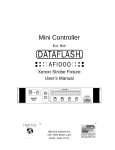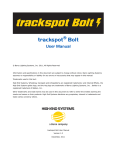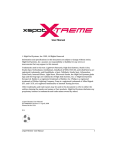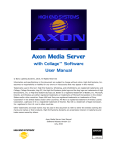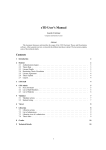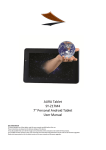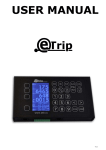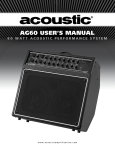Download Power Cue Store Manual
Transcript
© High End Systems, Inc. 1999, All Rights Reserved Information and specifications in this document are subject to change without notice. High End Systems, Inc. assumes no responsibility or liability for any errors or inaccuracies that may appear in this manual. The system software for Power Cue Store described in this manual is furnished under license, and is protected by copyright law and international treaties. Trademarks used in this text: High End Systems is a registered trademark; and Power Line and Power Cue Store, are trademarks of High End Systems, Inc. Other trademarks and trade names may be used in this document to refer to either the entities claiming the marks and names or their products. High End Systems disclaims any proprietary interest in trademarks and trade names owned by others. Contacting High End Systems U.S. and the Americas: Sales Department: High End Systems, Inc. 2217 West Braker Lane Austin, TX 78758 USA voice: (512) 836-2242 FAX: (512) 837-5290 Customer Service:High End Systems, Inc. 2227 West Braker Lane Austin, TX 78758 USA voice: (800) 890-8989 24-hour FAX: (512) 834-9195 24-hour voice mail:(512) 837-3063 or (800) 890-8989 U.S. West Coast: High End Systems, Inc. 8200 Haskell Avenue Van Nuys, CA 91406 USA voice: (818) 947-0550 FAX: (818) 908-8975 World Wide Web: http://www.highend.com Power Cue StoreTM User Manual Page 1 Product Modification Warning High End Systems products are designed and manufactured to meet the requirements of United States and International safety regulations. Modifications to the product could affect safety and render the product non-compliant to relevant safety standards. Mise En Garde Contre La Modification Du Produit Les produits High End Systems sont conçus et fabriqués conformément aux exigences des règlements internationaux de sécurité. Toute modification du produit peut entraîner sa non conformité aux normes de sécurité en vigueur. Produktmodifikationswarnung Design und Herstellung von High End Systems entsprechen den Anforderungen der U.S. Amerikanischen und internationalen Sicherheitsvorschriften. Abänderungen dieses Produktes können dessen Sicherheit beeinträchtigen und unter Umständen gegen die diesbezüglichen Sicherheitsnormen verstoßen. Avvertenza Sulla Modifica Del Prodotto I prodotti di High End Systems sono stati progettati e fabbricati per soddisfare i requisiti delle normative di sicurezza statunitensi ed internazionali. Qualsiasi modifica al prodotto potrebbe pregiudicare la sicurezza e rendere il prodotto non conforme agli standard di sicurezza pertinenti. Advertencia De Modificación Del Producto Los productos de High End Systems están diseñados y fabricados para cumplir los requisitos de las reglamentaciones de seguridad de los Estados Unidos e internacionales. Las modificaciones al producto podrían afectar la seguridad y dejar al producto fuera de conformidad con las normas de seguridad relevantes. Warranty Information Limited Warranty Unless otherwise stated, your product is covered by a one year parts and labor limited warranty. Dichroic filters and LithoPatterns® high resolution glass gobos are not guaranteed against breakage or scratches to coating. It is the owner’s responsibility to furnish receipts or invoices for verification of purchase, date, and dealer or distributor. If purchase date cannot be provided, date of manufacture will be used to determine warranty period. Returning an Item Under Warranty for Repair It is necessary to obtain a Return Material Authorization (RMA) number from your dealer or point of purchase BEFORE any units are returned for repair. The manufacturer will make the final determination as to whether or not the unit is covered by warranty. Lamps are covered by the lamp manufacturer’s warranty. Any Product unit or parts returned to High End Systems must be packaged in a suitable manner to ensure the protection of such Product unit or parts, and such package shall be clearly and prominently marked to indicate that the package contains returned Product units or parts and with an RMA number. Accompany all returned Product units or parts with a written explanation of the alleged problem or malfunction. Ship returned Product units or parts to: 2227 West Braker Lane, Austin, TX 78758 USA. Note: Freight Damage Claims are invalid for fixtures shipped in non-factory boxes and packing materials. Freight All shipping will be paid by the purchaser. Items under warranty shall have return shipping paid by the manufacturer only in the Continental United States. Under no circumstances will freight collect shipments be accepted. Prepaid shipping does not include rush expediting such as air freight. Air freight can be sent customer collect in the Continental United States. REPAIR OR REPLACEMENT AS PROVIDED FOR UNDER THIS WARRANTY IS THE EXCLUSIVE REMEDY OF THE CONSUMER. HIGH END SYSTEMS, INC. MAKES NO WARRANTIES, EXPRESS OR IMPLIED, WITH RESPECT TO ANY PRODUCT, AND HIGH END SPECIFICALLY DISCLAIMS ANY WARRANTY OF MERCHANTABILITY OR FITNESS FOR A PARTICULAR PURPOSE. HIGH END SHALL NOT BE LIABLE FOR ANY INDIRECT, INCIDENTAL OR CONSEQUENTIAL DAMAGE, INCLUDING LOST PROFITS, SUSTAINED OR INCURRED IN CONNECTION WITH ANY PRODUCT OR CAUSED BY PRODUCT DEFECTS OR THE PARTIAL OR TOTAL FAILURE OF ANY PRODUCT REGARDLESS OF THE FORM OF ACTION, WHETHER IN CONTRACT, TORT (INCLUDING NEGLIGENCE), STRICT LIABILITY OR OTHERWISE, AND WHETHER OR NOT SUCH DAMAGE WAS FORESEEN OR UNFORESEEN. Warranty is void if the product is misused, damaged, modified in any way, or for unauthorized repairs or parts. This warranty gives you specific legal rights, and you may also have other rights which vary from state to state. Page 2 Power Cue StoreTM User Manual Contents General . . . . . . . . . . . . . . . . . . . . . . . . . . . . . . . . . . . . . . . . . . . . . . . . . . . . . . . . . . . . .4 Operating Modes . . . . . . . . . . . . . . . . . . . . . . . . . . . . . . . . . . . . . . . . . . . . . . . . . . . . . .4 Configuration Mode . . . . . . . . . . . . . . . . . . . . . . . . . . . . . . . . . . . . . . . . . . . . .5 Pass-Through Mode . . . . . . . . . . . . . . . . . . . . . . . . . . . . . . . . . . . . . . . . . . . . .5 Scene Loading . . . . . . . . . . . . . . . . . . . . . . . . . . . . . . . . . . . . . . . . . . . . . . . . .5 Manual Control . . . . . . . . . . . . . . . . . . . . . . . . . . . . . . . . . . . . . . . . . . . . . . . . .5 External Control . . . . . . . . . . . . . . . . . . . . . . . . . . . . . . . . . . . . . . . . . . . . . . . .5 Switching On . . . . . . . . . . . . . . . . . . . . . . . . . . . . . . . . . . . . . . . . . . . . . . . . . . . . . . . . .5 Configuring the Power Cue Store . . . . . . . . . . . . . . . . . . . . . . . . . . . . . . . . . . . . . . . . .6 Global Fade Time . . . . . . . . . . . . . . . . . . . . . . . . . . . . . . . . . . . . . . . . . . . . . . .6 Global Hold Time . . . . . . . . . . . . . . . . . . . . . . . . . . . . . . . . . . . . . . . . . . . . . . .6 Loss of Data Key . . . . . . . . . . . . . . . . . . . . . . . . . . . . . . . . . . . . . . . . . . . . . . .6 Loading Scenes into the Power Cue Store . . . . . . . . . . . . . . . . . . . . . . . . . . . . . . . . . . .7 The Default Scene . . . . . . . . . . . . . . . . . . . . . . . . . . . . . . . . . . . . . . . . . . . . . . .7 Selecting a Scene . . . . . . . . . . . . . . . . . . . . . . . . . . . . . . . . . . . . . . . . . . . . . . .7 Scene Types . . . . . . . . . . . . . . . . . . . . . . . . . . . . . . . . . . . . . . . . . . . . . . . . . . . . . . . . . .8 Changing the Fade Time . . . . . . . . . . . . . . . . . . . . . . . . . . . . . . . . . . . . . . . . . .8 Changing the Hold Time . . . . . . . . . . . . . . . . . . . . . . . . . . . . . . . . . . . . . . . . . .8 Resetting the Scene to Default Values . . . . . . . . . . . . . . . . . . . . . . . . . . . . . . . .9 Deleting the Scene . . . . . . . . . . . . . . . . . . . . . . . . . . . . . . . . . . . . . . . . . . . . . .9 Flagging the Scene as the First in a Sequence . . . . . . . . . . . . . . . . . . . . . . . . . .9 Flagging the Scene as End of a Sequence . . . . . . . . . . . . . . . . . . . . . . . . . . . . .9 Pass-Through Mode . . . . . . . . . . . . . . . . . . . . . . . . . . . . . . . . . . . . . . . . . . . . . . . . . . . .9 Manual Control . . . . . . . . . . . . . . . . . . . . . . . . . . . . . . . . . . . . . . . . . . . . . . . . . . . . . . .9 Moving Between Scenes with the Auto Button . . . . . . . . . . . . . . . . . . . . . . . . .9 Moving Between Scenes with the Slider . . . . . . . . . . . . . . . . . . . . . . . . . . . . .10 Chase Sequences . . . . . . . . . . . . . . . . . . . . . . . . . . . . . . . . . . . . . . . . . . . . . . .10 Return to Pass-Through Mode . . . . . . . . . . . . . . . . . . . . . . . . . . . . . . . . . . . . .10 Example of Using Manual Control . . . . . . . . . . . . . . . . . . . . . . . . . . . . . . . . .11 External Control . . . . . . . . . . . . . . . . . . . . . . . . . . . . . . . . . . . . . . . . . . . . . . . . . . . . .12 Example of Using External Control . . . . . . . . . . . . . . . . . . . . . . . . . . . . . . . . .13 Remote Input Device . . . . . . . . . . . . . . . . . . . . . . . . . . . . . . . . . . . . . . . . . . . . . . . . . .14 Memory Card . . . . . . . . . . . . . . . . . . . . . . . . . . . . . . . . . . . . . . . . . . . . . . . . . . . . . . .15 To Store to Card . . . . . . . . . . . . . . . . . . . . . . . . . . . . . . . . . . . . . . . . . . . . . . .15 To Recall from Card . . . . . . . . . . . . . . . . . . . . . . . . . . . . . . . . . . . . . . . . . . . .15 Connectors . . . . . . . . . . . . . . . . . . . . . . . . . . . . . . . . . . . . . . . . . . . . . . . . . . . . . . . . .16 Binary Address Lines . . . . . . . . . . . . . . . . . . . . . . . . . . . . . . . . . . . . . . . . . . . . . . . . .17 Power Cue StoreTM User Manual Page 3 General The Power Cue Store is suitable for use as a backup to any DMX lighting controller, storing up to 64 scenes of all 512 DMX channels. Install it as the first device in the DMX chain after the controller. Alternatively, it can be used as a stand-alone playback unit, once it has been loaded from a controller or from a memory card. The Power Cue Store is designed to be rack mounted. It takes up one rack unit of space, is 7.3 inches (186 mm) deep, and weighs 7.7 pounds (3.5 kg). The 5-pin XLR DMX connectors and the mains input are mounted on the rear panel. There is also a 25-pin sub-D connector on the rear panel for optional external control by a 10V/12V analog controller. CAUTIONS (1) Refer servicing to qualified personnel; no user serviceable parts inside. À l’intérieur de l’équipement il n’y a pas de pièces remplaçables par l’ utilisateur. Confiez l’entretien à un personnel qualifié. Derive el servicio de reparación de este equipo al personal calificado. El interior no contiene repuestos que puedan ser reparados por el usuario. (2) This equipment is to be used at 120VAC only. Verify the rating of the power source before you plug it in. Damage to the equipment could occur if used at an incorrect rating. Aviso! Este Aparato solamente puede ser usado a un maximo de 120VAC. Verificar el poder del voltage antes de conectarlo. Posible danos pudieran ocurrir si se usa a otro voltage. Operating Modes This section discusses the five operating modes of the Power Cue Store: Page 4 o Configuration mode o Pass-through mode o Scene loading mode o Manual control mode o External control mode Power Cue StoreTM User Manual Configuration Mode Configuration mode sets the following: o Global Fade and Hold times. These are the default times that will apply to any scene for which no specific time is programmed. o The Loss of Data key, which determines what happens in the event DMX data is lost. Pass-Through Mode When DMX signals are being received and neither manual nor external control is active, the Power Cue Store remains passive and allows the DMX signal to pass to the next DMX device. Pass-through mode is indicated by a dot beside DMX OK in the display. Scene Loading Scenes can be loaded into memory while the Power Cue Store is in pass-through mode. Manual Control The Power Cue Store may be controlled manually from the front panel, either switching to the next scene by means of the AUTO button or fading to the next scene using the slider. During the fade, the slider LED flashes to indicate that a fade is in progress. Manual control is indicated by a dot beside MAN CONTROL in the display. External Control The Power Cue Store may also be controlled remotely by a +10/12V analog controller. The sub-D connector, mounted on the rear panel, is used for this purpose. Separate Fade and Hold times are assignable to individual scenes, along with flags designating a scene as the first or last in a sequence. Sequences may be set to run once, or to loop. External Control is indicated in the display by a dot beside EXT CONTROL. Switching On THESE INSTRUCTIONS ASSUME THAT THE POWER CUE STORE IS CONNECTED TO A SOURCE OF DMX AND THAT IT IS RECEIVING A VALID SIGNAL. IF THE POWER CUE STORE IS NOT RECEIVING DMX, IT WILL ENTER MANUAL MODE AND WILL ALLOW NEITHER CONFIGURATION NOR PROGRAMMING. If the slider has been left parked in an active position, the display will show SLI and the slider LED will flash. Move the slider to its inactive zone; that is, above 90% or below 10%. When switched on for the first time the display will show a flashing —-. On subsequent occasions it will show the number of the first valid scene. Power Cue StoreTM User Manual Page 5 Configuring the Power Cue StoreTM To enter configuration mode, the Power Cue Store must be receiving DMX data. After verifying that DMX data is being sent, press the CONFIG switch using a thin screwdriver or similar device. The display shows CnF. This mode allows you to adjust the following: o Global fade time o Global hold time o Loss of data key Press SCENE TYPE at any time to toggle between the three options above. Press ESC to exit configuration mode. Global Fade Time Press SCENE TYPE until FAd appears in the display, followed by the current global fade time, in seconds. The slider LED flashes to prompt you to input a value. Move the slider to adjust the fade value between 0-0.9 seconds and 1-99 seconds, then press STORE. The display then shows YES, then the new global fade time. Global Hold Time To set the global hold time, do one of the following: o Press ESC (which exits configuration mode) o Press SCENE TYPE until Hld appears in the display The slider LED flashes to prompt you to input a value. Move the slider to adjust the hold value between 0-0.9 seconds, 1-59 seconds and 1-30 minutes, then press STORE. The display then shows YES, then the new global hold time. To avoid confusion when setting fade and hold times, note the following: 00.1 = one tenth second. 01.0 = one second 1. = one minute Loss of Data Key The Loss of Data key setting determines what happens when DMX data is lost. To set the Loss of Data key, do one of the following: o Press ESC (which exits configuration mode) o Press SCENE TYPE until Lod appears in the display Choose one of the following four keys: o Page 6 For stand-alone operation, select Lod 3. This holds the currently selected scene. The display shows the scene number on loss of data. Power Cue StoreTM User Manual o Select one of the following: o Lod 0: Blackout. Display shows —- on loss of data. o Lod 1: Holds the last valid signal received. Display shows —- on loss of data. o Lod 2: Holds on scene 00. Display flashes 00 on loss of data. Use the slider to adjust these values, then press STORE. The display shows YES, then the new value. Loading Scenes Into the Power Cue StoreTM To load scenes into the Power Cue Store: 1. Make sure the Power Cue Store is in pass-through mode by releasing manual and/or external control as discussed below: o If the Power Cue Store is in manual control, press TAKE CONTROL. DMX data must be present to return to pass-through mode from manual control. o If the Power Cue Store is being controlled externally, release the external control line. See “Remote Input Device” for more information. 2. Output the desired scene from any DMX desk or controller. 3. Enter a scene number between 00 and 63 using the numeric buttons. 4. Press and hold the STORE button. The display first shows Scn and then YES. 5. Release the STORE button. The scene is now stored under the number you chose. A number of attributes are stored with each scene. These are explained in the “Scene Types” section. The Default Scene As described in the section “Loss of Data Key”, it is possible to program the Power Cue Store to go to scene 00 when no DMX signal is received. Scene 00 may be loaded into memory in pass-through mode just like any other scene, and it may be selected in pass-through mode and then output in manual mode or external control mode. However, scene 00 may not be accessed in manual mode or external control mode. Selecting a Scene Use the numeric buttons to select a scene between 00 and 63. The number of the selected scene is shown in the display. Power Cue StoreTM User Manual Page 7 Scene selection functions as follows: o If you are in pass-through mode, the chosen scene will be output when you go to manual mode. o If you are in manual mode, the chosen scene will be the next scene to be output after pressing the AUTO button or using the slider. o In external control mode, the chosen scene will be output after you flash STEP, as discussed in “External Control”. Scene Types When you set up a scene (see the section “Loading Scenes Into the Power Cue Store”), it is given default Fade and Hold times according to the selection made during configuration. While in pass-through mode, use the SCENE TYPE button to: o Change or edit fade and hold times. o Reset the scene back to default values. o Delete the scene. o Flag the scene as the first scene in a sequence. o Flag the scene as the last scene in a sequence. Each press of the button will step you through these functions. You can abort any option by waiting for a timeout after five seconds, or by pressing ESC. Changing the Fade Time To change the Fade time: 1. Press SCENE TYPE until FAd appears in the display. 2. Press STORE. The current Fade value appears in the display. 3. Adjust the value with the slider. Fade values are adjustable between 0-0.9 seconds, and 1-99 seconds. 4. Press STORE until the display shows YES. Changing the Hold Time To change the Hold time: 1. Press SCENE TYPE until Hld appears in the display. 2. Press STORE. The current Hold value appears in the display. 3. Adjust the value with the slider. Hold is adjustable between 0-0.9 seconds, 1-59 seconds and 1-30 minutes. 4. Page 8 Press STORE until the display shows YES. Power Cue StoreTM User Manual Resetting the Scene to Default Values To reset the scene back to default values: 1. Press SCENE TYPE until rST appears in the display. 2. Press STORE until YES appears in the display. Deleting the Scene To delete the scene: 1. Press SCENE TYPE until dEL appears in the display. 2. Press STORE until YES appears in the display. Flagging the Scene as First in a Sequence To designate the scene as the first scene in a sequence: 1. Press SCENE TYPE until Soc appears in the display. 2. Press STORE until YES appears in the display. The scene is designated as the start-of-chase scene (SoC). Flagging the Scene as End of a Sequence To designate the scene as the last scene in a sequence: 1. Press SCENE TYPE until End appears in the display. 2. Press STORE until YES appears in the display. The scene is designated as the end-of-chase scene (End). Pass-Through Mode Pass-through mode is indicated by a dot in the right hand element of the display. In pass-through mode, DMX data is received, and the Power Cue Store is inactive. Manual Control Manual control is indicated by a dot in the center of the display. If the DMX signal is lost, Power Cue Store automatically enters manual mode and responds according to the Loss of Data key, as discussed in the section “Loss of Data Key”. Alternatively, you can enter manual mode mode by pressing the TAKE CONTROL button. The Power Cue Store then outputs the scene shown in the display until it receives a command. Moving Between Scenes with the Auto Button If the AUTO button is pressed, the Power Cue Store steps to the next valid scene. If any other scene is selected, the display will flash alternately the number of the current scene and the number of the next-selected scene. Press AUTO to step to the next-selected scene. Any programmed Fade time is processed, but Hold times are ignored. When the last programmed scene or scene 63 is accessed, the next step will be to scene 1. Moving Between Scenes with the Slider Power Cue StoreTM User Manual Page 9 Moving the slider causes the Power Cue Store to fade from the current scene to the next valid scene at the speed that you move the slider. The display flashes alternately the number of the current scene and the next scene. The slider indicates that a fade is in progress by flashing its LED when the slider value is between 10% and 90%. Moving Between Scenes with the Keypad Enter the number of the scene to which you want to fade. The display flashes alternately the number of the current scene and the desired scene. During the fade the slider flashes to show that it is active. Pre-programmed Fade and Hold times are ignored. When the last programmed scene or scene 63 is accessed, the next fade will be to scene 1. Chase Sequences When a start-of-chase scene (SoC) is encountered, a chase starts to run according to pre-programmed Fade and Hold times. Deleted or empty scenes are ignored. The chase continues until an end-of-chase scene (End) is encountered. The chase then loops back to the SoC scene. To stop a chase and pass to the next scene outside the loop, use the slider or press AUTO. During a chase the display shows only the number of the first scene in the chase. The slider LED flashes slowly to indicate that a chase is running. Return to Pass-Through Mode You can return to pass-through mode only when DMX data is being received, as indicated by a dot in the right of the display. (If no DMX data is being received, Power Cue Store remains in manual mode.) Press TAKE CONTROL to return to pass-through mode. Page 10 Power Cue StoreTM User Manual Example of Using Manual Control You can use manual control when, for example, DMX data is lost. In that case, Power Cue Store outputs scene 00 before switching to manual control. An example of manual control is shown below: A step-by-step discussion of the example follows: 1. Press the AUTO button to advance to scene 01. 2. Do one of the following: 3. o Press AUTO again to advance to the next valid scene. Fade times are used but Hold times are ignored. o Use the slider to advance to the next valid scene, ignoring both Fade and Hold times. Enter a scene number in the display. You can then use the AUTO button or the slider to advance to the desired scene. Fade and Hold times function as discussed in Step 2. Deleted or unprogrammed scenes are ignored. There is no effect on the outputs, nor on Fade and Hold times. 4. When the designated start-of-chase scene (SoC) is encountered, Power Cue Store steps automatically through the chase, using programmed Fade and Hold times until one of the following occurs: o An end-of-chase scene (End) is encountered, at which time the chase starts over with the start-of-chase scene (SoC). Power Cue StoreTM User Manual Page 11 o 5. You press AUTO or use the slider to continue with the next valid scene after the End scene. When the last valid scene is reached or when scene 63 is reached, the next press of AUTO or use of the slider takes you to scene 1, or to the first valid scene. External Control External control (indicated by a dot in the left of the display) means that you use a 10/12V analog controller to send latching or flashing signals to Power Cue Store. These signals are discussed in more detail in “Remote Input Device”. Latching the external control line stops output from the Power Cue Store and causes to be shown in the display. Flash STEP to access the first valid scene, and then do any of the following: o Flash STEP to advance to the next valid scene or the selected scene shown in the display. Hold times are ignored but Fade times are processed. o Latching or flashing START begins an automatic sequence that processes both fade and hold times. o Latching STOP ends a sequence after processing the current fade or hold signal. Power Cue Store then awaits a STEP or START signal. o Latching PAUSE suspends a sequence without completing the current operation. When PAUSE is released, the sequence resumes from the pause point unless a new scene has been selected. In this latter case, all of the relevant Fade or Hold times are processed. o Flashing TOP takes the Power Cue Store back to the blackout state, and - appears in the display. o If START is latched on, the sequence will begin to run. o If TOP is latched on, Power Cue Store goes back to the blackout state, and —- appears in the display. Power Cue Store remains in blackout until TOP is released. Note the following: o Attempting to step beyond scene 63 takes you back to the blackout state and the Power Cue Store waits for a new STEP or START signal. If START was latched on already, the sequence loops automatically back to the first valid scene. Page 12 o Deleted, empty scenes are ignored. o A start-of-chase scene (SoC) causes a chase to start running according to the pre-programmed fade and hold times. o When an end-of-chase scene (End) scene is encountered, the chase will loop and continue to run. Power Cue StoreTM User Manual o To leave a chase loop and go to the next valid scene, flash o During a chase, only the number of the start-of-chase scene (SoC) is shown in the display. The slider LED flashes slowly to indicate that a chase is running. o If an End scene is encountered outside a chase loop, any sequence is stopped after the current Fade or Hold time has expired. . Example of Using External Control DMX data is lost and you activate external control. Power Cue Store invokes the Loss of Data key; in this example, it outputs scene 00. An example of using external control is shown below: In the example, the following occurs: o DMX data is lost in A. The controller invokes the function you configured for the Loss of Data key; in this case, it outputs scene 00. o In B, you set the binary address lines to the scene you want to output and flash STEP. (Binary address lines are listed at the end of this manual.) o In C, a sequence runs from the start-of-chase scene (SoC) to the end-of-chase scene (End). Then the sequence loops back to the SoC scene and runs until you stop it. Unprogrammed or deleted scenes are ignored. Power Cue StoreTM User Manual Page 13 A step-by-step discussion of the example follows: 1. Flash STEP, as discussed in more detail in “Remote Input Device”. 2. Do one of the following: o Latch or flash START to begin a sequence, observing the programmed Fade and Hold times. o Flash STEP to move to the next valid scene. Hold times are ignored but Fade times are observed. 3. Latch STOP to complete any fade or hold already in progress and wait for a STEP or START signal. 4. To go to another scene, enter a new scene in the display using the address lines and flash STEP. Note the following: 5. o Fade times are observed. o While that scene remains selected, STEP has no effect. o If the address lines are switched off, flashing STEP advances you to the next valid scene. o Deleted or unprogrammed scenes are ignored. o If an End scene is encountered, any fade or hold already in progress completes, and Power Cue Store waits for a STEP or START signal. When a start-of-chase scene (SoC) is encountered, the chase runs automatically, observing programmed fade and hold times. On arriving at an end-of-chase scene (End), the chase loops back to the SoC scene and continues. The display shows shows the number of the SoC scene. 6. When scene 63 is reached, the sequence returns to the blackout state and awaits another STEP or START signal. If START has been latched on, the sequence begins again automatically. NOTE: If at any time PAUSE is latched on, any Fade is frozen. If PAUSE is released and the same scene is still valid, the fade continues from the point where it froze. If the scene number has changed, any associated fade will start from the beginning. Remote Input Device External control signals are input via the D-connector on the rear of the Power Cue Store. A touch panel or any other device giving 10/12V signals is suitable as a remote input device, provided it supports a combination of latching and flashing signals. Page 14 Power Cue StoreTM User Manual Alternatively, the Power Cue Store itself can provide the external control voltage. Wire appropriate switches into a circuit, as shown below: PIN FUNCTION CODE 8-13 Address lines. Latch on to express scene number in binary. 13 is the least-significant bit (LSB). ADR 7 Flash to step to selected scene. STEP 6 Latch on to start sequence. Flash to advance to next scene. START 5 Latch on to stop sequence. STOP 4 Latch on to take external control. EXT 3 Latch on to pause a running sequence. Release to re-start. PAUSE 2 Flash to go to first valid scene TOP 1 Not used 21-25 Earth 19-20 Not used 14-18 +12V Linking pins 4 and 14 enables external control. For stand-alone use and for automatic sequence starting, it is sufficient to link pins 4 and 14 and pins 6 and 15. Memory Card The memory card type is a Type 1 PC Card, 256KB SRAM. If the Power Cue Store is in external control mode, the memory card is ignored. Otherwise, when the card is inserted, the display shows Crd. To Store to Card To store all scenes, scene types, fade times and hold times to the card, hold the STORE key down for two seconds. One of the following then happens: o Sto appears in the display, followed by YES. o If the card is write-protected, Pro appears in the display. Remove the card and move the write-protection tab to the non-write-protected position. (Typically, the label will show both positions.) To Recall from Card To recall scenes, scene types, fade times and hold times from the card, hold the AUTO key down for two seconds. One of the following then happens: o rcl appears in the display, followed by YES. o If the card is write-protected, Pro is seen in the display. Remove the card and move the write-protection tab to the non-write-protected position. (Typically, the label will show both positions.) Power Cue StoreTM User Manual Page 15 Connectors The pinout for the five-pin XLR connector is shown below: Pin 1 Screen Pin 2 Data - Pin 3 Data + Pin 4 Not used Pin 5 Not used Binary Address Lines Scene No. Ln. 1 Ln. 2 Ln. 3 Ln. 4 Ln. 5 0 1 on 2 3 on on on 4 5 on on 6 7 on on on on on on 8 9 on on 10 11 on on on on on on 12 13 on on on on on on on on on on 14 15 on on 16 17 on on 18 19 on on on on on on 20 21 on on on on on on on on on on 22 23 on on 24 25 on 28 29 Page 16 on on on on on on on on on on on on on on on on 26 27 on on Power Cue StoreTM User Manual Ln. 6 BINARY ADDRESS LINES Scene No. Ln. 1 30 31 on Ln. 2 Ln. 3 Ln. 4 Ln. 5 on on on on on on on on 32 33 on on 34 35 on on on on on on 36 37 on on on on on on on on on on on 38 39 on 40 41 on on on on on on on on on on on on on on on on on on on on on on on on on 42 43 on 44 45 on 46 47 on 48 49 on on on on on on on on on on on on on on on on on on on on on on on on on on on on on on on on on on on on on on on on on on on on on on on on on on on on on on on on on 50 51 on 52 53 on 54 55 on 56 57 on 58 59 on 60 61 on 62 63 Ln. 6 on Power Cue StoreTM User Manual Page 17