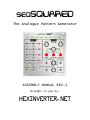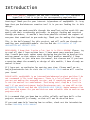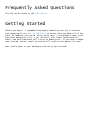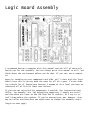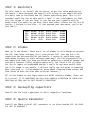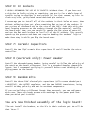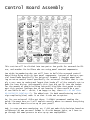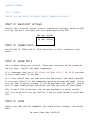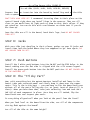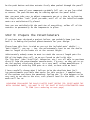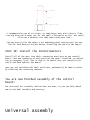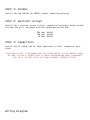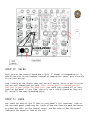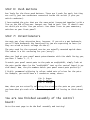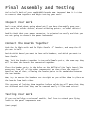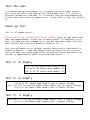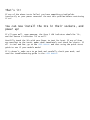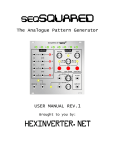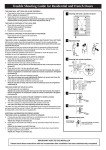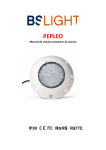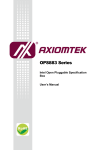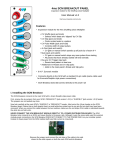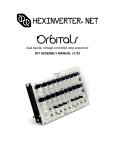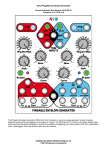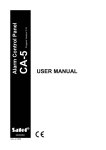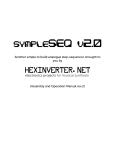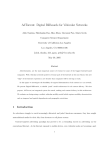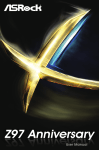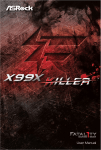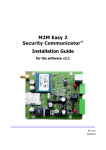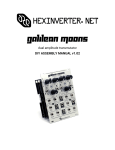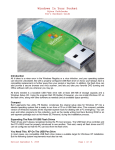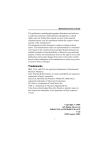Download assembly manual - hexinverter.net
Transcript
seqSQUARED The Analogue Pattern Generator ASSEMBLY MANUAL REV.1 Brought to you by: hexinverter.net Introduction ABOUT THIS MANUAL: Anywhere you see text coloured like this indicates a hyperlink! Click it to go to the corresponding page/website! Greetings! Thank you for your interest in/purchase of seqSQUARED. It is my hope that you find whatever creative tool it is you are looking for in this design. This project was made possible through the excellent online synth DIY community and their trustworthy attitudes. As project funding was acquired through pre-orders, it wouldn’t have been possible without the support of everyone that committed to pre-ordering. Thank you for making this happen! This is the build manual for this project, and will walk you through assembling your seqSQUARED module. You can find the user manual at the hexinverter.net project site. DISCLAIMER: I know that I write a lot, but it is FOR A REASON! Please, try to read all that I have written here. I have spent many precious hours that I would have much rather spent designing new devices to develop this written manual so that others can build their modules smoothly! I know most folks want to just skim over the manual, but chances are if you have a question about the assembly or design of this module, I have already answered it here! If I have not, my apologies for wasting your time. Please email me at: hex[at]hexinverter.net or visit the Muffwiggler forum and we will resolve your issue! PLEASE NOTE: seqSQUARED is an intermediate/advanced project and thus I do not recommend it for total beginners. There is a lot of panel wiring if you are not making the eurorack version, and if something goes wrong it is not the easiest to troubleshoot. That being said, drop me a line via email if you need assistance: hex[at]hexinverter.net, or stop off at the Muffwiggler forums and find the seqSQUARED help thread. Maybe someone else will know the answer for you and save me some valuable time to work on new projects with :) It is assumed that you know how to solder reliably and have built a few projects successfully already, so that will not be detailed here. If you need some help learning how to solder, check out the introduction in the sympleSEQ build manual. Frequently Asked Questions The FAQ can be found in the USER MANUAL. Getting Started Before you begin, I recommend thoroughly examining your kit’s contents and comparing to the bill of materials to ensure that you have all of the parts to complete your build. While quite rare, I occasionally make a mistake when packaging a kit. I am, afterall, only human (unfortunately... haha), and thus sometimes fall victim to human error. If you spot a component missing, please, email me and we will resolve this matter for you! Now, settle down in your workspace and let us get started! Logic Board Assembly I recommend having a computer with this manual and the bill of materials beside you for the assembly. You can always print this manual as well, but think about the environment before you do that. If you can, use a computer! Begin by rounding up your components and PCBs. We’ll start with the logic board since this is pretty much the same for all kit types. I’m not showing a whole lot of images here because I assume at this level you have encountered all of this at least once before! If you are not using the kit components I provide, the instructions may differ. For example, the .1µF decoupling capacitors I supply are axial, and therefore are lower on the PCB than the IC sockets, so I say to install them before the sockets. If you’ve sourced your own, however, they may be taller and therefore you might want to change the assembly order. (begin on next page) STEP 1: Resistors The first step is to install the resistors, as per the value markings on the board. I have designed the board’s silk screen so you should be able to simply look at the board and tell where everything goes. This is all standard stuff for you at this point, right? :) Use a multimeter to identify the values if you are lazy, or you can use your eyeballs with my handy chart I’ve made for you here (note that these colours are for the 1% variety I include in the kits...if you sourced your own parts, you’re on your own!): 100k: 10k: 47K: 1k: 68k: BROWN BROWN YELLOW BROWN BLUE BLACK BLACK PURPLE BLACK GREY BLACK BLACK BLACK BLACK BLACK ORANGE RED RED BROWN RED BROWN BROWN BROWN BROWN BROWN STEP 2: Diodes Next up is the diodes. There are a lot of diodes in this design to protect the PIC from input voltages (Vinput) that do not fall into the 0<Vinput<5V range that the microcontroller can handle. I certainly could have used some opamp trickery to scale voltages down until the PIC microcontroller was happy with them, but then you would be soldering a bunch of opamps and resistors instead. Either solution works well, but since a 12V CV range for the CV inputs on seqSQUARED wouldn’t really be any more useful than the 0->5V range it can handle, I did not really see the point in spending more time with it. I also wanted to learn about clamping diode setups and thus chose to have fun with that solution instead :) All of the diodes on the logic board are BAT85 Schottky diodes. There are 24 in total. It is important you pay very careful attention to their orientation as they are in fact polarity sensitive! STEP 3: Decoupling capacitors Install the 11x 0.1µF capacitors in their respective locations. STEP 4: Quartz Resonator Install the 20MHz crystal (X1) resonator in its place beside IC1. Be careful not to overheat! STEP 5: Resistor Arrays seqSQUARED uses a special type of component called a resistor array. Even if you are a seasoned electronics person, this may be a new component for you to work with! It was for me when I designed this project! It is only with great scrutiny that I chose to use these devices in this project, because they are not something everyone has in their parts bin. The alternative, however, would be to bend the leads on, install and solder nearly 50 more resistors than you already have! This would simply be too much to handle, for you, and for me -- since my retail volume is so low that I have to assemble these by hand for retailers to sell! Enter: the resistor array. These little guys are 10 pin SIPs (“single inline packages”) that contain various configurations of resistors. The types we are using here are of two varieties: Bussed Array: These contain 9 equal value resistors that are connected to a common pin (ground in our case). These are extremely useful for things like arrays of LEDs that are the same colour (and thus require the same resistor value to set the brightness), and pull-down resistors. ISOLATED ARRAY: These arrays contain 5 individual resistors in a single package that work the same as single resistors. They have two connection points per resistor. WHEN INSTALLING YOUR RESISTOR ARRAYS: Be VERY mindful of the orientation. These devices ARE polarized! If you look at the writing on the array, there is a solid dot marking pin 1 of the array. Pin 1 is marked on the circuit board with a SQUARE PAD. Make sure you line these up or seqSQUARED will not work properly! The resistor array’s value is marked using a code, much like ceramic capacitors. Here are the codes for the arrays used in this project: 150 1k 20k 39k 100k ohm: ohm: ohm: ohm: ohm: 10B151 10B102 10A203 10A393 10A104 STEP 6: IC Sockets I highly recommend the use of IC sockets. Without them, if you burn out a chip due to faulty wiring or something, you are in for a whole heap of trouble trying to desolder it and replace it! For that reason, my kits include very nice, gold-plated round machined pin sockets. I encourage you to install all of the sockets in their holes at once, then without soldering them yet, place something flat on top of the sockets (I use a piece of cardboard cut to the size of the PCB). Grab this with your hand, keeping pressure on the sockets through the flat material, and flip the board over. Now, you can carefully remove the flat piece of material and use the flat work surface to level all of the IC sockets. This greatly speeds up the process and does not require bending the sockets’ legs to make them stay in while you flip the board over. STEP 7: Ceramic Capacitors Install the two 33pF ceramic disc capacitors C1 and C2 beside the microcontroller. STEP 8 (eurorack only): Power Header Install the shrouded power header, being careful to follow the polarity of the notch on the board silkscreen. This is a standard Doepfer compatible layout, but I recommend verifying it yourself before even thinking of applying power to the board! STEP 9: Random Bits Install the three 10uF electrolytic capacitors (silk-screen shaded part = NEGATIVE), the LM7805 regulator, and the two 2N3906 transistors, being careful to obey polarity and not to overheat components. If you are building a different format than eurorack, you can add power wires now. There are handy arrows with markings by the power pads that show you which pad is which! You are now finished assembly of the logic board! **Do not install the headers, or the ICs in their sockets yet. We will do that later.** Control Board Assembly This section will be divided into two parts: One guide for eurorack builders, and another for builders who are using panel mounted components. You might be wondering why you still have to build the eurorack control board using flying wires to your panel components, instead of having a special board made specifically for universal formats. I thought about making an extra control board specifically for universal builders that is simply a very easy to understand layout that broke all of the controls out to pads for easy wiring. Unfortunately this just did not fit into the budget for the amount of people building universal kits/PCBs that opted to support this project (perhaps due to not knowing if there would be a panel available or not -- which, I am happy to say, there will be one from Re:Synthesis eventually!). The added cost (in both manufacturing and design complexity/time) made it so that it was not an option. So, for you universal folks out there, I HIGHLY recommend reading the guide I present here as I will explain exactly where to connect everything on the control board to wire up to your panel! And, in case you were wondering, no, I did not make this decision based on selfishness! My own personal format is 4U with banana jacks, so I have to go through the same process to wire up my own seqSQUAREDs. Eurorack Assembly STEP 1: Diodes Install the two 1N4148 (or 1N914) diodes, observing polarity. STEP 2: Resistor Arrays Install the 3 resistor arrays in their respective locations, being careful to align the pin 1 indicator with the square pad on the PCB. 20k ohm: 10A203 39k ohm: 10A393 1k ohm: 10B102 STEP 3: Capacitors Install the 5x .001µF and 1x .01µF capacitors in their respective locations. STEP 4: Read This This is where things get critical. These next few steps can be viewed as one big step: “Install the Panel Components” It is important that you DO NOT SOLDER ANYTHING UNTIL I SAY SO if you want to have a neat panel in the end. It is also crucial that you take your time and inspect your work repeatedly to ensure that all of the components which go through the panel line up in a way that is mostly uniform. If you do not take care, you will wind up with a crappy looking panel with jacks and LEDs and such all misaligned. This is how I like to do mine, but you may synthesize a better method. Feel free to go with your gut feeling if you are experienced in these matters. STEP 5: LEDs Gather your LEDs and LED standoffs (the black plastic things). You should have: 8x green Step LEDs (SLED1-8) 4x yellow Source LEDs (PLED1-8) 5x red LEDs (CLED, KLED, ELED, PG1LED, PG2LED) Prepare them for insertion into the board by installing each of the LEDs into a spacer. Don’t mix your LEDs up! I recommend inserting them in their place on the control board right when you install them in the spacers. They are all clear so you would have to light each of them to test their colour if they get mixed up. You can do this with a multimeter on diode test if you do mix them up. Once the LEDs are all in the board, bend their legs, but DO NOT SOLDER THEM YET! STEP 6: Jacks With your LEDs just dangling in their places, gather up your 14 jacks and insert them into the board where they are supposed to go. Once again, do not solder them in yet. STEP 7: Push Buttons Install the 2 white push buttons into the SW.RST and SW.STEP holes in the board, making sure the flat side is aligned with the silk screen legend. Install the green push button into the SW.EDIT position. Do not solder any of the switches yet. STEP 8: The “Tricky Part” Now, with everything but the potentiometers installed and loose in the board, take your eurorack panel and slowly drop it down over the components. This is the tricky part -- you now have to flip the board back over without all of the parts falling out (or, at least, most of them still in there). When you have done that, take your soldering iron and tack ONLY ONE LEG of each component in place. Once they are all tacked, flip the board back over and inspect your work: Is everything aligned well when you look at the panel from the front? When you look level at the board from the side, are all of the components sitting flush against the board? Are all of the LEDs at the same height? Do the push button switches actuate freely when pushed through the panel? Chances are, some of your components probably fell out, or are lop-sided or uneven. The push buttons may be rubbing against the panel holes. Now, you must take care to adjust components one at a time by re-heating the single solder “tack” joint you made, until all of the installed components are satisfactorally placed. Once you are satisfied with the position of everything, solder all of the contacts to permanently fix the components in place. STEP 9: Prepare the Potentiometers If you have ever designed a project before, you probably know just how hard it is finding the perfect potentiometers for your design. Please keep this fact in mind as you cut the included pots’ shafts! -“Wait! What!?”, you say -- Yes. You unfortunately have to cut the shafts down to length so the knobs sit at the correct height. Unfortunately nobody seems to want to stock the correct length pots for 80% of the knobs they sell, so we are forced to deal with this. The “Big Guys” (aka: Intellijel, Makenoise, etc.) are all able to purchase directly from the potentiometer manufacturer, I’m sure, so they get to order the perfect sized pots direct. As a very small volume manufacturer I am incapable of ordering 5000 pots at a time, so bear with me here! I have carefully chosen what I believe ing potentiometer available that works of the options and chose the smoothest very easy to cut due to the nice, soft works well for us. to be the absolute best feelfor this project. I sampled many feeling pot. It also happens to be plastic used for the shaft, so that Measuring from where the black plastic shaft begins (ie: right where the metal bushing ends), you want to cut the shaft of each potentiometer down to 13mm (see rendering on next page) I recommend the use of tin snips, or some heavy duty wire cutters (like, the big kind you’d never use for the small electronics we do). You could also use a hacksaw, but that takes much more time. You may need to file the edges a bit depending what cutting tool you use. Test fit each knob on the pot before installing the pots in the board. STEP 10: Install the Potentiometers Install all of the pots into their respective positions on the control board. Tack one conductor of each pot with the panel installed, re-adjusting as necessary (just like in Step 8) to ensure they are installed correctly and flush against the board. Once you are satisfied with their positions, permanently fix them in place by soldering the remaining contacts. You are now finished assembly of the control board! The universal kit assembly instructions are next, so you can skip ahead now to the final assembly and testing! Universal Assembly STEP 1: Diodes Install the two 1N4148 (or 1N914) diodes, observing polarity. STEP 2: Resistor Arrays Install the 3 resistor arrays in their respective locations, being careful to align the pin 1 indicator with the square pad on the PCB. 20k ohm: 10A203 39k ohm: 10A393 1k ohm: 10B102 STEP 3: Capacitors Install the 5x .001µF and 1x .01µF capacitors in their respective locations. From here on out, I recommend that you solder wires to the control board, but don’t actually solder them to their corresponding panel components yet. We’ll do that after the final assembly, before testing. Wiring Diagram STEP 4: Jacks Each jack on the control board has a 2pin .1” header corresponding to it, should you wish to use headers instead of tapping the jacks’ pins directly to run your wiring. Look closely at the header sets and you will notice there is one circular, and one oval shaped pad per jack. The circular pad is a GROUND and the oval pad is your SIGNAL for that jack. You could just ground all of your jacks on the panel if you like, and only run a single ground as they are all actually the same grounding point. STEP 5: LEDs Run leads for each of the 17 LEDs to your panel’s LED locations. Look at the eurorack panel rendering for ideas of how the controls work and where to place the LEDs. On the control board, the flat edge of the LED symbol indicates the negative lead of the LED. STEP 6: Push Buttons Run leads for the three push buttons. There are 4 pads for each, but they are really just two conductors connected inside the switch (2 pins per switch conductor). I have marked the pins that are the same point (connected together) with a line on the PCB silkscreen. Connect one lead to each line. It doesn’t matter which pin on the line you select. Run these lines to your momentary switches on your front panel! STEP 7: Potentiometers You must pay close attention here, because, if you wire a pot backwards, you will have backwards the functionality you are expecting to have (as they are wired as basic voltage dividers). The pots used for the eurorack version are actually mounted upside down. This makes it a bit confusing for you (sorry!). When you look at your panel mount potentiometer with the shaft facing you, you have 3 leads: 1, 2, 3 To match your panel mount pots to the pads on seqSQUARED, simply look at the pots upside down (so the “seqSQUARED” text on the control board is upside down). Now, the pin numbers match your panel mount pots perfectly! I highly recommend soldering in colour-coded sets of wires for the pots. For example, you could have a 3 conductor setup, where: Pin 1: Green Pin 2: Yellow Pin 3: Orange Now, when you are actually soldering the wires to the pots on your panel, you know what pin each wire connects to, instead of having to think about it! You are now finished assembly of the control board! Go to the next page to do the final assembly and testing! Final Assembly and Testing You’ve built both of your seqSQUARED boards now. Awesome! Now it is time to connect them together and begin testing your work! Inspect Your Work Don’t even think about going ahead until you have thoroughly gone over your work for solder shorts, missed soldering points, or other defects! Double check that your power connector is oriented correctly and that you are not going to connect the power backwards! Connect the Boards Together Grab the 1x 40pin male and 2x 20pin female .1” headers, and snap the 40 pin one in half. Decide which board you want to have male headers, and which you want to have female. Now, lock the headers together in twe male/female pairs, the same way they will be when the boards are connected together. Place the header pairs in the holes on the BOTTOM of the logic board (the wrong way from all of the other components) an then place the control board on top of that, allowing the header pairs to be sandwiched between the two boards. Now, try to ensure the headers are straight as you solder them in place on the boards from both sides. This process of locking them together before soldering will mean that they are soldered such that they can be removed easily if the need arises! Testing Your Work If you are building a universal module, feel free to attach your flying leads to the panel components now. (next page) Test the LEDs I recommend taking a multimeter (or a current limited DC power source -don’t blow the LEDs!) and testing each LED to make sure it is correctly wired/not burned out from heat. It is possible that you have damaged one or more LEDs from soldering temperatures. If one doesn’t light up, replace it! Power up Test This is it! Almost there!... WITHOUT ANY OF THE ICs INSTALLED IN THE SOCKETS, power up your boards and take some measurements, as per the following charts. If anything is off, here, you know you have screwed up or reversed the power leads, and thus save yourself the trouble of blowing a bunch of ICs ;) With your multimeter on DC voltage, measure these points (referenced to ground of course -- clamp your ground probe to ground for all of these tests and then just probe around with the positive probe) and ensure the voltage is approximately equal to the expected values... Test 1: 5V Supply Pin 3 of IC8 should show roughly 5V. Pin 11 of IC1 should show roughly 5V. Pin 14 of IC7 should show roughly 5V. Test 2: +V Supply Pin 14 of IC5 should show roughly your +V supply voltage. Pin 4 of IC2, IC3 and IC4 should show roughly your +V supply voltage. Pin 8 of IC6 should show roughly your +V supply voltage. Test 3: -V Supply Pin 11 of IC2, IC3 and IC4 should show roughly your -V supply voltage. Pin 4 of IC6 should show roughly your -V supply voltage. That’s it! If any of the above tests failed, you have something wired/solder incorrectly or your power reversed. Correct this problem before continuing if so! You can now install the ICs in their sockets, and power up! If all goes well, upon powerup, the Step 1 LED indicator should be lit, and the Source A indicator lit as well. Carefully touch are warm/hot to all is cool and guide to see if the ICs with your finger to test for heat. If any of them the touch, power down immediately and check for shorts. If fine, go to the user manual and test using the quick start your module works! If it doesn’t, make sure to go back and carefully check your work, and read the troubleshooting guide in the USER MANUAL!