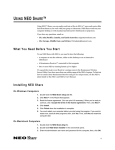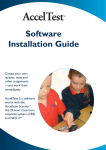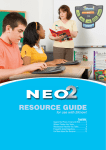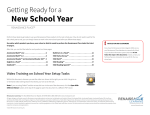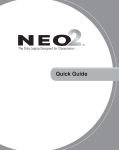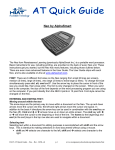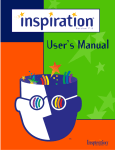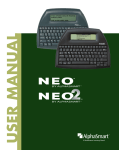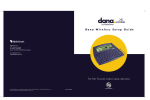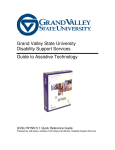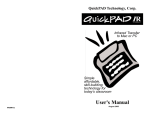Download Text2Speech User Manual
Transcript
Problems? If your Text2Speech device fails to perform as designed, please call technical support. (See the front cover of this manual.) If we cannot solve the problem over the phone and your device is under warranty, we may ship a replacement and give you instructions for returning the original device. If you return the original device, please do not write on it. If you need to include notes, write them on a separate sheet of paper and return it with the device. If you do not return your original device within 15 days, you will be billed the full price for the replacement Text2Speech device. User Manual Warranty Renaissance Learning, Inc. (RLI) warrants each Text2Speech™ sold by RLI to be free from defect in material and workmanship under normal use and service beginning with the date of delivery to the purchaser. This warranty is subject to the following conditions: The warranty period is classified as one (1) year and is limited to the replacement or repair during the warranty period and subject to conditions enumerated below, of such product returned intact which shall appear to RLI, upon inspection, to have been defective in material or workmanship. Replacement or repair will be accomplished at the Renaissance Distribution Center. Such replacement shall be made free of charge if a defect becomes apparent and RLI is notified within the warranty period. This warranty does not include any taxes which may be due in connection with replacement or repair, nor any installation, transportation, or postage costs to return the unit to RLI. This warranty does not cover repair or replacement because of damage from unreasonable use (damage from road hazards, accident, fire or other casualty, misuse, negligence, incorrect wiring, lightning, etc.) and any use or installation not in conformance with instructions furnished by RLI or repairs or replacement needed because of modifications not authorized or supplied by RLI. This warranty is expressly in lieu of any other warranties, express or implied, including any warranty of merchantability or fitness for particular purpose. Remedies under this warranty are expressly limited to the provision of products as specified above and any claims for loss arising out of the failure of products to perform for any period of time, or special, indirect, or consequential damages or other economic loss are expressly excluded. This device complies with Part 15 of the FCC rules. Operation of this device is subject to the following two conditions: (1) this device may not cause harmful interference, and (2) this device must accept any interference received, including interference that may cause undesired operation. This Class B device complies with Canadian ICES-003. Cet appareil numérique de la classe B respecte toutes les exigences du Reglement sur le matériel brouilleur du Canada. © 2009, Renaissance Learning, Inc. NEO, NEO 1, NEO 2, Renaissance Learning, and Text2Speech are trademarks of Renaissance Learning, Inc., and its subsidiaries, registered, common law, or pending registration in the United States and in other countries. Tested to Comply with FCC Standards FOR HOME OR OFFICE USE USA Technical Support: UK and Europe Technical Support: Email: [email protected] Toll-free number: (800) 338-4204 Email: [email protected] T2SDOCUMENTATION, 2/12/2009 Tel: +44 (0) 870 120 0718 Thank you for purchasing a Text2Speech hardware device, which converts any text written on NEO 1 or NEO 2 into spoken words. Make sure you have received a Text2Speech device with two AA batteries installed and headphones. Note: The Text2Speech device requires NEO to have System 3.8 or higher, AlphaWord Plus version 3.3 or higher, and the Text2Speech Updater. Use AlphaSmart Manager 3.3 or higher to update your NEO if necessary. How to Start Using Text2Speech with NEO Setting Name Move the cursor next to this setting and press enter to switch between ON and OFF. • ON (NEO is transmitting to Text2Speech) • OFF (NEO is not transmitting) Change system voice Press the number for the voice you prefer. Press a key to exit. • 1 (Male—default) • 2 (Female) Read back options Use the arrow keys to move the cursor next to a setting and press the spacebar or enter to add or remove an X. An X means the option is selected. When you’ve finished, press esc. • Every letter (letters read as typed) • Every word (each word is read after a space, punctuation, parenthesis, or bracket) • Every sentence (each sentence is read after a period, ?, or !) • Every paragraph (each paragraph is read after you press enter) A C B 3. Put the Text2Speech device within 3 feet of the NEO, with the Text2Speech IR port C facing the NEO IR port. 4. Turn on your NEO. When AlphaWord Plus starts, press a file key to choose where you want to type text. 5. Press ctrl-J on the NEO to see the Text2Speech settings. 6. Move the cursor next to Turn Text2Speech ON. Press enter. 7. Press esc. 8. Begin typing. The text will be read aloud by the device, and each word will be highlighted as it’s spoken. Your Text2Speech settings determine when and how text is read. You can also choose text to be read by selecting it and pressing ctrl-M. If you use spell check or the thesaurus, the device will also read options on those screens. 9. To stop using the device, press ctrl-J again. Make sure the cursor is next to Turn Text2Speech OFF, and press enter. Then, press esc to leave the options. Turn off the Text2Speech device to avoid draining the batteries. Changing the Text2Speech Settings 1. In AlphaWord Plus on your NEO, press ctrl-J. 2. Use the arrow keys to move the cursor next to a setting you want to change; then, press enter. 3. In the table on the next page, find the setting you want to change and follow the instructions. Press esc to go back to your file. Options Turn Text2Speech ON or OFF 1. Turn on the Text2Speech device by sliding the switch A to the right. 2. Connect the headphones or your own speakers to the jack B. Speakers may affect battery life. How to Change Set voice speed Press to increase the speed or to decrease it. Then, press esc to exit. • Fast • Normal (default) • Slow Set volume Press to increase the volume or to decrease it. Press esc. • 1 (quietest) to 8 (loudest) 4 is the default Replacing the Text2Speech Batteries 1. On the bottom of the device, remove the Phillips screw A in the battery compartment cover. 2. Press the arrow B and slide the cover off. 3. Remove the batteries. 4. Insert two new AA batteries, making sure that the + and – ends match the labels in the compartment. 5. Put the compartment cover back on the device and re-insert the screw. B A Updating the Text2Speech Device 1. Turn on the Text2Speech device. 2. Put the device within 3 feet of the NEO, with the Text2Speech window facing the NEO IR port. 3. On the NEO, press applets. 4. Use the NEO arrow keys to move the cursor next to Control Panel; then, press enter. 5. Move the cursor next to Update Text2Speech device. Press enter. 6. NEO will show the update progress and notify you when it is complete.