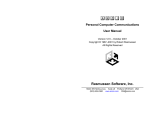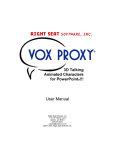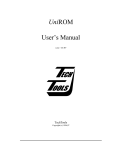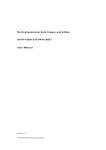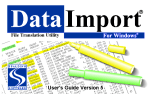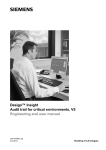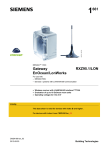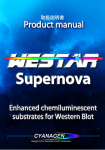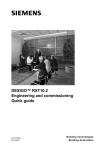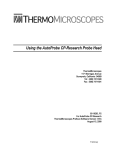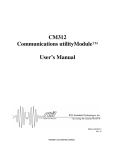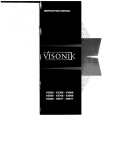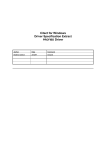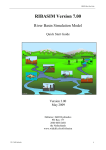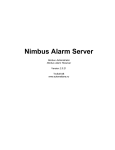Download ADP Advanced Data Processing V4.0 User`s manual
Transcript
s ADP Advanced Data Processing V4.0 User's manual CM2B8705en_01 01.09.2006 For internal use only Building Technologies Building Automation Siemens Switzerland Ltd Building Technologies Group International Headquarters Building Automation Gubelstrasse 22 CH-6301 Zug Tel. +41 41-724 24 24 Fax +41 41-724 35 22 www.sbt.siemens.com © 2006 Siemens Switzerland Ltd Subject to change 2/104 Building Technologies Building Automation For internal use only Advanced Data Processing V4.0 CM2B8705en_01 01.09.2006 Table of contents 1 What is ADP?................................................................................................ 7 2 About this document ................................................................................... 10 2.1 Revision history .......................................................................................... 10 2.2 Referenced documents............................................................................... 10 2.3 General ....................................................................................................... 11 2.4 Document structure..................................................................................... 12 2.5 Online help.................................................................................................. 13 2.6 Document conventions ............................................................................... 14 2.6.1 Symbols used ............................................................................................. 14 2.6.2 Typographical conventions ......................................................................... 15 3 Basics you should know ............................................................................. 16 3.1 ADP report .................................................................................................. 16 3.2 Report properties ........................................................................................ 17 3.3 ADP objects ................................................................................................ 21 3.4 Programs .................................................................................................... 22 4 Compose and start ADP reports ................................................................. 23 4.1 How to create an ADP report ...................................................................... 23 4.2 How to create an ADP report template ....................................................... 29 4.3 How to create an ADP report from a report template.................................. 30 4.4 How to start an ADP report? ....................................................................... 31 5 Compose and start jobs .............................................................................. 35 5.1 What is a job? ............................................................................................. 35 5.2 How to compose a job ................................................................................ 36 5.3 How to start a job ........................................................................................ 39 6 ADP object properties ................................................................................. 43 6.1 How to find the properties ........................................................................... 43 6.2 ADP reports properties ............................................................................... 43 6.2.1 ADP report tab ............................................................................................ 44 6.3 ADP report template properties .................................................................. 46 6.4 Report data series properties ..................................................................... 46 6.4.1 Report tab ................................................................................................... 46 6.4.2 Series and Point tabs.................................................................................. 47 6.5 Local filter properties................................................................................... 48 6.5.1 Report Entry tab.......................................................................................... 48 6.5.2 Report tab ................................................................................................... 49 6.5.3 Series tab.................................................................................................... 50 For internal use only Building Technologies Building Automation 3/104 Advanced Data Processing V4.0 Table of contents CM2B8705en_01 01.09.2006 6.5.4 Point tab ......................................................................................................51 6.6 Job properties .............................................................................................52 6.6.1 Job tab ........................................................................................................52 6.6.2 Advanced tab ..............................................................................................53 6.7 Start dialog properties .................................................................................54 6.7.1 Start dialog box for ADP reports .................................................................54 6.7.2 Start dialog box for jobs ..............................................................................56 6.8 Shortcut properties ......................................................................................57 6.8.1 Shortcut tab .................................................................................................57 7 Mapping data series to the time period of report.........................................58 7.1 What is it? ...................................................................................................58 7.2 Determine values to be displayed ...............................................................58 7.2.1 Report with "resolution=no interval" ............................................................58 7.2.2 Report with predefined resolution ...............................................................59 7.3 Examples – Values to be displayed ............................................................60 7.3.1 Data series display with spontaneous data (COV)......................................60 7.3.1.1 With "resolution=no interval" .......................................................................60 7.3.1.2 With predefined report resolution ................................................................61 7.3.2 Data series display with sampling values....................................................62 7.3.2.1 With "resolution=no interval" .......................................................................62 7.3.2.2 With predefined report resolution ................................................................63 7.3.3 Data series display with mean, minimum, maximum, difference, or sum values ..........................................................................................................64 7.3.3.1 With predefined report resolution ................................................................64 7.4 Capture range .............................................................................................65 8 Table display ...............................................................................................66 8.1 What is Formula One? ................................................................................66 8.2 How to generate a design file?....................................................................66 8.2.1 Step 1: Create an outline display ................................................................66 8.2.2 Step 2: Prepare raw data ............................................................................68 8.2.3 Step 3: Generate a graphics outline...........................................................71 8.2.4 Step 4: Optimize the graphic .......................................................................73 8.2.5 Step 5: Save a design file ...........................................................................75 9 Trend display...............................................................................................77 9.1 The most important features at a glance.....................................................77 9.2 Standard operating functions ......................................................................81 9.2.1 File menu ....................................................................................................81 9.2.2 Retrieve detailed information on any point of a curve .................................81 9.2.3 Display detailed information for a specific point in time ..............................82 9.2.4 Assign a data series to the primary or secondary y-axis.............................82 9.2.5 Show data series names .............................................................................82 4/104 Building Technologies Building Automation For internal use only Advanced Data Processing V4.0 Table of contents CM2B8705en_01 01.09.2006 9.2.6 Change line thickness................................................................................. 83 9.2.7 Copy data series to the clipboard ............................................................... 83 9.2.8 Change window size and graphic selection ................................................ 83 9.2.9 Change the displayed report time span ...................................................... 83 9.2.10 Zoom a desired area................................................................................... 84 9.3 Design properties........................................................................................ 84 9.3.1 Basic design options ................................................................................... 84 9.3.2 Enhanced design properties ....................................................................... 86 9.3.3 Define the font types ................................................................................... 90 9.4 Save Trend design properties..................................................................... 91 9.4.1 Procedure ................................................................................................... 91 9.4.2 Assign saved design properties to a report ................................................ 91 10 Excel display (V7.0E/8.0E) ......................................................................... 92 10.1 Excel macro and Excel design file .............................................................. 92 10.2 Create a macro file...................................................................................... 94 10.3 Create an Excel design file ......................................................................... 95 11 Glossary...................................................................................................... 98 Index .................................................................................................................. 103 For internal use only Building Technologies Building Automation 5/104 Advanced Data Processing V4.0 Table of contents CM2B8705en_01 01.09.2006 6/104 Building Technologies Building Automation For internal use only Advanced Data Processing V4.0 Table of contents CM2B8705en_01 01.09.2006 1 ADP stands for... What is ADP? Advanced Data Processing ADP—an data evaluation and reporting program—guarantees gap-free processing and presentation of all operating data. High availability and optimal use of data from building automation plants is very important. To achieve this goal, ADP fulfils one basic requirement. ADP generates meaningful reports from data which is stored in the PDM database in any combination and in selectable time spans. These reports can then be displayed and printed in various forms. Example for a comparison of temperature curves: 8704o30: Example for an ADP report ADP strengths ADP as a program primarily focuses on displaying any process data in meaningful presentations. • ADP allows you to analyze weaknesses in your operation and supervise and evaluate corresponding optimization measures. This allows for efficient and transparent building operations. • Visualization of process data via graphical illustrations or tables as well as a combination of both. ADP provides an integrated spreadsheet program. Additionally, you can export data to MS Excel for further editing. • Proof of adherence to required operating states, laws on emissions, manufacturing conditions • Long-term data evaluation. Within the framework of the ISO9000 documentation requirement, long-term, archived operating data can be retrieved at any time and processed in the form of ADP reports. • In order to efficiently generate ADP reports, the program provides report templates. 7/104 Siemens Building Technologies Building Automation Advanced Data Processing V4.0 What is ADP? CM2B8705en_01 01.09.2006 Operating principle ADP main functions As shown in the illustration below, all building data required by ADP are available in the PDM database. ADP serves to visualize this data individually or in any combination. ADP provides two main functions: • Define reports – To define the data series whose data are summarized and presented in a report for comparative purposes. – Definition of report displays (List, Table, Excel, Trend). – Definition of a report's time resolution. • Display reports Reports can be viewed on-screen or printed: – manually via the corresponding command in ADP or – automatically at predefined times The time span, i.e., the time and date range that a report is supposed to cover, as well as the report's start time and date are freely selectable. 8704z01: Principle of operation for ADP-PDM-CC 8/104 Building Technologies Building Automation For internal use only Advanced Data Processing V4.0 What is ADP? CM2B8705en_01 01.09.2006 CAFM – Computer-aided facility management ADP is merely one building block of an entire concept The term CAFM includes the following three components: • Technical building management • Administrative building management (not part of this document) • Infrastructural building management (not part of this document) For technical building management, Siemens Building Technologies provides the following three software packages: • PDM: Includes all administrative functions for the PDM database. • ADP, CC: Application programs that process and prepare saved building data according to various aspects. CC ADP PDM DESIGO VISONIK SICLIMAT-X UNIGYR INTEGRAL GA-x 8732z11 Comparing ADP and CC ADP differs from CC (Consumption Control), designed especially for energy data: • Because of its high flexibility in terms of data selection and display and • because of its capability for substantially smaller resolutions for data acquisition. CC on the other hand: • Focuses on cost models, unit conversion, and distribution of energy on various structures as its primary features, and • works with daily values. 9/104 Siemens Building Technologies Building Automation Advanced Data Processing V4.0 What is ADP? CM2B8705en_01 01.09.2006 2 About this document 2.1 Revision history This document contains the following changes as compared to version ADP 3.0, dated June 2003 (CM2B8703en). Type of change Topic Section number New text Logical data series 3; 11; Glossary; Index 2.2 CAFM documentation Referenced documents Document Contents PDM User’s guide ADP User’s guide User's guide for version 3.1-1 March 2004 This document: User's guide for version 3.1-1 May 2004. User's guide for version 2.2.x February 2000 CC User's guide VISONIK documentation Order number CM2B8736en_01 CM2B8705en_01 CM2B8716en_01 User level 4 and higher require substantial knowledge of VISONIK data processing (DP). The ADP engineering manual references all relevant documents. The table below contains the most important documents: Document Contents Order number VISONIK® DCS Functions A-Z User’s guide - Version 20 CM2U8568E VISONIK® Point types and parameters Documentation on basics for VISONIK point types and parameters, version 20 CM2Z8568E VISONIK® DCS Loader Operator handbook Loading the VISONIK DCS configurations CM2U8373E Database documentation PDM uses one of several available standard databases. Refer to the supplied documentation for detailed information on this topic. In this document, we will limit ourselves to a few general comments on using the database. Engineering manual Available in English only. This user's guide is intended for Siemens Building Technologies technical personnel or authorized contractors only. It contains extensive information on the PDM and ADP engineering process, and installation and PDM program group setup. 10/104 Building Technologies Building Automation For internal use only Advanced Data Processing V4.0 About this document CM2B8705en_01 01.09.2006 2.3 General Validity This document is valid for ADP version 4.0. Contents and target audience This document contains all information to enable you to quickly use the fully installed ADP program. Note ADP is not available as an independent program on your installation. All ADP functions are available in the PdmExplorer. When installing ADP, the PdmExplorer is expanded by the corresponding ADP objects. As only Siemens Building Technologies specialists are authorized to install and configure ADP, detailed information on planning, installation, setup, etc. is available in the engineering manual only. Caution: All users with access level 2 or higher can irretrievably change or delete certain data. For this reason, we recommend that even professionals read all chapters relevant to their work prior to carrying out any operations. Product errors? Missing text? If you find errors or discover inadequate product or documentation information, please notify the Common Support of Siemens Building Technologies, Building Automation. Doing so helps us further optimize our products. Our address Siemens Switzerland Ltd. Building Technologies Group International Headquarters Building Automation Common Support Entry 5500 Gubelstrasse 22 CH-6301 Zug Phone +41 41 724 5500 Fax. +41 41 724 5501 E-mail [email protected] web www.sbt.siemens.com 11/104 Siemens Building Technologies Building Automation Advanced Data Processing V4.0 About this document CM2B8705en_01 01.09.2006 2.4 Document structure This user's guide combines both instructions and reference material. The structure is oriented to typical workflows for initial setup of ADP. The document structure thus is as follows: Referenced documents Introduction Chapter 1 Chapter 2 What is ADP? About this document Basics Chapter 3 Basics you should know Operation Chapter 4 Chapter 5 Chapter 6 Compose and start ADP reports Compose and start jobs ADP object properties Display reports Chapter 7 Chapter 8 Chapter 9 Chapter 10 Mapping data series to the time period of report Table display Trend display Excel display (V7.0E/8.0E) Terms Chapter 11 Glossary To easily locate specific information, the following are available at the end of this document: • Summary of all terms and definitions. • Index. 12/104 Building Technologies Building Automation For internal use only Advanced Data Processing V4.0 About this document CM2B8705en_01 01.09.2006 2.5 Online help You can open online help at any time and for all programs. Context-sensitive help Both PdmExplorer and PdmFinder support context-sensitive help, i.e., each text or field offers the corresponding help text. Context-sensitive help is available in two ways, whereby both methods are equally valid: Method 1 Click the desired text or field. Press <F1> on the keyboard. or Right-click Step-by-step procedure The online help offers step-by-step instructions for certain tasks. Help menu Help on individual topics Right-click the desired text or option field or right-click the name of the associated field (in some cases, PDM uses a right-click for other purposes). Start Help via the Help menu. The startup page contains all topics with step-by-step instructions. For topical searches, the left part of the help program contains three tabs: Contents (table of contents), Index (search by keywords) and Search (full text search). Glossary Shows all definitions of terms in alphabetical order. Exit online help Closes Help. Print You can print the active help topic by clicking [Print] in the Help toolbar. Quick information As soon as you click a menu or a corresponding symbol on the toolbar, the status bar at the bottom of the window provides a brief description of the associated function. 13/104 Siemens Building Technologies Building Automation Advanced Data Processing V4.0 About this document CM2B8705en_01 01.09.2006 2.6 Document conventions 2.6.1 Symbols used Caution: Loss of data! Users with access level 2 or higher may change or delete data. When you see the symbol to the left, data may be lost irretrievably. Practical hints The symbol to the left denotes information that helps you properly operate and use the programs. This information is based on experience; we strongly suggest that you observe all hints. Important notes Important information is printed on a gray background. 14/104 Building Technologies Building Automation For internal use only Advanced Data Processing V4.0 About this document CM2B8705en_01 01.09.2006 2.6.2 Typographical conventions For button and field names as well as short descriptions of functions or repetitive processes, the following conventions apply throughout this user's guide: Keyboard keys Keyboard keys are always printed in angle brackets < >. Example: <Shift>, <Shift + N> Names for dialog boxes and fields Names of dialog boxes and fields in Windows are italicized. Example: In the Definitions dialog box, .... Input in fields When prompted to type in a value in a field, the following short description is used: Example: Type in the name of the data series in the Series field. Example: Type "13" in the Series field. Keyboard entries are always set in quotation marks "...". . Windows buttons Buttons are always printed in brackets [ ]. Example: When you click [Cancel], the ... Example: [Save]. This is a prompt to click [Save]. Menu names and items Names of menus and menu items are printed in SMALL CAPS. Example: Select NEW METER from the DIMENSIONS menu to ... Instructions Individual steps of instructions to be performed in a specific order are separated by a | slash. Example: SYSTEM | METER | Right-click | NEW METER This tells you to right-click the METER menu item in the SYSTEM menu. A submenu opens. Select the NEW METER menu item. Mouse click and double click In the instructions, right click is assumed. Otherwise, left click Context menus Right-click Date and time format The date and time settings depend on the settings of your Windows installation (Windows NT/2000 [Start > Settings > Control Panel > Regional Settings]. are specially noted. in most cases opens the context menu. "Year 2000" compliance If year numbers are entered with just two digits, the following assignments apply: 50 – 99 = 1950 – 1999 00 – 49 = 2000 – 2049 In CC as well as in PDM DataComm and DataEdit, the following applies to the leap day (February 29) for the years 2000, 2004, 2008 and future leap years: First set the day to 1, then select the month and year, and then set the day to 29. The system accepts this procedure, but you cannot save this date! This procedure is required as the date is checked for plausibility when entered. The program prevents entry of invalid dates. Important The symbol to the left denotes important information; in addition, the text is printed on a gray background. 15/104 Siemens Building Technologies Building Automation Advanced Data Processing V4.0 About this document CM2B8705en_01 01.09.2006 3 PDM basics Basics you should know Extensive information on the topics below are available in the PDM User's Guide (CM2B8733en) under the same chapter heading or in the online help glossary. • PDM database – Interval, storage time, formula, time stamp, quality attribute. • Compression types – Sampling, difference, mean, maximum, minimum, sum. • Data series – Data point. – Recorded, calculated, constant and logical data series Refresher Data series ADP and CC can only access data for which a data series was created. When creating a data series, the data structure required to save the data is created in the PDM database. A data series contains values that relate to a specific data point AND a defined interval, e.g., the hourly mean value of the outside temperature. Thus: For values based on a specific data point and recorded for various time intervals (e.g. hourly and daily mean values of the outside temperature), various data series must be generated accordingly. 3.1 ADP report. ADP report An ADP report only comprises references to data series, but not current lists or graphics. 8701o31: ADP reports – (Report) series name Assign the data series to the ADP report you want to display on screen. • The order of the individual entries determines the order of the columns when a report is printed. • The same data series may appear several times, e.g., with different date ranges. • A report may also contain data series used for internal calculations in reports only, and not displayed in ADP reports. • If an ADP report contains data series with multiple intervals or if the intervals do not match the resolution of the ADP report, the following applies: – The data series values are set to the time defined in the ADP report resolution. If there are no values for the predefined time, the most recent valid value of the respective data series is displayed. – The following applies to Trend displays with "Resolution = None": All values of all data series are displayed. Symbols Recorded, calculated, or constant report data series. Report data series that do not appear in the ADP report. 16/104 Building Technologies Building Automation For internal use only Advanced Data Processing V4.0 Basics you should know CM2B8705en_01 01.09.2006 Report data series When you open an ADP report, all associated data series are displayed. 8701o31: ADP reports – (Report) series name Data series referenced in a report are called report data series. Report data series have two additional, report-specific features: • An offset, i.e., a corrective value allowing for shifting the defined time span. (To, for example, compare the "current month" to the "previous month" of a data series). • An option to display the data series in a report or not. ADP report template. A report template corresponds to an ADP report whose definition is not yet complete. Contrary to the ADP report, it contains at least one local filter entry allowing you to easily locate a specific data series. 8701o31a: ADP reports – Filter entry When you replace all filter entries of the report template by the desired data series entries, an ADP report template becomes an ADP report. Symbol For greater clarity, the following symbol appears when a report template is created: Local filter entry. l Use Report templates are a comfortable means to quickly create new ADP reports with similar designs. As the report template specifies the design, you only need to assign the respective data series. 3.2 Report properties Report design • Type of display. • Time resolution used to display data in a report. • Time span in days, weeks, etc. for which you intend to display data in a report. Types of display We provide four basic types of display to create reports, each offering specific advantages and disadvantages with regard to design. List The data is listed in a table display. Design efforts are minimal. Trend Allows you to display curves without spending much time on design. You can easily adjust the design to special information needs even after retrieving the report. Hint: To quickly and easily analyze a data series, drag and drop it in the Trend window. Table Do not use this display for new projects, as it will not be supported in the future. Use "Excel" rather than "Table". "Table" allows for arranging values in tables and display them as desired. Use Formula One—the program supplied with ADP that resembles Excel—to create the reports. 17/104 Siemens Building Technologies Building Automation Advanced Data Processing V4.0 Basics you should know CM2B8705en_01 01.09.2006 Excel Linking a report to Microsoft Excel 7.0 (or later) is intended primarily for experts. Excel provides interesting statistical functions that can also be used, for example, to calculate correlations. Resolution Resolution is the time frame used to display data in an ADP report. Example You want a row-by-row display of hourly mean values in an ADP report. In this case, set the "Resolution" to one hour. Application note We recommend to select a resolution that matches the data series intervals. However, this is not mandatory. Data of data series that do not match this interval are standardized accordingly. • The data series values are set to the time defined in the ADP report resolution. If there are no values for the predefined time, the most recent valid value of the respective data series is displayed. • The following applies to Trend displays with "Resolution = None": All values of all data series are displayed. Time Span Shown The concrete time span for which the report displays data results from the time span (or report time span), the offset,, the present report start date, and the set job properties (e.g. first weekday=Monday). The following four options are available: 8701o32e: Time span Example: It is Friday, February 1999, 1600 hours, when you start a report. If the "Number" field defines a period that extends over several days, weeks, etc., the date range is expanded by the corresponding previous days or weeks, etc. 1. Current time span The report includes the current, not yet completed date and time range: 1-day report: From Friday, February 19, 00:00 through Friday, February 19, 23:59 1-week report: From Monday, February 15, 00:00 through Sunday February 21, 23:59 1-month report: From Monday, February 1, 00:00 through Sunday February 28, 23:59 1-year report: From Friday, January 1, 00:00 through From Friday, December 31, 23:59 but always without data after Fr 19.02., 1600 hours. 2. Completed time span The report includes the previous, completed date and time span: 1-day report: From Thursday, February 18, 00:00 Thursday, February 18, 23:59 1-week report: From Monday February 8, 00:00 through February 14, 23:59 18/104 Building Technologies Building Automation through Sunday For internal use only Advanced Data Processing V4.0 Basics you should know CM2B8705en_01 01.09.2006 1-month report: From Friday January 1, 00:00 through 31, 23:59 1-year report: From Thursday January 1, 1998, 00:00 through December 31, 1998, 23:59 Sunday January Thursday, 3. Sliding time span The report includes the time span for one day, one week, etc. until the exact current time: 1-day report: from Thur 18.02., 16:00 through Fr 19.02. 15:59 1-week report: From Friday February 12, 16:00 through Friday February 19, 15:59 1-month report: from Thur 19.01., 16:00 through Fr 19.02., 15:59 1-year report: From Friday February 19, 1998 16:00 through Friday February 19, 1999, 15:59 4. Freely selectable time range The report includes all data between both the indicated start date and the stop date. Offset, shifted time span The offset represents the corrective value included in the definition of the date range applied to report data display. This corrective value can be: • Relative to the start time, e.g., Offset= -2 years. • Absolute for a specific year, e.g., Offset= 1996. In this case, select "Reference year" as the unit. Application example Assumption: A data series contains monthly values for multiple years. The time span is 1 year and the resolution in the report is 1 month. Offset: If the data series is added three times to a report, but each time with a different offset (e.g., offset = -2 years, -1 year, and 0 years), the data of this data series can be displayed in neighboring columns shifted by one year. 8701o33: Data series with offset (table display) Note • The offset entered for a data series only applies to the local report. Unsupported offset function • ADP does not support combinations containing an offset of months and a time span of years. Example Offset Report Resolution Period 1 month Table 1 week 1 year 19/104 Siemens Building Technologies Building Automation Advanced Data Processing V4.0 Basics you should know CM2B8705en_01 01.09.2006 Quality attribute The quality attribute provides information on both generation and reliability of the respective value. An entry may have several quality attributes. PDM sets the following values: 0 + ! i ^ n OK. Value inserted via the PDM tool "DataEdit". Value corrected via the PDM tool "DataEdit". The processed interval contained at least one bad value. Value imported from the archive. Data gap. PDM fills in "0" to eliminate the gap. VISONIK and DESIGO INSIGHT set the following values: 3 4 5 6 7 8 Manual entry. Limit under/overflow. No event. Out of service. No value available. Hardware problem. Combined QAs Quality attributes can be combined. For example QA 5 (no event) and QA 8 (hardware problem). DataEdit displays this entry as QA "58". Note: Multi-digit QAs always represent combined QAs. Unreliable values The PDM database does not use unreliable values for internal calculations (e.g., "compress", "calculated data series") unless specified explicitly. These values are replaced by the last known good value. If no "good" value is available, "0" is used instead. The following values are considered unreliable: Values with quality attributes "6", "7", "8" or "n". But not, if they occur in combination with the quality attributes: – "i" (the processed interval contained at least one bad value). – "!" The value was corrected via the PDM tool "DataEdit". Note: MS2000, TS1500, and UNIGYR do not have quality attributes. 20/104 Building Technologies Building Automation For internal use only Advanced Data Processing V4.0 Basics you should know CM2B8705en_01 01.09.2006 3.3 ADP objects ADP uses the following objects. For better recognition, they are always displayed together with a symbol. Referenced data series mini31 mini33 mini32 mini34 Recorded report data series: Data series referenced in an ADP report. Calculated report data series. Data series referenced in an ADP report. Constant report data series: Data series referenced in an ADP report. Invisible report data series: This data series is used only for internal calculations in reports and is not visible. ADP reports ADP report. ic_beri mini2 ADP report. Open. ic_beriVor Link to ADP report (shortcut): PDM allows you to create shortcuts to reports (and data points and data series). These shortcuts are marked by a small arrow similar to Windows. ADP report, write-protected: Access level 5 allows you to save and write-protect ADP reports. However, as soon as you copy a write-protected report, writeprotection no longer applies and the standard symbols for ADP reports are again displayed. ADP report template: ADP reports with at least one local filter. ic_beriVoro ADP report template: Open. mini35 min40 mini30 Local filter: Contains preset search criteria for data series. A local filter, as opposed to a global filter, is valid only within the report template. 21/104 Siemens Building Technologies Building Automation Advanced Data Processing V4.0 Basics you should know CM2B8705en_01 01.09.2006 3.4 Programs PdmExplorer The PdmExplorer is the main user interface for PDM and ADP. PdmFinder The PdmFinder allows you to carry out targeted searches for data points, data series, and ADP reports. You can start the PdmFinder parallel to the PdmExplorer and keep it open in the background to run searches at any time. Auto Task The Auto Task program allows you to automate the following: • Upload data from the database. • Compress PDM data. • Archive PDM data. • Start ADP jobs (i.e., print and save ADP reports). 22/104 Building Technologies Building Automation For internal use only Advanced Data Processing V4.0 Basics you should know CM2B8705en_01 01.09.2006 4 Compose and start ADP reports Topics not covered in this chapter The following structure applies to this chapter: Tip! Use context-sensitive online help for your daily tasks (right-click or press F1 for the desired text or option field). The information provided is largely identical to that in "ADP object properties". • Step-by-step instructions only. • Refer to "ADP object properties" for detailed information on what to enter in the individual text and option fields. 4.1 Necessary steps How to create an ADP report Proceed as follows to compose a report: 1. Step Optional: Create a new folder. If needed, create a new folder for storing ADP reports in the PdmExplorer. 2. Step Create a new, blank ADP report in the respective folder. 3. Step Assign the desired data series to the blank ADP report. 4. Step Make all necessary adjustments in each report data series. The ADP report is now defined and ready to be started either individually or as a reference in a job. Step 1: Create a new folder. When? This step is optional. In the PdmExplorer, you can create any number of subfolders in the ADP report folder to save your ADP reports. Standard Windows NT/2000 functionality applies to creating, copying, and deleting folders and ADP reports. 8701o34: PdmExplorer (excerpt) ADP reports comprising at least one filter entry are called ADP report templates. ADP report templates are best saved to a special folder. 23/104 Siemens Building Technologies Building Automation Advanced Data Processing V4.0 Compose and start ADP reports CM2B8705en_01 01.09.2006 1. Left part of the PdmExplorer: Select the higher ADP report folder. 2. Right part of the PdmExplorer: Right-click a blank area (not a report!). Step-by-step procedure 3. Tip In the context menu: Click NEW | FOLDER. You can now name the newly created folder. Create a shortcut to an ADP report. You can save the same report to several folders to, for example, best structure your report storage structure. To this end, we recommend to not copy the associated report, but merely save a shortcut in the new folder. 1. Left part of the PdmExplorer: Open the ADP report folder. The right portion of the Explorer displays all associated ADP reports. 2. Right part of the PdmExplorer: Select the desired report, press CTRL + SHIFT and drag and drop the report to the desired ADP report folder (left portion of the PdmExplorer). Step 2: Create an empty ADP report 8701o35: Create ADP report Step-by-step procedure 1. Left part of the PdmExplorer: Select the desired report folder. Right part of the PdmExplorer: 24/104 Building Technologies Building Automation For internal use only Advanced Data Processing V4.0 Compose and start ADP reports CM2B8705en_01 01.09.2006 2. Right-click a blank area (not a report!). 3. In the context menu: Click NEW | REPORT. The Wizard starts. 4. In the Report Wizard 1/2: Specify the name of the new ADP report. 8701o36: PDM report wizard (1/2) 5. • • • • In the Report Wizard 2/2: Define the following: Display type [List, Table, Excel, Trend]. Resolution. Time span (range for which to display data). Optional: Assign the template and the quality attribute. 8701o37: PDM report wizard (2/2) 6. In the Report Wizard: Click [Finish]. The program generates a new report. 25/104 Siemens Building Technologies Building Automation Advanced Data Processing V4.0 Compose and start ADP reports CM2B8705en_01 01.09.2006 Step 3: Link data series to the ADP report ADP report contents Refresher Assign the data series to the ADP report you want to display on screen. • The order of the individual entries determines the order of the columns when a report is printed. • The same data series may appear several times, e.g., with different date ranges. • A report may also contain data series used for internal calculations in reports only, and not displayed in ADP reports. A) With the aid of the PdmExplorer 8701o38: Link a data series to an ADP report (with PdmFinder) Step-by-step procedure 1. 2. Left part of the PdmExplorer: Open the desired data series [Recorded, Calculated, Constant, Logical]. Right part of the PdmExplorer: Select the desired data series and drag and drop it in the respective ADP report (left part of PdmExplorer). 26/104 Building Technologies Building Automation For internal use only Advanced Data Processing V4.0 Compose and start ADP reports CM2B8705en_01 01.09.2006 B) With the aid of the PdmFinder 8701o39: Link a data series to an ADP report (with PdmFinder) Step-by-step procedure 1. In the PdmExplorer: Open the new or the ADP report you want to change. All corresponding report data is displayed to the right. 2. In the PdmFinder: Find the new data series and drag and drop it in the right part of the PdmExplorer. 27/104 Siemens Building Technologies Building Automation Advanced Data Processing V4.0 Compose and start ADP reports CM2B8705en_01 01.09.2006 Step 4: Report-specific adjustments You can individually adjust each report data series in an ADP report. This allows you to influence the way data series are displayed in a report. Note All adjustments apply only to the respective report. If you use the same data series in a different report, the adjustments have no influence. 8701o40: Display report data series / open properties Step-by-step procedure 1. 2. Change order Right part of the PdmExplorer: Right-click the report data series. The order of the individual entries determines the order of the columns when a report is printed. 3. Change label In the PdmExplorer: Open the desired ADP report. All corresponding report data is displayed to the right. In the context menu: Click MOVE UP or MOVE DWON. The active report data series is moved up or down within the list. The name of the data series is used as the caption for report data series, e.g., column headings, to be printed or displayed on-screen. To create short and meaningful captions, redefine the suggested data series name in the Report Series Name column. 4. Note In the context menu: Click RENAME. You can now rename the report series. • The name of the data series remains as is and the new name is used only as a caption in the report. • The entry applies only to this ADP report. 28/104 Building Technologies Building Automation For internal use only Advanced Data Processing V4.0 Compose and start ADP reports CM2B8705en_01 01.09.2006 5. In the context menu: Click PROPERTIES In the context menu. The following dialog box opens: 8701o41: PDM properties – Report Entry tab In the Report tab: 6. Change the following as needed: • Offset [the corrective value included when defining the date range for the ADP report data display]. • Show in Report checkbox (data series). The information on the Series and Point tabs are for information only and cannot be changed. 4.2 How to create an ADP report template An ADP report template corresponds to an ADP report whose definition is yet incomplete. Contrary to the ADP report, it contains at least one local filter entry allowing you to easily locate a specific data series. Procedures for generating and ADP report and an ADP report template are largely the same. However, instead of data series, you must link at least one filter to the ADP report. The following applies to linking a filter to an ADP report: Step-by-step procedure 1. 2. Left part of the PdmExplorer: Open the Filter folder. Right part of the PdmExplorer: Select the desired filter and drag and drop it in the respective ADP report (left part of PdmExplorer). 29/104 Siemens Building Technologies Building Automation Advanced Data Processing V4.0 Compose and start ADP reports CM2B8705en_01 01.09.2006 Refresher Filter A filter comprises preset search criteria to find data series, data points, or ADP reports. Global filters Global filters are created with the help of PdmFinder and saved automatically in the PdmExplorer Filter folder. Refer to the "PDM user's guide" for detailed instructions on creating global filters. Local filters: Filter entries in an ADP report template are local filters. Local filters are created by copying global filters to a report template. Local filters are valid only within the corresponding report template. Modifying a local filter does not influence global filters. 4.3 How to create an ADP report from a report template To do this, replace all local filters by the respective data series in the report template. Step-by-step procedure 1. Left part of the PdmExplorer: Open the desired report template. All associated data series and local filters are displayed to the right. 2. Right part of the PdmExplorer: Right-click Local Filter. The PdmExplorer opens the context menu for the local filter. 3. 4. 5. 6. In the context menu: Click ASSIGN. The PdmExplorer starts the PdmFinder. The local filter settings are automatically transferred to the PdmFinder. In the PdmFinder: [FIND REPORT]. The PdmFinder finds all data series that match the search criteria of the local filter. In the PdmFinder: Drag and drop the desired data series from the PdmFinder to the report template. Right part of the PdmExplorer: Manually delete the local filter. Delete all local filters after all data series have been found. This converts a report template to an ADP report. 30/104 Building Technologies Building Automation For internal use only Advanced Data Processing V4.0 Compose and start ADP reports CM2B8705en_01 01.09.2006 4.4 There are three methods: How to start an ADP report? Method A: • Free selection of the display type and the time span. This overrides default values. Method B: • Direct start using predefined values. – Method B1: Double-click the ADP report. – Method B2: Use the context menu. – Method B3: Double-click the desktop shortcut. Method C: • Automatic start via Auto Task. Method A Step-by-step procedure Free selection of the display type and the time span. This overrides default values. 1. 2. Left part of the PdmExplorer: Right-click the desired ADP report. In the context menu: Click RUN. The program opens the calendar. 8701o42: Start ADP report 3. In the calendar: Change the preset values. If needed, change the values for the display type and the time span. These changes only apply to an immediate report display, and do not impact predefined values. 31/104 Siemens Building Technologies Building Automation Advanced Data Processing V4.0 Compose and start ADP reports CM2B8705en_01 01.09.2006 3. In the calendar: Click [OK]. The desired ADP report is displayed on-screen Tip! Start several reports at the same time When you open the left part of the PdmExplorer instead of an ADP report in the report folder, the right part lists all associated ADP reports. This list allows you to select multiple ADP reports and start them via "Run". Method B1 Step-by-step procedure Direct start via double-click. 1. Method B2 Step-by-step procedure Left part of the PdmExplorer: Double-click the desired ADP report. Direct start with predefined values via the context menu. 1. Left part of the PdmExplorer: Right-click the desired ADP report. In the context menu: 2. Click RUN. The program immediately starts the ADP report and includes all predefined settings for the time span set via: • TOOLS | OPTIONS | RUN DEFAULTS tab. 8701o43: Options – Run Default tab Note Reports started via the context menu RUN, RUN, or via double-click, or via the desktop shortcut, are always displayed on-screen. 32/104 Building Technologies Building Automation For internal use only Advanced Data Processing V4.0 Compose and start ADP reports CM2B8705en_01 01.09.2006 Method B3 Step-by-step procedure Direct start with predefined values via the desktop shortcut. 1. 2. 3. Left part of the PdmExplorer: Right-click the desired ADP report. In the context menu: Click CREATE SHORTCUT ON DESKTOP in the context menu. Windows now creates a shortcut on the desktop pointing to the ADP report. On the desktop: Double-click the shortcut. The program immediately starts the ADP report and includes all predefined settings for the time span set via: • TOOLS | OPTIONS | RUN DEFAULTS tab. Note Reports started via the context menu RUN, RUN, or via double-click, or via the desktop shortcut, are always displayed on-screen. Method C Step-by-step procedure Automatic start via Auto Task. For this type of start, add the corresponding ADP report to the Auto Task list. 1. Left part of the PdmExplorer: Right-click the desired ADP report. 2. In the context menu: Click CREATE SHORTCUT ON DESKTOP. Windows now creates a shortcut on the desktop pointing to the ADP report. 3. On the desktop: Right-click the shortcut. Windows opens the shortcut's context menu. 4. In the context menu: Click PROPERTIES | SHORTCUT tab. 5. In the Properties dialog box, Shortcut tab: Copy (CTRL C) To do this, select the whole contents of the Target field. 6. In the PdmExplorer: Menu Tools | AUTOTASK. PDM starts AutoTask. 7. In AutoTask: Menu TASKS | ADD. AutoTask opens the New Task dialog box. 33/104 Siemens Building Technologies Building Automation Advanced Data Processing V4.0 Compose and start ADP reports CM2B8705en_01 01.09.2006 8. In the New Task dialog box, Command Line field: Paste (CTRL V). Copies the clipboard contents or the Target field content to the Command Line field. Important: At the end of the "Command Line" field, insert a space followed by -ma. Example: C:\PDM-ADP\ADP32\PdmRunnerClient.exe -S:"YÎZV" -U:"dÄÁ" -P:"sjv" J:"HÍ>át“{ÈUÂAÜh´7ûˆ *ã0v¨;â`Ò_ÆSºè?íx¡üˆˆŽzÎQÛd½;àf·Q¼CÞw¡&ý" TS:"2" -ma In the New Task dialog box: 9. [Schedule...]. AutoTask opens the Task Schedule dialog box. In the Task Schedule dialog box: 10. Program the task's trigger time. Note Execute ADP reports only after data loading has been started. ADP report execution is delayed automatically until data loading is complete. Delays occur only if "-ma" was added to the "Command Line". Auto Task All automated processes are started via Auto Task. Refer to the "PDM user's guide", CM28733en, for a description of Auto Task. 34/104 Building Technologies Building Automation For internal use only Advanced Data Processing V4.0 Compose and start ADP reports CM2B8705en_01 01.09.2006 5 Compose and start jobs Topics not covered in this chapter The following structure applies to this chapter: Tip! Use context-sensitive online help for your daily tasks (right-click or press F1 for the desired text or option field). The information provided is largely identical to that in "ADP object properties". • Step-by-step instructions only. • Refer to "ADP object properties" for detailed information on what to enter in the individual text and option fields. 5.1 What is a job? A job contains one or several ADP reports and can be started as follows: • Manually. • Automatically via Auto Task. 8701o45: PdmExplorer – Overview Note • The job only contains shortcuts to ADP reports. The actual ADP reports are saved in the ADP report folder. • Jobs are always saved in the PDM folder CONFIGURATION | AUTOMATION | REPORTS. 35/104 Siemens Building Technologies Building Automation Advanced Data Processing V4.0 Compose and start jobs CM2B8705en_01 01.09.2006 5.2 How to compose a job Step 1: Create a blank job When? This step is optional. You can create any number of jobs as needed in the PdmExplorer folder CONFIGURATION | AUTOMATION | REPORTS. Standard Windows NT/2000 functionality applies to creating and deleting jobs. 8701o46: Create a new job 1. Left part of the PdmExplorer: Select the CONFIGURATION | AUTOMATION | REPORTS folder. 2. Right part of the PdmExplorer: Right-click a blank area (not the job!). Step-by-step procedure 3. In the context menu: Click NEW | JOB. The program creates a new job and allows you to assign a new name as per standard Windows procedures. Step 2: Link ADP reports to a job Refresher Job. • A job contains one or several ADP reports executed either by manual selection or automatically via Auto Task. • The job properties dialog box allows you to specify if the associated ADP reports are to be displayed on-screen, printed, or saved to file. • The job only contains shortcuts to ADP reports. The actual ADP reports are saved in the ADP report folder. 36/104 Building Technologies Building Automation For internal use only Advanced Data Processing V4.0 Compose and start jobs CM2B8705en_01 01.09.2006 A) With the aid of the PdmExplorer 8701o47: Link ADP reports to jobs (PdmExplorer) Step-by-step procedure 1. Left part of the PdmExplorer: Open the CONFIGURATION | AUTOMATION | REPORTS folder. 2. Left part of the PdmExplorer: Select the desired ADP report and drag and drop it on the respective job. B) With the aid of the PdmFinder 8701o48: Link ADP reports to jobs (PdmFinder) Step-by-step procedure 1. 2. Left part of the PdmExplorer: Open the CONFIGURATION | AUTOMATION | REPORTS folder. In the PdmFinder: Find the desired ADP report and drag and drop it in the respective job (left part of the PdmExplorer). 37/104 Siemens Building Technologies Building Automation Advanced Data Processing V4.0 Compose and start jobs CM2B8705en_01 01.09.2006 Step 3: Job-specific adjustments You can adjust each individual job. Step-by-step procedure 1. Right-click the desired job. 2. In the context menu: Click PROPERTIES. The program opens the following dialog box: 8701o49: PDM – Job properties In the Job tab: 3. Change the following as needed: • Time span for which you to display data in the report. • Output medium [Printer, Screen, File]. In the Advanced tab: 4. Change the following as needed: • Initial conditions for the start time of day, month, year, and week. Default settings Click [OK] to save the values of both tabs as "default settings". Note: The "default settings" apply only to jobs and not to manual ADP reports. There is no relationship to the values set via Tools | Options | Run Default tab. Step 4: Report-specific adjustments You can adjust each individual report within a job. Caution! The job only contains shortcuts to ADP reports. The actual ADP reports are saved in the ADP report folder. Changes to report shortcuts are not saved to a local copy but directly to the original ADP report. This is meaningful, but, at the same time, differs from Windows conventions. A specific message on changes reminds you of this difference. 38/104 Building Technologies Building Automation For internal use only Advanced Data Processing V4.0 Compose and start jobs CM2B8705en_01 01.09.2006 In the PdmExplorer: Open the desired job. All associated ADP reports are displayed to the right. Step-by-step procedure 1. Right part of the PdmExplorer: Right-click the desired ADP report 2. In the context menu: Click PROPERTIES. The PdmExplorer opens the following dialog box: 3. 8701o50: PDM – Report properties In the Shortcut tab: 4. Change the following as needed: • Shortcut to the ADP report. 5. • • • • In the Report tab: Change the following as needed: Display type [List, Table, Excel, Trend]. Time span [range for which you want to display data]. Resolution. Template assignment. 5.3 There are three methods: How to start a job Method A: • Free selection of the display type and the time span. This overrides default values. Method B: • Direct start using predefined values. - Method B1: Double-click a job. - Method B2: Use the context menu. - Method B3: Double-click the desktop shortcut. 39/104 Siemens Building Technologies Building Automation Advanced Data Processing V4.0 Compose and start jobs CM2B8705en_01 01.09.2006 Method C: • Automatic start via Auto Task. Method A Step-by-step procedure Free selection of the display type, the time span and the output medium. This overrides default values. 1. 3. Left part of the PdmExplorer: Right-click the desired job. In the context menu: Click RUN. The program opens the Run Job window. 8701o51: Start job – Method A In the Run Job dialog box: 3. Change the following as needed: • Display type [List, Table, Excel, Trend]. • Time span [range for which you want to display data]. • Output medium [Printer, Screen, File]. Changed information applies to all reports of this job. In the Run Job dialog box:4. [OK]. All ADP reports specified in the job are either saved, printed, or displayed onscreen. Method B1 Step-by-step procedure Direct start via double-click. 1. Left part of the PdmExplorer: Double-click the desired job. 40/104 Building Technologies Building Automation For internal use only Advanced Data Processing V4.0 Compose and start jobs CM2B8705en_01 01.09.2006 Method B2 Step-by-step procedure Direct start with predefined values via the context menu. 1. Left part of the PdmExplorer: Right-click the desired job. In the context menu: 2. Click RUN. The program immediately starts the job and includes all predefined settings with regard to display, time span, and output medium under • Context menu: PROPERTIES | JOB and ADVANCED tabs. 8701o52: Start job – Method B2 Method B3 Step-by-step procedure Direct start with predefined values via the desktop shortcut. 1. 2. 3. Left part of the PdmExplorer: Right-click the desired job. In the context menu: Click CREATE SHORTCUT ON DESKTOP. Windows now creates a shortcut on the desktop for the associated job. On the desktop: Double-click the shortcut. 8701o53en The program immediately starts the job and includes all predefined settings with regard to display, time span, and output medium under • Context menu: PROPERTIES | JOB and ADVANCED tabs. 41/104 Siemens Building Technologies Building Automation Advanced Data Processing V4.0 Compose and start jobs CM2B8705en_01 01.09.2006 Method C Step-by-step procedure Automatic start via Auto Task. For this type of start, add the corresponding job to the Auto Task list. 1. Left part of the PdmExplorer: Right-click the desired job. 2. In the context menu: Click CREATE SHORTCUT ON DESKTOP. Windows now creates a shortcut on the desktop for the associated job. 3. On the desktop: Right-click the shortcut. Windows opens the shortcut's context menu. 4. In the context menu: Click PROPERTIES | SHORTCUT tab. 5. In the Properties dialog box, Shortcut tab: Copy (CTRL C) To do this, select the whole contents of the Target field. 6. In the PdmExplorer: Menu Tools | AUTOTASK. PDM starts AutoTask. 7. In AutoTask: Menu TASKS | ADD. AutoTask opens the New Task dialog box. 8. In the New Task dialog box, Command Line field: Paste (CTRL V). Copies the clipboard contents or the Target field content to the Command Line field. Important: At the end of the "Command Line" field, insert a space followed by -ma. Example: C:\PDM-ADP\ADP32\PdmRunnerClient.exe -S:"YÎZV" -U:"dÄÁ" -P:"sjv" J:"HÍ>át“{ÈUÂAÜh´7ûˆ *ã0v¨;â`Ò_ÆSºè?íx¡üˆˆŽzÎQÛd½;àf·Q¼CÞw¡&ý" TS:"2" -ma In the New Task dialog box: 9. [Schedule...]. AutoTask opens the Task Schedule dialog box. In the Task Schedule dialog box: 10. Program the task's trigger time. Note Execute jobs only after data is being loading. Job execution is delayed automatically until data loading is finished. Delays occur only if "-ma" was added to the "Command Line". Auto Task All automated processes are started via Auto Task. Refer to the "PDM user's guide", CM28733en, for a description of Auto Task. 42/104 Building Technologies Building Automation For internal use only Advanced Data Processing V4.0 Compose and start jobs CM2B8705en_01 01.09.2006 6 Use online help ADP object properties For your daily tasks, use the context-sensitive online help. (Right-click or press F1 on the desired text or option field). The online help information largely matches the information provided in this chapter. 6.1 How to find the properties The following applies to all ADP objects: • • Point to the desired object and right-click to open the context menu. On the context menu, select PROPERTIES. 8701o54: ADP object properties Remarks Access to context menu functions depends on the PDM user permissions. 6.2 Refresher ADP reports properties An ADP report only contains data series references. It does not contain current data, lists, or graphics. • Assign the data series to the ADP report in the order in which you want to display them on-screen. • The same data series can appear several times in an ADP report, e.g., with different date ranges. • A report may also contain data series used for internal calculations in reports only, and not displayed in ADP reports. The data series values are retrieved directly from the PDM database each time you retrieve an ADP report. 43/104 Siemens Building Technologies Building Automation Advanced Data Processing V4.0 ADP object properties CM2B8705en_01 01.09.2006 6.2.1 ADP report tab The text fields correspond to those of the "Report Wizard 2/2". 8701o55: ADP object properties Header data Types of display Name, path, creation date, and ADP report creator. We provide four basic types of display to create reports, each offering specific design properties. List The data is listed in a table display. Design efforts are minimal. Trend Allows for quick and simple display of curves as y-t display. Zooming and xaxis settings using the mouse (scaling and excerpt) are ideal for quick analysis. Hint: To quickly and easily analyze a data series, drag and drop it in the Trend window. Table Do not use this display for new projects, as it will not be supported in the future. Use "Excel" rather than "Table". "Table" allows for arranging values in tables and display them as desired. Use Formula One—the program supplied with ADP that resembles Excel—to create the reports. Excel Linking a report to Microsoft Excel 7.0 (or later) is intended primarily for experts. Excel provides interesting revision functions such as statistical functions that can also be used, for example, to calculate correlations. Resolution Resolution is the time frame used to display data in an ADP report. Example: You want a row-by-row display of hourly mean values in an ADP report. In this case, set the "Resolution" to one hour. Period Time span (or report time span) stands for a period of time in days, weeks, etc. for which you want to display data in a report. The report period thus only indicates if the report is a daily, weekly, monthly, or yearly report, e.g., 3 weeks. Design file Predefined design settings for an ADP report (Trend properties, F1 template or Excel macro). 44/104 Building Technologies Building Automation For internal use only Advanced Data Processing V4.0 ADP object properties CM2B8705en_01 01.09.2006 Quality attributeSelection to indicate whether the calculated values are to be displayed with or without the resulting quality attribute. Checkbox not selected: The ADP report displays only data series values. Checkbox selected: The ADP report displays both data series values and quality attributes. The quality attribute provides information on both generation and reliability of the respective value. An entry may have several quality attributes. PDM sets the following values: 0 + ! i ^ n OK. Value inserted via the PDM tool "DataEdit". Value corrected via the PDM tool "DataEdit". The processed interval contained at least one bad value. Value imported from the archive. Data gap. PDM fills in "0" to eliminate the gap. VISONIK and DESIGO INSIGHT set the following values: 3 4 5 6 7 8 Description. Manual entry. Limit under/overflow. No event. Out of service. No value available. Hardware problem. This text field allows you to individually document the ADP report that your are editing. 45/104 Siemens Building Technologies Building Automation Advanced Data Processing V4.0 ADP object properties CM2B8705en_01 01.09.2006 6.3 Refresher ADP report template properties A report template corresponds to an ADP report whose definition is not yet complete. Contrary to the ADP report, it contains at least one local filter entry allowing you to easily locate a specific data series. 8701o56: ADP report template for a table Header data Name, path, creation date, and author of most recent change. Layout Graphical display of the report [List, Table, Excel, Trend]. Resolution Time resolution used to display the data in a report, e.g., one value per hour. Period Time span (number and unit) used to display data in a report, e.g., 3 weeks. Design file Predefined design settings for an ADP report. Quality attribute Specify whether a quality attribute is to be displayed in the report: [Yes, No]. Description. This text field allows you to document the ADP report template that your are editing. 6.4 Refresher Report data series properties A report data series is a data series that is linked to an ADP report. Report data series differ from normal data series through the additional Offset and Show in Report features. 6.4.1 Report tab You can individually adjust each report data series in an ADP report. All adjustments are valid only for the associated report. 46/104 Building Technologies Building Automation For internal use only Advanced Data Processing V4.0 ADP object properties CM2B8705en_01 01.09.2006 8701o57: PDM properties – Report Entry tab Header data Name of the report data series. Offset The offset represents the corrective value included in the definition of the date range applied to report data display. This corrective value can be: • Relative to the start time, e.g., Offset= -2 years. • Absolute for a specific year, e.g., Offset= 1996. In this case, select "Reference year" as the unit. Validity: The offset entered for a data series only applies to the local report. Application example Assumption: A data series contains monthly values for multiple years. The time span is 1 year and the resolution in the report is 1 month. Offset: If the data series is added three times to a report, but each time with a different offset (e.g., offset = -2 years, -1 year, and 0 years), the data of this data series can be displayed in neighboring columns shifted by one year. 8701o33: Offset – Example for a data series Report display You can suppress the report data series when you output the ADP report. This may be meaningful, for example, when a data series is referenced only by a formula. Validity: Suppression of the data series applies only to the associated report. 6.4.2 Series and Point tabs The information on the Series and Point tabs are for information only and cannot be changed. 47/104 Siemens Building Technologies Building Automation Advanced Data Processing V4.0 ADP object properties CM2B8705en_01 01.09.2006 6.5 Refresher Local filter properties A filter comprises preset search criteria to find data series, data points, or ADP reports. Local filters Filter entries in an ADP report template are local filters. Local filters are created by copying global filters to a report template. Local filters are valid only within the corresponding report template. When you modify a local filter, global filters are not impacted. 6.5.1 Report Entry tab 8701o58: Local filter properties – Report Entry tab Header data Name and type of the local filter. 48/104 Building Technologies Building Automation For internal use only Advanced Data Processing V4.0 ADP object properties CM2B8705en_01 01.09.2006 6.5.2 Report tab 8701o59: Local filter properties – Report tab Search mask for ADP reports Name ADP report name, including the wildcards "*" and "?". Layout Graphical display of the report [List, Table, Excel, Trend]. Type. ADP report or ADP report template. Resolution Time resolution used to display the data in a report, e.g., one value per hour. Period Time span (number and unit) used to display data in a report, e.g., 3 weeks. Design file Predefined design settings for an ADP report. Quality attribute Specify whether a quality attribute is to be set in the report: [Yes, No]. 49/104 Siemens Building Technologies Building Automation Advanced Data Processing V4.0 ADP object properties CM2B8705en_01 01.09.2006 6.5.3 Series tab 8701o60: Local filter properties – Series tab Search mask for data series Name Data series name, including the wildcards "*" and "?". Type. Data series type: [Recorded, Calculated, Constant, Logical]. Compression function Type of data compression: [No compression, Mean, Minimum, Maximum, Sampling, Difference, Sum]. Interval Interval at which a compressed value has been calculated and saved in the database, e.g., 1 hour. Parameters Point parameter whose value is saved in the data series. Unit. Physical unit of the point parameter. Storage time Number of days over which data of a data series is saved in the PDM database. 50/104 Building Technologies Building Automation For internal use only Advanced Data Processing V4.0 ADP object properties CM2B8705en_01 01.09.2006 6.5.4 Point tab 8701o61: Local filter properties – Point tab Search mask for data points Name Data point name, including the wildcards "*" and "?". System System responsible for acquiring the data point: [DESIGO INSIGHT, external, MS2000/TS1500, UNIGYR, VISONIK]. Configuration type Data point configuration type according to the selected system. Address Address used to reference the data point. Description. Data point designation. 51/104 Siemens Building Technologies Building Automation Advanced Data Processing V4.0 ADP object properties CM2B8705en_01 01.09.2006 6.6 Job properties 6.6.1 Job tab Note: Entries in this tab apply only to jobs and not to manual ADP reports. There is no relationship to the values set via Tools | Options | Run Default tab. 8701o62: Job properties – Job tab Current The ADP report includes the current, not yet completed date and time range. Complete The ADP report includes the previous, completed date and time span. Sliding The ADP report includes the time span for one day, one week, etc. until the exact current time. Direct The ADP report includes all data between both the indicated start date and the stop date. Note: On entering time information, day, month, year, hours, and minutes can be replaced by entering "nn" (or "nnnn" for year). In this case, the corresponding element is saved with the values that are currently valid (e.g., the current month). Action Selection to display the ADP reports for this job on-screen, print them, or save them to file. 52/104 Building Technologies Building Automation For internal use only Advanced Data Processing V4.0 ADP object properties CM2B8705en_01 01.09.2006 6.6.2 Advanced tab 8701o63: Job properties – Advanced tab Start Day On The time when a day begins [0..24]. Start Month On Day of a month that marks the beginning of a month [1..31]. Start Year In Month that marks the beginning of a year [January. December]. Start Week On Weekday that marks the beginning of a week [Monday. Sunday]. [Save] Saves all values of both tabs as a default setting. Note: The "default settings" apply only to jobs and not to manual ADP reports. There is no relationship to the values set via Tools | Options | Run Default tab. [Restore] Restores the default values in the current job. 53/104 Siemens Building Technologies Building Automation Advanced Data Processing V4.0 ADP object properties CM2B8705en_01 01.09.2006 6.7 Start dialog properties 6.7.1 Start dialog box for ADP reports 8701o64: ADP reports start dialog box Layout The display as set during report creation can be changed at this point and easily adjusted to current needs. The following display types are available: • List The data are displayed as number values in tables. • Table Worksheets similar to Excel with tables and graphics. • Excel Evaluation occurs in Excel only. • Trend Display of curves and flows. Period Time span (or report time span) stands for a period of time in days, weeks, etc. for which you want to display data in a report. The report period thus only indicates if the report is a daily, weekly, monthly, or yearly report, e.g., 3 weeks. 54/104 Building Technologies Building Automation For internal use only Advanced Data Processing V4.0 ADP object properties CM2B8705en_01 01.09.2006 Start/Stop Synchronization Both the start and the end date are synchronized, i.e.: If you change the start date in the calendar, the program determines the associated end date and vice versa; additionally, different numbers of days in a month are included. The calculated values are based on the current date and the selected time span. Both the start and the end date are not synchronized, i.e.: The start and end date in the calendar can be set independent of each other to exact days and hours. Align to Time Span Start When you set synchronization, the start date is moved automatically in accordance with the default settings for the beginning of a day, month, and year. See context menu: Job | Advanced tab. Start / Period Start date and time for an ADP report. Hint: If the start and stop date are both within the same month (± 1 week into another month), you can directly mark the time span in the calendar. Stop Stop date and time for an ADP report. [OK]. Start of an ADP report. 55/104 Siemens Building Technologies Building Automation Advanced Data Processing V4.0 ADP object properties CM2B8705en_01 01.09.2006 6.7.2 Start dialog box for jobs 8701o65: Start job Layout Specify if the same display is to be used for all ADP reports of the job. [List, Table, Excel, Trend]. Time Span Shown Specify if the time span for which you want to display data in the ADP report • Derived from the job properties. • Entered at this location. Action Selection to display the ADP reports for this job on-screen, print them, or save them to file. [OK]. Start the job. 56/104 Building Technologies Building Automation For internal use only Advanced Data Processing V4.0 ADP object properties CM2B8705en_01 01.09.2006 6.8 Shortcut properties 6.8.1 Shortcut tab PdmExplorer handles shortcuts to ADP reports, data series, and data points as objects. The example below shows the shortcut to an ADP report. 8701o66: PDM properties – Shortcut tab Header data Name, type, path, generation date, and creator of the shortcut. Path for the referenced ADP report. Target Name of the referenced ADP report. Description. This text field allows you to document the shortcut that your are editing. Report tab The Report tab displays all properties of the original report. Note: This type of original object display does not correspond to Windows standard functionality. 57/104 Siemens Building Technologies Building Automation Advanced Data Processing V4.0 ADP object properties CM2B8705en_01 01.09.2006 7 Terms Mapping data series to the time period of report Compression interval The compression interval specifies the time periods at which a compressed value is to be calculated and saved in the data series. Report resolution (short form: resolution) The report resolution indicates the time resolution (e.g. 1 value per day) applied to displaying data series values in a report. In this context, the terms "report time span" and "resolution interval" are used. 7.1 What is it? Normally, you select the report resolution to match either the compression intervals for the data series to be displayed or the recording interval for uncompressed data series. However, this is not mandatory. This chapter describes how data series values, whose compression or recording intervals do not match the selected report resolution, are displayed in a report. Example: Display of "spontaneous data" in a report featuring daily values. PDM preps the data series values as follows to map them to the selected report resolution: 1. Determine the data series values suitable for report display and, if necessary, shift the values to the report resolution. 2. Consider the capture range for values with min. time deviation from the interval limit. PDM preps the data series values and passes them on to ADP. They are then available in ADP for all types of display (List, Trend, Table, Excel). 7.2 Determine values to be displayed 7.2.1 Report with "resolution=no interval" The following applies to the evaluation types "Trend" and "Excel": All values for the selected data series are displayed in the report according to the individual time stamp. Faulty values—marked by an associated quality attribute in the data series to be displayed—can be hidden. The corresponding curve then has gap. The following applies to the evaluation types "List" and "Table": All values for the selected data series are displayed in one report row each according to their time stamps (one row per different time stamp). 58/104 Building Technologies Building Automation For internal use only Advanced Data Processing V4.0 Mapping data series to the time period of report CM2B8705en_01 01.09.2006 Note When displaying multiple data series per report row, a value is displayed for each data series, even if a data series does not have time stamp data for the row. Remember this when interpreting a report! 7.2.2 Report with predefined resolution If data series values whose compression interval does not match the predefined report interval (resolution) are displayed in a report, the values are mapped as per the following rules to the report resolution. This time adjustment only applies to report display. The real values and time stamps are not changed in the database. For compatibility reasons (e.g. to VISONIK), determination of the values to be displayed depends on the respective type of compression for the data series. The following applies to all types of compression: • If a value of the data series to be displayed matches the start time of the resolution interval, then this value is used. • Faulty values with a quality attribute in the data series to be displayed, are not considered for display. The following applies to recorded data series with spontaneous data and to recorded and derived data series with sample values: • If the data series does not supply a value whose time stamp matches that of the resolution interval's start time, the last good known value of this data series is used. The following applies to all other data series, i.e., for difference, mean, minimum, maximum, and sum values: • If the data series to be displayed does not supply a value whose time stamp matches that of the resolution interval's start time, the last good known value after the start time of the resolution interval is used. 59/104 Siemens Building Technologies Building Automation Advanced Data Processing V4.0 Mapping data series to the time period of report CM2B8705en_01 01.09.2006 7.3 Examples – Values to be displayed The following examples do not consider the capture range. 7.3.1 7.3.1.1 Data series display with spontaneous data (COV) With "resolution=no interval" A data series without function and interval is displayed in a report without resolution indication. The data series and the report are defined as follows: Data series definition Report definition 8734o92en 8734o93en Report display The time stamps for the values are displayed in the report as saved in the database. There is no shift. 8734j94: Display without report resolution 60/104 Building Technologies Building Automation For internal use only Advanced Data Processing V4.0 Mapping data series to the time period of report CM2B8705en_01 01.09.2006 7.3.1.2 With predefined report resolution A data series without function and interval is displayed in a report with predefined resolution. The data series and the report are defined as follows: Data series definition Report definition 8734o88en 8734o96en In the example, several spontaneous values are available within the resolution interval. Even though the report was defined by using a predefined resolution, only one value per interval is to be displayed in the report. Report display In the report, the spontaneous values are moved to the start point of the next resolution interval, i.e. to the right. Among multiple values, the value closest to the interval limit is displayed. If values are missing, the last known good value of this data series is used. 8734j97: Display with report resolution 61/104 Siemens Building Technologies Building Automation Advanced Data Processing V4.0 Mapping data series to the time period of report CM2B8705en_01 01.09.2006 7.3.2 7.3.2.1 Data series display with sampling values With "resolution=no interval" A data series with compression function "sampling value" is displayed in a report without predefined resolution. The data series and the report are defined as follows: Data series definition Report definition 8734o98en 8734o99en Report display The time stamps for the values are displayed in the report as saved in the database. There is no shift. 8734z02: Display without report resolution 62/104 Building Technologies Building Automation For internal use only Advanced Data Processing V4.0 Mapping data series to the time period of report CM2B8705en_01 01.09.2006 7.3.2.2 With predefined report resolution A data series with compression function "sampling value" is displayed in a report with predefined resolution. The report resolution selected is greater than the compression interval for the data series. The data series and the report are defined as follows: Data series definition Report definition 8734oA0 8734oA1 As the resolution defined in the report is greater than the compression interval of the data series, several values are available for the resolution interval. Even though the report was defined by using a predefined resolution, only one value per interval is to be displayed in the report. Report display In the report, the spontaneous values are moved to the start point of the next resolution interval, i.e. to the right. Among multiple values, the value closest to the interval limit is displayed. If values are missing, the last known good value of this data series is used. 8704z03: Display with report resolution 63/104 Siemens Building Technologies Building Automation Advanced Data Processing V4.0 Mapping data series to the time period of report CM2B8705en_01 01.09.2006 7.3.3 Data series display with mean, minimum, maximum, difference, or sum values 7.3.3.1 With predefined report resolution A data series with one of the above compression functions is displayed in a report with predefined resolution. The report resolution selected is greater than the compression interval for the data series. The data series and the report are defined as follows: Data series definition Report definition 8734oA2 8734oA3 Report display In the report, the values to be displayed are moved to the start point of the current resolution interval, i.e. to the left. Among multiple values, the value closest to the interval limit is displayed. If values are missing, the first known good value after the start time of the resolution interval is used. 8734jA4 64/104 Building Technologies Building Automation For internal use only Advanced Data Processing V4.0 Mapping data series to the time period of report CM2B8705en_01 01.09.2006 7.4 Capture range Values, whose time stamp deviates less than 10 seconds (capture range) from the start point of a resolution interval, are corrected with regard to time. Depending on the compression type (see previous section), they are assigned either to the preceding or the succeeding resolution interval. This function cannot be disabled or changed, as it is a canned program function. This logic ensures that values, which are recorded at very small time delays for reasons of transmission, are not assigned to the wrong resolution interval. Example In the example, spontaneous i.e. uncompressed data, is displayed in a report with "resolution= 1 hour". The example shows that the values are moved within the capture range to the next interval limit (left). The data series and the Trend report (list) are defined as follows: Data series definition Report definition 8734o88en 8734o89en Data series values. Values visible in list or Trend. 8734o90en 8734o91en 65/104 Siemens Building Technologies Building Automation Advanced Data Processing V4.0 Mapping data series to the time period of report CM2B8705en_01 01.09.2006 8 Tip! Table display Do not use this display for new projects, as it will not be supported in the future. Use "Excel" rather than "Table". This part of the program is supported by two special help files: VCF1.hlp and VCFI.hlp. 8.1 What is Formula One? Formula One is a spreadsheet program integrated in ADP. When you create an ADP report in "Table" display, the report is then displayed in Formula One. With Formula One, you can change an ADP report's design. This design can then be saved in the form of a design file and reused for other reports. If an existing design can be used for the planned ADP report, simply select the design file's name (extension .vts) in the "Design File" field when designing the report. Important Normally, Siemens Building Technologies creates Formula One reports. As a result, the sections below only briefly discuss Formula One. Formula One is documented in a separate, English-language manual. 8.2 How to generate a design file? 8.2.1 Step 1: Create an outline display 1. Create a new, blank ADP report in the "Table" display as needed. – Link the data series to this ADP report. – Enter any report-specific adjustments. See also "How to create an ADP report" in the program's online help. 2. In the PdmExplorer: Right-click the associated ADP report. The PdmExplorer opens the context menu. 3. RUN or RUN... In the context menu: The ADP report appears in outline display. If no special design is assigned to a report, the data series are always transferred to the last sheet of a workbook (Formula One file). Without a design file, the new.vts workbook is used. Outline display of an ADP report After step 3, the ADP report is displayed in its basic form as shown below. For our example, we will use a report with three temperatures. The associated day values of October 1996 are displayed. 66/104 Building Technologies Building Automation For internal use only Advanced Data Processing V4.0 Table display CM2B8705en_01 01.09.2006 8701o67: ADP report – outline display Explanation • Rows 1 to 9. The name defined for the report is displayed at the top left. Columns B, C, and D contain general information on each data series. • Row 10. Columns B,C, and D contain the headers as used for the individual data series in the report. • From row 11 – leftmost column. This column contains the time stamp corresponding to the resolution defined for the report (1 day for our example). • From row 11 – columns to the right. These columns contain the data series values. Beachte: • The left to right order corresponds to the order in which data series are listed in the ADP report. • Each data series with quality attributes requires two columns; without quality attribute, each data series takes up just one column. 67/104 Siemens Building Technologies Building Automation Advanced Data Processing V4.0 Table display CM2B8705en_01 01.09.2006 8.2.2 Preparations Step 2: Prepare raw data For Formula One to use the date and time indications from column A for x-axis labeling of the graphic to be created, follow the step-by-step model instructions below. The main task consist of preparing the raw data so that the contents of column A are no longer formatted in date-form, but instead as plain text. 1. In the outline display: Right double-click. The "Formula One Workbook Designer" dialog box opens. 8701o71: Formula One Workbook Designer 2. In the Formula One Workbook Designer: Menu Sheet | Insert Sheet. Insert a new sheet in the workbook. This creates additional space for subsequent reformatting of column A or of further conversions of other columns. 68/104 Building Technologies Building Automation For internal use only Advanced Data Processing V4.0 Table display CM2B8705en_01 01.09.2006 3. In the Formula One Workbook Designer: Double-click the worksheet name. Name the worksheets as follows (from left to right): Using the three worksheets Preparing the raw data Before After 8701o72 8701o73 Graph This worksheet will later contain the graphic. Calc This worksheet contains references to all raw data to be displayed in the "Data" worksheet. This is where column A is converted from date format to text format! Data Contains the raw data. Worksheet "Calc" is used to create the references to all raw data of the "Data" sheet. The individual cells contain the formulas for further calculation and reformatting. 4. In the Formula One Workbook Designer: Select the "Calc" worksheet. Change to the "Calc" worksheet. 5. In the "Calc" worksheet. Select cell A1. Enter the following formula in this cell: =TEXT(VALUE(Data!A10),"dd.mmm.yy"). Comment: - Data!A10 refers to our example and references the first date value in the "Data" worksheet. "dd.mmm.yy" or "dd.mmm.yy h:mm" (with time of day) refers to the desired formatting for x-axis labeling. 8701o74: Formula One Workbook Designer 69/104 Siemens Building Technologies Building Automation Advanced Data Processing V4.0 Table display CM2B8705en_01 01.09.2006 6. In the "Calc" worksheet, cell A1: Click the small square at the lower right corner of the cell and drag the selected cell by pressing the left mouse button to cell A32. 8701o75: Formula One Workbook Designer The date for range A1 to A32 is now saved in the new text format and can be used by Formula One for x-axis labeling of the graphic. 7. In the "Calc" worksheet. Select cell B1. Enter the following formula in B1: =Data!B10. - Comment: 8. 9. Data!B10 refers to our example and references the first data series in the "Data" worksheet. In the "Calc" worksheet, cell B1: Click the small square at the lower right corner of the cell and drag the selected cell by pressing the left mouse button to cell B32. The raw data of the first data series is now referenced in the "Calc" worksheet. In the "Calc" worksheet. Repeat steps 7 and 8 for the second (Data!C10) and third (Data!D10) data series. Following this process, all data in the "Calc" worksheet are compatible to graphic processing. 70/104 Building Technologies Building Automation For internal use only Advanced Data Processing V4.0 Table display CM2B8705en_01 01.09.2006 8.2.3 Step 3: Generate a graphics outline The graphic is to be generated on the "Graph" worksheet. 1. In the "Calc" worksheet. Select the data to be displayed (cells A1 to D32 for our example). The following generally applies: - In order to graphically display the values, select the range so that the column with the time span is located to the very left with one blank field at the top (this is the only way for the time span to be interpreted as X-axis information). - The columns to the right—containing the data series values—must have a title (data series name) in the header row. - Columns with quality attributes may not be selected. - If required, copy the columns that you want to display in the proper order to a new worksheet. 8701o76: Formula One Workbook Designer 2. To the right of the toolbar: Click the graphic symbol. 3. In the Formula One Workbook Designer: Select the "Graph" worksheet. Change to the "Graph" worksheet. 4. In the "Graph" worksheet. Draw a field for the future graphic using the left mouse button. After releasing the mouse button, the "Chart Wizard" dialog box opens. 71/104 Siemens Building Technologies Building Automation Advanced Data Processing V4.0 Table display CM2B8705en_01 01.09.2006 Chart Wizard 8673o82: Chart Wizard Assign data to the prepared graphic 5. In the Chart Wizard: Select the settings and confirm with [Finish]. The first parts of the graphic are displayed, but without values. 6. Double-click the graphic frame. 7. In the Formula One Object menu: Click the Options menu item. Formula One opens the following dialog box: 8673o83: Object – Options 72/104 Building Technologies Building Automation For internal use only Advanced Data Processing V4.0 Table display CM2B8705en_01 01.09.2006 8. 9. In the Options dialog box: Enter the data you want to insert in the graphic. Syntax: - Name of the series containing the raw data ("Calc" for our example). - Exclamation mark. - First cell of the range to be graphically displayed ("A1" for our example). - Colon. - Last cell of the range to be graphically displayed ("D32" for our example). [OK] The data is graphically displayed within the set range. Graphic outline 8673o84: Graphic outline 8.2.4 Show title Step 4: Optimize the graphic Showing the title in this example helps us explain the process for all other options. 1. 2. 3. In the graphic: Double-click the graphic. The graphic is now selected. Right-click the selected graphic. A context menu with various options to edit the graphic's design opens. In the context menu: Click the Title menu item. The following dialog box opens: 73/104 Siemens Building Technologies Building Automation Advanced Data Processing V4.0 Table display CM2B8705en_01 01.09.2006 8673o85: Optimize the graphic – Select axes 4. 5. In the Format Title | Text: field. Enter the title. [OK] The graphic is labeled as desired. Optimized graphic 8673o87: Completed graphic 74/104 Building Technologies Building Automation For internal use only Advanced Data Processing V4.0 Table display CM2B8705en_01 01.09.2006 8.2.5 1. 2. 3. 4. 5. Step 5: Save a design file In the Formula One Workbook Designer on the "Data" worksheet: Select all cells. Click: Edit | Clear. Formula One opens the Clear dialog box. In the Clear dialog box: Select "Values". If you forget to select the values, you will loose important formatting information. In the Clear dialog box: [OK]. The "Data" tab is emptied and ready for the entry of new values when you retrieve a report. Important: Before proceeding to the next step, make sure that cells are only selected on the tab containing the graphic to be displayed. If other cells on other tabs are selected, the report may be opened on a wrong worksheet. Select File | Write. The Write File dialog box opens: 8673o88: Save design file 6. In the Write File dialog box: Type in the name of the design file. 7. In the Write File dialog box: Select the Visual folder in pdm-adp. 8. In the Write File dialog box: [OK]. The design file is saved and is now available to other reports. 75/104 Siemens Building Technologies Building Automation Advanced Data Processing V4.0 Table display CM2B8705en_01 01.09.2006 76/104 Building Technologies Building Automation For internal use only Advanced Data Processing V4.0 Table display CM2B8705en_01 01.09.2006 9 Trend display 9.1 The most important features at a glance 8701o01: The TREND window Trend window – mouse button functions No. Name Left mouse button Right mouse button 1 Graph 2 Curves Popup; (time/value of the last point). Curve menu item. 3 Primary y-axis – Diagram menu 4 Secondary y-axis – Diagram menu 5 Data series name – Diagram menu 6 X-axis, time stamp Time stamp on; if active, indication of value and QA in legend. 7 Hotspot 8 Start time, end time Slider; Setting of the display's start and end time. – 9 Display Data selection Slider; Data selection display with defined time span. – Left-click + drag: zoom. Diagram menu Time stamp from Left double-click – – Right-click Right double-click (Fortsetzung nächste Seite) The most important features at a glance (continued) 77/104 Siemens Building Technologies Building Automation Advanced Data Processing V4.0 Trend display CM2B8705en_01 01.09.2006 8701o01: Trend window (repeat display) Trend window – mouse button functions No. Name Left mouse button Right mouse button 10 Curve-defining primary y-axis (name of report data series) Selection of "Curve" from the main menu. Curve menu item. 11 Curve-defining secondary y-axis (name of report data series) Selection of "Curve" from the main menu. Curve menu item. 12 Statusleiste Bottom left: Program status. Bottom right: Number of values for the selected data series, magnifying glass and quality attribute status. 13 Diagram border + drag: Maximize/minimize diagram. – 14 Palette Bar Color selection for diagram elements (click and drag). – 15 Pattern Bar Pattern selection for diagram elements (click and drag). – 16 Menu bar Menu for File, Diagram, and Curve. – 17 Name of the displayed report. 18 Name of the active design file. Left-click Left double-click 78/104 Building Technologies Building Automation Right-click Right double-click For internal use only Advanced Data Processing V4.0 Trend display CM2B8705en_01 01.09.2006 Trend displays the data series as curves. The menus File, Diagram, and Curve help you design the Trend window: File menu 8701o02en Menu item Function Load Properties Load individually created design properties for a Trend window. Save Properties Save design properties for a Trend window. Prerequisite: The design properties must already be saved under any name (see title bar). Save Properties As Save design properties of a Trend window under a specific name. Default Properties Drop-down list box; allows for loading standard settings from a tab file as well as saving standard settings in a tab file. Note: The standard settings are used automatically if no design file is specified for the report. Diagram menu Print Windows functionality. Print Preview Windows functionality. Print Setup Windows functionality. Beenden Windows functionality. Menu item Function Copy Submenu: Data, bitmap, meta file; copy window contents to different file formats. Normal 2D display of the Trend window. 3D 3D display of the Trend window. Data Data table display. Autoscale Submenu: First y-axis, second y-axis; Activation/deactivation of automatic adjustment for curves in the display field. X-Axis Division Number of visible vertical lines (incl. chart border). This allows for labeling the x-axis at full-hour ticks (one or several hours). Quality attribute Active/Inactive. If active, values with bad QAs are displayed differently. Steplines Switches between step and continuous curve characteristics. Zoom Reset the zoomed window to standard size (the function is activated automatically on left-click and drag). Palette Bar Show/hide the color bar; assign colors to diagram background and curves by color/drag to the selected object. Pattern Bar Show/hide the pattern bar to assign patterns to curves by clicking a pattern and dragging it to the selected curve. Legend Show/hide curve legends [10, 11]. Chart Properties Display properties setting for a chart/diagram using five tabs. Font Properties Define font types for diagram/chart labeling. 8701o03 79/104 Siemens Building Technologies Building Automation Advanced Data Processing V4.0 Trend display CM2B8705en_01 01.09.2006 Curve menu 8701o04 Menu item Function Primary Y-Axis Secondary Y-Axis Assign y-axis of a ( ) curve to the left (primary) or right (secondary) y-axis. The place where the curve name is displayed depends on the status of the associated y-axis (primary/secondary axes). Visible Show/hide the activated curve. the curve directly or (Click + the curve legend). Curve Name Toggle item; show/hide the curve name. 2D Line Thickness Change the curve's line thickness. Copy to Clipboard Save the table values for a ( ) curve to the clipboard. Format: Clipboard format for Excel and Formula 1. Remove Windows functionality. • The curve legends [10, 11] indicate which curve represents which report data series. • The time resolution on the x-axis [6] changes in accordance with the currently displayed report time span. Important • If the quality attributes (QA) are active in the report, unreliable * values (with QAs 6, 7, 8, and n) are not displayed in curves. The curve is interrupted at these locations. • Definition for unreliable: Unreliable = (6 + 7 + 8 + n) ⋅ ( i + ! ) • In other words: A gap in a curve points to an unreliable value. You can locate this value (including QA) by activating the time stamp [6]. • Trend does not allow you to display more than 10 data series and not more than 10,000 values per data series. 80/104 Building Technologies Building Automation For internal use only Advanced Data Processing V4.0 Trend display CM2B8705en_01 01.09.2006 9.2 Standard operating functions 9.2.1 File menu When you open the Trend window for the first time the [Save Properties] and [Save Properties As] buttons have no meaning. They become important only after you change the window settings, e.g., when you change the background color or the font. You can save these changes for later use. Save Properties As This button allows you to save settings under a new name and retrieve them later via “Load Properties". Load Properties Allows you to retrieve earlier saved settings at any time. The window settings are then adjusted to the loaded properties. Save Properties Use to save a previously loaded Trend design file, changed during the active session. Default Properties Drop-down list box with [Load from tab file] and [Save to tab file]. Use this drop-down list box if: • Other default settings are active and you want to load the settings from the tab file to the current session. • You have changed the settings and want to save the new settings as the default settings to the tab file. Print Print, Print Preview, Printer Setup and Exit: Windows functionality. Important information for the following sections Remember the basic functions of the mouse buttons: • (right-clicking) an element (=object) opens the menu items for the associated object (context menu). • (left-clicking) opens a standard menu featuring Windows functionality as well as various functions not available from the menus. 9.2.2 8701o05 Retrieve detailed information on any point of a curve If you require more information on any point on the curve, do the following: • Curve at any point : A window appears with the present value (time and value). When between two points , the data from the prior point is displayed. • Curve : The Curve context menu opens. • Within a graph : The Diagram context menu opens. 81/104 Siemens Building Technologies Building Automation Advanced Data Processing V4.0 Trend display CM2B8705en_01 01.09.2006 9.2.3 Display detailed information for a specific point in time If you want to display an exact point in time for a specific event on a curve: • Move the mouse pointer below the diagram to the point in time you want to display. • : A vertical line with the exact time stamp appears. The exact value of the data 8701o06 series for this point in time is displayed in the curve legend. • To remove the vertical line, click the hotspots [7] to the left or to the right outer border next to the time stamps of the x-axis. Additionally, all quality attributes other than 0 (0 is not displayed for "OK") are displayed. This proves especially helpful for values with quality attributes 7, 6, 8, 8 which are not displayed in the curve. Note: QAs are displayed only if activated in the report. 9.2.4 8701o04b Alternative procedure It may sometimes prove useful to assign one of the displayed data series to a secondary y-axis located to the right of the graphic. Proceed as follows: • Click the desired data series on the curve. • Click :"Secondary Y-Axis" in the open menu . Note: When Autoscale is active, the partition of the secondary y-axis is oriented to the bandwidth of the existing values. • If you want to reassign the values to the left axis: Repeat the above procedure and select "Primary Y-axis". Note: You cannot hide the left y-axis. • click the legend of the desired data series (selects the curve). • In the Series menu, click the desired axis. 9.2.5 8701o04c Assign a data series to the primary or secondary y-axis Show data series names You can show or hide the curves and the names of the data series for each curve. The names are shown to the left or the right in dependence of the assigned y-axis. Proceed as follows to show the name: • Point the mouse pointer to the desired curve. • Right-click to open the Series menu and select Visible or Curve Name. Alternative procedure Note: A curve name is shown only if the respective curve touches the left (or right) diagram border in the currently displayed area. Hide a curve or a data series name: • Apply the above procedure! • click the legend of the desired data series (selects the curve). Curve Name or Visible (checkmark disappears). • In the Series menu, click 82/104 Building Technologies Building Automation For internal use only Advanced Data Processing V4.0 Trend display CM2B8705en_01 01.09.2006 9.2.6 8701o04a This menu allows you to change the line thickness of the selected curve. Any values between 1 and 10 are available. The selected line thickness particularly impacts the curve display; printed curves are not impacted as much. 9.2.7 8701o04d Change line thickness Copy data series to the clipboard This menu item allows you to copy data series to the clipboard and then paste them in the respective application (e.g., Excel). Refer to the chapter on lists for more detailed information. 9.2.8 Change window size and graphic selection Proceed as follows to change the window size and the graphic selection (standard Windows functionality): • Move the mouse pointer to a line until the pointer becomes a double arrow. • Press and hold down the left mouse button. • Move the mouse pointer over the desired point and release the mouse button. 9.2.9 Change the displayed report time span After retrieving a Trend report, the displayed width corresponds to the requested time span. The report time span as well as the start and end times (time and date) are displayed below the graphic by the three windows connected via a bar. The windows to the left and right serve as the operating elements to restrict the report time span to the desired range: Use the center window to move the defined time span to any other data within the current report. Moving the start and end times • To restrict the report time span, left-click the start time window or the right end time window, hold down the button and move the window. Both time indication and display change according to the movement. Vertical time lines are rescaled automatically for unchanged time spans. • Note: If you want to redisplay the entire time selection, pull both windows (left and right) to the outer edges. 8701o07: Zooming a time span window 83/104 Siemens Building Technologies Building Automation Advanced Data Processing V4.0 Trend display CM2B8705en_01 01.09.2006 Moving the reduced selection If the displayed selection was reduced as described above, you can move it within the defined report time span as follows: • Click the centre time box containing the reduced report time span, hold down the mouse button and move it to the right or left: The start and end time indications change accordingly. Alternative procedure . You can also drag the report left of the left or to the right of the right time stamp The range moves together with the effective time period: The smaller the reporting period, the smaller the steps when moving. In the above example, the report time span by ±12 hours. is moved via clicking 9.2.10 Zoom a desired area • Click the corner of the desired selection and hold down the mouse button: The pointer turns into a magnifying glass. • Move the magnifying glass to the opposite corner of the desired selection and release the mouse button: At the same time, the y-axes are re-scaled. • Repeat this procedure as needed. 8701o08 To display the original selection: • Click again "Zoom" in the "View" menu (the checkmark disappears). 9.3 Introduction Design properties Trend provides a number of options to individually adjust the diagram display and to save the adjustments for later use. These options are primarily available in the Diagram menu. Open this menu as follows: • • (right-click) the diagram background or (left-click) the menu bar. 9.3.1 How to use Trend data for other purposes 8701o03a Basic design options Yes. When you click this menu item, a drop-down list box with the [Data], [Bitmap], and [Metafile] fields appears. These three fields allow you to copy session or screen data to the clipboard: Field Data Bitmap Meta File Function Copies all data series of a session to the clipboard. Copies the Trend screen contents to the clipboard. Copies the window contents to the clipboard. 84/104 Building Technologies Building Automation Format RTF; compatible with Microsoft Excel bmp; Windows bitmap format bmp; Windows metafile format For internal use only Advanced Data Processing V4.0 Trend display CM2B8705en_01 01.09.2006 The options as shown to the left represent the basic set of options to design a Trend window. They allow you to easily and quickly change the basic display properties. Please note the following: 8701o03b Note: • Click to switch on the desired option ( ). Important: Certain options are on/off only! • Active options are marked with a dot (•). What is "normal"? Simply put: You want to view the default display as set by the system (or the default as "Normal" and the normal view appears. defined by you). To do this, click Toggle only between 3D and Data! Everything is twodimensional. What about 3D? "3D": All curves as well as the graphics 3D, of course, is possible. Click background are displayed in the standard 3D display. To return to 2D, click Normal. Show numbers only to f "Values". The data series is listed in rows of You can do this as well: Click numbers only. If you prefer a graphical display, click Normal or 3D. How to adjust the scales to the y-axis click [Primary Y-Axis] / [Secondary Y-Axis] to turn the Using "Autoscale" and function on or off. The scale of the corresponding axis automatically adapts to changes (e.g. window size) according to the criteria to make it easier to read. X-axis labeling Number of visible vertical lines (incl. chart border). This allows for labeling the x-axis at full-hour ticks (one or several hours). Quality attributes: Active or inactive? You decide. Click to turn on or off the attribute. When active, values with "bad" QAs are displayed differently. Step or ramp? Linking individual points not directly but via step lines (horizontal continuance starting from the old value, vertical jump to the new value). How to view the entire report time span Click "Zoom" to reduce the enlarged data series selection to the standard selection (the entire data series is displayed). Note: • This option is available only to reset the standard selection. To enlarge the selection, left-click and specify the selection you want to enlarge. Where to assign colors 8701o03c Where to assign patterns You can assign colors to the following elements: • x/y-axes caption. • Graphics background. • Each curve (data series) in 2D or 3D mode. You can assign patterns to the following elements: • Each curve (data series) in 2D or 3D mode. 8701o09 You can assign both color and pattern to the following elements as follows: • Move the mouse pointer to a color or pattern field. • Permanently click the field to the left. • Move the mouse pointer (a tilted color bucket) to the desired element and release the left mouse button. Is there a detailed legend on curves? on "Legends". The bar at the lower bottom of the graphic indicates the Yes, by following parameters: How to assign both color and/or pattern • • • • Name of the curve (name of the report data series). Assignment of colors to the associated curves. Allocation of the y-axis. Additional indication of the exact curve value for function "Vertical with time stamp". 85/104 Siemens Building Technologies Building Automation Advanced Data Processing V4.0 Trend display CM2B8705en_01 01.09.2006 9.3.2 Introduction 8701o03d Enhanced design properties Use Chart Properties and Font Properties to design the Trend window's graphic display. You can save and load the properties. In order to open the associated menus, click "Diagram", then click "Chart Properties" or "Font Properties". The window provides several tabs to set specific properties. The tabs are briefly described below. You can familiarize yourself with the window by trying out the various functions. Impact of the changes? Hint: To check the changes: Make changes or not? Depending on whether you want to execute not yet accepted changes: • Click • Click "Apply" in the respective tab. "OK" or "Cancel". Chart properties "General" tab The "General" tab provides the following general settings: • Grid Lines • Color Scheme • 3D Cluster • Color Lines • Point Type • Point Size • 3D Line thick Click "Diagram", "Chart Properties" and then "General" to open this tab. 8701o10: Chart properties, General tab Grid Lines ”Grid Lines” provides the following variants to display gridlines: • No lines • Horizontal lines only. • Vertical lines only Color Scheme • Horizontal and vertical lines. (3D display only). "Color Scheme" allows you to assign color and/or texture to the curves. Note: Both color and pattern type must be assigned to the curves (similar to the graphics range) via the color and pattern bars. Refer to the sections above for procedures. Color without pattern Select this field (three colored squares) if you only want to assign colors to the 3D curves. This is especially useful for screen display and quality color prints. Black/white pattern If you want to assign a black&white pattern to 3D curves, select this field (black&white pattern). This is especially suited for software printing. Color pattern This field allows you to select a combination of patterns and colors for each curve, i.e., you can color the curves using colored patterns. This is especially suited for color printing. 86/104 Building Technologies Building Automation For internal use only Advanced Data Processing V4.0 Trend display CM2B8705en_01 01.09.2006 3D Cluster (3D display only). Select if you want to display the curves (data series) as clusters on the z-axis (3rd dimension). Color Lines (2D display only). Allows you to specify if the curves are to be displayed by means of the colors defined for the data series or black&white. Point type, point size (2D and 3D display). Use to assign a point to the data acquisition points. The following point types are possible: • Square • Triangle • Circle • Cube • Marble • Variable (other form per series) The slider allows you to adjust the point size over 11 sizes. Note: Marker Volume 1 This option is effective only when "Point markers" is selected in the "Series" tab. 2 Point displays are not well suited to 3D displays! Point display is better suited for 2D black&white printing. ((Only effective in 3D displays if "3D Cluster" is selected).") This slider allows you to specify the width for the curve bands. This has no influence on the z-axis depth. The "Series" tab allows for the following settings: Chart properties "Series" tab • Multiple Types • Point markers • Show Values • Borders • Connecting Lines • Multiple Shapes • 3D Line thick Click "Diagram", "Chart Properties" and then "Series" to open this tab. 8701o11: Chart properties, Series tab Data series Select the data series to which you want to apply the data series-specific settings. Multiple Types Allows you to specify if the type properties should apply to just the currently selected data series or to all data series in the current report. Point markers Allows you to specify if the individual data points should have the point types and sizes as set in the "General" tab. Show Values (Meaningful only if "Point markers" is selected). Allows you to specify if you want to display the value for each point that you display. Do not use this setting for larger sections (e.g., full view), as individual values may overlap. Borders (3D display only). If you select this option, • the data series bands, and • the acquisition times of the data are displayed in a black outline. 87/104 Siemens Building Technologies Building Automation Advanced Data Processing V4.0 Trend display CM2B8705en_01 01.09.2006 Connecting Lines Use this option to specify if the individual points of a data series are to be connected by lines. Note the following! Important: You must always select this option to display curves. If cleared, only individual points are visible (nothing at all after zooming). If, in addition, "Point markers" is cleared, the Trend display section is blank. Color Select the series color to display the previously selected data series. Multiple Shapes (3D display only). Allows you to specify if the 3D line thickness is to apply to all data series or only to the currently selected one. 3D line thickness (3D display only). The slider allows you to change the width of the curve bands in the 3D display. Chart properties "Scale" tab The "Scale" tab allows you to make the following settings: • Change allocation to either y-axis 1 or 2. • Minimum • Maximum • Scale unit • Decimals • Automatic/Fixed (y-axis calibration) • Show Zero axis • Linear/logarithmic (y-axes) Click "Diagram", "Chart Properties" and then "Scale" to open this tab. 8701o12: Chart properties, Scale tab Main and secondary Y-axis, X-axis Allows you to define the y-axis to which the new/changed settings in this tab are to be applied. Minimum (Y-axes only). Enter the smallest value to be displayed in Trend. Maximum (Y-axes only). Enter the greatest value to be displayed in Trend. Axis factor It may sometimes be necessary to multiply data series values with a factor to properly display them on the selected y-axis. This field enables you to enter the factor to be used and indicated in the display. Decimals Enter the desired number of decimals (0 - 8). Automatic/fixed These two fields allow you to specify if the Y-axis division should appear automatically or should be fixed by applying the scale units to the right. Note: • This function only changes the display (not the range). • We recommend a fixed y-axis setting for printing. Show Zero axis Linear/logarithmic Allows you to specially highlight the zero axis (or the zero axis for 3D displays). These fields allow you to specify: • If the subdivision of the y-axes is to be linear or logarithmic in form. • The basis of the logarithm. 88/104 Building Technologies Building Automation For internal use only Advanced Data Processing V4.0 Trend display CM2B8705en_01 01.09.2006 The “3D View" tab allows you to make the following settings: Chart properties "3D View" tab • z-axis depth • 3D • Full 3D View • Shadows These settings substantially influence the overall display of a diagram/chart. Click "Diagram", "Chart Properties" and then "3D View" to open this tab. 8701o13: Chart properties, 3D View tab Z-axis depth (3D view only). Adjust the depth of the z-axis by means of the slider (not labeled). When you do this, the width of the curve bands is adjusted in proportion to the z-axis depth. 3D This setting displays the data series in standard 3D view. 3D Variable Allows you to display the curve bands in adjustable 3D views. An interactive graphic (blue and red balls) and two fields for manual entry of the x- and y-angles support you in this process. Important: When selected, the "Show more details on a specific point in time" (vertical line with time stamp) function is not available. Shadows (3D view only) Option to shade the lower side of the curve bands. The "Titles" tab comprises the following fields: Chart properties "Titles" tab • Top • Left • Right • Bottom Enter the texts that are displayed on top, to the left and right, and at the bottom of the graphic in these four fields. The allocation of titles is different depending on the curve display. Click "Diagram", "Chart Properties" and then "Titles" to open this tab. 8701o14: Chart properties, Titles tab If the y-axis description and the title caption overlap, select one of the following options depending on the display: • For 2D and standard 3D displays, adjust the graphics selection (refer to "Change the window size and the graphics selection"). • For full 3D displays, adjust the observation angle (refer to "Full 3D view"; suitable values are x = 30°, y = 300°). 89/104 Siemens Building Technologies Building Automation Advanced Data Processing V4.0 Trend display CM2B8705en_01 01.09.2006 9.3.3 Define the font types Note: This version of Trend no longer has font restrictions. You can now allocate any font to a Trend report. Save the settings with the report name (refer to "Save a Trend display"). Select "Font Properties" from the "Diagram" menu to open the Font Properties window: "Font Properties" window 8701o15: Font Properties window Change fonts The "Font Properties" window allows you to use any font available on your computer (or server) for Trend. The field to the right contains all captions whose font types you can change. To change the font of any one of the captions: • Double-click the corresponding line or select the line, then select "Font" standard Windows dialog box for font types opens). • Select both font type and size (standard Windows functionality). (the Note: Use only TrueType® font types. All other font types may produce unwanted effects in Trend. 90/104 Building Technologies Building Automation For internal use only Advanced Data Processing V4.0 Trend display CM2B8705en_01 01.09.2006 9.4 Save Trend design properties 9.4.1 Procedure Newly defining the same design properties (multiple use) does not make sense. You can therefore save the design properties as follows: • Select "Save Properties As" from the Trend "File" menu. • Select a file name in the "Save Design File" window. Important: 1 All design files must have a .trd extension. 2 When naming files, please observe the recommendations located in chapter "Basics on Reports and Design". 8701o16: The Store Trend Properties window 9.4.2 Assign saved design properties to a report You cannot directly reuse a Trend design from the Trend dialog box. The saved design properties must be selected when defining a report by indicating the above created design file. Refer to chapter "Generate reports/templates" for more detailed information. 91/104 Siemens Building Technologies Building Automation Advanced Data Processing V4.0 Trend display CM2B8705en_01 01.09.2006 10 Excel display (V7.0E/8.0E) The procedure described in the following sections refers to the external Microsoft Excel spreadsheet program in English, versions 7 (Office 95) and Excel 8 (Office 97). However, as only experienced Excel users should create macros, we have restricted our instructions to just the most important information. Please refer to your Excel documentation for further information on Excel. Remember to observe all general notes regarding Excel design in the chapter "Report and design: Basics". The DEMO database contains various reports for Excel. Use these reports for your work. 10.1 Excel macro and Excel design file This version (2.x) of ADP uses three different design macros as opposed to the earlier user-defined macro (RunMacro): • ShowMacro • PrintMacro • SaveMacro These macros allow you to create different on-screen and print designs for the same report. Furthermore, you can automatically save the currently generated report. The table below shows the relationship between the three Excel design macros and the program processes: Macro1 Indicate file (*.xls) Not indicated file Display Display & Print Display & Save Start/open Microsoft Excel. Start/open Microsoft Excel. Start/open Microsoft Excel. Use ShowMacro of the indicated file. Use ShowMacro of the indicated file. Use ShowMacro of the indicated file. If not possible: Use RunMacro2 on the indicated file. If not possible: Use RunMacro2 on the indicated file. If not possible: Use RunMacro2 on the indicated file. If not possible: Use ShowMacro of the DefMacro32.xls3 standard macro file. If not possible: Use ShowMacro of the DefMacro32.xls3 standard macro file. If not possible: Use ShowMacro of the DefMacro32.xls3 standard macro file. Use PrintMacro of the indicated file. Use SaveMacro of the indicated file. If not possible: Use PrintMacro of the DefMacro32.xls3 standard macro file. If not possible: Use SaveMacro of the DefMacro32.xls3 standard macro file. Not indicated file Keep MS Excel open Close Microsoft Excel (allows the user to view the when it was not open prior to starting your work. report). 1 Corresponds to the design file from the report properties. 2 Macros from ADP version 1.x. These macros will run smoothly, provided they were created on the English version 5.0. 3 If this is not possible (also), an error message appears. 92/104 Building Technologies Building Automation Close Microsoft Excel when it was not open prior to starting your work. For internal use only Advanced Data Processing V4.0 Excel display (V7.0E/8.0E) CM2B8705en_01 01.09.2006 Note Principally, there are two ways to create your own design file: 1 Use the default DefMacro32. In this context, use only a copy of DefMacro32.xls. 2 Use the standard macro DefMacro32 as the basis (use only a copy of DefMacro32.xls!). In this case, supplement the parts of the renamed copy ("MyMacro") as desired. The program then runs the macros as per the above listing. 8701o22: Excel macro functions of a step 2 design file The following graphics illustrate the difference between ADP version 1.x (with ADPView) and version 2.x design file structures: In version 1.x, the basic macro DefMacro.xls contained all steps necessary to generate an Excel worksheet report. 8701o20: Version 1.x – Macro structure With the aid of your own design file MyMacro (any name for the macro), the design processes were controlled by you rather than DefMacro: The program attempted to call up the macro named RunMacro in your file. From version 2.x, the basic macro DefMacro32.xls contains all steps necessary to generate an Excel worksheet report in three sub-macros. 8701o21: Version 2.x – Macro structure Your own design file MyMacro allows you to freely edit the sub-macros. To do this, you can also use specific parts of the DefMacro32.xls as well as change other parts in your own design file. 93/104 Siemens Building Technologies Building Automation Advanced Data Processing V4.0 Excel display (V7.0E/8.0E) CM2B8705en_01 01.09.2006 10.2 Create a macro file Below is a step-by-step description on how to create your own macro "MyMacro" MyMacro – step-by-step instructions 1. Click the menu and menu items as shown below Open a workbook in Excel. [INSERT-MACRO-VISUAL BASIC MODULE]. 8701o24: Insert Macro Module dialog box 2. Specify the macros you want to overwrite (write your own macro for those areas where standard functionality does not cover your requirements). Hint: Adopt the structure of the following example (copy DefMacro32 as MyMacro). This way, you only need to add your changes. 8701o25: Design macros for file DefMacro32.xls The shown macro already contains the design properties. 3. Save the workbook containing the macro under the name that was used in the Edit Report/Template window in the Design File field. 94/104 Building Technologies Building Automation For internal use only Advanced Data Processing V4.0 Excel display (V7.0E/8.0E) CM2B8705en_01 01.09.2006 10.3 Create an Excel design file General procedures to create an Excel design file are similar to the procedures for creating the corresponding files in Formula One. Design file – step-bystep instructions 1. Create a new workbook with at least two worksheets (the last worksheet for raw data; the first worksheet for graphical implementation). 2. Save the new workbook under the name referenced by DefMakro32 or MyMacro. • Open the report with real data or at least simulated data. • When opening the report, the data in the Raw Data worksheet looks as follows: 8701o26: Raw Data tab of the Excel design file 3. Reorganize the data in the new worksheet if necessary. 4. Display them in graphic form on the first worksheet by using the "Chart Wizard”. The fields to be evaluated are transferred similar to the procedure in Formula One: 8701o27: Excerpt of the sequence ChartWizard for the Excel design file 95/104 Siemens Building Technologies Building Automation Advanced Data Processing V4.0 Excel display (V7.0E/8.0E) CM2B8705en_01 01.09.2006 5. Define the design details such as graphic type, labeling, scale, and other general layout characteristics. 6. Select all entries (but not the formats!) in the cells of the worksheet containing the raw data and delete them via <Delete>. 7. Save the workbook under the design file name used in the RunMacro. Select the Excel folder under PDM-ADP. You can now open the report, which should appear in Excel as follows: 8701o28: Presentation tab of the Excel design file 96/104 Building Technologies Building Automation For internal use only Advanced Data Processing V4.0 Excel display (V7.0E/8.0E) CM2B8705en_01 01.09.2006 97/104 Siemens Building Technologies Building Automation Advanced Data Processing V4.0 Excel display (V7.0E/8.0E) CM2B8705en_01 01.09.2006 11 Glossary ADP - Advanced Data Processing PROGRAM TO EDIT AND PRESENT ANY PROCESS DATA. ADP as a program primarily focuses on displaying process data in meaningful presentations. Use ADP for the following: • Define ADP reports. • Display ADP reports. • Quickly and easily analyze data. ADP report. REPORT BASED ON REFERENCES TO THE DATA SERIES. The ADP report It does not contain current data, lists, or graphics. • Assign the data series to the ADP report in the order in which you want to display them on-screen. • The same data series can appear several times in an ADP report, e.g., with different date ranges. • A report may also contain data series used for internal calculations in reports only, and not displayed in ADP reports. The data series values are retrieved directly from the PDM database each time you retrieve an ADP report. ADP report template. ADP REPORT WHOSE DEFINITION IS NOT YET COMPLETE. The ADP report template contains, contrary to the ADP report, at least one local filter entry allowing you to easily locate a specific data series. When you replace all filter entries of the report template by the desired data series entries, an ADP report template becomes an ADP report. This means : Local filter. Use Report templates are a comfortable means to quickly create new ADP reports with similar designs. As the report template specifies the design, you only need to assign the respective data series. Resolution TIME RESOLUTION USED TO DISPLAY DATA IN AN ADP REPORT. Example You want a row-by-row display of hourly mean values in an ADP report. In this case, set the "Resolution" to one hour. Auto Task Report data series PROGRAM TO AUTOMATE THE FOLLOWING TASKS: • Upload data from the database. • Compress PDM data. • Archive PDM data. • Start ADP jobs (i.e., print and save ADP reports). DATA SERIES BELONGING TO ADP REPORT, DISPLAYED WHEN THIS ADP REPORT IS OPENED. 98/104 Building Technologies Building Automation For internal use only Advanced Data Processing V4.0 Glossary CM2B8705en_01 01.09.2006 Report data series have two additional, report-specific features: • An offset, i.e., a corrective value that allows for shifting the defined time span (refer to offset). • An option to display the data series in a report or not. Job FUNCTIONALITY CONTAINING ONE OR MORE ADP REPORTS AND CAN BE STARTED AUTOMATICALLY OR MANUALLY VIA THE AUTO TASK: Logical data series DATA SERIES THAT MERGERS OLD AND NEW RECORDED DATA SERIES AS PER THE MODEL BELOW. Logical Data Series Old Data t Recorded Derived Data Series Old Recorded Base Data Series Old New Data Recorded Derived Data Series New Recorded Base Data Series New The primary purpose of logical data series is the application of ADP reports. This makes it possible to retain data depiction when migrating to DESIGO. ADP objects ADP uses the following objects. For better recognition, they are always displayed together with a symbol. Referenced data series Recorded report data series. Calculated report data series. Constant report data series. Data series referenced in an ADP report. Report data series Invisible report data series. This data series is used only for internal calculations in reports and is not visible. 99/104 Siemens Building Technologies Building Automation Advanced Data Processing V4.0 Glossary CM2B8705en_01 01.09.2006 ADP objects (cont.) ADP reports ADP report. — ADP report. Open. Link to ADP report (shortcut). Short cuts to reports, data points and data series can be created in PDM. These shortcuts are marked by a small arrow similar to Windows. ADP report, write-protected: Access level 5 allows you to save and write-protect ADP reports. However, as soon as you copy a write-protected report, write-protection no longer applies and the standard symbols for ADP reports are again displayed. ADP report template. ADP reports with at least one local filter. ADP report template. Open. Local filter Contains preset search criteria for data series. A local filter, as opposed to a global filter, is valid only within the report template. Offset A CORRECTIVE VALUE IS INCLUDED ON DEFINING THE DATE RANGE FOR REPORT DATA DISPLAY. This corrective value can be: • Relative to the start time, e.g., Offset= -2 years. • Absolute for a specific year, e.g., Offset= 1996. In this case, select "Reference year" as the unit. PDM database A DATABASE BASED ON A 'STANDARD RELATIONAL DATABASE SYSTEM' . For small projects, we recommend an MSDE database, and for large projects, an MSSQL server database. The PDM database is a common database and is used by the following programs: • ADP Advanced Data Processing and • CC Consumption Control PdmExplorer CENTRAL INTERFACE FOR PDM AND ADP. PdmFinder PROGRAM FOR THE TARGETED SEARCH FOR DATA POINTS, DATA SERIES AND ADP REPORTS. You can start the PdmFinder parallel to the PdmExplorer and keep it open in the background to run searches at any time. Quality attribute The quality attribute provides information on both generation and reliability of the respective value. An entry may have several quality attributes. 100/104 Building Technologies Building Automation For internal use only Advanced Data Processing V4.0 Glossary CM2B8705en_01 01.09.2006 Quality attribute (cont.)PDM sets the following values: 0 + ! i ^ n OK. Value inserted via the PDM tool "DataEdit". Value corrected via the PDM tool "DataEdit". The processed interval contained at least one bad value. Value imported from the archive. Data gap. PDM fills in "0" to eliminate the gap. VISONIK and DESIGO INSIGHT set the following values: 3 4 5 6 7 8 Manual entry. Limit under/overflow. No event. Out of service. No value available. Hardware problem. Shirted time See Offset Period (also: report time span) Time span in days, weeks, etc. for which you intend to display data in a report. The report period thus only indicates if the report is a daily, weekly, monthly, or yearly report. Report time span CONCRETE TIME SPAN FOR WHICH YOU TO DISPLAY DATA IN THE REPORT. Derived from the concrete time span for which the report displays data results from the time span (report time span), the offset,, the present report start date, and the set job properties (e.g. first weekday=Monday). Time stamp ATTRIBUTE TIME FOR AN ENTRY IN A DATA SERIES. Each entry of a data series has a time stamp showing the time when the value was valid. The time stamp supplies the date and—depending on the interval—the exact hour for each value. 101/104 Siemens Building Technologies Building Automation Advanced Data Processing V4.0 Glossary CM2B8705en_01 01.09.2006 102/104 Building Technologies Building Automation For internal use only Advanced Data Processing V4.0 Glossary CM2B8705en_01 01.09.2006 Index 3D ............................................................................ 89 3D Variabel .............................................................. 89 Achsenfaktor ............................................................ 88 Automatic/fixed ........................................................ 88 CAFM......................................................................... 9 Connecting Lines ..................................................... 88 Context-sensitive help.............................................. 13 Create Excel design file ........................................... 95 Create macro file...................................................... 94 Database documentation ......................................... 10 Decimals .................................................................. 88 Document Structure ............................................................. 12 Documentation Access and target readers.................................. 11 Engineering manual............................................ 10 Relevant CAFM documents................................ 10 Relevante VISONIK documents ......................... 10 Excel design............................................................. 92 Farbe........................................................................ 88 Grid Lines................................................................. 86 ISO9000..................................................................... 7 Italics........................................................................ 15 Linear/logarithmic .....................................................88 Logical data series ...................................................16 Marker volume .........................................................87 Marker Volume .........................................................87 Multiple Types ..........................................................87 Shadow ....................................................................89 Short description ......................................................15 Show Zero axis ........................................................88 Small caps................................................................15 Trend Display exact point in time ..................................82 Graphic selection ................................................83 Move start or end time ........................................83 Move the selection ..............................................84 Register 3D-Ansicht ............................................89 Register Allgemeines ..........................................86 report ..................................................................90 Retrieve curve point details ................................81 Specify design properties ...................................86 Tab "Scale" .........................................................88 Tab "Series" ........................................................87 Tab "Titles"..........................................................89 Time span restrictions.........................................83 103/104 Siemens Building Technologies Building Automation Advanced Data Processing V4.0 Index CM2B8705en_01 01.09.2006 Siemens Switzerland Ltd. Building Technologies Group International Headquarters Building Automation Gubelstrasse 22 CH-6301 Zug Phone +41 41-724 24 24 Fax +41 41-724 35 22 www.sbt.siemens.com © 2006 Siemens Switzerland Ltd. Subject to change 104/104 Building Technologies Building Automation For internal use only Advanced Data Processing V4.0 Index CM2B8705en_01 01.09.2006