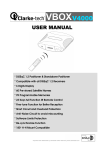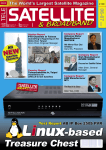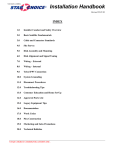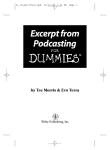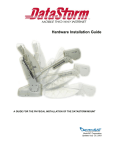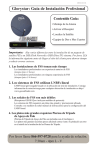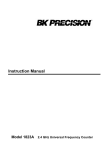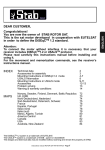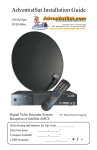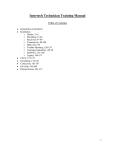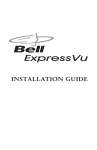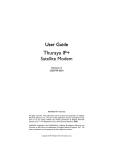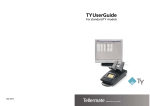Download GBOX V3000 Manual-SatHawk
Transcript
SatHawk GBOX V3000 USER MANUAL * DiSEqC 1.2 Positioner & Standalone Positioner * Compatible with all DiSEqC 1.2 Receivers * 6 Digits Display * 60 Pre-stored Satellite Names * 99 Programmable Memories * 23 Keys full Function IR Remote Control * Fine-tune Function for Better Reception * Short Circuit and Overload Protection * Anti-Noise Circuit to avoid miscounting * Software Limits Protection * Re-synchronize Function * 180° H-H Mount Compatible ____________________________________________________________________________ Imported and distributed by Sadoun Satellite Sales, www.sadoun.com 1-888-519-9595 Safety Precautions WARNING: TO REDUCE THE RISK OF ELECTRIC SHOCK, DO NOT OPEN THE POSITIONER OR REMOVE THE TOP COVER. TO PREVENT FIRE OR ELECTRIC SHOCK, DO NOT EXPOSE THIS POSITIONER TO RAIN OR MOISTURE. • • • Do not impede ventilation by covering the vent openings with items such as newspapers, table-cloths, curtains, Place no naked flame sources, such as lighted candles, on the apparatus. Do not expose the apparatus to dripping or splashing objects containing liquids, such as vases. Kit Contents 1. 2. 3. 4. GBOX DiSEqC 1.2 positioner 99-memory remote control Two AA (SUM-3) batteries This instruction manual The DiSEqCTM is a trademark of EUTELSAT. ____________________________________________________________________________ Imported and distributed by Sadoun Satellite Sales, www.sadoun.com 1-888-519-9595 Introduction GBOX is a 2-in-1, full-function antenna positioner for motorized satellite antenna systems. It can work as a traditional, DiSEqC1.2 positioner. Before installing the GBOX DiSEqC positioner, please verify which type of satellite receiver you are using. You can give each satellite position a name to help you easily find the satellite. As a stand-alone positioner If your receiver is not DiSEqC1.2 compatible, the GBOX will act as a standalone positioner. The positioner will respond only to commands from the IR remote. No connection between the GBOX and the receiver is needed. As a DiSEqC 1.2 positioner If the receiver is DiSEqC1.2 compatible, the GBOX will act as a DiSEqC positioner, and the commands for the positioner (move, store, recall, set limit…) will come from the receiver through the coaxial cable. Therefore, two coaxial cable links, one between the receiver and GBOX, and one between the LNB and GBOX are needed. The IR remote is not required in this case, although it can also control the positioner. Front Panel: Back View: 6 Digit LED Display East Button West Button Power Button ____________________________________________________________________________ Imported and distributed by Sadoun Satellite Sales, www.sadoun.com 1-888-519-9595 Remote Control Receiver Type Remote Control Positions No 99 Fully controlled by receiver. Yes/Optional 99 Controlled by receiver optional remote control. Yes/Necessary 99 Just like positioner. DiSEqC 1.2 Without DiSEqC Note or stand-alone Remote Control POWER: Switch GBOX between stand-by or ready. 0 - 9 numeric keys: Assign the satellite position to be operated. Such as moving, storing or re-synchronizing to a specific satellite position, or used to set designated antenna travel limits. ESC: Cancel current operation and programming mode. Stop antenna moving. wor8Manual keys : Manually move the antenna. OK: Confirm the current operation. Such as recall, store, re-synchronize satellite antenna position or set antenna travel limits. Resync: Re-synchronize stored satellite positions. Store: Save current location as a satellite position. Limit: Program antenna travel limits. Recall: Recall saved satellite position. Name: Change display situation and set the name for Satellite position. ____________________________________________________________________________ Imported and distributed by Sadoun Satellite Sales, www.sadoun.com 1-888-519-9595 Cable Connection Setting up the positioner: 1. Connect the 4-wire cable between GBOX positioner and the actuator. Connect the motor to the terminals marked Motor+ & Motor-, and connect the reed switch sensor to the terminals marked Sensor- & Sensor+. Caution: A wrong connection could damage the reed switch sensor on the actuator, but smart design protects the positioner itself. 2. Connect one coaxial cable (RG-6/U is recommended) from the receiver to the positioner F-connector marked Receiver. Connect another coaxial cable from the LNB to the F-connector marked LNB. Refer to the Connection Diagram below. 3. Plug the AC cord into the AC outlet. A dot will light up at the lower right of the display. Note that power to the positioner will turn on/off automatically when the receiver is turned on/off. Connection Diagram (DiSEqC 1.2 positioner): ____________________________________________________________________________ Imported and distributed by Sadoun Satellite Sales, www.sadoun.com 1-888-519-9595 Operation as Standalone Positioner Setting the software high/low limits: There are hardware limit switches in the actuators or H-H mounts to prevent the mechanism from being damaged by obstacles. We still recommend that you set the software limits for backup protection, although you can use the positioner without setting the limits. 1. Move the actuator by pressing the 3 4 buttons on the remote to the positions you intend to set as lower/higher (or East/ West) limits. If you move the dish to a higher position with the 3 button, the High Limit will be set. If you move the dish to a lower position with the 4 button, the Low Limit will be set. 2. To set the low/high (or East/West limit), press the Limit key for 2 seconds. The display will flash LIMITL. Press the Limit button again to switch the display to LIMITH. 3. Press the OK button after the right limit display (LIMITL or LIMITH) appears. When the set up is successful, the display will show “|-- -- -- -- -- --” (High Limit) or “-- -- -- -- ---| “(Low Limit) to confirm the setting. After you have programmed the travel limits and the actuator or the H-H mount moves to its higher or lower limit, it will stop moving and the display will show “|-- -- -- -- -- --” or “-- -- -- -- -- --|”. Caution: Wrong limit settings, such as reversing HL and LL, may block the actuator or H-H mount. If this situation occurs, conduct the “Clear Limit” operation then re-set the correct limits again. Clearing the software high/low limits: Press the Limit key on the remote for 10 seconds. The display will show 10, 9 … 1, |-- --- -- -- --| then the limits setting will be cleared. ____________________________________________________________________________ Imported and distributed by Sadoun Satellite Sales, www.sadoun.com 1-888-519-9595 Store the Satellite Positions: Move the actuator or H-H mount with the 3MANUAL4buttons to the proper position. Press the Store key for 2 seconds: the LED will flash and show ”C--_ _” and “STORE” alternately. Press number keys to choose the position you want to store (1-99), then press the OK key to confirm the store operation. 4. Repeat steps 1 through 3 to set up as many satellite positions as you want. Naming the satellite positions: Sixty satellite names are already stored in the GBOX for your designation. Also, you can give names (6-letter maximum) to your favorite satellite positions. Choosing pre-stored names for satellite positions 1. Move the actuator or H-H mount with the 34buttons to the right position. 2. Press the name button for 2 seconds. The LED will flash the pre-stored satellite name that is built into the GBOX. 3. Press the ¿ or À to choose the favorite name for satellite positions. 4. Press OK key to confirm; the name you choose will flash three times, then the assigned position will show the name. ____________________________________________________________________________ Imported and distributed by Sadoun Satellite Sales, www.sadoun.com 1-888-519-9595 Input any name you like, up to 6 letters 1. Move the actuator or H-H mount with the 34buttons to the right position. 2. Press the name button for 2 seconds; the LED will flash the pre-stored satellite name that is built into the GBOX. 3. Press the ¿ keys and choose “__ __ __ __ __ __”. After 2 seconds, the leftmost side of “__” will flash. You can move the cursor by pressing the 3 4 buttons. Then type in the name using the number buttons (1~9). 4. Press the OK key. The name that you choose will flash three times, then the assigned position will show the name. 5. Thirty empty positions are available for you to name. A name you input will show a dot, “.”, in the rightmost side of the LED display when you choose it, but the 60 pre-stored names will not show a dot. You can easily see which names are pre-stored or named by you. Other functions of the “Name” button The name button can alternately display the name, stored number and position count. If you tap the name button once, the display will switch from name to position count. After 2 seconds, the display reverts to name. If you tap the name button once, the display will switch from name to position count. After 2 seconds, the display reverts to name. Pre-stored 60 Satellite’s Names 15.0°W 20.0°W 22.0°W 24.5°W 27.5°W 30.0°W 31.5°W 34.5°W 37.5°W 40.5°W 43.0°W 45.0°W 50.0°W 53.0°W 55.5°W 58.0°W 61.0°W 61.5°W 63.0°W 65.0°W Telstar 12 Intelsat 603 NSS 7 Intelsat 905 Intelsat 907 Hispasat 1C Intelsat 801 Intelsat 903 Telstar 11 NSS 806 Intelsat 6B Intelsat 1R Intelsat 705 Intelsat 707 Intelsat 805 Intelsat 9 Amazonas EchoStar 3 Estrela do Sul 1 Brasilsat B2 70.0°W 72.0°W 72.5°W 73.5°W 74.0°W 76.8°W 79.0°W 82.0°W 83.0°W 84.0°W 85.0°W 87.0°W 89.0°W 91.0°W 93.0°W 95.0°W 97.0°W 99.0°W 101.0°W 102.8°W Brasilsat B4 Nahuel 1 DirecTV 1 Brasilsat B1 SBS 6 Galaxy 4R AMC 5 Nimiq 2 AMC 9 Brasilsat B3 AMC 2 AMC 3 Galaxy 28 Galaxy 11 Galaxy 26 Galaxy 3C Galaxy 25 Galaxy 16 DirecTV Spaceway 1 103.0°W 105.0°W 107.3°W 110.0°W 111.1°W 113.0°W 114.9°W 116.8°W 119.0°W 121.0°W 123.0°W 125.0°W 127.0°W 129.0°W 131.0°W 133.0°W 135.0°W 137.0°W 139.0°W 148.0°W AMC 1 AMC 15 Anik F1 DirecTV 5 Anik F2 SatMex 6 Solidaridad 2 SatMex 5 AMC 16 EchoStar 9 Galaxy 10R Galaxy 14 Galaxy 13 EchoStar 5 AMC 11 Galaxy 15 AMC 10 AMC 7 AMC 8 EchoStar 1 ____________________________________________________________________________ Imported and distributed by Sadoun Satellite Sales, www.sadoun.com 1-888-519-9595 Recall saved satellite position: With the following procedure, you can move the dish to any stored position. 1. Using the number keys on the remote, enter the satellite position shown above, or one that you have programmed in; or 2. Press the ¿ or À keys to choose the satellite position. The display will show the number and name of the new position. After setting the position name, the display will flash the number and name of the position. 3. Press OK key to confirm. The actuator will move to the stored position and the display will show the position name and number. If the position has a set name and number, the display will show the name of the position. If the position has only a number, the display will show the number in the position you choose. PS: Once you choose a satellite and the actuator is moving, you can press any key on the remote to immediately stop the actuator. Re-synchronize all the Satellite Positions: In case the positions are not correct or the picture is not clear on any satellite, the shift (re-sync) function can correct all the positions simultaneously. 1. Use the RECALL operation to move the actuator or H-H mount to a stored position (for example, “NSS” and “P03”) as a reference position for “re-sync” operation. 2. Press and hold the Resync key for more than 5 seconds. The LED will flash RESYNC and the name or number of the position. 3. Press 3MANUAL4 to fine-tune the actuator or H-H mount to get the strongest signal. 4. Press the OK key to confirm the operation. The display will show the name or “PXX” again (for example “NSS” and “P03”). The rest of the satellite positions in memory will also be fine-tuned. The following drawing shows the operation. ____________________________________________________________________________ Imported and distributed by Sadoun Satellite Sales, www.sadoun.com 1-888-519-9595 Count 0 Position 400 01 800 1200 02 1600 03 Count 2000 New Position 0 400 01 800 1200 02 03 1600 To reset the system: If you want to clear everything stored in the positioner, including high/low limits and satellite positions, reset the system with this procedure: Press and hold the Reset key on the remote for 10 seconds. It will show 10, 9 … 1, then the positioner will be reset. If the RESET is successful, the display will show “0000”. Operation as DiSEqC 1.2 Positioner Notice: All the commands are from the DiSEqC 1.2 receiver. Refer to the receiver manual. The name of some commands might be different, but similar. Set the Software High/Low Limits: After you send the commands from the DiSEqC 1.2 receiver, the positioner display will show LIMITL or LIMITH: Low Limit High Limit North Hemisphere East Limit West Limit South Hemisphere West Limit East Limit To cancel the Software High/Low Limits: After you send the command from the DiSEqC1.2 receiver to clear the positioner limit setting, the positioner display will show “|-- -- -- -- -- --|”on the LED. ____________________________________________________________________________ Imported and distributed by Sadoun Satellite Sales, www.sadoun.com 1-888-519-9595 2000 To store the satellite positions: 1. After the DiSEqC1.2 receiver moves the actuator and stores the satellite position, the display will automatically show the stored position number. To recall a satellite position: 1. When you change the program from the receiver, the positioner automatically moves the actuator to the stored position. But if the position has not been stored, the positioner will not respond. Refer to your receiver manual. 2. If the channels and satellites are properly set up in the receiver, it will move the actuator to the proper position when you change the channel. When the proper position is reached, the display will show the satellite number as “01” ~ ”99”. 3. You can still operate the GBOX positioner from its IR remote if necessary. To re-synchronize satellite positions (re-calculate): 1. Not every DiSEqC1.2 receiver supports this re-sync function. If the receiver has this function, the GBOX will carry out this command, but the display won’t show any message. 2. If necessary, you may still use the GBOX IR remote to re-synchronize. To operate from the front panel push buttons 1. Move the actuator East/West with the 3 and 4 buttons to the desired position. Press and hold the power button for 5 seconds, and the display will show ”C--_ _”. 2. Press the 3MANUAL4 buttons to scroll through the position numbers on the display (1-99) and to choose the satellite positions you want to store. 3. Within 2 seconds, press the “POWER” button for confirmation. The LED will show the number you choose. (for example, “P03”) ____________________________________________________________________________ Imported and distributed by Sadoun Satellite Sales, www.sadoun.com 1-888-519-9595 Troubleshooting Symptoms Check points The Memorized Positions are not correct. • First, try re-sync to correct the position. • If the symptom recurs repeatedly, replace the reed sensor to see whether it is OK. The LED displays |------ or ------| and can’t move any The symbols mean electrical limits, which have been set. To cancel this setting, use the “Limit Off” function on the receiver or press the limit key for more than 10 seconds. The LED will show “|- - - - - -|” when it is clear. farther. • The LED lights but the positioner doesn’t work (no response). • The manual 34 buttons drive for only 1 count. Unplug the AC power. Wait for more than 10 seconds then reconnect it. Unstable AC power can cause this problem. To protect the stored data, the positioner will lock itself in this situation. A voltage regulator or UPS might be needed. These buttons are for fine-tuning only, and the receiver doesn’t support this function. Specification Input Voltage : Output Voltage : Output Power Maximum Current Power Consumption Position Memories : : : : 100-120VAC 60Hz 13 / 18 VDC (F Type via Coaxial Cable) 13 / 18 VDC (F Type / According to the Input) 36VDC (via Motor Cable) 60 W (Rated / Motor Cable) 3A 5W (Standby) 90W (Maximum) 99 Protocol Operating Temperature Storage Temperature Dimensions (WxHxD) : : DiSEqC 1.2 5°C to 40°C (41°F to 104°F) : : -20°C to 60°C (-4°F to 140°F) 230x65x165 mm3 (Net)/260x70x210 (Gross) 1.6 Kg (Net) / 1.8 Kg (Gross) Weight : ____________________________________________________________________________ Imported and distributed by Sadoun Satellite Sales, www.sadoun.com 1-888-519-9595 mm3