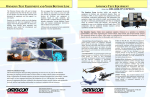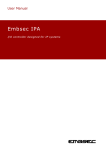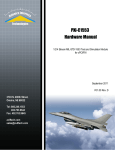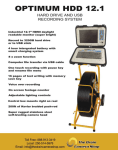Download INSTALLATION / USER MANUAL EMERGENCY STOP SWITCH
Transcript
Emergency Stop Switch p/n PASYL-SW1 and PASYL-SW2 INSTALLATION / USER MANUAL FOR EMERGENCY STOP SWITCH MODEL P-SW1 MODEL P-SW2 MODEL P-SW1 IS COMPATIBLE WITH: ALL MECHATRONICS™ STEPPER MOTOR DRIVERS. ALL ZENBOT™ CNC CONTROL BOXES. OTHER STEPPER MOTOR DRIVERS USING DISCRETE GROUNDS TO STOP AXIS MOVEMENTS. MODEL P-SW2 IS COMPATIBLE WITH: ALL MECHATRONICS™ STEPPER MOTOR DRIVERS (May need DC Power Adapters.) ALL ZENBOT™ CNC CONTROL BOXES USING 5.5mm x 2.5mm CONNECTORS (All are as of Oct 2011). STEPPER MOTOR DRIVERS USING LAPTOP DC POWER SUPPLIES WITH 5.5mm x 2.5mm CONNECTORS. UNITS WITH OTHER CONNECTORS WILL REQUIRE DC ADAPTERS. First issue dated: Nov 05, 2011 Emergency Stop Switch p/n PASYL-SW1 and PASYL-SW2 This page is intentionally left blank First issue dated: Nov 05, 2011 Emergency Stop Switch p/n PASYL-SW1 and PASYL-SW2 Table of Contents Page Models P-SW1 and P-SW2 …………………………………………... 3 Unpacking and Assembling the Unit ………………………………… 5 P-SW1 Installation - Zenbot™ Machines …………………………… 6 P-SW1 Installation – MECHATRONICS™ Boards…………………. 11 Testing …………………………………………………………………. 14 Start/Stop Operation …………………………………………………. 14 First issue dated: Oct 23, 2011 Page 1 of 17 Emergency Stop Switch p/n PASYL-SW1 and PASYL-SW2 Models P-SW1 and P-SW2 CAUTION: Opening the Zenbot™ CNC Control Box May Void the Warranty! Contact Zenbot™ if in doubt. Model P-SW1 (3-Axis Movement Stop - Ground Discretes) Figure 1: P-SW1 Emergency Stop Switch – Minimum Wiring Required (No soldering) This Stop Switch Assembly requires drilling a hole in the stepper motor driver enclosure (i.e.: Zenbot™ CNC Control Box), and the connection of four wires to the terminals of the stepper-motor driver circuit-board. A strain relief is included to secure the cable through an enclosure 15/32 inch diameter hole. Zenbot™ uses Mechatronics™ boards. Installation should take between 5 and 15 minutes. No soldering is required. There are only 4 wires to connect to a terminal strip on the circuit board. Wires are secured to the terminal strip with screws. You will require a miniature common screw driver. First issue dated: Oct 23, 2011 Page 2 of 17 Emergency Stop Switch p/n PASYL-SW1 and PASYL-SW2 Model P-SW2 (Power Switch – Plug N’ Play) Figure 2: P-SW2 Emergency Stop Switch – No Wiring Required (Plug n’ Play) Power input through a 5.5mm x 2.5mm Metal Housing DC Power Jack and output through a 5.5mm x 2.5mm DC Coaxial Plug with 18 AWG Power Cord. This Stop Switch Assembly does not require installation for the Zenbot™ CNC machines. Simply connect the Zenbot™ power supply to the unit, and the unit cable to the Zenbot™ CNC Control Box. This unit cuts off power to the stepper motor driver when the switch in pushed-in. To reset, you must turn the mushromm button clockwise until the button pops up. Other DC powered stepper motor drivers may need DC adapters if not using 5.5mm x 2.5mm jacks and plugs. First issue dated: Oct 23, 2011 Page 3 of 17 Emergency Stop Switch p/n PASYL-SW1 and PASYL-SW2 Unpacking and Assembling Unpacking and Assembling the Unit The Stop Switch Assembly may be shipped partially disassembled to minimize shipping costs, assemble it as follows: (Refer to Figures 1 below.) 1. Remove the four screws (6) attaching the lower cover (5) to the enclosure (2). 2. Remove the mushroom button (4), black holding nut (3), and four screws (6) from inside the enclosure (2). 3. Insert the switch (1) through the upper hole of the enclosure (2). 4. Insert the switch black holding nut (3) over the threads of the switch (1). 5. Hand tighten the black holding nut (3). Do not over tight. 6. Install the mushroom button (4) on the switch (1) by rotating clock-wise. 7. Attach the lower cover (5) with four included screws (6). First issue dated: Oct 23, 2011 Page 4 of 17 Emergency Stop Switch p/n PASYL-SW1 and PASYL-SW2 Figure 3: Assembly First issue dated: Oct 23, 2011 Page 5 of 17 Emergency Stop Switch p/n PASYL-SW1 and PASYL-SW2 Table 1: Tools Required Note: Equivalent substitutes may be used Tool Name Possible Source Use Small Phillips Screw Driver Commercial Off-the-Shelf To attach bottom cover Miniature common screw driver Commercial Off-the-Shelf To secure wires to circuit board terminals 15/32 inch Drill bit Commercial Off-the-Shelf Make hole in stepper motor driver enclosure for cable stress relief and cable P-SW1 Installation - Zenbot™ Machines 1. Remove the four screws that attach the bottom cover of the Zenbot™ CNC Control Box to the top cover. 2. Remove the top cover. 3. Inspect the back-left side of the the Zenbot™ CNC Control Box to make sure drilling a hole will not cause any damage (make sure there are no obstructions.) 4. Using a black marker, draw a dot on the back plate of the Zenbot™ CNC Control Box where you want to drill the 15/32 diameter hole. 5. Re-Install the cover (it is easier to drill the hole with the top cover installed.) 6. Drill the 15/32 inch diameter hole. See Fig 4 and Fig 5 Below. First issue dated: Oct 23, 2011 Page 6 of 17 Emergency Stop Switch p/n PASYL-SW1 and PASYL-SW2 Fig 4: Removing the four screws 7. Drill a 15/32 inch diameter hole, centered approximately 3/8 inch from upper edge, and approximately ½ inch from left edge on the back plate. The hole must be exactly 15/32 inch diameter for the Strain Relief to fit correctly into the hole and hold the cable tightly. First issue dated: Oct 23, 2011 Page 7 of 17 Emergency Stop Switch p/n PASYL-SW1 and PASYL-SW2 Fig 5: Hole drilling location 8. Connect the wires of the unit cable to the terminal strips as follows: a. Unscrew the four terminal screws X, Y, X, and COM. b. Connect the black wire to the COM terminal (refer to Figures below) and tighten the terminal screw. c. Connect the other wires to the LIMIT SWITCHES X, Y, and Z terminals and tighten the terminal screws. If installing the switch on a 4-axis CNC driver, install a jumper wire between one of the X, Y, or Z axis terminal to the “A” Terminal. First issue dated: Oct 23, 2011 Page 8 of 17 Emergency Stop Switch p/n PASYL-SW1 and PASYL-SW2 Fig 6: X, Y, Z, COM Terminals 9. Install the strain relief over the cable. Fig 7: Strain Relief 10. Insert the strain relief inside the back plate hole. You may have the twist and rotate for the strain relief to go in. First issue dated: Oct 23, 2011 Page 9 of 17 Emergency Stop Switch p/n PASYL-SW1 and PASYL-SW2 11. Install the four screws that attach the bottom cover of the Zenbot™ CNC Control Box to the top cover. Fig 8: Strain Relief (Will need twisting to go in) Fig 9: Fully insert strain relief into ½ in. dia. hole First issue dated: Oct 23, 2011 Page 10 of 17 Emergency Stop Switch p/n PASYL-SW1 and PASYL-SW2 P-SW1 Installation – MECHATRONICS™ Boards 1. Locate a good location to pass the cable through the enclosure (if any). 2. Drill a 15/32 inch diameter hole in the spot selected. The hole must be exactly 15/32 inch diameter for the Strain Relief to fit correctly into the hole and hold the cable tightly. Fig 10 3. Insert the cable through the hole. 4. Connect the wires of the unit cable to the terminal strips as follows: a. Unscrew the four terminal screws X, Y, X, and COM. b. Connect the black wire to the COM terminal (refer to Figures below) and tighten the terminal screw. c. Connect the other wires to the LIMIT SWITCHES X, Y, and Z terminals and tighten the terminal screws. If installing the switch on a First issue dated: Oct 23, 2011 Page 11 of 17 Emergency Stop Switch p/n PASYL-SW1 and PASYL-SW2 4-axis CNC driver, install a jumper wire between one of the X, Y, or Z axis terminal to the “A” Terminal. Fig 11 5. Install the strain relief over the cable. Fig 12 First issue dated: Oct 23, 2011 Page 12 of 17 Emergency Stop Switch p/n PASYL-SW1 and PASYL-SW2 6. Insert the strain relief inside the chosen hole. You may have the twist and rotate for the strain relief to go in. Fig 13 Fig 14: Fully insert strain relief 12. Attach any cover if removed previously removed. First issue dated: Oct 23, 2011 Page 13 of 17 Emergency Stop Switch p/n PASYL-SW1 and PASYL-SW2 Testing WARNING: YOU MUST DO THESE STEPS TO ENSURE THAT ALL AXIS MOVEMENTS WILL STOP WHEN THE EMERGENCY SWITCH BUTTON IS PUSHED! 1. Turn on the driver unit and start the CNC Software. 2. Make sure you can move the CNC machines with the arrow and Page Up and Page Down keyboard keys of the computer. 3. Push in the Emergency Stop Switch. 4. Make sure that the arrow, Page Up and Page Down keyboard keys of the computer do not cause the CNC machine to move. CONGRATULATION! YOU HAVE COMPLETED THE INSTALLATION! Start/Stop Operation CAUTION: YOU MUST TEST THE UNIT BEFORE STARTING MACHINE OPERATION! 1. Push down the mushroom button to stop/de-energize the unit. 2. Turn the mushroom button clockwise to turn on/energize the unit. NOTE: The CAM software does not stop when the CNC machine is stopped with the Emergency Stop Switch. The part being machined will most likely be lost and will need to be discarded. First issue dated: Oct 23, 2011 Page 14 of 17 PASYL Communications, llc WWW.PASYL.COM Copyright© 2011