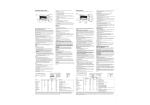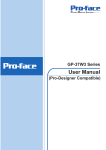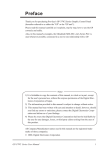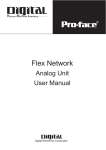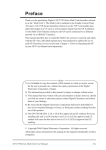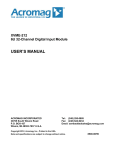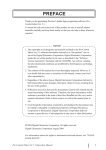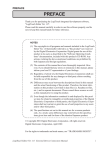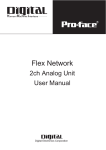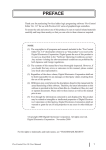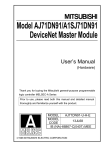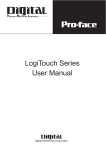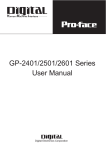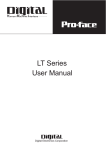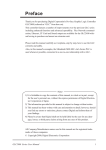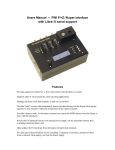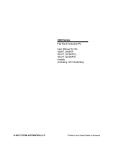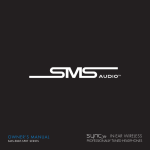Download LT Type-D DeviceNet Master User Manual - Pro
Transcript
Preface Thank you for purchasing the Pro-face LogiTouch Type-D DeviceNet master unit. The LogiTouch Type-D (also referred to as the “LT Type-D”) allows connection to the DeviceNet Fieldbus to access many sensors, actuators, and other peripherals which communicate through DeviceNet networks. This supplement to the LT Series User Manual provides information about: • use of the LT Type-D model of the LT Graphic Logic Controller series • additional features and differences in the standard LT types NOTE 1. The copyrights to all LT programs and manuals, in whole and in part, are reserved by Digital Electronics Corporation of Japan. Without the express permission of Digital Electronics Corporation, any actions violating the abovementioned conditions are prohibited by both Japanese and foreign regulations. 2. The contents of this manual have been thoroughly inspected. However, if you should find any errors or omissions in this manual, please contact your local Pro-face representative. 3. Regardless of differences that may exist between the descriptions found in this manual and the actual functioning of this hardware, Digital Electronics Corporation shall not be held liable for any damages or third-party claims resulting from the use of this product. 4. Even though the information contained in and displayed by this product may be related to intangible or intellectual properties of Digital Electronics Corporation or third parties, Digital Electronics Corporation shall not warrant or grant the use of said properties to any users or other third parties. © 2002 Digital Electronics Corporation. All rights reserved. Digital Electronics Corporation LT Type-D User Manual Supplement December 2002 1 Table of Contents PREFACE ...................................................................................................... 1 Package Contents ........................................................................................... 3 UL/CSA/CE Listings ........................................................................................ 3 UL/c-UL (CSA) Notes .............................................................................. 3 CE Marking Notes .................................................................................... 3 FCC Notes ............................................................................................... 3 SYSTEM DESIGN .........................................................................................4 DeviceNet Network System Design (Type-D only) ........................................ 4 Supported Devices .......................................................................................... 4 Additional Accessories .................................................................................... 5 Software .................................................................................................. 5 Tool Connections ..................................................................................... 5 DeviceNet Accessories ........................................................................... 5 Optional Items and Maintenance Accessories ......................................... 5 SPECIFICATIONS .........................................................................................6 General Specifications .................................................................................... 6 Functional Specifications ................................................................................ 6 Interface Specifications ................................................................................... 6 External Interfaces ................................................................................... 6 GENERAL DEVICENET INFORMATION ................................................. 6 Part Names and Functions ............................................................................. 7 DeviceNet Connector .............................................................................. 7 DeviceNet LEDs ...................................................................................... 7 Tool Connector......................................................................................... 7 Dimensions ...................................................................................................... 7 WIRING ..........................................................................................................8 DATA DOWNLOAD .......................................................................................9 OFFLINE MENUS .........................................................................................9 Entering the DeviceNet Offline Menus ........................................................... 9 DeviceNet Rev. ........................................................................................ 9 Network Scan .......................................................................................... 9 Slave Details .......................................................................................... 11 Configuring Slaves in Offline Mode ............................................................... 12 Change MAC ID ..................................................................................... 12 Change Baud Rate ................................................................................ 12 Set and Get Attributes ............................................................................ 13 RUNTIME AND ERROR CODES .............................................................. 13 2 LT Type-D User Manual Supplement Package Contents The package for the LT Type-D DeviceNet master contains: • the LT Type-D unit • DeviceNet Master Resource CD-ROM • a DeviceNet Connector • mounting brackets • the LT Type-D Installation Guide • installation gasket The contents of this package were checked for quality at the factory. However, should anything be amiss, please contact your local Pro-face distributor for prompt service. UL/CSA/CE Listings UL/c-UL (CSA) NOTES The LT Type-D, model GLC150-BG41-DNM-24V, is a UL/c-UL listed product. (UL file: E214883) This unit conforms to the following standards: • UL508: Industrial Control Equipment • UL1604: Electrical Equipment for Use in Class I and II Division 2 and Class III Hazardous (Classified) Locations • CAN/CSA-C22.2, No. 1010: Safety Requirements for Electrical Equipment for Measurement, Control, and Laboratory Use • CAN/CSA-C22.2, No. 142-M1987: Process Control Equipment • CAN/CSA-C22.2, No. 213-M1987: Non-incendive Electrical Equipment for Use in Class 1 Division 2 Hazardous Locations To meet the above standards, installation and usage must adhere to the cautions and instructions described in the LT Type-D Installation Guide included in this unit’s package. CE MARKING NOTES The LT Type-D, model GLC150-BG41-DNM-24V, is a CE marked EMC compliant product. This unit conforms to the EMC Directive 89/336/EEC and amending directives. For detailed CE marking information, contact your local Pro-face distributor. FCC NOTES This equipment has been tested and found to comply with the limits for a Class A digital device, pursuant to part 15 of the FCC Rules. These limits are designed to provide reasonable protection against harmful interference when the equipment is operated in a commercial environment. This equipment generates, uses, and can radiate radio frequency energy and, if not installed and used in accordance with the instruction manual, may cause harmful interference to radio communications. Operation of this equipment in a residential area is likely to cause harmful interference in which case the user will be required to correct the interference at his own expense. LT Type-D has NOT been tested for conformance to CNS standards. LT Type-D User Manual Supplement 3 System Design The following LT Type-D is available in addition to the other LT Types. LT Series Type Feature Model No. Type-D DeviceNet Network I/F GLC150-BG41-DNM-24V DeviceNet Network System Design (Type-D only) The LT Type-D allows connection to a DeviceNet Network as a master. With this connection, the LT Type-D can control and monitor up to 63 slave nodes on the single channel. LT Type-D Master Termination Resistor DeviceNet Network Drop Line DeviceNet Compatible Power Supply Trunk Line Power Supply Tap Termination Resistor Drop Line 63 slaves max. GP • The LT Type-D connects only to DeviceNet. It does NOT connect to serial devices, or the Flex Network system. • The LT Type-D connects only as a master to the DeviceNet Network. The Master Baud Rate and MAC ID settings for the LT unit can be made in the LT Editor package. For details, refer to the LT Type-D Editor Operation Manual Supplement. Supported Devices The LT Type-D will communicate with any DeviceNet slave that conforms to standard physical and logical protocol specifications of the DeviceNet. Supported modes of communication are: • Polled • Bit Strobed • Cyclic • Change of State (COS) Up to 48 I/O Points (Word and/or Discrete) are supported for each slave device. This total includes both inputs and outputs. 4 LT Type-D User Manual Supplement LT Type-D DeviceNet Master Additional Accessories SOFTWARE Product Name Model Number LT Editor GLCLT-ED01W-V10* DeviceNet Master Resource CD-ROM 142151 (XYCOM) Description LT HMI and Ladder Logic Editor software (on CD) Add-on software plus manuals for LT Editor to work for LT Type-D DeviceNet (on CD) * LT Editor Ver. 2.0 or later. TOOL CONNECTIONS Product Name Screen Data Transfer Cable Model Number Description GPW-CB02 Connects the LT to the PC for downloading screen and ladder logic application files Model Number Description 142055 (XYCOM) Plug connects to the LT DeviceNet connector. Allows wiring in the field with a screw clamp on each pin. DEVICENET ACCESSORIES Product Name DeviceNet Connector Plug OPTIONAL ITEMS AND MAINTENANCE ACCESSORIES Product Name Model Number Screen Protection Sheet (5 sheets/set) GP37W2-DF00 Installation Fastener (4 pieces/set) GP070-AT 01 Installation Gasket GP37W2-WP00-MS LT Type-D User Manual Supplement Description Disposable protective, dirtresistant sheet for the LT screen. The LT touch screen functions with this protective cover attached. Special clamps to attach the LT to a panel. Provides a moisture-resistant seal when installing the LT . Same as the seal included in the LT unit original package. 5 Specifications General Specifications The general specifications for the LT Type-D and other LT types are the same. Refer to the LT Series User Manual for details. Functional Specifications Display Memory, Control Memory, and Clock specifications are identical to those of the LT Series. Refer to the LT Series User Manual for details. Interface Specifications EXTERNAL INTERFACES The Tool Connector and the Alarm Output Connector interfaces are the same as those of the LT Series. Refer to the LT Series User Manual for details. The following table lists overall specifications for the DeviceNet Connection features. Communication Topology Trunk with Drop Lines Connection Mode 1:N – i.e., 1 LT; multiple slave devices (Multiple Masters) Transfer Distance 125kbaud: 500m max. 500kbaud: 100m max. Transfer Speed* Number of Stations Number of I/O Points 125kbaud, 250kbaud, 500kbaud 64 nodes max., including LT 1008 total – 48 I/O Terminals max., per node (inputs and outputs) Inputs can be all Words or all Discretes. Outputs can be all Words or all Discretes. * All devices on the network must operate at the same baud rate. For further information, refer to the DeviceNet Specification. GENERAL DEVICENET INFORMATION Below are some important points regarding the DeviceNet data for the LT Type-D: • DeviceNet Versions: Volume I version 2.0, Volume II version 2.0 May 31, 2000 • Digital’s Vendor ID: 96 decimal 6 • Device Profile: Communication Adapter 0x12 • Baud Rate: Software settable • MAC ID: Software settable • Connector type: Open style LT Type-D User Manual Supplement LT Type-D DeviceNet Master Part Names and Functions DEVICENET CONNECTOR The DeviceNet Connector connects the LT Type-D to a DeviceNet Network. When connecting in the orientation shown, V+ (Pin 5) is the top signal. Refer to the LT Series User Manual for information about other parts and functions. DeviceNet Connector DeviceNet LEDs DEVICENET LEDS The DeviceNet LEDs show the status of the LT Type-D unit’s communication card and the DeviceNet Connection. Tool Connector On startup, the LT Type-D performs a self-test. When the self-test is successful: 1. The MNS (Module Network Status) LED turns Red, then Green, then OFF. 2. The ACT (Activity) LED turns Green, then Red, then OFF. 3. The ACT LED turns Red for a few seconds, then turns steady Green. State Description OFF Not powered, or not online Green Powered, online, and connected Red Critical communication fault Flashing Green Online, operating, but not connected Flashing Red OFF Minor communication fault, or connection timed-out Communication faulted; "Identify Comm Fault Request" has been received Initialization not started yet, or internal failure Green Initialization succeeded Red Initialization in process or failed Flashing Green NA Reserved Flashing Red NA Reserved ACT (Activity) LED MNS (Module/Network Status) After completion of the self-test, the LEDs indicate the LT Type-D unit’s status, as described in the following table. Flashing Green / Red For a definition of the MNS (Module Network Status) LED, refer to the DeviceNet Specification. TOOL CONNECTOR The tool connector is used to download screen and Ladder Logic data to the LT unit. Dimensions The overall unit dimensions and the mounting hole are identical to the LT Series’ units. For details, refer to the LT Series User Manual. LT Type-D User Manual Supplement 7 LT Type-D DeviceNet Master Wiring The following shows how the DeviceNet Connector plugs into the LT Type-D unit. To comply with UL 1604, use a connector with the mounting screw ears on either end. See the ! Additional Accessories section for a suitable connector. For recommended connectors and cables, refer to the Open DeviceNet Vendor Association (ODVA) Web site, at http://www.odva.org . The cable wires are normally coded as follows. Signal Wire Color Pin Number VCAN_L Shield CAN_H V+ Black Blue Bare Wire White Red 1 2 3 4 5 The transceivers of the LT Type-D are powered from an internal supply, and therefore will continue to operate even if the DeviceNet Bus does not have a power supply connected. These transceivers are isolated from the internal signals. Termination resistors are required for DeviceNet to operate correctly. If the LT Type-D is at the end of the Trunk Line, then a 121 ohm resistor will be needed between the CAN_L and CAN_H pins. For details, refer to Chapter 9 – DeviceNet Specification. 8 LT Type-D User Manual Supplement Data Download The LT Type-D unit can accept downloaded project information from the LT Editor via the GPW-CB02 serial download cable (sold separately). Make sure the project file that was created using the LT Editor was made for an LT Type-D. Transfer of data will then be the same as other LT types. The LT Type-D may be packaged with a pre-installed sample application that is ready for quick setup and usage. Offline Menus The LT Type-D Offline menu screens are entered in the same way as all other LT units. For details, refer to the LT Series User Manual. The following sections describe specific settings and Offline menus associated with configuration of the LT Type-D. Entering the DeviceNet Offline Menus To enter the LT Type-D unit’s Offline menu screens: 1. From the INITIALIZE menu, press PLC SETTINGS to open the PLC SETUP menu. 2. From the PLC SETUP menu (see right), press CTRL SETTING to open the CTRL MENU. 3. From the CTRL MENU, press DeviceNet Driver to open the DeviceNet Menu. 4. From the DeviceNet Menu (see right), DeviceNet-related functions can be selected. DEVICENET REV. Pressing this button will display the DeviceNet Firmware Revision. NETWORK SCAN The Network Scan collects information over the DeviceNet network about all connected slaves. As a Master, the LT uses Explicit Messaging for the following configurations. LT Type-D User Manual Supplement 9 LT Type-D DeviceNet Master Scan Preparation In the following screen, set the baud rate you wish to scan at. Settings made here will not affect the downloaded project. Scan Results The MAC ID for each slave connected at that rate will display in reverse video. A number of error codes may also appear in this screen, as listed in the following table. If an error code not listed here appears, it may indicate an internal failure in the hardware or software. Please report this information to your local Proface support office. 10 Error Code Description 1 32 33 34 -1 Duplicate MAC ID. Duplicate MAC ID check failed. No devices at selected baud rate. Error retrieving network scan data. Error writing network scan packet. Error reading slave details. LT Type-D User Manual Supplement LT Type-D DeviceNet Master SLAVE DETAILS When a MAC ID appearing in reverse video is pressed, the details of that slave device can be viewed on the Slave Details screen, as follows. Press ESC to return to the Network Scan screen. Press the MAC, Baud, Set, or Get buttons to open the screens described in the following sections. In this screen, it is important that all the following data match with the configuration downloaded from the Editor: Item Comment Mac ID Device's Station Number Baud Rate for the device. This needs to be the same for all slaves on the same network. Unique number controlled by ODVA Identifies the specific funcionality of the device Vendor’s own number to uniquely identify the product. Minor revision is not used for keying These must also match, or the Master will not communicate with the device. “ Baud Rate Vendor ID Device Type Product Code Major Revision Input Bytes Output Bytes The Connection Types shown in the Slave Details screen are as follows: Expl Polled Bit Str Cyclic COS Explicit Connection Polled Bit Strobed Cyclic Change of State You may choose any of these that have “Yes” beside them to configure the device in the Editor. If UCMM has a Yes beside it, you will have to select UCMM and determine the group it will communicate on before the master will communicate with the device. If you are uncertain which UCMM group the device supports, select Group 3. LT Type-D User Manual Supplement 11 LT Type-D DeviceNet Master The Error field provides an error code should there be a failure in communicating with the Device to get detail information. Error code 64 means internal blocking has disallowed the sending of the request. All other error codes can be cross referenced in Appendix H of the DeviceNet Specification Volume I. Configuring Slaves in Offline Mode CHANGE MAC ID A slave’s MAC ID can be changed from the Offline Menus on the LT Type-D. Use the Change MAC ID screen to make this change. 1. Press the rectangle next to New MAC ID. 2. When the keypad pops up, enter the new MAC ID. For this and the following screens, an error code of 0 means the slave successfully processed the request. All other error codes are described in the ODVA’s DeviceNet Specification. CHANGE BAUD RATE The baud rate of a slave can also be configured. Normally, connect the slave in a one-to-one network with the LT. 1. Perform a Network Scan to find the slave. 2. Press the reverse-displayed MAC ID to view the slave’s details. 3. Press Baud to open the Change Baud Rate screen. 4. Press the rectangle to toggle through until the desired rate appears, then press Chng. 12 LT Type-D User Manual Supplement LT Type-D DeviceNet Master 5. Reconnect the slave and LT to the overall network, then exit the offline menus. N o r m a l l y, slaves require a power cycle before any changes will be recognized. The master’s baud rate can only be set in the Editor, and then downloaded to the panel. This resets the functionality of the Master and thus implements the new baud rate immediately. It is advised to set the baud rate for all slaves on the network, then download to the master, and finally, cycle power to bring the whole network to the new baud rate. SET AND GET ATTRIBUTES General attributes can be configured for the selected slave using the offline menu’s Set Attributes screen: A similar screen (Get Attributes) is for reading back from the slave device. Values for Class, Instance, and Data can be 16-bit numbers (0–65535). The Attribute is an 8-bit number (0–255). All values on the SET screen are in decimal. The GET screen takes input in decimal and displays the return value in Hex. Runtime and Error Codes For error messages and troubleshooting information, refer to the LT Type-D Editor Operation Manual Supplement and the LT Series User Manual. LT Type-D User Manual Supplement 13 www.xycom.com Xycom Automation, Inc. 750 North Maple Road Saline, MI 48176 Phone: 734.429.4971 Fax: 734.429.1010 142464(a)