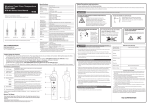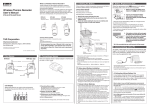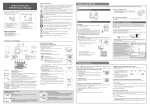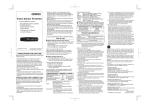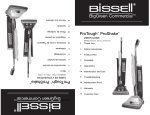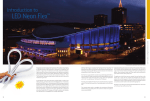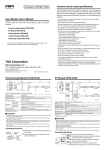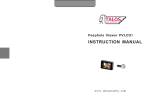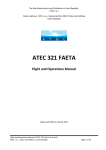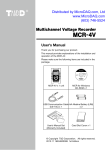Download TandD RTR-322 Log-EZ User Manual
Transcript
Notices about this Manual and Disclaimers In order to properly use this product, please carefully read this Manual before using.T&D Corporation accepts no responsibility for any malfunction of and/or trouble with this product or with your computer that is caused by the improper handling of this product and will deem such trouble or malfunction as falling outside the conditions for free repair outlined in the attached warranty. - All rights of this Introductory Manual belong to T&D Corporation.It is prohibited to use, duplicate and/or arrange a part or whole of the Manual without the permission of T&D Corporation. - All registered trademarks, company names, product names and logos mentioned herein or for products being used are the property of T&D Corporation or of their respective owners.“TANDD”, “T&D” and the logo of T&D Corporation are all registered property of T&D Corporation. - Specifications, design and other contents outlined in the Manual are subject to change without notice due to continual improvements. - Please follow the safety precautions outlined in the Manual carefully.We cannot guarantee nor are we responsible for safety if this product is used in any manner other than was intended. - On-screen messages in this Manual may vary slightly from the actual messages. - Please notify the distributor from which you purchased this product or T&D Corporation of any mistakes, errors or unclear explanations in this Manual.T&D Corporation accepts no responsibility for any damage or loss of income caused by the use of our product. - This product has been designed for private or industrial use only.It is not for use in situations where strict precautions are necessary such as in connection with medical equipment, where directly or indirectly. - We are not responsible for any malfunction or trouble caused by the use of our product or for any problem caused by the use of measurement results of our product. Please be fully aware of this before using our product. - This Introductory Manual cannot be reissued, so please keep it in a safe place. - Please read the warranty and provisions for free repair carefully. Safety Precautions and Instructions The following items should be strictly obeyed for the safe usage of this product, and for protecting yourself and other people from bodily harm and/or damage to property. Before using this product, please carefully read, understand and follow the safety rules and precautions outlined below. Explanation of Warning Symbols Introductory Manual Thank you for purchasing our product. Carefully read this Introductory Manual before using this product. Danger These entries are actions that absolutely under no circumstance should be taken. The taking of such an action may cause serious personal physical damage or death. Denotes an important warning or caution. Specific warning message is indicated by the symbol. (EX: Caution against electric shock) Caution These entries are actions that if taken may lead to physical injury or damage to persons or things. Denotes a forbidden action. Specific forbidden matter is indicated inside or by the symbol. (EX: Do not disassemble) Cautions about using "log-EZ" (RTR-322) Danger Do not take apart, repair or modify the Unit. It may cause electrocution or damage. Ask the shop where you purchased the products or T&D Corporation to carry out any repairs. If any smoke, strange smells or sounds are emitted from the Unit, immediate remove the battery and stop using. Continued use may cause fire, electrocution or damage. Do not use any other batteries than those that are specified in this Manual. © Copyright T&D Corporation. All rights reserved. 2011.03 16504740007 1st Edition It may cause a fire or malfunction. Do not use and store the Unit in areas near fire or exposed to excessive heat. If water or a foreign object enters the case, immediately cease using it. Swallowing batteries is extremely dangerous. Store the Unit and batteries out of the reach of children. Specifications Caution The following items are included in the package: Number of Channels 2 Ch (Temperature / Humidity) Measurement Items Temperature Humidity Measurement Range 0 to 50°C 15 to 90%RH Display Resolution 0.1°C 1% Accuracy ±1°C (0 to 50°C) ±6%RH (At 25°C 50%RH) LCD Refresh Interval 4 sec. Recording Interval 10 min. (Fixed) Storage Capacity *1 1,440 Readings (One reading is a set of data which includes measurements for that unit type's number of channels.) Operation Mode The "log-EZ" is a device to measure temperature and humidity.Do not use it for any other purpose than to measure temperature and humidity. Package Contents "log-EZ" RTR-322 Registration Mode After inserting battery: 5 min. (For First Remote Unit Registration) / 2 min. (For Battery Replacement) Recording Mode Overwrite the oldest data when capacity is full LCD Displayed Items Measurement and Recording Status / Amount of Recorded Data / Communication Status / Recording Mode / Battery Life Warning / Measurements (Temperature and Humidity: alternating display) / Unit of Measurement Communication Method Wireless Communication (internal antenna) between "log-EZ"(RTR-322) and "Dongle" (RTR-300) Dimensions Tubular Shape Dia 36mm × L85mm Weight About 62g (including AA Alkaline Battery) Power AA Alkaline Battery × 1 Battery Life About 6 months *2 Radio Standard Specifications FCC Part15 Section247 / IC RSS-210 / ETSI EN 300 440-2 (Frequency Range: 2433 to 2482MHz) *3 Wireless Communication Range About 50 meters [160ft] (if unobstructed and direct) Operating Environment Temperature: 0 to 50°C *4 / Humidity: 90%RH or less (without condensation) Compatible OS with Software Microsoft® Windows® 7 32bit / 64bit English Microsoft® Windows Vista® 32bit English Microsoft® Windows® XP 32bit (SP2 or above) English Accessories Stand × 1, Wireless Dongle × 1 *5, AA Alkaline Battery (LR6) × 1, Introductory Manual (Warranty included) × 1 Wireless Dongle RTR-300 Dimensions L79.5 × W19.5 × D9.4 (mm) Weight 11g Power USB Bus Power (5V) Wireless Specifications FCC Part15 Section247 / IC RSS-210 / ETSI EN 300 440-2 (Frequency Range: 2433 to 2482MHz) *3 Wireless Communication Range About 50m (160ft) (if unobstructed and direct) Operating Environment Temperature: 0 to 50°C / Humidity: 90%RH or less (without condensation) Interface USB *1.Storage Capacity is the amount of data which can be stored in the unit; when the capacity is full, the oldest data is overwritten and recording continues.In order to store data continually, a PC is needed to receive data. *2.Battery life varies depending upon measuring environment, frequency of communication, and battery performance. (Example: If used at an interval of 1 min. to collect current readings, battery life expectancy is about 1.5 months.) *3.This Unit is not for use with a wireless LAN. *4.In environments where the temperature exceeds or falls below this range, there may be occasions when the recorded data is lost. *5.A Wireless Dongle is only included in the Wireless Dongle Set. This Unit has been designed for private or industrial use only. It is not for use in situations where strict precautions are necessary such as in connection with medical equipment, where directly or indirectly. Do not drop or expose the Unit to a strong impact. It may cause damage or malfunction. "log-EZ" Remote Unit (RTR-322) Stand × 1 / Screw × 2 Battery terminals may provide insufficient contact due to age or vibration. This may lead to data loss. Battery life varies depending upon the type of battery, the measuring environment, the frequency of communication, the ambient temperature, and the battery performance. Please make sure to use the latest version of Software. The latest version can be downloaded free of charge from our T&D Web Site. Wireless Dongle Base Unit (RTR-300) AA Alkaline Battery × 1 Introductory Manual (this document) - Software is not included in the package. Please visit our T&D Website and download the software from the Support Page. - The Wireless Dongle is only supplied in the Wireless Dongle Set. - From hereafter in this manual, the "Wireless Dongle" will be referred to as "Dongle". How to Use the Stand Slightly bend the stand into a curved shape, and insert the "log-EZ" unit through the round holes of the stand so that the stand holds the "log-EZ". It can then be placed on a flat surface such as a table or desk, or by using the supplied screws hung on a wall. Distributed by MicroDAQ.com, Ltd. Explanation of Picture Symbols Contact with oil may cause cracks to appear in the casing of the Unit. When using the Unit in environments where such oils are present, please insure that it is protected from contact through use of a polyethylene bag or other means. If the Unit is not to be used for a long period of time, for safety reasons please remove the battery. If left in the Unit, the battery may leak and lead to malfunctioning. Wireless RegulationsCaution Radio, EMC and Safety Regulations RTR-322 complies with technical specifications required under EN 301 489-1, EN 300-440-2 and EN 60950-1. Important Notice We cannot sell these products to distributors or consumers in countries other than where the wireless units have been approved for use. If these wireless products are used outside of the designated areas of the Americas where the devices have been granted approval, T&D Corporation shall in no manner whatsoever take responsibility for the usage of these products, nor be liable in any manner for legal consequences stemming from the usage of these wireless products in unapproved areas. www.MicroDAQ.com (603) 746-5524 Denotes an action that must be taken. Cautions about using the "Dongle" (RTR-300) Danger Do not take apart, repair, or modify. It may cause electrocution or damage.Ask the place of purchase or T&D Corporation to carry out any repairs. Do not store, leave, or use in any places subject to high temperatures such as direct sunlight or near heating equipment, or to extremely low temperatures. Make sure not to get it wet.If it does get wet, immediately stop using.Do not use or store in humid places such as a bathroom. Do not use in or near fire, nor directly put into cooking equipment such as a microwave oven or a high pressure cooker. Caution This is a precision piece of equipment.Do not expose to strong impact or throw it. Before touching the "dongle" to install or remove, please first touch metal around you (steel desk, door knob) to clear static electricity. Set and store out of the reach of infants. If and when a child is to use the product, make sure they are given proper instructions on how to use it. Do not touch with wet hands. Do not connect to a PC using a USB hub. This product is not for saving data. Wireless Regulations Radio, EMC and Safety Regulations This device complies with part 15 of the Federal Communications Commission (FCC) rules and with RSS-210 of the Industry Canada (IC). Operation is subject to the following conditions: (1) This device may not cause harmful interference, and (2) This device must accept any interference received, including interference that may cause undesired operation. Changes or Modifications not expressly approved by the manufacturer for compliance could void the user's authority to operate the equipment. Note: This equipment has been tested and found to comply with the limits for a Class B Digital Device, pursuant to Part 15 of the FCC Rules. These limits are designed to provide reasonable protection against harmful interference in a residential installation. This equipment generates, uses and can radiate radio frequency energy and, if not installed and used in accordance with the instructions, may cause harmful interference to radio communications. However, there is no guarantee that interference will not occur in a particular installation. If this equipment does cause harmful interference to radio or television reception, which can be determined by turning the equipment off and on, the user is encouraged to try to correct the interference by one or more of the following measures: - Reorient or relocate the receiving antenna. - Increase the separation between the equipment and receiver. - Connect the equipment into an outlet on a circuit different from that to which the receiver is connected. - Consult the dealer or an experienced radio/TV technician for help. Outline The "log-EZ" is a handy Data Logger designed to measure and record temperature and humidity data, which can then be viewed via your computer. It is possible to manage a multiple number of "log-EZ" units with one computer. Convenient wireless communication makes data transmission easy and simple with no need for cables. How to Install the Battery 1. Download the Software Please access the download URL or our T&D Website to download the software, following the directions below. http://www.tandd.com/support/ Double click the downloaded software to start installation. Basic Functions - The "log-EZ" measures and records temperature and humidity of the location where it is placed. Do not insert the battery or connect a Base Unit to a PC until installation of the software has been completed. In some network environments, it may be necessary to restart the PC. After restart, the PC will automatically continue the installation process; follow the instructions as they appear on the screen to complete installation. - Recorded data can then be downloaded via wireless communication to a PC, on which the dedicated software has been installed and the data viewed in graph form. - Even when the PC is off, the measuring and recording of temperature and humidity are carried out by the "log-EZ" unit. - It is possible to save the recorded data to a PC, view the data in a graph, print out, save as text file, and so on. - Data recorded by multiple "log-EZ" units can be viewed via one computer. - By setting up an "log-EZ" unit as a Repeater, it is possible to extend the wireless communication range between other "log-EZ" units and a PC. About the Wireless Dongle (RTR-300) This is a USB device that allows for wireless communication between "log-EZ" units and a PC. Wireless communication is only possible when the "dongle" is inserted into the USB port of the PC. Please be careful not to lose or damage this important device. A "dongle" can also be connected to an AC adaptor (sold separately) and used as a Repeater. About Base Units and Remote Units In this Manual when explaining about wireless communication, the "log-EZ" (RTR-322) is referred to as a "Remote Unit" and the "dongle" (RTR-300) as a "Base Unit". 3. Connect the Dongle to the PC If you are using the Dongle for the first time, by connecting the Dongle to a USB port on the PC, the [New Hardware Installation Wizard] window will automatically open. Please follow the instructions on the screen to install the USB device driver. In order to carry out Wireless Communication, it is necessary to register the "log-EZ" as a Remote Unit. Remote Unit registration can only be carried out when the unit is in [Registration Mode]. If the unit is no longer in [Registration Mode], remove and re-insert the battery. After making sure that the unit has entered [Registration Mode] again, carry out the registration process. 2. Install the Software Usage Figure 5. Register as a Remote Unit USB Connection Image For Windows XP: 1. Check "No, not this time." and click the [Next] button. 2. Check "Install the software automatically (Recommended)" and click the [Next] button. For Windows 7 or Vista: Click "Browse my computer for driver software (Recommended)". If the software does not run on your computer even after it has been installed and the Dongle has been connected to the computer, see "Checking the USB Device Driver" in [Troubleshooting] in the Software User's Manual to make sure that the USB device driver has been properly installed. Using "How to Install the Battery" shown at right as a guide, insert the attached battery into the "log-EZ" unit. Making sure that the unit is in [Registration Mode], move on to the next step "Register as a Remote Unit". 2. In the displayed menu, select [Register] to open the [Register as a Base Unit] window. Making sure that a Base Unit (dongle) is connected to the PC, click the [OK] button. Getting Ready This section provides instructions on getting the "log-EZ" ready for use including how to make communication settings. 3. When the [Register] window appears, click on the [Add a Remote Unit] button. This "Introductory Manual" covers all settings for getting a Base Unit and Remote Unit ready to carry out wireless communication. All settings and instructions for actual operation after that are covered by the "log-EZ for Windows Manual" which will be available from the start menu upon installation of the software. To make sure that proper operation can be carried out, it is necessary to follow the directions below. Distributed by MicroDAQ.com, Ltd. - Once a battery has been installed, the unit will enter [Registration Mode] for five minutes for the first Remote Unit registration, and two minutes for battery replacement. - Make sure to always use a new battery within that has not expired. Changing a Battery An Estimation of Battery Life Battery Warning Mark 4. Enter the desired Remote Unit Name and click on the [Assign Name] button. - When the "Communication Failed" error message appears, see the detailed info written in red in the window or see [Troubleshooting] in the Software User’s Manual for details about checking the Base Unit, Remote Unit, and network environments and retrying communication. 5. The registered Remote Unit Name will be displayed in the Remote Unit List. Also, the name will appear in the communication route. - After Remote Unit Registration has been completed, it is possible to communicate between a Base Unit and a Remote Unit. The unit of temperature settings can be made in either Celsius or Fahrenheit. The format of the calendar display can be set in either "Month/ Day/Year" or "Day/Month/Year". When it is time for the battery to be replaced, a battery life warning mark will appear. Once this mark starts blinking, it is not possible to carry out communication with a PC; therefore please change the battery as soon as the mark appears. After Battery Replacement The unit will start measuring temperature and humidity when a battery has been replaced, and will enter [Registration Mode] for two minutes. If an old battery is inserted and the battery mark blinks, that battery cannot be used to communicate with a PC. Change the battery to a new one. Notices about Wireless Communication Note that after actual start of use, due to changes in environmental conditions, wireless communication errors may occur. If errors occur often, please check to see if any of the following apply: If, after having made sure all precautions have been followed, wireless communication errors still occur, it is recommended to add a Repeater to improve communication. If wireless communication errors occur quiet often, battery life will also be shortened. Please place units more than 20 cm away from metals. If units are placed near such things as metal walls, floors, and stairs, the possible wireless communication range will be shortened, and more communication errors may occur. Situations where concrete walls are present will adversely affect wireless communication. Concrete acts as a block to radio waves, and wireless communication errors may occur more frequently in situations where such walls are present. Keep the units as far as possible away from other wireless communication devices. - When in [Registration Mode], the "COM" mark blinks in the LCD Display. (The "COM" mark will also blink during communication with the PC after registering a Remote Unit.) - Make sure to only insert a battery into one unit at a time and to never try to register more than one unit at a time. Do not insert a battery into a multiple number of units at the same time. Remove the cover to insert the battery - Please make sure that + and – are in the correct direction. Time for Battery Replacement Before using the "log-EZ", make settings for the display format of the temperature and calendar from [Display Format Settings] in the Quick Start. - Upon installation of the battery, the unit will automatically enter [Registration Mode] and if after five minutes pass without any settings being made, [Registration Mode] will end. 3. Replace and close the battery cover. Be sure to securely close the cover until you hear a clicking sound. The battery life expectancy is about six months. However, it varies depending on the frequency of wireless communication, measuring environment and quality of the battery being used, and in no way do we guarantee a battery’s life. The "log-EZ" is now ready to be used. Registration Mode 2. Check to make sure plus and minus are correct and insert the battery. - Do not insert or replace batteries with wet hands. 1. Click the Quick Start icon in the lower right of the screen (Task Tray). Wireless Communication Image 4. Install the Battery 1. Remove the battery cover from the back of the unit. Pressing the area, slide the cover as shown above. If multiple wireless communication devices (such as wireless LAN’s and cordless phones) are being used, please be careful to maintain enough space between them and do not use them at the same time. For instructions about how to use the "log-EZ" unit after this, see the User’s Manual that comes with the software. How to Open the User’s Manual Click on Windows [Start] – [All Programs] – [log-EZ for Windows] – [logEZ for Windows Manual]. www.MicroDAQ.com (603) 746-5524 Keep the units as far as possible away from noiseemitting sources. Equipment, such as some industrial instruments, electronic devices or fluorescent lamps generates noise. Please place the units more than 1 meter away from such devices.