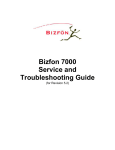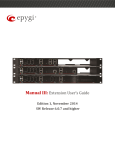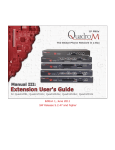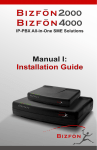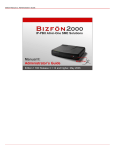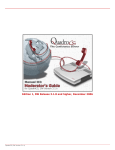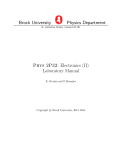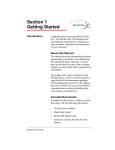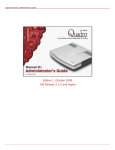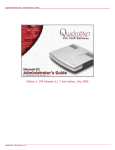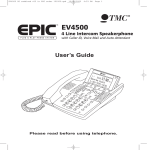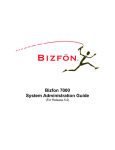Download Bizfon 4000 User Guide
Transcript
Bizfon Manual III: Extension User's Guide
Manual III:
Extension User’s Guide
Edition 1 SW Release 3.1.23 and higher, May 2006
Bizfon4000 (SW Version 3.1.x)
Bizfon Manual III: Extension User's Guide
About this Extension User's Guide
Table of Contents
Manual I: see Installation Guide
Step-by-step guide to install and configure the Bizfon device.
Manual II: see Administrator's Guide
Describes detailed the menus available for administrators only and includes further all system default values at a glance.
Manual III: Extension User's Guide
About this Extension User's Guide .............................................................................................................. 5
Extension Users Welcome Page .................................................................................................................. 6
Bizfon’s Feature Codes ............................................................................................................................. 7
Establishing a call ....................................................................................................................................................... 7
Using Bizfon’s PBX Services.......................................................................................................................................... 7
Voice Mail Services...................................................................................................................................................... 9
Voice Mailbox ............................................................................................................................................................. 9
Review System Messages ........................................................................................................................................10
Services for Incoming Calls......................................................................................................................................10
Administrator Login ....................................................................................................................................................11
Bizfon’s Auto Attendant Services..................................................................................................................................11
Call Codes Available in Auto Attendant..........................................................................................................................14
Bizfon’s Graphical Interface ..................................................................................................................... 15
Extension User’s Main Page .........................................................................................................................................15
Recurrent Buttons ......................................................................................................................................................16
Recurrent Functional Buttons.......................................................................................................................................16
Entering a SIP Addresses correctly ...............................................................................................................................16
Extension User's Menus .......................................................................................................................... 17
Main Page .................................................................................................................................................................17
Voice Mail .................................................................................................................................................................17
Voice Mailbox .........................................................................................................................................................18
Voice Mail Settings .................................................................................................................................................19
Group List .............................................................................................................................................................22
Your Extension ..........................................................................................................................................................24
Call Statistics .........................................................................................................................................................24
Speed Calling .........................................................................................................................................................25
Account Settings ....................................................................................................................................................26
Supplementary Services .............................................................................................................................................28
Caller ID Based Services .........................................................................................................................................28
Hiding Caller Information .....................................................................................................................................29
Incoming Call Blocking.........................................................................................................................................30
Outgoing Call Blocking .........................................................................................................................................30
Distinctive Ringing ..............................................................................................................................................31
Call Hunting .......................................................................................................................................................31
Many Extensions Ringing......................................................................................................................................32
Unconditional Call Forwarding...............................................................................................................................33
Busy Call Forwarding ...........................................................................................................................................34
No Answer Call Forwarding...................................................................................................................................34
Basic Services ........................................................................................................................................................35
General Settings .................................................................................................................................................35
Hold Music .........................................................................................................................................................36
Do Not Disturb....................................................................................................................................................36
Hot Line Settings ................................................................................................................................................37
Logout......................................................................................................................................................................37
Appendix: Glossary ................................................................................................................................ 38
Bizfon4000 (SW Version 3.1.x)
4
Bizfon Manual III: Extension User's Guide
About this Extension User's Guide
About this Extension User's Guide
The Bizfon Manual is divided into three parts:
•
Manual-I: Installation Guide
gives step-by-step instructions to provision the Bizfon IP PBX and configure the phone extensions with the Bizfon SIP Server. After
successfully configuring the Bizfon IP PBX, a user will be able to make SIP phone calls to remote Bizfon devices, make local calls to the
PSTN and access the Internet from devices connected to the LAN.
•
Manual-II: Administrator's Guide that explains all Bizfon IP PBX management menus available for administrators only. It includes a list of
all System Default Values.
•
Manual-III: Extension User's Guide explains all Bizfon management menus available for extension users. A list of all call codes can be
found here in Extension User’s Guide.
This guide contains many example screen illustrations. Since Bizfon IP PBXs offer a wide variety of features and functionality, the example screens
shown may not appear exactly the same for your particular Bizfon IP PBX as they appear in this manual. The example screens are for illustrative and
explanatory purposes, and should not be construed to represent your own unique environment.
Bizfon’s Feature Codes explains all call codes available for extension users.
X
X
Bizfon’s Auto Attendant Services explains the operating mode of Bizfon's auto attendant and lists the call codes that may be used to enter the
auto attendant.
X
X
Bizfon’s Graphical Interface explains describes the Bizfon's graphical user interface and explains all recurrent buttons.
X
X
Extension User’s Main Page explains the input options available for extension users and administrators. The input options may be selected from
the extension user's main page Extension Settings.
X
X
Appendix: Glossary explains various technical terms.
X
X
Bizfon4000 (SW Version 3.1.x)
5
Bizfon Manual III: Extension User's Guide
Bizfon's Auto Attendant Services
Extension Users Welcome Page
Your System Administrator may have sent you such a welcome page where you can find all needed individual information to use with Bizfon as an
extension user. If not, we suggest that you print this page and enter the needed information manually to use it as a memory aid.
Welcome
You are using a Bizfon Voice Router made by Bizfon Inc. This product incorporates
SIPVoice™ Digital Signal Processing technology to send crystal clear voice around the globe
without associated fees for long distance. But, you will soon learn, it does much more. Your
Bizfon Voice Router, The Global Phone Network in a Box, operates in much the same
way as systems with which you are already familiar: a telephone, a PBX, voice mail, a
phone book, etc. Beyond that, the Bizfon Voice Router provides capabilities you never
believed were accessible in a customer premise telephony product.
Soon you will
experience the freedom and power of the Bizfon Voice Router, The Global Phone
Network in a Box.
To get started the following information is helpful.
PHONES
Your extension number is
and your password is
(optional).
Remember to type the Auto Attendant number when you pick up your phone receiver to find THE WELCOME
SPOT. *0 will take you directly to voice mail for your extension. *4 will confirm your extension number.
LOCAL PHONE LINES
The Bizfon4000 offers 4 external phone lines. They are:
1.:
2.:
3.: <3. local phone line>
4.: <4. local phone line>
IP
To reach your Bizfon Voice Router from a network connection inside your office, home or place of utilization,
connect a Web browser to IP address:<IP address> (172.30.0.1 is the default IP address).
The email address of your Bizfon Voice Router System Administrator is <email address>
The phone number of your Bizfon Voice Router System Administrator is <phone numbers>
SIP
Your SIP number (an Internet phone number) is <SIP number>@sip.bizfon.com.
H
H
This is a number you can give others in order for them to reach you.
The SIP number to reach the Auto Attendant of your local Bizfon is <SIP number>@sip.bizfon.com.
H
H
The email address of your SIP System Administrator is <email address>
The phone number of your SIP System Administrator is <phone numbers>
Bizfon4000 (SW Version 3.1.x)
6
Bizfon Manual III: Extension User's Guide
Bizfon's Auto Attendant Services
Bizfon’s Feature Codes
This chapter describes how Bizfon’s feature codes allow the user to navigate through Bizfon’s services with the help of a phone handset. These
services are Establishing a Call, PBX Services and Voice Mail Services.
Establishing a call
To make a call, dial the Routing Number.
Routing Numbers and available routes to, from and through Bizfon are listed in the Call Routing Table. The Call Routing Table is configured and
managed by Bizfon’s Administrator. To receive information about dialing rules, please contact the administrator.
Please Note: You may accelerate establishing a connection by entering a pound (#) sign dialed at the end of the routing number.
Using Bizfon’s PBX Services
PBX Services accessible at the dial tone, characterized by beginning with the key :
Entering the voice mail services
(see further key codes below)
a
Redialing automatically
If you hang up afterwards, your phone will start ringing as soon as the last called destination is reached.
If you keep the handset lifted, the connection will be established as soon as the called party answers.
A specific beep sound will be heard during the entire auto-redialing period (specified on the Basic Services page). Another beep sound
will be heard if no auto redialing is possible. To stop the auto redialing process, simply lift the handset and hung up again (if you were
keep waiting with the handset lifted, you will need to push the hook button twice on your phone to stop the redialing).
Please Note: This service is functional for SIP and PBX calls only. For PSTN calls, this feature works as a single redial (with no multiple
attempts to reach the called destination).
b
Calling back the last caller
If calling back is not possible, you will hear the message “The dialed number doesn’t exist”.
c
X
X
Enabling/disabling the Do Not Disturb service turns off/on your phone bell for the time period indicated on the Bizfon management
page Do Not Disturb Settings. Incoming calls will be routed to voice mail.
hc
Blocking the last caller
The last caller party will be blocked and added to the table on the management page Incoming Call Blocking, where you may unblock it
later. This service is available for 10 seconds after the call has been terminated.
Attention: Blocking the caller with anonymous caller ID (for example, anonymous@anonymous or similar) will lead to blocking all callers
with an unknown caller address.
hd
Getting the line information
You will hear your line, extension and SIP number.
he
X
X
X
X
Enabling/disabling the Forwarding service is configured according to the Unconditional Call Forwarding settings for All Callers
entered into the page Unconditional Call Forwarding Settings.
If no unconditional forwarding is configured for All Callers, the system will not activate the forwarding service and a voice message will
ask to configure the forwarding settings first.
X
X
e
Alternative Call Park
The service acts as an alternative Call Park dedicated mainly to IP line users, but can also be used by local FXS users. To park the call
using the Alternative Call Park feature, the call should be held first using the appropriate Hold button on the IP Phones (for IP line users)
or by dialing the
a key combination (for FXS users). When the call is held, f should be dialed to park the call.
f
Further actions are the same as for the Call Park service shown below.
Bizfon4000 (SW Version 3.1.x)
7
Bizfon Manual III: Extension User's Guide
Bizfon's Auto Attendant Services
PBX services accessible during the call (for phones connected to the FXS lines), characterized by starting with the key
:
Keeping a call on hold
a is used to hold the active connection, in order to place or receive a second call. When holding the first call, the user is able to
place a call to a third party, in particular cases for conferencing (3 way calling) or call transferring purposes. To be able to receive a
second call while currently being on a call, the call waiting service should be enabled on the management page Basic Services. When a
second call comes in, the beep sound indication is heard in the active call.
X
a
X
Transferring a call without consultation
Press
to hold a call partner and to get a dial tone (within approximately 1 second). Enter the phone number of the destination
phone where the call should be transferred to. Hang up on the ring tones. The call on hold will be transferred to the specified
destination.
Transferring a call with consultation
Press
to hold a call and to get the dial tone (within approximately 1 second). Enter the phone number of the destination phone
where the call should be transferred to. Talk to the called party and then hang up. The call partner on hold will be connected to the called
party.
Joining active lines to start a conference call
Hold the first call (
a), make the second call (or receive a new one) and press
d to join both active lines together for the
conference call. To terminate the conference call with the first or second party, use correspondingly
b or
c key
combinations.
Attention: Pressing
and waiting for 5 seconds will initiate a call switch and will connect you back to the held party instead of
initiating the a conference call.
d
To terminate the call
e
Call Park
Dial
f to park a call (system will play the SIP username of the first available extension configured for the call parking). Go to the
other location and call the extension that initiated the call park to pick up the parked call.
Both PBX and IP calls are allowed to use this service. For PBX calls, the extension number should be dialed. For IP calls, the Bizfon
when activating the Call Park service, plays the SIP address. The system will ask for authentication and, if successfully entered, it will
resume the parked call.
f
To use the Call Park feature, the call parking service should be enabled for one or more extensions on the Bizfon.
Attention: The Call Parking is valid within 15 minutes, during which hold music (if configured) will be played to the parked destination
party. When the Call Park timeout expires, a short ring notification will be sent to the phone initiating the call parking, and if no one picks
up the parked call, or if the phone is off the hook, the parked destination party will be automatically disconnected.
Bizfon4000 (SW Version 3.1.x)
8
Bizfon Manual III: Extension User's Guide
Bizfon's Auto Attendant Services
Voice Mail Services
a Enter Voice Mail Services
a
The Voice Mail Services are divided into two main parts
(Voice Mailbox and Review System Messages). Each of
these parts has a hierarchy that is described below.
b
Exit
Voice Mail Services
Go to the top of the
Voice Mail Services Tree
c
Go one level up in the
Voice Mail Services Tree
Voice Mailbox
a
Enter Voice Mail Services
b
Voice Mailbox Menu
b
c
Send a Message or
Leave a Reminder
e
Get Date/Time Info
f
Play Previous Message
g
Play Current Message
h
i
Print the attached FAX
(and press START button
on the FAX machine)
After entering the voice mail services (using the keys a)
press the key b to enter the Voice Mailbox menu. The
following key combinations are available to navigate within the
new messages:
d
Play First Message
Play Last Message
Play Next Message
a
j
Delete Current Message
Reply or Forward a
Message
r
The Voice Mailbox menu has the following sub-hierarchy in the Reply or Forward a Message and the Send a Message or Leave a Reminder
menus:
a Reply or Forward a Message
a
b
Call Back
immediately
c
Reply by Voice Mail
Forward a Message
Dial b to mark the message
as Urgent, or press pound to
assign the Normal priority.
Dial
Destination Number
r
Dial additional
Destination Number
r
Record a Message
Record a Message
r
Record a Message
Dial b to mark the message as Urgent, or press pound
to assign the Normal priority.
b Send a Message or Leave a Reminder
r
Dial
Destination Number
r
Leave a reminder
Dial additional Destination Number
Record a Message
Dial b to mark the message as
Urgent, or press pound to assign
the Normal priority.
r
Record a Message
Dial b to mark the message as Urgent, or press pound to assign the
Normal priority.
Please Note: This service is restricted regarding sending a message to PSTN destinations. A message will be successfully received by the
destination if all of the following criteria are met:
-
The connection to the destination is successful;
-
The voice mail service is enabled on the destination;
-
There is enough space in the voice mailbox of the destination;
-
The duration of the forwarded/replied message is less than the maximum voice mail duration set up at the destination.
Bizfon4000 (SW Version 3.1.x)
9
Bizfon Manual III: Extension User's Guide
Bizfon's Auto Attendant Services
Review System Messages
Use the digit d to enter the area where the personal system messages can be modified. A voice notification will play the list of available system
messages that may be modified so the user can select the desired system message by the corresponding buttons:
b
Greeting Message
b
Listen to Current
Greeting Message
c
Record a New
Greeting Message
d
Restore Default
Greeting Message
r
Stop Recording or
Playback
Greeting Message
c
a
Enter Voice Mail Services
d
Review System Messages
d
End of Greeting
Message
Incoming Blocking
Message
b
Listen to Current
End of Greeting
Message
c
b
Listen to Current
Incoming Blocking
Message
c
Record a New
End of Greeting
Message
Record a New
Incoming Blocking
Message
d
d
Restore Default
End of Greeting
Message
Restore Default
Incoming Blocking
Message
r
Stop Recording or
Playback
End of Greeting
Message
r
Stop Recording or
Playback
Incoming Blocking
Message
e
Outgoing Blocking
Message
b
Listen to Current
Outgoing Blocking
Message
c
Record a New
Outgoing Blocking
Message
d
Restore Default
Outgoing Blocking
Message
r
Stop Recording or
Playback
Outgoing Blocking
Message
f
Your Name
b
Listen to Current
Name recorded
c
Record a New
Name
d
Restore Default
Name
r
Stop Recording or
Playback
Name Message
g
Out of Office Message
b
Listen to Current
Out of Office Message
c
Record a New
Out of Office Message
d
Restore Default
Out of Office Message
r
Stop Recording or Playback
Out of Office Message
Services for Incoming Calls
Calling to the extension’s Voice Mailbox
a
r
(during the greeting message)
Skip the greeting message
Calling to the Zero Out
and start Voice Mail recording
destination
Bizfon4000 (SW Version 3.1.x)
In call queue
a
Leave the call queue and
record a Voice Mail
10
Bizfon Manual III: Extension User's Guide
Bizfon's Auto Attendant Services
Administrator Login
At the moment, the administrator login allows for only the modification of the auto attendant (AA) greeting and Universal Extension Messages. After
dialing hf, press the key b to enter the auto attendant greeting menu, press the key c to enter auto attendant menu messages menu and
press the key d to enter the Universal Extension Messages menu. The key combinations below are available to modify the auto attendant
greetings.
hf Administrator’s Login
b
Auto Attendant
Greeting
b
Listen to
Current
AA Greeting
c
Record a New
AA Greeting
d
Restore Default
AA Greeting
r
Stop Recording
or Playback
c
Auto Attendant
Menu
Message
d
Universal Extension Messages
b
b
Greeting
Message
c
Listen to Current
Greeting
Message
d
Record a
Universal
Greeting
Message
Listen to AA
Menu
Message
Record a New
AA Menu
Message
Restore
Default
AA Menu
Message
r
Stop
Recording or
Playback
b
c
d
Restore System
Default
Greeting
Message
r
Stop Recording
or Playback
Greeting
Message
c
End of Greeting
Message
b
Listen to Current
End of Greeting
Message
c
Record a
Universal
End of Greeting
Message
d
Restore System
Default
End of Greeting
Message
r
Stop Recording
or Playback
End of Greeting
Message
a
d
Incoming Blocking
Message
b
Listen to Current
Incoming Blocking
Message
c
Record a
Universal
Incoming Blocking
Message
d
Restore System
Default
Incoming Blocking
Message
r
Stop Recording or
Playback
Incoming Blocking
Message
e
Outgoing Blocking
Message
b
Listen to Current
Outgoing Blocking
Message
c
Record a
Universal
Outgoing Blocking
Message
d
Restore System
Default
Outgoing Blocking
Message
r
Stop Recording or
Playback
Outgoing Blocking
Message
f
Your Name
b
Listen to
Current
Name
recorded
c
Record a
Universal
Name
d
Restore
System
Default
Name
r
Stop
Recording or
Playback
Name
Message
g
Out of Office
Message
b
Listen to
Current
Out of Office
Message
c
Record a
Universal
Out of Office
Message
d
Restore
System Default
Out of Office
Message
r
Stop Recording
or Playback
Out of Office
Message
Administrator’s Logout
Bizfon’s Auto Attendant Services
Bizfon’s Auto Attendant provides remote access to the Bizfon voice connectivity services. Specifically, t supports remote connection to Bizfon
extensions along with their mailboxes and making pass-through calls to other destinations. Remote access to the Bizfon auto attendant is possible
through IP and PSTN calls.
Bizfon’s Auto Attendant can be accessed locally, remotely from the IP network (by dialing Auto Attendant’s SIP address) and from the PSTN
network (by dialing Bizfon’s PSTN number) if the calls addressed to the Bizfon’s PSTN number are routed to the Auto Attendant.
Attention: If the Auto Attendant authentication attempts fail consecutively five times, Bizfon’s Auto Attendant will become unavailable for the next 5
minutes.
The automated attendant services are divided into five feature groups: Connection Service and Extensions Directory are supported by the voice
messages help which helps the caller to navigate within the area using the telephone handset buttons. Remote Enquiry, Call Relay, Remote
Configuration Services and Call Back Services are available using the appropriate call code, but are not supported by voice messages. Thus,
they are hidden for external callers.
Connection Service provides access to all extensions of the Bizfon device
without restrictions. All Bizfon extensions may call each other dialing the
extension number. All external callers (using PSTN or IP calling) can reach
each Bizfon extension dialing Bizfon’s phone number and using the Auto
Attendant’s voice menu to be connected to the desired extension by
entering the extension number.
Bizfon4000 (SW Version 3.1.x)
11
Bizfon Manual III: Extension User's Guide
Bizfon's Auto Attendant Services
Mainly targeting external users, Bizfon AA also provides voice services for
local users. It will be helpful if the desired extension number is unknown.
The Extensions Directory is used to access Bizfon’s extensions by spelling
the names using the keypad of the phone, assumed a list of names and
assigned extensions is specified by Bizfon’s administrator. More than one
name may be assigned to an extension, reaching the extension by spelling
one of the names attached to it. If the spelled name matches to some record
in the extensions directory table, a wave file with the extension user name
(or any other information characterizing the extension’s user) will be played
to the caller. Every extension’s user may configure these wave files
individually.
If you recognize the desired extension’s user by the played wave file, accept it by pressing r. If you haven’t spelled the extension user name, or if
you are not sure how the extension users name is spelled, press r to play the wave files of all existing extensions in the configured order. The
extension assigned to the spelled name will be dialed and a call between the caller and the extension’s user will be established if the extension is
active and available, otherwise the voice mail system will be activated.
Because more than one name may be spelled with the same key combination on the phone handset, you may hear the wave file of another
extension user. In this case, press b to try the next matching name or press to enter a different name.
Remote Enquiry allows access to the mailboxes of Bizfon’s extensions
(both, active or inactive) in order for example to check the voice messages
left for an absent user. The mailbox may be protected by a user password
(optional, set by the system administrator or user).
You may remotely access your mailbox dialing Bizfon’s phone number and
using the Auto Attendant’s voice menu (key a for Voice Mail) and
entering your password (if any). To navigate within the your voice mails
use the Voice Mailbox service call codes (for example dial 8 to hear the
last message in your mailbox).
Call Relay
The Bizfon Auto Attendant is registered at Bizfon’s SIP server by default. It
may be used similar to a private switching center if the Auto Attendant is
routed to a particular telephone line (FXO) as a “default user”. It then
allows, for example, establishing cost-saving long-distance calls via PSTN
to the Bizfon Auto Attendant at the United States headquarters, via IP to
the remote Bizfon Auto Attendant in the Office Asia or via PSTN to the
other desired destinations (see Feature Codes).
Access to Call Relay needs authorization.
Remote Configuration Menu
This menu allows extension owners to remotely enable/disable the Unconditional Call Forwarding Service for all callers on the corresponding
extension. This menu requires extension authorization.
Call Back
With the Bizfon's Call Back service the PSTN callers can save the call
charge when calling to/through the Bizfon to the third party IP or PSTN
destinations. The Bizfon allows to configure a list of those trusted PSTN
callers that are allowed to make free of charge calls. Two types of Call
Back configurations are available on the Bizfon: Pre-configured Call
Back and Remote Call Back Configuration.
Bizfon4000 (SW Version 3.1.x)
12
Bizfon Manual III: Extension User's Guide
Bizfon's Auto Attendant Services
Pre-configured Call Back
For Pre-configured Call Back service, a list of trusted PSTN callers must be configured into the Bizfon's Authorized Phones Database using Web
Management. The Call Back service should be enabled and a valid callback PSTN destination should be specified for each PSTN caller.
To use Pre-configured Call Back, the PSTN caller registered in the Authorized Phones Database simply calls to the PSTN number attached to the
Bizfon FXO line (the FXO line should be previously routed to the Auto Attendant) from the global PSTN network. Allow the call to ring twice and then
hang up. Call Back will be instantly activated and Bizfon will call back to the defined Call Back destination. By answering the incoming call, the PSTN
party will be connected to the Auto Attendant menu.
Remote Call Back Configuration
Call Back settings may be configured or reconfigured by an authorized PSTN caller using a phone and calling to the Bizfon's Auto Attendant. There
are two options for configuring Call Back remotely:
•
Permanent Call Back
•
Non-Permanent (Instant) Call Back
Please Note: Remote Call Back Configuration services are only available when the Automatically Enter Call Relay Menu checkbox is disabled in
the Call Back settings for the trusted user.
Permanent Call Back
This service allows the callers registered in the Authorized Phones Database to create a new trusted PSTN Caller with Call Back enabled. They can
also modify the Call Back destination of an existing PSTN Caller in the Authorized Phones Database. By calling Bizfon's PSTN number (that is
previously routed to the Auto Attendant) and entering the Auto Attendant menu, the caller is able to use the g code to create a new trusted
PSTN Caller as well as to modify the Call Back destination for the already registered Caller in the Authorized Phones Database.
Entering the Permanent Call Back reconfiguration menu, the system will ask the caller to login by dialing the number and an appropriate password
for the Bizfon’s extension that is used as a login extension in Call Back settings.
After entering the login successfully the PSTN callers should follow the voice instructions for configuring a new entry or reconfiguring the existing
entry in Authorized Phone database.
When the system accepts the settings, the corresponding entry will be logged to the Authorized Phones Database. The detected PSTN caller
address must correspond to the one applied by the caller, the FXO line must be available on the Bizfon, there must be network connectivity and the
destination must be reachable. The PSTN caller will then be disconnected from the Bizfon's Auto Attendant and the defined Call Back destination will
receive a call from the Bizfon within the next 45 seconds. Answering the incoming call, the PSTN caller will be reconnected to the Bizfon's Auto
Attendant.
Non-Permanent Call Back
Non-Permanent Call Back configuration service allows the trusted caller to organize one-time Call Back to the defined PSTN destination. In this
situation, no entry will be logged to the Authorized Phones Database.
By calling Bizfon's PSTN number (that is previously routed to the Auto Attendant) and entering the Auto Attendant menu, the caller is able to use the
f menu to modify the Call Back destination for the already registered Caller in the Authorized Phones Database.
The system will ask the caller to login by dialing the number and an appropriate password for the Bizfon’s extension that is used as login extension in
the Call Back settings.
After successful login, the PSTN callers should follow the voice instructions for reconfiguring the existing entry in Authorized Phone database.
The detected PSTN caller address must correspond to the one applied by the caller, the FXO line must be available on the Bizfon, there must be
network connectivity and the destination must be reachable. The PSTN caller will then be disconnected from the Bizfon's Auto Attendant and the
defined Call Back destination will receive a call from the Bizfon within the next 45 seconds. Answering the incoming call, the PSTN caller will be
reconnected to the Bizfon's Auto Attendant.
Bizfon4000 (SW Version 3.1.x)
13
Bizfon Manual III: Extension User's Guide
Bizfon's Auto Attendant Services
Call Codes Available in Auto Attendant
The following key combinations are available to access and manipulate within Auto Attendant services for external IP calls addressed to the Auto
Attendant, incoming calls from the mainline routed to the Auto Attendant or local calls made by dialing the 2-digit attendant extension:
Incoming call to Auto Attendant Services or dial locally
Extensions Menu - establishing a connection to an extension on the called Bizfon
Keys
(already in)
Remote Enquiry - establishing a connection to the mailbox of an extension on the called Bizfon
a
Call Relay Menu - mainly for external calls (IP/FXO) but local calls are also allowed.
c
This service avoids having to hang up and redo the entire dialing process if Bizfon detects an error in the dialed number
or the user decides to cancel the call and dial a new number. By entering the combination the call will be
interrupted and the user will get an invitation to dial a new one. This is applicable during dialing, after the ring tone has
started, and after the call has been established.
“” digit combination is
applicable:
•
•
•
During the dialing,
After ring tones start,
After call establishment.
Under the following restrictions:
•
This feature can be used when accessing the AA from the PSTN line to
make IP or local calls
•
•
This feature can be used when calling to the PSTN through the AA
This feature is not available on the second Bizfon Auto Attendant (calling
from one Auto Attendant to another)
Remote Configuration Menu – allows remote enabling/disabling of the Unconditional Call Forwarding service for All
Callers on the extension.
e
Non-Permanent Call Back – allows PSTN callers registered in the Authorized Phones Database to change the
callback destination for a one-time callback. After the caller hangs up, Bizfon will call back to the newly specified
number. This change will not be logged into Authorized Phones Database.
f
Permanent Call Back – allows PSTN callers registered in the Authorized Phones Database to reconfigure Authorized
Phones Database entries by modifying the caller’s and/or callback numbers. The caller will then be able to initiate a
callback only by calling from the newly specified caller number.
g
Extensions Directory - accesses Bizfon extensions by spelling the extension’s user name using the keypad on the
phone.
r
Quits the Auto Attendant and starts a dial tone.
Bizfon4000 (SW Version 3.1.x)
e
14
Bizfon Manual III: Extension User's Guide
Bizfon's Graphical Interface
Bizfon’s Graphical Interface
Bizfon configuration management may be accessed on two different levels: for users (extensions) and administrators. If you are an extension user,
log in with the extension number and the password (if any) you received from your system administrator.
The Bizfon management offers two themes changing the pages’
look-and-feel that may be selected on this login page: Plain or
Dynamo. Plain is a very simple theme that shows the menus in a
hierarchic structure. Dynamo is the default theme and was created
for a fast and easy user interface.
Fig. III-1: Bizfon Extension User’s page
Extension User’s Main Page
As a result of logging in as an extension user the page Extension Settings page is displayed with the Main Page table as a startup. Here you may
access the following settings being able to operate and perform actions that are private for each user:
X
Supplementary Services
X
•
Voice Mail
• Voice Mailbox
X
X
X
•
•
Voice Mail Settings
X
X
Group List
X
X
Your Extension
• Call Statistics
X
X
X
•
•
X
Speed Calling
X
X
Account Settings
X
X
•
X
Caller ID Based Services
X
•
•
•
•
•
•
•
•
•
X
X
X
Hiding Caller Information
X
X
Incoming Call Blocking
X
X
Outgoing Call Blocking
X
X
Distinctive Ringing
X
X
Call Hunting
X
X
Many Extensions Ringing
X
X
Unconditional Call Forwarding
X
Busy Call Forwarding
X
No Answer Call Forwarding
X
X
X
X
Basic Services
X
X
Fig. III-2: Bizfon Extension User’s page
Bizfon4000 (SW Version 3.1.x)
15
Bizfon Manual III: Extension User's Guide
Bizfon's Graphical Interface
Recurrent Buttons
Button
Description
Button
Description
This button leads back to the previous
page of a fixed sequence of pages (used
mainly in wizards).
This button leads back to the page you have
been on before.
This button takes you to the next page of
a fixed sequence of pages (used mainly in
wizards).
This button confirms an operation you started
before.
This button discards the latest not yet
confirmed entries.
This button confirms an operation you chose
before.
This is the last button of a fixed sequence
of pages that completes and saves the
entries of the whole sequence.
This button discards an operation you chose
before.
This button opens the help page
belonging to the currently active Bizfon
management page.
This button saves the settings modified on the
currently active management page.
This button opens a window where the last
inserted IP addresses are listed. It is
basically a clipboard that helps the user to
make a quick selection of an IP address in
case it has been already used in the past,
thus avoiding typing it in again. The
clipboard can hold up to 10 IP addresses
and a new IP address will replace the
oldest one from the list.
This button opens a window where the last
inserted SIP addresses are listed. It is basically
a clipboard that helps the user to make a quick
selection of a SIP address in case it has been
already used in the past, thus avoiding typing it
in again. The clipboard can hold up to 10 SIP
addresses and a new SIP address will replace
the oldest one from the list.
Recurrent Functional Buttons
In connection with tables, the following buttons among others will appear:
Functional Button
Description
Add
Allows adding a new record to the displayed table. A new page will be displayed to enter any new settings.
Edit
Allows modifying the settings of the record selected by its checkbox. Normally only one record may be selected. A new
page will be displayed to enter the modified settings.
Delete
Deletes the selected entry(s) of a table. A warning message will demand a confirmation before deleting an existing entry.
Select All
Selects all table entry(s)for example for further deletion.
Inverse Selection
Inverses an existing selection of table entry(s). If no entries are selected, clicking the button will select all records.
Refresh in...
May appear in the upper right corner of a page. It displays the number of seconds remaining until the next refresh of the
page and it may be used to reload the page manually.
Most of the tables offer the option to sort the entries in ascending or descending order by clicking the headings of the columns. A small arrow next to
the column heading will show the direction of sorting - upward or downward. The entries of the table can be selected by using the corresponding
checkboxes in order to edit or delete them.
Entering a SIP Addresses correctly
Calls over IP are implemented based on Session Initiating Protocol (SIP) on the Bizfon. When making a call to a destination that is somewhere on
the Internet, an SIP address must be used.
SIP addresses must be specified in one of the following formats:
“display name” <username@ipaddress:port>
“display name” <username@ipaddress>
username@ipaddress:port
username@ipaddress
username
The following combinations can be used for your convenience:
• *@ipaddress - any user from the specified SIP server
• username@* - a specified user from any SIP server
• *@* - any user from any SIP server
Bizfon4000 (SW Version 3.1.x)
The display name and the port number are optional parameters in the
SIP address. If a port is not specified, 5060 will be set up as the default
one. The range of valid ports is between 1024 and 65536.
A flexible structure of wildcards is allowed. In comparison with a
wildcard, the “?” character stands for only one unknown digit and the “*”
character stands for any number of any digits.
Please Note: Wildcards are available for caller addresses only. No
wildcard characters are allowed for called party addresses. Exceptions
are addresses in the Supplementary Addresses table that is used by
Outgoing Call Blocking and Hiding Caller Information Settings
services. To use “*” and “?” alone (as non wildcard characters), use “\*”
and “\?” correspondingly.
16
Bizfon User’s Manual – Set Up Bizfon Telephony
Extension User's Menus
Main Page
The Main Page provides read only information about the extension codecs, other existing extensions and available FXO lines on the Bizfon
depending on the active interface.
The Main Page displays a list of available codecs for the
corresponding extension, the list of other extensions on the
Bizfon, their Display names, the SIP registration username and
line number (if attached). It also displays the FXO lines state
and the destination to route incoming calls. For FXO lines,
allowed call types are displayed here.
Fig. 3-1 Extension’s Main Page
Voice Mail
Fig. III-2 Voice Mail menu in Dynamo Theme
Fig. III-3 Voice Mail menu in Plain Theme
The Voice Mail Service provides a possibility to leave brief voice messages on the mailbox of an unavailable or busy Bizfon extension. The caller
hears a greeting message (configurable by the extension user) and a signal initiating the Voice Mail recording. The extension user may configure the
maximum duration of the voice message, as well as the Voice Mail system activation timeout (see chapter Voice Mail Settings).
X
X
Received voice messages are stored in the Voice Mailbox. They can be accessed by the a key combination from the phone handset and via
Bizfon management. Voice messages can to be played, marked (from GUI only), deleted, replied to (from handset only) or forwarded by the user.
Messages with a facsimile (FAX) attached will be displayed in a special way in the Voice Mailbox on web management access and will be indicated
Bizfon4000 (SW Version 3.1.x)
17
Bizfon User’s Manual – Set Up Bizfon Telephony
by a special voice signal when accessing the message from the handset. The Incoming FAX message can be viewed and downloaded to the PC
from the Voice Mailbox at Web management access as a *.tif picture file.
Bizfon’s Voice Mail service also allows reviewing system messages used for telephony services functionality. The voice mail greeting, end of
greeting (an optional second greeting message), incoming and outgoing blocking messages, user’s name and out of office greeting can be played,
recorded and restored. Greeting messages are played to the caller announcing that the called extension is unavailable and asking to leave a voice
mail. Blocking messages are played when receiving or making incoming/outgoing calls from/to the restricted destination. User’s name is played when
surfing the Extensions Directory. The personal out of office greeting is played instead of the main greeting message, when out of office option is
selected on the extension.
Voice Mailbox
Bizfon provides caller the possibility of leaving voice messages when called extension is busy or unavailable. A voice mail greeting message, and a
voice signal indicating voice mail recording initiation, are played back to the caller.
All voice mail functionality settings, such as enabling the greeting message, adjusting the maximal voice mail duration, voice mail system activation
timeout, etc, are configurable by the user through the extension’s Voice Mail Settings.
X
X
Received voice mails are stored and are accessible in the extension’s Voice Mailbox. Bizfon supports two ways of accessing the extension’s Voice
Mailbox: through the phone handset and through Bizfon Web Management. With both options, the user is free to manipulate with voice mails located
in the Voice Mailbox, such as playing, deleting, forwarding, etc.
When accessing the Voice Mailbox through the phone handset, additional settings to manipulate the user defined system messages are provided.
The user can define their own Voice Mail Greeting, End of Greeting (optional second greeting message), Incoming and Outgoing Blocking messages
as well as the User’s recorded name. Each of these system messages can be played, recorded and restored. Voice Mail Greeting messages are
played back to the caller announcing that the called extension is unavailable and asking to leave a voice mail. Blocking messages are played back to
the caller when receiving or making incoming/outgoing calls from/to the restricted destination. User’s recorded Name is used in the Extensions
Directory when the spelled name matches the entry in the directory table.
Instructions on accessing and navigating within the voice messages and Voice Mailbox Services via the phone handset are described in the Feature
Codes.
Please Note: When playing newly received voice mails (via a phone handset or with the use of the Play button in this page) will deprive the “New”
state of the voice mail.
The Voice Mailbox can hold New (not yet played) and Old
(already played) voice mails. The Status column in the Voice
Mailbox table indicates the current state of the voice mails. All
new mails in the table are displayed in bold font. Playing a voice
mail cancels both the New status and bold font.
Voice mails can be selected to be played, deleted, marked as
important or book-marked, etc. Additionally they can be
forwarded to desired email addresses.
Fig. 3-4 Extension Voice Mailbox
VM free space provides information on the number of minutes/seconds of free voice mailbox space.
The following functional buttons and fields are available:
Check Mail refreshes the mailbox and updates the number of newly arrived mails (if any).
New Mails shows the number of newly arrived mails since the user's last access to the voice mailbox.
All Mails shows the number of all mails existing in the mailbox.
The Voice Mailbox tables display all voice mails in the mailbox:
Status - indicates whether the voice mail is New and not yet played. New mails are displayed in bold font.
! - indicates whether message has an urgent priority or not.
BM (bookmark) - shows marked records. The fields can include some indications (image signs) depending on the type of being marked.
Caller – is the address of the caller who left the voice mail.
Date & Time – is the voice mail receipt date and time.
Bizfon4000 (SW Version 3.1.x)
18
Bizfon User’s Manual – Set Up Bizfon Telephony
Message – indicates voice mail duration (in minutes/seconds) and a speaker sign used to play (using any available media player supported by
your Operation System) the received voice mail or to download the audio file to the PC.
FAX (facsimile) – indicates whether a FAX message is attached to the voice mail, and if so, displays the size of the FAX message (in KBs) and an
icon used to view the incoming FAX message or download the graphical file to PC.
The column headings of the voice mail tables are created as a link. By clicking on the column heading the table will be sorted by the selected
column. Upon sorting (ascending, descending) arrows will be displayed next to the column heading. Each row in the Voice Mailbox tables can be
selected by a checkbox for editing, deleting or marking.
The following functional buttons serve to modify the table entries:
Forward link allows forwarding a selected voice mail to one or more email addresses with some enclosed message in the email body. The link refers
to the page where email addresses should be defined (use a space or a comma to separate the mailing addresses in the text field), email subject
and some message can be inserted. Voice mails will get automatically converted to the G.711 codec before being attached to the email. The Voice
Mail forwarding feature is active only when Mail Service is enabled otherwise the “Mail Service is disabled” error appears.
Mark submits the values chosen out of the drop down list aside (Important or Bookmark) to the selected records.
Delete removes the selected voice mail record(s).
Select All checks all existing entries in the table.
Inverse Selection inverses the current selection (if no records are selected, clicking on inverse selection will check all records).
To Play a Voice Mail
1. Click on the speaker icon of the corresponding voice message.
2. Depending on you browser’s settings the .wav file will be played directly or an application will ask you to save the .wav file on the local PC. In
the second option, please specify the path and run the media file from the specified location to play it.
To Mark a Voice Mail Record
1. Select the checkbox of the corresponding record in the Voice Mailbox table that should to be marked. Press Select all if all extensions should
to be marked.
2. Select the desired marking type from the Mark drop down list.
3. Select the Mark button to initiate the marking operation. Depending on the selected marking type the record(s) will show an image sign in the
corresponding BM field.
To Delete a Voice Mail Record
1. Select the checkbox of the corresponding record(s) in the Voice Mailbox table that should to be deleted. Click on Select all if all records should
to be deleted.
2. Select the Delete button.
3. Confirm the deletion with Yes. The selected voice messages will be deleted. To abort the deletion and keep the messages in the inbox, select
No.
Voice Mail Settings
The Voice Mail Settings permits enabling the Voice Mail Service for the callers if the called extension is not available or does not answer. The
voice mail system will be activated allowing the caller to leave a voice message. This page also provides information on the voice mailbox settings
such as maximal mail message duration, voice mail indication method when a new voice mail arrives, various settings for the voice mailbox as well
as a possibility to send voice mails via e-mail.
Please Note: Voice Mail Settings are only available when the Voice Mailbox is enabled on the extension. If you find Voice Mail Settings are
unavailable please refer to your system administrator.
Bizfon4000 (SW Version 3.1.x)
19
Bizfon User’s Manual – Set Up Bizfon Telephony
The Voice Mail Settings page offers the following input
options:
Maximal mail message duration lists the possible values for
the maximal mail duration (counted in minutes) during which a
voice mail will be recorded. The Unlimited selection allows
voice message recording as long as the user’s space remains.
Send end of greeting message enables an optional
parameter for the caller playing an end of greeting message
before recording a new voice message.
Ask password before granting local access to mailbox
protects local access of the user’s voice mailbox. If the
checkbox is checked a user password will be required to
access the voice mailbox via a digit combination.
Ask password before granting remote access to mailbox
protects remote access of the user’s voice mailbox. If the
checkbox is checked a user password will be required to
access the voice mailbox when reaching it through the Auto
Attendant.
Send welcome message enables a welcome message to be
played to the user when accessing the mailbox locally.
Fig. III-5 Voice Mail Settings page
Play Voice Mail Help is an optional setting that plays voice mail help instructions to the user when entering the Voice Mailbox. This option guides
the user through the mailbox, explaining how to play and delete the voice mails as well as modifying system messages.
Automatically play messages will auto play of all voice mails. Whenever entering the voice mailbox, the system will sequentially play the date/time
when the message was received followed by the voice mail itself in the order sorted by the priority level (starting with the message in highest priority)
or. If no priority is specified, they will be played in the order in which messages were received, i.e. starting with first (oldest) message. When the last
message is played, the Voice Mail help will be replayed.
Send mails count information message announces the number of New (unread) voice messages in the mailbox when entering the mailbox.
Send date/time information message announces the time and date a voice message was received and is played before every voice message.
Send beep at the end of message enables an optional parameter that activates a “beep” sound after each played voice message.
Send new voice message via email is an option to send new voice mail files via e-mail to the defined recipients. Mails will be automatically
converted to the Windows wave (PCMU) format before being attached to the e-mail. Checkbox activates the following input options:
Email Address requires the e-mail address(es) of the person(s) that should to receive the newly arrived voice mails on their e-mail account(s).
Use a space or a comma to separate the mailing addresses in the text field.
The next two fields are used for retransmission of email notifications. Number of times text field requires the maximum number of times the
notification should be delivered to the recipient within the interval (in minutes) defined in the Repeat every text field. If notification is required to
be sent only once, insert “1” in Repeat every text field and “0” in the Number of times text field.
Remove Voice Mail on send removes the voice mail from the user mailbox after sending it to the e-mail recipient(s).
Please Note: This service will work only when System Mail is enabled on the Bizfon. Contact your system administrator if you have problems
with voice mail delivery via email.
Send new voice message notification via SMS allows the voice mail notification delivery via SMS to the defined mobile number. Checkbox
activates the following input options:
Mobile Number text field requires the destination’s mobile number.
Bizfon4000 (SW Version 3.1.x)
20
Bizfon User’s Manual – Set Up Bizfon Telephony
The next two fields are used for retransmission of SMS notifications. The number of times text field requires the maximum number of times the
notification should be delivered to the recipient within the interval (in minutes) defined in the Repeat every text field. If the notification is
required to be sent only once, insert “1” in Repeat every text field and “0” in the Number of times text field.
Please Note: This service will work only when SMS Service is enabled on the Bizfon. Contact your system administrator if you have problems
with voice mail notifications delivery via SMS.
Send new voice message notification via phone call enables the voice mail notification delivery via a phone call to the defined phone number.
The checkbox activates the following input options:
Call Type drop down list includes the available call types:
•
•
•
•
PBX - local calls to Bizfon extensions;
SIP – calls through a SIP server;
Auto – for undefined call types. The destination (independent on whether it is a PBX number or SIP address) will be reached through
Routing;
Callback – automatic call to the voice mail author. This can be used as a notification that the recipient has received the voice mail but
has not yet played it.
Call To text field requires the destination’s phone number depending on the selected call type. For Callback call type, no destination’s phone
number is required.
The next two fields are used for retransmission of phone notifications. Number of times text field indicates the maximum number of times the
notification should be delivered to the recipient within the interval (in minutes) defined in the Repeat every text field. If the notification is
specified to be sent only once, insert “1” in Repeat every text field and “0” in the Number of times text field. For Callback call type, the first
notification is sent to the voice mail author after the first expiration of the interval defined in the Repeat every text field. For calls with call type
different from Callback, the first notification will be sent immediately.
Restore default Notification Message restores the default notification message. If the checkbox is selected, the file upload will be disabled.
Upload new Notification Message will show the attached notification file selected by the current extension. Please note that a different
notification message can be uploaded in case this service serves as a notification to the extension user (to inform about the new voice mail
received) or if it serves as a notification for the voice mail author to be informed that the message has been received by the Bizfon but is not yet
played by the extension user. The uploaded file needs to be in the PCMU wave format, otherwise the system will prevent uploading with the
“Invalid audio file, or format is not supported” warning message. The system also prevents uploading in case insufficient space is available on
Bizfon for the corresponding extension and gives a “You do not have enough space” warning.
Browse browses for the notification file that must be in PCMU wave format.
Download Notification Message appears only if a file has been uploaded previously. The link is used to download the audio file to the PC and
opens the file-chooser window where the saving location can be specified.
Voice Mail indication enables user notifications for new voice messages in the mailbox. The checkbox offers the following three types of voice mail
indications:
Lamp indication– depending on the type of phone a visual blinking signal will announce a new voice mail.
Tone indication – the user will hear a specific tone when lifting the handset.
Ringing indication – the user will be able to create a specific ring pattern when new voice mail has arrived. The checkbox enables the
following ringing pattern configuration parameters:
•
•
Ring duration – the available ring durations (counted in seconds).
Silence duration – the available silence durations (counted in minutes).
The ZeroOut voice mail feature allows a caller that has reached the called extension’s voice mailbox to accelerate the automatic redirection feature
instead of leaving a message in the extension’s Voice Mailbox. To activate this feature, the caller should dial a digit (see Feature Codes) during the
voice mail greeting which invites the caller to leave a message. The caller will then be automatically transferred to the destination specified in this
page.
Enable ZeroOut checkbox selection enables the ZeroOut feature and activates the following fields to be inserted:
Redirect Call Type drop down list includes the available call types:
•
•
•
•
PBX - local calls between Bizfon extensions and the Auto Attendant
SIP – calls through a SIP server
PSTN – calls to PSTN
Auto – used for undefined call types. Destination (independent on whether it is a PBX number, SIP address or PSTN number) will be
reached through Routing.
The Redirect Address text field requires the destination address where the caller should be automatically forwarded to if activating the ZeroOut
feature.
Bizfon4000 (SW Version 3.1.x)
21
Bizfon User’s Manual – Set Up Bizfon Telephony
The Enable FAX Redirection checkbox is used to redirect the incoming FAX (facsimile) when the FAX tone is detected after Voice Mail has been
activated. The checkbox selection enables the Redirect to extension drop down list where extensions with enabled FAX Support are listed and is
used to select the extension where the incoming FAX should be forwarded.
The Enable Out of Office checkbox allows activation of the Out of Office message which acts as an optional Voice Mail Greeting message in the
period while the user is out of office, on vacations, etc. When this checkbox is selected, a user-defined Out of Office message will be played (if
uploaded or recorded from the phone handset, otherwise a default Out of Office message will be used) to the caller which reached the called
extension’s Voice Mailbox.
Restore default Out of Office file restores the default Out of Office message file. If the checkbox is selected, the file upload will be disabled.
Upload new Out of Office Greeting file will show the attached Out of Office message file selected by the current user. The Out of Office message
file will be played to a caller when entering the voice mail system. The uploaded file needs to be in PCMU wave format, otherwise the system will
prevent its uploading and will give the “Invalid audio file, or format is not supported” warning message. The system also prevents uploading when
insufficient space is available on Bizfon for the corresponding extension. In this situation, the “You do not have enough space” warning will be
received. Optionally, the Out of Office message can be recorded from the phone handset (see Feature Codes).
Browse browses for the Out of Office message file that must be in PCMU wave format.
Download Out of Office Greeting file appears only if some file has been uploaded previously. The link is used to download the audio file to the PC
and opens the file-chooser window where the saving location can be specified.
Expiration Date and Time selection is used to set the expiration date and time of the Out of Office message validity. When the expiration date/time
expires, the Out of Office message automatically gets disabled and Voice Mail regular greeting gets activated again.
Restore default Greeting file will restore the default greeting file. If the checkbox is selected, the file upload will be disabled.
Upload new greeting file will show the attached greeting file selected by the current user. The greeting file will be played to a caller when entering
the voice mail system. The uploaded file needs to be in PCMU wave format, otherwise the system will prevent uploading and the “Invalid audio file,
or format is not supported” warning message will be received. The system also prevents uploading in case insufficient space is available on Bizfon
for the corresponding extension. In this situation, the “You do not have enough space” warning will be received. Optionally, a greeting file can be
recorded from the phone handset (see Feature Codes).
Browse browses for the greeting file that must be in PCMU wave format.
Download Greeting File appears only if a file has been previously uploaded. The link is used to download the audio file to the PC and opens the
file-chooser window where the saving location can be specified.
Group List
Group List allows to define Groups with the specified addresses inside. The Group List is used to send or forward voice messages (see Feature
Codes) to the number of addresses simultaneously. Groups may consist of a variety of PBX and SIP addresses.
The Group List page consists of a table where all defined
Group Keys and the corresponding addresses are listed.
Press on a link in the Addresses column to access the
Address List for the Group page and to modify the
addresses of the corresponding group. If Group doesn’t
include addresses, “no address is available” will be displayed
in the Addresses column.
The Add functional button opens the Group List - Add Entry
page where a new Group Key can be defined.
Fig. III-6 Group List page
The Group List - Add Entry page consists of two text fields
used to insert the Group Key and the Group Name
(optionally). The Group Key should include numeric
characters only and should be unique in the Group List table.
Please Note: Groups with keys equal to extension numbers
on Bizfon have a higher priority and will be applied when
sending or forwarding a voice message to the corresponding
destination.
Bizfon4000 (SW Version 3.1.x)
Fig. III-7 Add Group page
22
Bizfon User’s Manual – Set Up Bizfon Telephony
The Address List for the Group page contains a table of
addresses where new address may be added to the group
and existing ones may be edited or deleted.
The Add functional link moves to the Address List for the
Group – Add Entry page where new address may be
defined.
Fig. III-8 Addresses List page
Address List for the Group – Add Entry page consists of he
following components:
Call Type lists the available call types:
• PBX - local calls between Bizfon extensions and Auto
Attendant
•
•
SIP – calls through a SIP server
Auto – used for undefined call types. The destination
(independent on whether it is a PBX number or SIP
address) will be reached through Routing.
The Address text field is used to define the address that
ought to be included in the group. The value in this field is
strictly dependent on the Call Type defined in the same
named drop down list. If the PBX call type is selected, the
Bizfon extension number should be defined in this field. For
the SIP call type, the SIP address should be defined.
Fig. III-9 Add Address page
To Configure a Group
1. Press Add in the Group List page. Group List - Add Entry page will be displayed in the browser window.
2. Fill in the Group Key and Group Name (optionally) in the same named field.
3. Press Save.
4. Click on the link in the row corresponding to the newly created Group.
5. Press Add in the Address List for the Group page. Address List for the Group – Add Entry page appears.
6. Choose a Call Type from the corresponding drop down list.
7. Define the group member address in the Address text field.
8. Press Save.
Bizfon4000 (SW Version 3.1.x)
23
Bizfon User’s Manual – Set Up Bizfon Telephony
Your Extension
Fig.0-10 Your Extension menu in Dynamo theme
Fig. III-11 Your Extension menu in Plain Theme
Call Statistics
The Call Statistics page collects the call events and their parameters over the Bizfon, i.e. incoming and outgoing calls reporting. It contains three
tables and provides reports on successful, not successful and missed incoming and outgoing calls for the current extension only. This page also
allows to filter the collected Call Statistics based on various criteria. The search components are as follows:
The From and To text fields are used to search by date and
time. The data must be inserted in the following format: dd-mmyyyy hh:mm:ss or dd-Mon-yyyy hh:mm:ss. The From field must
indicate an earlier date and time from that which is indicated in
the To field. If the entered data is not an earlier date and time,
the “Minimal date should be less than maximal date” error
message prevents statistics from filtering.
The From and To drop down lists are used to search by
duration. The duration needs to be specified from the listed
values. The From field must indicate a shorter duration than the
To field. If the entered data is a larger duration, the “Minimal
duration should be less than maximal duration” error message
prevents statistics from filtering.
Called Phone requires the called party’s SIP address,
extension or PSTN number as a search criteria.
Calling Phone requires the caller party’s SIP address,
extension or PSTN number as a search criteria. For both Called
and Calling Phone wildcards are available (see chapter
Entering a SIP Addresses correctly). If the defined caller or
called addresses are inserted incorrectly the “Calling (Called)
address is incorrect” error message will prevent filtering.
X
X
Fig. III-12 Extension’s Call Statistics page
The Call Statistics - Successful Calls, Call Statistics - Missed Calls and Call Statistics - NonSuccessful Calls tables list the successful, missed
and not successful incoming and outgoing calls and their parameters (Call Start Time, Call durations, Calling and Called phones) for each
corresponding extension. Each column heading in the tables are created as links. By clicking on a column heading, the table will be sorted by the
selected column. After sorting (ascending or descending) arrows will be displayed next to the column heading.
Number or records displays the current number of statistics entries in the table. For successful calls, Total Duration, Maximum Duration,
Average Duration and Minimum Duration are displayed at the top of the table.
The Network Details column is available in the Successful Calls table only and provides brief information about the call quality and the codecs
used to transmit and receive packets. Clicking on the successful call details will open RTP Statistics page where detailed information (Call Quality,
Bizfon4000 (SW Version 3.1.x)
24
Bizfon User’s Manual – Set Up Bizfon Telephony
Receive and Transmit Codecs, Number of Packets and Packet Sizes, Number of Received Lost Packets, Receive Jitter and Receive Maximum
Delay) about the established call is provided. The Call Detail column is available in the Non Successful Calls table only and indicates the reason
why the call was unsuccessful.
Filter performs a search procedure according to the selected criteria. The search may be conducted with several criteria at the same time.
To Filter the Statistics
1. Enter the desired search criteria.
2. Click on the Filter button to search call reports within the Call Statistics table.
Please Note: To return to the complete statistics table clear all search criteria and press Filter.
Speed Calling
The Speed Calling service of Bizfon simplifies dialing to the called destination. It provides short digit combinations for frequently dialed phone
numbers.
The Speed Calling Settings page lists all defined Calling
codes with following parameters:
Add opens the Speed Calling Settings-Add Entry page
where the user may add a preferred key combination for
Speed Calling.
Edit opens the Speed Calling Settings-Edit Entry page
where the Speed Calling codes may be edited. The page
includes the same components as the Add Speed Calling
Code page.
If no records are selected and the user attempts to Edit or
Delete them, the “No records selected” error message will
appear.
Fig. III-13 Speed Calling Settings page
The Speed Calling Settings - Add Entry page includes the
following fields and buttons:
Call Type lists the available call types:
•
PBX - local calls between Bizfon extensions and Auto
Attendant
•
•
•
SIP – calls through a SIP server
PSTN – calls to PSTN
Auto – used for undefined call types. The destination
(independent on whether it is a PBX number, SIP
address or PSTN number) will be reached through
Routing.
The Calling Code (#) requires a key combination to dial the
destination phone number. Only numeric characters are
allowed for this field. If nonnumeric symbols are entered and
the Save button is selected, “Incorrect calling code: no symbol
characters allowed” will appear. This field is limited to two
digits. If the calling code already exists in the Speed Calling
Codes table, the “Speed Calling Code already exists” error will
appear when you select Save.
Fig. III-14 Speed Calling Settings – Add Entry page
Description allows entering a short description about the called destination or simply the username of the remote party.
Depending on the selected call type the Call To text field indicates the SIP address, extension or PSTN number that has to be dialed whenever the
calling code is used. (How to enter a SIP address correctly)
Two digits should be inserted in the Call To field for the PBX call type. The PSTN number length depends on the area code and phone number.
Only the SIP registration username can be inserted here to call to the SIP user registered on the same SIP server that the current extension is
registered on. If the SIP server hostname is left blank, the system will automatically set the current extension's registration server hostname instead.
To Add a Speed Calling Code
1. Press the Add button on the Speed Calling Settings page. The Speed Calling Settings-Add Entry page will appear in the browser window.
2. Select the call type from the Call Type drop down list.
3. Choose a Calling Code and enter the Description for the called party.
4. Enter the destination SIP address, extension or PSTN number (dependant on the chosen call type) in the Call To text field according to the
entering rules.
5. To create the Speed Calling Code click on Save.
Bizfon4000 (SW Version 3.1.x)
25
Bizfon User’s Manual – Set Up Bizfon Telephony
To Edit a Speed Calling Code
1. Select the checkbox of the corresponding record that has to is be edited in the Speed Calling Codes table
2. Press the Edit button on the Speed Calling Settings page. The Speed Calling Settings-Edit Entry page will appear in the browser window.
3. Change the desired fields.
4. To save the modifications click on Save, to keep the previous data, select Cancel.
To Delete a Speed Calling Code
1. Select the checkbox of the corresponding record that should to be deleted from the Speed Calling Code table. Press Select all if all records re
to be deleted.
2. Press the Delete button on the Speed Calling page.
3. Confirm the deletion by clicking the Yes button. The speed calling code with its parameters will be deleted. To abort the deletion and to keep
the original record in the list, select No.
Account Settings
The Account Settings page provides information on the extension display name, allows changing the user password, enabling user password
protection for incoming/outgoing calls and downloading/uploading of a file with the user-defined voice greetings. All parameters listed on this page
may be modified and submitted. This page consists of the following components:
Extension shows a non-editable parameter providing
information about the current user extension number.
Display Name defines an optional parameter used to identify
the caller. Usually the display name appears on the phone
display if a call is placed or a voice mail is sent. The field is not
limited regarding symbol usage but its length is limited to twenty
characters.
Password Protection for:
• Incoming Calls enables password protection for incoming
calls. If the service is enabled a user password is required
to be able to accept the incoming calls.
• Outgoing Calls enables password protection for outgoing
calls. If the service is enabled a user password is required
to be able to make calls.
Fig. III-15 Extension Account Settings page
Enable SIP Remote Extension Settings checkbox is only visible when the system administrator has activated the SIP Remote Extension service
for the corresponding extension at least one time. With this checkbox, the extension user may enable/disable the SIP Remote Extensions
functionality. The administrator defines all settings of the SIP Remote Extension feature.
Please Note: If you find the Enable SIP Remote Extension Settings checkbox missing on this page, please consult with your system administrator
for the first-time activation of the SIP Remote Extension service on the corresponding extension.
The User’s name for Extensions Directory to upload text field is used to enter the path where the file with the user's name is located. If the file
with the user's name is browsed with the help of file-chooser, this field displays the path of the browsed file. The Browse button is used to browse for
the file with the user's name. The user's name also can be modified from the handset and will be played when the spelled name matches the name
configured for the corresponding user.
Please Note: A user cannot be reached through the Extensions Directory until their name is recorded/uploaded into the Extensions Directory.
The Download User’s name link is used to download the user-defined wave file with the user's name.
The File to upload text field is used to type in the path where the backed up file with voice messages is located. If voice greetings are browsed with
the help of a file-chooser, this field displays the path of the browsed file. The Browse button is used to browse for the previously downloaded file with
custom voice messages.
Attention: Uploading the selected file will replace your custom voice messages. Uploading custom messages downloaded from the other Bizfon will
overwrite messages that have not been configured by the user with the current device defaults. This means that if some default messages were used
on one Bizfon, they may be completely different on another Bizfon after uploading of the voice data.
The link Download custom voice messages appears only when there are user-defined custom greetings recorded. It is used to download a
compressed file with all user specified voice messages. The link opens the file-chooser window to specify the saving location.
The link Change Password refers to the page where the user password can be changed.
Bizfon4000 (SW Version 3.1.x)
26
Bizfon User’s Manual – Set Up Bizfon Telephony
The Change Password page requests the following
information:
Old Password requires the existing password for the
extension access (this field is not displayed when the
administrator updates the user's password from the User
specific configuration page).
New Password is used to change the existing one. The
password should only consist of digits with a length of zero to
twenty (0-20) digits.
Confirm New Password is used to confirm the new
password. If the entered New Password does not match to
the new one entered in the Confirm Password field the “The
passwords do not match. Please try again” error warning will
appear.
Fig. 3-16 Change Password page for extension access
Please Note: It is highly recommended to define a proper and non-empty password on this page if the extension is being used for the Call Relay
service from the Bizfon’s Auto Attendant.
Bizfon4000 (SW Version 3.1.x)
27
Bizfon User’s Manual – Set Up Bizfon Telephony
Supplementary Services
Fig. III-17 Supplementary Services menu in Dynamo Theme
Fig. III-18 Supplementary Services menu in Plain Theme
Caller ID Based Services
The Caller ID Based Services page provides options to configure a set of telephony settings from the same page. Call Forwarding, Incoming and
Outgoing Call Blocking Settings, Hiding Caller Information, Call Hunting, Many Extension Ringing and Distinctive Ringing settings are configurable
from this page.
The Caller ID Based Services page contains a table
listing all caller or called destinations and the ON/OFF
status of the caller ID based services. The caller or
called destination numbers are used to configure caller
ID based services based. The column headings in the
table are designed as links. By clicking on a column
heading, the table will be sorted by the selected column.
After sorting, (ascending or descending) arrows will be
displayed next to the column heading.
The table also has Any Address entry that is
undeletable. It is used to configure caller ID based
services for all addressed. When adding a new caller
address Any Address is changed to Other Addresses.
Now there could be different configurations for the
specified addresses and for all others.
Fig. 3-19 Caller ID Based Services page
Add opens the Caller ID Based Services - Add Entry page where a new address can be defined. This page consists of the following components:
The Description text field requires optional information about the address owner.
Call Type lists the available call types:
•
•
•
•
PBX - local Bizfon extensions and Auto Attendant
SIP – caller or called destinations reached through a SIP server
PSTN – caller or called destination dialed from or to PSTN
Auto – used for undefined call types. In this case, for incoming calls from specific address, configuration of caller ID based services will apply
either to PBX, SIP or PSTN callers. For outgoing calls, the called destination will be reached through Routing.
Bizfon4000 (SW Version 3.1.x)
28
Bizfon User’s Manual – Set Up Bizfon Telephony
Address requires a SIP address (see chapter Entering
a SIP Addresses correctly), an extension or a PSTN
number, for whom supplementary services should be
applied. If the address already exists in the table,
selecting Save will give the error “Caller address
already exists”. A wildcard is allowed in this field (see
chapter Entering a SIP Addresses correctly). Entering
“*” as PBX or PSTN addresses will apply configuration
of supplementary services to all extensions or PSTN
users.
X
X
X
X
Two digits should be inserted in the Address text field
for the PBX call type. The PSTN number length
depends on the area code and phone number.
Fig. 3-20 Caller ID Based Services – Add Entry page
When clicking on the Address in the Caller ID Based
Services table, the caller ID based services
configuration pages for the corresponding extension
will be displayed.
The Caller ID Based Services for Address page
consists of two frames. In the left frame all caller ID
based services are listed. Clicking on the
corresponding caller ID based service, its settings will
be displayed in the right frame.
Please Note: Remember to save changes before
moving between the caller ID based services
configuration pages.
Fig. 3-21 Caller ID Based Services for Address page
Below are the instructions to configure each caller ID based service available to the user.
To Configure Caller ID Based Services
1.
2.
3.
4.
5.
6.
7.
Press the Add button on the Caller ID Based Services page. The Caller ID Based Services - Add Entry page, where new addresses can be
defined, will appear in the browser window.
Define an optional Description of the address.
Select the call type from the Call Type drop down list.
Enter the SIP address, extension or PSTN number (dependant on the chosen call type) in the Address text field according to the entering rules.
To add an address to the Caller ID Based Services table, click Save.
Click on the newly created Address in the Caller ID Based Services table to open the Caller ID Based Services for Address page.
From the left frame, choose a Caller ID Based Services. From the right frame, enable, configure and adjust the corresponding service. Do this
for each service. Remember to Save the configurations each time moving between the Caller ID Based Services configuration pages.
To Edit Caller ID Based Services
1. Select the checkbox of the corresponding address that has to be edited in the Caller ID Based Services table. The Caller ID Based Services Edit Entry page will appear in the browser window.
2. Change the Description of the address, if needed.
3. Change the Call Type and the Address defined in the corresponding fields.
4. Save changes.
5. If the reconfiguration of Caller ID Based Services is needed, click on the corresponding Address in the Caller ID Based Services table to
open the Caller ID Based Services for Address page.
6. From the left frame, choose a Caller ID Based Services. From the right frame, change the corresponding service settings, if required.
Remember to Save the configurations each time moving between the Caller ID Based Services configuration pages.
Hiding Caller Information
The Hiding Caller Information service is used to hide Bizfon user information depending on the called destinations. When this service is activated,
Unknown or Anonymous (or similar text, depending on the type of the phone) will be displayed on the called phone when the current user of Bizfon
makes outgoing calls to the selected destination.
Attention: Using the “Block Last Caller” operation from the handset for the caller with the hidden caller ID (for example, anonymous@anonymous or
similar) may block all unknown callers.
Bizfon4000 (SW Version 3.1.x)
29
Bizfon User’s Manual – Set Up Bizfon Telephony
The Enable Service checkbox selection hides the
current extension’s information when calling to the
corresponding Address listed in the Caller ID Based
Services table.
Fig. 3-22 Hiding Caller Information page
Incoming Call Blocking
Incoming Call Blocking allows blocking unwanted incoming calls for a Bizfon extension. This page provides the necessary settings for incoming call
blocking. It indicates if the service is enabled for the particular caller and whether or not the custom message will be used to inform the caller about
the call being blocked. If the service for the particular caller has been enabled by the administrator and has been stated as protected, the user cannot
disable it.
Please Note: The administrator can protect the service from being disabled by you. Contact the administrator if callers complain that they cannot
reach you.
The Enable Service checkbox selection blocks all calls to the
current extension using the corresponding Address listed in
the Caller ID Based Services table where the Incoming Call
Blocking service is configured.
The Send Message to Caller Party checkbox is available
when the service is enabled and initiates a message to inform
the caller that their line has been blocked. Otherwise, the
calling party will be disconnected without notification.
The Restore Default Blocking Call File restores the default
incoming call blocking message if another user-defined file
has been previously selected. When the checkbox is selected,
the file upload possibility will be disabled.
The Upload New Blocking Call File requires the name of the
desired voice message file. The file needs to be in PCMU
wave format, otherwise the system will prevent uploading it
and the “Invalid audio file, or format is not supported” warning
message will be received. The system also prevents
uploading if there is not enough space available for the
corresponding extension. You will then receive the “You do
not have enough space” warning.
Browse is used to browse custom voice message used for
incoming call blocking.
The Download Voice Message File link only appears if a file
has been previously uploaded. The link is used to download
the audio file to the PC and opens a window where the saving
location can be specified.
Fig. 3-23 Incoming Call Blocking page
Outgoing Call Blocking
Outgoing Call Blocking allows blocking unwanted outgoing calls for a Bizfon extension where the destination Address service is configured. This
page provides the necessary settings for the outgoing call blocking service. It indicates whether service is enabled for the particular caller and
whether or not a custom message will be used to inform caller about the call being blocked. If the service a particular caller has been enabled by
administrator and has been stated as protected, the user cannot disable it.
Please Note: The administrator can protect the service from being disabled by you. Contact the administrator if you have problems establishing a
certain call.
Bizfon4000 (SW Version 3.1.x)
30
Bizfon User’s Manual – Set Up Bizfon Telephony
The Enable Service checkbox selection blocks all calls to
the corresponding Address listed in the Caller ID Based
Services table associated to the corresponding extension.
The Send Message to Caller Party checkbox is available
when service is enabled and it initiates a message to inform
the caller that their line has been blocked. Otherwise, the
calling party will be disconnected without a warning.
The Restore Default Blocking Call File restores the default
outgoing call blocking message if another user-defined file
has been previously selected. When the checkbox is
selected, the file upload possibility will be disabled.
The Upload New Blocking Call File requires the name of
the desired voice message file. The file needs to be in PCMU
wave format, otherwise the system will prevent uploading it
and “Invalid audio file, or format is not supported” warning
message will be received. The system also prevents
uploading if there is not enough space available for the
corresponding extension. The “You do not have enough
space” warning will then be received.
Browse is used to browse custom voice message used for
outgoing call blocking.
The Download Voice Message File link appears only if a
file has been previously uploaded. This link is used to
download the audio file to the PC and opens a window where
the saving location can be specified.
Fig. 3-24 Outgoing Call Blocking page
Distinctive Ringing
The Distinctive Ringing service of Bizfon allows you to assign different ringing patterns to individual callers. The Distinctive Ringing Settings
page provides the necessary settings to receive a distinct ring depending on the caller’s address.
Attention: This feature is not functional on IP phones (lines) extension is assigned to.
The Enable Service checkbox enables the service. Other
components on this page are available only when this
checkbox is selected.
Nick Name requires the callers nickname (if any).
Ringing Pattern lists the possible ringing patterns that may be
assigned to a specified caller.
Preview allows you to play the ringing pattern directly or to
save it to a PC.
Fig. 3-25 Distinctive Ringing page
Please Note: All phones attached to the extensions in the Many Extension Ringing/Call Hunting table will ring with the pattern defined for the
individual caller to that extension.
Call Hunting
The Call Hunting service provides the possibility of an incoming call consecutively ringing on several extensions depending on the calling party. The
Call Hunting page contains a table where all the participants in the call hunting group for the corresponding extension should be defined.
Attention: By configuring the Call Hunting service, Forwarding and Many Extensions Ringing automatically will be disabled on the current
extension.
Bizfon4000 (SW Version 3.1.x)
31
Bizfon User’s Manual – Set Up Bizfon Telephony
Selecting Enable Service activates the Call Hunting service
on the current extension.
The table displayed here lists the extensions where the call
must be consecutively duplicated in case of a call from the
corresponding caller. Line Status indicates if the extension
is Attached, Not Attached or Attendant. An extension
cannot ring if it is Not Attached. The administrator must
attach it to the line from the Extensions Management
page.
When the order of the entries in the Call To table are
defined in the consecutive ringing order, the Move Up/
Move Down becomes available. This will move the checked
Call To extension either one level up or down.
Fig. 3-26 Call Hunting page
Add opens the Add Entry page to add called extensions
(an attendant or a user extension). It has manipulation radio
buttons to select the type of extension to be added to Call
Hunting. It contains the following components:
•
The Call To drop down list contains Bizfon’s attendant
or user extensions, depending on the radio button
selected. It is possible to add the same extension more
than once to the Call To table. The extension will ring,
depending on the order, as often as configured.
•
The Duration drop down list is only available for user
extensions only. It is used to select the period (in
seconds) for which the corresponding user’s extension
should ring.
When saving the call hunting configuration, a message will
notify the user that the Many Extensions Ringing and the
Call Forwarding services have been disabled.
Fig. 3-27 Call Hunting – Add Entry page
The Circular Mode checkbox enables the call hunting start over when the last extension in the Call Hunting table has been called and there is still
with no answer. When this checkbox is not selected, call hunting will terminate once the last extension in the Call Hunting table does not answer the
call, the incoming call will then be redirected to the Voice Mailbox of the extension call it originally called (if enabled) or it will be disconnected.
Note: The Voice Mail Service will be activated on the extension initiating the Call Hunting only after all extensions in the Call Hunting table are called
at least once, regardless the No Answer Timeout configured from the The Basic Services page allows you to configure the basic telephony
features of Bizfon, such as Call Waiting, Hold Music, Hot Line and Do Not Disturb services.
X
The Basic Services page consists of two frames. The left frame lists all services. When you click on a service, its corresponding settings will be
displayed in the right frame.
X
Please Note: Remember to save changes before moving between the service configuration pages.
X
General Settings page.
X
X
Many Extensions Ringing
The Many Extensions Ringing service of Bizfon provides parallel ringing on several extensions when there is an incoming call.
Attention: By configuring Many Extensions Ringing service, Forwarding and Call Hunting services will be automatically disabled on the current
extension.
Bizfon4000 (SW Version 3.1.x)
32
Bizfon User’s Manual – Set Up Bizfon Telephony
Selecting Enable Service activates the Many Extensions
Ringing service on the current extension.
The table displayed here lists all existing extensions on the
Bizfon. Any or all of the extensions can be enabled to
participate in the Many Extensions Ringing for the selected
extension. The State column displays whether or not the
extension is enabled to participate with the Many Extension
Ringing. The State column also displays whether or not the
extension is active.
The Line Status column indicates whether the extension is
Attached or Not Attached. An extension cannot ring if it is
Not Attached. It has to be attached to the line by the
administrator from the Extensions Management page.
The Enable/Disable functional buttons are used to select one
or more extensions to be involved or not in the Many
Extensions Ringing procedure. The state of the participant
(Enabled or Disabled) is also displayed in the table.
Please Note: The system will prevent the enabling of
extensions if the total number of extensions participant to the
specific caller Many Extension Ringing exceeds a certain
number dependant on the hardware resources of the board.
When saving the Many Extensions Ringing configuration, a
message will notify the user that the Forwarding services
have been disabled.
Fig. 3-28 Many Extension Ringing page
By default, the Many Extension Ringing table includes only one pre-configured extension for that the service is already configured. Otherwise if the
Many Extensions Ringing service is enabled but no called extensions are provided (or the extension provided by default has been deleted), the
current extension will not ring.
Unconditional Call Forwarding
Unconditional Call Forwarding is a service of Bizfon that allows the automatic unconditional transfer of incoming calls to a variety of other
destinations.
Please Note: By setting up the unconditional forwarding service, Many Extension Ringing and Call Hunting services will be automatically
disabled.
The Enable Service checkbox selection activates the
unconditional call forwarding service on the current extension.
Please Note: Unconditional Call Forwarding service has higher
priority versus to other forwarding types, i.e. when Unconditional
Call Forwarding is enabled, Busy Forwarding and No Answer
Forwarding services will not work even if they are enabled.
The table displayed here lists the destinations where the
incoming call from a particular caller should be unconditionally
forwarded.
Add opens the Add Entry page to add forwarding destinations.
It consists of the following components:
Call Type lists the available call types:
•
PBX - forwarding destination is a local Bizfon extensions
or Auto Attendant
•
SIP – forwarding destination is reached through a SIP
server
•
•
PSTN – forwarding destination is a PSTN user
Auto – used for undefined call types. In this case, the
routing pattern will be considered and parsed through the
Local Routing Table.
The Forward To text field requires the SIP address (see chapter
Entering a SIP Addresses correctly), extension or PSTN
number, where an incoming call from a certain caller should be
X
Bizfon4000 (SW Version 3.1.x)
Fig. 3-29 Unconditional Call Forwarding page
X
33
Bizfon User’s Manual – Set Up Bizfon Telephony
unconditionally forwarded. If the address already exists in the
table, selecting Save will display the error “Caller address
already exists”. A wildcard is allowed in this field (see chapter
Entering a SIP Addresses correctly). Entering “*” as PBX or
PSTN addresses will apply the configuration of Caller ID Based
services to all extensions or PSTN users.
X
X
Two digits should be inserted in the Forward To text field for the
PBX call type. The PSTN number length depends on the area
code and phone number.
When saving the unconditional call forwarding configuration, a
message will notify the user that Many Extension Ringing and
Call Hunting services have been disabled.
Fig. 3-30 Call Forwarding – Add Entry page
Busy Call Forwarding
Busy Call Forwarding is a service of Bizfon that allows the automatic transfer of incoming calls to a variety of other destinations when the called
extension is busy.
Please Note: By setting up the busy call forwarding service, Many Extension Ringing and Call Hunting services will automatically be disabled.
The Enable Service checkbox selection activates the busy
call forwarding service on the current extension.
Please Note: Unconditional Call Forwarding service has
higher priority versus to other forwarding types, i.e. when
Unconditional Call Forwarding is enabled, Busy Forwarding
service will not work, even if it is enabled. Busy Forwarding
will work in conjunction with No Answer Forwarding.
The table displayed here lists the destinations where the
incoming call from a particular caller should be forwarded
to when the called extension is busy.
Add opens the Add Entry page to add forward
destinations. It consists of the following components:
Fig. 3-31 Busy Call Forwarding page
Call Type lists the available call types:
•
•
•
•
PBX - forwarding destination is a local Bizfon extensions or Auto Attendant
SIP – forwarding destination is reached through a SIP server
PSTN – forwarding destination is a PSTN user
Auto – used for undefined call types. In this case, the routing pattern will be considered and parsed through the Local Routing Table.
The Forward To text field requires the SIP address (see chapter Entering a SIP Addresses correctly), extension or PSTN number, where an
incoming call from a particular caller should be forwarded when the called extension is busy. If the address already exists in the table, selecting Save
will display the error “Caller address already exists”. A wildcard is allowed in this field (see chapter Entering a SIP Addresses correctly). Entering “*”
as PBX or PSTN addresses will apply configuration of Caller ID Based services to all extensions or PSTN users.
X
X
X
X
Two digits should be inserted in the Forward To text field for the PBX call type. The PSTN number length depends upon the area code and phone
number.
When saving the busy call forwarding configuration, a message will notify the user that Many Extensions Ringing and Call Hunting services have
been disabled.
No Answer Call Forwarding
No Answer Call Forwarding is a service of Bizfon that allows the automatic transfer of incoming calls to a variety of other destinations when the
called extension is unable to pick up the call. No answer timeout is configured from the Voice Mail Settings page.
X
X
Please Note: By setting up the no answer call forwarding service, Many Extension Ringing and Call Hunting services will automatically be
disabled.
Bizfon4000 (SW Version 3.1.x)
34
Bizfon User’s Manual – Set Up Bizfon Telephony
The Enable Service checkbox selection activates the no
answer call forwarding service on the current extension.
Please Note: Unconditional Call Forwarding service has higher
priority versus to other forwarding types, i.e. when
Unconditional Call Forwarding is enabled, No Answer
Forwarding service will not work, even if it is enabled. In the
meantime, No Answer Forwarding can be work in conjunction
with Busy Forwarding.
The table displayed here lists the destinations where the
incoming call from a particular caller should be forwarded to if
the called extension is unable to answer the call.
Add opens the Add Entry page to add forwarding destinations.
It consists of the following components:
Call Type lists the available call types:
•
PBX - forwarding destination is a local Bizfon extensions
or Auto Attendant
•
SIP – forwarding destination is reached through a SIP
server
•
•
PSTN – forwarding destination is a PSTN user
Auto – used for undefined call types. In this case, routing
pattern will be considered here and parsed through Local
Routing Table.
Fig. 3-32 No Answer Call Forwarding page
The Forward To text field requires the SIP address (see chapter Entering a SIP Addresses correctly), extension or PSTN number, where incoming
call from the certain caller should be forwarded in case the called extension does not answers the call. If the address already exists in the table,
selecting Save will display the error “Caller address already exists”. A wildcard is allowed in this field (see chapter Entering a SIP Addresses
correctly). Entering “*” as PBX or PSTN addresses will apply configuration of Caller ID Based services to all extensions or PSTN users.
X
X
X
X
Two digits should be inserted into the Forward To text field for the PBX call type. The PSTN number length depends on the area code and phone
number.
When saving the busy call forwarding configuration, a message will notify the user that Many Extensions Ringing and Call Hunting services have
been disabled.
Basic Services
The Basic Services page allows you to configure the basic telephony features of Bizfon, such as Call Waiting, Hold Music, Hot Line and Do Not
Disturb services.
The Basic Services page consists of two frames. The left frame lists all services. When you click on a service, its corresponding settings will be
displayed in the right frame.
Please Note: Remember to save changes before moving between the service configuration pages.
General Settings
The General Settings page consists of the following
components:
No answer timeout lists the possible timeout values for the
incoming call ringing duration before the voice mail system
answers.
Fig. 3-33 Basic Services – General Settings page
Call Waiting
Call Waiting is used to receive an incoming call when you are currently on a call. The caller will hear a ringing tone and the Bizfon user will hear a
special beeping on the telephone when the call arrives. To switch between the current call and the new incoming call, use the appropriate calling
code.
Enable Call Waiting Service activates this service and makes it available for the phone handset.
Bizfon4000 (SW Version 3.1.x)
35
Bizfon User’s Manual – Set Up Bizfon Telephony
Auto Redial
The Autoredial service of Bizfon supports automatic redialing if the called destination is currently busy or unavailable.
The Autoredial Settings page displays the available settings for automated redialing. Use the appropriate calling code to enable Autoredial from
the handset. The caller may hang up or stay with the lifted handset after enabling the Autoredial service. When hanging up, the system will keep
trying to reach the last called destination for the specified time period. When the destination is reached, the caller’s phone will start to ring. A voice
message is being played to the called party asking to wait until the caller answers. If the caller keeps the handset lifted, the system will also continue
to reach the last called destination and the call will be established when the destination called answers the call.
Autoredial Interval sets the time values between redialing attempts (counted in seconds).
Autoredial Period sets the total duration of redial attempts (counted in minutes).
Please Note: This service is functional for SIP and PBX calls only. For PSTN calls, this feature works as a single redial (with no multiple attempts to
reach the called destination).
Hold Music
The Hold Music Settings are used to define the music that will be played while on hold or putting a remote party on hold. To specify this music the
following checkboxes and text fields are available:
Send Hold Music to Remote Party enables the specified
music for sending to a remote party whenever the remote party
on hold and waiting. If this checkbox is disabled, Bizfon will not
send hold music to the remote party. The remote party will hear
their own hold music, or something similar, if configured.
The Listen Hold Music drop down list specifies the music the
current user will hear while on hold. It offers the following
options:
•
•
•
Off- no music will be played.
Own Music - the current user will define the music
that will be played to them self while being on hold.
Remote Party's Music - the current user will hear
the remote party's hold music, if enabled, and sent
by remote party.
Fig. III-34 Basic Services - Hold Music Settings page
Restore Default Hold Music File enables the default music. If the checkbox is selected, the text field Upload New Hold Music File will be disabled.
The Upload New Hold Music File text field can be used to enter the path where the hold music file is located. If the hold music file is browsed with
the help of file-chooser, this field displays the path of the browsed file. The Browse button is used to browse for the hold music file.
The music file needs to be in PCMU wave format, otherwise the system will prevent uploading the file and will display the warning message "Invalid
audio file or format is not supported". Additionally, the system will refuse uploading if insufficient memory is available for the corresponding extension
and will then announce "You do not have enough space".
Please Note: It is recommended to use a piece of music not longer than one minute to leave enough space for user-defined messages and voice
mails.
The Download Hold Music File link appears only if a file has been uploaded recently. It downloads the audio file to the PC and opens a window
where the saving location can be specified.
Do Not Disturb
Do Not Disturb Settings are used to configure the Do Not Disturb service. The service is used to turn off the phone ringer and may only be
enabled from the handset with the appropriate calling code.
The Do Not Disturb Settings page consists of the following components:
The Actual State field indicates the state of the service (active or not active). It also indicates the time left until the end of Do Not Disturb service
functionality or "Service is not active" if the service is disabled.
Bizfon4000 (SW Version 3.1.x)
36
Bizfon User’s Manual – Set Up Bizfon Telephony
The Expiration Timeout drop down list is used to choose the
period for the phone ringer to be off when enabling the Do Not
Disturb service.
The Send Message to Caller Party checkbox enables a voice
message notification to be sent to the caller. When both the
Send Message to Caller Party checkbox and the Do Not
Disturb feature are enabled on the called extension, a voice
message that the called destination is temporarily unavailable
will be played to the caller. If checkbox is not selected, callers
will be routed to the voice mailbox (if enabled) or unconditionally
disconnected. The extension can be reached again as soon as
the service is disabled or the Expire Timeout period is over.
Fig. III-35 Basic Services - Do Not Disturb Settings
Hot Line Settings
Hot Line Settings are used to set a destination that should be automatically dialed in case of no action for a predefined period after lifting the
handset. This user-configurable service is commonly used for emergency calls.
The Hot Line Settings page offers of the following input
options:
Enable Hot Line Service enables the Hot Line Service and
all components below.
Timeout is used to select the inactivity timeout before the
defined number will be dialed automatically.
Call Type lists the available call types:
• PBX - local calls between Bizfon extensions and the
Auto Attendant
•
•
SIP – calls through a SIP server
Auto – destination (independent on whether it is a PBX
number, a SIP address or a PSTN number) will be
reached through Routing.
Depending on the Call Type selection, a destination extension
number, a SIP address (see chapter Entering a SIP
Addresses correctly), or a PSTN number should be inserted
into the text field Called Address. If the defined caller
address is not corresponding to these requirements, an error
message, "Caller address is incorrect", will appear and
prevent saving the incorrect data. The PSTN number length
depends on the area code and the phone number.
X
X
Fig. 3-36 Basic Services - Hotline Settings page
Logout
This option is used to close the session between the user PC and Bizfon and to leave the Bizfon Web Management or enter into the management
with another login. By selecting the Web Management link, the startup page will be displayed and the user will need to login again.
Bizfon4000 (SW Version 3.1.x)
37
Bizfon Manual III: Extension User's Guide
Appendix: Glossary
Appendix: Glossary
A
Asymmetric Digital Subscriber Line (ADSL) - is a method for moving data over regular phone lines. An ADSL circuit is much faster than a regular
phone connection, and the wires coming into the subscriber's premises are the same (copper) wires used for regular phone service. An ADSL circuit
must be configured to connect two specific locations, similar to a leased line. A commonly discussed configuration of ADSL would allow a subscriber
to receive data (download) at speeds of up to 1.544 Megabits per second, and to send (upload) data at speeds of 128 kilobits per second. Thus the
'Asymmetric' part of the acronym. Another commonly discussed configuration would be symmetrical: 384 kilobits per second in both directions. In
theory ADSL allows download speeds of up to 9 megabits per second and upload speeds of up to 640 kilobits per second. ADSL is often discussed
as an alternative to ISDN, allowing higher speeds in cases where the connection is always to the same place.
Asynchronous Transfer Mode (ATM) - a 53-byte cell-switching technology well suited for carrying voice, data, and video traffic on the same
infrastructure. It is inherently scalable in throughput and was designed to provide Quality of Service (QoS).
Auto Attendant (AA) - a feature providing remote access to Bizfon voice connectivity services. Specifically, it supports remote connection to Bizfon
extensions, to their mailboxes and for making calls to other destinations. Remote access to Bizfon AA is possible through IP and PSTN calls.
Auto Redial - a service that allows automatically recalling the destination that was busy.
C
Call - establishment of (or attempt to establish) a voice or data connection between two endpoints, or between two points that provide a partial link
(e.g., a trunk) between two endpoints.
Call Blocking - a Bizfon service that allows blocking unwanted incoming or outgoing calls over Bizfon.
Call Forwarding - a Bizfon service that allows transferring a call to another destination in case the Bizfon user is busy, not answering or
unconditional.
Call Hold - a Bizfon service that allows holding the call in order to make another one, or to answer the second incoming call. The first call partner will
listen to music while being on hold.
Call Waiting - a Bizfon service that allows receiving a second call while being busy with the first one. The waiting party will hear a beeping during the
conversation.
Caller ID - caller information is displayed on the called party’s phone.
Central Office (CO) - a local switching system that connects lines to lines and lines to trunks. Sometimes used to refer to the building in which a
switching system is located and the associated equipment. It is also the physical point where calls enter the long distance network.
CODEC - COmpression/DECompression that transforms analog voice into a digital bit stream and vice-versa. It is now an overall term for the
technology used in digital audio and video.
D
D-channel - In ISDN, the 16-kb/s segment of a 144-kb/s, full-duplex subscriber service channel that is subdivided into 2B+D channels, i.e., into two
64-kb/s clear channels and one 16-kb/s channel for the ISDN basic rate. Note 1: The D channel is usually used for out-of-band signaling. The two
64-kb/s clear channels are used for subscriber voice and data services. Note 2: The D-channel specifications are addressed in the CCITT
Recommendation for the Integrated Services Digital Network (ISDN). Note 3: The D-channel may be 64 kb/s for the primary rate ISDN service.
Data Encryption Standard (DES) - a block cipher algorithm for encrypting (coding) data so it is nearly impossible for anyone without the decryption
key to get the data back in unscrambled form. The DES standard enciphers and deciphers data using a 64-bit key.
Dial peer - an addressable call endpoint. In Voice over IP (VoIP), there are two types of dial peers: POTS and VoIP.
Dial plan - a description of the dialing arrangements for customer use on a network.
Digital Signal Processor (DSP) - A specialized microprocessor that performs calculations on digitized signals that were originally analog, and then
forwards the results. The big advantage of DSPs lies in their programmability. DSPs can be used to compress voice signals to as little as 4,800 bps.
DSPs are an integral part of all voice processing systems and fax machines.
Digital Subscriber Line (DSL) - public network technology that delivers high bandwidth over conventional copper wiring at limited distances. There
are four types of DSL: ADSL, HDSL, SDSL, and VDSL. All are provisioned via modem pairs, with one modem located at a central office and the
other at the customer site. Since most DSL technologies do not use the entire bandwidth of the twisted pair, there remains room for a voice channel.
Distinctive Ringing - Bizfon service that allows a specific ringing pattern assignment for particular callers over Bizfon.
Domain - a place on the Internet you can visit with your browser, i.e., a www site. It also might be a single computer or computers masqueraded as a
single computer. On the Internet, the domain is the address that gets you there.
Domain name - in a network using the TCP/IP, the full domain name consists of a sequence of names (labels) separated by periods (dots), for
example, bizfon4000.bizfon.com.
Domain Name System (DNS) - a system used on the Internet for translating names of network nodes into their addresses.
Bizfon4000 (SW Version 3.1.x)
38
Bizfon Manual III: Extension User's Guide
Appendix: Glossary
Downstream - in communications, there are two circuits. One coming toward you and the other going away from you. Downstream is another term
for the transmission coming toward you.
Dual-Tone Multifrequency (DTMF) - a method of signaling consisting of a push-button or touch tone dial that sends out a sound consisting of two
discrete tones that are picked up and interpreted by telephone switches (either PBXs or central offices).
Dynamic Host Configuration Protocol (DHCP) - a network standard regulating the IP address and other information assogned to the clients by the
server.
Dynamic Host Control Protocol (DHCP) - a protocol that is used to dynamically allocate and assign IP addresses. DHCP allows you to move
network devices from one subnet to another without administrative attention.
E
E1 - wide area network digital transmission scheme. E1 is the European equivalent of a T1 line. The E1's higher clock rate (2.048 MHz) allows for 32
separate 64Kbps channels, which include one channel for framing and one channel for D-channel information.
Ethernet - a localarea network used for connecting computers, printers, workstations, terminals, servers, etc., within the same building or campus.
Ethernet operates over twisted pair and/or over coaxial cable at speed up to 10Mbps.
Ethernet Controller - the unit that connects a device to the Ethernet cable.
Ethernet Switch - the device that connects local area networks.
Extensions - users over Bizfon.
External User - users connecting Bizfon by IP or PSTN calls.
F
Firewall - a combination of hardware and software that limits the exposure of a computer or group of computers to an attack from outside. A firewall
is a system or combination of systems that enforce a boundary between two or more networks. One purpose of an Internet firewall is to provide a
single point of entry where a defense can be implemented, allowing access to the Internet resources from within the organization, and providing
controlled access from the internet to hosts inside the organization’s internal networks.
Firmware - is computer or OS required software that resides on ROM
Foreign Exchange (FX) - a Central Office trunk that has access to a distant Central Office. A dial tone is returned from that distant Central Office
and a location can be reached in the area of the foreign Central Office by dialing a local number.
Foreign Exchange Office (FXO) - a service that can be ordered from the telephone company that provides local telephone service from a central
office that is outside (foreign to) the subscriber’s exchange area. To generate a call from the computer telephony system to the POTS set, you will
need a FXS connection configured. See also FXS.
Foreign Exchange Station (FXS) - Interface that connects directly to a standard telephone, fax machine, or similar device over a standard RJ-11
modular telephone cable, and supplies ringing voltage, dial tone, and similar signals to it. see FXO
Framing - A procedure for controlling errors. Consists of inserting bits so the receiver can identify the time slots allocated to each subchannel
G
Gatekeeper - is the central control entity that performs management functions in a Voice and Fax over IP network and for multimedia applications
such as video conferencing. Gatekeepers provide intelligence for the network, including address resolution, authorization, and authentication
services, the logging of call detail records, and communications with network management systems. Gatekeepers also monitor the network for
engineering purposes as well as real-time network management and load balancing, controling bandwidth, and providing interfaces to existing legacy
systems.
Gateway - an entrance into and out from a communications network. Technically, a gateway is an electronic repeater that intercepts and steers
electrical signals from one network to another.
Greeting - voice messages that are played to the Bizfon users or users calling to the Bizfon activating specific services.
H
Hold Music - music played to the party that is on hold.
Host - an intelligent device attached to the network; can be also a mainframe computer.
Host Name - the name given to a mainframe computer or device.
Hunt Grouping - the Bizfon service that allows configuring several users over Bizfon to ring in series when a specific call arrives.
Hypertext Transfer Protocol (HTTP) - the protocol used by Web browsers and Web servers to transfer files, such as text and graphics files.
Bizfon4000 (SW Version 3.1.x)
39
Bizfon Manual III: Extension User's Guide
Appendix: Glossary
I
Integrated Services Digital Network (ISDN) - is a system of digital phone connections which allows voice and data to be transmitted
simultaneously across the world using end-to-end digital connectivity. There are two basic types of ISDN service: Basic Rate Interface (BRI) and
Primary Rate Interface (PRI). BRI is a basic service is intended to meet the needs of most individual users. PRI is intended for users with greater
capacity requirements
Internet Control Message Protocol (ICMP) - a network-layer Internet protocol that reports errors and provides other information relevant to IP
packet processing.
Internet Protocol (IP) - a unique, 32-bit number for a specific TCP/IP host on the Internet, normally printed in decimal form (for example,
128.122.40.227). Part of the TCP/IP family of protocols, it describes the software that tracks the Internet address of nodes, routes outgoing
messages, and recognizes incoming messages.
Internet Service Provider (ISP) - a vendor who provides direct access to the Internet or a company that provides Internet access to other
companies and individuals.
Intrusion Detection System (IDS) - is a firewall, but together with deleting the dangerous packets or packets including intrusion attacks, IDS also
keeps information about dropped packets and the senders responsible for them.
IP address - also known as the Internet Address, is a unique 32-bit identifier for a specific TCP/IP host computer on a network. IP addresses are in
dotted decimal form, such as 192.168.10.26, with each of the four address fields assigned as many as 255 values.
IP address Mask - A range of IP addresses defined so that only machines with IP addresses within the range are allowed access to an internet
service. To mask a portion of the IP address, replace it with the asterisk wild card character (*). For example, 192.44.*.* represents every computer
on the internet with an IP address beginning with 192.44
IP Gatekeeper - defines the policies that govern a multimedia system such as dialing plans, user privileges, bandwidth consumption, and others.
The gatekeeper also provides the means to extract information from such a system for various purposes, e.g., billing information, users that are
logged in, etc. The gatekeeper is also a focal point for the introduction of supplementary services.
IP Gateway - most commonly, a network device that converts voice and fax calls, in real time, between the public switched telephone network
(PSTN) and an IP network. The main IP gateway functions include voice, fax, compression/decompression, packetization, call routing, and control
signaling. Additional features may include interfaces to external controllers, such as gatekeepers or soft-switches, billing systems, and network
management systems.
IP PBX - an enterprise-based IP data network device that switches VoIP telephone traffic.
IP Telephony - a technology that allows voice phone calls to be made over the Internet or other packet networks using a PC via gateways and
standard telephones.
IPSec - is used to provide security for transmission of sensitive information over unprotected networks such as the Internet. IPSec acts at the
network layer, protecting and authenticating IP packets between participating IPSec devices ("peers"), such as Cisco routers.
J
Jitter Buffer - the buffer that collects incoming packets to place them in the right order. If the network has a high delay variation, increasing the Jitter
Buffer can improve the audio quality, but this also increases the delay.
L
LED - Light-Emitting Diode, A semiconductor device that emits visible light when conducting current. Has replaced incandescent lamps as indicators
in most electronic equipment.
Lifeline POTS - a voice telephone line that works even if electricity is cut off at the customer premises, since the line is powered from emergency
backup at the central office. Multiple lifeline POTS lines can be delivered on one copper pair with the use of a digital line powered pair gain system. A
basic telephone service supplying standard single line telephones, telephone lines, and access to the PSTN.
Local Area Network (LAN) - a short distance data communications network (typically within a building or campus) used to link computers and
peripheral devices under some form of standard control.
Login -the procedure of identifying a user with a username and a password to enter into the protected field.
M
Many Extensions Ringing - a Bizfon service that allows configuring several users over Bizfon to ring simultaneously when a specific call arrives.
Media Access Control (MAC) Address - the address for a device as it is identified at the Media Access Control layer in the network architecture.
Media Access Control (MAC) Layer - is one of two sublayers that make up the Data Link Layer of the OSI model. The MAC layer is responsible for
moving data packets to and from one Network Interface Card (NIC) to another across a shared channel.
Media Gateway - a generic class of products grouped under the Media Gateway Control Protocol (MGCP). A major function of the media gateway is
simple IP/TDM conversion under the control of a softswitch.
Bizfon4000 (SW Version 3.1.x)
40
Bizfon Manual III: Extension User's Guide
Appendix: Glossary
N
Name server - a directory service that provides a mapping between a resource’s global name and its physical location in the network.
Network Address Translation (NAT) - is used to allow LAN devices that do not have their own static IP addresses to connect to the Internet
sharing an IP address. NAT will assume control of assigning their IP address. Furthermore, the NAT takes care that packets will reach the LAN PC
that originated the traffic. This mechanism is absolutely transparent for the users (or the PCs in the LAN).
Network Time Protocol (NTP) - a protocol that is used for time counting in the Internet, based on the atomic clocks with the precision in
milliseconds. This is the recommended protocol for synchronizing the time of hosts in the network.
P
Packetization Interval - the time interval between two RTP packets of the same stream. If the interval is increased, the overhead is decreased but
the voice quality might deteriorate. If the interval is decreased, the network load is increased and the delay is reduced.
Password - a secret alphanumeric string used to identify and to allow the user to have access to a system.
PCM - a form of modulation in which the information signals are sampled at regular intervals and a series of pulses in coded form are transmitted
representing the amplitude of the information signal at that time.
Point-to-Point Protocol (PPP) - allows a computer to connect to the Internet with a standard dial-up telephone line and a high-speed modem and to
enjoy most of the benefits of the direct connection.
Point-to-Point Tunneling Protocol (PPTP) - enables virtual private networking - enabling secure remote access to corporate networks over the
Internet.
POTS (Plain Old Telephone Service) - is the standard telephone service that most homes use. It is also referred to as the PSTN, or the Public
Switched Telephone Network
Private Branch Exchange (PBX) - a telephone switch owned privately, usually by a large company. If it owns a PBX, a company does not need to
lease a telephone line for each telephone set at a site.
Proxy server - an intermediate device that receives SIP requests from a client and then initiates requests on the client's behalf.
Public Switched Telephone Network (PSTN) - refers to the local telephone company.
R
Real-Time Transport Protocol (RTP) - the Internet-standard protocol for the transport of real-time data, including audio and video, allows
applications to synchronize audio and video information. RTP connections are established between servers across the Internet after voice has been
converted to IP format. RTP is used in virtually all Voice-over-IP architectures, for videoconferencing, media-on-demand, and other applications.
Real-Time Transport Control Protocol (RTCP) - is the control protocol that works in conjunction with RTP. RTCP control packets are periodically
transmitted by each participant in an RTP session to all other participants. Feedback of information to the application can be used to control
performance and for diagnostic purposes.
Registration - procedure of user subscribing to a server. Usually some personal parameters such as username, password, etc., are required upon
registration.
Remote Testing - remote connection from the Bizfon Support office to the customer’s Bizfon for testing and/or for troubleshooting.
Router - A device that determines the next network point to which a data packet should be forwarded enroute toward its destination. The router is
connected to at least two networks and determines which way to send each data packet based on its current understanding of the state of the
networks it is connected to. Routers create or maintain a table of the available routes and use this information to determine the best route for a given
data packet
RSA - is an asymmetric key system. It must be available on both sides of the VPN and generates on each side a different pair of keys, a private and
a public key.
S
Security Parameter Index (SPI) - is an index to keep VPN tunnels distinct. A security association is defined by destination, protocol and SPI.
Without the SPI, connections to the same gateway using the same protocol would not be distinguishable.
Session Initiation Protocol (SIP) - is an application-layer control protocol that can establish, modify and terminate multimedia sessions or calls. SIP
is increasingly used for Internet telephony signaling, in gateways, PC phones, softswitches, and softphones, but it is not limited to Internet telephony,
and can be used to initiate and manage any type of session, including video, interactive games, and text chat.
Signaling - a process of sending a transmission signal over a physical medium for communication.
Silence Suppression - a method that allows disabling RTP packet transmission when there is no voice activity. This feature helps to avoid extra
traffic when the RTP stream doesn’t contains voice data.
Simple Network Management Protocol (SNTP) - the Internet standard protocol developed to manage nodes on an IP network.
Bizfon4000 (SW Version 3.1.x)
41
Bizfon Manual III: Extension User's Guide
Appendix: Glossary
SIP address - unique address of the users registered on the SIP server. The address can be used to connect the user. The full SIP address has the
following format: “display name” <username@ipaddress:port>.
SIP server - this server is used for registering users. It gives a possibility to make IP connections between users registered on the same SIP server.
Software - PC programs.
Software PBX - a telephone system that converges voice and data on an industry-standard computing platform and uses computer telephony
components that conform to industry standards. Since they conform to industry standards, software PBXs are interoperable with third-party systems
and CT components. Conformance also allows software PBXs to run third-party enhanced applications such as desktop call control, graphical voice
mail, automatic call distribution (ACD), IP gateways, follow-me call forwarding, unified messaging, and CRM integration.
Speed Calling - a service that allows making a personal address book for every Bizfon user. A simple digit combination can be assigned to any
destination phone number.
T
Transfer - a service giving a possibility to readdress incoming calls. Call Transfer can be conditional (with consultation) and unconditional (without
consultation).
Transmission Control Protocol (TCP) - a connection-oriented transport layer protocol that provides reliable full-duplex data transmission. TCP is
part of the TCP/IP protocol stack.
Transmission Control Protocol/Internet Protocol (TCP/IP) - is a networking protocol that provides communication across interconnected
networks, between computers with diverse hardware architectures and various operating systems.
Trunk: - is a communications channel between two points, typically referring to large-bandwidth telephone channels between switching centers that
handle many simultaneous voice and data signals.
Trunk Level 1 (T1) - a high-speed (1.544Mb/s) digital telephone line with the equivalent of 24 individual 64Kb/s channels that are joined via time
division multiplexing. A T1 line can be used to transmit voice or data, and many are used to provide connections to the Internet. T1 is the North
American equivalent of an E1 line.
U
UDP - a connectionless transport layer protocol in the TCP/IP protocol stack. UDP is a simple protocol that exchanges datagram without
acknowledgments or guaranteed delivery, requiring that error processing and retransmission be handled by other protocols.
Universal Serial Bus (USB) - is an interface with a protocol that is designed to handle a broad range of devices - telephones, modems, printers, etc.
Upstream- in communications, there are two circuits - one coming toward you and the other going away from you. Upstream is another term for the
name of the channel going away from you.
URL - an identifier used to locate content that is transported via the HTTP protocol.
Username - identification name of the user. Usually used for registration and login.
V
VCI - parameter used to configure ATM settings and is usually given by the Internet provider.
Virtual Private Network (VPN) - connects two local networks (intranets) over the insecure Internet securely. VPN routers manage authentication
between servers and clients and handle data encryption for the connection. Only authorized users can access the network and the data exchange
cannot be intercepted. A VPN includes authentication and encryption to protect data integrity and confidentiality. VPNs are “virtual” in the sense that
individuals can use the public Internet as a means of securely accessing an internal network. Once the VPN connection is established, users have
access to the same network resources, addresses, and so forth as if they were connected locally. VPNs are “private” because the data is encrypted
between two VPN gateways. Encryption makes it very difficult for anyone to intercept data and capture sensitive information such as passwords.
Voice mail - a brief message that external users can leave for the Bizfon users in the event that nobody answers the call.
Voice Mail System (VMS) - a feature providing the possibility of leaving brief voice messages at the unavailable or busy Bizfon extension’s mailbox.
Voice mailbox -is the mailbox where voice mails are collected.
Voice message - help messages that are played to the user giving a hint on how to manipulate the menus within Bizfon using the phone handset.
Voice Over Internet Protocol (VOIP) - technology used to transmit voice conversations over a data network using the Internet Protocol. The ability
to carry normal telephony-style voice over an IP-based internet with POTS-like functionality, reliability, and voice quality.
VPI - parameter used to configure ATM settings usually given by the Internet provider.
W
Wide Area Network (WAN) - a communications network used to connect computers and other devices across a large area.
Windows Internet Naming Service (WINS) - a database with all PC hostnames and IP addresses connected to them in the TCP/IP environment.
Bizfon4000 (SW Version 3.1.x)
42