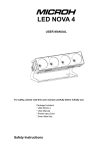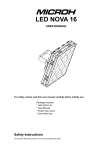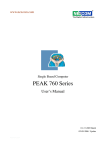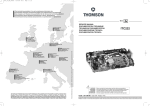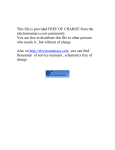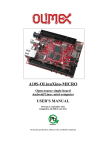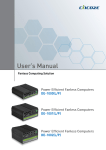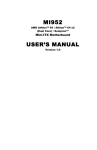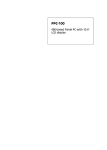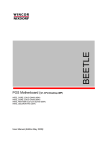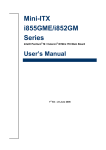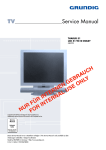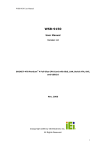Download PEAK 870 Series
Transcript
www.nexcom.com Single Board Computer PEAK 870 Series User’s Manual 03-02-2006 Update Feb-06-2007 Edit User’s Manual is subject to change without prior notice. For any update, please visit our website: www.nexcom.comk PEAK 870 User’s Manual 1 Preface Preface Copyright This publication, including all photographs, illustrations and software, is protected under international copyright laws, with all rights reserved. No part of this manual maybe reproduced, copied, translated or transmitted in any form or by any means without the prior written consent from NEXCOM International Co., Ltd. Version 1.2 Copyright 2006 Disclaimer The information in this document is subject to change without prior notice and does not represent commitment from NEXCOM International Co., LTD. However, users may update their knowledge of any product in use by constantly checking its manual posted on our website: http://www.nexcom.com. NEXCOM shall not be liable for direct, indirect, special, incidental, or consequential damages arising out of the use of any product, nor for any infringements upon the rights of third parties, which may result from such use. Any implied warranties of merchantability of fitness for any particular purpose is also disclaimed. Acknowledgements The PEAK 870 series is a trademark of NEXCOM international CO., LTD. All other product names mentioned herein are registered trademarks of their respective owners. Regulatory Compliance Statements This section provides the FCC compliance statement for Class A devices and describes how to keep the system CE compliant. Federal Communications Commission (FCC) For Class A Device This equipment has been tested and verified to comply with the limits for a Class A digital device, pursuant to Part 15 of FCC Rules. These limits are designed to provide reasonable protection against harmful interference when the equipment is operated in a commercial environment. This equipment generates, uses, and can radiate radio frequency energy and, if not installed and used in accordance with the instructions, may cause harmful interference to radio communications. Operation of this equipment in a residential area (domestic environment) is likely to cause harmful interference, in which case the user will be required to correct the interference (take adequate measures) at their own expense. PEAK 870 User’s Manual 2 Preface CE Certification The product(s) described in this manual complies with all applicable European Union (CE) directives if it has a CE marking. For computer systems to remain CE compliant, only CE-compliant parts may be used. Maintaining CE compliance also requires proper cable and cabling techniques. WARNINGS Read and adhere to all warnings, cautions, and notices in this guide and the documentation supplied with the chassis, power supply, and accessory modules. If the instructions for the chassis and power supply are inconsistent with these instructions or the instructions for accessory modules, contact the supplier to find out how you can ensure that your computer meets safety and regulatory requirements. CAUTION Electrostatic discharge (ESD) can damage NSA components. Do the described procedures only at an ESD workstation. If no such station is available, you can provide some ESD protection by wearing an antistatic wrist strap and attaching it to a metal part of the computer chassis. Safety Information Before installing and using the PEAK 870, note the following precautions: Read all instructions carefully. Do not place the unit on an unstable surface, cart, or stand. Follow all warnings and cautions in this manual. When replacing parts, ensure that your service technician uses parts specified by the manufacturer. Avoid using the system near water, in direct sunlight, or near a hearing device. PEAK 870 User’s Manual 3 Preface Table of Content Preface……………...……………..……………………………………….………….…………………..2 Copyright………………..……………………………………….…………………………………….... 2 Disclaimer………………………..………………………………..…………………………………….. 2 Acknowledgements……………………………………………..………………………………..…… 2 Regulatory Compliance Statements……………………..…………………………………………2 Federal Communications Commission (FCC) For Class A Device……………..……….…2 CE Certification………………………………………………………………………………………...3 Safety Information……………………………………………………………………………………..3 Table of Content……………………………………………………………………………………. 4 Chapter 1 General Information 1.1 Main Feature…………………………………………………….…………………………………….. 6 1.2 Specifications……………………………………………………..……………………………………. 7 1.3 Power Consumption Measurement……………………………………………………………………..9 1.4 Board Layout…………………………………………………………………….…………………….10 1.5 Board Dimensions……………………………………………………….……………….……………10 Chapter 2Jumper Setting 2.1 Before You Begin……………………………………………..….……………………………………12 2.2 Precautions………………………………………………………………………………………... …..12 2.3 Setting Jumpers…………………………………………………………………………………… …..13 2.4 Location of Jumpers………………………………………………………………………………. …..14 2.5 Pin definitions of connectors………………………….……………………………………………….16 Chapter 3 Expansion 3.1 System Memory………………………………………………………………………………….…….22 3.2 Installing DIMM………………………………………………………………………………….. …..22 3.3 Installing Intel Pentium-M CPU and Fan Heatsink…………………………………………………....24 PEAK 870 User’s Manual 4 Table of Content Chapter 1 General Information PEAK 870 User’s Manual 5 Chapter 1 1.1 Main Feature PEAK 870VL2 is the first PICMG 1.3 full-size Single Board Computer (SBC), which support Intel® Core™2 Duo technology. Featuring Intel® 945G and ICH7 chipsets, the PEAK870VL2 supports socket LGA775 of Intel® Pentium® 4/Pentium® D/Celeron® D processor with 533/800/1066 MHz FSB supporting speeds up to 3.8 GHz and Hyper-Threading technology. The Intel® 945G supports dual channel non-ECC DDR2 533/667 MHz memory up to 2 GB maximum in two DIMM slots and an integrated graphics controller. The South Bridge ICH7R manages Ultra ATA 100 & SATA HDD ports, parallel port, and floppy port. Furthermore, it supports other versatile I/O ports such as two serial ports, eight USB ports,and two PCI Express Gigabit LAN ports. NEXCOM offers the following 2U and 4U backplanes that support the PICMG 1.3 specification: 2U Backplane: NBP 2U220 / NBP 2U040 4U Backplane: NBP 14570 / NBP 14111 / NBP 14210 The PEAK870VL2 with Intel® Core™ 2 Duo technology and PCI Express LAN offer a great solution for advanced industrial application that require superb display and processing performance. • • • • Intel® LGA775 Core 2 Duo / Pentium® 4 / Pentium® D / Celeron® D processors with 533/800/1066 MHz Supports dual channel non-ECC DDR2 533/667 MHz up to 2 GB 2 x 82573L PCI Express Gigabit Ethernet LAN 4 x SATA, 8 x USB 2.0, 2 x COM , 1 x Parallel , 1 x Floppy PEAK 870 User’s Manual 6 Chapter 1 1.2 Specifications Core 2 Duo / Pentium 4 Pentium D / Celeron D LGA 775 FSB 400/533/800/1066 MHz PICMG 1.3 Golden Finger DDR2 DIMM A PCI Express x16 Intel 945G GMCH DDR2 533/667MHz DDR2 DIMM PICMG 1.3 Golden Finger B DMI 2GB/s 4 PCIe x1 or 1 PCIe x4 PICMG 1.3 Golden Finger VGA Intel GMA950 Graphics 2 x SATA / 4 x USB / LPC Intel ICH7R C PCIe x1 LAN1 82573L RJ45 PCIe x1 LAN1 82573L RJ45 USB 2.0 2 x SATA 4 x USB 2.0 IDE IDE 40pin CF Socket as Manufacture Option LPC BUS PICMG 1.3 Golden Finger PCI-32bit/33MHz D KB/MS FWH WDT ITE 8712F Super I/O COM2 w/RS422,485 support PIO/KB/MS/IR FDD/GPIO COM1 /COM2 Figure 1.1: Block Diagram of PEAK 870 System Architecture PICMG 1.3 Socket LGA775 Full-Sized SBC Support Intel® LGA775 Core 2 Duo / Pentium® 4 / Pentium® D /Celeron® D processors CPU Support Intel Embedded Processor List ( Intel® Longevity CPU): Intel® Core™2 Duo Processor E6400 & E4300 Intel® Pentium® 4 Processor 651 & 551 Intel® Celeron® D Processor 352 & 341 Intel® Celeron® Processor 440 533/800/1066 MHz FSB support Memory 2 x 240-pin DIMM, for up to 2 GB dual channel Non-ECC DDR2 533/667 SDRAM Award System BIOS BIOS Plug & Play support Advanced Power Management and Advanced Configuration & Power Interface support Chipset LAN Intel® 945G +ICH7R chipset 2 x Intel® 82573L PCIe Gigabit Ethernet Controllers Supports Boot from LAN PEAK 870 User’s Manual 7 Chapter 1 Display Intel® 945G GMCH Integrated Intel® GMA 950, Max 128 MB of DVMT for graphics memory allocation Analog display support up to 2048 x 1536 @ 85 Hz for CRT Audio AC' 97 Audio Codec, Realtek ALC655 3 x (1x4 pin header) for Line in /Line out /MIC in Watchdog Timer 1-minute increments from 1 to 255 minutes 1-second increments from 1 to 255 seconds On-board RTC On-chip RTC with battery backup 1 x External Li-lon battery USB 2.0: 8 ports (4 on board, 4 to backplane), bandwidth: 480 Mb/s Serial port: 2 port, with 2x5pin headers (COM 2 support RS232 / RS422/RS485) IDE: 1 x 40-pin connector. Support Ultra ATA 100/66/33 Disk on Module: 1 x 2-pin power connector for DOM SATA HDD: 4 ports,Support RAID 0.1 Parallel port: 1 x 26-pin connector I/O Interface Floppy: 1 x 34-pin connector GPIO: Supports 4 sets general purpose I/O each with TTL level (5 V) interface On-board buzzer / 2-pin power on button switch SMBus 2.0 (2-pin header) to backplane On-board 2-pin header for reset / 4-pin for speaker 5-pin for key lock/power LED / HDD Power LED 1 x 4-pin fan connector (for CPU); 2 x 3-pin fan connectors (for System) 1 x 5-pin JST connector for chassis or backplane front Keyboard/Mouse 1 x VGA DB-15 connector I/O On SBC Bracket 2 x RJ45 Gigabit Ethernet LAN port 1 x PS/2 Keyboard/Mouse 8 voltages (For +1.5 V, +3.3 V, +5 V, -5 V, +12 V, -12 V, Vcore and +5 Vsb) System Monitor 2 temperature 3 fan speed monitors PEAK 870 User’s Manual 8 Chapter 1 Maximum designed power based on Pentium 4 3.8 GHz CPU 5 V: 18 A Power Requirements 12 V: 20 A 3.3 V: 5 A 5 Vsb: 2 A Dimensions 338.58 mm (L) x 126.39 mm (W) (13.3” x 4.9”) - Board-level operating temperatures: 0°C to 60°C Environments - Storage temperatures: -20°C to 80°C - Relative humidity: 10% to 90% (Non-condensing) Certification - CE - FCC Class A Ordering Information PEAK 870VL2 (LF) PICMG 1.3 Full-Size SBC, Intel 945GChipset, LGA775 Core 2 Duo CPU support.Max. 2 GB DDR2 400 DIMM, VGA integrated , 2 x Intel 82573L PCI Express Gigabit Ethernet, 4 x SATA ports 1.3 Power Consumption Measurement CPU:2 x Core 2 Duo(E6700) 2.66G +12V Memory: 2 x DDR2 533Mhz 1GB +5V +3.3V +5Vsb Full-Loading Mode 4.43 A 3.42 A 0.63 A 0.03 A Light-Loading Mode 2.48 A 3.12 A 0.65 A 0.03 A NOTE: 1.Full Loading: Utilize CPU 100% with Burn-in test running 2.Light Loading: Utilize CPU loading below 5% without data or application running. PEAK 870 User’s Manual 9 Chapter 1 1.4 Board Layout Figure 1.2: Overview of PEAK 870 1.5 Board Dimensions Figure 1.3: Mechanical Drawing of the PEAK-870 PEAK 870 User’s Manual 10 Chapter 1 Chapter 2 Jumper Setting PEAK 870 User’s Manual 11 This chapter of the User’s Manual describes how to set jumpers. Note: The procedures that follow are generic for all PEAK 870 series. 2.1 Before You Begin Ensure you have a stable, clean working environment. Dust and dirt can get into components and cause a malfunction. Use containers to keep small components separated. Adequate lighting and proper tools can prevent you from accidentally damaging the internal components. Most of the procedures that follow require only a few simple tools, including the following: ♦ A Philips screwdriver ♦ A flat-tipped screwdriver ♦ A set of jewelers Screwdrivers ♦ A grounding strap ♦ An anti-static pad Using your fingers can disconnect most of the connections. It is recommended that you do not use needle-nosed pliers to disconnect connections as these can damage the soft metal or plastic parts of the connectors. Before working on internal components, make sure that the power is off. Ground yourself before touching any internal components, by touching a metal object. Static electricity can damage many of the electronic components. Humid environment tend to have less static electricity than dry environments. A grounding strap is warranted whenever danger of static electricity exists. 2.2 Precautions Computer components and electronic circuit boards can be damaged by discharges of static electricity. Working on the computers that are still connected to a power supply can be extremely dangerous. Follow the guidelines below to avoid damage to your computer or yourself: ♦ Always disconnect the unit from the power outlet whenever you are working inside the case. ♦ If possible, wear a grounded wrist strap when you are working inside the computer case. Alternatively, discharge any static electricity by touching the bare metal chassis of the unit case, or the bare metal body of any other grounded appliance. ♦ Hold electronic circuit boards (such as the PEAK 870 board) by the edges only. Do not touch the components on the board unless it is necessary to do so. Don’t flex or stress the circuit board. ♦ Leave all components inside the static-proof packaging that they shipped with until they are ready for installation. ♦ Use correct screws and do not over tighten screws. PEAK 870 User’s Manual 12 2.3 Setting Jumpers A jumper is the simplest kind of electric switch. It consists of two metal pins and a cap. When setting the jumpers, ensure that the jumper caps are placed on the correct pins. When the jumper cap is placed on both pins, the jumper is SHORT. If you remove the jumper cap, or place the jumper cap on just one pin, the jumper is OPEN. Please see the following illustrations The illustrations on the right show a 2-pin jumper. When the jumper cap is placed on both pins, the jumper is SHORT. If you remove the jumper cap, or place the jumper cap on just one pin, the jumper is OPEN. Open (Off) These illustrations show a 3-pin jumper. Pins 1 and 2 are SHORT. Table 2-1: Setting Jumpers PEAK 870 User’s Manual 13 Short (On) 2.4 Location of Jumpers 2 1 2 1 J19 1 34 33 J4 DIMM DIMM J2 1 2 1 1 SATA1 1 J20 1 40 39 J18 1 1 J1 J17 J14 J15 J23 1 SATA0 J5 J7 1 VGA JP2 JP14 JP11 Intel LGA775 socket Intel ICH7R 1 1 1 JP15 LAN2 (CON1) Intel 945G Power LED Power On SM Bus LAN1 (CON2) 2 1 1 2 □=PIN 1 16 15 IDE LED JP1 Reset 2 1 JP4 Buzzer JP12 J13 1 1 2 1 JP3 JP5 J12 11 JP6 JP9 1 1 1 JP13 JP7 1 J21 KB/ 1 MS Figure 2-1: Jumper Location Switch setting table (*: default setup) COM Port Type Select SW1 1-20 2-19 3-18 4-17 5-16 6-15 7-14 8-13 9-12 10-11 *RS232 OFF OFF OFF ON OFF ON OFF OFF OFF OFF RS422 OFF ON ON OFF ON OFF ON ON ON ON RS485 ON ON OFF ON ON OFF OFF OFF OFF ON RTC Clear JP2 Normal Clear CMOS *1-2 2-3 CF Card Master/Slave Select J16 PEAK 870 User’s Manual 1 Slave Master 1-2 *2-3 14 Connector Define Connector Function J1 System FAN 2 J2 AUX +12V Power J4 Floppy J5 CPU FAN J7 System FAN 1 J9 SATA 0 J10 SATA 1 J12 GPIO J13 External LPC connector J14 USB 0/1 J15 USB 2/3 J17 COM 2 J18 Primary IDE J19 PIO J20 COM 1 J21 External keyboard J22 VGA connector J23 Disk on module external power J24 CF card socket JP1 IDE LED / Power LED / Power ON / Reset / Buzzer/SM Bus JP3 IR JP4 Keyboard lock JP5 Line out JP6 Line in JP7 MIC in JP9 82573L LAN1 Link 1000 LED JP11 82573L LAN2 Link 1000 LED JP12 82573L LAN1 Activity LED JP13 82573L LAN1 Link 100 LED JP14 82573L LAN2 Activity LED JP15 82573L LAN2 Link 100 LED CON1 82573L LAN2 Connector CON2 82573L LAN1 Connector CON3 Keyboard + mouse Connector PEAK 870 User’s Manual 15 NOTE 2.5 Pin definitions of connectors J1/J7 : System FAN 2/ System FAN 1 Pin Definition 1 GND 2 +12V Pin 3 Definition Sense J2 : AUX +12V Power Pin Definition 1 GND 2 GND Pin 3 4 Definition +12V +12V J4 : Floppy Pin 1 2 3 4 5 6 7 8 9 10 11 12 13 14 15 16 17 Definition GND DENSEL# GND NC GND NC GND INDEX# GND MOTEA# GND DRVB# GND DRVA# GND MOTEB# GND Pin 18 19 20 21 22 23 24 25 26 27 28 29 30 31 32 33 34 Definition DIR# GND STEP# GND Write Data# GND WGATE# GND TK00# GND WPT# GND Read Data# GND SIDE1# GND DSKCHG# J5 : CPU FAN Pin 1 2 Definition GND +12V Pin 3 4 Definition Sense NC J9/J10 : SATA0/SATA 1 Pin Definition 1 GND 2 SATA_TXP 3 SATA_TXN 4 GND PEAK 870 User’s Manual Pin 5 6 7 16 Definition SATA_RXN SATA_RXP GND J12 : GPIO Pin 1 2 3 4 5 Pin 6 7 8 9 10 Definition GP25_D_IN1(PIN25) GP22_D_OUT2(PIN22) GP26_D_IN2(PIN26) GP23_D_OUT3(PIN23) GP27_D_IN3(PIN27) J13 : External LPC connector Pin Definition 1 ISA 14 MHZ 2 GND 3 LPC FRAME# 4 GND 5 LPC Address 3 6 LPC Address 2 7 LPC Address 1 8 LPC Address 0 Pin 9 10 11 12 13 14 15 16 Definition GND LPC DRQ# +3.3V Series IRQ +3.3V Reset# GND PCI 33MHZ J14 : USB 0/1 Pin 1 2 3 Definition +5VSB Data 0Data 0+ Pin 4 5 6 Definition Data 1Data 1+ GND J15 : USB 2/3 Pin 1 2 3 Definition +5VSB Data 2Data 2+ Pin 4 5 6 Definition Data 3Data 3+ GND J17/J20 : COM2/COM1 Pin 1 2 3 4 5 Definition DCD RXD TXD DTR GND Pin 6 7 8 9 10 Definition DSR RTS CTS RI NC J18 : Primary IDE Pin 1 2 3 4 5 6 PEAK 870 User’s Manual Definition +5V GND GP20_D_OUT0(PIN20) GP24_D_IN0(PIN24) GP21_D_OUT1(PIN21) Definition Reset# GND Data 7 Data 8 Data 6 Data 9 Pin 21 22 23 24 25 26 17 Definition DMA REQ GND IOW# GND IOR# GND 7 8 9 10 11 12 13 14 15 16 17 18 19 20 Data 5 Data 10 Data 4 Data 11 Data 3 Data 12 Data 2 Data 13 Data 1 Data 14 Data 0 Data 15 GND NC 27 28 29 30 31 32 33 34 35 36 37 38 39 40 IOCHRDY GND DMA ACK# GND Interrupt NC DiskAddress 1 DMA66 Detect DiskAddress 0 DiskAddress 2 HDCCS1# HDCCS3# HDD Active # GND J19 : PIO Pin 1 2 3 4 5 6 7 8 9 10 11 12 13 Definition Line Print Strobe Parallel Data 0 Parallel Data 1 Parallel Data 2 Parallel Data 3 Parallel Data 4 Parallel Data 5 Parallel Data 6 Parallel Data 7 Acknowledge# Busy Paper empty Select Pin 14 15 16 17 18 19 20 21 22 23 24 25 26 Definition Auto Feed# Error# Initialize# Select Input# GND GND GND GND GND GND GND GND NC J21 : External keyboard Pin 1 2 3 Definition Keyboard Clock Keyboard Data NC Pin 4 5 Definition GND +5V J22 : VGA connector Pin 1 2 3 4 5 6 7 8 Definition Red Green Blue NC GND GND GND GND Pin 9 10 11 12 13 14 15 PEAK 870 User’s Manual 18 Definition +5V GND NC DDC Data HSYNC VSYNC DDC Clock J23 : Disk on module external power Pin Definition 1 +5V Pin 2 J24 : CF card socket Pin 1 2 3 4 5 6 7 8 9 10 11 12 13 14 15 16 17 18 19 20 21 22 23 24 25 Pin 26 27 28 29 30 31 32 33 34 35 36 37 38 39 40 41 42 43 44 45 46 47 48 49 50 Definition GND Data 3 Data 4 Data 5 Data 6 Data 7 HDCCS1# GND GND GND GND GND +5V GND GND GND GND Disk Address 2 Disk Address 1 Disk Address 0 Data 0 Data 1 Data 2 NC GND JP1 : IDE LED/Power LED/Power ON/Reset/Buzzer/SM BUS/ Pin Definition Pin 1 +5V 9 2 +5V 10 3 IDE_LED 11 4 GND 12 5 Power ON 13 6 GND 14 7 Reset 15 8 GND 16 JP3 : IR Pin 1 2 Definition +5V CIRRX PEAK 870 User’s Manual Pin 4 5 19 Definition GND Definition GND Data 11 Data 12 Data 13 Data 14 Data 15 HDCCS3# N/C IOR# IOW# +5V Interrupt +5V CF_CSEL# NC Reset# IOCHRDY DMA REQ DMA ACK# HDD Active# DMA66 Dectec Data 8 Data 9 Data 10 GND Definition +5V SMB_ Data GND SMB_ Clock GND NC Speaker NC Definition GND IRTX 3 IRRX JP4 : Keyboard lock Pin Definition 1 +5V 2 NC 3 GND Pin 4 5 Definition Keyboard Lock GND JP5 : Line-out Pin 1 2 Definition LINEOUT_L GND Pin 3 4 Definition JD1 LINEOUT_R JP6 : Line-in Pin 1 2 Definition LINEIN_L GND Pin 3 4 Definition JD2 LINEIN_R JP7: MIC-in Pin 1 2 Definition MICIN2 GND Pin 3 4 Definition JD0 MICIN1 JP9/JP11 : 82573L LAN1 LINK1000 LED / 82573L LAN2 LINK1000 LED Pin Definition Pin 1 Speed100# 2 Definition Speed1000# JP12/JP14 : 82573L LAN1 Activity LED / 82573L LAN2 Activity LED Pin Definition Pin 1 Activity# 2 Definition +3.3VSB JP13/JP15 : 82573L LAN1 LINK100 LED / 82573L LAN2 LINK100 LED Pin Definition Pin 1 Speed1000# 2 Definition Speed100# CON1/CON2 : 82573L LAN2 Connector/82573L LAN1 Connector Pin Definition Pin 1 MDI0P 7 2 MDI0N 8 3 MDI1P 9 4 MDI2P 10 5 MDI2N 11 6 MDI1N 12 Definition MDI3P MDI3N ACTIVITY# +5VSB LINK100# LINK1000# CON3 : Key board + mouse Connector Pin Definition 1 Mouse Data 2 Keyboard Data 3 Mouse Clock Definition Keyboard Clock +5VSB GND PEAK 870 User’s Manual Pin 4 5 6 20 Chapter 3 Expansion PEAK 870 User’s Manual 21 Appendix B 3.1 System Memory PEAK 870 incorporates Intel 945G chipset supports dual channel non-ECC un-buffered DDR2 533/667 MHz memory up to 2GB. Two 240-pins DIMM sockets support up to a maximum 2GB DIMM. Followings are the recommended memory modules. Size (MB) 512MB Technology Type DDRII 533, 240 PIN, non ECC Vendor A-DATA Remark *2PCS 512MB DDRII 533,240 PIN, non ECC UNIGEN *2PCS 1GB DDRII 533,240 PIN, non ECC UNIGEN *4PCS 1GB DDRII 533,240 PIN, non ECC APACER *4PCS Table 3.1: Recommended Memory Modules 3.2 Installing DIMM To install DIMM 1. Make sure the two handles of the DIMM sockets are in the “open” position, i.e. the handles stay outward. Figure3-1: How to Install DIMM (1) 2. Slowly slide the DIMM modules along the plastic guides in the both ends of the socket. PEAK 870 User’s Manual 22 Appendix B Figure 3-2: How to Install DIMM (2) 3. Then press the DIMM module down right into the socket, until a click is heard. That means the two handles automatically locked the memory modules into the right position of the DIMM socket. Figure 3-3: How to Install DIMM (3) 4. To take away the memory module, just push the both handles outward, the memory module will be ejected by the mechanism in the socket. Figure 3-4: How to Install DIMM (4) PEAK 870 User’s Manual 23 Appendix B 3.3 Installing LGA775 Intel Pentium-4 CPU, Heat Sink, and Fan Since the socket 775 is comprised of sensitive arrays of pins, improper or careless installation may cause permanent harm to the CPU. In some cases users may accidentally damage the socket simply by adjusting the position of the CPU. Please follow the installation instructions as shown below: Step 1: 1. Opening the Socket: a. Disengage the Load Lever by pressing down and out on the hook allowing the lever to clear the Retention Tab and rotate to the fully open position. b. Rotate Load Plate to fully open position. c. Remove the Protective Cover as shown below Caution: Touch the Socket Contacts may damage to the contacts. Step 2: a. Remove processor from shipping media by grasping substrate edges only. b. Grasp the processor with your thumb and forefinger on the edges with the orientation notches. c. Carefully place the CPU into the socket. PEAK 870 User’s Manual 24 Appendix B Step 3: a. Verify that the CPU if properly mated to the orientation keys. b. Close the upper plate, place the load lever back to the original position. Step 4: a. Place the Heat Sink with Fan Set onto the four holes around the CPU socket making sure that the four screws are aligned with the holes on the PEAK 870. b. Pressing down the metal pads on the four Stand-Offs. c. Fasten the four screws. d. Connect the 4-pins CPU fan cable to the power connector as shown below. PEAK 870 User’s Manual 25 Appendix B