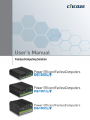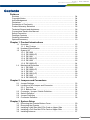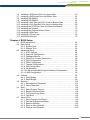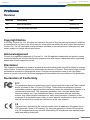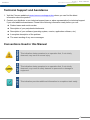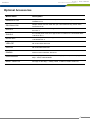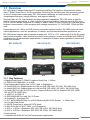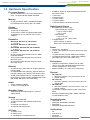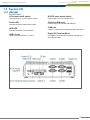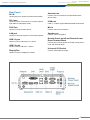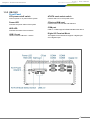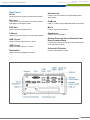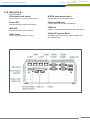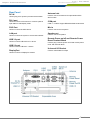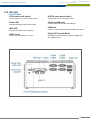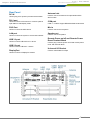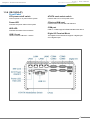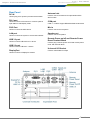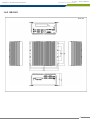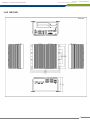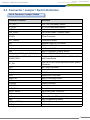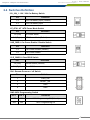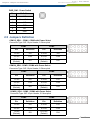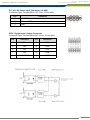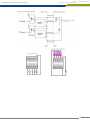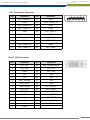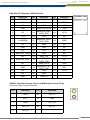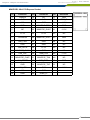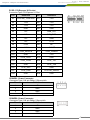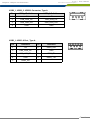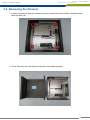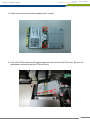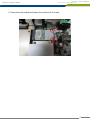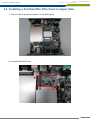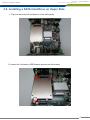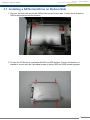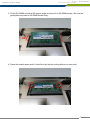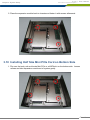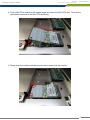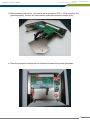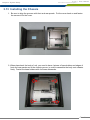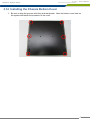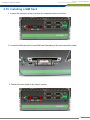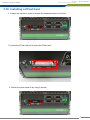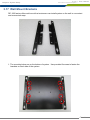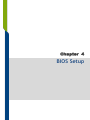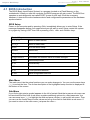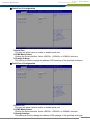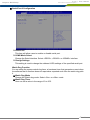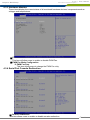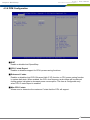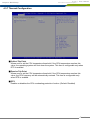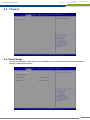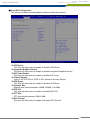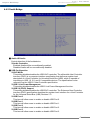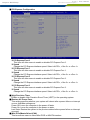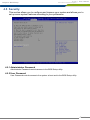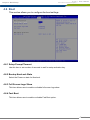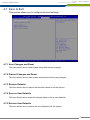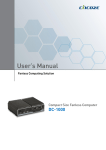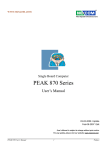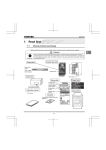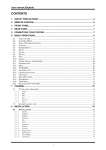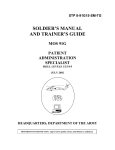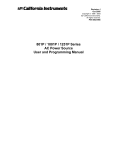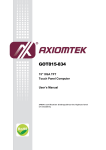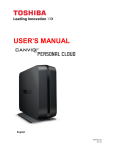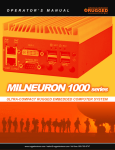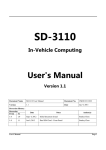Download User Manual
Transcript
DE-1000 Power Efficient Fanless Computer | User’s Manual Contents Prefaces Revision …………………………………………………..……………….……….. Copyright Notice …………………………………………………………………… Acknowledgement ……………………………………………………................... Disclaimer ………………………………………………………….……………….. Declaration of Conformity ……………………………………….………………… Product Warranty Statement ……………………………………….…………….. Technical Support and Assistance ………………………………….……………. Conventions Used in this Manual …………………………………….………….. Safety Precaution …..…………………………………….…………….………….. Package Contents ……………………………………………….……….………… Ordering Information …………………………………………….……….………… Optional Accessory …………...……………………………………...................... 04 04 04 04 04 05 06 06 07 08 09 10 Chapter 1 Product Introductions 1.1 1.2 1.3 1.4 Overview ……………………………………………………………….. 12 1.1.1 Key Feature …………………………………..……………....... 12 Hardware Specification ………………………………..……………… 13 System I/O ……………………………………………………………… 14 1.3.1 DE-1000 …………………………………………………….…… 14 1.3.2 DE-1000(L/P) ……………………………………………….…… 16 1.3.3 DE-1001 …………………………………………………….…… 18 1.3.4 DE-1001(L/P) ……………………………………………….…… 20 1.3.5 DE-1002 …………………………………………………….…… 22 1.3.6 DE-1002(L/P) ……………………………………………….…… 24 Mechanical Dimension …………………………………..……………. 26 1.4.1 DE-1000 …………………………………………………….…… 26 1.4.2 DE-1000(L/P) ……………………………………………….…… 27 1.4.3 DE-1001 …………………………………………………….…… 28 1.4.4 DE-1001(L/P) ……………………………………………….…… 29 1.4.5 DE-1002 …………………………………………………….…… 30 1.4.6 DE-1002(L/P) ……………………………………………….…… 31 Chapter 2 Jumpers and Connectors 2.1 2.2 2.3 2.4 2.5 2.6 Jumper Settings ……………………………………………………..... Locations of the Jumper and Connector ………………………….... 2.2.1 Top View ………………………………………………………… 2.2.2 Bottom View …………………………………………………….. Connector / Jumper / Switch Definition …………….…….………..... Switch Definition …………….……………........................................ Jumper Definition …………………………........................................ Connector Definition …………………………................................... 33 33 33 34 35 36 37 38 Chapter 3 System Setup 3.1 3.2 3.3 3.4 3.5 Removing the Chassis Bottom Cover ……...………………………... Removing the Chassis …………………….…..…….……………….... Installing a Half Size Mini PCIe Card on Upper Side .…………….... Installing a Full Size Mini PCIe Card on Upper Side ….………….... Installing Antenna …………………………………..….…………….... 50 51 52 55 57 2 DE-1000 Power Efficient Fanless Computer 3.6 3.7 3.8 3.9 3.10 3.11 3.12 3.13 3.14 3.15 3.16 3.17 Installing a SATA Hard Drive on Upper Side ……..….…………….... Installing a SATA Hard Drive on Bottom Side ……..….……..…….... Installing SO-DIMM 1 …..….……………………………….……….... Installing SO-DIMM 2 …..….……………………………….……….... Installing a Half Size Mini PCIe Card on Bottom Side …..…….….... Installing a Full Size Mini PCIe Card on Bottom Side …..………...... Installing the PCI/PCIe Cards on Expansion Module …..………...... Installing the Chassis ………….…………..………..….…………….... Installing the Chassis Bottom Cover …..…………..….…………….... Installing a SIM Card ………….……………..….…..….…………….... Installing a CFast Card ……...………………….…..….…………….... Wall Mount Bracket ..……….……………….….…..….…………….... | User’s Manual 59 61 62 64 66 69 72 75 76 77 78 79 Chapter 4 BIOS Setup 4.1 4.2 4.3 4.4 4.5 4.6 4.7 BIOS Introduction …….……….…………….…….…..….…………... 82 Main Setup ……..……….………………….…..….………………...... 83 4.2.1 System Date …….…………………………………………….... 83 4.2.2 System Time ………..…………………………………………... 83 Advanced Setup ……………………………………………………….. 84 4.3.1 ACPI Settings ……..……………………………………………. 84 4.3.2 Super IO Configuration ………………………………………... 85 4.3.3 Hardware Monitor …………………………………………….... 89 4.3.4 Serial Port Console Redirection ……………..……………..... 89 4.3.5 CPU Configuration ……………………………..………….….... 90 4.3.6 PPM Configuration ..…………………………..……………..... 91 4.3.7 Thermal Configuration ……..………………………………..... 92 4.3.8 IDE Configuration …………………………………………….... 93 4.3.9 OS Selection ……………….………………………………….... 94 4.3.10 CSM (Compatibility Support Module) Configuration ………. 95 4.3.11 USB Configuration …………………………………………….. 96 Chipset …………...……….………………….…..….…..……………... 97 4.4.1 North Bridge ………….………………………………………….. 97 4.4.2 South Bridge ………….………………………………………….. 99 Security …………...……….………………….…..….…..……………... 101 4.5.1 Administrators Password …….………………………………….. 101 4.5.2 Users Password …….……………………………………,,…….. 101 Boot …………...……….….………………….…..….…..……………... 102 4.6.1 Setup Prompt Timeout ………………………………………….. 102 4.6.2 Bootup NumLock State …………………………………………. 102 4.6.3 Full Screen Logo Show …………………………………………. 102 4.6.4 Fast Boot …………………………………………………………. 102 Save & Exit …...……….….………………….…..….…..…………….... 103 4.7.1 Save Changes and Reset ……………..……………………...... 103 4.7.2 Discard Changes and Reset …………………………………….103 4.7.3 Restore Defaults …………………………………………………. 103 4.7.4 Save as User Defaults ……………………………………………103 4.7.5 Restore User Defaults …………………………………………… 103 3 DE-1000 Power Efficient Fanless Computer Prefaces | User’s Manual Prefaces Revision Revision Description Date 1.0 Manual Released 2015/01/12 1.1 DIO PIN Define Revision 2015/05/08 Copyright Notice © 2014 by Cincoze Co., Ltd. All rights are reserved. No parts of this manual may be copied, modified, or reproduced in any form or by any means for commercial use without the prior written permission of Cincoze Co., Ltd. All information and specification provided in this manual are for reference only and remain subject to change without prior notice. Acknowledgement Cincoze is a registered trademark of Cincoze Co., Ltd. All registered trademarks and product names mentioned herein are used for identification purposes only and may be trademarks and/or registered trademarks of their respective owners. Disclaimer This manual is intended to be used as a practical and informative guide only and is subject to change without notice. It does not represent a commitment on the part of Cincoze. This product might include unintentional technical or typographical errors. Changes are periodically made to the information herein to correct such errors, and these changes are incorporated into new editions of the publication. Declaration of Conformity FCC This equipment has been tested and found to comply with the limits for a Class A digital device, pursuant to Part 15 of the FCC Rules. These limits are designed to provide reasonable protection against harmful interference when the equipment is operated in a commercial environment. This equipment generates, uses, and can radiate radio frequency energy and, if not installed and used in accordance with the instruction manual, may cause harmful interference to radio communications. Operation of this equipment in a residential area is likely to cause harmful interference in which case the user will be required to correct the interference at his own expense. CE The product(s) described in this manual complies with all application European Union (CE) directives if it has a CE marking. For computer systems to remain CE compliant, only CE-compliant parts may be used. Maintaining CE compliance also requires proper cable and cabling techniques. 4 Prefaces DE-1000 Power Efficient Fanless Computer | User’s Manual Product Warranty Statement Warranty Cincoze products are warranted by Cincoze Co., Ltd. to be free from defect in materials and workmanship for 2 years from the date of purchase by the original purchaser. During the warranty period, we shall, at our option, either repair or replace any product that proves to be defective under normal operation. Defects, malfunctions, or failures of the warranted product caused by damage resulting from natural disasters (such as by lightening, flood, earthquake, etc.), environmental and atmospheric disturbances, other external forces such as power line disturbances, plugging the board in under power, or incorrect cabling, and damage caused by misuse, abuse, and unauthorized alteration or repair, and the product in question is either software, or an expendable item (such as a fuse, battery, etc.), are not warranted. RMA Before sending your product in, you will need to fill in Cincoze RMA Request Form and obtain a RMA number from us. Our staff is available at any time to provide you with the most friendly and immediate service. RMA Instruction Customers must fill in Cincoze Return Merchandise Authorization (RMA) Request Form and obtain a RMA number prior to returning a defective product to Cincoze for service. Customers must collect all the information about the problems encountered and note anything abnormal and describe the problems on the “Cincoze Service Form” for the RMA number apply process. Charges may be incurred for certain repairs. Cincoze will charge for repairs to products whose warranty period has expired. Cincoze will also charge for repairs to products if the damage resulted from acts of God, environmental or atmospheric disturbances, or other external forces through misuse, abuse, or unauthorized alteration or repair. If charges will be incurred for a repair, Cincoze lists all charges, and will wait for customer’s approval before performing the repair. Customers agree to insure the product or assume the risk of loss or damage during transit, to prepay shipping charges, and to use the original shipping container or equivalent. Customers can be send back the faulty products with or without accessories (manuals, cable, etc.) and any components from the system. If the components were suspected as part of the problems, please note clearly which components are included. Otherwise, Cincoze is not responsible for the devices/parts. Repaired items will be shipped along with a "Repair Report" detailing the findings and actions taken. Limitation of Liability Cincoze’ liability arising out of the manufacture, sale, or supplying of the product and its use, whether based on warranty, contract, negligence, product liability, or otherwise, shall not exceed the original selling price of the product. The remedies provided herein are the customer’s sole and exclusive remedies. In no event shall Cincoze be liable for direct, indirect, special or consequential damages whether based on contract of any other legal theory. 5 DE-1000 Power Efficient Fanless Computer Prefaces | User’s Manual Technical Support and Assistance 1. Visit the Cincoze website at www.cincoze.com/support.php where you can find the latest information about the product. 2. Contact your distributor or our technical support team or sales representative for technical support if you need additional assistance. Please have following information ready before you call: Product name and serial number Description of your peripheral attachments Description of your software (operating system, version, application software, etc.) A complete description of the problem The exact wording of any error messages WARNING This indication alerts operators to an operation that, if not strictly observed, may result in severe injury. CAUTION This indication alerts operators to an operation that, if not strictly observed, may result in safety hazards to personnel or damage to equipment. NOTE Conventions Used in this Manual This indication provides additional information to complete a task easily. 6 Prefaces DE-1000 Power Efficient Fanless Computer | User’s Manual Safety Precautions Before installing and using this device, please note the following precautions: 1. Read these safety instructions carefully. 2. Keep this User’s Manual for future reference. 3. Disconnected this equipment from any AC outlet before cleaning. 4. For plug-in equipment, the power outlet socket must be located near the equipment and must be easily accessible. 5. Keep this equipment away from humidity. 6. Put this equipment on a reliable surface during installation. Dropping it or letting it fall may cause damage. 7. Make sure the voltage of the power source is correct before connecting the equipment to the power outlet. 8. Use a power cord that has been approved for using with the product and that it matches the voltage and current marked on the product’s electrical range label. The voltage and current rating of the cord must be greater than the voltage and current rating marked on the product. 9. Position the power cord so that people cannot step on it. Do not place anything over the power cord. 10. All cautions and warnings on the equipment should be noted. 11. If the equipment is not used for a long time, disconnect it from the power source to avoid damage by transient overvoltage. 12. Never pour any liquid into an opening. This may cause fire or electrical shock. 13. Never open the equipment. For safety reasons, the equipment should be opened only by qualified service personnel. If one of the following situations arises, get the equipment checked by service personnel: The power cord or plug is damaged. Liquid has penetrated into the equipment. The equipment has been exposed to moisture. The equipment does not work well, or you cannot get it to work according to the user's manual. The equipment has been dropped and damaged. The equipment has obvious signs of breakage. 14. CAUTION: Danger of explosion if battery is incorrectly replaced. Replace only with the same or equivalent type recommended by the manufacturer. 7 DE-1000 Power Efficient Fanless Computer Prefaces | User’s Manual Package Contents Before installation, please ensure all the items listed in the following table are included in the package. Item Description Q’ty 1 DE-1000(L/P) / DE-1001(L/P) / DE-1002(L/P) Embedded System 1 2 Utility DVD Driver 1 3 DIO Terminal Block Connector (Female) 2 4 Power Terminal Block Connector (Female) 1 5 Remote Power Terminal Block Connector (Female) 2 6 DVI-I to VGA Adapter 1 7 Screw Pack 1 8 Wall Mount Kit 1 Note: Notify your sales representative if any of the above items are missing or damaged. 8 DE-1000 Power Efficient Fanless Computer Prefaces | User’s Manual Ordering Information Model No. Product Description DE-1000 Intel® Atom™ E3845 Quad Core Power Efficient Fanless Computer DE-1000L Intel® Atom™ E3845 Quad Core Power Efficient Fanless Computer, 6x LAN DE-1000P Intel® Atom™ E3845 Quad Core Power Efficient Fanless Computer, 4x PoE and 2x LAN DE-1001-E Intel® Atom™ E3845 Quad Core Power Efficient Fanless Computer, 1x PCIe x1 Expansion DE-1001-P Intel® Atom™ E3845 Quad Core Power Efficient Fanless Computer, 1x PCI Expansion DE-1001L-E Intel® Atom™ E3845 Quad Core Power Efficient Fanless Computer, 1x PCIe x1 Expansion and 6x LAN DE-1001L-P Intel® Atom™ E3845 Quad Core Power Efficient Fanless Computer, 1x PCI Expansion and 6x LAN DE-1001P-E Intel® Atom™ E3845 Quad Core Power Efficient Fanless Computer, 1x PCIe x1 Expansion, 4x PoE and 2x LAN DE-1001P-P Intel® Atom™ E3845 Quad Core Power Efficient Fanless Computer, 1x PCI Expansion, 4x PoE and 2x LAN DE-1002-EE Intel® Atom™ E3845 Quad Core Power Efficient Fanless Computer, 2x PCIe x1 Expansion DE-1002-PP Intel® Atom™ E3845 Quad Core Power Efficient Fanless Computer, 2x PCI Expansion DE-1002L-EE Intel® Atom™ E3845 Quad Core Power Efficient Fanless Computer, 2x PCIe x1 Expansion and 6x LAN DE-1002L-PP Intel® Atom™ E3845 Quad Core Power Efficient Fanless Computer, 2x PCI Expansion and 6x LAN DE-1002P-EE Intel® Atom™ E3845 Quad Core Power Efficient Fanless Computer and 2x PCIe x1 Expansion, 4x PoE and 2x LAN DE-1002P-PP Intel® Atom™ E3845 Quad Core Power Efficient Fanless Computer and 2x PCI Expansion, 4x PoE and 2x LAN 9 DE-1000 Power Efficient Fanless Computer Prefaces | User’s Manual Optional Accessories Model Name Description GSM60A12-CIN Adapter AC/DC 12V 5A 60W with 3pin Terminal Block Plug 5.0mm Pitch, GS60MA12-P1J GS120A24-CIN Adapter AC/DC 24V 5A 120W with 3pin Terminal Block Plug 5.0mm Pitch, GS120A24-P1M SL2-SL3 US 2 heads power cord, US B type to IEC C13, SVT 18AWG/3C Black 1.8M SL-2+SL-3 SL6-SL3 EU 2 heads power cord, EU G type to IEC C13,H05VV-F 0.75mm2/3G Black 1.8M SL-6+SL-3 QP026-SL3 UK 2 heads power cord, UK I type to IEC C13, H05VV-F 0.75mm2/3G Black 1.8M QP026+SL-3 VESA-DE DE series VESA Mount Kit SIDE-DE DE series SIDE Mount Kit DINRAIL Diamond series DIN-RAIL Mount Kit 59381560000E MINI-DIN(M) (PS/2 KB+MS) TO MINI-DIN(F) (PS/2 KB)+MINI-DIN(F) (PS/2 MS) L:10CM, 59381560000E N0307-140507-01 DVI-I(M) TO DVI-D(F) + VGA(F) Cable, L=200mm, N0307-140507-01 10 Chapter 1 Product Introductions DE-1000 Power Efficient Fanless Computer Chapter 1: Product Introductions | User’s Manual 1.1 Overview DE-1000 Series Fanless Embedded PC supports Intel® Bay Trail platform, integrated with Intel® Atom™ E3845 Quad Core 1.91 GHz processor. Delivering the excellent quad-core processing power at only 10 watts power consumption, DE-1000 series is definitely an ideal solution for ultimate computing performance, energy efficiency, and superior reliability. Designed with rich I/O, high flexibility and easy expansion capabilities, DE-1000 series is ideal for diverse industrial applications. It offers multiple I/O extension modules, including up to 2x PCI or 2x PCIe x1 slot for flexible integration of a variety of add-on cards; 2x mini-PCIe slot for GSM and WLAN wireless communication; it also supports three storage expansions: 2.5” SATA HDD, CFast and SIM card. Supporting up to 6x LAN or 4x POE versions, and power ignition function, DE-1000 series can meet various applications, such as: surveillance, in-vehicle, and industrial automation applications, etc. DE-1000 series supports wide temperature range from -20°C to +70°C, wide range (9~48V) DC power input, power protection, cable free and one-piece housing design, as well as compliant with EN50155 certification for rail transportation applications; it is designed to ensure stable operation in robust and harsh environments. DE-1000(L/P) DE-1001(L/P) DE-1002(L/P) Front Front Front Rear Rear Rear 1.1.1 Key Features • Onboard Intel® Atom™ E3845 Processor Quad Core, 1.91GHz • 2x DDR3L SO-DIMM Max. up to 8GB • Dual Independent Display from 1x DVI-I and 1x DisplayPort • 2x Intel® GbE Port, Support Wake-on-LAN and PXE (DE-1000, DE-1001, DE-1002 Only) • 6x Intel® GbE Port, Support Wake-on-LAN and PXE (DE-1000L, DE-1001L, DE-1002L Only) • 6x Intel® GbE Port with 4x PoE Function, Support Wake-on-LAN, 2x Support PXE (DE-1000P, DE-1001P, DE-1002P Only) • 1x USB 3.0, 4x USB 2.0 • 6x RS232/422/485 Port with 5V/12V Power • 4x Isolated DI, 4x Isolated DO • 2x 2.5” SATA SSD/HDD Bay, 1x mSATA (Shared by Mini-PCIe Socket) , 1x CFast Card and 1x SIM Card Socket • 9~48VDC Power Input, support AT/ATX Mode • 2x Mini-PCIe Slot for Wi-Fi, GSM, or I/O Expansion • 1x PCI or 1x PCIe x1 Expansion (DE-1001, DE-1001L, DE-1001P Only) • 2x PCI or 2x PCIe x1 Expansion (DE-1002, DE-1002L, DE-1002P Only) • Power Ignition • Compliant with EN50155 for Rail Transportation Applications 12 DE-1000 Power Efficient Fanless Computer Chapter 1: Product Introductions | User’s Manual 1.2 Hardware Specification Processor System • Onboard Intel® Atom™ Processor E3845 Quad Core, 1.91 GHz with AMI 64Mbit SPI BIOS Memory • 2x 204-Pin DDR3L-1066 / 1333MHz SO-DIMM (un-buffered and non-ECC), Max. up to 8GB Display Dual Display • 1x DVI and 1x DisplayPort • 1x DVI-D and 1x VGA (w/ Optional Split Cable) • 1x DisplayPort and 1x VGA (w/ DVI-I to VGA Adapter) Expansion • • • • • • • DE-1001-E, DE-1001L-E, DE-1001P-E 1x PCIe x1 DE-1001-P, DE-1001L-P, DE-1001P-P 1x PCI DE-1002-EE, DE-1002L-EE, DE-1002P-EE: 2x PCIe x1 DE-1002-PP, DE-1002L-PP, DE-1002P-PP 2x PCI 2x Full-size Mini PCIe Socket for Wi-Fi / GSM / Expansion Module 1x Universal I/O Bracket (DE-1001, DE-1001L, DE-1001P Only) 2x Universal I/O Bracket (DE-1002, DE-1002L, DE-1002P Only) Ethernet • • • 2x Intel® i210-AT GbE LAN Port, Support Wake-onLAN and PXE 4x Intel® 82583V GbE LAN Port, Support Wake-onLAN (DE-1000L/P, DE-1001L/P, DE-1002L/P Only) 4x 802.3af Compliant PoE Port, The Maximum DC Power Delivery on Each PoE is 25W@DC 56V Input (DE-1000P, DE-1001P, DE-1002P Only) • • • • • • Digital Input & Output • • Codec: Realtek ALC888S 1x Mic-in and 1x Speak-out Watchdog Timer • Software Programmable Supports 1~255 sec. System Reset Storage • • • • 2x 2.5” SATA HDD Bay 1x Internal mSATA Slot (Shared by Mini-PCIe Socket) 1x External CFast Socket 1x External SIM Card Socket I/O Ports • • • 1x USB 3.0 Port 4x USB 2.0 Port 1x 4 Isolated DI & 4 Isolated DO Port 4x Digital Input (Source Type) - Input Voltage (Dry Contact): Logic 0: Close to GND Logic 1: Open - Input Voltage: Logic 0: 3V max. Logic 1: 5V min. (DI to COM-) 4x Digital Output - Supply Voltage: 5~30VDC - Sink Current: 200 mA Max. Per Channel Power • • • • Support AT, ATX Mode 1x 3-pin Terminal Block Connector with Power Input 9~48VDC 1x Optional AC/DC 12V/5A, 60W Power Adapter 1x Optional AC/DC 24V/5A, 120W Power Adapter (DE-1000P, DE-1001P, DE-1002P Only) Environment • • • Operating Temperature: Ambient with Air Flow: -20°C to 70°C (with Industrial Grade Peripherals) Storage Temperature: -30°C to 85°C Relative humidity: 10%~95% (non-condensing) Physical • • Audio • • 6x DB9 for COM1~6, Support RS232/422/485 with Auto Flow Control 1x PS/2 Port 2x Antenna Hole 1x Power Switch 1x AT/ATX Switch 1x Remote Power and Reset Connector • • • DE-1000(L/P) Dimension (WxDxH, mm): 203 x 200 x 65 mm Weight: 2.84 kg DE-1001(L/P) Dimension (WxDxH, mm): 203 x 200 x 96.5 mm Weight: TBD DE-1002(L/P) Dimension (WxDxH, mm): 203 x 200 x 114.5 mm Weight: 3.66 kg Construction: Extruded Aluminum with Heavy Duty Metal Mounting: Wall Mounting (Side / VESA / DIN-Rail For DE-1000(L/P) Only) Operating System • • • • Windows® Windows® Windows® Windows® 8 Embedded 8 Standard 7 Embedded Standard 7 Certifications • • • • CE FCC Class A EN 50155 EN 50121-3-2 13 DE-1000 Power Efficient Fanless Computer Chapter 1: Product Introductions | User’s Manual 1.3 System I/O 1.3.1 DE-1000 Front Panel ATX power on/off switch AT/ATX mode select switch Press to power-on or power-off the system Used to select AT or ATX power mode Power LED CFast and SIM card Indicates the power status of the system Used to insert a CFast card and SIM card HDD LED COM port Indicates the status of the hard drive COM 3 ~ COM6 support RS232/422/485 serial device USB 2.0 port Digital I/O Terminal Block Used to connect USB 2.0/1.1 device The Digital I/O terminal block supports 4 digital input and 4 digital output 14 DE-1000 Power Efficient Fanless Computer Chapter 1: Product Introductions | User’s Manual Rear Panel DC IN Antenna hole Used to plug a DC power input with terminal block Used to connect an antenna for optional Mini-PCIe WiFi module DVI-I port Used to connect a DVI monitor or connect optional split cable for dual display mode COM port PS/2 Port Mic-in Used to connect the PS/2 device Used to connect a microphone LAN port Speaker-out Used to connect the system to a local area network Used to connect a speaker USB 3.0 port Used to connect USB 3.0/2.0/1.1 device Remote Power on/off and Remote Power Reset Terminal Block USB 2.0 port Used to plug a remote power on/off and remote power reset with terminal block COM 1 ~ COM 2 support RS232/422/485 serial device Used to connect USB 2.0/1.1 device Universal I/O Bracket DisplayPort Used to customized I/O output Used to connect a DisplayPort monitor 15 DE-1000 Power Efficient Fanless Computer Chapter 1: Product Introductions | User’s Manual 1.3.2 DE-1000(L/P) Front Panel ATX power on/off switch AT/ATX mode select switch Press to power-on or power-off the system Used to select AT or ATX power mode Power LED CFast and SIM card Indicates the power status of the system Used to insert a CFast card and SIM card HDD LED COM port Indicates the status of the hard drive COM 3 ~ COM6 support RS232/422/485 serial device USB 2.0 port Digital I/O Terminal Block Used to connect USB 2.0/1.1 device The Digital I/O terminal block supports 4 digital input and 4 digital output 16 DE-1000 Power Efficient Fanless Computer Chapter 1: Product Introductions | User’s Manual Rear Panel DC IN Antenna hole Used to plug a DC power input with terminal block Used to connect an antenna for optional Mini-PCIe WiFi module DVI-I port Used to connect a DVI monitor or connect optional split cable for dual display mode COM port PS/2 Port Mic-in Used to connect the PS/2 device Used to connect a microphone LAN port Speaker-out Used to connect the system to a local area network Used to connect a speaker USB 3.0 port Used to connect USB 3.0/2.0/1.1 device Remote Power on/off and Remote Power Reset Terminal Block USB 2.0 port Used to plug a remote power on/off and remote power reset with terminal block COM 1 ~ COM 2 support RS232/422/485 serial device Used to connect USB 2.0/1.1 device Universal I/O Bracket DisplayPort Used to customized I/O output Used to connect a DisplayPort monitor 17 DE-1000 Power Efficient Fanless Computer Chapter 1: Product Introductions | User’s Manual 1.3.3 DE-1001 Front Panel ATX power on/off switch AT/ATX mode select switch Press to power-on or power-off the system Used to select AT or ATX power mode Power LED CFast and SIM card Indicates the power status of the system Used to insert a CFast card and SIM card HDD LED COM port Indicates the status of the hard drive COM 3 ~ COM6 support RS232/422/485 serial device USB 2.0 port Digital I/O Terminal Block Used to connect USB 2.0/1.1 device The Digital I/O terminal block supports 4 digital input and 4 digital output 18 DE-1000 Power Efficient Fanless Computer Chapter 1: Product Introductions | User’s Manual Rear Panel DC IN Antenna hole Used to plug a DC power input with terminal block Used to connect an antenna for optional Mini-PCIe WiFi module DVI-I port Used to connect a DVI monitor or connect optional split cable for dual display mode COM port PS/2 Port Mic-in Used to connect the PS/2 device Used to connect a microphone LAN port Speaker-out Used to connect the system to a local area network Used to connect a speaker USB 3.0 port Used to connect USB 3.0/2.0/1.1 device Remote Power on/off and Remote Power Reset Terminal Block USB 2.0 port Used to plug a remote power on/off and remote power reset with terminal block COM 1 ~ COM 2 support RS232/422/485 serial device Used to connect USB 2.0/1.1 device Universal I/O Bracket DisplayPort Used to customized I/O output Used to connect a DisplayPort monitor 19 DE-1000 Power Efficient Fanless Computer Chapter 1: Product Introductions | User’s Manual 1.3.4 DE-1001(L/P) Front Panel ATX power on/off switch AT/ATX mode select switch Press to power-on or power-off the system Used to select AT or ATX power mode Power LED CFast and SIM card Indicates the power status of the system Used to insert a CFast card and SIM card HDD LED COM port Indicates the status of the hard drive COM 3 ~ COM6 support RS232/422/485 serial device USB 2.0 port Digital I/O Terminal Block Used to connect USB 2.0/1.1 device The Digital I/O terminal block supports 4 digital input and 4 digital output 20 DE-1000 Power Efficient Fanless Computer Chapter 1: Product Introductions | User’s Manual Rear Panel DC IN Antenna hole Used to plug a DC power input with terminal block Used to connect an antenna for optional Mini-PCIe WiFi module DVI-I port Used to connect a DVI monitor or connect optional split cable for dual display mode COM port PS/2 Port Mic-in Used to connect the PS/2 device Used to connect a microphone LAN port Speaker-out Used to connect the system to a local area network Used to connect a speaker USB 3.0 port Used to connect USB 3.0/2.0/1.1 device Remote Power on/off and Remote Power Reset Terminal Block USB 2.0 port Used to plug a remote power on/off and remote power reset with terminal block COM 1 ~ COM 2 support RS232/422/485 serial device Used to connect USB 2.0/1.1 device Universal I/O Bracket DisplayPort Used to customized I/O output Used to connect a DisplayPort monitor 21 DE-1000 Power Efficient Fanless Computer Chapter 1: Product Introductions | User’s Manual 1.3.5 DE-1002 Front Panel ATX power on/off switch AT/ATX mode select switch Press to power-on or power-off the system Used to select AT or ATX power mode Power LED CFast and SIM card Indicates the power status of the system Used to insert a CFast card and SIM card HDD LED COM port Indicates the status of the hard drive COM 3 ~ COM6 support RS232/422/485 serial device USB 2.0 port Digital I/O Terminal Block Used to connect USB 2.0/1.1 device The Digital I/O terminal block supports 4 digital input and 4 digital output 22 DE-1000 Power Efficient Fanless Computer Chapter 1: Product Introductions | User’s Manual Rear Panel DC IN Antenna hole Used to plug a DC power input with terminal block Used to connect an antenna for optional Mini-PCIe WiFi module DVI-I port Used to connect a DVI monitor or connect optional split cable for dual display mode COM port PS/2 Port Mic-in Used to connect the PS/2 device Used to connect a microphone LAN port Speaker-out Used to connect the system to a local area network Used to connect a speaker USB 3.0 port Used to connect USB 3.0/2.0/1.1 device Remote Power on/off and Remote Power Reset Terminal Block USB 2.0 port Used to plug a remote power on/off and remote power reset with terminal block COM 1 ~ COM 2 support RS232/422/485 serial device Used to connect USB 2.0/1.1 device Universal I/O Bracket DisplayPort Used to customized I/O output Used to connect a DisplayPort monitor 23 DE-1000 Power Efficient Fanless Computer Chapter 1: Product Introductions | User’s Manual 1.3.6 DE-1002(L/P) Front Panel ATX power on/off switch AT/ATX mode select switch Press to power-on or power-off the system Used to select AT or ATX power mode Power LED CFast and SIM card Indicates the power status of the system Used to insert a CFast card and SIM card HDD LED COM port Indicates the status of the hard drive COM 3 ~ COM6 support RS232/422/485 serial device USB 2.0 port Digital I/O Terminal Block Used to connect USB 2.0/1.1 device The Digital I/O terminal block supports 4 digital input and 4 digital output 24 DE-1000 Power Efficient Fanless Computer Chapter 1: Product Introductions | User’s Manual Rear Panel DC IN Antenna hole Used to plug a DC power input with terminal block Used to connect an antenna for optional Mini-PCIe WiFi module DVI-I port Used to connect a DVI monitor or connect optional split cable for dual display mode COM port PS/2 Port Mic-in Used to connect the PS/2 device Used to connect a microphone LAN port Speaker-out Used to connect the system to a local area network Used to connect a speaker USB 3.0 port Used to connect USB 3.0/2.0/1.1 device Remote Power on/off and Remote Power Reset Terminal Block USB 2.0 port Used to plug a remote power on/off and remote power reset with terminal block COM 1 ~ COM 2 support RS232/422/485 serial device Used to connect USB 2.0/1.1 device Universal I/O Bracket DisplayPort Used to customized I/O output Used to connect a DisplayPort monitor 25 Chapter 1: Product Introductions DE-1000 Power Efficient Fanless Computer | User’s Manual 1.4 Mechanical Dimensions 1.4.1 DE-1000 Unit: mm 26 Chapter 1: Product Introductions DE-1000 Power Efficient Fanless Computer | User’s Manual 1.4.2 DE-1000(L/P) Unit: mm 27 Chapter 1: Product Introductions DE-1000 Power Efficient Fanless Computer | User’s Manual 1.4.3 DE-1001 Unit: mm 28 Chapter 1: Product Introductions DE-1000 Power Efficient Fanless Computer | User’s Manual 1.4.4 DE-1001(L/P) Unit: mm 29 Chapter 1: Product Introductions DE-1000 Power Efficient Fanless Computer | User’s Manual 1.4.5 DE-1002 Unit: mm 30 Chapter 1: Product Introductions DE-1000 Power Efficient Fanless Computer | User’s Manual 1.4.6 DE-1002(L/P) Unit: mm 31 Chapter 2 Jumpers and Connectors DE-1000 Power Efficient Fanless Computer Chapter 2: Jumpers and Connectors | User’s Manual 2.1 Jumpers Settings When setting the jumpers, ensure that the jumper caps are placed on the correct pins. When the jumper cap is placed on both pins, the jumper is short. If you remove the jumper cap, or place the jumper cap on just one pin, the jumper is open. Refer to below for examples of the 2pin and 3-pin jumpers when they are short (on) and open (off). Three-Pin Jumpers Two-Pin Jumpers 1 2 Open 1 2 Short 1 2 3 All pins are open 1 2 3 Pins 1 and 2 are short 1 2 3 Pins 2 and 3 are short 2.2 Locations of the Jumpers and Connectors 2.2.1 Top View 33 Chapter 2: Jumpers and Connectors DE-1000 Power Efficient Fanless Computer | User’s Manual 2.2.2 Bottom View 34 DE-1000 Power Efficient Fanless Computer Chapter 2: Jumpers and Connectors | User’s Manual 2.3 Connector / Jumper / Switch Definition List of Connector / Jumper / Switch Connector Location Definition 12V_24V_1 12V / 24V Car Battery Switch AT_ATX1 AT / ATX Power Mode Switch AUDIO1 Audio Jack CAR_PWR1 Car Power Enable / Disable Switch CFAST1 CFast Connector CLR_CMOS1 Clear BIOS Switch CN1 Remote Power on / off Switch CN2 PS/2 and USB2.0 Ports CN3 LAN1 and LAN2 Ports CN4 Mini PCI-Express / mSATA Socket COM1_2_1, COM3_4_1, COM5_6_1 RS232 / RS422 / RS485 Connector COM12_SEL1, COM34_SEL1, COM56_SEL1 COM1 / COM2 / COM3 / COM4 / COM5 / COM6 with Power Select DC_IN1 3-pin DC 9~48V Power Input with Power Ignition Connector DIO1 4DI / 4DO Connector DP1 DisplayPort Connector DVI_I1 DVI-I Connector LED1 System LED Connector MINIPCIE1 Mini PCI-Express Socket PCIE1 PCI-Express X1 Socket POWER1 Power Connector POWER2 Power Connector PWR_SW1 Power Switch SATA1, SATA2 SATA with Power Connector SIM1 SIM Card Socket SW1 System Power off Timing Setting SW2 MCU Programming Switch USB2_1, USB2_2 USB 2.0 Ports USB3_1 USB 3.0 Port 35 DE-1000 Power Efficient Fanless Computer Chapter 2: Jumpers and Connectors | User’s Manual 2.4 Switches Definition 12V_24V_1: 12V / 24V Car Battery Switch Pin Definition 1-2 24V Car Battery Input (Default) 2-3 12V Car Battery Input AT_ATX1: AT / ATX Power Mode Switch Pin Definition 1-2 (Left) 2-3 (Right) AT Power Mode ATX Power Mode (Default) CAR_PWR1: Car Power Enable / Disable Switch Pin Definition 1-2 Car Power Disable (Default) 2-3 Car Power Enable CLR_CMOS1: Clear BIOS Switch Pin Definition 1-2 (Left) 2-3 (Right) Normal Status (Default) Clear BIOS CN1: Remote Power on / off Switch Pin Definition 1 PWR_SW 2 RESET_SW 3 GND 4 GND SW2: MCU Programming Switch Pin 1 Pin 2 Definition OFF OFF MCU Programming Off (Default) ON ON MCU Programming On 36 DE-1000 Power Efficient Fanless Computer Chapter 2: Jumpers and Connectors | User’s Manual PWR_SW1: Power Switch Pin Definition 1 NC 2 Power Button 3 NC 4 GND 5 NC 6 GND 2.5 Jumpers Definition COM12_SEL1: COM1 / COM2 with Power Select Connector Type: 2X5 10-pin Header, 2.54mm pitch COM1 COM2 Pin Definition Pin Definition 1-3 On +5V 2-4 On +5V 3-5 On +12V 4-6 On +12V 7-9 On (Default) RI1 8-10 On (Default) RI2 COM34_SEL1: COM3 / COM4 with Power Select Connector Type: 2X5 10-pin Header, 2.54mm pitch COM3 COM4 Pin Definition Pin Definition 1-3 On +5V 2-4 On +5V 3-5 On +12V 4-6 On +12V 7-9 On (Default) RI3 8-10 On (Default) RI4 COM56_SEL1: COM5 / COM6 with Power Select Connector Type: 2X5 10-pin Header, 2.54mm pitch COM5 COM6 Pin Definition Pin Definition 1-3 On +5V 2-4 On +5V 3-5 On +12V 4-6 On +12V 7-9 On (Default) RI3 8-10 On (Default) RI4 37 DE-1000 Power Efficient Fanless Computer Chapter 2: Jumpers and Connectors | User’s Manual 2.6 Connector Definition CFAST1: CFast Connector Pin Definition Pin Definition Pin Definition S1 GND PC1 NC PC10 NC S2 TX+ PC2 GND PC11 NC S3 TX- PC3 NC PC12 NC S4 GND PC4 NC PC13 +3.3V S5 RX- PC5 NC PC14 +3.3V S6 RX+ PC6 NC PC15 GND S7 GND PC7 GND PC16 GND PC8 NC PC17 NC PC9 NC 38 DE-1000 Power Efficient Fanless Computer Chapter 2: Jumpers and Connectors | User’s Manual COM1_2_1: RS232 / RS422 / RS485 Connector Connector Type: 9-pin D-Sub COM1 Pin RS232 Definition RS422 / 485 Full Duplex Definition RS485 Half Duplex Definition 1 DCD1 TX1- DATA1- 2 RxD1 TX1+ DATA1+ 3 TxD1 RX1+ 4 DTR1 RX1- 5 GND1 6 DSR1 7 RTS1 8 CTS1 9 RI1 COM2 Pin RS232 Definition RS422 / 485 Full Duplex Definition RS485 Half Duplex Definition 10 DCD2 TX2- DATA2- 11 RxD2 TX2+ DATA2+ 12 TxD2 RX2+ 13 DTR2 RX2- 14 GND2 15 DSR2 16 RTS2 17 CTS2 18 RI2 39 DE-1000 Power Efficient Fanless Computer Chapter 2: Jumpers and Connectors | User’s Manual COM3_4_1: RS232 / RS422 / RS485 Connector Connector Type: 9-pin D-Sub COM3 Pin RS232 Definition RS422 / 485 Full Duplex Definition RS485 Half Duplex Definition 1 DCD3 TX3- DATA3- 2 RxD3 TX3+ DATA3+ 3 TxD3 RX3+ 4 DTR3 RX3- 5 GND3 6 DSR3 7 RTS3 8 CTS3 9 RI3 COM4 Pin RS232 Definition RS422 / 485 Full Duplex Definition RS485 Half Duplex Definition 10 DCD4 TX4- DATA4- 11 RxD4 TX4+ DATA4+ 12 TxD4 RX4+ 13 DTR4 RX4- 14 GND4 15 DSR4 16 RTS4 17 CTS4 18 RI4 40 DE-1000 Power Efficient Fanless Computer Chapter 2: Jumpers and Connectors | User’s Manual COM5_6_1: RS232 / RS422 / RS485 Connector Connector Type: 9-pin D-Sub COM5 Pin RS232 Definition RS422 / 485 Full Duplex Definition RS485 Half Duplex Definition 1 DCD5 TX5- DATA5- 2 RxD5 TX5+ DATA5+ 3 TxD5 RX5+ 4 DTR5 RX5- 5 GND5 6 DSR5 7 RTS5 8 CTS5 9 RI5 COM6 Pin RS232 Definition RS422 / 485 Full Duplex Definition RS485 Half Duplex Definition 10 DCD6 TX6- DATA6- 11 RxD6 TX6+ DATA6+ 12 TxD6 RX6+ 13 DTR6 RX6- 14 GND6 15 DSR6 16 RTS6 17 CTS6 18 RI6 41 DE-1000 Power Efficient Fanless Computer Chapter 2: Jumpers and Connectors | User’s Manual DC_IN1: DC Power Input Connector (+9~48V) Connector Type: Terminal Block 1X3 3-pin, 5.0mm pitch Pin Definition 1 +9~48VIN 2 Chassis GND 3 GND DIO1: Digital Input / Output Connector Connector Type: Terminal Block 2X5 10-pin, 3.5mm pitch Pin Definition Pin Definition 1 DI1 2 DO1 3 DI2 4 DO2 5 DI3 6 DO3 7 DI4 8 DO4 9 DC INPUT 10 GND 42 Chapter 2: Jumpers and Connectors DE-1000 Power Efficient Fanless Computer | User’s Manual 43 DE-1000 Power Efficient Fanless Computer Chapter 2: Jumpers and Connectors | User’s Manual DP1: DisplayPort Connector Pin Definition Pin Definition 1 DPC_LANE0_P 11 GND 2 GND 12 DPC_LANE3_N 3 DPC_LANE0_N 13 GND 4 DPC_LANE1_P 14 GND 5 GND 15 DPC_AUX_P 6 DPC_LANE1_N 16 GND 7 DPC_LANE2_P 17 DPC_AUX_N 8 GND 18 DPC_HPD 9 DPC_LANE2_N 19 GND 10 DPC_LANE3_P 20 DPC_PWR DVI_I1: DVI-I Connector Pin Definition Pin Definition 1 DVI_TX2- 16 DVI Hot Plug Detect 2 DVI_TX2+ 17 DVI_TX0- 3 GND 18 DVI_TX0+ 4 NC 19 GND 5 NC 20 NC 6 DDC_CLOCK 21 NC 7 DDC_DATA 22 GND 8 VGA VSYNC 23 DVI_TXCLK+ 9 DVI_TX1- 24 DVI_TXCLK- 10 DVI_TX1+ C1 VGA_RED 11 GND C2 VGA_GREEN 12 NC C3 VGA_BLUE 13 NC C4 VGA_HSYNC 14 +5V C5 GND 15 GND 44 DE-1000 Power Efficient Fanless Computer Chapter 2: Jumpers and Connectors | User’s Manual CN2: PS/2 and USB2.0 Ports Connector Type: 6-pin Mini-DIN and dual USB 2.0 ports Pin Definition Pin Definition Pin Definition 1 +5V 5 +5V 9 +5V 2 USB_HUB_D1- 6 USB_HUB_D2- 10 MS_DATA 3 USB_HUB_D1+ 7 USB2_HUB_D2+ 11 KB_DATA 4 GND 8 GND 12 GND 13 MS_CLK 14 KB_CLK CN3: LAN1 and LAN2 Ports Connector Type: RJ45 with LEDs Port Pin Definition Pin Definition A1 LAN1_MDI0P A5 LAN1_MDI2N A2 LAN1_MDI0N A6 LAN1_MDI1N A3 LAN1_MDI1P A7 LAN1_MDI3P A4 LAN1_MDI2P A8 LAN1_MDI3N B1 LAN2_MDI0P B5 LAN2_MDI2N B2 LAN2_MDI0N B6 LAN2_MDI1N B3 LAN2_MDI1P B7 LAN2_MDI3P B4 LAN2_MDI2P B8 LAN2_MDI3N Act LED Status Definition Link LED Status Definition Blinking Yellow Data Activity Steady Green 1Gbps Network Link Off No Activity Steady Orange 100Mbps Network Link Off 10Mbps Network Link 45 DE-1000 Power Efficient Fanless Computer Chapter 2: Jumpers and Connectors | User’s Manual CN4: Mini PCI-Express / mSATA Socket Pin Definition Pin Definition Pin Definition 1 WAKE# 19 NC 37 GND 2 +3.3V 20 +3.3V 38 USB2_D+ 3 NC 21 GND 39 +3.3V 4 GND 22 MINIPCIE RST# 40 GND 5 NC 23 MINIPCIE_RXN / SATA_RXP 41 +3.3V 6 +1.5V 24 +3.3V 42 NC 7 CLKREQ# 25 MINIPCIE_RXP / SATA_RXN 43 GND 8 NC 26 GND 44 NC 9 GND 27 GND 45 NC 10 NC 28 +1.5V 46 NC 11 MINIPCIE_CLKN 29 GND 47 NC 12 NC 30 48 +1.5V 13 MINIPCIE_CLKP 31 49 NC 14 NC 32 50 GND 15 GND 33 51 NC 16 NC 34 SMB_CLK MINIPCIE_TXN / SATA_TXN SMB_DATA MINIPCIE_TXP / SATA_TXP GND 52 +3.3V 17 NC 35 GND 18 GND 36 USB2_D- AUDIO1: Speaker-out Jack (Green) and Microphone Jack (Pink) Connector Type: 5-pin Phone Jack Pin Definition Pin Definition 1 GND 22 OUT_L 2 MIC_L 23 GND 3 GND 24 OUT_JD 4 MIC_JD 25 OUT_R 5 MIC_R 46 DE-1000 Power Efficient Fanless Computer Chapter 2: Jumpers and Connectors | User’s Manual MINIPCIE1: Mini PCI-Express Socket Pin Definition Pin Definition Pin Definition 1 WAKE# 19 NC 37 GND 2 +3.3V 20 +3.3V 38 USB2_D+ 3 NC 21 GND 39 +3.3V 4 GND 22 MINIPCIE RST# 40 GND 5 NC 23 MINIPCIE_RXN7 41 +3.3V 6 +1.5V 24 +3.3V 42 NC 7 CLKREQ# 25 MINIPCIE_RXP7 43 GND 8 UIM_PWR 26 GND 44 NC 9 GND 27 GND 45 NC 10 UIM_DATA 28 +1.5V 46 NC 11 MINIPCIE_CLKN 29 GND 47 NC 12 UIM_CLK 30 SMB_CLK 48 +1.5V 13 MINIPCIE_CLKP 31 MINIPCIE_TXN 49 NC 14 UIM_RESET 32 SMB_DATA 50 GND 15 GND 33 MINIPCIE_TXP 51 NC 16 UIM_VPP 34 GND 52 +3.3V 17 NC 35 GND 18 GND 36 USB2_D- 47 DE-1000 Power Efficient Fanless Computer Chapter 2: Jumpers and Connectors | User’s Manual PCIE2: PCI-Express X1 Socket Connector Type: PCI-Express X1 Slot Pin Definition Pin Definition A1 CPUFAN_ CONTROL B1 +12V A2 +12V B2 +12V A3 +12V B3 +12V A4 GND B4 GND A5 NC B5 SMB_CLK A6 NC B6 SMB_DATA A7 NC B7 GND A8 NC B8 +3.3V A9 +3.3V B9 NC A10 +3.3V B10 +3.3VSB A11 PCIE_RESET# B11 PCIE_WAKE# A12 GND B12 +12V A13 PCIE_CLKP B13 GND A14 PCIE_CLKN B14 PCIE_TXP A15 GND B15 PCIE_TXN A16 PCIE_RXP B16 GND A17 PCIE_RXN B17 CPUFAN_SENSE A18 GND B18 GND POWER1: Power Connector Connector Type: 1X4-pin Wafer, 2.54mm pitch Pin Definition 1 +5V 2 GND 3 GND 4 +12V POWER2: Power Connector Connector Type: 1X4-pin Wafer, 2.0mm pitch Pin Definition 1 +5V 2 GND 3 GND 4 +12V 48 DE-1000 Power Efficient Fanless Computer Chapter 2: Jumpers and Connectors | User’s Manual USB2_1, USB2_2: USB2.0 Connector, Type A Pin USB2_1 Definition USB2_2 Definition 1 +5V +5V 2 USB_HUB_D3- USB_HUB_D4- 3 USB_HUB_D3+ USB_HUB_D4+ 4 GND GND USB3_1: USB 3.0 Port , Type A Pin Definition Pin Definition 1 +5V 6 USB3_RX+ 2 USB_HUB_D5- 7 GND 3 USB_HUB_D5+ 8 USB3_TX- 4 GND 9 USB3_TX+ 5 USB3_RX- 49 Chapter 3 System Setup DE-1000 Power Efficient Fanless Computer Chapter 3: System Setup | User’s Manual WARNING 3.1 Removing the Chassis Bottom Cover In order to prevent electric shock or system damage, before removing the chassis cover, must turn off power and disconnect the unit from power source. 1. Flip over the unit to have the bottom side up. Loosen the 6 screws from bottom cover and place them aside for later use. 2. Remove the cover from the chassis. 51 Chapter 3: System Setup DE-1000 Power Efficient Fanless Computer | User’s Manual 3.2 Removing the Chassis 1. Loosen 4 screws as they are marked on photo, remove the base holders, and place them aside for later use. 2. Lift up the body unit vertically by holding the front and rear panel. 52 Chapter 3: System Setup DE-1000 Power Efficient Fanless Computer | User’s Manual 3.3 Installing a Half Size Mini PCIe Card on Upper Side 1. Flip over the body unit and place it on the table gently. 2. Locate the Mini PCIe slot. 53 DE-1000 Power Efficient Fanless Computer Chapter 3: System Setup | User’s Manual 3. Fasten the module and bracket together with 2 screws. 4. Tilt the Mini PCIe module at 45 degree angle and insert it to the Mini PCIe slot. Be sure the gold-plated connects to the Mini PCIe slot firmly. 45° 54 Chapter 3: System Setup DE-1000 Power Efficient Fanless Computer | User’s Manual 5. Press down the module and fasten the module with 2 screws. 55 Chapter 3: System Setup DE-1000 Power Efficient Fanless Computer | User’s Manual 3.4 Installing a Full Size Mini PCIe Card on Upper Side 1. Flip over the body unit and place it on the table gently. 2. Locate the Mini PCIe slot. 56 DE-1000 Power Efficient Fanless Computer Chapter 3: System Setup | User’s Manual 3. Tilt the Mini PCIe module at 45 degree angle and insert it to the Mini PCIe slot. Be sure the gold-plated connects to the Mini PCIe slot firmly. 45° 4. Press down the module and fasten the module with 2 screws. 57 DE-1000 Power Efficient Fanless Computer Chapter 3: System Setup | User’s Manual CAUTION 3.5 Installing Antenna Please installing a Mini PCIe Wireless LAN Card on top side before you put on washer and fasten the nut with antenna jack. 1. Remove the antenna covers on rear panel. 2. Have antenna jack penetrate through the hole. 3. Place on washer and fasten the nut with antenna jack. 58 Chapter 3: System Setup DE-1000 Power Efficient Fanless Computer | User’s Manual 4. Assemble the antenna and antenna jack together. 5. Attach the RF connector at the other end of cable onto the module. 59 Chapter 3: System Setup DE-1000 Power Efficient Fanless Computer | User’s Manual 3.6 Installing a SATA Hard Drive on Upper Side 1. Flip over the body unit and place it on the table gently. 2. Loosen the 3 screws on HDD bracket and remove the bracket. 60 Chapter 3: System Setup DE-1000 Power Efficient Fanless Computer | User’s Manual 3. To have PCB side up, place the HDD bracket on it. Ensure the direction of bracket is correct and use 4 provided screws to fasten HDD and HDD bracket together. 4. Flip over the HDD bracket. Connect the HDD bracket to the SATA connector and fasten it with 3 screws. 61 Chapter 3: System Setup DE-1000 Power Efficient Fanless Computer | User’s Manual 3.7 Installing a SATA Hard Drive on Bottom Side 1. Flip over the body unit and locate SATA socket on the bottom side. Loosen the 3 screws on HDD bracket and remove the bracket. 2. To have the PCB side up, and place the HDD on HDD bracket. Ensure the direction of bracket is correct and use 4 provided screws to fasten HDD and HDD bracket together. 62 Chapter 3: System Setup DE-1000 Power Efficient Fanless Computer | User’s Manual 3. Flip over the HDD bracket. Connect the HDD bracket to SATA connector and fasten it with 3 screws. 3.8 Installing SO-DIMM 1 1. Flip over the body unit and locate SO-DIMM socket on the bottom. 63 DE-1000 Power Efficient Fanless Computer Chapter 3: System Setup | User’s Manual 2. Tilt the SO-DIMM module at 45 degree angle and insert it to SO-DIMM socket. Be sure the gold-plated connects to SO-DIMM slot firmly. 45° 3. Press the module down until its fixed firmly by the two locking latches on each side. 64 Chapter 3: System Setup DE-1000 Power Efficient Fanless Computer | User’s Manual 3.9 Installing SO-DIMM 2 1. Flip over the body unit and locate SO-DIMM socket on the bottom. Loosen screws and take expansion module out of system. 2. Locate SO-DIMM socket on the bottom. 65 DE-1000 Power Efficient Fanless Computer Chapter 3: System Setup | User’s Manual 3. Tilt the SO-DIMM module at 45 degree angle and insert it to SO-DIMM socket. Be sure the gold-plated connects to SO-DIMM socket firmly. 45° 4. Press the module down and it’s fixed firmly by the two locking latches on each side. 66 Chapter 3: System Setup DE-1000 Power Efficient Fanless Computer | User’s Manual 5. Place the expansion module back to chassis and fasten it with screws afterwards. 3.10 Installing Half Size Mini PCIe Card on Bottom Side 1. Flip over the body unit and locate Mini PCIe or mSATA slot on the bottom side. Loosen screws and take expansion module out of system gently. 67 Chapter 3: System Setup DE-1000 Power Efficient Fanless Computer | User’s Manual 2. Locate the Mini PCIe slot. 3. Fasten the module and bracket together with 2 screws. 68 DE-1000 Power Efficient Fanless Computer Chapter 3: System Setup | User’s Manual 4. Tilt the Mini PCIe module at 45 degree angle and insert it to Mini PCIe slot . Be sure the gold-plated connects to the Mini PCIe slot firmly. 45° 5. Press down the module and use previous two screws to fix the module. 69 Chapter 3: System Setup DE-1000 Power Efficient Fanless Computer | User’s Manual 6. Place the expansion module back to chassis and fasten the screws afterwards. 3.11 Installing Full Size Mini PCIe Cards on Bottom Side 1. Flip over the body unit and locate Mini PCIe or mSATA slot on the bottom. Loosen screws and take expansion module out of system. 70 DE-1000 Power Efficient Fanless Computer Chapter 3: System Setup | User’s Manual 2. Locate the Mini PCIe slot. 3. Tilt the Mini PCIe or mSATA module at 45 degree angle and insert it to Mini PCIe slot. Be sure the gold-plated connects to the Mini PCIe slot firmly. 45° 71 Chapter 3: System Setup DE-1000 Power Efficient Fanless Computer | User’s Manual 4. Press down the module and use previous two screws to fix the module. 5. Place the expansion module back to chassis and fasten the screws afterwards. 72 Chapter 3: System Setup DE-1000 Power Efficient Fanless Computer | User’s Manual 3.12 Installing the PCI/PCIe Cards on Expansion Module (DE-1001 and DE-1002 Only) 1. Locate the PCI/ PCIe expansion module, loosen screws , and take expansion module out of system (Take DE-1001 for example). 2. Loosen the screw on PCI bracket to remove the bracket. 73 Chapter 3: System Setup DE-1000 Power Efficient Fanless Computer | User’s Manual 3. Loosen the screw to remove the card retainer . 4. Please check the following photos for instruction of placing expansion module. Insert the PCI or PCIe card to the slot and fasten the screw on PCI bracket. 74 Chapter 3: System Setup DE-1000 Power Efficient Fanless Computer | User’s Manual 5. Before fastening the screw, you need to have the edge of PCI or PCIe module in the grooves properly. Be sure the card retainer holds the expansion module firmly. 6. Place the expansion module back to chassis and fasten the screws afterwards. 75 Chapter 3: System Setup DE-1000 Power Efficient Fanless Computer | User’s Manual 3.13 Installing the Chassis 1. Be sure to align the grooves with front and rear panels. Put the cover back on and fasten the screws to fix the cover. 2. When place back the body of unit, you need to have 4 pieces of base holders and edges of front and rear panels are in the chassis groves in order to assemble the body onto chassis firmly. Fasten the base holders with 4 screws afterwards. 76 Chapter 3: System Setup DE-1000 Power Efficient Fanless Computer | User’s Manual 3.14 Installing the Chassis Bottom Cover 1. Be sure to align the grooves with front and rear panels. Have the bottom cover back on the system and fasten the screws to fix the cover. 77 Chapter 3: System Setup DE-1000 Power Efficient Fanless Computer | User’s Manual 3.15 Installing a SIM Card 1. Loosen the screws in order to remove the expansion plate in the front. 2. Locate the SIM card slot to insert SIM card (according to the icon instruction aside). 3. Fasten the cover back on by using 2 screws. 78 Chapter 3: System Setup DE-1000 Power Efficient Fanless Computer | User’s Manual 3.16 Installing a CFast Card 1. Loosen the screws in order to remove the expansion plate in the front. 2. Locate the CFast card slot to insert the CFast card. 3. Fasten the cover back on by using 2 screws. 79 Chapter 3: System Setup DE-1000 Power Efficient Fanless Computer | User’s Manual 3.17 Wall Mount Brackets DE-1000 series offers wall mount that customers can install system on the wall in convenient and economical ways. 1. The mounting holes are on the bottom of system. Use provided 8 screws to fasten the brackets on each side of the system. 80 Chapter 3: System Setup DE-1000 Power Efficient Fanless Computer | User’s Manual 2. Fasten the screws through the mounting hole to mount system on the wall. 81 Chapter 4 BIOS Setup DE-1000 Power Efficient Fanless Computer Chapter 4: BIOS Setup | User’s Manual 4.1 BIOS Introduction The BIOS (Basic Input/Output System) is a program located on a Flash Memory on the motherboard. When you start the computer, the BIOS program will gain control. The BIOS first operates an auto-diagnostic test called POST (power on self test) for all the necessary hardware, it detects the entire hardware device and configures the parameters of the hardware synchronization. BIOS Setup Power on the computer and by pressing <Del> immediately allows you to enter Setup. If the message disappears before your respond and you still wish to enter Setup, restart the system to try again by turning it OFF then ON or pressing <Ctrl>, <Alt> and <Delete> keys. Control Keys <←> <→> Move to select screen <↑> <↓> Move to select item <Esc> Quit the BIOS Setup <Enter> Select item <Page Up/+> Increases the numeric value or makes changes <Page Down/-> Decreases the numeric value or makes changes <Tab> Select setup fields <F1> General help <F2> Previous value <F3> Load Optimized defaults <F10> Save configuration and Exit Main Menu The main menu lists the setup functions you can make changes to. You can use the arrow keys ( ↑↓ ) to select the item. The on-line description of the highlighted setup function is displayed at the bottom of the screen. Sub-Menu If you find a right pointer symbol appears to the left of certain fields that means a sub-menu can be launched from this field. A sub-menu contains additional options for a field parameter. You can use arrow keys ( ↑↓ ) to highlight the field and press <Enter> to call up the sub-menu. Then you can use the control keys to enter values and move from field to field within a sub-menu. If you want to return to the main menu, just press the <Esc >. 83 Chapter 4: BIOS Setup DE-1000 Power Efficient Fanless Computer | User’s Manual 4.2 Main Setup Press <Del> to enter BIOS CMOS Setup Utility, the Main Menu (as shown below) will appears on the screen. Use arrow keys to move among the items and press <Enter> to accept or enter a sub-menu. 4.2.1 System Date Set the date. Please use <Tab> to switch between data elements. 4.2.2 System Time Set the time. Please use <Tab> to switch between time elements. 84 Chapter 4: BIOS Setup DE-1000 Power Efficient Fanless Computer | User’s Manual 4.3 Advanced Setup 4.3.1 ACPI Settings Enable or disable BIOS ACPI Auto Configuration. 85 Chapter 4: BIOS Setup DE-1000 Power Efficient Fanless Computer | User’s Manual 4.3.2 Super IO Configuration You can use this screen to select options for the Super IO Configuration, and change the value of the selected option. ■ Serial Port 1 Configuration Serial Port This item will allow users to enable or disable serial port. COM1 Mode Select Change the Serial interface. Select <RS232> ,<RS422> or <RS485> interface. Change Settings This setting is used to change the address & IRQ settings of the specified serial port. 86 Chapter 4: BIOS Setup DE-1000 Power Efficient Fanless Computer | User’s Manual ■ Serial Port 2 Configuration Serial Port This item will allow users to enable or disable serial port. COM2 Mode Select Change the Serial interface. Select <RS232> ,<RS422> or <RS485> interface. Change Settings This setting is used to change the address & IRQ settings of the specified serial port. ■ Serial Port 3 Configuration Serial Port This item will allow users to enable or disable serial port. COM3 Mode Select Change the Serial interface. Select <RS232> ,<RS422> or <RS485> interface. Change Settings This setting is used to change the address & IRQ settings of the specified serial port. 87 Chapter 4: BIOS Setup DE-1000 Power Efficient Fanless Computer | User’s Manual ■ Serial Port 4 Configuration Serial Port This item will allow users to enable or disable serial port. COM4 Mode Select Change the Serial interface. Select <RS232> ,<RS422> or <RS485> interface. Change Settings This setting is used to change the address & IRQ settings of the specified serial port. ■ Serial Port 5 Configuration Serial Port This item will allow users to enable or disable serial port. COM5 Mode Select Change the Serial interface. Select <RS232> ,<RS422> or <RS485> interface. Change Settings This setting is used to change the address & IRQ settings of the specified serial port. 88 Chapter 4: BIOS Setup DE-1000 Power Efficient Fanless Computer | User’s Manual ■ Serial Port 6 Configuration Serial Port This item will allow users to enable or disable serial port. COM6 Mode Select Change the Serial interface. Select <RS232> ,<RS422> or <RS485> interface. Change Settings This setting is used to change the address & IRQ settings of the specified serial port. Watch Dog Function You can setup the system watch-dog timer, a hardware timer that generates a reset when the software that it monitors does not respond as expected each time the watch dog polls it. Watch Dog Mode Change the Watch dog mode. Select <Sec> or <Min> mode. Watch Dog Timer User can set a value in the range of 0 to 255. 89 Chapter 4: BIOS Setup DE-1000 Power Efficient Fanless Computer | User’s Manual 4.3.3 Hardware Monitor These items display the current status of all monitored hardware devices/ components such as voltages and temperatures. ■ PWM Fan Function This item will allow users to enable or disable PWM Fan. ■ PWM Fan Mode Configuration PWM Fan Duty This item allows users to change the PWM Fan duty. 4.3.4 Serial Port Console Redirection ■ Console Redirection This item allows users to enable or disable console redirection. 90 Chapter 4: BIOS Setup DE-1000 Power Efficient Fanless Computer | User’s Manual 4.3.5 CPU Configuration ■ Socket 0 CPU Information This section provides information on your CPU, frequency, and cache memory. ■ Active Processor Cores Change the active processor cores. Select <All> or <1> mode. ■ Limit CPUID Maximum Allows user to determine whether to limit CPUID maximum value. Set this item to Disabled: For Windows XP operating system. Enabled: For legacy operating system such as Windows NT4.0. (Default: Disabled) ■ Execute Disable Bit Enables or disables Intel Execute Disable Bit function. ■ Hardware Prefetcher Enables or disables L2 Cache Hardware Prefetcher. ■ Adjacent Cache Line Prefetch Enables or disables L2 prefetching of adjacent cache lines. ■ Intel Virtualization Technology Enables or disables Intel Virtualization Technology. Virtualization enhanced by Intel Virtualization Technology will allow a platform to run multiple operating systems and applications in independent partitions. With virtualization, one computer system can function as multiple virtual systems. ■ Power Technology Allows user to configure Intel power management features. 91 Chapter 4: BIOS Setup DE-1000 Power Efficient Fanless Computer | User’s Manual 4.3.6 PPM Configuration ■ EIST Enable or disable Intel SpeedStep. ■ CPU C state Report Enables or disables support for CPU's power-saving functions. ■ Enhanced C state Enables or disables Intel CPU Enhanced Halt (C1E) function, a CPU power-saving function in system halt state. When enabled, the CPU core frequency and voltage will be reduced during system halt state to decrease power consumption. This item is configurable only when CPU C state Report is enabled. ■ Max CPU C-state Allows user to determine the maximum C state that the CPU will support. 92 Chapter 4: BIOS Setup DE-1000 Power Efficient Fanless Computer | User’s Manual 4.3.7 Thermal Configuration ■ Critical Trip Point Allows user to set the CPU temperature threshold. If the CPU temperature reaches this value, the operating system will shut down the system. This item is configurable only when DTS is enabled. ■ Passive Trip Point Allows user to set the CPU temperature threshold. If the CPU temperature reaches this value, the CPU frequency will be automatically reduced. This item is configurable only when DTS is enabled. ■ DTS Enables or disables the CPU overheating protection function. (Default: Disabled) 93 Chapter 4: BIOS Setup DE-1000 Power Efficient Fanless Computer | User’s Manual 4.3.8 IDE Configuration ■ Serial-ATA (SATA) This item will allow users to enable or disable Serial ATA. ■ SATA Mode This item will allow users to select IDE or AHCI Mode. ■ Serial – ATA Port 0 This item will allow users to enable or disable Serial-ATA Port 0. ■ Serial – ATA Port 1 This item will allow users to enable or disable Serial-ATA Port 1. 94 Chapter 4: BIOS Setup DE-1000 Power Efficient Fanless Computer | User’s Manual 4.3.9 OS Selection ■ OS Selection This item will allow users to select Windows 8.X or Windows 7 OS. 95 Chapter 4: BIOS Setup DE-1000 Power Efficient Fanless Computer | User’s Manual 4.3.10 CSM (Compatibility Support Module) Configuration ■ CSM Support Enables or disables UEFI CSM (Compatibility Support Module) to support a legacy PC boot process. ■ Boot option filter Allows user to select which type of operating system to boot. UEFI and Legacy: Allows booting from operating systems that support legacy option ROM or UEFI option ROM. Legacy only: Allows booting from operating systems that only support legacy option ROM. UEFI only: Allows booting from operating systems that only support UEFI option ROM. This item is configurable only when CSM Support is set to Enabled. ■ Wake on LAN This item will allow users to enable or disable wake on LAN function. ■ PXE Function This item will allow users to enable or disable PXE function. ■ Storage Allows user to select whether to enable the UEFI or legacy option ROM for the storage device controller. Do not launch: Disables option ROM. UEFI only: Enables UEFI option ROM only. Legacy only: Enables legacy option ROM only. ■ Video Allows user to select whether to enable the UEFI or legacy option ROM for the storage device controller. Do not launch: Disables option ROM. UEFI only: Enables UEFI option ROM only. Legacy only: Enables legacy option ROM only. 96 Chapter 4: BIOS Setup DE-1000 Power Efficient Fanless Computer | User’s Manual 4.3.11 USB Configuration ■ Legacy USB Support Allows USB keyboard/ mouse to be used in MS-DOS. ■ XHCI Hand-off Determines whether to enable XHCI (USB3.0) Hand-off feature for an operating system without XHCI (USB3.0) Hand-off support. ■ EHCI Hand-off Determines whether to enable EHCI Hand-off feature for an operating system without EHCI Hand-off support. ■ USB Mass Storage Driver Support Enables or disables support for USB storage devices. 97 Chapter 4: BIOS Setup DE-1000 Power Efficient Fanless Computer | User’s Manual 4.4 Chipset 4.4.1 North Bridge This section provides information on the installed memory size and memory/onboard graphicsrelated configuration options. 98 Chapter 4: BIOS Setup DE-1000 Power Efficient Fanless Computer | User’s Manual ■ Intel IGD Configuration This section provides onboard graphics-related configuration options. GOP Driver This item will allow users to enable or disable GOP Driver. Integrated Graphics Device This item will allow users to enable or disable Integrated Graphics Device. IGD Turbo Enable This item will allow users to enable or disable IGD Turbo. Primary Display "Auto or IGFX or PEG or PCIE or SG” optimal to Primary Display. GFX Boost This item will allow users to enable or disable GFX Boost. Aperture Size Aperture size optimal between 128MB, 256MB, or 512MB. DOP CG This item will allow users to enable or disable DOP CG. GTT Size GTT size optimal between 1MB or 2MB. IGD Thermal This item will allow users to enable or disable IGD Thermal. 99 Chapter 4: BIOS Setup DE-1000 Power Efficient Fanless Computer | User’s Manual 4.4.2 South Bridge ■ Azalia HD Audio Control detection of the Azaliadevice. Audio Controller Enabled: Azalia will be unconditionally enabled. Disabled: Azalia will be unconditionally disabled. ■ USB Configuration XHCI Mode This setting disables/enables the USB XHCI controller. The eXtensible Host Controller Interface (XHCI) is a computer interface specification that defines a register-level description of a Host Controller for Universal Serial Bus (USB), which is capable of interfacing to USB 1.0, 2.0, and 3.0 compatible devices. The specification is also referred to as the USB 3.0 Host Controller specification. USB 2 Link Power Management This setting disables/enables the USB 2 Link Power Management function. USB 2.0 (EHCI) Support This setting disables/enables the USB EHCI controller. The Enhanced Host Controller Interface (EHCI) specification describes the register-level interface for a Host Controller for the Universal Serial Bus (USB) Revision 2.0. USB Port 0 This item will allow users to enable or disable USB Port 0. USB Port 1 This item will allow users to enable or disable USB Port 1. USB Port 2 This item will allow users to enable or disable USB Port 2. USB Port 3 This item will allow users to enable or disable USB Port 3. 100 Chapter 4: BIOS Setup DE-1000 Power Efficient Fanless Computer | User’s Manual ■ PCI Express Configuration PCI Express Port 0 This item will allow users to enable or disable PCI Express Port 0. Speed Change the PCI Express interface speed. Select <AUTO> ,<Gen 2> or <Gen 1> PCI Express Port 1 This item will allow users to enable or disable PCI Express Port 1. Speed Change the PCI Express interface speed. Select <AUTO> ,<Gen 2> or <Gen 1> PCI Express Port 2 This item will allow users to enable or disable PCI Express Port 2. Speed Change the PCI Express interface speed. Select <AUTO> ,<Gen 2> or <Gen 1> PCI Express Port 3 This item will allow users to enable or disable PCI Express Port 3. Speed Change the PCI Express interface speed. Select <AUTO> ,<Gen 2> or <Gen 1> ■ High Precision Timer Enable or disable High Precision Event Timer (HPET) in the operating system. ■ Restore AC Power Loss This setting specifies whether your system will reboot after a power failure or interrupt occurs. Available settings are: Power Off: Leave the computer in the power off state. Power On: Leave the computer in the power on state. Last State: Restore the system to the previous status before power failure or interrupt occurred. ■ Mini-PCIe/Msata Select (CN4) This item allows users to select Mini-PCIE or MSATA interface. 101 Chapter 4: BIOS Setup DE-1000 Power Efficient Fanless Computer | User’s Manual 4.5 Security This section allows you to configure and improve your system and allows you to set up some system features according to your preference. 4.5.1 Administrator Password Administrator Password controls access to the BIOS Setup utility. 4.5.2 User Password User Password controls access to the system at boot and to the BIOS Setup utility. 102 Chapter 4: BIOS Setup DE-1000 Power Efficient Fanless Computer | User’s Manual 4.6 Boot This section allows you to configure the boot settings. 4.6.1 Setup Prompt Timeout Use this item to set number of seconds to wait for setup activation key. 4.6.2 Bootup NumLock State Select the Power-on state for Numlock. 4.6.3 Full Screen Logo Show This item allows user to enable or disable full screen logo show. 4.6.4 Fast Boot This item allows user to enable or disable Fast Boot option. 103 Chapter 4: BIOS Setup DE-1000 Power Efficient Fanless Computer | User’s Manual 4.7 Save & Exit This section allows you to configure the boot settings. 4.7.1 Save Changes and Reset This item allows user to reset system setup after saving changes. 4.7.2 Discard Changes and Reset This item allows user to reset system setup without saving any changes. 4.7.3 Restore Defaults This item allows user to restore/ load default values for all the options. 4.7.4 Save as User Defaults This item allows user to save the changes done so far as user defaults. 4.7.5 Restore User Defaults This item allows user to restore the user defaults to all the options. 104 DE-1000 Power Efficient Fanless Computer | User’s Manual www.cincoze.com © 2014 Cincoze Co., Ltd. All rights reserved. The Cincoze logo is a registered trademark of Cincoze Co., Ltd. All other logos appearing in this catalog are the intellectual property of the respective company, product, or organization associated with the logo. All product specifications and information are subject to change without notice. 105