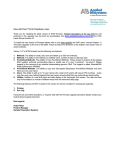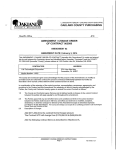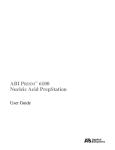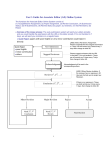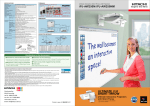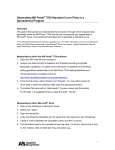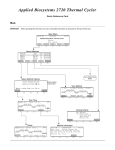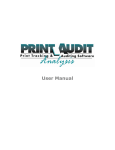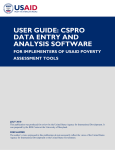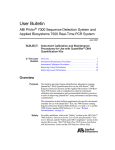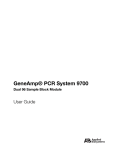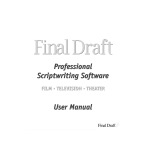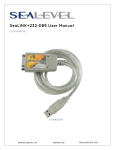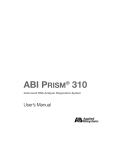Download CMS_234011 - Applied Biosystems
Transcript
User Bulletin ABI PRISM™ 6100 Nucleic Acid PrepStation April 4, 2002 SUBJECT: Version 1.09 Firmware Now Available New Command Summary Firmware Update and Printing from the 6100 PrepStation Version 1.09 of the ABI PRISM 6100 Nucleic Acid PrepStation Firmware is now available from Applied Biosystems. The new firmware features the following: • Support for printing run logs and methods to: – The HyperTerminal accessory of the Microsoft® Windows® operating system – A dot-matrix printer • A run log that reports error states and steps executed • Ability to create new methods from a run log session • Ability to view the calibration and configuration parameters of the 6100 • Increased program stability The following figure illustrates the command pathways that access the features provided by the new firmware. Main Menu Applied Biosystems MM/DD/YY HH:MM:SS ABI PRISM™ 6100 PrepStation Version 01.09 Quick F1 Utilities Menu User: <ABI> Method User F2 F3 Log Util F4 F5 Run Log Run: Quick Session Date Start: 01/16/2001 Utilities Config - Instrument Configuration Calib - Calibration Verification Info - Instrument Information Config Calib Info F1 F2 F3 (M/D/Y) 1: Collection Position Setpoint: 120 sec. Print Clear SaveAs F1 F2 50% New F3 F4 Instrument Configuration - Set Time Done F5 12Hr Time: 11 : 30 AM M/D/Y Date: 03/26/01 Run Time Sound: OFF Date Save Cancel F1 New Method New Method Step Position 1 Waste Within This Bulletin F2 F3 F4 F5 Calibration Verification Steps: 1 Vacuum 0% Time(s) 120 Save Insert Delete F1 F2 F3 Figure 1 F5 Instrument Configuration Time Start: 5:37pm ▼ Done F4 Cancel F4 F5 Calibration Verification - Offset Consult the user manual. Pressure Offset: 20 Pressure Gain: 98500 Save Reset F1 F2 F3 Gain F4 Cancel F5 New Feature Summary This user bulletin discusses the following topics: Upgrading the 6100 PrepStation Firmware. . . . . . . . . . . . . . . . . . . . . . . . . . . . . . . . 3 Configuring the 6100 PrepStation to Print to HyperTerminal. . . . . . . . . . . . . . . . . 10 Configuring the 6100 PrepStation to Print to a Printer . . . . . . . . . . . . . . . . . . . . . . 15 Troubleshooting. . . . . . . . . . . . . . . . . . . . . . . . . . . . . . . . . . . . . . . . . . . . . . . . . . . . 20 DRAFT April 4, 2002 9:36 am, 4335337.fm ABI PRISM 6100 Nucleic Acid PrepStation Upgrading the 6100 PrepStation Firmware About the Upgrade The firmware upgrade is accomplished in major three steps: 1. Connecting the 6100 PrepStation to the computer 2. Installing the 6100 Utility Software to the computer 3. Downloading the new firmware to the 6100 PrepStation The upgrade takes approximately 15 minutes to accomplish and the entire procedure can be completed without turing off the computer or the instrument. Note: The following procedure is duplicated in the ABI PRISM 6100 Nucleic Acid PrepStation User Guide (P/N 4326242). See the user guide for detailed instructions. Materials Required • ABI PRISM 6100 Nucleic Acid PrepStation Utility Software CD (P/N 4331757) • One of the following: – ABI PRISM 6100 Nucleic Acid PrepStation Firmware v1.09 CD (P/N 4334652) – Firmware v1.09 installer file (from the Applied Biosystems Web site) • Windows-compatible computer that satisfies the following requirements: – Running Windows® NT® Service Pack 5 (or later), or Windows® 2000 – Contains a CD drive, or has Internet access • 6100 PrepStation Serial Connection Cable (P/N 4330755) 9-Pin DB9F FEMALE Connector Figure 2 9-Pin DB9F FEMALE Connector 6100 PrepStation Serial Connection Cable Note: Both the serial connection cable and the Utility Software CD are included with the 6100 PrepStation. IMPORTANT! The 6100 firmware download does not work with Windows® 98. Acquiring the Firmware Update The Version 1.09 Update can be ordered as a CD or downloaded from the Applied Biosystems Web site. To… Then… order the Update CD 1. Contact a local Applied Biosystems Sales and Service Office. 2. Order ABI PRISM 6100 Nucleic Acid PrepStation Firmware v1.09 CD (P/N 4334652). download the update from the Web site 1. Using a web browser, open the following URL: www.appliedbiosystems.com/6100 2. In the navigation bar, click Downloads. 3. Click Updates and Patches. 4. Click the 2 DRAFT April 4, 2002 9:36 am, 4335337.fm icon to download the installer file. User Bulletin Firmware Update and Printing from the 6100 PrepStation Connecting the 6100 PrepStation to the Computer To prepare the 6100 PrepStation and computer for the upgrade: 1. Attach one end of the cable to the COM 1 port on your computer. 2. Attach the other end of the cable to the firmware download serial port at the rear of the 6100 PrepStation as shown in Figure 3 below. Stafford, Texas 6100 Calibration Data Pressure Offset: XXXX Pressure Gain: XXXX Instrument S/N: 100XXX Date of Calibration: 18 June, 01 4330235 Rev A.1 Stafford, Texas Model: 6100 Firmware download port Serial No.: XXXXXXX Mfg: XXXX XXXXXXXXXX Patents: PENDING GR2082 LISTED: Laboratory Use Electrical Equipment; 3Z77; En55011; Class B, Group 1 Made in U.S.A. 4330146 Rev A.1 Figure 3 6100 PrepStation Firmware Download Port Installing the 6100 Utility Software To prepare the 6100 PrepStation and computer for the upgrade: 1. Turn on the 6100 PrepStation. 2. Turn on the computer, and login. IMPORTANT! You must have privileges to install software to proceed. COMMENT: Forcing the user to use another computer seems like a drastic step. Is there any way they can check to see if an programs are using the COM ports? 3. Exit all open programs and applications. IMPORTANT! The firmware download requires the use of the computer’s COM 1 serial port. Before attempting the upgrade, close all software using the COM ports. IMPORTANT! Some common laboratory software will not relinquish control of the COM ports, even when closed. In those cases, you may need to use a different computer. 4. Insert the Utility Software CD into the CD drive and close the drive door. 5. Run the Setup program on the Utility Software CD as follows: a. In the computer desktop, double-click the My Computer icon. b. In the My Computer dialog box, double-click the icon representing the CD drive containing the 6100 Utility Software CD. COMMENT: Tech support noted that the icon for the Setup program was different than the one shown here. I took this screenshot from the installer I was given. Which is correct? User Bulletin Windows NT Windows 2000 c. In the CD drive dialog box, double-click the Setup icon. The computer runs the InstallAnywhere program. DRAFT April 4, 2002 9:36 am, 4335337.fm 3 ABI PRISM 6100 Nucleic Acid PrepStation To prepare the 6100 PrepStation and computer for the upgrade: 6. In the AB6100 Utility dialog box, click Next >. 7. In the Welcome dialog box, click Next >. 8. Read the release notes information, and click Next >. 9. In the Destination Folder dialog box, do one of the following: To install the software to... Then... the default folder (Recommended) 1. Click Next >. a different folder 1. Click Change. 2. Go to step 6 below. 2. Using the Change Current Destination Folder dialog box, select a directory for the installation. 3. Click OK to accept the highlighted directory and return to the installation. 4. Click Next >. 5. Go to step 6 below. 10. Click Install. The program installs the 6100 Utility Software to the designated directory. Installation directory 11. Once the installation is complete, click Done from the Install Complete dialog box. The installer creates an ABI6100 Utility Software icon on the desktop. 12. Remove the 6100 Utility Software CD from the drive and put it in a safe place. 4 DRAFT April 4, 2002 9:36 am, 4335337.fm User Bulletin Firmware Update and Printing from the 6100 PrepStation Upgrading the Firmware To upgrade the firmware on the 6100 PrepStation: 1. Close all software running on the computer. IMPORTANT! The firmware download requires the use of the computer’s COM 1 serial port. Before attempting the upgrade, close all software using the COM ports. 2. Do one of the following: • Insert the Firmware CD into the computer CD drive and close the door, or • Download version 1.09 of the firmware from the Applied Biosystems web site (www.appliedbiosystems.com/6100). Note: See “Acquiring the Firmware Update” on page 2 for instructions on ordering or downloading the firmware update. 3. Copy the firmware file as follows: a. Navigate to the prep0109.abs file as follows: If upgrading the firmware from… Then… the installer file downloaded from the Applied Biosystems web site (see page 2 for instructions on downloading the firmware update) open the directory containing the downloaded file (from page 2). the installer file downloaded from the Firmware v1.09 CD (see page 2 for instructions on ordering the CD) 1. In the computer desktop, double-click the My Computer icon. 2. In the My Computer dialog box, double-click the CD drive containing the Firmware v1.09 CD. b. Click the file entitled prep0109.abs. c. In the Edit menu, select Copy. User Bulletin DRAFT April 4, 2002 9:36 am, 4335337.fm 5 ABI PRISM 6100 Nucleic Acid PrepStation To upgrade the firmware on the 6100 PrepStation: (continued) 4. Paste the firmware file into the Firmware folder of the ABI6100 program directory as follows: COMMENT: Tech support noted that the ABI6100 directory was called the ABI 6100 Utility Software. a. In the computer desktop, double-click the My Computer icon. b. In the My Computer dialog box, double-click the drive C icon. c. Navigate to the Program Files > ABI6100 > Firmware folder. Is this correct? COMMENT: Tech support noted that the firmware file will be zipped if downloaded from the web. Do we want to include instructions for using WinZip to extract the file? Program Files ABI6100 Firmware Note: If drive C does not contain a Program Files > ABI6100 folder, navigate to the directory to which you installed the 6100 Utility Software (from step 9 on page 4). d. In the Edit menu, select Paste. The computer copies the prep0109.abs file into the ABI6100 Utility Software directory. 5. In the desktop, double-click the ABI6100 icon ( ). 6. In the ABI 6100 Utility Application dialog box, click Choose File. Choose File button COMMENT: Tech support noted that the firmware file would not load. 1st attempt: would not open. 7. In the Choose Firmware Download File dialog box, select the prep0109.abs firmware file as follows: a. Double-click the Firmware folder icon. b. Click the prep0109.abs file to select it. c. Click Open. 2nd attempt: Asked to select application to open the file. prep0109.abs file 3rd attempt: Worked fine. Open button The dialog box appears again with the selected file name displayed. 6 DRAFT April 4, 2002 9:36 am, 4335337.fm User Bulletin Firmware Update and Printing from the 6100 PrepStation To upgrade the firmware on the 6100 PrepStation: (continued) 8. In the ABI 6100 Utility Application dialog box, click the Start button. Start button The 6100 Utility Software downloads the firmware to the 6100 PrepStation. 9. Wait while the firmware completes the installation. IMPORTANT! Do not turn the power off to the 6100 PrepStation during the installation. Doing so will cause the instrument to lose all methods, users, and preferences. During the installation, the following will occur: Computer 6100 PrepStation During the Download The software displays the installation progress by listing the Bytes Remaining count down. Stafford, Texas 6100 Calibration Data Pressure Offset: XXXX Pressure Gain: XXXX Instrument S/N: 100XXX Date of Calibration: 18 June, 01 4330235 Rev A.1 Stafford, Texas Model: 6100 Serial No.: XXXXXXX Mfg: XXXX XXXXXXXXXX Patents: PENDING GR2082 LISTED: Laboratory Use Electrical Equipment; 3Z77; En55011; Class B, Group 1 Made in U.S.A. 4330146 Rev A.1 Status light Progress bar Finishing the Download The status light at the rear of the 6100 PrepStation flashes green rapidly (more frequently than 2 blinks/second) Bytes Remaining The computer displays the Completing Installation dialog box. The 6100 PrepStation displays the Completing Installation screen. Completing Installation... This may take several minutes. Do NOT cycle the instrument power at this time! F1 F2 F3 F4 F5 When the installation is complete, the instrument displays the main menu. User Bulletin DRAFT April 4, 2002 9:36 am, 4335337.fm 7 ABI PRISM 6100 Nucleic Acid PrepStation To upgrade the firmware on the 6100 PrepStation: (continued) 10. When the 6100 PrepStation displays the main menu (see below), return to the computer, and click OK from the Completing Installation dialog box. MM/DD/YY HH:MM:SS Applied Biosystems ABI PRISM™ 6100 PrepStation Version 01.09 Quick F1 User: <ABI> Method User F2 F3 Log Util F4 F5 Main menu 11. Confirm the completion of the download as follows: a. Verify that the instrument is displaying the main menu. If so, click Yes. b. Again, verify that the instrument is displaying the main menu. If so, click Yes. c. In the Firmware Download Complete dialog box, click OK. o 12. Return to the 6100 PrepStation. The instrument should display the following screen: Remote Control of 6100... Cycle power to restart in normal mode. Wait 5 seconds before turning the power back on. F1 8 F2 DRAFT April 4, 2002 9:36 am, 4335337.fm F3 F4 F5 User Bulletin Firmware Update and Printing from the 6100 PrepStation To upgrade the firmware on the 6100 PrepStation: (continued) 13. Turn off the 6100 PrepStation, wait 5 sec, then turn the power on. The main menu appears, displaying the new firmware version. HH:MM:SS Applied Biosystems MM/DD/YY ABI PRISM™ 6100 PrepStation Version 01.09 Quick F1 User: <ABI> Method User F2 F3 Log Util F4 F5 Firmware version (should be 1.09) 14. Return to the computer, then select File > Exit to close the 6100 Utility Software. User Bulletin DRAFT April 4, 2002 9:36 am, 4335337.fm 9 ABI PRISM 6100 Nucleic Acid PrepStation Configuring the 6100 PrepStation to Print to HyperTerminal About HyperTerminal The 6100 PrepStation can be configured to print to the HyperTerminal program, an accessory of the Microsoft Windows operating system. HyperTerminal is a small communications utility that can be used to connect the computer to Internet telnet sites, bulletin board systems (BBSs), online services, and other computers, through a modem or a null modem cable. Once configured, HyperTerminal records all data passed to and from the computer and the 6100 PrepStation and displays it within the program window. The HyperTerminal data can then be printed, cut and pasted into another application, or saved as a HyperTerminal Session File (*.ht) for later use. 34 Options: • Print the data on a local or network printer. • Cut and paste into a word processor or email utility. 6100 PrepStation Figure 4 HyperTerminal HyperTerminal Download Process Note: For more information on HyperTerminal, see the online help for the HyperTerminal program or visit http://www.hilgraeve.com. Materials Required Connecting the 6100 PrepStation to the Computer • One of the following: – ABI PRISM 6100 Nucleic Acid PrepStation Firmware v1.09 CD (P/N 4334652) – Firmware v1.09 installer file (from the Applied Biosystems web site) • Computer running Windows NT Service Pack 5 (or later) or Windows 2000 • 6100 PrepStation Serial Connection Cable (P/N 4330755) (see Figure 2 on page 2) IMPORTANT! If you have just completed the firmware download and have already linked the 6100 PrepStation to the computer, go to “Setting Up HyperTerminal” on page 11. To connect the 6100 PrepStation to print to HyperTerminal: 1. Attach one end of the serial cable to the COM 1 port of the computer. 2. Attach the other end of the cable to the printer download serial port at the rear of the 6100 PrepStation as shown in Figure 5 below. Printer port Stafford, Texas 6100 Calibration Data Pressure Offset: XXXX Pressure Gain: XXXX Instrument S/N: 100XXX Date of Calibration: 18 June, 01 4330235 Rev A.1 Stafford, Texas Model: 6100 Serial No.: XXXXXXX Mfg: XXXX XXXXXXXXXX Patents: PENDING Made in U.S.A. 4330146 Rev A.1 Figure 5 10 GR2082 LISTED: Laboratory Use Electrical Equipment; 3Z77; En55011; Class B, Group 1 6100 PrepStation Printer Port DRAFT April 4, 2002 9:36 am, 4335337.fm User Bulletin Firmware Update and Printing from the 6100 PrepStation Setting Up HyperTerminal To configure the HyperTerminal program to communicate with the instrument: 1. If not already done, perform the version 1.09 firmware upgrade as explained in “Upgrading the 6100 PrepStation Firmware” on page 2. 2. Turn on the computer, and login under a name that has administrative privileges. IMPORTANT! You must have privileges to install software to proceed. 3. Exit all open programs and applications that use the COM ports. IMPORTANT! The HyperTerminal connection requires one of the computer’s two COM serial ports. Before attempting the connection, close all software using the COM ports to ensure an unobstructed connection. IMPORTANT! Some common laboratory software will not relinquish control of the COM ports, even when closed. In those cases, you may need to use a different computer. 4. Copy the HyperTerminal session files (*.ht) to the computer desktop as follows: a. Choose from the following: If you… Then… downloaded the firmware update from Applied Biosystems web site open the directory containing the downloaded file (from page 2). have the Firmware v1.09 CD 1. In the computer desktop, double-click the My Computer icon. Windows NT Windows 2000 2. In the My Computer dialog box, double-click the CD drive containing the Firmware v1.09 CD. b. Click and drag onto the desktop the following session files: – 6100 Printer COM1_A.ht – 6100 Printer COM2_B.ht The computer copies the HyperTerminal session files (*.ht) to the desktop. User Bulletin DRAFT April 4, 2002 9:36 am, 4335337.fm 11 ABI PRISM 6100 Nucleic Acid PrepStation To configure the HyperTerminal program to communicate with the instrument: 5. Double-click the HyperTerminal session file that corresponds to the COM port that is connecting the computer to the 6100 PrepStation. • If the serial cable linking the computer to the 6100 PrepStation is connected to COM 1 (or COM A), double-click the 6100 Printer COM1_A.ht file. • If the serial cable linking the computer to the 6100 PrepStation is connected to COM 2 (or COM B), double-click the 6100 Printer COM2_B.ht file. The computer launches the HyperTerminal software. 6. IMPORTANT! The location information entered in this step is inconsequential for communication with the 6100 PrepStation and will not be transmitted or used in any way during this procedure. In the Location Information dialog box, do the following: a. Click the country/region drop-down list, select a location. Country/region drop-down list b. Click the area code text field, and type an area code. Area code text field c. Click OK. OK button 12 DRAFT April 4, 2002 9:36 am, 4335337.fm User Bulletin Firmware Update and Printing from the 6100 PrepStation To configure the HyperTerminal program to communicate with the instrument: 7. Depending on the operating system you are running, choose from the following options: Windows NT Windows 2000 a. In the HyperTerminal dialog box, click Yes. a. In the Phone and Modem Options dialog box, click OK. b. Go to step 8. HyperTerminal is now configured for use with the 6100 PrepStation. b. Go to step 12. 8. (Windows NT only) In the Install New Modem dialog box, select the Don’t detect my modem check box, and click Next. Don’t detect my modem check box Next button User Bulletin DRAFT April 4, 2002 9:36 am, 4335337.fm 13 ABI PRISM 6100 Nucleic Acid PrepStation To configure the HyperTerminal program to communicate with the instrument: 9. (Windows NT only) Configure the Install New Modem dialog box as follows: a. In the Manufacturers list box, select (Standard Modem Types). b. In the Models list box, select Dial-Up Networking Serial Cable between 2 PCs. c. Click Next. Manufacturers list box Models list box Next button 10. (Windows NT only) Select the COM port for the connection, as follows: a. Select the Selected ports radio button. b. In the list box, select the appropriate COM port for the connection. c. Click Next. Select ports radio button List box () Next button 14 DRAFT April 4, 2002 9:36 am, 4335337.fm User Bulletin Firmware Update and Printing from the 6100 PrepStation To configure the HyperTerminal program to communicate with the instrument: 11. (Windows NT only) Click Finish. Note: The previous steps (steps 8 to 8) are necessary only the first time the HyperTerminal application is run. Finish button HyperTerminal is now configured for use with the 6100 PrepStation. COMMENT: Tech support had problems with this section. - Hyperterminal was already set up 12. In the 6100 PrepStation main menu, do one of the following: To print a… Then… method 1. Press Method (F2). 2. In the Method screen, highlight a method of interest using the circular keypad, and press More (F4). - Hyperterminal would neither show method data or spool data from the 6100 (although it looked as if it was sending data) Method method001 method002 method003 ▼ method004 Run New ▲ F1 - When used COM1: blank HyperTerminal Screen F2 User markb markb markb markb Edit F3 Steps 11 4 5 99 LastUsed 01/17/01 01/16/01 01/15/01 01/04/01 More Done F4 F5 3. In the Method screen, press Print (F3). Method method001 method002 method003 ▼ method004 Sort Delete ▲ - When used COM2: log data flowed by blank hyperterminal screen F1 log F2 User markb markb markb markb Print F3 Steps 11 4 5 99 LastUsed 01/17/01 01/16/01 01/15/01 01/04/01 More Done F4 F5 1. Press Log (F4). 2. In the Log screen, press Print (F1). Run: Quick Session Date Start: 01/16/2001 Time Start: 5:37pm 1: Collection Position ▼ Setpoint: 120 sec. Print Clear SaveAs F1 F2 F3 (M/D/Y) 50% Done F4 F5 The 6100 PrepStation spools the appropriate data to HyperTerminal. User Bulletin DRAFT April 4, 2002 9:36 am, 4335337.fm 15 ABI PRISM 6100 Nucleic Acid PrepStation Configuring the 6100 PrepStation to Print to a Printer Printing to a Dot-Matrix Printer Printer Specifications Materials Required Version 1.09 of the 6100 PrepStation firmware supports printing of run logs and methods directly to a dot-matrix printer. The 6100 PrepStation can download data to any printer that satisfies the minimum specifications listed below. However, for the purpose of explanation, this user bulletin describes how to configure the 6100 PrepStation to print to an Epson LX 300+ printer. Another printer can be substituted as long as it meets the minimum requirements. Printers for use with the 6100 PrepStation must: • Be Dot-matrix • Support ASCII or Esc-P print formats • Support serial communication using the following parameters: – 9600 baud rate – 8 data bits – No parity – 1 stop bit – No flow control • Epson LX 300+ or comparable printer (see the specification above) • Dot-matrix continuous paper • 9-Pin to 25-Pin Serial Communications Cable (P/N 4335209) (see below) 9-Pin DB9F Connector 25-Pin DB25M Connector GR2185 DB9F Connector 1 2 3 4 5 6 7 8 9 SHIELD DB25M Connector 8 3 2 20 7 6 4 5 22 SHIELD Figure 6 9-Pin to 25-Pin Serial Communications Cable (P/N 4335209) Note: The serial communications cable for use in this procedure can be constructed using the desired length of #28 9C+ serial cable and standard 9-Pin and 25-Pin connectors by following the pin connections shown above. 16 DRAFT April 4, 2002 9:36 am, 4335337.fm User Bulletin Firmware Update and Printing from the 6100 PrepStation Connecting the 6100 PrepStation to the Printer To connect the 6100 PrepStation to the printer: 1. Attach the 9-pin female connector to the printer serial port at the rear of the 6100 PrepStation as shown in Figure 5 on page 10. 2. Attach the 25-pin male connector to the serial communications port of the printer. 3. Choose one of the following options: • If using an Epson LX 300+ Printer, see “Setting Up the Epson LX 300+ Printer” below. • If using a printer other than a Epson LX 300+, follow the instructions in the accompanying documentation to configure the printer with the following communication parameters: – 9600 baud rate – 8 data bits – No parity – 1 stop bit – No flow control Setting Up the Epson LX 300+ Printer IMPORTANT! Complete the following procedure only if you are configuring an Epson LX 300+ Printer for use with the 6100 PrepStation. If using another printer, follow the instructions in the documentation accompanying your printer to configure the printer with the parameters outlined in step 3 above. To setup the printer: 1. Verify that the printer contains paper. Note: Applied Biosystems recommends using continuous paper when printing from the 6100 PrepStation. 2. While pressing and holding the Tear Off button, turn on the printer. Tear Off Tear Off LF/FF Load/Eject Pause Draft Draft Condensed Sans Serif Sans Serif Condensed Paper Out Font Micro Adjust 3sec Tear Off button The Epson LX 300+ prints the language options for the printer. 3. Press the Tear Off button again to select the default setting (English). The Epson LX 300+ prints its current settings. 4. Press the Tear Off button again to continue. The Epson LX 300+ prints instructions for configuring the printer settings. User Bulletin DRAFT April 4, 2002 9:36 am, 4335337.fm 17 ABI PRISM 6100 Nucleic Acid PrepStation To setup the printer: 5. Configure the baud rate setting for the printer as follows: a. Press the Tear Off button 10 times (10x) so that the first Font status light and the Pause status light are blinking (see below). Tear Off Tear Off LF/FF Load/Eject Paper Out Pause Draft Draft Condensed Sans Serif Sans Serif Condensed Font Micro Adjust Font status light (Blinking) 3sec Pause status light (Blinking) b. Press the LF/FF button until only the second Font status light is lit. Tear Off Tear Off LF/FF Load/Eject Paper Out Pause Draft Draft Condensed Sans Serif Sans Serif Condensed Font Micro Adjust 3sec Second Font status light (On) 6. Configure the parity setting for the printer as follows: a. Press the Tear Off button 1 time (1x) so that both Font status lights (first and second) are blinking (see below). Tear Off Tear Off LF/FF Load/Eject Paper Out Pause Draft Draft Condensed Sans Serif Sans Serif Condensed Font Micro Adjust 3sec Font status lights (Blinking) b. Press the LF/FF button until only the Pause status light is lit (see below) Tear Off Tear Off LF/FF Load/Eject Pause Draft Draft Condensed Sans Serif Sans Serif Condensed Paper Out Font Micro Adjust 3sec Pause status light (On) 18 DRAFT April 4, 2002 9:36 am, 4335337.fm User Bulletin Firmware Update and Printing from the 6100 PrepStation To setup the printer: 7. Configure the data length setting for the printer as follows: a. Press the Tear Off button 1 time (1x) so that first Font status light is lit and the Pause status light is blinking. Tear Off Tear Off LF/FF Load/Eject Pause Draft Draft Condensed Sans Serif Sans Serif Condensed Paper Out Font Micro Adjust 3sec Pause status light (Blinking) Font status light (On) b. Press the LF/FF button until only the Pause status light is lit. Tear Off Tear Off LF/FF Load/Eject Pause Draft Draft Condensed Sans Serif Sans Serif Condensed Paper Out Font Micro Adjust 3sec Pause status light (On) 8. Turn off the printer. The Epson LX 300+ printer is now configured for use with the 6100 PrepStation. 9. Print to the installed printer as explained in “Printing to a Dot-Matrix Printer” on page 20. User Bulletin DRAFT April 4, 2002 9:36 am, 4335337.fm 19 ABI PRISM 6100 Nucleic Acid PrepStation Printing to a Dot-Matrix Printer To issue a print command from the 6100 PrepStation: 1. Turn on the 6100 PrepStation and the attached printer or computer. Note: If printing to a printer, verify that the printer contains paper. Applied Biosystems recommend using continuous paper to print data from the 6100 PrepStation. 2. In the 6100 PrepStation main menu, choose one of the following: MM/DD/YY HH:MM:SS Applied Biosystems ABI PRISM™ 6100 PrepStation Version 01.09 Quick User: <ABI> Method User F1 F2 Log Util F4 F5 F3 To print a… Then… method 1. Press Method (F2). 2. In the Method screen, highlight a method of interest using the circular keypad, and press More (F4). Method method001 method002 method003 ▼ method004 Run New ▲ F1 F2 User markb markb markb markb Edit F3 Steps 11 4 5 99 LastUsed 01/17/01 01/16/01 01/15/01 01/04/01 More Done F4 F5 3. In the Method screen, press Print (F3). Method method001 method002 method003 ▼ method004 Sort Delete ▲ F1 log F2 User markb markb markb markb Print F3 Steps 11 4 5 99 LastUsed 01/17/01 01/16/01 01/15/01 01/04/01 More Done F4 F5 1. Press Log (F4). 2. In the Log screen, press Print (F1). Run: Quick Session Date Start: 01/16/2001 Time Start: 5:37pm 1: Collection Position ▼ Setpoint: 120 sec. Print Clear SaveAs F1 F2 F3 (M/D/Y) 50% Done F4 F5 The 6100 PrepStation spools the appropriate data to the printer. 20 DRAFT April 4, 2002 9:36 am, 4335337.fm User Bulletin Firmware Update and Printing from the 6100 PrepStation Troubleshooting Troubleshooting Index For problems with the… See Page 6100 PrepStation and Firmware Troubleshooting 21 HyperTerminal Software Troubleshooting 22 Printer Troubleshooting 22 6100 Utility Software Troubleshooting 23 6100 PrepStation and Firmware Troubleshooting Problem Possible Causes Verify and/or Remedy Startup Errors/Problems Instrument does not respond during startup • Serial cable is unplugged or not seated properly • Power is not on • Firmware has been lost due to a hardware/system error 6100 PrepStation Error: Serial cable was disconnected 1. Verify and reseat the serial cable. 2. Turn on the instrument power. 1. Verify and reseat the serial cable. 2. Turn off the power, wait 5 seconds, then turn the power on again. Communication was broken during a download. 3. Re-attempt the upgrade. 6100 PrepStation Error: Method version is ‘00.00’ Methods on the 6100 PrepStation were lost 1. Download the firmware (see page 2). 2. If the problem persists, call technical support. Status Light (in the rear of the 6100 PrepStation) Solid Instrument is running normally Status light is blinking more frequently than 2 blinks/second Firmware is downloading Status light is blinking at the rate of 2 blinks/second. • Boot loader is running • Firmware has been lost due to a hardware/system error No action required IMPORTANT! Do not turn the 6100 PrepStation power off during the installation. Doing so will cause the instrument to lose all methods, users, and preferences. 1. Verify and reseat the serial cable. 2. Turn off the power, wait 5 seconds, then turn the power on again. 3. Re-attempt the upgrade. No light 6100 PrepStation is unplugged or a fuse has blown 1. Verify that the instrument is plugged into a working socket. 2. Turn off the power, wait 5 seconds, then turn the power on again. 3. If the problem persists, change the fuses as explained in the ABI PRISM 6100 Nucleic Acid PrepStation Users Guide. User Bulletin DRAFT April 4, 2002 9:36 am, 4335337.fm 21 ABI PRISM 6100 Nucleic Acid PrepStation HyperTerminal Software Troubleshooting Problem HyperTerminal Error: Unable to open COM1 (COM 2). Please check your port settings. Possible Causes Verify and/or Remedy • Serial cable is unplugged or not seated properly • Designated COM port is currently in use by another software application 1. Verify that the serial cable is connected to the printer port of the 6100 PrepStation and the correct COM port of the computer. 2. Reseat the serial cable connections. 3. Exit all programs using the COM port. 4. If unable to establish communication: a. Click OK. b. Exit the HyperTerminal program. c. Plug the serial cable into the alternate serial port. d. Re-attempt the connection using the alternate COM port. 5. If the problem persists, re-attempt the procedure using another computer. IMPORTANT! Some common laboratory software will not relinquish control of the COM ports, even when closed. In those cases, use another computer. Printer Troubleshooting Problem 6100 PrepStation will not print to networked printer Possible Causes Verify and/or Remedy • Serial cable is unplugged or not seated properly • Printer is not configured with the correct communications parameters 1. Verify that the serial cable is connected to the printer port of the 6100 PrepStation and the correct COM port of the printer. 2. Verify and reseat the serial cable. 3. If unable to establish communication: 4. Using the documentation accompanying the printer, verify that it is configured with the following communication parameters: – 9600 baud rate – 8 data bits – No parity – 1 stop bit – No flow control 5. If the problem persists, call technical support. 22 DRAFT April 4, 2002 9:36 am, 4335337.fm User Bulletin Firmware Update and Printing from the 6100 PrepStation 6100 Utility Software Troubleshooting Problem Possible Causes 6100 Utility Software Error: No file selected 6100 Utility Software Error: Warning! Application detected that your firmware methods are lost. Verify and/or Remedy Message occurs after selecting a file to download. Turn on the 6100 PrepStation power. The methods were lost before the software attempted to download the new firmware. • Download new firmware. • If the problem persists, contact Technical Support. Note: The loss may be due to a hardware or system error. 6100 Utility Software Error: Warning! You are trying to download an older version. User developed methods will be deleted. Are you SURE you want to do this? Yes/No 6100 Utility Software Error: No Response From the Instrument The firmware version you are attempting to download is older than the version currently running on the 6100 PrepStation. See “Downgrading the Firmware” below. • Serial cable is unplugged or not seated properly • Designated COM port is currently in use by another software application 1. Verify that the serial cable is connected to the firmware download port of the 6100 PrepStation (see Figure 3 on page 3) and the correct COM port of the computer. 2. Reseat the serial cable connections. 3. Exit all programs using the COM port. 4. Return to the computer and click Yes. 5. If still unable to establish communication: a. Click No. b. Click OK. c. Exit the 6100 Utility Software. d. Reboot the computer and re-attempt the download. 6. If the problem persists, call technical support. IMPORTANT! Some common laboratory software will not relinquish control of the COM ports, even when closed. In those cases, use another computer. Downgrading the Firmware Downgrading to an earlier version of firmware is not recommended. However, certain circumstances may require that the 6100 PrepStation run an earlier firmware version. IMPORTANT! If the 6100 PrepStation firmware must be downgraded, your users, methods, and preferences will be lost unless they are printed and then later restored. To preserve your methods: 1. Before downgrading, print all custom methods to either the HyperTerminal or a networked printer. 2. After downgrading, recreate the methods manually. User Bulletin DRAFT April 4, 2002 9:36 am, 4335337.fm 23 ABI PRISM 6100 Nucleic Acid PrepStation Viewing Firmware Information The 6100 Utility Software can be used to view the firmware information from a networked 6100 PrepStation both before and after a firmware download. To view firmware information: 1. In the desktop, double-click the ABI6100 icon. 2. In the Utility Application dialog box, select File > Get Firmware Info. 3. View the information on the dialog box. Field Explanation Boot Version Version number of the boot loader firmware currently running. The boot loader firmware resides in a Flash ROM on the system board and is responsible for verifying the validity of the application firmware, and, if necessary, restoring it from Flash or the firmware download serial port. Method Version Version of methods that is running on the 6100 PrepStation. It should always be the same as the download version unless there are problems in the system. If this field is ‘00.00’, then the methods are lost or corrupt. Download Version Version number of the firmware application currently running. This firmware is downloaded to the system through the firmware download serial port. If this field is ‘??.??’, the application is not available. Checksum This checksum serves as a check for the application firmware to ensure that the correct firmware is running. It is a double-check in case the application version reported is misleading or incorrect. If this field is blank, the bootloader is running. Firmware Type Firmware Type Explanation 6100 The 6100 PrepStation is running the firmware version indicated in the Download Version status. BOOT The instrument firmware has been lost due to a hardware or system error. * *Other indications of a failure to boot include: blank screen on startup, and status light at the 6100 PrepStation’s rear blinks at the rate of 4. Click OK to return to the Utility Application dialog box. 5. Return to the computer, then select File > Exit to close the software. 24 DRAFT April 4, 2002 9:36 am, 4335337.fm User Bulletin Firmware Update and Printing from the 6100 PrepStation User Bulletin DRAFT April 4, 2002 9:36 am, 4335337.fm 25 ABI PRISM 6100 Nucleic Acid PrepStation 26 DRAFT April 4, 2002 9:36 am, 4335337.fm User Bulletin Firmware Update and Printing from the 6100 PrepStation User Bulletin DRAFT April 4, 2002 9:36 am, 4335337.fm 27 Headquarters 850 Lincoln Centre Drive Foster City, CA 94404 USA Phone: +1 650.638.5800 Toll Free (In North America): +1 800.345.5224 Fax: +1 650.638.5884 Worldwide Sales and Support Applied Biosystems vast distribution and service network, composed of highly trained support and applications personnel, reaches into 150 countries on six continents. For sales office locations and technical support, please call our local office or refer to our web site at www.appliedbiosystems.com. www.appliedbiosystems.com Applera Corporation is committed to providing the world’s leading technology and information for life scientists. Applera Corporation consists of the Applied Biosystems and Celera Genomics businesses. Printed in USA, 04/2002 Part Number 4335337 Rev.A, Stock Number 117UB05-01