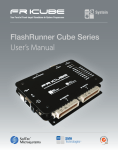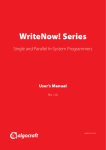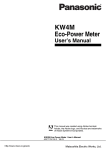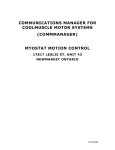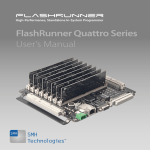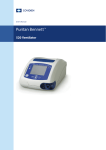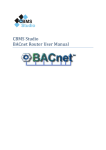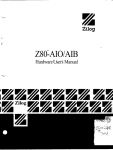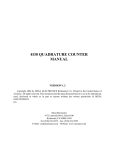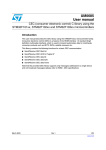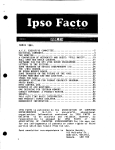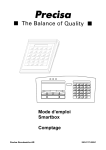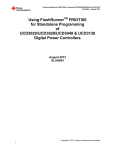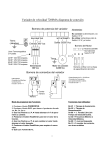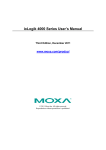Download User Manual
Transcript
FlashRunner Cube Series User’s Manual FlashRunner Cube Series True parallel panel target standalone in-system programmer User’s Manual Revision. 1.3 - April 2012 DC10476 Copyright Information Copyright © 2011-2012 Systein Srl. No part of this manual may be reproduced in any form or by any means (including electronic storage and retrieval or translation into a foreign language) without prior agreement and written consent from Systein. Disclaimer The material contained in this document is provided “as is”, and is subject to being changed, without notice, in future editions. Further, to the maximum extent permitted by applicable law, Systein disclaims all warranties, either express or implied, with regard to this manual and any information contained herein, including but not limited to the implied warranties of merchantability and fitness for a particular purpose. Systein shall not be liable for errors or for incidental or consequential damages in connection with the furnishing, use, or performance of this document or of any information contained herein. Should Systein and the user have a separate written agreement with warranty terms covering the material in this document that conflict with these terms, the warranty terms in the separate agreement shall control. Whilst every effort has been made to ensure that programming algorithms are correct at the time of their release, it is always possible that programming problems may be encountered, especially when new devices and their associated algorithms are initially released. It is Systein’s policy to endeavor to rectify any programming issues as quickly as possible after a validated fault report is received. It is recommended that high-volume users always validate that a sample of a devices has been programmed correctly, before programming a large batch. Systein can not be held responsible for any third party claims which arise out of the use of this programmer including ‘consequential loss’ and ‘loss of profit’. Systein Warranty Information Systein warrants that this product will be free from defects in materials and workmanship for a period of one (1) year from the date of shipment. If any such product proves defective during this warranty period, Systein, at its option, either will repair the defective product without charge for parts and labor, or will provide a replacement in exchange for the defective product. Parts, modules and replacement products used by Systein for warranty work may be new or reconditioned to like new performance. All replaced parts, modules and products become the property of Systein. In order to obtain service under this warranty, Customer must notify Systein of the defect before the expiration of the warranty period and make suitable arrangements for the performance of service. Customer shall be responsible for packaging and shipping the defective product to the service center designated by Systein, with shipping charges prepaid. Systein shall pay for the return of the product to Customer if the shipment is to a location within the country in which the Systein service center is located. Customer shall be responsible for paying all shipping charges, duties, taxes, and any other charges for products returned to any other locations. This warranty shall not apply to any defect, failure or damage caused by improper use or improper or inadequate maintenance and care. Systein shall not be obligated to furnish service under this warranty a) to repair damage resulting from attempts by personnel other than Systein representatives to install, repair or service the product; b) to repair damage resulting from improper use or connection to incompatible equipment; c) to repair any damage or malfunction caused by the use of non-Systein supplies; or d) to service a product that has been modified or integrated with other products when the effect of such modification or integration increases the time or difficulty of servicing the product. THIS WARRANTY IS GIVEN BY SYSTEIN WITH RESPECT TO THE PRODUCT IN LIEU OF ANY OTHER WARRANTIES, EXPRESS OR IMPLIED. SYSTEIN AND ITS VENDORS DISCLAIM ANY IMPLIED WARRANTIES OF MERCHANTABILITY OR FITNESS FOR A PARTICULAR PURPOSE. SYSTEIN’ RESPONSIBILITY TO REPAIR OR REPLACE DEFECTIVE PRODUCTS IS THE SOLE AND EXCLUSIVE REMEDY PROVIDED TO THE CUSTOMER FOR BREACH OF THIS WARRANTY. SYSTEIN AND ITS VENDORS WILL NOT BE LIABLE FOR ANY INDIRECT, SPECIAL, INCIDENTAL, OR CONSEQUENTIAL DAMAGES IRRESPECTIVE OF WHETHER SYSTEIN OR THE VENDOR HAS ADVANCE NOTICE OF THE POSSIBILITY OF SUCH DAMAGES. Technical Support Please e-mail any technical support questions about this product to: [email protected]. Table of Contents Table of Contents 1. FR CUBE—At a Glance..................................................... 9 Overview . ..................................................................................................9 Features..................................................................................................10 Model Comparison.................................................................................11 Package Checklist..................................................................................12 Connectors Overview.............................................................................12 LEDs........................................................................................................13 Programming Drivers and Licenses......................................................14 2. Getting Started................................................................ 15 Guided Tutorial..........................................................................................15 1. Install Software........................................................................15 2. Launch the Project Generator...............................................15 3. Create a New Project.............................................................16 4. Create a New Project, Step 1 of 3........................................16 5. Create a New Project, Step 2 of 3........................................17 6. Create a New Project, Step 3 of 3........................................21 7. Configure your FR CUBE Instrument....................................22 2 Where to Go from Here..........................................................25 3. Commands...................................................................... 27 Overview...................................................................................................27 FlashRunner Cube User’s Manual Command Syntax. .................................................................................28 OK Answer................................................................................................28 ERR Answer............................................................................................28 BUSY Answer.........................................................................................28 FR CUBE Terminal.....................................................................................29 Command Reference.............................................................................29 Data In/Out Commands.............................................................................30 Execution Command. ............................................................................31 File System Commands.........................................................................32 Programming Commands.....................................................................33 Status Commands.................................................................................34 System Commands. ..............................................................................36 Time Commands....................................................................................37 Volatile Memory Commands. ................................................................38 4. Standalone Mode............................................................ 39 Overview...................................................................................................39 Signals.....................................................................................................39 Project Assignment................................................................................41 5. FR CUBE API................................................................... 43 Overview...................................................................................................43 Including the API in Your Application....................................................43 Function Reference................................................................................45 FR_CloseCommPort()................................................................................45 FR_ExeCommand()................................................................................46 FR_GetFrame()........................................................................................47 Table of Contents FR_GetLastErrorMessage(). ..................................................................48 FR_ReceiveFile(). ....................................................................................49 FR_SendFile()..........................................................................................50 FR_SendFrame().....................................................................................51 FR_OpenCommPort(). ...........................................................................52 6. FR CUBE File System...................................................... 53 Overview...................................................................................................53 File System Structure.............................................................................54 7. Variable Data Programming............................................ 55 Overview...................................................................................................55 Usage......................................................................................................55 8. Power and Relay Options............................................... 57 Power Supply Options...............................................................................57 Relays......................................................................................................57 9. Connectors...................................................................... 59 ISP Connectors.........................................................................................59 Low-Level Interface Connector.............................................................61 Ground Domains....................................................................................62 10. Specifications................................................................ 63 Electrical Specifications.............................................................................63 ISP Connectors. .....................................................................................64 FlashRunner Cube User’s Manual Index of Figures Low-Level Interface Signals Timing . ..............................................40 FRC_GP_02 ISP Connectors..........................................................59 FRC_GP_04 ISP Connectors..........................................................59 FRC_GP_08 ISP Connectors..........................................................59 Index of Tables FR CUBE Model Comparison.........................................................11 ISP Signal Definitions......................................................................60 Low-Level Interface Signals............................................................61 ATE and Target Ground Domains....................................................62 FlashRunner Cube User’s Manual 1 1. FR CUBE-At a Glance Overview Congratulations for purchasing a FR CUBE In-System Programmer. The FR CUBE Series of In-System Programmers are a breakthrough in the Programming industry. The programmers support a large number of devices (microcontrollers, memories, CPLDs and other programmable devices) from various manufacturers and have a compact size for easy ATE/ fixture integration. They work in standalone or connected to a host PC (RS232, LAN and USB connections are built-in), and are provided with easy-touse software utilities . 9 FR CUBE-At a Glance 1 Features Support of microcontrollers, serial and parallel memories, CPLDs and other programmable devices High-speed, parallel programming Compact size (fixture friendly) Standalone operations or host controlled Designed for easy ATE interfacing Robust and reliable Support of several programming interfaces (JTAG, BDM, SPI, I2C, UART, etc.) Large built-in internal memory for projects, images, etc. Programmable power supply output (1.5-13V) Programmable I/O voltage (1.6-5.5V) High-speed I/O USB, LAN (isolated), RS-232 (isolated) and low-level interface (isolated) ISP I/O relay barrier (only available on the single-site model) I/O protection Wide range power supply (12-25V) The shortest possible programming times are guaranteed due to a combination of highly optimized programming algorithms, local storage of programming data and high slew rate line driver circuitry. 10 FlashRunner Cube User’s Manual 1 Model Comparison The following table summarizes the main features of the various FR CUBE family models. FR CUBE Model Comparison Feature FR CUBE GP02 FR CUBE GP04 FR CUBE GP08 2 12-25V 4 12-25V Device Type Support Microcontrollers, CPLDs, Serial Memories Microcontrollers, CPLDs, Serial Memories Programming Protocols UART, SPI, JTAG, I2C, BDM, SWD, etc. UART, SPI, JTAG, I2C, BDM, SWD, etc. 8 12-25V Microcontrollers, CPLDs, Serial Memories, Parallel Memories UART, SPI, JTAG, I2C, BDM, SWD, etc. Relay Barrier No No No 1.6-5.5V 100mV 12 2 1.6-5.5V 100mV 24 4 1.6-5.5V 100mV 48 8 1.5-15V 100mV 2 1.5-15V 100mV 4 1.5-15V 100mV 8 Yes Yes, 100Mbit/s Yes, Full Speed Yes Yes, 100Mbit/s Yes, Full Speed Yes Yes, 100Mbit/s Yes, Full Speed General Features Programming Sites Power Supply ISP Lines Adj. Voltage Range Adj. Voltage Resolution Bidirectional Lines Prog. Clock Out Lines Programmable Power Supply (PPS) Range Resolution Channels Host Interface RS-232 (Isolated) LAN (Isolated) USB Low-Level Interface (Isolated) START, START, START, START_ENA[1..2], START_ENA[1..4], START_ENA[1..8], PASS/FAULT[1..2], PASS/FAULT[1..4], PASS/FAULT[1..8], BUSY, PRJ_SEL[0..5] BUSY, PRJ_SEL[0..5] BUSY, PRJ_SEL[0..5] 11 FR CUBE-At a Glance 1 Package Checklist The FR CUBE package includes the following items: 1. 2. 3. 4. 5. 6. FR CUBE unit. 15V power supply. Serial and USB cables. FR CUBE test board. 48-way, female wire-wrap DIN41612 connector. Software CD. Connectors Overview FR CUBE has several connectors for interfacing to a host PC, to an Automatic Test Equipment (ATE), and to the target system(s) to be programmed. The following pictures show where, depending on the model, the various connectors are located. FR CUBE GP 02/04 1. 2. 3. 4. 5. 12 FR CUBE GP 08 The POWER connector accepts a DC voltage between 12V and 25V. The USB connector, LAN, and RS-232 connectors are used to interface the instrument to a PC. The ETH RESET push button is used to reset LAN settings to their factory settings. The ISP connector(s) are used to interface to the target system(s) to be programmed. The LOW-LEVEL INTERFACE connector is used to interface the instrument to an ATE or other systems. FlashRunner Cube User’s Manual 1 For details and pinout of the various connectors, see the “Connectors” chapter on page 59. LEDs The LEDs on the top cover of the instrument, from top to bottom, indicate: 1. 2. 3. 4. POWER: the instrument is turned on. STATUS: indicates system warnings. Normally off, blinks if the system needs user action (to retrieve detailed error information, see “Status Commands” on page 34) BUSY: turns on when programming (when a programming project is being executed). PASS/FAULT: result of programming. Each programming site has an PASS/FAULT LED, which turns green if programming on that site has been successful, red otherwise. FR CUBE GP02 LEDs FR CUBE GP04 LEDs FR CUBE GP08 LEDs PWR ON PWR ON PWR ON STATUS STATUS STATUS BUSY BUSY BUSY S1 PASS FAULT S1 PASS FAULT S1 PASS FAULT S2 PASS FAULT S2 PASS FAULT S2 PASS FAULT S3 PASS FAULT S3 PASS FAULT S4 PASS FAULT S4 PASS FAULT S5 PASS FAULT S6 PASS FAULT S7 PASS FAULT S8 PASS FAULT 13 FR CUBE-At a Glance 1 Programming Drivers and Licenses FR CUBE comes with preinstalled programming drivers (algorithms) that support common microcontrollers and memories. When you purchase a new programming driver, you are supplied with a new driver file (.wnd) and an updated license file (.wnl). The license file enables the use of all of your purchased drivers on your specific FR CUBE unit. You must copy these files to the unit’s internal memory: the driver file must be copied to the unit’s \drivers folder, and the license file to the unit’s \sys folder. Please refer to “FR CUBE File System” on page 53 for more information. 14 FlashRunner Cube User’s Manual 2. Getting Started 2 Guided Tutorial The following tutorial will guide you through the steps required to set up your FR CUBE programmer and create your first programming project. 1. Install Software Insert the Setup CD into your PC and install the FR CUBE software. 2. Launch the Project Generator Launch the Project Generator application, that is located under Programs > Systein > FR CUBE Software > Project Generator. 15 Getting Started 3. Create a New Project 2 Select File > New Project, give a name to your programming project, and then follow the Project Creation Wizard steps. 4. Create a New Project, Step 1 of 3 In the first Wizard step, specify the target device, by clicking the “Edit” button. 16 Next, specify the file to be programmed (image file). To create an image file, click the “Create/Edit File” button. A dedicated window will open. FlashRunner Cube User’s Manual 2 In the Output File section, specify the output filename by clicking the “...” button. Use the “Add” button to compose the data that will compose the Image file. Use the “...” button to specify the name of the Image file. When done, click “OK” to return to the Wizard, and proceed to Step 2. 5. Create a New Project, Step 2 of 3 In this step, specify target parameters and connection values. The Wizard will automatically fill all data with typical values for the selected target device. 17 Getting Started 2 The number of tabs displayed in this window depends on the selected target device; however, three tabs (“Target I/O”, “Target Power Supply” and “Communication”) are always present and will be briefly discussed below. The first tab is “Target I/O”. The “Device I/O voltage” setting specifies the voltage of the ISP lines. You should check the target board schematics, or ask the board developer about this value. The allowed voltage also depends on the selected target device. The “Clock I/O drive mode” setting allows you to decide how the SxL04 ISP line is driven (the x index refers to the programming site; see “ISP Connectors” on page 59). This line can be used as an auxiliary ISP line (to provide a clock to the target device), as a generic I/O line, or as a highimpedance output (no electrical driving). When used as output line (set to high or low), it could be used, for example, to disable the external watchdog circuit in the target board. When used as clock out, you can specify the output frequency in the “Clock I/O frequency” field. We suggest leaving this line floating (HiZ) when not used, in order to decrease electrical noise on other ISP lines. 18 FlashRunner Cube User’s Manual 2 If you decide to power the target board through the FR CUBE power supply line (SxPPS), specify in the “Target Power Supply” tab the electrical and timing parameters of the target power supply line. FR CUBE is able to power the target board through a dedicated programmable power supply output line per site. The voltage of the programmable power supply line (“Target power supply voltage” setting) can be in the range 1700mV to 13000mV. Each programmable power supply line features an internal voltage limiter that cuts the voltage output in case of short circuits or overloads. The current output is limited to about 400mA. The “Power up time” setting specifies the delay between the programmable power supply line turning on and the first operation on the ISP lines. The purpose of this parameter is to wait for the power supply to become stable, before starting ISP programming. This parameter is useful when large capacitors are mounted in the target board’s power line. The “Power down time” setting acts in similar way: it sets the delay between the programmable power supply line turning off and subsequent operations. 19 Getting Started 2 The content of the “Communication” tab depends on the selected target device. It allows you to select the communication protocol that will be used for programming (some target devices may provide more than one communication protocol) and its related settings, usually the communication speed and other parameters. Usually, the higher the communication speed, the shorter/better the ISP cabling must be. After carefully checking all of the parameters values, proceed to Step 3. 20 FlashRunner Cube User’s Manual 6. Create a New Project, Step 3 of 3 In this step you select which programming operation to perform on the target. 2 Click “Finish” to end the Wizard. At this point, a FR CUBE Programming Project will be created in the \Projects directory, relative to the Project Generator application location. 21 Getting Started 2 7. Configure your FR CUBE Instrument 22 Choose Project > Select FR CUBE Model, and specify your FR CUBE model and communication settings with the PC. Currently, FR CUBE can be connected only through a serial port. FR CUBE communicates at 115,200 bps by default. LAN and USB connections will be supported soon through a free software upgrade. FlashRunner Cube User’s Manual 2 8. Connect to Target Device Connect FR CUBE to your target system through the ISP connector(s). To view the connections for your selected target device, select Debug > Show ISP Connections. See the table on page 60 for more details 23 Getting Started 9. 2 Startup FR CUBE Connect FR CUBE to your PC through the provided serial cable. Finally, power up FR CUBE using the provided power supply. 10. Program the Target Device Select Debug > Run Project. The Project file (.wnp) and Image file (.wni) will be automatically uploaded to FR CUBE and the project will be executed. Your target device(s) will be programmed. In case of programming errors, or to change programming parameters/ operations, you can relaunch the Project Wizard and review the project settings. 24 FlashRunner Cube User’s Manual Manual Project Editing The Project file created by the Project Wizard is located, by default, in the \Projects directory, relative to the Project Generator application location (this location can be changed by specifying a different “workspace” path: to do so, in the Project Generator, select Project > Edit Miscellaneous Settings and modify the Workspace setting). The generated project file is a text file and, if necessary, can be edited using any text editor. Please note, however, that once the file is modified by the user, it can be opened by the Project Generator but the Project Wizard will not be available. Where to Go from Here In this chapter, you have learnt how to use the Project Generator to create and execute a typical programming project. Additionally, FR CUBE can be controlled in three other ways: 1. 2. 3. By manually sending commands and receiving answers, using the Project Generator Terminal or any other terminal application (for more information, see “Commands” on page 27); By configuring the instrument so that it can work in standalone, that is without a connection to a PC (for more information, see “Standalone Mode” on page 39); By building your own PC software that interfaces to the instrument (for more information, see “FR CUBE API” on page 43). 25 2 FlashRunner Cube User’s Manual 3. Commands Overview FR CUBE is a slave unit and is always awaiting for a new command incoming from the master (PC). When the programmer receives a SOF (Start Of Frame) character (#), indicating the start of a new command, it loads all incoming characters in a buffer until the reception of the return character (\n, ASCII code h0A). Maximum command length is 256 characters. After reception of the return character, the programmer interprets and executes the received command; depending on the execution of the received command the protocol will answers to the master in three different ways. 1. 2. 3. If the command is correctly executed, the programmer answers with an OK frame. If the command execution generates errors, the programmer answers with an ERR frame. If the command takes long to execute, the programmer periodically answers with a BUSY frame, until command execution is over and an OK or ERR frame is answered. All commands and answers are case-insensitive. 27 3 Commands Command Syntax A FR CUBE command begins with the SOF character (#), followed by the command name, followed by zero or more command switches, and ends with the return character (\n). This is an example of a FR CUBE valid command: 3 #status -o ping{\n} OK Answer An OK answer is composed of zero or more characters, followed by the > character, followed by the return character (\n). This is an example of a FR CUBE OK answer: pong>{\n} ERR Answer An ERR answer is composed of zero or more characters (usually the hexadecimal error code), followed by the ! character, followed by the return character (\n). This is an example of a FR CUBE ERR answer: h40000103!{\n} BUSY Answer A BUSY answer is sent by the programmer to the PC if a command take some time to execute. A BUSY answer is sent at most every 3 seconds. If no OK, ERR or BUSY answer is sent within 3 seconds from the last command sent to the programmer, a communication error has probably occurred. A BUSY answer is composed of zero or more characters, followed by the * character, followed by the return character (\n). This is an example of a FR CUBE BUSY answer: *{\n} A valid answer always ends with two characters: >{\n}, !{\n} or *{\n}, depending on whether an OK, ERR or BUSY frame is sent to the host. Additional return characters (\n) may be present in the answer, but they don’t signal the end of the answer. 28 FlashRunner Cube User’s Manual FR CUBE Terminal Commands can be sent (and answers received) using any terminal application. For your convenience, the Project Generator application includes a Terminal window that will simplify the communication with the instrument. Just select Tools > FR CUBE Terminal to open the Terminal window. 3 29 Commands Command Reference The following pages list all of the FR CUBE commands, grouped by function, together with their syntax and usage examples. 3 Data In/Out Commands Syntax #data –o set –c <direction> -t file –f <filename> #data –o set –c <direction> -t volatile Parameters <direction> <filename> in or out. Filename on the instrument’s file system. Description Specify the source and destination of the programming data. Examples Sets the input image file to be programmed, and subsequently programs it: #data -o set -c in -t file -f \images\myfile.wni > #prog -o cmd -c program -m flash -s h8000 -t h8000 -l h8000 > Sets the output file to receive binary data, and subsequently reads data from the target device: #data -o set -c out -t file -f \images\dump.bin > #prog -o cmd -c read -m flash -s h8000 -t h8000 -l h8000 > 30 FlashRunner Cube User’s Manual Execution Command Syntax #exec -o prj -f <project> -s <sites> Parameters <project> <sites> The Project filename to execute. A 8 bit value indicating the programming sites to be enabled. Description Executes the specified Project over the specified programming sites. In case of error, a 32 bit value is returned. This value indicates whether the error is site-specific (bit 29 = 1) or system-specific (bit 29 = 0). If the error is site-specific, the 8 least significant bits (bits from 7 to 0) signal whether programming in the corresponding programming site (bit 7 = programming site 8, bit 0 = programming site 1) was successful (bit = 0) or not (bit = 1). To retrieve error messages, use the #status –o get -p err -v <site> -l <errlevel> command, where <site> is 1 to 8 to retrieve a specific programming site error, or 0 to retrieve a system error. <errlevel> is the error detail information that is returned and can be 1, 2, 3. Examples Executes the Project “myprj.wnp” on programming sites 1, 2, 3, 4: #exec –o prj –f \projects\myprj.wnp -s h0f h20000003! In this case, the returned error indicates that there are site-specific errors (bit 29 = 1) and that the sites where errors occurred are sites 1 and 2. To retrieve detailed error information about site 1, for example, the following command can be sent: #status –o get -p err -v 1 -l 2 h5000001,23,”Error: Timeout occurred” > The answers indicates that Project line 23 issued a h5000001 error, and the text between quotes explains the error. 31 3 Commands File System Commands Syntax 3 #fs –o rmdir –d <directory> #fs –o mkdir –d <directory> #fs –o dir –d <directory> #fs –o del –f <filename> #fs –o send –d <filename> #fs –o receive –d <filename> Parameters <directory> <filename> Full path of a directory. Full path of a filename. Description Allow to perform various operations on the programmer’s file system. Examples Shows the contents of the programmer’s root directory: #fs –o dir –d \ 2010/06/21 16:35:06 2010/06/21 16:35:16 2010/06/21 16:35:20 2010/06/21 16:35:26 > 32 [DIR] [DIR] [DIR] [DIR] projects sys images drivers FlashRunner Cube User’s Manual Programming Commands Syntax #load –l <driver> -m <manufacturer> -d <device> #dev –o begin #dev –o end #dev –o set –p <parameter> -v <value> #conf –o begin #conf –o end #conf –o set –p <parameter> -v <value> #prog –o begin #prog –o end #prog –o cmd –c pps -v <pps value> #prog –o cmd –c connect #prog –o cmd –c disconnect #prog –o cmd –c unprotect #prog –o cmd –c erase –m <mem type> -t <tgt addr> -l <len> #prog –o cmd –c blankcheck –m <mem type> -t <tgt addr> -l <len> #prog –o cmd –c program –m <mem type> -s <src addr> -t <tgt addr> -l <len> #prog –o cmd –c verify –v <ver mode> –m <mem type> -t <tgt addr> -l <len> #prog –o cmd –c read –m <mem type> -s <dst addr> -t <tgt addr> -l <len> 3 Parameters <driver> <manufacturer> <device> <parameter> <value> <pps value> <mem type> <tgt addr> <len> <src addr> <ver mode> <dst addr> Filename of the .wnd driver. Target device’s silicon manufacturer. Target device code. Target parameter to set. Value of the corresponding parameter. on or off. Target memory type. Target start address. Data length. Source (buffer) start address. Verify mode: read or chks. Destination start address. Description Perform various programming settings and operations on the target device. 33 Commands Status Commands Syntax #status –o ping #status –o get –p err –v <site> –l <errlevel> 3 Parameters <site> <errlevel> 1 to 8 to get programming site errors. Use 0 to return system errors. 1 to 3. Description Get instrument status or error information. When retrieving error information, one or more error lines (depending on the <errlevel> parameter) are returned. Each line begins with a 32-bit code, which codifies the following information: Bit 31: Bit 30: Bit 29: Bit 28: Bit 27: Bits 26 to 24: Bits 23 to 0: 34 Reserved If 1, an error message in text format is available. If 1, the error is programming site specific. If 1, the error is driver (programming algorithm) specific. If 1, the error is a system fatal error. Reserved. Error code. If bit 29 is 1, then bits 7 to 0 signal whether programming in the corresponding programming site (bit 7 = programming site 8, bit 0 = programming site 1) was successful (bit = 0) or not (bit = 1). FlashRunner Cube User’s Manual Examples Pings the instrument to check if communication is OK: #status –o ping pong> Retrieves the last generated errors, on programming site 1, with different error levels: 3 #status -o get -p err -v 1 -l 1 H50000023 > #status -o get -p err -v 1 -l 2 H50000023,71,”Connection Error.” > #status -o get -p err -v 1 -l 3 H50000023,71,”Connection Error.”,”algo_api”,337 H10000000,71,””,”st701_cmds”,432 H10000000,71,””,”st701_entry”,287 H10000000,71,””,”st701_icc”,208 H10000001,71,””,”hal_icc1”,144 > 35 Commands System Commands Syntax 3 #sys –o set –p br –v <baud rate> #sys –o get –p br #sys –o get –p sn #sys –o get –p ver –v <code> #sys –o set –p lliop –s <prj sel> -f <prj filename> #sys –o get –p lliop –s <prj sel> Parameters <baud rate> <code> <prj sel> <prj filename> 9600, 19200, 38400, 57600, 115200, or 230400. sys or driver. Project number, as selected by the PRJ_SEL[5..0] lines on the Low-Level Interface connector. Project file associated to <the prj sel> setting. Description Set or get instrument’s internal parameters. Examples Sets a new serial baud rate: #sys -o set –p br –v 115200 > Retrieves the instrument’s serial number: #sys -o get -p sn 00100> Associates the project test.wnp to the project number 1: #sys –o set –p lliop –s 1 -f \projects\test.wnp > 36 FlashRunner Cube User’s Manual Time Commands Syntax #time –o set –p date –d <date> #time –o set –p time –d <time> #time –o get –p date #time –o get –p time 3 Parameters <date> <time> A date in the format yyyy/mm/dd. A time in the format hh:mm:ss. Description Set or get the instrument’s date and time. Once set, the date and time are maintained even when the instrument is powered off. Examples Sets the date/time to February 1st, 2011, at noon: #time –o set –p date –d 2011/02/01 > #time –o set –p time –d 12:00:00 > Retrieves the instrument’s date and time: #time –o get –p date 2011/02/01> #time –o get –p time 12:02:05> 37 Commands Volatile Memory Commands Syntax #volatile –o write –s <site> -a <start address> - l <len> -d <data> #volatile –o read –s <site> -a <start address> - l <len> 3 Parameters <site> <start address> <len> <data> Programming site. 1 to 8 to set specific site data, 0 to set the same data for all sites. Volatile memory starting address. Data length. A data array. Description Read and write data from/to the instrument’s volatile memory. Examples Uses the volatile memory on site 1 to store the target board’s MAC address: #volatile –o write –s 1 -a h0 -l 6 -d [h00 h90 h96 h90 h48 h85] > Retrieves data from site 1 volatile memory: #volatile -o read -s 1 -a h0 -l 6 1,[h00 h90 h96 h90 h48 h85]> 38 FlashRunner Cube User’s Manual 4. Standalone Mode Overview FR CUBE can work with no connection to a PC (standalone mode). In standalone mode, the instrument is controlled through a low-level connection interface. 4 Signals Signals needed to control the instrument in standalone mode are located in the “Low-Level Interface” connector (see “Connectors” on page 59 for the connector pinout on the various FR CUBE models) and are explained below. Signal level is 0-5V. All lines are isolated (referenced to GNDI). Define which project to execute (see “Project Assignment” later on this chapter). Select which programming site(s) to enable. Active low. START line (input): Executes the project specified by PRJ_SELx lines on the programming site(s) enabled by START_ENAx lines. Active low. BUSY line (output): Indicates that a project is being executed. Active high. PASS/FAULTx lines (output): Valid at the end of project execution (when BUSY is low). Indicate, for each programming site(s), the success state of the programming project. (OK = high, ERR = low). PRJ_SELx lines (input): START_ENAx lines (input): 39 Standalone Mode The following diagram illustrates the timing for the Low-Level Interface signals. PRJ_SELx PRJ_SELx and START_ENAx lines are sampled at the START falling edge, and must remain stable until BUSYrising edge START_ENAx START 4 BUSY OK/ERRx lines become valid at the BUSY falling edge OK/ERRx Previous state New state Low-Level Interface Signals Timing 40 FlashRunner Cube User’s Manual Project Assignment Before working in standalone mode, you must associate PRJ_SELx lines to a Project filename to execute. To do so, in the FR CUBE Project Generator application select Project > Hardware Settings. In the window that will appear, associate PRJ_SEL values to project names by clicking the “Set Project” button for each PRJ_SEL configuration you wish you setup. 4 41 FlashRunner Cube User’s Manual 5. FR CUBE API Overview You can build your own PC software that interfaces to the instrument, by using the provided FR CUBE Application Programming Interface (API). The FR CUBE API consists of a series of functions, contained in the fr_comm DLL, which allow you to set up and control the programmer. The fr_comm DLL is located in the \Developer folder, relative to the FR CUBE software installation path. In the same folder you can find the source code of sample applications, in various programming languages, that use the fr_comm DLL. Additionally, a command line application (fr_cmds.exe) is provided, which reads a programming command from the stdin, sends the command to the instrument, and writes the command answer on the stdout. Including the API in Your Application To use the FR CUBE API, you must: Include the “fr_comm.lib” and “fr_comm_lib.h” files in your application project (only needed for Visual C++ projects); Copy the “fr_comm.dll” file in the same folder of your application executable (this file must also be redistributed with your application). 43 5 FR CUBE API The typical program flow for interfacing with FR CUBE is the following: 1. Open communication (FR_OpenCommPort()function) 2. Execute commands(FR_ExeCommand()function) 3. Transfer files to/from the instrument’s internal memory (FR_SendFile()andFR_ReceiveFile()functions) 5 4. Close communication(FR_CloseCommPort()function) Function Reference API functions are listed and explained alphabetically in the following pages. 44 FlashRunner Cube User’s Manual FR_CloseCommPort() Prototype FR_COMM_ERR WINAPI FR_CloseCommPortA (FR_COMM_HANDLE handle); FR_COMM_ERR WINAPI FR_CloseCommPortW (FR_COMM_HANDLE handle); Description Closes the communication channel with the instrument. Return Value 0 !=0 5 The function call was successful. The function call was unsuccessful. Call the FR_GetLastErrorMessage() function to get error information. Parameters handle Communication handle returned by the FR_OpenCommPort() function. 45 FR CUBE API FR_ExeCommand() Prototype FR_COMM_ERR WINAPI FR_ExeCommandA (FR_COMM_HANDLE handle, const char *command, char *answer, unsigned long maxlen, unsigned long timeout_ms, FR_ANSWER_TYPE *type); FR_COMM_ERR WINAPI FR_ExeCommandW (FR_COMM_HANDLE handle, const wchar_t *command, wchar_t *answer, unsigned long maxlen, unsigned long timeout_ ms, FR_ANSWER_TYPE *type); Description 5 Executes a FR CUBE command. This function automatically sends a command to the instrument and returns the answer read back from the instrument. This function combines the FR_SendFrame() and FR_GetFrame() function in a single call. Return Value 0 !=0 The function call was successful. The function call was unsuccessful. Call the FR_GetLastErrorMessage() function to get error information. Parameters handle command answer maxlen timeout_ms type 46 Communication handle returned by the FR_OpenCommPort() function. A valid FR CUBE command. The answer read back from the instrument in response to the command sent. Maximum length, in characters, of the answer buffer. Time (in milliseconds) before the function times out. Type of answer received: can be: FR_ANSWER_ACK (an OK frame was received); FR_ANSWER_NACK (an ERR frame was received); FR_ANSWER_TOUT (command timed out before an answer could be received). FlashRunner Cube User’s Manual FR_GetFrame() Prototype FR_COMM_ERR WINAPI FR_GetFrameA (FR_COMM_HANDLE handle, char *answer, unsigned long maxlen, unsigned long timeout_ms); FR_COMM_ERR WINAPI FR_GetFrameW (FR_COMM_HANDLE handle, wchar_t *answer, unsigned long maxlen, unsigned long timeout_ms); Description Reads the answer to the command sent by the FR_SendFrame() function. 5 Return Value 0 !=0 The function call was successful. The function call was unsuccessful. Call the FR_GetLastErrorMessage() function to get error information. Parameters handle answer maxlen timeout_ms Communication handle returned by the FR_OpenCommPort() function. The answer read back from the instrument in response to the command sent. Maximum length, in characters, of the answer buffer. Time (in milliseconds) before the function times out. 47 FR CUBE API FR_GetLastErrorMessage() Prototype void WINAPI FR_GetLastErrorMessageA (char *error_msg, unsigned long tring_len); void WINAPI FR_GetLastErrorMessageW (wchar_t *error_msg, unsigned long string_ len); Description Returns a string containing the last FR CUBE error message. 5 Parameters error_msg msg_len 48 The string that will receive the error message. Length, in characters, of the error message buffer. FlashRunner Cube User’s Manual FR_ReceiveFile() Prototype FR_COMM_ERR WINAPI FR_ReceiveFileA (FR_COMM_HANDLE handle, const char *protocol, const char *src_filename, const char *dst_path, bool force_transfer, FR_ FileTransferProgressProc progress); FR_COMM_ERR WINAPI FR_ReceiveFileW (FR_COMM_HANDLE handle, const wchar_t *protocol, const wchar_t *src_filename, const wchar_t *dst_path, bool force_ transfer, FR_FileTransferProgressProc progress); Description Receives a file from the instrument’s internal memory and saves it to the PC. 5 Return Value 0 !=0 The function call was successful. The function call was unsuccessful. Call the FR_GetLastErrorMessage() function to get error information. Parameters handle protocol src_filename dst_path force_transfer progress Communication handle returned by the FR_OpenCommPort() function. Transfer protocol. Must be “ymodem”. The full filename, including path, of the remote file. The PC path where to store the file. If TRUE, file transfer will be executed even if a file with the same name and CRC exists on the PC; if FALSE, file transfer will be executed only if necessary. Address of a callback function that will receive progress information, or 0 if not used. 49 FR CUBE API FR_SendFile() Prototype FR_COMM_ERR WINAPI FR_SendFileA (FR_COMM_HANDLE handle, const char *protocol, const char *src_filename, const char *dst_path, bool force_transfer, FR_FileTransferProgressProc progress); FR_COMM_ERR WINAPI FR_SendFileW (FR_COMM_HANDLE handle, const wchar_t *protocol, const wchar_t *src_filename, const wchar_t *dst_path, bool force_ transfer, FR_FileTransferProgressProc progress); Description 5 Sends a file to the instrument’s internal memory. Return Value 0 !=0 The function call was successful. The function call was unsuccessful. Call the FR_GetLastErrorMessage() function to get error information. Parameters handle protocol src_filename dst_path force_transfer progress 50 Communication handle returned by the FR_OpenCommPort() function. Transfer protocol. Must be “ymodem”. The source full filename. The remote instrument file system path where to store the file. If TRUE, file transfer will be executed even if a file with the same name and CRC exists on the instrument; if FALSE, file transfer will be executed only if necessary. Address of a callback function that will receive progress information, or 0 if not used. FlashRunner Cube User’s Manual FR_SendFrame() Prototype FR_COMM_ERR WINAPI FR_SendFrameA (FR_COMM_HANDLE handle, const char *command); FR_COMM_ERR WINAPI FR_SendFrameW (FR_COMM_HANDLE handle, const wchar_t *command); Description Sends a command to the instrument. Use the FR_GetFrame() function to retrieve the answer. 5 Return Value 0 !=0 The function call was successful. The function call was unsuccessful. Call the FR_GetLastErrorMessage() function to get error information. Parameters handle command Communication handle returned by the FR_OpenCommPort() function. A valid FR CUBE command. 51 FR CUBE API FR_OpenCommPort() Prototype FR_COMM_HANDLE WINAPI FR_OpenCommPortA (const char *com_port, const char *com_settings); FR_COMM_HANDLE WINAPI FR_OpenCommPortW (const wchar_t *com_port, const wchar_t *com_settings); Description 5 Opens a RS-232, Ethernet or USB communication channel with the instrument. Return Value >0 NULL alid communication handle to use in subsequent functions. The function call was unsuccessful. Call the FR_GetLastErrorMessage() function to get error information. Parameters com_port com_settings 52 Communication port. Can be “COM”, “LAN” or “USB”. RS-232 settings for “COM” port (e.g.: ”COM1,115200”); Ethernet settings for “LAN” port (e.g.: ”192.168.1.100:2101”); Empty string for “USB” port. FlashRunner Cube User’s Manual 6. FR CUBE File System Overview FR CUBE has a large, built-in non-volatile memory, used to store the various files required by the instrument: programming projects, image files, etc. This memory is organized by a file system. You can explore the FR CUBE files either by using a Terminal application and sending file-system related commands, or (more simply) by using the File Manager window of the Project Generator application. The File Manager window allows you to easily see the instrument file structure and transfer files with the PC. To open the File Manager, choose Tools > FR CUBE File Manager from the Project Generator menu. 53 6 FR CUBE File System File System Structure The files required by the instrument are organized in various folders, as explained below: \drivers folder: contains programming algorithms (.wnd files). These files are provided by Systein. \sys folder: contains systems files, such as programming licenses, firmware files, etc. These files are provided by Systein. \project folder: contains programming projects (.prj files). You create programming projects using the Project Generator application. \images folder: contains FR CUBE image files to be programmed to the target (.wni files). FR CUBE image files contain all the information needed to program a target device memory. These files are created by the Project Generator application. 6 You can create additional folders, but the four folders listed above must always be present on the FR CUBE file system and must not be removed. Additionally, do not remove or rename the contents of the \SYS folder. 54 FlashRunner Cube User’s Manual 7. Variable Data Programming Overview FR CUBE has built-in, dedicated memory banks for each programming site. This memory can be used to temporarily store variable data that will be written to the target device during programming. This is useful for serial numbering and for any other variable data that needs to be written to the target device at programming time. Usage To implement variable data programming: 1. Use the Project Creation wizard of the Project Generator application to create your programming project. When creating the FR CUBE Image file, add a variable data record to the output file, as shown below. 7 55 Variable Data Programming 2. You will then be asked for the target device address range to be programmed and the offset of the memory bank that will contain the variable data. 3. 4. 7 Proceed to the end of the Project Creation wizard. Your programming project is now ready to accept variable data. Before executing the project, you must supply the variable data to each of the programming sites. To do so, send the #volatile –o write command (for more information, see “Volatile Memory Commands” on page 38). Alternatively, you can skip steps 1 to 3, but you must manually edit your programming project by inserting an appropriate #data –o set –c out -t volatile command and subsequent appropriate programming commands (for more information, see “Data In/Out Commands” on page 30). 56 FlashRunner Cube User’s Manual 8. Power and Relay Options Power Supply Options FR CUBE can be powered in two ways: 1. 2. With the provided power supply (which supplies 15V DC); By providing a power supply to the PWR pin of the Low-Level Interface connector (see “Low-Level Interface Connector” on page 60). Relays On all FR CUBE models, a special signal (SxRLY) is present (on the “ISP” connector), on every programming site. If the programming site is enabled, this signal is driven to 0V when a #relay –o close command is executed, and driven to 5.5V when a the #relay –o open command is executed). This is useful for driving an external relay barrier. 57 8 FlashRunner Cube User’s Manual 9. Connectors ISP Connectors FR CUBE GP02 PASS and FR CUBE GP04 PASS models have one ISP connector; the FR CUBE GP08 PASS model has two ISP connectors. FRC_GP_02 ISP Connector FRC_GP_04 ISP Connector 9 FRC_GP_08 ISP Connectors 59 60 A5 A6 A7 A8 B5 B6 B7 B8 C5 C6 C7 C5 A1 A2 A3 A4 B1 B2 B3 B4 C1 C2 C3 C4 Brown Red Orange Yellow Green Blue Purple Grey White Black S2 C12 C11 C10 C9 B12 B11 B10 B9 A12 A11 A10 A9 S3 C16 C15 C14 C13 B16 B15 B14 B13 A16 A15 A14 A13 S4 ISP Connector A Sites 9 S1 Color C4 C3 C2 C1 B4 B3 B2 B1 A4 A3 A2 A1 S5 C5 C7 C6 C5 B8 B7 B6 B5 A8 A7 A6 A5 S6 C12 C11 C10 C9 B12 B11 B10 B9 A12 A11 A10 A9 S7 C16 C15 C14 C13 B16 B15 B14 B13 A16 A15 A14 A13 S8 ISP Connector B Sites SxGND SxRLY SxPPS SxL07 SxL06 SxL05 SxL04 SxL03 SxL02 SxL01 FR Signal Name ISP Signal Definitions RLY - Relay Output GND - GND VDD - Target VDD (Programmer can provide a power supply for the target system) #HOLD - Hold (programmer set to inactive level while programming the device) DI(IO0) - Serial Data Input #S - Chip select CLOCKOUT DO(IO1) - Serial Data Output CLK - Serial Clock #W - Write Protect (programmer set to inactive level while programming the device) Target Signal Description Connectors FlashRunner Cube User’s Manual Low-Level Interface Signals FR CUBE GP02 Pin FR CUBE GP04 Pin FR CUBE GP08 Pin Input Power Supply (12-25V) Power Supply Ground A5/B5 C5 A5/B5 C5 A5/B5 C5 GNDI Low-Level Interface Ground A10/B12/ C15/C16 A10/B12/ C15/C16 A10/B12/ C15/C16 TX_RS232 RX_RS232 RS-232 TX (Output) RS-232 RX (Input) Project Selector 0 (Input, internal pull-up) Project Selector 1 (Input, internal pull-up) Project Selector 2 (Input, internal pull-up) Project Selector 3 (Input, internal pull-up) Project Selector 4 (Input, internal pull-up) Project Selector 5 (Input, internal pull-up) Project Start (Input, internal pull-up) Site 1 Project Start Enable (Input, internal pull-up) Site 2 Project Start Enable (Input, internal pull-up) Site 3 Project Start Enable (Input, internal pull-up) Site 4 Project Start Enable (Input, internal pull-up) Site 5 Project Start Enable (Input, internal pull-up) Site 6 Project Start Enable (Input, internal pull-up) Site 7 Project Start Enable (Input, internal pull-up) Site 8 Project Start Enable (Input, internal pull-up) Busy (Output, push-pull) S1 PASS/FAULT (Output, push-pull) S2 PASS/FAULT (Output, push-pull) S3 PASS/FAULT (Output, push-pull) S4 PASS/FAULT (Output, push-pull) S5 PASS/FAULT (Output, push-pull) S6 PASS/FAULT (Output, push-pull) S7 PASS/FAULT (Output, push-pull) S8 PASS/FAULT (Output, push-pull) A16 B16 A16 B16 A16 B16 B10 B10 B10 C10 C10 C10 A11 A11 A11 B11 B11 B11 C11 C11 C11 A12 A12 A12 A7 A7 A7 B7 B7 B7 C7 C7 C7 - A8 A8 - B8 B8 - - C8 - - A9 - - B9 - - C9 C12 A13 B13 - C12 A13 B13 C13 A14 - C12 A13 B13 C13 A14 B14 C14 A15 B15 Signal Description PWR GND PRJ_SEL0 PRJ_SEL1 PRJ_SEL2 PRJ_SEL3 PRJ_SEL4 PRJ_SEL5 START START_ENA1 START_ENA2 START_ENA3 START_ENA4 START_ENA5 START_ENA6 START_ENA7 START_ENA8 BUSY PASS/FAULT1 PASS/FAULT2 PASS/FAULT3 PASS/FAULT4 PASS/FAULT5 PASS/FAULT6 PASS/FAULT7 PASS/FAULT8 9 61 Connectors All low-level interface lines are isolated from system GND (and are referenced to GNDI), except for the PWR line, which is referenced to GND. Ground Domains The following diagram illustrates the two ground domains of the programmer. ATE and Target Ground Domains 9 In order to avoid undesired current paths between the programmer and the target board, we suggest to use a power supply with a floating output (ground not referenced to the Earth potential). 62 FlashRunner Cube User’s Manual 10. Specifications Electrical Specifications Feature Maximum Ratings Power supply voltage ISP SxL0[1..7] voltage ISP SxL0[1..7] current ISP SxPPS voltage ISP SxPPS current(*) ISP SxRLY voltage Low level interface PRJ_SELx, START, START_ENAx, BUSY, PASS/FAULTx voltage Operating Ranges Power supply voltage ISP SxL0[1..7] voltage ISP SxPPS voltage ISP SxPPS current ISP SxRLY voltage Low level interface PRJ_SELx, START, START_ENAx, BUSY, PASS/FAULTx voltage Physical and Environmental Operating conditions Storage conditions EMC (EMI/EMS) Value 30V -0.7-6.5V ±60mA -0.7-18V 380mA -1.0-30V -0.7-6.0V 12-25V 0-5.5V 1.5-15V 300mA 0-28V 0-5.0V 0-40°C, 90% humidity max (without condensation) -10-60°C, 90% humidity max (without condensation) CE, FCC (*) Current limited, recovers automatically after fault condition is removed. 63 10 Specification ISP Connectors ISP and Low-Level Interface connectors are DIN48 male connectors. We suggest using the following compatible female connectors. For wire wrapping: DIN41612 connector, 3 rows, 48 pins, 180° female, C style Manufacturer: Conec Manufacturer Part Number: 122A10619X Catalog Part Number: Mouser 706-122A10619X For soldering: DIN41612 connector, 3 rows, 48 pins, female, R/A C style Manufacturer: FCI Manufacturer Part Number: 86093488613755E1LF Catalog Part Number: Mouser 649-8693488637E1L 10 64 Systein Italia Srl VAT (P.I./C.F.) n. IT01697470936 Via Giovanni Agnelli, 1 33083 Villotta di Chions (PN) Italy Phone +39 0434 421111 Fax +39 0434 639021 [email protected] www.smh-tech.com Registered office/sede legale: V.lo del Forno 9 Zip/Cap 33170 Pordenone (PN) Italy Share Capital/Capitale Sociale € 10.000