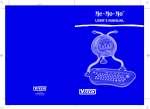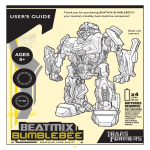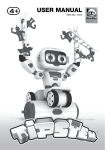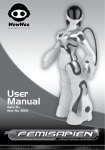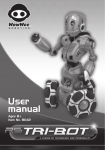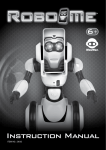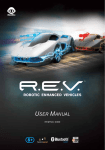Download USER MANUAL
Transcript
USER MANUAL ASSORTMENT NO.: 0820 ITEM NO.: 0821 / 0825 INTRODUCTION Thank you for purchasing MiP™ by WowWee™! Meet MiP™, your new gesture tracking, self-balancing robotic companion! Out the box, MiP™ is packed with features and personality. MiP™ loves to follow your hand around and balance things on its tray accessory. Take control, interact and play with MiP™ through Gesture Sense™ technology or a Bluetooth® Low Energy (BLE) enabled mobile device. Take a few minutes to look through this user manual and get MiP™ working. NOTE: When using MiP™, adult supervision is required, especially when changing the batteries. 1 x Tray 1 x Display Stand 1 x MiP™ • 1 x User Manual Please note the following when operating MiP™: • Do not immerse MiP™ or any parts in water or any other form of liquid. • Do not drop, throw, or kick MiP™ as this may damage mechanical functions. • Do not allow the robot to roam freely or leave unattended near edges from which MiP™ could fall. 1 BATTERY INFORMATION Installing or changing batteries in MiP™: 1. To change the batteries, carefully lay MiP™ on its front. Do not place MiP™ where it could easily fall. MiP™ requires 4 x “AAA” size alkaline batteries (not included). 2. Using a Phillips screwdriver (not included) remove the screws on the battery compartment cover located on the back of the robot. 3. Insert the batteries according to the diagram. Ensure that the positive and negative polarities match the illustrations inside the battery compartment. 4. Replace the battery compartment cover and tighten screws using the screwdriver. Do not over-tighten. IMPORTANT BATTERY INFORMATION: • • • • • • • • • • • • Use only fresh batteries of the required size and recommended type. of batteries Do not use Rechargeable batteries Please respect the correct polarity, (+) and (-). Do not try to recharge non-rechargeable batteries. Replace all batteries of the same type/brand at the same time. The supply terminals are not to be short-circuited. Remove exhausted batteries from the toy. Batteries should be replaced by adults. Remove batteries if the toy is not going to be played with for some time. LOW BATTERY INDICATORS: MiP™ Battery Diagram/Installation When the batteries grow weak, MiP™ will move very slowly and easily fall down while moving or turning. When this occurs, power OFF and replace all batteries. NOTE: You will know when MiP™’s batteries are nearly depleted because it will make a low MiP™ App. 2 MiP™ OVERVIEW FRONT Microphone IR Sensor IR Transmitters LED Eyes Poseable Arms LED Mode Indicator Tray Slot (For inserting tray) Wheels 3 MiP™ OVERVIEW BACK Battery Compartment Power Switch Speaker Stand Slot Stand 4 GETTING STARTED (1) With the batteries inserted, locate the power switch on its back and activate MiP™ by toggling it to ON. 1 2 and smooth surface, away from edges and obstacles. On successful balancing, you should feel traction in its wheels. At this point, let go and MiP™ will stand on its own with slight movements to correct its balance. unique vocabulary, MiP™ will make a wide range of sounds to express itself modes, pick MiP™ up and turn its right or left wheel. The LED Mode Indicator will change color to indicate its current mode. Note that these modes are in a Mode Selection to go up and down the list of modes. Mode LED Mode Indicator Color MiP™ BLUE (Default) Stack PINK Cage WHITE Tricks RED Roam YELLOW Dance TURQUOISE Tracking ORANGE BASIC COMMANDS‒ ALL MODES Sound Detection Various MiP™ actions can be performed by clapping, which will activate its sound detection. For instance, to have MiP™ repeat a Trick Mode routine, you can clap twice. Stop/Cancel You can cancel any action MiP™ is currently performing by picking it up and tilting, then placing MiP™ back down vertically. To reactivate the mode/action MiP™ was performing prior to the Stop/Cancel command, clap twice. Falling Should MiP™ fall, it will make a sad sound. To get moving again, place it upright and it will start balancing then wait for new commands, whilst in its previous mode. 5 MODES MiP AND STACK MODES MODES MiP™ Mode (Default) The default mode MiP™ is in, upon start up. In this mode, MiP™ will detect hand gestures, responds to claps and shakes. Hand Gesture Control - Forward Guide MiP™ forward by holding your hand in front of MiP™, then dip and pull your hand away from MiP™ to steer it forward. Hand Gesture Control – Backward Guide MiP™ backwards by holding your hand in front of MiP™, then dip and push your hand towards MiP™ to steer it backwards. Hand Gesture Control – Left/Right Turn MiP™ by swiping your hand in front of MiP™ in the direction that you want it to turn. Hand Gesture Control - Stop Stop MiP™ from moving forward by placing your hand in front of it. Hand Gesture Control Forward Hand Gesture Control Backward Hand Gesture Control Left/Right Hand Gesture Control Stop Stack Mode (Pink) MiP™ will now start a countdown! You will have only a few seconds to stack a heavy object or many light objects on top of the tray. If it can balance correctly, MiP™ will add additional time for you to stack. If you fail to reset the timer and the clock runs out, MiP™ spins around, tossing all the stacked Stacking Tray If you want to stack without the timer, use the Stop/Cancel command (pg 5). After MiP™ has started balancing, you are free to stack as much as you want without a time limit. To reactivate the timer, clap twice. NOTE: Do not place open liquid containers on the tray. Do not place anything too heavy on the tray. 6 MODES CAGE AND TRICK MODES Cage Mode (White) of MiP’s eyes to block its path (Hand Gesture Control - Stop). MiP™ will move faster as the game progresses. MiP™ will make victory sounds if it is able to escape. To restart the game, clap twice. Trick Mode (Red) Using hand gesture controls, you can have MiP™ memorize up to 50 separate movements that you command. To do so: 1. 2. indicate it has ‘read’ the command, MiP™ will say “OK” and its eyes will light up indicating command has been entered. 3. Continue adding additional commands up the limit of 50. 4. To execute the trick, clap twice. MiP™ will repeat the most recent series of commands programmed. To enter a new series of commands, quickly clap three times. Alternatively, you can also change the mode, then repeat step 1. MiP™ is now ready to learn a new routine. RED 1 TRICK: 2 OK! 3 4 You can also use this method to deliver objects to people as well. Follow steps 1-3, then pick MiP™ up and attach the tray accessory. Place MiP™ down so it is balancing, then place the object you want to deliver on the tray. Clap twice to execute the command. 7 MODES ROAM, DANCE, AND SLEEP MODES Roam Mode (Yellow) MiP™ will explore its environment and roam freely. It will acknowledge obstacles that it can see with its IR Sensors, stop and turn away from them. MiP™ will exit Roam Mode after three minutes or if it falls. Should MiP™ get stuck on a small obstacle below its IR Sensor and is not repositioned by you, MiP™ will exit the mode. Object detection As MiP™ moves around, it will detect objects in range, directly in front of it. Upon detection, MiP™ will make a sound, turn and drive in another direction. Note that MiP™ does not have edge detection, so do not allow it to roam freely in an area with edges from which it could fall. NOTE: MiP™ cannot detect obstacles below the range of its IR Sensor (located above the eyes), to the side, or from behind. Dance Mode - (Turquoise) MiP™ will perform dance routines by moving around and dancing to music. NOTE: MiP™ moves around during dance routines. Ensure the surrounding area is free from obstacles and edges. Track Mode - (Orange) MiP™ will track and follow your hand gestures. Hold your hand in front of MiP™ until it makes a low beep tracking sound then guide MiP™ around by moving your hand slowly in any direction. MiP™ will track forwards, backwards, left and right movements. Note: MiP™ is more accurate at tracking slower movements. SLEEP MODE If MiP™ is left for approximately 10 minutes, it will enter Sleep Mode after making a sound. The and drop to a prone position. To wake MiP™ from Sleep Mode, turn it OFF for 10 seconds and then ON again using the Power Switch located on the back. NOTE: 8 APP FUNCTIONALITY AND Q & A APP FUNCTIONALITY MiP™ is equipped with BLE (Bluetooth® Low Energy) connectivity and can interact wirelessly with an iPhone® 4s and above, iPod touch® Gen 5 or above, iPad® 3 or above, iPad Air™, or select Android™ BLE enabled devices. Apple® devices must be running iOS 7 or above. Android™ devices must be running Android™ 4.3 BLE or above. Using the App, you can access a wider range of behaviors, moods and games, or have MiP™ dance to songs on your device. NOTE: MiP™ does not have object detection when controlled via the App. Downloading the App Connecting to MiP™ with your device For iPhone and iPod touch: To connect MiP™ with your device: Go to the App Store and search for MiP App. Alternatively, open a browser and use the following link: appstore.com/mipapp. Then, click download. 1. Turn MiP™ On as instructed in Getting Started (pg 5). 2. Open the MiP™ App on your device. 3. The App will bring up your MiP™’s ID in a list of available devices. 4. Follow the on-screen instructions to augment MiP™’s behavior, moods and games. For Android: Go to the Google Play Store and search for MiP App. Then, click download. Q&AAND PRODUCTSUPPORT www.wowweezone.com for further support. Q: My MiP™ is not responding to my hand gesture commands… A: Make sure you are giving gestures in front of MiP™s IR Sensors, located above its eyes. Note that MiP™ cannot detect hand gestures from the side or from behind. Q: My MiP™ has trouble performing turns and is moving too slowly… debris (adult supervision required). If MiP™ still moves slowly, try replacing the 4 x “AAA” size alkaline batteries. Q: My MiP™ cannot detect objects and obstacles... than matte or black surfaces. 9 10 w w w . m e e t m i p . c o m Manufactured and distributed by © 2013 WowWee Group Limited. Product names, designations, and logos are trademarks or registered trademarks of WowWee Limited. All rights reserved. Customer Service website: www.wowweezone.com We recommend that you retain our address for future reference. Product and colors may vary. Packaging printed in China. This product is not suitable for children under 3 years because of small parts - choking hazard. Apple, the Apple logo, iPhone, iPad, and iPod touch are trademarks of Apple Inc. Registered in the U.S. and other countries. App Store is a service mark of Apple Inc. NOTE This equipment has been tested and found to comply with the limits for a class B digital device, pursuant to part 15 of the FCC rules. These limits are designed to provide reasonable protection against harmful interference in a residential installation. This equipment generates, uses and can radiate radio frequency energy and, if not installed and used in accordance with the instructions, may cause harmful interference to radio communications. However, there is no guarantee that interference will not occur in a particular Installation. If this equipment does cause harmful interference to radio or television reception, which can be determined by turning interference by one or more of the following measures: • Reorient or relocate the receiving antenna • Increase the separation between the equipment and receiver Android and Google Play are trademarks of Google Inc. • which the receiver is connected MADE IN CHINA. • Consult the dealer or experienced radio/TV technician for help CAUTION This Device complies with Part 15 pf the FCC Rules. Operation is subject to the following two conditions: (1) This device may not cause harmful interference, and (2) This device must accept any interference received, including interference that may cause undesired operation. responsible for compliance could void the user’s authority to operate the equipment. WARNING! frequency interference, or sudden power surge/interruption. The user is encouraged to reset the equipment should any of these occur. 0820US01TOP_IML