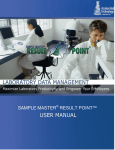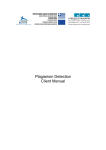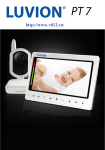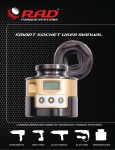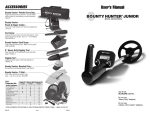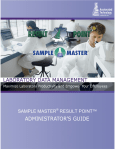Download Executive Summary - My[Q]Box Homepage
Transcript
[Q]Server & My[Q]Box Question Answering System A web site, marketing email or desktop that presents a My[Q]Box to the user will generate a quantifiable return. As My[Q]Box answers more and more questions for you, your live support staff is used more effectively. My[Q]Box generates a focused set of reports that show you exactly what your customers are asking for. So, what is the cost of the My[Q]Box service? It’s just a few pennies per question. See the pricing below. You don’t add any hardware; we have server farms that handle the load for you. We do the administration and maintenance on the multiple load balanced server farms at our facility. You never install any server software, patches or upgrades beyond a standard web browser. My[Q]Box uses the Internet to seamlessly present your information with a look and feel in tune with your own. The average answer costs between $6 and $40 when handled by live support. Plus, with live support you can never be sure that the quality of your message was preserved. With My[Q]Box, you know that your message will be delivered consistently and accurately. Plan Max Questions Per Month Monthly Fee Cost Per Question Beyond Max A 1000 $59.95 25 Cents B 2500 $129.95 24 Cents C 5000 $239.95 22 Cents D 15,000 $679.95 20 Cents E 50,000 $2189.95 18 Cents F 100,000 $3995.95 17 Cents Pricing for higher volume customers is available The idea is clear, the more you use it, the cheaper it gets. What does it cost to hire, train and trust live support with your message? Teach My[Q]Box each answer one time, and it delivers your message consistently, time and time again, for only pennies. The prices above are only good for a limited time, lock in now and save even more. So, if your asking yourself why you don’t already have My[Q]Box, then point your browser over to http://myqbox.com and learn more. You can even use the My[Q]Box on the site to ask it questions about itself. See how our tool sells itself. We believe in My[Q]Box, and so will you. Check it out! Copyright © 1979-2002 All Rights Reserved Unlimited Potential, Inc. My[Q]Box™, [Q]Server™, [Q]Base™, [Q]Form™, [Q]Field™, AllMinds®, Natural Navigation™ and Learning, Growing Network of Human Knowledge™ are all trademarks of Unlimited Potential, Inc. Specifications and Pricing Subject to Change Without Notice. Experts are allowed to focus their energies on answering only new questions, while the system answers all of the frequently asked questions automatically. An expert answers a question a single time, and the system answers it every time it is asked in the future automatically. You can choose how the system responds when customers ask questions for which no answer yet exists. If you wish to offer the best possible customer support and you have the staff available to support it, you should activate the submit option. The submit option allows customers to immediately request that a new answer be taught to the system when a correct answer is not available. Below is a flowchart showing how the system works when you have the submit option enabled. You may enable and disable the option at any time. This allows you to disable the option if too many questions are being submitted. On the following page, you will see a flowchart showing how the process works when the submit option is disabled. Customer Has Question and Uses My[Q]Box Customer was the First to Ask The Question Customer is Given an Answer Selected Question does not Match the Customers Question. Happy Customer Returns and Asks the Question Again and Recieves New Answer Correct Answer Given and Customer is Happy Customer Submits Question to Request that an Expert Answer the Question New Answer Request is Emailed to Experts Expert Uses [Q]Server Tools view Question and Teach the New Answer Notice of New Answer is Emailed to Manager Happy Customer is Emailed the New Answer If you do not have the staff required to respond to every new question asked by your customers, then disable the submit option and use the [Q]Server Tools reporting system to monitor exactly what your customers are asking and how the system is responding to your customers questions. Below is a flowchart showing how experts can use the reporting system to track customer usage and system responses to add information as resources allow. An example of each of the main report types is also given in this document along with several screen grabs of various other parts of the system. If you have further questions, visit http://MyQBox.com and use the My[Q]Box there to ask any questions about our system. The site will also allow you to set up a FREE account and test the system for yourself. We know that if you understand what our system can do to enhance your customer support and how it can help you cut costs, then you will want a My[Q]Box on every web page you serve, every marketing email you send and every desktop in your organization. Customer Has Question and Uses My[Q]Box Customer was the First to Ask The Question Monthly Useage Report Customer is Given an Answer Daily Questions Asked Report Expert Uses [Q]Server Tools to view Reports and Teach New Answer Daily Questions Matching Report Notice of New Answer is Emailed to Manager The system gives you a full range of tools to control how the system presents your information, both in content and in presentation. The list of options to control look and feel are quite extensive. You will find images of the look and feel screens included in this document. You will also find the main screens that your experts will use to view, edit or add new answers. Also included is a screen grab of the main [Q]Server Tools main menu. This shows all of the available functions available from the [Q]Server Tools. The [Q]Server Tools are accessed using a standard web browser. A getting started guide and an extensive user manual lead your experts to creating powerful Knowledge Domains that improve your bottom line. Remember, getting started is FREE. See http://MyQBox.com. [Q]Server Tools Help Teaching When a user submits a question for a better answer, the question is stored as a Pending Question. Use this button to access the list of Pending Questions, to answer or delete the question. If there are bound [Q]Bases, then you can also move the Pending Question to any of the bound [Q]Bases. Use this tool to add new answers. This is the primary tool for populating your [Q]Base. Before you install a My[Q]Box on your site, you can use this tool to ask questions and generate answer pages using the look and feel settings selected. Use this tool to improve how the Text -To-Speech (TTS) engine speaks your answers. This tool is only required when the Look and Feel settings include speech with answers. The near matching lexicon tool is a case insensitive search and replace tool that allows users to use industry standard acronyms and abbreviations and have them converted to standard terms before being compared to the questions in the [Q]Base. The exact matching lexicon tool is a CASE SENSITIVE search and replace tool that allows users to use industry standard acronyms and abbreviations and have them converted to standard terms before being compared to the questions in the [Q]Base. Most lexicon entries use the Near Lexicon tool, but some special cases are best handled by using the Exact Matching Lexicon. Available only to [Q]Form Engineers. A [Q]Form Engineer can create a [Q]Form prior to an expert adding a new question to the [Q]Base. [Q]Forms are questions with the most important words in the question being replaced with a [Q]Field. Domain Administration Only available to the Domain Administrator in a domain level [Q]Base. Update the credit card information used for payment information used to pay for access to the domain. This tool is only available in the domain level [Q]Base. This tool requests that a domain be terminated on the first day of the following month. Once terminated, no further billing will occur and once terminated on the first of the following month, all information stored in the domain will be inaccessible and may be deleted at any time. This tool is only available in the domain level [Q]Base. The lowest monthly cost for operating a domain can be realized by proper selection of a pricing plan. Reports This tool generates the "All Questions" report showing the primary question related to each answer. You can click on any question in the report to review how the answer will look when the user asks a similar question, and the selected question is chosen as the best matching question. Hidden questions are not shown on this report. Displays every question asked during any period of a single day. Questions marked as "Answered" resulted in an answer associated with a question being given. Questions marked as "Unique" resulted in a default answer associated a [Q]Form being given. "Unrecognized" questions resulted in the Master Default Answer being given. View/Copy/Edit/Delete answers stored in the [Q]Base. This is the primary report for reviewing and updating the information stored in a [Q]Base. You can select just the answers you want to display. Displays every "Answered" question asked during any period of a single day. The "User Typed" entry shows the question exactly as it was typed by the user. The "Final Question" entry shows the augmented version of the question that is used to define the meaning. The "Matched Question" shows the [Q]Base question that was used to answer the question. The "Match Confidence" shows the level of confidence of the match. View, Copy, Edit or Delete primary and secondary [Q]Forms stored in the [Q]Base. This is the primary report for reviewing and updating the [Q]Forms stored in a [Q]Base. Changing a [Q]Form updates all questions that are based on that [Q]Form. The full list of available [Q]Forms stored in a [Q]Base is displayed. Detailed information about every [Q]Field and its use within a [Q]Base. The first line of each group shows the [Q]Field. Below the [Q]Field is displayed each word or phrase assigned to that [Q]Field, shown in a grey bar. Below each grey bar is every question that uses the [Q]Field and the word in the grey bar. Displays every "Unique" question asked during any period of a single day. No correct answer could be found to answer these questions. The default answer associated with the best matching [Q]Form was given. Displays every "Unrecognized" question asked during any period of a single day. No correct answer could be found to answer these questions, nor could any [Q]Form be found that matched the question. The master default answer was given as a response. Available only in a domain level [Q]Base. Displays totals for usage for all [Q]Bases within the domain during any period of a single month. Displays the top 25 questions asked, active experts, active [Q]Bases, and daily totals for every day that has activity. Miscellaneous This tool gives access to the various documents and videos that show how to use the system. See how the spell checker can aid users in receiving the right answers. HTML code that you can copy/paste onto any web page to create a My[Q]Box that will direct questions to this [Q]Base. See how the Thesaurus can aid users in receiving the right answers and how it can help you teach fewer questions. If you find a bug in the system, or need a feature added, use this tool to report it. Available only if automatic teacher login is enabled. Disables automatic login and logs the expert out of the current session. Administration Only available to Administrators. Add or remove experts from this [Q]Base. Edit the security settings that control which experts have access to the various tools. Set which experts receive email notices of submitted questions and which receive email notices each time an answer is added or edited. Control how the answer page looks, how the system selects every answer given. Control every option that controls how the answer pages are selected and displayed. Use this tool to bind multiple [Q]Bases together to act as a single large collection of knowledge. Create a new [Q]Base one hierarchal level below the current [Q]Base. Proper use of sub-[Q]Bases helps to organize data by subject, expert or any other organizational unit that helps to manage knowledge. Remove an existing [Q]Base that is one hierarchal level below the current [Q]Base. The sub-[Q]Base must not have any sub-[Q]Bases below it in the hierarchy before it can be deleted. Only available in a domain level [Q]Base. Update the Domain Administrator information or assume the title of Domain Administrator. The Domain Administrator is responsible for the payment information used to pay for access to the domain. The Domain Admin is the only user that can access the Domain Administration tools. This tool is