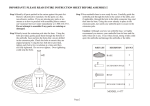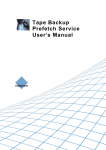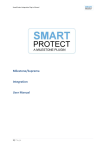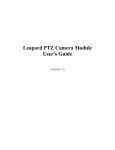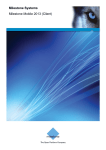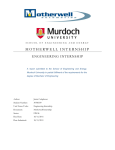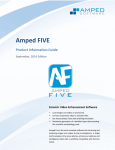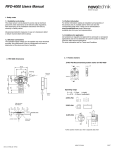Download SMART ACCESS MI-HDMI FENIVA S.r.l.
Transcript
Smart Access MI-HDMI – User’s Manual SMART ACCESS MI-HDMI FENIVA S.r.l. Table of Contents Page1 Smart Access MI-HDMI – User’s Manual Declaration............................................................................................................................................................................ 2 1.Connectors ........................................................................................................................................................................ 3 2. Device connection Instruction ....................................................................................................................................... 4 3. Boot state ......................................................................................................................................................................... 4 Declaration l The user manual includes all the information of safe and correct operation instruction. To avoid accident and product damaged, please make sure go through all the content carefully before using the product. l Please keep the product away from high temperature, humid and dusty environment. l Do not drop or crash the product. l Do not cut off the device when it is formatting, or upgrading, otherwise it will cause operation system error. l Do not dismantle the device. Do not clean it by alcohol, thinner and Benzene. l We keep the right to upgrade and modify the product. l Disclaimer: we only take the responsibility to provide the warranty and after service. The users have to take care of their data in the device by themselves. We do not responsible for any data or related lost. l The product is not water-proof. l All the pictures in the instruction are just for reference. Page2 Smart Access MI-HDMI – User’s Manual 1.Connectors Micro-USB Power: Connect with TV USB port for charge the unit. USB 2.0 HOST: Connect with other USB device. USB OTG: Date transfer with PC, or connect USB device. HDMI: High Definition Multimedia Interface Output Micro SD: Support expanded 2GB-32GB TF card Page3 Smart Access MI-HDMI – User’s Manual 2. Device connection Instruction a) Take out the device insert into your TV HDMI port(if there is no enough space around HDMI interface for Smart Access, please use HDMI extend cable), make sure source is HDMI input mode.(Refer to TV set user manual). b) Power supply connection: take out Micro USB cable to USB cable, connect the Smart Access with TV via this cable; If the TV USB port can’t provide enough current, or if you are using a simple pc's monitor, please take USB power supply.(Any USB power supply 5V/2A are available). c) Suggest using 2.4G wireless keyboard or mouse. Plug 2.4G receiver on USB Host connector, if only mouse plugged, the device will provide soft keyboard during operation; If the device detected the physical keyboard, the soft keyboard will be hidden automatically. 3. Boot state After powered around 10 seconds, the boot screen would appear. After around 30 seconds, device would access to main screen; Page4 Smart Access MI-HDMI – User’s Manual After the boot start, Milestone's Xprotect Mobile will be automatically launched. Page5