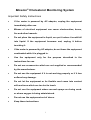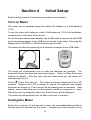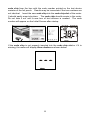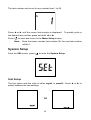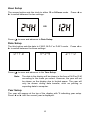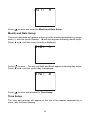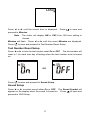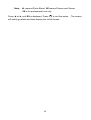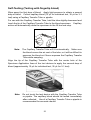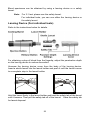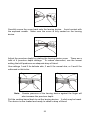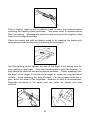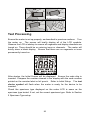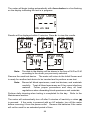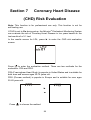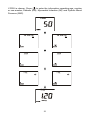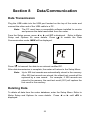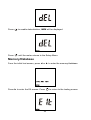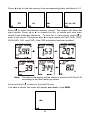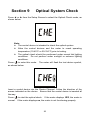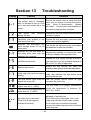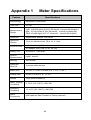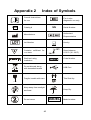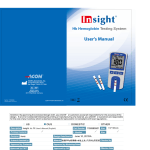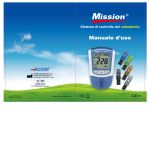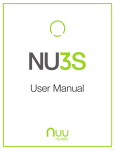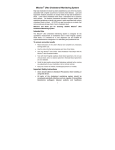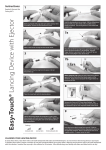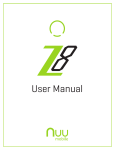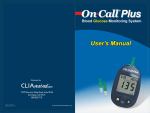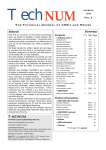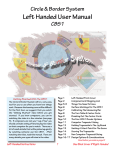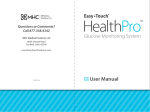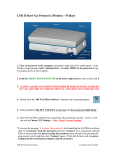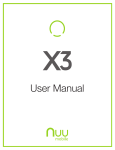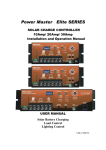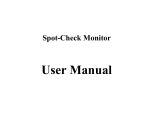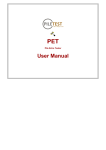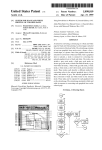Download User`s Manual
Transcript
Mission® Cholesterol Monitoring System Important Safety Instructions • If the meter is powered by AC adaptor, unplug the equipment immediately after use. • Misuse of electrical equipment can cause electrocution, burns, fire and other hazards. • Do not place the equipment in liquid, nor put it where it could fall into liquid. If the equipment becomes wet, unplug it before touching it. • If the meter is powered by AC adaptor, do not leave the equipment unattended while it is plugged in. • Use the equipment only for the purpose described in the instructions for use. • Do not use accessories which are not supplied or recommended by the manufacturer. • Do not use the equipment if it is not working properly or if it has suffered any damage. • Do not let the equipment or its flexible cord come into contact with surfaces which are too hot to touch. • Do not use the equipment where aerosol sprays are being used: or where oxygen is being administered. • Do not use the equipment out of doors. • Keep these instructions ⅰ Table of Contents Section 1 Introduction ...........................................................................1 Section 2 Getting Started ......................................................................2 Section 3 Components ..........................................................................4 Meter ........................................................................................................ 4 Test Devices ............................................................................................. 6 Control Devices ........................................................................................ 9 Section 4 Initial Setup ..........................................................................11 Turn on Meter ..........................................................................................11 Coding the Meter.....................................................................................11 Section 5 Meter Setup and Options ....................................................13 Test Number Setup ................................................................................ 13 System Setup ......................................................................................... 14 Section 6 Testing .................................................................................20 Specimen Collection............................................................................... 20 Test Processing ...................................................................................... 26 Section 7 Coronary Heart Disease (CHD) Risk Evaluation ...............29 Section 8 Data/Communication ..........................................................33 Data Transmission ................................................................................. 33 Deleting Data ......................................................................................... 33 Memory/Database .................................................................................. 34 Section 9 Optical System Check ........................................................36 Section 10 Quality Control ....................................................................38 Section 11 Maintenance ........................................................................39 General Cleaning ................................................................................... 39 Disinfection Process ............................................................................... 40 Replacing the Batteries .......................................................................... 41 Section 12 Precautions........................................................................42 Section 13 Troubleshooting ................................................................43 Appendix 1 Meter Specifications ........................................................44 Appendix 2 Index of Symbols .............................................................45 Appendix 3 Warranty ...........................................................................46 ⅱ Section 1 Introduction The Mission® Cholesterol Monitoring System is intended for the quantitative determination of Total Cholesterol (CHOL), High Density Lipoprotein Cholesterol (HDL), Triglycerides (TRIG), and the calculated ratio of CHOL/HDL and Low Density Lipoprotein Cholesterol (LDL) in capillary and venous human whole blood, plasma, and serum. Professionals can also evaluate the risk of Coronary Heart Disease in ten years with this system. The easy to operate system consists of a portable meter that analyzes the intensity and color of light reflected from the reagent area of a test device, ensuring quick and accurate results. The Mission® Cholesterol Monitoring System provides results in less than 2 minutes. The meter can store up to 200 results and records can be transferred to a computer for further analysis using the USB port. The meter can be operated by 4 AAA (1.5V) batteries or an optional AC adapter. To ensure accurate results: • Read instructions carefully and complete any necessary training before use. • • Use the code chip that is included in each box of test devices. Only use the Mission® Cholesterol Test Devices with the Mission® Cholesterol Meter. • For in vitro diagnostic use only. Your blood cholesterol monitoring system is only to be used outside the body for testing purposes. • • For self testing and professional use. For professional use: Fresh capillary blood, heparinized or EDTA venous whole blood, serum and heparinized plasma can be tested. For self-testing use: Only test fresh capillary blood from the fingertip. • For self-testing, consult your physician or healthcare professional before making any adjustments to your medication, diet, or activity routines. • Keep out of reach of children. Note: Throughout this User’s Manual, meter parts or functions will appear in bold. Items appearing on displays are identified in bold italics. 1 Section 2 Getting Started Before testing, read the instructions carefully and learn about all the components of the Mission® Cholesterol Monitoring System. Depending on the package type, some of the components may need to be purchased separately. Please check the list of contents on the outer box for details on which components are included with your purchase. The following items are needed to perform a test: Front Back Test Device Front Back Control Device Code Chip Capillary Transfer Tube/Dropper Cholesterol Meter AAA Batteries Carrying Case Sterile Lancets Lancing Device Safety Lancet 2 Cholesterol Meter: Reads the test devices and displays the concentrations of CHOL, HDL, TRIG, and calculated LDL and CHOL/HDL values. Test Devices: Part of the system, these are inserted into the meter to measure the concentrations of CHOL, HDL, TRIG and calculated LDL and CHOL/HDL values. Code Chip: Automatically calibrates the meter with the code number when inserted into the meter. Capillary Transfer Tubes/Droppers: Collects capillary blood from fingertip blood testing for accurate results (10µL for an individual test and 35µL for a 3-1 test). AAA Batteries: Provides power for the meter. Carrying Case: Provides portability for testing. User’s Manual: Provides detailed instructions on using the Cholesterol Monitoring System. Quick Reference Guide: Provides a brief overview of the Cholesterol Monitoring System and its testing procedures. Test Devices Package Insert: Cholesterol Test Devices. Provides detailed instructions on using the Lancing Device: Used with sterile lancets to prick the fingertip for blood specimen collection. The packaged lancing device has multiple depth settings, allowing users to adjust the depth of the puncture and minimize discomfort. It can also eject the used lancets. Lancing Device Package Insert: Provides detailed instructions on how to use the lancing device. Sterile Lancets: Used with the lancing device to draw blood specimens for individual test. Sterile lancets are inserted into the lancing device for each blood draw and discarded after use. Safety Lancets: Used to draw blood specimens for 3-1 test and individual test. Discard after use. Control Device: Verifies the proper operation of the meter by checking that the meter can detect a pre-calibrated value. Control Device Package Insert: Provides detailed instructions on how to use the Control Devices. Warranty Card: Card included in the package, which should be completed and returned to the distributor to qualify for the 2-year meter warranty. 3 Section 3 Components The Mission® Cholesterol Meter reads the test devices and displays the concentrations of CHOL, HDL, TRIG, and the calculated value of LDL and the ratio of CHOL/HDL. Use this diagram to become familiar with all the parts of the meter. Meter 1 USB Port 7 Device Channel 2 Liquid Crystal Display (LCD) 8 Test Device Holder 3 Code Chip 9 Position Arrows 4 Right Arrow Button ► 10 Code Chip Slot 5 On/Off Button 11 Battery Cover 6 Left Arrow Button ◄ Meter Display During testing, the Mission® Cholesterol Meter will display icons showing the status, options available, and prompts for testing: 4 1 Battery 8 Memory 2 Sound Icon 9 Code 3 Date 10 Measurement Units 4 Test Number 11 Test Item 5 Blood Drop Symbol 12 Systolic Blood Pressure 6 Test Result Area 13 Yes/No Option 7 Test Device Symbol 14 Options for Gender, smoker or non-smoker, and MI Appears when the battery should be replaced Battery: Sound Icon: Date: Appears when the sound is turned on Shows the current date or date tested Test Number: Indicates the specimen type and assigned test number Test Result Area: Memory: Code: Displays the test result or menu options Indicates a test result is being recalled from memory Shows the code number of the test devices Measurement Units: Displays the units of the test result Test Device and Blood Drop Symbols: device or apply specimen Indicates when to insert test Test Item: Shows which item is being tested Systolic Blood Pressure: Needed for CHD risk analysis. Calculated CHD is for professional use only Yes/No Option: Displays answer of yes/no questions during CHD risk analysis. Calculated CHD is for professional use only Options for Gender, smoker or non-smoker, and MI: Needed for CHD risk analysis. Calculated CHD is for professional use only. 5 Meter Use and Precautions • • • Do not get water or other liquids on or inside the meter. Keep the Device Channel clean. Keep the meter dry and avoid exposing it to extreme temperatures and humidity. • Do not drop the meter or get it wet. If the meter is dropped or has gotten wet, ensure the meter is working properly by running an Optical Check. Refer to Optical System Check for details. • Do not take the meter apart. warranty. • • Refer to Maintenance for details on cleaning the meter. Taking the meter apart will void the Keep the meter and all associated parts out of reach of children. Note: Follow proper precautions and all local regulations when disposing of the meter and used batteries. All Cholesterol Monitoring Systems Preventive Warnings with Regard to EMC 1. This instrument is tested for immunity to electrostatic discharge as specified in IEC 61000-4-2. However, use of this instrument in a dry environment, especially if synthetic materials are present (synthetic clothing, carpets, etc.) may cause damaging static discharges that may cause erroneous results. 2. This instrument complies with the emission and immunity requirements described in EN 61326-1 and EN 61326-2-6. Do not use this instrument in close proximity to sources of strong electromagnetic radiation, as these may interfere with proper operation of the meter. 3. For professional use, the electromagnetic environment should be evaluated prior to operation of this device. Test Devices The Mission® Cholesterol Test Devices are plastic devices that work with the Mission® Cholesterol Meter to measure the lipid concentration in whole blood, plasma and serum. 6 Test device appears as shown below: Test devices including CHOL Total cholesterol test devices, HDL High Density Lipoprotein test devices, TRIG Triglycerides test devices and 3-1 Lipid Panel test device. 3-1 Lipid Panel test devices can detect CHOL, HDL and TRIG with one device at the same time. The ratio of CHOL/HDL and the value of LDL can also be calculated by meter at the same time. Insert Arrow: Located on the front of the test device, the arrows indicate the direction in which the test device should be inserted into the meter. Specimen Application Area: After the device is inserted into the Device Channel, apply the correct specimen volume (10µL for individual test devices or 35µL for 3 -1 test devices) to the region in the center of the test device. Handle: Located on the end of the test device, the handle is used to insert and remove the test device from the meter. Test Area: Located on the back of the test device. The meter will detect and read this area to give results of lipid levels. Position Arrows: Located on the middle position of the specimen application area. When a test device is inserted, the two arrows should be parallel with the two arrows on the meter holder to make sure the test device is inserted correctly. Specimen Application For best results, fill the Specimen Application Area with the correct specimen volume (10µL for individual test devices or 35µL for 3-1 test devices). Incorrect results may occur if the specimen is not applied correctly or if the Specimen Application Area is not filled with the correct amount, as shown in the pictures below. 7 After applying the specimen, ensure that the Specimen Application Area is completely covered. The Specimen Application Area should remain covered throughout the entire test. If the Specimen Application Area is not covered or if there is too much specimen covering the Specimen Application Area, repeat the test with a new test device. Note: If the specimen applied to the Specimen Application Area is not enough, do not add more specimen to the test device. Instead, retest with a new device. If the E-5 Error or another error appears on the display, please discard the used device and retest with a new device. Code Number Printed on each package of test devices is a code number , lot number , unopened expiration date, and test quantity . Whenever a new package is opened, mark the date on the label. Calculate the expiration date for an opened vial by adding three months. Record this date on the label. Test Device Precautions and Instructions for Use • Test Devices should be stored in their tightly capped protective canister or foil pouch to keep them in working condition. • Do not store test devices outside of their package. Test devices must be stored in the original package and sealed tightly. 8 • • Do not transfer test devices to a new package or any other container. Replace the cap on the test device canister immediately after removing a test device. • A new canister of test devices may be used for 3 months after first being opened. The opened expiration date is 3 months after the date the canister was first opened. Write the opened expiration date on the canister label after opening. Discard the canister 3 months after it is first opened. Usage after this period may result in inaccurate readings. • For in vitro diagnostic use. Test devices are to be used only outside the body for testing purposes. • Do not use test devices that are torn, bent, or damaged in anyway. Do not reuse test devices. • Before performing a test, make sure that the code number on the meter display matches the number shown on the test device canister or foil pouch and on the ink-jet printing on the code chip. Refer to the test device package insert for more details. Control Devices The Mission® Cholesterol CTRL Control Devices are devices containing a grey reference pad, which work with the Mission® Cholesterol Meter to ensure the optical system is working properly. After the control device is inserted into the meter, the meter’s optical system detects the color intensity of the control device. The meter displays YES or no to indicate whether the meter is functioning properly. Refer to Optical System for details. The control device appears as shown below: 9 Precautions • Store in the closed canister at room temperature or in the refrigerator within 2-30°C (36 – 86ºF). Avoid exposure to direct sunlight, extreme temperatures, and humidity. • Control devices should be stored in their tightly capped canister to keep them in working condition. • • Do not freeze or refrigerate. Keep the control devices clean. Do not touch the test area of the device. • Remove the control device for immediate use. Put the control device back and close the canister tightly immediately after use. Do not use contaminated, discolored, or damaged control devices. • • Do not use after the expiration date. For in vitro diagnostic use only. Storage and Handling • Store test devices in a cool, dry place. direct sunlight. • Transport and store in its closed canister within 2-30ºC (36-86ºF) with less than 90% humidity. • • Do not freeze or refrigerate. Store away from heat and Replace the cap on the devices canister immediately after removing a device. Expired devices may produce incorrect test results. Note: The expiration date is printed in a Year-Month format. For example, 2011-01 is January, 2011. 10 Section 4 Initial Setup Before testing, ensure the following procedures are followed. Turn on Meter The meter can be operated using the certified AC Adapter or 4 AAA batteries (1.5V). To use the meter with batteries, insert 4 AAA batteries (1.5V) into the battery compartment on the back of the meter. To use the meter with a power adapter, use a USB cable to connect the Mini USB port of the power adaptor to the USB port on the top of the meter. Then plug the adaptor into a 100-240V ac, 50-60 Hz primary power outlet. The meter can also be powered from a personal computer with a USB cable. OR The meter will automatically turn on after the batteries are inserted. The meter will display the date and time setup screen. Refer to Meter Setup and Options for details. After the date and time have been set, the meter will automatically turn off. Press to turn the meter on. The screen will briefly display all of the LCD symbols. Observe the LCD at startup to ensure all segments and display elements are turned on. There should not be missing icons or elements. After startup, ensure that there are no permanently turned on segments or icons. After the power-on diagnostic check, the Initial Screen will be displayed. The meter will automatically turn off after 5 minutes of inactivity. Coding the Meter Each time a new box of test devices is used, the new code chip included in the box must be inserted into the meter. Compare the code number on the 11 code chip from the box with the code number printed on the test device canister or the foil pouch. Results may be inaccurate if the two numbers are not identical. Insert the new code chip into the code chip slot of the meter. It should easily snap into place. The code chip should remain in the meter. Do not take it out until a new box of test devices is needed. The code number will appear on the Initial Screen after startup. If the code chip is not properly inserted into the code chip slot or if it is missing, the meter will display three dashes as shown below. 12 Section 5 Meter Setup and Options With the meter turned off, press and hold Meter Setup mode, shown below. for 4 seconds to enter the Press ◄ or ► to display several setup sub-modes: No. SEt Test number setup. CHE Optical Check mode. SEt System setup, including date, time, test number reset, units, sound, specimen type and CHD. PC Data Transfer mode. dEL Memory Delete mode. Elt Exit setup modes and save changes when is pressed. The meter will automatically return to the Initial Screen. Press The test number can be set from 1 to 99. Refer to Optical System Check. Refer to Data/Communication. Refer to Data/Communication. to enter the mode when the desired sub-mode is displayed. Test Number Setup From the No. SEt screen, press to enter Test Number Setup. 13 The test number can be set to any number from 1 to 99. Press ◄ or ► until the correct test number is displayed. the desired test number, press and hold ◄ or ►. Press To quickly cycle to to save and return to the Meter Setup screen. Note: Once the meter reaches test number 99, the next test number will be 1. System Setup From the SEt screen, press to enter the System Setup. Unit Setup The first option sets the units to either mg/dL or mmol/L. Press ◄ or ► to switch between the two settings. OR 14 Hour Setup The second option sets the clock to either 12 or 24 hour mode. ► to switch between the two settings. Press ◄ or OR Press to save and advance to Date Setup. Date Setup The third option sets the date to Y-M-D, M-D-Y or D-M-Y mode. ► to switch between the three settings. Press Press ◄ or to save and advance to the Year Setup. Note: The date in the display will be shown in the form of M-D or D-M according to the mode you select. However, the year will not be shown on the display due to limited space. The year will only be shown during data transfer, such as printing or exporting data to computer. Year Setup The year will appear at the top of the display with Y indicating year setup. Press ◄ or ► until the correct year is displayed. 15 Press to save and enter the Month and Date Setup. Month and Date Setup The month and date will appear at the top of the display separated by a single dash (-), with the month flashing. M will also appear indicating month setup. Press ◄ or ► until the correct month is displayed. Press to save. The day will flash and D will appear indicating day setup. Press ◄ or ► until the correct day is displayed. Press to save and proceed to Time Setup. Time Setup The hour and minutes will appear at the top of the display separated by a colon, with the hour flashing. 16 Press ◄ or ► until the correct hour is displayed. Press proceed to Minutes. Note: to save and The meter will display AM or PM if the 12H time setting is chosen. Minutes will flash. Press ◄ or ► until the correct Minutes are displayed. Press to save and proceed to Test Number Reset Setup. Test Number Reset Setup Press ◄ or ► to turn the test number reset On or OFF. The test number will reset to 1 for each new day of testing when the test number reset is turned on. OR Press to save and proceed to Sound Setup. Sound Setup Press ◄ or ► to select sound either On or OFF. The Sound Symbol will appear on the display when the sound is turned on. Press to save and proceed to CHD Setup. 17 OR CHD Setup Press ◄ or ► to set CHD to either On or OFF. When CHD is set to On, the meter can enter the Coronary Heart Disease risk evaluation. Press to save and proceed to Specimen Type Setup. For professional use: You can use this function to evaluate the risk of patients. This function is not designed for self-testing use. It can only be used by professionals. OR Specimen Type Set Up Press ◄ or ► to set specimen type to either bL or SE. When specimen type is set to bL, fresh capillary blood, EDTA or heparinized venous whole blood can be used. When specimen type is set to SE, serum and heparinized plasma can be used. Press to save and return to the setup screen. 18 Note: bL means Whole Blood, SE means Plasma and Serum. SE is for professional use only. Press ◄ or ► until Elt is displayed. Press to exit the setup. The screen will briefly go blank and then display the Initial Screen. 19 Section 6 Testing Before performing any test, the user should review the Mission® Cholesterol Monitoring System’s User’s Manual for detailed instructions. The following steps show how to use each component to measure the lipid concentration. Specimen Collection • • For self-testing, use only fresh capillary blood from the fingertip. Please refer to Self-Testing on page 20 for details. For professional testing: 1. Use fresh capillary blood from the fingertip. Please refer to SelfTesting on page 20 for details. 2. Use heparinized or EDTA venous whole blood, serum and heparinized plasma specimens. Please refer to Professional Testing below. Note: Before testing, choose a clean, dry work surface. Review the procedure and make sure all of the items needed to obtain a sufficient amount of blood are available. Professional Testing (Testing with heparinized or EDTA venous whole blood, serum and heparinized plasma) For heparinized or EDTA venous whole blood, serum and heparinized plasma, Mix the specimen well, then collect specimen (10 μL for individual test, 35 μL for 3-1 test) into a plastic/glass capillary transfer tubes or pipette. Apply it to the center region of the Specimen Application Area of the device. Do not touch the test devices with the pipette or tube. • • • • Specimen must be tested within 8 hours of collection. Mix the specimens well before testing in order to ensure the cellular components are evenly distributed. Allow the specimen to come to operating temperature (15-40°C or 59-104°F) for approximately 15 minutes if the specimen has been refrigerated. Anticoagulants other than EDTA and heparin are not recommended. Note: Refer to NCCLS Documents H3-A6, Collection of Diagnostic Blood Specimens by Venipuncture. 20 Self-Testing (Testing with fingertip blood) Wipe away the first drop of blood. Apply light pressure to obtain a second drop of blood. Collect capillary blood (10 μL for individual test, 35 μL for 3-1 test) using a Capillary Transfer Tube or pipette. For use with the Capillary Transfer Tube, hold the tube slightly downward and touch the tip of the Capillary Transfer Tube to the blood specimen. Capillary action will automatically draw the specimen to the fill line and stop. Note: The Capillary Transfer Tube will fill automatically. Make sure the blood covers the air vent of the tube, or it will be difficult to squeeze the blood out. Never squeeze the Capillary Transfer Tube while sampling. Align the tip of the Capillary Transfer Tube with the center hole of the Specimen Application Area of the test devices to apply the second drop of blood (approximately 10 μL for individual test, 35 μL for 3-1 test). Note: Do not touch the test device with the Capillary Transfer Tube or pipette. The capillary blood should be tested immediately after collected. Use of a Capillary Transfer Tube or pipette is recommended for accurate results. 21 Blood specimens can be obtained by using a lancing device or a safety lancet. Note: For 3-1 test, please use the safety lancet. For individual tests, you can use either the lancing device or the safety lancet. Lancing Device (For individual tests) Refer to the instructions below for details. For obtaining a drop of blood from the fingertip, adjust the penetration depth on the lancing device to reduce discomfort. Unscrew the lancing device cover from the body of the lancing device. Insert a sterile lancet into the lancet holder and push it until the lancet comes to a complete stop in the lancet holder. Hold the lancet firmly in the lancet holder and twist the safety tab of the lancet until it loosens. Then pull the safety tab off of the lancet. Save the safety tab for lancet disposal. 22 Carefully screw the cover back onto the lancing device. Avoid contact with the exposed needle. Make sure the cover is fully seated on the lancing device. Adjust the puncture depth by rotating the lancing device cover. There are a total of 6 puncture depth settings. To reduce discomfort, use the lowest setting that still produces an adequate drop of blood. Use settings 1 and 2 for delicate skin, 3 and 4 for normal skin, or 5 and 6 for calloused or thick skin. Note: Greater pressure of the lancing device against the finger will also increase the puncture depth. Pull the cocking barrel back to set the lancing device. A click may be heard. The device is now loaded and ready to obtain a drop of blood. 23 Prior to testing, make sure the patient‘s hand is warm and relaxed before collecting the capillary blood specimen. Use warm water to increase blood flow if necessary. Massage the hand from the wrist up to the fingertip a few times to encourage blood flow. Clean the testing site with an alcohol swab or by washing the hands with warm soapy water and then dry the testing site thoroughly. Hold the lancing device against the side of the finger to be lanced with the cover resting on the finger. Push the release button to prick the fingertip. A click should be heard as the lancing device activates. Gently massage from the base of the finger to the tip of the finger to obtain the required blood volume. Avoid smearing the drop of blood. For the greatest reduction in pain, lance the sides of the fingertips. Rotation of sites is recommended. Repeated punctures in the same spot can make the fingers sore and callused. 24 Note: Make sure the patient’s hand is warm and relaxed before collecting a capillary blood specimen. Use warm water to increase blood flow if necessary. Don’t use an infection swab containing iodine. This can give inaccurate results. Disposal of the Lancet Unscrew the lancing device cover. Place the safety tab of the lancet on a hard surface. Carefully insert the lancet needle into the safety tab. Press the release button to make sure that the lancet is in the extended position. Slide the ejection button forward to eject the used lancet. Place the lancing device cover back on the lancing device. Note: For professional use, please refer to NCCLS Documents H04-A6, Collection of Diagnostic Capillary Blood Specimens. Safety Lancets (For 3-1 test and individual tests) Carefully rotate and pull off the protective cap. After cleaning the skin, hold the lancet firmly against the puncture site. Press the lancet against the puncture site tightly to lance the skin. the lancet in an appropriate sharps container. Discard Gently massage the surrounding area toward the puncture site to collect the required blood volume. 25 Test Processing Ensure the meter is set up properly, as described in previous sections. Turn the meter on. The screen will briefly display all of the LCD symbols. Observe the LCD at startup to ensure all segments and display elements are turned on. There should be no missing icons or elements. The meter will briefly show a blank display. Ensure that there are no segments or icons permanently turned on. After startup, the Initial Screen will be displayed. Ensure the code chip is inserted. Compare the number showed in the display with the code number printed on the canister label or foil pouch. Refer to Initial Setup. The test device symbol will flash when the meter is ready for the device to be inserted. Check the specimen type displayed on the meter LCD is same as the specimen type tested. If not, set the correct specimen type. Refer to Section 5 Specimen Type setup. 26 Testing For use with a test device, insert a device into the Device Channel in the same direction as the arrows indicate on the device. Ensure that the test device is inserted all the way to the end of the Device Channel, until the position arrows are parallel with the two arrows on the Device Holder. The blood drop symbol will flash when the meter is ready for the specimen to be applied. Apply the blood specimen (10 μL for individual test, 35 μL for 3-1 test) to the center region of the Specimen Application Area of the test device. Note: For testing capillary blood, use the second drop of blood for accurate results. 27 The meter will begin testing automatically with three dashes in a line flashing on the display indicating the test is in progress. Results will be displayed within 2 minutes. Press ► to view the results. Note: The date in the display will be shown in the form of M-D or D-M according to the mode you previously selected. Remove the used test device. The meter will return to the Initial Screen and is ready for another test device to be inserted and to perform a new test. Note: Discard all blood specimens, used test devices, and materials carefully. Treat all blood specimens as if they were infectious material. Follow proper precautions and obey all local regulations when discarding blood specimens and materials. Perform daily cleaning when testing is completed for the day. Maintenance section. Refer to the The meter will automatically turn off after 5 minutes of inactivity or when is pressed. If the meter is powered with an AC adapter, turn off the meter before removing it from the power outlet. Remove the batteries if the meter will not be used for an extended period of time. 28 Section 7 Coronary Heart Disease (CHD) Risk Evaluation Note: This function is for professional use only. This function is not for self-testing use. If CHD is set to On during setup, the Mission® Cholesterol Monitoring System can evaluate the risk of Coronary Heart Disease in ten years based on the test results of a 3-1 test. In the results screen for LDL, press ► to enter the CHD risk evaluation screen. Press to enter the evaluation method. There are two methods for the evaluation: FRA and PRO. FRA (Framingham Heart Study) is popular in United States and is suitable for both men and women ages 20-79 years old. PRO (Procam method) is popular in Europe and is suitable for men ages 35-65 years old. ► ◄ Press to choose the method. 29 If FRA is chosen, Press to enter the information regarding sex, age, smoker or non-smoker, Systolic Blood Pressure (SBP), and blood pressure treatment. 30 If PRO is chosen, Press to enter the information regarding age, smoker or non-smoker, Diabetic (DB), Myocardial Infraction (MI), and Systolic Blood Pressure (SBP). 31 Press screen. to enter all the input. The CHD risk ratio will be displayed on the Press and hold to return to the testing screen. According to National Cholesterol Education Program (NCEP), ATP III, 2001, 10-Year risk is defined by three levels: CHD<10%, low risk 10%<CHD<20%, medium risk CHD>20%, high risk Results below test ranges will display “<____” and results above the ranges will display “>____”. When concentrations of specimens are above the test ranges, values of CHOL/HDL, LDL, and CHD (calculated with PRO method) will display “- -”. When the concentration of TRIG in the specimen is higher than 400mg/dL, values of LDL will display “- -”. 32 Section 8 Data/Communication Data Transmission Plug the USB cable into the USB port located on the top of the meter and connect the other end of the USB cable to a PC. Note: The PC must have a compatible software installed to receive and process the data transmitted from the meter. From the Setup screen, press ◄ or ► until PC is displayed. Refer to Meter Setup and Options for more details. Press to enable the Data Communication mode. MEM will be displayed. Press to transmit the data to an external certified PC. After data transmission is complete, the meter will return to the Setup Menu. Note: Up to 200 test records are automatically stored in the memory. After 200 test records are stored, the oldest test record will be replaced by a new record. For example, if 200 records are stored in the memory, the next test result (201) will replace the first result in the memory. Deleting Data To delete all data from the meter database, enter the Setup Menu. Refer to Meter Setup and Options for more details. Press ◄ or ► until dEL is displayed. 33 Press to enable data deletion, MEM will be displayed. Press until the meter returns to the Setup Menu. Memory/Database From the initial test screen, press ◄ or ► to enter the memory/database. Press ► to enter the EIt screen. Press 34 to return to the testing screen. Press ◄ or ► to view the memory from corresponding tests: individual or 3-1. Press to enter the selected memory screen. The screen will show the latest results. Press ◄ or ► to choose the No. of results and view each to record in the date/time sequence. To view the 3-1 test results, press enter to the record. Then press ◄ or ► to view results of CHOL, HDL, TRIG, CHOL/HDL, LDL, and CHD, if the CHD evaluation has been enabled. Note: The date in the display will be shown in the form of M-D or D-M according to the date mode you select. Press and hold to return to the Initial Screen. If no data is stored, the meter will display one dash (-) and MEM. 35 Section 9 Optical System Check Press ◄ or ► from the Setup Screen to select the Optical Check mode, as shown below. Note: • The control device is intended to check the optical system. • Allow the control devices and the meter to reach operating temperature (15-40°C or 59-104°F) prior to testing. • The optical check should be performed under normal lab lighting conditions. Do not perform under sunlight or extreme lighting conditions. to enter this mode. Press as shown below. The meter will flash the test device symbol, Insert a control device into the Device Channel. Follow the direction of the arrows indicated on the device. Ensure that the control device is inserted all the way. Press normal. to start the optical check. If the meter displays YES, the meter is If the meter displays no, the meter is not functioning properly. 36 OR If the meter displays no, check the control device for contamination or to check if it is damaged. If there are any visible signs of damage or contamination, discard the control device and retest using a new device. Press to return to the Setup Screen. 37 Section 10 Quality Control Each lab should use its own standards and procedures for performance. Test known specimens/controls at each of the following events in accordance with local, state, and/or federal regulations or accreditation requirements: • • • • • Each new day of testing When a new package of test devices is opened When a new operator uses the meter When test results seem inaccurate After performing maintenance or service on the meter If QC tests do not provide expected results, perform the following checks: • • • • Ensure that the test devices used are not expired. Ensure that the test devices are fresh from a new canister or package. Ensure that the controls are not expired. Repeat the test to ensure no errors were made during the test. 38 Section 11 Maintenance Proper maintenance is recommended for best results. General Cleaning For best results, the meter should be cleaned after each day of testing. Meter Surface A cotton cloth can be used to clean the surface of the meter. cotton cloth if necessary. Use a damp A dry, soft cloth may be used to clean the LCD and the sensor area. It is recommended that the meter be stored in the carrying case after each use. Avoid getting liquids, residue, or control solutions in the meter through the Device Channel, Code Chip Slot, or USB Port. Test Device Holder Remove the Test Device Holder by pressing in on the middle of the Test Device Holder and sliding it out from the meter. Wipe it down with a damp cloth or a mild detergent. Dry it with a dry, soft cloth. Slide the Test Device Holder back into the meter by laying it flat on the meter. Firmly press down on the two sides of the Test Device Holder with your thumb and push it in until it clicks into place. Note: Do not use organic solvents, such as gasoline or paint thinner. This will cause damage to the meter. Meter Sensor Area Remove the Test Device Holder as described in the previous section. Wipe down the Meter Sensor Area with a cotton swab. Do not scratch the transparent window covering the sensors. 39 Note: Do not use bleach or alcohol to clean the Meter Sensor Area. This will cause damage to the meter. Disinfection Process The disinfection process should be performed before each test to prevent potential infectious disease transmissions through bloodborne pathogens. Cleaning Before Disinfection and How to Disinfect Before disinfection, use EPA Registered towelette/wipes with active ingredients of Isopropyl alcohol to clean the meter. Use these towelette/wipes to remove any stains/debris. The cleaning before disinfection ensures stains or debris are removed before disinfection for an effective sterilization. For disinfection, please use a fresh EPA Registered towelette/wipe with active Isopropyl alcohol to wipe the meter. Be sure to wet the entire outer meter surface thoroughly. The outer meter surface must remain visibly wet for one full minute. After wiping, allow the meter to air dry completely before using the meter again. Note: Avoid inserting the towelette/wipe into the inside of the Code Chip Slot and the USB Port when performing cleaning before and during disinfection. Disinfection Frequency The meter disinfection process should be performed for the first 2 years of the meter usage. This ensures that your meter will operate properly with regular disinfection for the first 2 years of the meter’s life. Check normal meter electronic operations regularly. Do this by ensuring the LCD display shows all segments once the meter is turned on before testing. 40 Replacing the Batteries When the battery icon is flashing, the batteries are low and should be replaced as soon as possible. An E-4 error message will appear if the batteries are too low to perform any more tests. The meter will not function until the batteries are replaced. Make sure the meter is off before removing the batteries. Turn the meter over to locate the battery cover. Press the battery cover tab on the top and lift the cover to open it. Remove and discard the old batteries. Insert four new AAA batteries into the battery compartment, alternating orientation up and down as indicated in the bottom of the battery compartment. Close the battery cover and make sure that it snaps shut. Recheck and reset the clock setting if necessary, after replacing the batteries to ensure that the time is correctly set. Refer to Initial Setup. Note: Do not discard batteries with household waste. regulations for disposal. 41 Follow local Section 12 Precautions Follow the precautions listed below to ensure accurate results and proper operation of the meter. • The protection provided by the equipment may be impaired if used in a manner not defined in this instruction manual. • Wear gloves to avoid contact with potentially hazardous biological specimens during testing. • Avoid storing or operating the meter in direct sunlight, excessive temperatures, or high humidity. Refer to Appendix 1 Meter Specifications for operating condition requirements. • Keep the unit clean. Wipe it frequently with a soft, clean, and dry cloth. Use a damp cloth when needed. • Do not clean the unit with substances, such as gasoline, paint thinner or other organic solvents to avoid any damage to the meter. • Do not clean the LCD or sensor area with water. soft, clean, dry cloth. • The device channel must be kept clean. Lightly wipe with a soft, clean, dry cloth each day. Use a damp cloth as needed. Refer to the Maintenance section. • • Follow all local regulations when discarding the unit or its accessories. Lightly wipe with a Do not use the unit or the devices outside of the operating temperature ranges: 15-40°C (59-104°F); ≤ 90% RH. 42 Section 13 Display Troubleshooting Causes Solution Ensure the sensor area is clean and that The sensor area is damaged, there are no objects covering the sensor dirty, or blocked at turn-on, such area. Refer to Maintenance. Restart as a used test device left in the the meter. Contact your local distributor if meter. the sensor area window is broken. Test device was during the test. removed Repeat the test and ensure the test device remains in place. Specimen was applied to the Repeat the test and apply specimen after test device too soon. blood drop symbol appears. Batteries are discharged but have enough power to run 20 more tests. Batteries are low and meter will not allow more tests until the batteries are replaced. Test results will still be accurate, but replace the batteries as soon as possible. Replace the batteries, or connect the meter to the AC Adapter, then repeat the test. Insufficient specimen. Repeat the test. Apply enough specimen. Use around 10 μL (for individual tests) and 35 μL (for 3-1 test) of specimen. Expired test device. Ensure the test devices are within the expiration date printed on the package label. Insert proper code chip. Confirm the Code chip was removed during code chip matches the test device code testing. and repeat the test. The test device type does not Use the proper device which its type match the code chip. matches the code chip. The environment temperature is Get the meter in a proper environment higher than 40 ºC (104ºF) where the temperature is between 15The environment temperature is 40ºC (59 -104ºF) lower than 15 ºC (59ºF) Insert the code chip that accompanied the package of test devices. No code chip in the meter. If the code chip is damaged, use a new Code chip is damaged or code chip with the correct code number. inserted incorrectly. If the code chip is inserted incorrectly, remove the code chip and insert it into the code chip slot. 43 Appendix 1 Meter Specifications Feature Specifications Methodology Reflectance Photometer Test Time ≤ 2 min Measurement Range CHO: 100-500mg/dL (2.59-12.93 mmol/L,1mmol/l=38.66mg/dL ) HDL: 15-100 mg/dL (0.39-2.59 mmol/L, 1mmol/l=38.66mg/dL) TRIG: 45-650 mg/dL (0.51-7.34 mmol/L, 1mmol/l=88.6mg/dL) Specimen Whole blood, plasma, and serum Specimen Volume 10 μL for individual test; 35 μL for 3-1 test. Power Source 4 AAA batteries (1.5V) AC Adapter (Mini USB, 5V dc, 50 mA) Battery Life 85 hours or 1,000 tests Units of Measurement mg/dL, mmol/L Memory 200 records Automatic Shut Off 5 minutes after last use Meter Size 137 mm × 79 mm × 26 mm (5.4” × 3.11” ×1.02”) Display Size 50 mm × 50 mm (1.97” ×1.97”) Weight 145g (without batteries) Meter Storage Conditions 0 - 50ºC (32 -122ºF); ≤ 90% RH Operating Conditions 15 - 40ºC (59 -104ºF); ≤ 90% RH Meter Connectors USB cable for Data Transfer or Power (optional) 44 Appendix 2 Index of Symbols Consult instructions For in vitro diagnostic use only for use REF SN Catalog # Serial Number Authorized Manufacturer Representative Lot Number Use by Contains sufficient for <n> tests Store between 2-30°C (36 - 86ºF) Sterilized using irradiation Code Number Do not discard along with household waste USB Port Fragile, handle with care This Side Up Keep away from sunlight Keep Dry and heat MODEL Do not reuse 45 Model number Appendix 3 Warranty Please complete the warranty card included in the packaging. distributor to register your purchase within 30 days of purchase. Mail it to your local For your records, write the purchase date of your starter kit here: Note: This warranty applies only to the meter in the original purchase. apply to the other materials included with the meter. It does not ACON Laboratories, Inc. warrants to the original purchaser that this meter will be free from defects in materials and workmanship for a period of two years (24 months). The two years starts from the later of the date of original purchase or installation, except as noted below. During the stated two year period, ACON shall replace the meter under warranty with a reconditioned meter or, at its option, repair at no charge a meter that is found to be defective. ACON shall not be responsible for shipping charges incurred in the repair of a meter. This Warranty is subject to the following exceptions and limitations: This warranty is limited to repair or replacement due to defects in parts or workmanship. Parts required which were not defective shall be replaced at additional cost. ACON shall not be required to make any repairs or replace any parts that are necessitated by abuse, accidents, alteration, misuse, neglect, failure to operate the meter in accordance with the user’s manual, or maintenance by anyone other than ACON. Furthermore, ACON assumes no liability from malfunction or damage to meters caused by the use of devices other than devices manufactured by ACON. ACON reserves the right to make changes in the design of this meter without obligation to incorporate such changes into previously manufactured meters. Disclaimer of Warranties This warranty is expressly made in lieu of any and all other warranties expressed or implied (either in fact or by operation of law), including the warranties of merchantability and fitness for use, which are expressly excluded, and is the only warranty given by ACON. Limitations of Liability In no event shall ACON be liable for indirect, special or consequential damages, even if ACON has been advised of the possibility of such damages. For warranty service, please contact your local distributor. 46