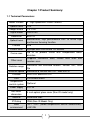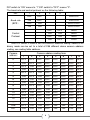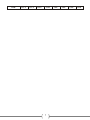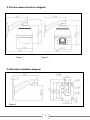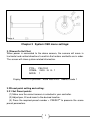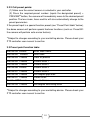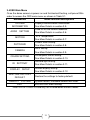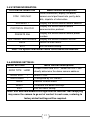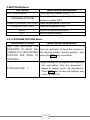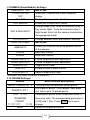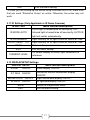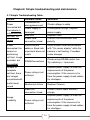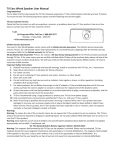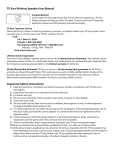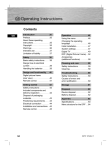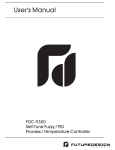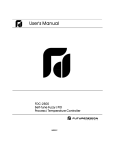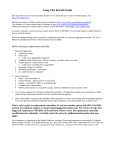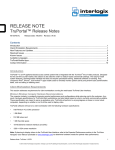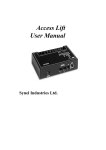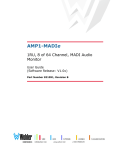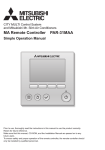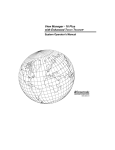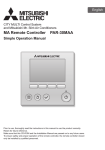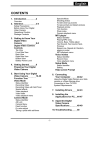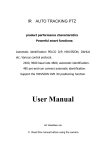Download Untitled - Provision-ISR
Transcript
Table of Content: Chapter 1: Product Summary: 1.1 Technical Parameters…………..………….…………….…………….2 1.2 Package Contents….………………………………………….……….3 1.3 Function description………………………………………….……….3 Chapter 2: Equipment installation: 2.1 DIP switch settings…………………................................................5 2.2 Dome camera structure diagram……………………………….……7 2.3 Bracket installation diagram...……………………………………….8 Chapter3: System OSD menu settings: 3.1 Power-on self-test………….……………..………………………..….8 3.2 Preset point setting and calling…………..……………………..….8 3.2.1 Set preset points………….……………….………..………………..9 3.2.2 Call preset points…….…………………….………….……………..9 3.3 Preset point function table.………………….……………………….9 3.4 <MAIN MENU>………….…………………………..………………….10 3.5 <SYSTEM INFORMATION>.…………………….………………..…11 3.6 <ADDR SETTING>………………..……………………….………..…11 3.7 <MOTION>……………………………………….………………........12 3.7.1 <SET FRAME SCAN>………………………………….……………12 3.7.4 <POWER UP>……………..…………………….…………...………13 3.7.5 <PARK ACTION>……………………………………...………..……13 3.8 <PATTERNS>…..............................................................................14 3.8.1 <PROGRAM PATTERN>.............................................................14 3.9 <CAMERA >(Lens) settings menu................................................15 3.10 <CRUISE> (preset points, cruise settings) menu….…..……....15 3.11 <IR SETTING>...............................................................................16 3.12 <DISPLAY SETUP>.......................................................................16 Chapter 4: Troubleshooting: 4.1 Troubleshooting Table……………..………………..…….....………17 1 Chapter 1:Product Summary: 1.1 Technical Parameters: Model number 4" High Speed Mini Dome Camera Optical focus 10X Image sensor 1/3"CCD Signal mode PAL/NTSC Resolution Optical focus Presets 650TVL Manual/Auto, high performance DSP to utilize high continuous focusing function. 256 Pattern scan 4groups,each can record 100 actions Cruise scan Up to 30 presets cruise with independent dwell duration. Other scan Supports Horizontal scan, Deuce area scan and random scan Rotation range Horizontal 360°unlimited rotation, Vertical 180°, auto flip Rotation speed Horizontal & Vertical Min 0.01° Max 300°/s. Protocol OSD PELCO-D and PELCO-P Full screen menu Temperature control system Optional Power supply DC12V Ball cover dimension 4 inch optical glass cover (Non-IR model only) Material Aluminum shell IP Rating IP66 (Non-IR Model Only) Work environment -20℃~+50℃(select temperature control accessories), <95%RH 2 1.2 Package Contents: 1. Speed Dome Camera – 1 Pcs 2. Wall Bracket – 1 Pcs 3. Ceiling Bracket – 1 Pcs 4. Power Supply – 1 Pcs 5. User Manual – 1 Pcs 6. Installation Accessories – Lot. 1.3Main Functions Description: 1. Set address coding, baud rate, control protocol: Each command transmitted to the camera has its own address coding, baud rate and control protocol. APTZ camera will respond only if its own address coding, baud rate and control protocol matches the ones of the command. In order to set the camera address coding, baud rate and control protocol settings please refer to the DIP settings. 2. Auto speed matching to focal length technical: Based on user-friendly design, the camera's intelligent response mechanism will be generate different tracking speeds according to the proximity of the focal length of the camera. The camera will automatically adjust the horizontal and vertical tracking speed, so that manual operation is simpler and track targets become easier. 4. Auto Flip: When the lens is pulled all the way down (vertically) by the operator, the lens will auto-rotate 180° and continue the move turning up immediately after the 90°, this allows a direct watch to the back of the scene in order to achieve the full 180° continuous vertical surveillance. 5. Set and call preset position: Preset function stores a given state of the ball. The PTZ memory will store the horizontal angle; tilt angle and camera lens focal length. "Calling" these parameters will quickly send the PTZ ball to the saved location. The operator can quickly and easily store and call preset points by using a PTZ keyboard, infrared controller or other equipment such as DVR which supports PTZ feature. The PTZ supports up to 256 preset points. 3 6. Lens Control: (1) Zoom control Users can control the PTZ lens in order to adjust the zoom level of the camera and get wide/narrow view according to the scene. (2) Focus Control System default is auto-focus. The object in center of the screen will be the subject of focus. In exceptional circumstances the user can manually adjust the focus in order to maintain a clear picture. When in momentarily manual focus state (achieved by Focus +/- controls on the control unit), any shift of the camera by user or preset call will reinstate the auto-focus. In the following situations the camera lens may not autofocus on the desired objective: a. Target is not in the screen center; b. The target has different parts that are both near and far. c. The target is light objects such as neon lighting, spotlights and other luminous items; d. Target is behind interfering layer (Such as droplets or glass). e. Large monotone area targets, such as walls. f. Large area targets, such as walls; g. Target is located in extremely dark/foggy environment. 7. Aperture Control: Users can control the lens in order to manually adjust the aperture size to get the required picture brightness. 8. Backlight Compensation: When the backlight compensation function is on, the camera will disregard bright areas in the scene and will open the shutter further more to light up dark areas in the scene. 9. White Balance: The camera will reproduce color shadings according to the changes in ambient light in order to achieve true color shades in any conditions. 4 10. Night Mode (color / Black & White conversion): Cameras with night mode, automatic color / monochrome conversion mode, in accordance with changes in ambient light automatic conversion CCD illumination. Such as: adequate lighting during the day due to the use of general illumination to ensure colorful images. In the night illumination can be automatically changed to black and white images show a clear interest. 11. Cruise: Cruise can be built from several preset points. The presets for this speed dome can be configured in consecutive order only (you may skip a non-relevant preset, but you cannot change the order of the called presets).Dwell durations can be configured according to the needs. The cruise can be activated using the OSD or the RS-485 controller. 12. Pattern scanning: Pattern scan will record any movement of the camera's ball in order to make a consecutive scan with special characteristics. 13. Continuous scan: Continuous horizontal scan with adjustable height and speed. It can be triggered in power-up or RS-485 controller. 14. Random Scan: Random horizontal scan with adjustable height and speed; unlike the continuous scan, the random scan will shift the camera left and right and dwell in random points. It can be triggered in power-up, by OSD or RS-485 controller. 15. Area scan Continuous horizontal scan with adjustable height, speed and left/right borders which the camera is confined to. It can be triggered in power-up, by alarm or RS-485 controller. Chapter 2 Equipment installation: 2.1DIP switch setting: The four channel DIP switch is the baud rate and the control protocol switch. The eight channels DIP switch is the address setting switch. 5 DIP switch to “ON” means to “1”,DIP switch to "OFF" means "0". The baud rate and control protocol as the following table: NO. Baud rate (BPS) 1 2 3 OFF OFF PELCO-P ON OFF PELCO-D OFF ON PELCO-D/P ON ON PELCO-D/P Control Protocol 4 OFF OFF 9600 ON ON 9600 OFF ON 4800 ON OFF 2400 8-bit DIP switch is used to set the camera's address coding. Address set binary mode can be set to a total of 256 different dome camera address coding, see coding table address. Camera address coding form Camera address 1 2 3 4 5 6 7 8 0 OFF OFF OFF OFF OFF OFF OFF OFF 1 ON OFF OFF OFF OFF OFF OFF OFF 2 OFF ON OFF OFF OFF OFF OFF OFF 3 ON ON OFF OFF OFF OFF OFF OFF 4 OFF OFF ON OFF OFF OFF OFF OFF 5 ON OFF ON OFF OFF OFF OFF OFF 6 OFF ON ON OFF OFF OFF OFF OFF 7 ON ON ON OFF OFF OFF OFF OFF 8 OFF OFF OFF ON OFF OFF OFF OFF 9 ON OFF OFF ON OFF OFF OFF OFF 10 OFF ON OFF ON OFF OFF OFF OFF 11 ON ON OFF ON OFF OFF OFF OFF 12 OFF OFF ON ON OFF OFF OFF OFF … … … … … … … … … 246 OFF ON ON OFF ON ON ON ON 247 ON ON ON OFF ON ON ON ON 6 248 OFF OFF OFF ON 7 ON ON ON ON 2.2 Dome camera structure diagram: Figure 1 Figure 2 2.3 Bracket installation diagram Figure 3 8 Figure 4 Chapter 3 System OSD menu settings: 3.1Power-On Self-Test: When power is connected to the dome camera, the camera will move in horizontal and vertical directions to confirm that motors and belts are in order. The screen will show system-related information. PTOL: PELCO-D COMM: 2400,N,8,1 ADDR: 1 Display: PELCO-D protocol、Baud Rate 2400、Address code 1 3.2Preset point setting and calling: 3.2.1 Set Preset points: (1) Make sure the correct camera is selected in your controller. (2) Adjust pan, tilt and zoom to the desired location. (3) Press the required preset number + PRESET* to preserve the scene preset parameters. 9 3.2.2 Call preset points: (1) Make sure the correct camera is selected in your controller. (2) Press the required preset number (inputs the designated preset) + PREVIEW* button, the camera will immediately move to the desired preset position. The lens zoom, focus and Iris will also automatically change to the preset parameters If the preset input is a special function preset (see "Preset Point table" below), the dome camera will perform special features functions (such as: Preset 82: the camera will perform auto-cruise feature). *Subject to changes according to your controlling device. Please check your PTZ controller user manual to confirm 3.3 Preset point function table: Dial the 95thPresets Dial the 82 nd Presets Enter Main menu. Auto Scan. th Clear all presets th Pattern Scan 1 th Pattern Scan 2 th Pattern Scan 3 th Pattern Scan 4 th 360-degree gap scan th Frame Scan th Presets Cruise th 360 degree continuing Scan Dial the 83 Presets Dial the 84 Presets Dial the 85 Presets Dial the 86 Presets Dial the 87 Presets Dial the 96 Presets Dial the 97 Presets Dial the 98 Presets Dial the 99 Presets *Subject to changes according to your controlling device. Please check your PTZ controller user manual to confirm 10 3.4OSD Main Menu Once the dome camera is power on and finished self-testing, call preset 95in order to access the ODS main menu as shown in Table 3.1. MAINMENU SYSTEM INFORMATION Menu function descriptions Displays camera basic information. See More Details in section 3.5. ADDR SETTING Used to set the camera address. See More Details in section 3.6. MOTION “PTZ” setup menu. See More Details in section 3.7. PATTERNS Pattern scan setting. See More Details in section 3.8. CAMERA Lens setting. See More Details in section 3.9. CRUISE SETTING Preset point cruise setting. See More Details in section 3.10. IR SETTING* Infrared light setting. See More Details in section 3.11. DISPLAY SETUP Screen display setting. See More Details in section 3.12. RESTORE FACTORY DEFAULT Restore the settings to factory default. REBOOT SYSTEM System restart, the dome camera will reset. EXIT Exit the OSD menu setting. *Note:<IR SETTING> is valid only for infrared dome camera model 11 3.5 SYSTEM INFORMATION: SYSTEM INFORMATION Menu function descriptions Serial information, display the dome camera serial port baud rate, parity, data bits, stop bits of information. COM 2400,N,8,1 ADDRESS 1 Display the current dome camera address Display the current dome camera communication protocol. PROTOCOL PELCO-D Display the current dome camera preset number. PRESETS 256 SOFTWARE VERSIONV#.# Display the current software version. BACK Return to main menu. EXIT Exit the menu setting. Note: The system information menu items cannot be modified. 3.6 ADDRESS SETTINGS: ADDR SETTING Menu function descriptions ADDR TYPE HARD Divides HARD and SOFT; select the SOFT can directly determine the dome camera address. ADDR SOFT 1 Within1~254. ADDR HARD 1 (Configured by DIP Switch) BACK RESET EXIT Returns to main menu. To restore the default settings. Exit the menu setting. Note: Soft and hard address settings must be identical. Not complying may cause the camera to go out of control. In such case, restoring to factory default settings will be required. 12 3.7 MOTION (PTZ) Settings: This menu is used to set PTZ parameters such as movement and orientation angles as shown in the following table: MOTION Menu function descriptions SET FRAME SCAN Set the scan left and right limits. See More Details in section 3.7.1. POWER UP NONE Power on setting menu. See More Details in section 3.7.4. PARK TIME Waiting time before performing idle action. 15S Which action to perform when the dome camera is idle. See More Details in section 7.4.5. PARK ACTION NONE FRAME SCAN SPEED 16 Set the area scan speed of the dome camera. Within1 (Slowest)~32 (Fastest). RANDOM SCAN SPEED 16 Set the intermittent scan speed of the dome camera. Within 1 (Slowest)~32 (Fastest). BACK Return to the main menu. EXIT Exit the menu setting. 3.7.1 SET FRAME SCAN: Setting the Left and Right limits of the Frame scan FRAME SCAN Menu function descriptions SET SCAN POSITION The left and right Limits in Two stages CLEAR FRAME SCAN Clear area scanning setting. (Clear left and right limit position). BACK Return to the previous menu. EXIT Exit the menu setting. 13 3.7.4POWER UP Settings: This will define which action the dome camera will perform when it is powered on. (unless any other action was received). Parameters in the following table: POWER UP Menu function descriptions NONE Don’t perform any action. AUTO SCAN Perform continuous scanning action. RANDOM SCAN FRAME SCAN Perform random scanning action. Perform frame scan action* PRESET 1 Send the camera to Preset No.1 PRESET 8 Send the camera to Preset No.8 PATTERN 1 Perform the pattern 1 PATTERN 2 Perform the pattern 2 PATTERN 3 Perform the pattern 3 PATTERN 4 Perform the pattern 4 CRUISE Perform cruise action* *Applicable only if these functions are properly set-up. 3.7.5 PARK ACTION Settings: Park action parameters shown in the following table: PARK ACTION NONE AUTO SCAN RANDOM SCAN FRAME SCAN Menu function descriptions Don’t perform any action. Perform continuous scanning action. Perform random scanning action. Perform frame scan action* FRESET 1 Send the camera to Preset No.1 PRESET 8 Send the camera to Preset No.8 PATTERN 1 Perform the pattern 1 PATTERN 2 Perform the pattern 2 PATTERN 3 Perform the pattern 3 PATTERN 4 Perform the pattern 4 REAPEAT LAST CRUISE Automatic recovery to last running action (If applicable) Perform cruise action* *Applicable only if these functions are properly set-up. 14 3.8PATTERNS Menu: PATTERNS PATTERNNUMBER 1 PROGRAM PATTERN CLEAR CURRENT PATTERN CLEAR ALL PATTERN Menu function descriptions Select pattern number, within 1~4. To select pattern scan line; Operations shown in section 3.8.1. Clear current pattern scan line. Clear all the pattern lines. BACK Return to the previous menu. EXIT Exit the menu setting. 3.8.1 PROGRAM PATTERN Menu: PROGRAM PATTERN Menu function descriptions USE THE JOYSTICK OR KEYBOARD TO MOVE THE CAMERA TO THE STARTING POSITION IRIS OPEN TO CONTINUE Use the controller to move the camera to the desired pattern starting position, and press the IRIS+ key to continue. STORAGE USED 1 Move the joystick to capture the scanning line and action, from the movement 1 began to record, up to 100 movements. Press IRIS+ key to save the settings and return to table 3-5. 15 3.9CAMERA (Zoom Module) Settings: CAMERA ID 000 ZOOM DISPLAY OFF Not in use Allow you to remove the Zoom indication display BLC OFF Backlight Compensation Control AGC MIDDLE Allows you to adjust AGC levels DAY & NIGH AUTO FOCUS AUTO BAUD RATE 9600 AWB AUTO Change mode (Day: force the camera to stay in Day mode, Night : force the camera to stay in Night mode, Auto: lets the camera to determine the appropriate mode Change between Auto and Manual Focusing Not in Use Allows you to define the white balance control of the camera. R GAIN* Red Gain Control B GAIN* Blue Gain Control BRIGHTNESS 12 Picture Brightness level adjustment SHARPNESS OFF Picture Sharpness level adjustment MIRROR OFF HLM OFF HLM LEVEL FF Toggle Mirror Effect Enable/Disable Eclipse feature Adjust Eclipse effect level *Available only when AWB set to MANUAL. 3.10 CRUISE Settings* CRUISE DWELL TIME[SECS] 6 PRESET LIST 1 1 ON 0 OFF 1234567890 PRESET 1111111111 [1-10] BACK Menu function descriptions Cruise waiting time between preset points. List of preset points. Total3 pages, each page can select up to 10 preset points. Select preset points which need to be active in the cruise scan. The corresponding parameter is 0 (Off) and 1 (On). Press IRIS+ key to save change. Return to the previous menu. 16 EXIT Exit the menu setting. *in case you are setting-up the cruise using Provision-ISR DVR, make sure that you mark “Simulative Cruise” as active. Otherwise, the cruise may not work. 3.11 IR Settings (Only Applicable in IR Dome Cameras) IR SETTING Menu function descriptions IR MODE AUTO ON:IR light is forced to be on constantly; OFF: Infrared light is forced to be off constantly; AUTO:IR light will switch automatically. IR ON SENS240 Light intensity for IR light to turn on, within 81~254. IR OFF SENS 170 Light intensity for IR light to turn off, within 81~254. BACK Return to the previous menu. EXIT Exit the menu setting. CURRENT LEVEL On screen display of current light conditions for reference 3.12 DISPLAYSETUP Settings DISPLAY SETUP ZOOM ON/OFF P/T DEG ON/OFF BRIGHTDATA ON/OFF Menu function descriptions Zoom display ON/OFF. Horizontal/Vertical coordinates display ON/OFF. Light source data display ON/OFF. IR DATA ON/OFF IR light data display ON/OFF. BACK Return to the previous menu. EXIT Exit the menu setting. 17 Chapter4: Simple troubleshooting and maintenance. 4.1 Simple Troubleshooting Table: Failure Power connected but the camera is not performing self-test, no image Power connected, the camera is performing self-test, image available, but no control Unable to complete self-test, there are images associated with motor tweet sound Image instability Possible Cause Solutions Connected the wrong power cord Check voltage in cable Power supply is damaged Check power ratings. Replace power supply. Bad fuse Replace Fuse Power cord connection is bad Confirm firm connections and polarity. Dome camera address, Baud rate or protocol does not match Reset camera and confirm details with "On screen display" while the camera is self-testing. If needed make changes RS485Connections Check wiring RS485 control line. Try switching +/- terminals. Power rating is not sufficient Replace power supply to meet the requirements of the power consumption. If the camera is far from the power supply check cables for shortages. Mechanical failure Replace Camera Video line connection is bad Check Coaxial cable and BNC clamps Power rating is not sufficient Replace power supply to meet the requirements of the power consumption. If the camera is far from the power supply check cables for shortages. 18 Blurry Image Long delays in actions performing / camera going out of control. Manual focus on the state Make sure settings are on auto focus. If so try to shift the camera in any direction to reinstate auto focus mode Power rating is not sufficient Replace power supply to meet the requirements of the power consumption. If the camera is far from the power supply check cables for shortages. RS-485 the signal attenuation Check RS-485 Signal Cable. 19