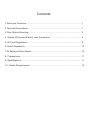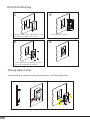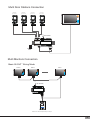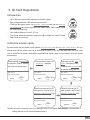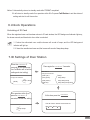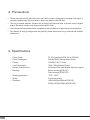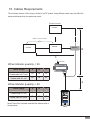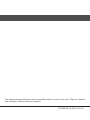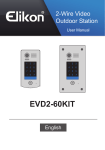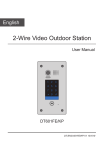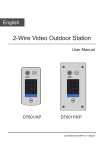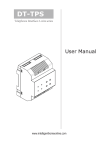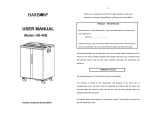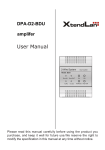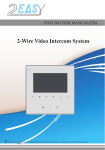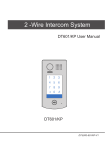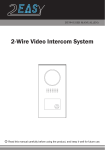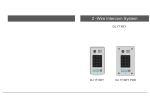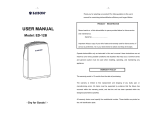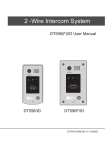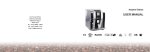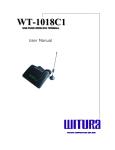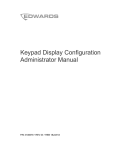Download 2-Wire Video Outdoor Station
Transcript
English
2-Wire Video Outdoor Station
User Manual
RF CARD
DT601/ID
RF CARD
DT601F/ID
DT-ENG-601(F)ID-V2 141122
Contents
1.Parts and Functions............................................................................................. 1
2.Terminal Descriptions........................................................................................... 1
3.Door Station Mounting.......................................................................................... 2
4. System Wiring and Electric Lock Connection...................................................... 4
5. ID Card Registration............................................................................................ 8
6.Unlock Operations................................................................................................ 10
7.ID Setting of Door Station..................................................................................... 10
8. Precaustions........................................................................................................ 11
9. Specifications...................................................................................................... 11
10. Cables Requirements........................................................................................ 12
1.Parts and Functions
Camera Lens
RF CARD
ID card window
182 mm
Speaker
Night Light
RF CARD
30 mm
Nameplate
Call Button
Rainy Cover
Microphone
93 mm
DT601/KP
Camera Lens
Speaker
RF CARD
ID card window
220 mm
Night Light
RF CARD
Nameplate
Call Button
Microphone
Screws for panel
mounting
DT601F/ID
120 mm
Side View
2.Terminal Descriptions
1 2 3
Lock Control Jumper
BUS
-1-
SPL S+
Main Connect Port
Mounting box
•• Lock Control Jumper: To select the lock type.
••
••
••
••
••
Main Connect Port: To connect the bus line and the electronic locks.
BUS: Connect to the bus line, no polarity.
PL: External lock power input, connect to the power positive(power +).
S+: Lock power(+) output.
S-: Lock power(-) output, connect to the power(-) input of locks(only when using the door
station to power the locks, if using the external power supply for the locks, the S- will not be
connected).
3.Door Station Mounting
DT601/ID Mounting
1
2
Drill holes in the wall to match the size of
screws and attach the rainy cover to the wall.
3
Connect the cable correctly
4
Attach the panel to the rainy cover
Use the screwdriver and the screw
to fix the panel
-2-
DT601F/ID Mounting
1
Drill a hole in the wall to match the size of the
mounting box and attach to the wall.
3
2
Connect the cable correctly
4
Attach the panel to the mounting box and
use screws supplied to fix the panel
Placing Name Label
Use a screwdriver to unscrew the screw, and cock the host , then Placing Name Label.
AcDbMLeader (ACDB_MLEADER_CLASS)
AcDbMLeader (ACDB_MLEADER_CLASS)
-3-
4. System Wiring and Electric Lock Connection
Basic Connection
AC~
PC6
BUS(IM) BUS(DS)
DIPS
L2 PL S+ S-
-
123
ON
L1
Doorbell Button
+
Switch
Electric Lock Connection
Door Lock Controlled with Internal Power
Note:
1. Electronic lock of Power-on-to-unlock type
should be used.
1 2 3
Jumper position in 2-3
2. The door lock is limited to 12V, and holding
current must be less than 250mA.
BUS
PL
S+
S-
3. The door lock control is not timed from Exit
Button(EB).
4. The Unlock Mode Parameter of Monitor
must be set to 0 (by default).
* EB
LOCK
-4-
Door Lock Controlled with Dry Contact
Note:
1. The external power supply must be used
according to the lock.
Take off the Jumper
2. The inside relay contact is restricted to AC or
DC 24V/1A.
BUS
PL
S+
S-
3. The jumper must be taken off before connecting.
4. Setup the Unlock Mode of Monitor for
different lock types.
•• Power-on-to-unlock type:Unlock Mode=0 (by
default)
•• Power-off-to-unlock type:Unlock Mode=1
POWER
SUPPLY
LOCK
Unlock parameter setting(set on monitor)
INSTALLER SETUP
About
Local Address
1.Touch
icon on
main menu page.
Video Standard
AUTO
System Verson
00.01.00
Display Driver
1.0
Front
1.0
UI
1.0
UNLOCK
2.Touch
button and hold for 2s.
3.A digital keypad will
be shown.
Note:
1.must connect DT601(F)/ID correctly before setting.
2.the parameter will be saved in DT601(F)/ID automatically, so you need only set on one monitor.
3.Here we take DT47M(the monitor) for example, please refer to the corresponding user manual.
-5-
123
_
00.00
Multi Door Stations Connection
4# Camera
3# Camera
2# Camera
1# Camera
(Device Address:3)
(Device Address:2)
(Device Address:1)
(Device Address:0)
L1
L2
PL
S+
L1
S-
L2
PL
S+
S-
L1
L2
PL
S+
S-
L1
L2
PL
S+
S-
AC~
100~240VAC
A B C D
DBC4A
PC6
OFF
BUS(IM) BUS(DS)
ON
Impedance
switch
Multi Monitors Connection
Basic IN-OUT Wiring Mode
Code=15
Code=14
Code=0
AC~
100~240VAC
PC6
BUS(IM) BUS(DS)
RF CARD
(Device Address:0)
NOTE:Here we take DT47M(the monitor) for example.
-6-
With DBC4A Wiring Mode
Code=12
Code=3
Code=2
Code=1
Code=0
A B C D
Impedance
switch
AC~
100~240VAC
PC6
BUS(IM) BUS(DS)
RF CARD
(Device Address:0)
NOTE:Here we take DT47M(the monitor) for example.
-7-
OFF ON
DBC4A
Code=13
Impedance
switch
A B C D
Code=14
OFF ON
DBC4A
Code=15
5. ID Card Registration
Introduction:
•• Up to 320 user cards can be registered by the door station.
•• Easy management with LED status and sound hints.
•• There are two master cards, one MASTER CARD ADD card and one MASTER
CARD DELETE card, When registered new master cards, the old master cards
are invalid automatically.
•• Card reading distance is from 3 to 5 cm.
•• The master cards are necessary when you add or delete user cards. Please
keep it well for future use.
Authorize master cards:
By default,there are two master cards marked MASTER CARD ADD and MASTER CARD DELETE ,but you
should know that the master card can be authorized by users at any time.That means any two user cards
can be authorized to master cards,When registered new master cards, the old master cards are invalid
automatically.
Press and hold the Call Button
to power-on.("Beep+",means
that enter the setting state)
The color of
background indicator
(blue)
Press and hold again the
Call Button 3 seconds.
The color of
background indicator
beep+
(blue)
The color of
background indicator
beep+,beep
Show the second card to ID
card window, it will be set to
MASTER CARD DELETE card.
The color of
background indicator
(blue)
Press and hold the Call
Button 3 seconds.(At this
time press the Call Button will
to start the aging function)
(white)
beep+,beep
Show the first card to ID
card window, it will be set to
MASTER CARD ADD card.
The color of
background indicator
beep+
(yellow)
beep+
Notice:it will return to standby mode if no operation within 10s.Or press Call Button to exit the state of
setting and start to call the monitor(except step 3).
-8-
Add User Cards:
Show the MASTER CARD
ADD card to ID card window
in standby mode.
The color of
background indicator
(white)
Show user cards to be
added, one by one.
The color of
background indicator
beep+,beep
(green blink
Show the MASTER CARD
ADD card to exit.
The color of
background indicator
beep+
one time)
beep,beep+
(blue)
Notice:it will return to standby mode if no operation within 10s .Or press Call Button to exit the status of
setting and start to call the monitor.
Delete User Cards:
Show the MASTER CARD
DELETE card to ID card
window in standby mode.
The color of
background indicator
(yellow)
Show user cards to be
deleted in sequence
The color of
background indicator
beep+,beep
(green blink
Show the
DELETE
MASTER CARD
card to exit.
The color of
background indicator
beep+
one time)
(blue)
beep,beep+
Notice:it will return to standby mode if no operation within 20s.Or press Call Button to exit the status of
setting and start to call the monitor.
Access Initialization (delete all user cards):
Show the MASTER CARD
DELETE card to ID card
window in standby mode.
Show the MASTER CARD
ADD card to ID card window.
(At this time show the MASTER CARD
DELETE,it will return to the "Delete User
Cards" state)
The color of
background indicator
(yellow)
-9-
The color of
background indicator
beep+,beep
(red)
Show the MASTER CARD
ADD card to ID card window
again,format operation is
performing.
The color of
background indicator
beep+,beep
(green blink)
beep+
Notice:1.Automatically returns to standby mode after FORMAT completed.
2.It will return to standby mode if no operation within 20s.Or press Call Button to exit the status of
setting and start to call the monitor.
6.Unlock Operations
Unlocking of ID Card
When the registered user card has been shown to ID card window, the LED background indicator lights up,
the buzzer sounds,and the electric door strike is unlocked.
1. If show the authorized user card,the buzzer will sound of beep+,and the LED background
indicator will light up.
2. If show the unauthorized user card,the buzzer will sound of beep,beep,beep.
7.ID Settings of Door Station
Press the Call Button 3
seconds.(At this time press
the Call Button will to exit the
setting,and start calling)
The color of
background indicator
(white)
beep+,beep
If no operation within 5s,or
press the Call Button 3
seconds,it will exit the setting.
Press again the Call Button 3 seconds.
The color of
background indicator
(ID0:cyan)
beep
(ID1:green)
beep,beep
(ID2:yellow)
beep,beep,beep
(ID3:red)
beep,beep,beep,beep
At this time press the Call Button .
The ID of door station will circulate at
ID0
ID1
ID2
ID3.
beep+,beep
-10-
8. Precaustions
•• Please clean the unit with soft cotton cloth, don't use the organic impregnant or chemical clean agent. If
necessary, please use a little pure water or dilute soap water to clean the dust.
•• The unit is weather resistant. However do not spray high pressure water on access control keypad
directly. Excessive moisture may cause problems with the unit.
•• You must use the right adaptor which is supplied by the manufacture or approved by the manufacture..
•• Pay attention to the high voltage inside the products, please refer service only to a trained and qualified
professional.
9. Specifications
••
••
••
••
••
••
DC 24V (supplied by PS4-24V or PS5-24V);
Standby 40mA; Working status 160mA;
Color ARS; 420 TV Lines;
12Vdc, 280mA(Internal Power);
2(the second lock need external device to support)
Surface mounting(DT601/ID)
Flush mounting (DT601F/ID)
•• Working temperature:
-15ºC ~ +55ºC
•• Wiring:2 wires,non-polarity
•• Dimension:182(H)×93(W)×44(D)mm(DT601/ID)
220(H)×120(W)×50(D)mm(DT601F/ID)
-11-
Power Supply : Power Consumption: Camera: Lock Power supply: Number of relay circuits: Mounting:
10. Cables Requirements
The maximum distance of the wiring is limited in the DT system. Using different cables may also affect the
maximum distance which the system can reach.
The farest monitor
monitor
with two or four monitors
monitor
monitor
DBC4A
B
C
AC~
100~240VAC
When Monitor quantity < 20
PC6
Cable Usage
A
B
C
BUS(IM) BUS(DS)
Twisted cable 2x0.75 mm
Twisted cable 2x1 mm2
2
60
60
30
80
80
40
A
When Monitor quantity > 20
Cable Usage
A
B
C
Twisted cable 2x1 mm2
70
30
20
Twisted cable 2x1.5 mm2
70
50
30
RF CARD
Note:If the monitor has been specified the distance,refer to
the parameter.
-12-
The design and specifications can be modified without notice to the user. Right to interpret
and copyright of this manual are reserved.
DT-ENG-601(F)ID-V2 141122