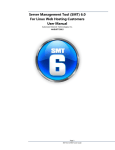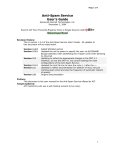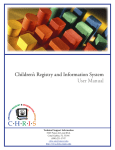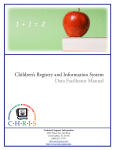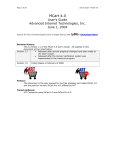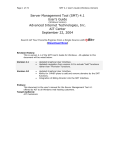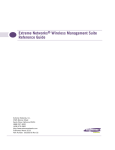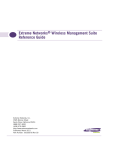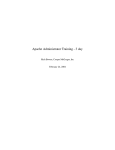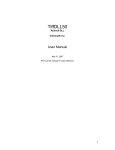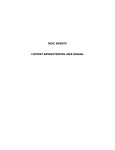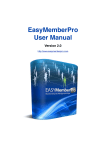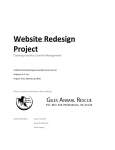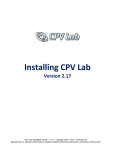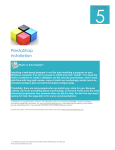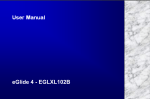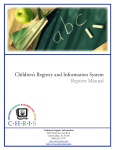Download Webalizer User`s Guide Advanced Internet Technologies, Inc
Transcript
Page 1 of 15 Webalizer User’s Guide (Linux Version) Webalizer User’s Guide (Linux Version) Advanced Internet Technologies, Inc. December 18, 2005 Search All Your Favorite Engines from a Single Source with tyBit!!! (Download Now) Revision History: This is version 1.0 of the Webalizer User’s Guide for AIT Web Hosting customers using Linux fully managed web hosting accounts. Version 1.0 This version has information about installation and simple configurations of Webalizer in the AIT fully managed Linux Web Hosting environment. Preface: This document is the user’s manual for the Webalizer Stats program offered by AIT to all Linux fully managed web hosting customers. This application can be installed for all domains on a fully managed web hosting account through the SMT. Webalizer is a freely available web statistics/analysis application that reads the Apache web server logs and provides valuable marketing information about a website. Through several reports in Webalizer, you can tell whether or not the marketing or advertising that a business is undergoing is working or not. Target Audience: AIT Customers Page 2 of 15 Webalizer User’s Guide (Linux Version) Page 3 of 15 Table 1. 2. 3. 4. 5. 6. 7. Webalizer User’s Guide (Linux Version) of Contents Creating logs for the Top Level Domain Creating logs for a Virtual Host Installation of Webalizer for a Top Level Domain a. Top Table Keywords b. Configuration Files c. Hide Object d. Group Object e. Ignore/Include Object f. Error Messages Installation of Webalizer for a Virtual Host a. Top Table Keywords b. Configuration Files c. Hide Object d. Group Object e. Ignore/Include Object f. Error Messages Main Headings for Reports and Field Definitions Common Definitions Customized Reports a. Create a Link to show separate HTML page with all referrers/sites/searches/etc b. Getting Host Names rather than IP addresses in reports Page 4 of 15 Webalizer User’s Guide (Linux Version) Creating logs for the Top Level Domain Logs by default for the Top Level Domain are turned on. You can confirm they are on by doing the following: 1. Access the SMT / cpanel via http://topleveldomain.com/cpanel/. 2. Click “Web Services”. 3. Click “Add”. 4. Click “Enable Virtual Host Logs”. 5. Select the top level domain name from the drop down menu and check the "ON" radio button to enable your logs. 6. If you receive any error messages, include this in a trouble ticket to AIT Customer Service through the Online Customer Care Center. 7. Once logs are enabled, you can follow the steps to install Webalizer for the top level domain. Figure 1-1 Creating logs for a Virtual Host To install or turn on logs for a virtual host, follow the instructions below: 1. Access the SMT / cpanel via http://topleveldomain.com/cpanel/. 2. Click “Web Services”. 3. Click “Add”. 4. Click “Enable Virtual Host Logs”. 5. Select the domain name from the drop down menu and check the "ON" radio button to enable your logs. Page 5 of 15 Webalizer User’s Guide (Linux Version) 6. If you receive any error messages, include this in a trouble ticket to AIT Customer Service through the Online Customer Care Center. 7. Once logs are enabled, you can follow the steps to install Webalizer for the virtual host in question. Figure 2-1 Installation of Webalizer for a Top Level Domain To install Webalizer for the top level domain, please follow these instructions: 1. Access the SMT / cpanel via http://topleveldomain.com/cpanel/. Do not access the SMT / cpanel via http://www.topleveldomain.com/cpanel/ (note the www). 2. Click “Web Services”. 3. Click “Add”. 4. Click “Add Web Stats Analyzer". If your a reseller and trying to add Webalizer for a virtual host, please select the link "Install Web Stats for Virtual Host" in the same area. 5. Once under this section, you will see something similar to Figure 3-1 below. Complete the form based upon the specific configurations you would like to use. Each of the sections has been defined below. Page 6 of 15 Webalizer User’s Guide (Linux Version) Figure 3-1 a. Username – This will be the username that will be able to access the /webalizer directory under the domain name that you are installing Webalizer for. b. Password – Password for the user above. c. Verify Password – Verification of the password. 6. Top Table Keywords a. Top Agents - Specify how many "top" agents are displayed b. Top Countries - Specify how many "top" countries are displayed c. Top Referrers - Specify how many "top" referrers are displayed d. Top Sites - Specify how many "top" sites are displayed e. Top by KByte Sites - Specify how many "top" sites by KBytes are displayed f. Top by KByte URLs - Specify how many "top" urls are displayed by KBytes g. Top Entry - Specify how many "top" entry pages are displayed h. Top URLs - Specify how many "top" urls are displayed i. Top Entry Pages - Specify how many "top" entry pages are displayed j. Top Exit Pages - Specify how many "top" exit pages are displayed k. Top Search Strings - Specify how many "top" search strings are displayed 7. Configuration Files a. GMT Time - Allows timestamps to be displayed in GMT instead of local time b. Visit Time Outs - Written HHMMSS for Hours, Minutes and Seconds. The default is 30 minutes to time out. Page 7 of 15 Webalizer User’s Guide (Linux Version) c. Report Title - Title to use for generated report. This is “Usage Stats for” by default, which will display the domain name afterwards. d. Page Type – This is the name of the file extensions that you want to monitor. By default, html, htm, and cgi are included. Others that may want to be included are *.php, or *.pl. List the additional extensions, one per line. e. Graph Lines - Specify number of background reference lines to display on graph. f. Graph Legend - Display of color coded legends on produced graphics. g. Country Graph - Creates and displays Country usage graph. h. Hourly Graph - Creates and display Hourly usage graph. i. Hourly Statistics - Creates and displays Hourly usage statistics. j. Index Alias - Allows additional 'index.html' aliases to be defined. Webalizer scans and strips the string "index" from the URL's before processing them. This turns the URL /somedir/index.htm to /somedir/. k. Mangle Agents - Lets you define the level of user agent name mangling. Each level produces a different level of detail. 6 is the least detailed. 0 is the default giving the most details. The selection options are as follows: i. Default (Level 0) ii. Level 1 Mozilla/4.0 (compatible; MSIE 5.0; Windows 98) iii. Level 2 Mozilla/4.01(compatible; MSIE 5.0;) iv. Level 3 Mozilla/4.01 v. Level 4 Mozilla/4.0 vi. Level 5 Mozilla/4 vii. Level 6 (Least detailed) 8. Hide Object - Keywords allow you to hide agents, referrers, sites and URL's from the various "Top" tables. Values cannot exceed 80 characters. a. Hide Agents - Hide "top" agents are displayed in the "Top User Agents" table (i.e. robots, spiders, realaudio,etc...) b. Hide URL - Hide "top" URL displayed in the "Top URL's" table. Normally this is used to hide items such as graphics files or non-html files that are transferred to the visiting user. c. Hide Referrers - Normally you would only specify your own web server to be hidden. d. Hide Site - Normally you would only specify your own web server to be hidden. e. Hide Site - Normally you would only specify your own web server to be hidden. 9. Group Object - The Group keywords allow object grouping based on Site, URL, Referrer and User Agent. Combined with the Hide* keywords, you can customize exactly what will be displayed in the 'Top' tables. For example, to only display totals for a particular directory, use a GroupURL and HideURL with the same value (ie: '/help/*'). Group processing is only done after the individual record has been fully processed, so name mangling and site total updates have already been performed. Because of this, groups are not counted in the main site total (as that would cause duplication). a. Group Referrer - Can be handy for some of the major search engines that have multiple host names a referral can come from. b. Group Site - Most used for grouping top level domains and unresolved IP address for local dial-ups, etc... c. Group URL - Useful for grouping complete directory trees. d. Group Agent - A handy example of how you could use this one is to use "Mozilla" and "MSIE" as the values for GroupAgent and HideAgent keywords. Make sure you put the "MSIE" one first. Page 8 of 15 Webalizer User’s Guide (Linux Version) e. Group Shading - Allows shading of table rows for groups. f. Group Highlight - Allows bolding of table rows for groups. 10. Ignore/Include Object a. Ignore Site - This allows specified sites to be completely ignored from the generated statistics. b. Ignore URL - This allows specified URL's to be completely ignored from the generated statistics. One use for this keyword would be to ignore all hits to a 'temporary' directory where development work is being done, but is not accessible to the outside world. c. Ignore Referrer - This allows records to be ignored based on the referrer field. d. Ignore Agent - This allows specified User Agent records to be completely ignored from the statistics. Maybe useful if you really don't want to see all those hits from MSIE. e. Include Site - Force the record to be processed based on hostname. This takes precedence over the Ignore* keywords. f. Include URL - Force the record to be processed based on URL. This takes precedence over the Ignore* keywords. g. Include Referrer - Force the record to be processed based on URL. This takes precedence over the Ignore* keywords. h. Include Agent - Force the record to be processed based on user agent. This takes precedence over the Ignore* keywords. 11. Once finished configuring the options, scroll to the bottom of this page and click submit. This action will install a /webalizer directory in the default document root for the domain. If you’re installing it for the top level domain, this directory can be seen in FTP in the /www/htdocs/webalizer directory. THIS ACTION WILL NOT READ THE LOG FILES YET! This will only setup the Webalizer application to be run. 12. To have Webalizer review the logs and build the reports, click on “Go” to Run the stats program. Webalizer will read the current access_logs for the site based upon the Apache configurations at that time. In the /webalizer directory, it will create a webalizer.hist and webalizer.conf file. The .hist file is a historical track of where webalizer stopped reading logs (i.e. the bottom of the current file). Each time you want ‘updated’ information from webalizer, you will need to ‘Run Stats’ again at the location http://yourdomain.com/webalizer/. Page 9 of 15 Webalizer User’s Guide (Linux Version) Figure 3-2 13. Click on "View stats" to see the statistical report (this will prompt you for the username and password.) Page 10 of 15 Webalizer User’s Guide (Linux Version) Figure 3-3 14. After clicking ‘View New Stats’, you will see something like this. This page can be accessed through the SMT, or through a URL (http://domain.com/webalizer/). Page 11 of 15 Webalizer User’s Guide (Linux Version) Figure 3-4 15. Error messages - If you receive any errors such as these follow the instructions: a. "... Did not get enough information to run..." – This message is typical if the webalizer installation application didn’t find the location of the logs or the entry for the virtual host in the /www/conf/httpd.conf file. If you receive this error, indicate the error, domain name you’re installing Webalizer for, through a trouble ticket and AIT will correct the problems for you and ensure the installation operates properly. b. "Logs are not installed for this domain. Would you like to install them?" – If you have already installed logs and get this error, then indicate the error, domain name you’re installing Webalizer for, through a trouble ticket and AIT will correct the problems for you and ensure the installation operates properly. If you have not installed logs in Section 1 or 2 above, please follow the instructions to Creating logs for the Top Level Domain or Creating logs for a Virtual Host. Page 12 of 15 Webalizer User’s Guide (Linux Version) Installation of Webalizer for a Virtual Host Installing Webalizer for a virtual host is very similar to installing it for the top level domain. 1. Access the SMT / cpanel. 2. Click “Web Services”. 3. Click “Add”. 4. Click “Install Web Stats for Virtual Host”. 5. Once under the Virtual host installation section, select the Virtual host from the drop down list that has requested the installation. 6. From here, follow the same instructions from the Installation of Webalizer for a Top Level Domain section. Main Headings for Reports When looking at reports, such as Figure 5-2 below, you will notice that the charts are color coded. The bullets below explain the color meanings. Figure 5-1 • • Hits represent the total number of requests made to the server during the given time period (month, day, hour etc..). Files represent the total number of hits (requests) that actually resulted in something being sent back to the user. Not all hits will send data, such as 404-Not Page 13 of 15 • • • • Webalizer User’s Guide (Linux Version) Found requests and requests for pages that are already in the browsers cache. Tip: By looking at the difference between hits and files, you can get a rough indication of repeat visitors, as the greater the difference between the two, the more people are requesting pages they already have cached (have viewed already). Sites is the number of unique IP addresses/hostnames that made requests to the server. Care should be taken when using this metric for anything other than that. Many users can appear to come from a single site, and they can also appear to come from many IP addresses so it should be used simply as a rough gauge as to the number of visitors to your server. Visits occur when some remote site makes a request for a page on your server for the first time. As long as the same site keeps making requests within a given timeout period, they will all be considered part of the same Visit. If the site makes a request to your server, and the length of time since the last request is greater than the specified timeout period (default is 30 minutes), a new Visit is started and counted, and the sequence repeats. Since only pages will trigger a visit, remotes sites that link to graphic and other non- page URLs will not be counted in the visit totals, reducing the number of false visits. Pages are those URLs that would be considered the actual page being requested, and not all of the individual items that make it up (such as graphics and audio clips). Some people call this metric page views or page impressions, and defaults to any URL that has an extension of .htm, .html or .cgi. A KByte (KB) is 1024 bytes (1 Kilobyte). Used to show the amount of data that was transfered between the server and the remote machine, based on the data found in the Apache server log file. Common Definitions • A Site is a remote machine that makes requests to your server, and is based on the remote machines IP Address/Hostname. • URL - Uniform Resource Locator. All requests made to a web server need to request something. A URL is that something, and represents an object somewhere on your server, that is accessible to the remote user, or results in an error (i.e. 404 - Not found). URLs can be of any type (HTML, Audio, Graphics, etc...). • Referrers are those URLs that lead a user to your site or caused the browser to request something from your server. The vast majority of requests are made from your own URLs, since most HTML pages contain links to other objects such as graphics files. If one of your HTML pages contains links to 10 graphic images, then each request for the HTML page will produce 10 more hits with the referrer specified as the URL of your own HTML page. • Search Strings are obtained from examining the referrer string and looking for known patterns from various search engines. The search engines and the patterns to look for can be specified by the user within a configuration file. The default will catch most of the major ones. • Note: Only available if that information is contained in the server logs. • User Agents are a fancy name for browsers. Netscape, Opera, Konqueror, etc.. are all User Agents, and each reports itself in a unique way to your server. Keep in mind however, that many browsers allow the user to change it's reported name, so you might see some obvious fake names in the listing. • Note: Only available if that information is contained in the server logs. • Entry/Exit pages are those pages that were the first requested in a visit (Entry), and the last requested (Exit). These pages are calculated using the Visits logic above. When a visit is first triggered, the requested page is counted as an Entry page, and whatever the last requested URL was, is counted as an Exit page. Page 14 of 15 • • Webalizer User’s Guide (Linux Version) Countries are determined based on the top level domain of the requesting site. This is somewhat questionable however; as there is no longer strong enforcement of domains as there was in the past. A .COM domain may reside in the US, or somewhere else. An .IL domain may actually be in Israel, however it may also be located in the US or elsewhere. The most common domains seen are .COM (US Commercial), .NET (Network), .ORG (Non-profit Organization) and .EDU (Educational). A large percentage may also be shown as Unresolved/Unknown, as a fairly large percentage of dialup and other customer access points do not resolve to a name and are left as an IP address. Response Codes are defined as part of the HTTP/1.1 protocol (RFC 2068; See Chapter 10). These codes are generated by the web server and indicate the completion status of each request made to it. Custom Modifications From time to time, customers of AIT have requested to have customized configurations for webalizer. We have put some information below that may be helpful. Create a Link to show separate HTML page with all referrers/sites/searches/etc To perform the above, you will need to edit the webalizer.conf (typically in the /www/htdocs/webalizer/ directory of your server). This file is an ASCII file and should be edited with a simple text editor (notepad). Add the following options to your conf file, and then re-run the stats to analyze the log files. This will modify the reports for the requested results. AllSites AllURLs AllReferrers AllAgents AllSearchStr AllUsers yes yes yes yes yes yes Getting Host Names rather than IP addresses in reports When logs are created by the Apache web server, they are stored in a format that is specified in the /www/conf/httpd.conf file. The format can be changed, along with an entry (see below) that will do a reverse DNS lookup on the IP address and gather the domain name. HOSTNAMELOOKUPS On This entry in httpd.conf will do a reverse DNS (rDNS) lookup on the IP address that is accessing the web server, and provide the host name. For example if the IP accessing the website is 1.2.3.4, it may do a reverse DNS lookup to dialupuser01.dialupcopmany.com. This is the name displayed in the Apache log files and will end up in the Webalizer reporting. If you would like to change the option in your /www/conf/httpd.conf file, follow the instructions below: 1. FTP to your server. 2. Proceed to the /www/conf directory. 3. Download the httpd.conf file in ASCII mode, not binary mode. 4. Open the httpd.conf file in notepad or a similar text editor. 5. Find the line that says "HOSTNAMELOOKUPS". Page 15 of 15 Webalizer User’s Guide (Linux Version) 6. Verify that the word after this phrase says "On". If it says "Off", change it to "On", without the quotes. The final result will look like what is listed above. 7. Save the file. 8. Go back to your FTP program and make a backup copy of your httpd.conf file by renaming it httpd.conf.bak.<DATE> where <DATE> is today's date. 9. Upload the new httpd.conf file and confirm that logs from that time forward have the host name in them rather than the IP address.