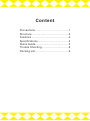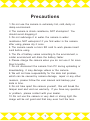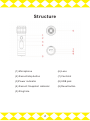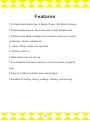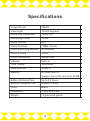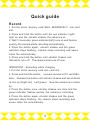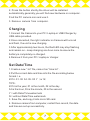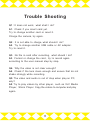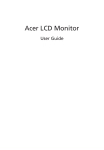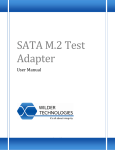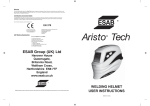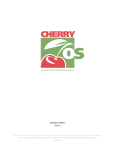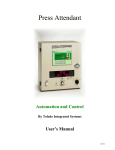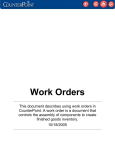Download HD720P SPORT CAMERA
Transcript
HD720P SPORT CAMERA USER MANUAL Content Precautions……………………………… 1 Structure …………………………………2 Features ………………………………… 3 Specifications…………………………… 4 Quick Guide………………………………5 Trouble Shooting…………………………8 Packing List………………………………9 Precautions 1.Do not use the camera in extremely hot,cold,dusty or damp environment. 2.The camera is shock resistance,NOT shockproof. You should avoid dropping it 3.Do not submerge it in water.the camera is water resistance,NOT waterproof.if you find water in the camera after using,please dry it soon. 4.The camera needs a micro SD card to work,please insert card before using. 5.The life of battery varies according to the environment,a colder environment will drain the battery faster. 6.Please charge the camera when you do not use it for more than 3 months. 7.Do not disconnect the camera from PC during uploading or downloading, it may damage videos or the camera. 8.We will not take responsibility for the data lost problem, which can be caused by camera damage, repair or any other reasons, please follow the user manual and backup your data in time. 9.Do not take apart the camera yourself, this will break the tamper seal and void our warranty. If you have any question or problem, please contact with your dealer. 10.Do not use the camera in very dark or strong light,the image will be not good and that may even hurt the lens. 1 Structure (1) Microphone (6) Lens (2) Record/stop button (7) Card slot (3)Power indicator (8) USB jack (4) Record/Snapshot indicator (9) Reset button (5) Ring hole 2 Features 1.Professional hands-free 2 Mega Pixels HD Sport Camera. 2.Alloyed appearance, can even work in high temperature. 3.Fashion cool pattern design mini camera, skid-proof,water resistance,shock resistance. 4.Video/Photo mode are optional 5.Vibrator built-in 6.Data stamp can be set up. 7.The simplest mini sport camera, only one button, plug and play. 8.Easy to install on helmet, bike and shotgun. 9.Suitable for biking, skiing, skating, boating, and hunting. 3 Specifications Image Sensor CMOS View Angle 120/60 degrees Recording Resolution 1280X720 Recording Frame 30 fps Video Format AVI Video File Size 75MB/minute Video Recording Section 20 minutes Photo Format JPEG Photo Resolution 2560X1440 Vibrator Built-in Time Stamp Selectable USB Interface USB 2.0 Memory No flash built-in. Battery Working Time Up to 2.5 hours Support micro SD card up to 32GB Battery Charging Time Around 3 hours Color Black Dimension 9.5X2.8X2.8 cm Weight 70 grams/64 grams 4 Quick guide Record 1.Put the micro memory card(SELL SEPARATELY) into card slot. 2.Press and hold the button until the red indicator(right) light on and the vibrator shakes, the camera is on. 3.Wait 1-2 seconds, green indicator(left) turns on and flashes quickly, the camera starts recording automatically. 4.Press the button again, vibrator shakes and the green indicator stops flashing, camera stops recording and saves video file automatically. 5.Press and hold the button until vibrator shakes and indicators turn off. The camera also turns off now. IMPORTANT: Recording while charging 1.Put the micro memory card into card slot. 2.Press and hold the button, connect camera to PC via USB c able. Release the button until vibrator shakes and two indicato rs turn on (Right:red, Left:green). Now the camera is in stand by. 3.Press the button once,vibrator shakes one time and the green indicator flashes quickly,the camera is recording. 4.Press the button again,vibrator shakes and the green indicator stops flashing, the camera stops recording and saves video file automatically. 5 Snapshot 1.Under standby mode, press and hold the button 2 seconds then release, vibrator shakes twice quickly and only right indicator on(red), the unit turns to photo mode yet. 2.Press the button shortly, the vibrator shakes and left indicator (Green) flashes once – this means you take one photo yet and the digital photo is saved automatically. Press once, takes one piece. 3.Press and hold the button 2 seconds then release, vibrator s hakes twice quickly and two indicators on, the unit turns to vid eo mode. To turn off the camera, just hold the button more than 3 sencon ds until vibrator shakes and indicators off. Playback 1.Keep the card in card solt,connect the camera to PC via USB cable. 2.It shows found new hardware on computer(*NOTE:this can take up to 30 seconds) 3.Open removeable disc on computer,you will see video files. Please transfer to your computer to play the files, you can copy or delete the files from the card. 4.Remove camera from computer. PC Camera 1.Connect the camera to PC via USB cable. 6 2.Press the button shortly,the driver will be installed automatically generally,you will find new hardware on computer. Find the PC camera icon and use it. 3.Remove camera from computer. Charging 1.Connect the Camera to your PC / Laptop or USB Charger by USB cable provided. 2.Once connected ,the right indicator on Camera will turn red and flash, the unit is now charging. 3.After approximately two hours, the Red LED may stop flashing and remain on – keep charging one hour more to ensure the battery is completely re-charged. 4.Remove it from your PC / Laptop or charger. Set Date/Time 1.Create a new “.txt” file, name it as “time.txt” . 2.Put the correct date and time into the file according below format. l.e. 2014-01-02 04:05:00 Y (or N) TIPS: 2014 is the year, 01 is the month, 02 is the day 04 is the hour, 05 is the minute, 00 is the second Y = with Date/Time watermark N = without Date/Time watermark 3. Save file, and copy it into micro SD card. 4. Remove camera from computer, restart then record, the date and time are set up successfully. 7 Trouble Shooting Q1:It does not work, what shall I do? A1: Check if you insert card yet. Try to change another card or reset it. Charge the camera,try again. Q2: It is not able to charge,what should I do? A2: Try to change another USB cable or AC adapter. Try to reset it. Q3: No file in card after recording, what should I do? A3: Format or change the card ,try to record again according to the user manual step by step. Q4: Why the video is not clear enough? A4 : Check if the lens clean enough and ensure that do not shake strongly while recording. Q5:The video and audio is out of step when play on PC, why? A5:Try to play videos by other player, such as VLC Media Player, Storm Player. Copy the videos to computer and play again. 8 Packing List HD720P SPORT CAMERA USER MANUAL Charger USB Cable User Manual Head Band Velcro Arm Band Bike Mount Wrist Ring Carrying Bag Gun mount (optional) Holder for car (optional) Car Charger (optional) 9 HD720P SPORT CAMERA USER MANUAL