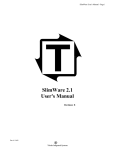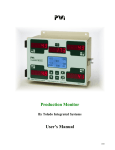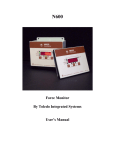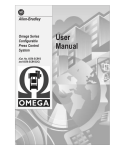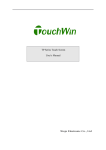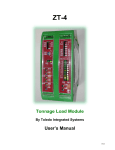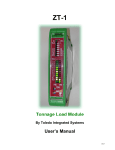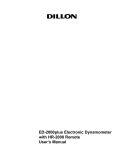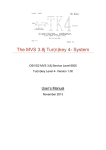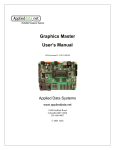Download Press Attendant - Toledo Transducers
Transcript
Press Attendant Automation and Control By Toledo Integrated Systems User’s Manual 12429A PRESS ATTENDANT USER’S MANUAL Doc # : 13949 Rev :B Toledo Integrated Systems Doc # : 13949 Rev : B Toledo Integrated Systems PRESS ATTENDANT - PAGE 1 PRESS ATTENDANT Table of Contents Limited Warranty...................................................................................................................4 Introduction............................................................................................................................5 System Installation.................................................................................................................5 A. Die Protection & PLS (DPPlus) Unit Overview..........................................................................................................................12 Section 1 DPPlus Operation Keys ...................................................................................13 1.1 Adjusting the Contrast .........................................................................................13 1.2 Displaying Back Light .........................................................................................13 1.3 Home Key ............................................................................................................14 1.4 Back Key..............................................................................................................14 1.5 Reset Key .............................................................................................................14 1.6 Up and Down Arrow Keys ..................................................................................14 1.7 Enter Key .............................................................................................................14 1.8 Alpha Numeric Keys............................................................................................14 Section 2 Home Screen....................................................................................................15 2.1 POS – Position .....................................................................................................15 2.2 SPM – Strokes Per Minute...................................................................................15 2.3 Counters ...............................................................................................................15 2.4 Status Message.....................................................................................................16 2.5 Down Arrow Key.................................................................................................16 2.6 Back Key Edit/Reset Counters ..........................................................................16 Section 3 Menu Select Screen .........................................................................................18 Section 4 Job Change.......................................................................................................19 Section 5View Parameters ...............................................................................................21 5.1 Programmable Limit Switches.............................................................................22 5.2 Die Protection ......................................................................................................23 5.2.1 Die Protection Diagnostics .........................................................................24 5.3 Brake Monitor......................................................................................................25 Section 6 Edit Parameters ................................................................................................26 6.1 Programmable Limit Switches.............................................................................28 6.2 Die Protection ......................................................................................................31 6.3 Brake Monitor......................................................................................................35 Doc # : 13949 Rev :B Toledo Integrated Systems PRESS ATTENDANT - PAGE 2 Table of Contents (continued) Section 7 Edit Parameters ................................................................................................36 7.1 Edit Job Names ....................................................................................................37 7.2 Edit PLS/ DP Names............................................................................................38 7.3 Edit Messages ......................................................................................................39 7.4 90 Deg. Brake Test ..............................................................................................40 Section 8 DPPlus Calibration ..........................................................................................42 8.1 Set Press Angle ....................................................................................................43 8.2 Speed Comp PLS .................................................................................................44 8.3 Press Control CAMS ...........................................................................................45 8.4 Message Center Set..............................................................................................47 8.5 Restore Defaults...................................................................................................48 8.6 Password Setup ....................................................................................................49 8.7 Dedicated Outputs................................................................................................49 8.8 Prox Check Setup.................................................................................................50 8.9 Press Pilot Version...............................................................................................50 Section 9 Faults................................................................................................................51 9.1 Drift Fault ............................................................................................................51 9.2 No Motion Fault...................................................................................................51 9.3 Die Protection Probe Fault...................................................................................51 9.4 Die Protection Station Fault.................................................................................51 9.5 Brake Monitor Fault.............................................................................................51 9.6 Remote Reset .......................................................................................................51 9.7 Prox Check Probe Fault .......................................................................................51 9.8 Prox Check Fault .................................................................................................51 Section 10 Coil Change ...................................................................................................52 Section 11 Text Entry ......................................................................................................52 B. Tonnage Monitor Unit Overview...........................................................................................................................53 I. Front Panel Description ...........................................................................................55 II. Inside Panel Description ..........................................................................................56 III. Connecting the Tonnage Monitor Unit....................................................................57 Choosing Compression or Tension..........................................................................57 IV. Tonnage Monitor Unit Initial Set Up.......................................................................61 V. Tonnage Monitor Unit Press Calibration Procedure................................................63 VI. Operator’s Guide......................................................................................................65 VII. Specifications...........................................................................................................67 Doc # : 13949 Rev : B Toledo Integrated Systems PRESS ATTENDANT - PAGE 3 Table of Contents (continued) VIII. Optional Features ...........................................................................................................68 IX. Troubleshooting the Tonnage Monitor Unit..................................................................71 X. Definition of Terms........................................................................................................72 Table of Figures 1. Main Power Connections (L1, L2 and GND).....................................................................5 2. Entire DPPlus Wiring Diagram ..........................................................................................6 3. PLS Relay Labels................................................................................................................7 4. Die Protection and PLS Wiring Diagram ...........................................................................8 5. Tonnage Monitor Unit ........................................................................................................9 6. Tonnage Monitor, Front and Back.............................................................................…...10 7. Mounting Dimensions................................................................................................…...11 8. Front Panel.........................................................................................................................54 9. Typical Signal from Analog Jack .....................................................................................54 10. Inside Panel.......................................................................................................................56 11. Cam Switch Wiring Connections......................................................................................58 12. 232 / 485 Connections to Computer Chassis ....................................................................60 13. Capacity & Threshold Settings .........................................................................................61 14. Computer Interface Address Selection .............................................................................62 15. TT Graph Software Screen ...............................................................................................69 16. PressNet Software Screen..................................................................................................70 Appendix A: T400 Sensor Installation ....................................................................................................73 B: Sensor Cable Connection ...................................................................................................81 C: Press Calibration Data Sheet..............................................................................................83 D: 1662 Encoder Cable Pinout and Dimensions ....................................................................87 Doc # : 13949 Rev :B Toledo Integrated Systems PRESS ATTENDANT - PAGE 4 Limited Warranty This unit is warranted by the manufacturer, Toledo Integrated Systems, to be free of defects in workmanship and materials for one year from date of manufacturer’s shipment. This warranty is limited to repairing or replacing products which manufacturer’s investigation shows were defective at the time of shipment by the manufacturer. All products subject to this warranty must be returned for examination, repair or replacement F.O.B. to: Toledo Integrated Systems 6834 Spring Valley Drive Holland, Ohio 43528 The express warranty set forth herein is in lieu of all other warranties, expressed or implied, including without limitation any warranties of merchant-ability or fitness for a particular purpose. All such warranties are hereby disclaimed and excluded by the manufacturer. Repair or replacement of defective products as provided above is the sole and exclusive remedy provided thereunder. The manufacturer shall not be liable for any further loss, damages, or expenses, including incidental or consequential damages, directly or indirectly arising from the sale or use of this product. Any unauthorized repair voids this warranty. There are no warranties that extend beyond those expressly set forth herein. Doc # : 13949 Rev : B Toledo Integrated Systems PRESS ATTENDANT - PAGE 5 INTRODUCTION The Press Attendant integrates tonnage monitoring, die protection, programmable limit switches, brake monitoring and motion detection into a encoder-based unit. This unit is comprised of two basic sections: the Die Protection and PLS (DPPlus) section and the Tonnage Monitor Unit. SYSTEM INSTALLATION The Press Attendant comes in a 14 x 12 x 7.5 beige enclosure and should be mounted on or near the press so as to be easily seen by an operator. USE THE 4 SHOCK MOUNTS PROVIDED when mounting the enclosure to protect the electronic assemblies from excessive vibration. See Figure 7. All wiring connections to the Press Attendant are made through the bottom of the enclosure and should use flexible conduit. At least four separate conduits must enter the enclosure. There are four holes provided for 1 1/8" conduit for power and relay wires. The power should be in its own conduit as well as the relay connections. It is absolutely essential that the sensor cables are run in conduit separate from the relay or power wires. The Press Attendant requires continuous and filtered 115 VAC power at 60 Hz. for proper operation. To expose the AC power connections, open the Press Attendant enclosure door. The AC power line connections are located near the upper left corner inside the enclosure. The AC power is connected to the 2 leftmost terminals labeled L1 and L2 (see figure 1). Connect a good earth ground to the terminals labeled "GND", which are located 5 terminals to the right of L2 (also shown in figure 1). Connect the hot side of the AC line to the terminal labeled "L1" and the neutral side to "L2". Jumper J3 can be changed to allow 220 VAC operations. See figure 6. A 1.5 amp (Slo-Blo) (.25" x 1.25") fuse protects the system and is electrically connected on the "L1" or "hot" side. The fuse protects both the DPPlus unit and the Tonnage Monitor unit. Figure 1 Main Power Connections (L1, L2 and GND) Doc # : 13949 Rev :B Toledo Integrated Systems PRESS ATTENDANT - PAGE 6 Figure 2 Entire DPPlus Wiring Diagram Doc # : 13949 Rev : B Toledo Integrated Systems PRESS ATTENDANT - PAGE 7 Figure 3 PLS Relay Labels Doc # : 13949 Rev :B Toledo Integrated Systems PRESS ATTENDANT - PAGE 8 Figure 4 Die Protection and PLS Unit Wiring Diagram Doc # : 13949 Rev : B Toledo Integrated Systems PRESS ATTENDANT - PAGE 9 Figure 5 Tonnage Monitor Unit Doc # : 13949 Rev :B Toledo Integrated Systems PRESS ATTENDANT - PAGE 10 Front Back Figure 6 Front and Back of Tonnage Monitor Unit Doc # : 13949 Rev : B Toledo Integrated Systems PRESS ATTENDANT - PAGE 11 Mounting the Enclosure Doc # : 13949 Rev :B Toledo Integrated Systems PRESS ATTENDANT - PAGE 12 Die Protection & PLS (DPPlus) Unit OVERVIEW The DPPlus Unit Press Automation System includes a controller with operator interface, output relays, die protection inputs, and brake input. The operator interface includes a 2 line alphanumeric display along with 2 columns of programming keys along the right side. The DPPlus Unit offers 8 Programmable Limit Switch (PLS) outputs that can be used to control press automation equipment such as feeders (feed and pilot release), air blow off, part lubricators and more. The Die Protection inputs allow sensors to be fed into the controller to monitor the strip progression (short and long feeds), part ejection, buckle detection and other events to prevent crashes. The brake monitor can be used to monitor the stopping performance of the brake each time it is activated. The system incorporates batch and total counters that can be used to shut the press down upon reaching the count as well as tool and stroke counters that can be reset. All settings can be stored in one of 50 jobs. Doc # : 13949 Rev : B Toledo Integrated Systems PRESS ATTENDANT - PAGE 13 SECTION 1 DPPLUS OPERATION KEYS The DPPlus comes standard with 4 die protection inputs, 8 programmable limit switch outputs, brake monitor, parts and batch counters, separate immediate stop and top stop outputs, and configurable message inputs. The DPPlus has the capability to store information for 50 jobs. The above picture shows the operation keys that will be used throughout the manual. 1.1 ADJUSTING THE CONTRAST If the screen is either too dark or too light, the contrast can be adjusted by pressing and holding the <ENTER> key and pressing either the up or down arrow key. To darken the text, press the up arrow, press the down arrow to lighten the text. This can be done from any screen. 1.2 DISPLAY BACK LIGHT The Back Light on the display screen will automatically go out after a period of inactivity. Press any key to reactivate the Back Light. Doc # : 13949 Rev :B Toledo Integrated Systems PRESS ATTENDANT - PAGE 14 SECTION 1 DPPLUS OPERATION KEYS 1.3 HOME KEY Pressing the <HOME> key will bring up the Home Screen from any other screen. The Home Screen displays key information for the operator. Pressing the <HOME> key from the Home Screen will display the Menu Select Screen. The Menu Select Screen allows the operator to maneuver through the different screens and functions of the DPPlus. 1.4 BACK KEY In most instances, pressing the <BACK> Key will return control to the previous screen. On specified screens, pressing the <BACK> Key will show additional settings, or return control to a specified screen. 1.5 RESET KEY The red <RESET> Key is used to reset any faults that occur. Refer to Section 9 Faults for an explanation. The <RESET> Key is also used to reset the Parts Counter and the Stroke Counter. For an explanation, refer to Section 6.4 Counter Info. 1.6 UP AND DOWN ARROW KEYS The Up and Down Arrow Keys are used to move the cursor around the screen. When used on a menu screen, the selected display line will blink. 1.7 ENTER KEY The <ENTER> Key is used to submit information to the DPPlus. 1.8 ALPHA-NUMERIC KEYS The Alpha-numeric Keys are used when making selections from the displayed options. Only keys that currently have valid options will be illuminated. The Alpha-numeric Keys are also used to enter text. Doc # : 13949 Rev : B Toledo Integrated Systems PRESS ATTENDANT - PAGE 15 SECTION 2 HOME SCREEN Pressing the <HOME> key will bring up the Home Screen from any other screen. This screen displays relevant information for the operator. Pressing the <HOME> key from the Home Screen will display the Menu Select Screen. 2.1 POS - POSITION This display shows the current angle of the press in degrees (0-359). 2.2 SPM – STOKES PER MINUTE When the press is in motion, this will display the current strokes per minute. 2.3 COUNTERS Parts Counter This will display the number of parts produced since the last Parts Counter reset occurred. For an explanation of how to reset the Parts Counter, refer to Section 6.4 Counter Info. Batch Counter The Batch Counter will count up as the press strokes. When the accumulated counter reaches the setpoint, the press will top stop and indicate that the Batch Counter is finished. The operator will need to reset the counter to continue running. If the Batch Counter preset is set to 0, the unit will ignore the Batch Counter. For an explanation of how to reset the Batch Counter, refer to Section 6.4 Counter Info. Doc # : 13949 Rev :B Toledo Integrated Systems PRESS ATTENDANT - PAGE 16 SECTION 2 HOME SCREEN 2.4 STATUS MESSAGE The Status Message display line will show the name of the currently loaded job, if no faults are present. If the coil change input is on, it will display “COIL CHANGE ON”. If a fault is present it will display the fault. 2.5 DOWN ARROW KEY Pressing the Down Arrow key from the Home Screen will display the Message Center. These messages are based on the status of the message inputs. The DPPlus is delivered from the factory pre-loaded with the fault messages from the Press Pilot 100. These messages can be customized to suit individual needs. For an explanation of how to customize the messages, refer to Section 7.3 Edit Messages and Section 8.4 Message Center Set. For a complete list of the Press Pilot 100 fault messages, see the Press Pilot 100 manual. 2.6 BACK KEY - CHANGE RESET COUNTERS To Change focus from one setting to another, press the <ENTER> key. PARTS To reset the Parts Counter, press the red <RESET> key when the cursor (<) is next to the Parts Counter Value. To move the cursor to the Stroke Counter, press the <ENTER> key. Doc # : 13949 Rev : B Toledo Integrated Systems PRESS ATTENDANT - PAGE 17 STROKE To reset the Stroke Counter, press the red <RESET> key when the cursor (<) is next to the Stroke Counter Value. This can only be reset if the Global Password is active. If the Setup Password is active, press the <ENTER> key to edit BATCH SET. BATCH SET When the Batch Set is flashing, enter in a number for the Batch Counter Setpoint. A “0” disables the Batch Counter function. After the correct number is displayed, press the <ENTER> key. When the Batch Counter accumulated number of strokes reaches the setpoint, the DPPlus will open the Top Stop relay, and keep it open until the DPPlus unit is reset. COIL CHG COUNT The Coil Change Count setting controls whether the unit’s counters increment while in coil change mode. Use the up and down arrow keys to toggle between “Yes” and “No”. Press the <ENTER> key when the desired value is displayed. For an explanation of Coil Change Mode, refer to Section 10 Coil Change. When all settings on this page are acceptable, press the <BACK> key to return to the Home screen. Doc # : 13949 Rev :B Toledo Integrated Systems PRESS ATTENDANT - PAGE 18 SECTION 3 MENU SELECT SCREEN From the Menu Select Screen, you can maneuver to the different settings within the DPPlus. The following five functions can be accessed from this screen: Job Change, View Parameters, Edit Parameters, System Setup, and DPPlus Calibration. To protect the system settings, a password is required for all functions except View Parameters. A selection can be made by either using the arrow keys, or by pressing the alpha-numeric key that corresponds with the appropriate menu option. The alpha-numeric keys that are currently valid will be illuminated. When the display line for the desired selection is flashing, press the <ENTER> key. Doc # : 13949 Rev : B Toledo Integrated Systems PRESS ATTENDANT - PAGE 19 SECTION 4 JOB CHANGE To load a different job, access the Menu Select Screen, select Job Change and press the <ENTER> key. You will be prompted for the password. Type the password using the alphanumeric keys, then press the <ENTER> key. If the wrong password is entered, the screen will flash “INCORRECT PASSWORD”. Either retry to enter the correct password, or press the <BACK> key to return to the Menu Select Screen. After the correct password has been entered, the Job Change Screen will be shown (NOTE: JOB NUMBER 1 may be substituted with your job names). This screen displays the job names, and assigns a number for selection. There are 50 job storage locations available. Scroll through the various jobs using the up and down arrows keys (they will be illuminated), or enter the desired job number (1-50) using the alpha-numeric keys. When the desired job is displayed, use the alpha-numeric keys to enter the job number that is in front of the job name, and press the <ENTER> key. Doc # : 13949 Rev :B Toledo Integrated Systems PRESS ATTENDANT - PAGE 20 SECTION 4 JOB CHANGE The following screen will be displayed to verify the job that has been chosen. Either press the <ENTER> key to confirm that is the correct job to be loaded, or press the <BACK> key to go back to the previous page and change the selection to another job. The new Job is now loaded. The following screen will display the name of the new job that was loaded. Press the <BACK> key to return to the Menu Select Screen. To return to the Home Screen, press the <HOME> key. Doc # : 13949 Rev : B Toledo Integrated Systems PRESS ATTENDANT - PAGE 21 SECTION 5 VIEW PARAMETERS To view the current program settings, access the Menu Select Screen, select View Parameters and press the <ENTER> key. You will be taken to the following screen. While in View Parameters, no edits will be allowed. The following 3 options will be listed: Programmable Limit Switches, Die Protection, and Brake Monitor. Each option can be selected by either using the arrow keys, or by pressing the alpha-numeric key that corresponds with the appropriate menu option. The alpha-numeric keys that are currently valid will be illuminated. When the display line for the correct selection is flashing, press the <ENTER> key. Doc # : 13949 Rev :B Toledo Integrated Systems PRESS ATTENDANT - PAGE 22 SECTION 5 VIEW PARAMETERS 5.1 PROGRAMMABLE LIMIT SWITCHES After selecting Programmable Limit Switches from the View Parameters Screen the PLS Selection Screen (shown above) will be displayed. Either use the alpha-numeric keys or the arrow keys to select which PLS to display. When the correct selection is flashing, press the <ENTER> key. The above screen, which displays the settings for this PLS, will appear. The settings cannot be modified from this screen. Pressing the <BACK> key will display whether the PLS is speed compensated. Press the <BACK> key again to return to the PLS selection menu. For an explanation of PLS settings, refer to Section 6.1 Programmable Limit Switches. Doc # : 13949 Rev : B Toledo Integrated Systems PRESS ATTENDANT - PAGE 23 SECTION 5 VIEW PARAMETERS 5.2 DIE PROTECTION After selecting Die Protection from the View Parameters Screen, the Die Protection Selection Menu (shown above) will be displayed. Either use the alpha-numeric keys (1-5) or the arrow keys, to select which Die Protection Station or the diagnostics screen to be displayed. When the correct selection is flashing, press the <ENTER> key. The above screen will now be displayed. This screen displays the settings for this Die Protection Station. The settings cannot be modified from this screen. For an explanation of Die Protection settings, refer to Section 6.2 Die Protection. Doc # : 13949 Rev :B Toledo Integrated Systems PRESS ATTENDANT - PAGE 24 SECTION 5 VIEW PARAMETERS Pressing the <BACK> key will display these additional settings. Press the <BACK> key again to return to the Die Protection Selection Menu. 5.2.1 DIE PROTECTION DIAGNOSTICS From the Die Protection Selection Menu Page, either press 5 or scroll down until Diagnostics is selected, then press <ENTER>. The die protection diagnostics screen will show the degree at which the sensor last turned on, the degree at which the sensor last turned off and the current state of the die protection input for that station. Pressing the up or down arrow key will scroll through the four individual die protection stations. Doc # : 13949 Rev : B Toledo Integrated Systems PRESS ATTENDANT - PAGE 25 SECTION 5 VIEW PARAMETERS 5.3 BRAKE MONITOR After selecting Brake Monitor from the View Parameters Screen, the above screen will be displayed. This screen shows the last Stop Time, and the Allowable Stop Time. Press the <BACK> key to return to the View Parameters Screen. Doc # : 13949 Rev :B Toledo Integrated Systems PRESS ATTENDANT - PAGE 26 SECTION 6 EDIT PARAMETERS If it is necessary to modify any of the parameter settings, access the Menu Select Screen, select Edit Parameters and press the <ENTER> key. The following screen will appear. Type the password using the alpha-numeric keys, then press the <ENTER> key. If the wrong password is entered, the screen will flash “INCORRECT PASSWORD”. Either retry to enter the correct password, or press the <BACK> key to return to the Menu Select Screen. Doc # : 13949 Rev : B Toledo Integrated Systems PRESS ATTENDANT - PAGE 27 SECTION 6 EDIT PARAMETERS After entering the correct password, you will see the Edit Parameters screen (shown above). There are 3 choices on what settings to edit: Programmable Limit Switches, Die Protection, and Brake Monitor. Each option can be selected by either using the arrow keys, or by pressing the alpha-numeric key that corresponds with the appropriate menu option. The alpha-numeric keys that are currently valid will be illuminated. When the display line for your menu selection is flashing, press the <ENTER> key. Doc # : 13949 Rev :B Toledo Integrated Systems PRESS ATTENDANT - PAGE 28 SECTION 6 EDIT PARAMETERS 6.1 PROGRAMMABLE LIMIT SWITCHES After selecting Programmable Limit Switches from the Edit Parameter Screen, the above screen will be displayed. Either use the alpha-numeric keys or the arrow keys to select which PLS to be modified. When the correct selection is flashing, press the <ENTER> key. The following screen will be displayed. These switch settings can be modified from this screen: ON/OFF degree setting, the Frequency, and the Time. To move the cursor between settings, press the <ENTER> key. Doc # : 13949 Rev : B Toledo Integrated Systems PRESS ATTENDANT - PAGE 29 SECTION 6 EDIT PARAMETERS ON/OFF The ON setting is the degree of the stroke at which you want the switch to turn on and the OFF setting is the degree of the stroke at which you want the switch to turn off. To cycle once per stroke, program the ON1 and OFF1 settings. The switch can be programmed to cycle twice per stroke, by using the ON2 and OFF2 in addition to ON1 and OFF1. The valid range for ON and OFF settings is 1-359. When this screen first appears, the ON1 value will be flashing. Use the alpha-numeric keys to enter the desired value, then press the <ENTER> key. If the existing value is correct, press the <ENTER> key to go to the next setting. NOTE: To prolong the life of the output relays, set limits for unused limit switches to “0” for both on and off. FREQUENCY Frequency is how often you want the switch to turn on. The value entered is in strokes, and the maximum setting is 99. If the switch needs to be turned on with every stroke, set the Frequency to “1.” If the switch needs to be turned on with every other stroke, set the Frequency to “2”. To program the Frequency setting, press the <ENTER> key until the Frequency value is flashing, enter a new value using the alpha-numeric keys, then press the <ENTER> key. TIME When using the Time feature, the switch will turn on according to the ON setting, and turn off after the amount of time (in milliseconds) specified in the Time display has elapsed or the OFF angle has been achieved, whichever comes first. This feature can be used with functions such as lube and air blow off, to prevent problems caused if the press is stopped for any length of time while at a degree where the switch is still enabled. A setting of 0 will disable the time feature. The Time value is entered in milliseconds. To program the Time setting, press the <ENTER> key until the Time value is flashing, enter a new value using the alpha-numeric keys, then press the <ENTER> key. The value entered is in milliseconds. After all values are correct, press the <BACK> key. NOTE: Always use surge suppression on the coils of devices driven by the PLS Doc # : 13949 Rev :B Toledo Integrated Systems PRESS ATTENDANT - PAGE 30 SECTION 6 EDIT PARAMETERS The above screen will appear to allow the Speed Compensation to be set on or off for the PLS. If Speed Compensation is required, select “Yes”, otherwise select “No”. Use the up and down arrows to change the setting. When the correct value is displayed, press the <ENTER> key to save the changes. For an explanation of Speed Compensation, refer to Section 8.2 Speed Comp PLS. A confirmation screen will be displayed before the settings are saved. To save the settings, use the arrows to change the value to “Yes”, then press the <ENTER> key. A confirmation message will appear stating that the changes have been saved, and control will return to the PLS Menu, where you can select another PLS for editing. To cancel the changes, select “No” and press the <ENTER> key. A confirmation message will appear stating that the changes have not been saved, and control will return to the PLS Menu. Changes made during the editing process will not take effect until the settings are saved. NOTE: Speed Compensation is used to counteract the mechanical and electrical delays in systems that are controlled by the Programmable Limit Switch. The Speed Compensation will advance the angle for the PLS if Speed Comp is set to “Yes” for that PLS setup. For example, if the DEGREES/100SPM is set to “2”, and the press is traveling at 150 SPM, the PLS will be advanced by 3 degrees. Doc # : 13949 Rev : B Toledo Integrated Systems PRESS ATTENDANT - PAGE 31 SECTION 6 EDIT PARAMETERS 6.2 DIE PROTECTION After selecting Die Protection from the Edit Parameter Screen, the above screen will be displayed. Either use the alpha-numeric keys or the arrow keys to select the Die Protection to be modified. When the correct selection is flashing, press the <ENTER> key. Doc # : 13949 Rev :B Toledo Integrated Systems PRESS ATTENDANT - PAGE 32 SECTION 6 EDIT PARAMETERS The following screen will appear. To move between settings, press the <ENTER> key. ON/OFF The ON setting is the degree of the stroke at which the Look Window will start and the OFF setting is the degree of the stroke at which the Look Window will stop. The Look Window is the angle of the press, in degrees, that the event should or should not happen. The valid range for ON and OFF settings is 0-359. (For Example, the part should eject from the press between 190 and 350 degrees. In this case the ON should be set at 190 and the OFF should be set at 350.) The degrees between the ON and OFF will be referenced as Look Window. When this screen first shows, the ON value will be flashing. Use the numeric keys to enter in the desired value, then press the <ENTER> key. If the existing value is correct, press the <ENTER> key to go to the next setting. NOTE: If the die protection station is not being used, set both On and Off to "0". This will cause the DPPlus to ignore the station. FREQ – FREQUENCY The Frequency is how often, in strokes, the event should take place. The value entered is in strokes, and the maximum setting is 99. If the event needs to happen every stroke, set the FREQUENCY to "1". If the event needs to happen every other stroke, set the FREQUENCY to “2”. To set the Frequency, press the <ENTER> key until the Frequency value is flashing, enter a new value using the alpha-numeric keys, then press the <ENTER> key. Doc # : 13949 Rev : B Toledo Integrated Systems PRESS ATTENDANT - PAGE 33 SECTION 6 EDIT PARAMETERS CONT – CONTACT Set this display to match the type of sensor that is being used. Use the up and down arrows to toggle between “N.O.” (Normally Open) and “N.C.” (Normally Closed). When the correct selection has been made, press the <ENTER> key. N.O. states that the contact will be made when the event occurs. N.C. states that the contact will be made until the event occurs. LOOK The four different Looks that can be selected are: Momentary, Maintained, Static With Window, and Static. Use the up and down arrows to toggle between these 4 Look types. When the correct Look is displayed, press the <ENTER> key to go to the next screen MOMENTARY: When using this method, the event must happen momentarily during the Look Window. The fault will not occur until after the Look Window OFF angle. The probe must also switch state outside of the window or a probe fault will occur. MAINTAINED: When using this method, the contact must change state during the Look Window, it must maintain that state throughout the rest of the window. The probe must also switch state outside of the window or a probe fault will occur. The fault will not occur until the Look Window OFF degree if the switch doesn’t turn on. Once the switch turns on, the fault will occur immediately if it turns off again within the window. STATIC W/ WINDOW: When using this method, the contact must turn on during the entire Look Window. The probe must also switch state outside of the window or a probe fault will occur. The fault will occur immediately in this window if the switch is not on. STATIC: This method sets the event to happen during the entire stroke. The look window is ignored. Note: To reset a die protection alarm when Static is selected, the station must be on or in the non-fault state before a fault can be reset. Doc # : 13949 Rev :B Toledo Integrated Systems PRESS ATTENDANT - PAGE 34 SECTION 6 EDIT PARAMETERS TYPE OF STOP If a fault occurs on a Die Protection Station, the press will stop according to the type of stop chosen. Press the up and down arrow keys to scroll through the choices: TOP STOP: IMMEDIATE STOP: The press will stop on top. The press will stop immediately. Press the <ENTER> key when you have the stop type that you want. COIL CHNG BYPASS Use the up and down arrow keys to toggle between “Yes” and “No”. The Coil Change Bypass setting specifies whether the Die Protection Station is bypassed when the unit is in Coil Change Mode. Press the <ENTER> key when you have the correct setting. For an explanation of Coil Change Mode, refer to Section 10 Coil Change. PROVE SENSOR RST The Prove Sensor Reset setting specifies whether the sensor has to be toggled on then off in order to reset the fault. This is to test the sensor, to verify that it is functioning properly. “Yes” would indicate that this action must be performed and “No” indicates that it doesn’t need to be done. Press <ENTER> when you have the correct setting. A confirmation screen will be displayed before the settings are saved. To save the settings, use the arrows to change the value to “Yes”, then press the <ENTER> key. A confirmation message will appear stating that the changes have been saved, and control will return to the Die Protection menu, where another Die Protection Station can be selected for editing. Doc # : 13949 Rev : B Toledo Integrated Systems PRESS ATTENDANT - PAGE 35 SECTION 6 EDIT PARAMETERS To cancel the changes, select “No” and press the <ENTER> key. A confirmation message will appear stating that the changes have not been saved, and control will return to the Die Protection menu. NOTE: If you have the Prove Sensor Reset set to Yes, the sensor will have to be made in order to reset the fault. 6.3 BRAKE MONITOR After selecting Brake Monitor from the Edit Parameter Screen, the following screen will be displayed. The Allowable Stop Time value will be blinking. Enter a new value by using the alpha-numeric keys. The valid range for Allowable Stop Time is 0-1000 milliseconds (i.e. 1000mS=1 Second). When the correct Allowable Stop Time is displayed, press the <ENTER> key. Press the <BACK> key to return to the Edit Parameters screen. If the Stop Time (the time it takes from when the power to the clutch valve is removed, until the ram comes to a complete stop) is longer than the Allowable Stop Time, an alarm will occur. To set the Allowable Stop Time, the Global Password must be entered from the Edit Parameters Page. Doc # : 13949 Rev :B Toledo Integrated Systems PRESS ATTENDANT - PAGE 36 SECTION 7 SYSTEM SETUP From the Menu Select Screen, select System Setup, and press the <ENTER> key. You will be prompted for the password. Type the password using the alpha-numeric keys, then press the <ENTER> key. If the wrong password is entered, the screen will flash “INCORRECT PASSWORD”. Either retry to enter the correct password, or press the <BACK> key to return to the Menu Select Screen. After the correct password has been entered, the System Setup Menu screen (shown above) will be displayed. The following 4 options will be displayed: Edit Job Names, Edit PLS/DP Names, Edit Messages, and 90 Degree Brake Test. Use either the alpha-numeric keys or the arrow keys to select which System Setting to edit. When the correct selection is flashing, press the <ENTER> key. Doc # : 13949 Rev : B Toledo Integrated Systems PRESS ATTENDANT - PAGE 37 SECTION 7 SYSTEM SETUP 7.1 EDIT JOB NAMES After selecting Edit Job Names from the System Setup Menu, the above screen will be displayed. Use the up and down arrow keys to scroll to the desired Job Name. When the Job Name to be changed is selected, press the <ENTER> key. The screen (shown above) will display the Job Name to be modified; the new Job Name will be entered below. Use the alpha-numeric keys to enter the new Job Name. For instructions on entering text, refer to Section 11 Text Entry. When the new Job Name is entered correctly, press the <ENTER> key to apply the new name. Press the <BACK> key to return to the previous screen to select more Job Names to edit. To cancel changes, press the <BACK> key at any time before pressing the <ENTER> key. Doc # : 13949 Rev :B Toledo Integrated Systems PRESS ATTENDANT - PAGE 38 SECTION 7 SYSTEM SETUP 7.2 EDIT PLS/DP NAMES After selecting Edit PLS/DP Names from the System Setup Menu, the above screen will be displayed. This screen lists the available Programmable Limit Switches and Die Protection names. Use the up and down arrow keys to scroll to the desired name. When the PLS/DP Name to be modified is selected, press the <ENTER> key. The screen (shown above) will display the PLS/DP Name to be modified; the new Name will be entered below. Use the alpha-numeric keys to enter the new PLS/DP Name. For instructions on entering text, refer to Section 11 Text Entry. When the new PLS/DP Name is entered correctly, press the <ENTER> key to apply the new name. Press the <BACK> key to return to the previous screen to select more PLS/DP Names to edit. To cancel changes, press the <BACK> key at any time before pressing the <ENTER> key. Doc # : 13949 Rev : B Toledo Integrated Systems PRESS ATTENDANT - PAGE 39 SECTION 7 SYSTEM SETUP 7.3 EDIT MESSAGES After selecting Edit Messages from the System Setup Menu, the above screen will be displayed. This screen will permit the modification of the Messages that are displayed in the Message Center. Use the up and down arrow keys to scroll to the desired Message. When the Message to be changed is selected, press the <ENTER> key. Doc # : 13949 Rev :B Toledo Integrated Systems PRESS ATTENDANT - PAGE 40 SECTION 7 SYSTEM SETUP The screen will display the Message to be modified; the new message text will be entered below the current message. Use the alpha-numeric keys to enter the new Message. For instructions on entering text, refer to Section 11 Text Entry. When the new Message text is entered correctly, press the <ENTER> key to apply the changes. Press the <BACK> key to return to the previous screen to select more Messages to modify. 7.4 90 DEG BRAKE TEST After selecting 90 Deg Brake Test from the System Setup Menu, the above screen will be displayed. This Brake Test is used to test Stop Time when an immediate stop signal is given to the press control when the press is at 90 degrees. The bottom line of the display indicates the stopping time from the last time the test was performed. Brake tests should be performed periodically to check the condition of the brake. Doc # : 13949 Rev : B Toledo Integrated Systems PRESS ATTENDANT - PAGE 41 SECTION 7 SYSTEM SETUP Steps to perform a brake test: 1) Set the counterbalance pressure according to the upper die weight. 2) Put the press at top of the stroke. 3) Put the press in continuous or single mode. 4) Run the main motor at its fastest speed. 5) Press 0 to activate the brake test. 6) Run the press. 7) When the press passes 90 degrees, the immediate stop output will open up giving a signal to the press control to stop. 8) Once the press comes to a complete stop, the bottom line will display the stopping time. 9) Brake test is complete. To cancel a 90 Degree Brake Test, press the <BACK> key at any time during the process. Doc # : 13949 Rev :B Toledo Integrated Systems PRESS ATTENDANT - PAGE 42 SECTION 8 DPPlus CALIBRATION From the Menu Select Screen, select DPPlus CALIBRATION and press the <ENTER> key. You will be prompted for the password. Enter the required password, then press the <ENTER> key. If the wrong password is entered, the screen will flash “INCORRECT PASSWORD”. Either retry to enter the correct password, or press <BACK> to go back to the Menu Select Screen. NOTE: This password is a different password than the one used for access to the other screens. After the correct password has been entered, the Calibration Menu screen (shown above) will be displayed. The following 5 options will be listed: Set Press Angle, Speed Compensation PLS, Press Control Cams, Message Center Setup, and Restore Defaults. Use either the alpha-numeric keys or the arrow keys to select which Calibration Procedure to perform. When the correct selection is flashing, press the <ENTER> key. Doc # : 13949 Rev : B Toledo Integrated Systems PRESS ATTENDANT - PAGE 43 SECTION 8 DPPlus CALIBRATION 8.1 SET PRESS ANGLE After selecting Set Press Angle from the Calibration Menu, the above screen will be displayed. Steps to set the Press Angle: 1) Inch the press around and make sure that the PRESS ANGLE is moving in the correct direction. If it is not, switch the A and B Encoder wires. 2) Inch the press to a known position (the most common is either 0 or 180). 3) When the press is at a known position, use the alpha-numeric keys to type in the current press angle. 4) When the correct angle is displayed, press the <ENTER> key. Doc # : 13949 Rev :B Toledo Integrated Systems PRESS ATTENDANT - PAGE 44 SECTION 8 DPPlus CALIBRATION 8.2 SPEED COMP PLS After selecting Speed Comp PLS from the Calibration Menu, the above screen will be displayed. Speed Compensation is used to counteract the mechanical and electrical delays in systems that are controlled by the Programmable Limit Switch. The Speed Compensation will advance the angle for the PLS if Speed Comp is set to “Yes” for that PLS setup. For example, if the DEGREES/100SPM is set to “2”, and the press is traveling at 150 SPM, the PLS will be advanced by 3 degrees. All 8 Programmable Limit Switches use this setting for their compensation value. To set the Speed Compensation for the PLS’s, type in a value (0-6) using the alpha-numeric keys. When the correct value is displayed, press the <ENTER> key. Doc # : 13949 Rev : B Toledo Integrated Systems PRESS ATTENDANT - PAGE 45 SECTION 8 DPPlus CALIBRATION 8.3 PRESS CONTROL CAMS After selecting Press Control Cams from the Calibration Menu, the above screen will be displayed. The default settings are shown in the above example. Note that the TCAM OFF cannot be modified on this screen. Refer to the Press Pilot 100 manual for the proper settings. To change a setting, use the up and down arrow keys until the value to be modified is flashing. Use the alpha-numeric keys to enter a new number (0-359), then press the <ENTER> key. When all settings on this screen are correct, press the <BACK> key to proceed to the next screen. Doc # : 13949 Rev :B Toledo Integrated Systems PRESS ATTENDANT - PAGE 46 SECTION 8 DPPlus CALIBRATION TCAM SPD and TCAM OFF The TCAM Speed and TCAM OFF settings can be modified on this screen (shown above). The TCAM OFF is speed compensated so that the press stops at or near top regardless of the speed. To adjust the top stop speed compensation: 1) Set the Slow and Fast TCAM SPD to the same speed. This is to temporarily disable the speed comp calculation while setting it up. Use the <ENTER> key to toggle between setpoints. 2) Adjust the TCAM OFF and TCAM ON to the same degree. Run the press and stop it on top. Adjust the angle until the press stops at top. Be sure to keep them both the same for this step. 3) Run the press at the Fast speed (a speed near or at the fastest) and top stop the press. Note the degree that the press stops at. Take this difference and subtract it from SLOW TCAM OFF degree and enter that into the FAST TCAM OFF degree. Enter the speed that the press ran in the FAST TCAM SPD. Run the press again at the fast speed and topstop it. Adjust the FAST TCAM OFF degree until the press stops on top. 4) When the press stops at top at both speeds and the top stop speed compensation is satisfactory, press the <BACK> key. This will return control to the DPPlus Calibration Menu page. NOTE: THESE CAMS ARE ONLY FOR USE WITH THE PRESS PILOT 100 CLUTCH AND BRAKE CONTROLLER!!! THE PRESS PILOT 100 USES A CAM CHECK PROX FOR REDUNDANCY. THEY MAY NOT BE USED IN CONJUNCTION WITH ANY OTHER APPLICATION THAT REQUIRES A CONTROL RELIABLE CAM. Doc # : 13949 Rev : B Toledo Integrated Systems PRESS ATTENDANT - PAGE 47 SECTION 8 DPPlus CALIBRATION 8.4 MESSAGE CENTER SET After selecting Message Center from the Calibration Menu, the above screen will be displayed. From the Message Center Screen, the system can be programmed to recognize the message center inputs as Individual or Binary Inputs When “Individual Inputs” is selected, the lowest message number input that is on, will be displayed. When “Binary Inputs” is selected, the message with the value of the on inputs will be displayed. MSG 0 = 1 MSG 1 = 2 MSG 2 = 4 MSG 3 = 8 MSG 4 = 16 MSG 5 = 32 Use the up or down arrow keys to select the correct style for the application. Doc # : 13949 Rev :B Toledo Integrated Systems PRESS ATTENDANT - PAGE 48 SECTION 8 DPPlus CALIBRATION 8.5 RESTORE DEFAULTS After selecting Restore Defaults from the Calibration Menu, the above screen will be displayed. To restore the factory Defaults; press the red <RESET> key. This will reset all the settings in the entire unit to factory default, including the Press Control Cams. A confirmation screen will be displayed. Press the red <RESET> key to continue to restore the factory defaults. A message confirming that the defaults are restored is displayed. Control will return to the Calibration Menu. To quit before restoring the factory defaults, press the <BACK> key. Control will return to the Calibration Menu. Factory Defaults: BCAM ON = 10 BCAM OFF = 190 TCAM ON = 170 TCAM OFF SLOW = 300 CAM OFF FAST = 300 Job Name (1-50 = “JOB NUMBER (1-50)” PLS Name (1-8) = “PLS #(1-8)” Die Protection Name (1-8) = “DIE PRO (1-4)” Message Center Messages restored to Binary Coded Messages. Doc # : 13949 Rev : B Toledo Integrated Systems PRESS ATTENDANT - PAGE 49 SECTION 8 DPPlus CALIBRATION 8.6 PASSWORD SETUP After Selecting Edit Passwords from the Calibration Menu, the user will be able to change the passwords. The unit comes with 2 levels of passwords: 1) Setup – This level gives the user access to all functions except for DPPlus Calibration, Brake Monitor Setpoint and Stroke Counter Reset. 2) Global – This level gives the user access to all functions of the DPPlus. The unit comes factory set with the passwords disabled (set to 0). Make sure to change these passwords to protect the data from accidental changes. To disable either password, enter a 0 in for the password. NOTE: Entering a 0 for global disables both passwords. When restoring defaults (see Section 8.5) the passwords are unaffected. 8.7 DEDICATED OUTPUTS The DPPlus comes equipped with 3 dedicated outputs. These outputs are non-job specific programmable limit switches with only one on degree and one off degree. They will cycle once every stroke. These outputs can be used for controlling items such as: tonnage monitor probes, top zone of a press to reset hydraulic overloads, machine lube systems etc. Once set, the degrees at which they turn on and off won’t change with the job. After selecting Dedicated Outputs from the Calibration Menu, these settings can be edited. Pressing the <ENTER> key will move between setpoints. These setpoints are the degrees (0359) at which the outputs (D0-D3) will turn on and off. NOTE: Always use surge suppression on the coils of devices driven by the Dedicated Outputs. Doc # : 13949 Rev :B Toledo Integrated Systems PRESS ATTENDANT - PAGE 50 8.8 PROX CHECK SETUP This input is used to check for encoder slippage. The prox should be mounted so it will cycle in the same spot every stroke. Set the STPT: ON/OFF so it will alarm if the encoder slips. These settings are set up the same way as a Die Protection station with static with window and N.O. Contact. (See Section 6). The STATUS and LAST ON/OFF are diagnostics to aid in setting the proper setpoints. To disable this input set both ON and OFF to Zero. 8.9 PRESS PILOT VERSION From this screen, the Press Pilot messages can be set for either a PP100 or PP150. Set this according to the model of the Press Pilot by selecting the correct model using the up/down arrows and press the return button. This will load all of the BCD message text corresponding to either the PP150 or PP100. This screen has no function if a Press Pilot is not used with the DPPlus unit. Doc # : 13949 Rev : B Toledo Integrated Systems PRESS ATTENDANT - PAGE 51 SECTION 9 FAULTS The Status Message area on the Home Screen (see section 2.4) will display the appropriate fault message. To reset the fault, either press the red <RESET> key on the DPPlus unit, or the REMOTE RESET push button (if installed). The DPPlus will display the Faults Display Screen. Press the <RESET> key or the REMOTE RESET push button again to reset the fault. If additional faults exist, the next fault will be displayed, and the above reset process will need to be repeated to clear that fault. 9.1 DRIFT FAULT A Drift Fault occurs when motion is detected on the encoder without the clutch valve engaged. . 9.2 NO MOTION FAULT When the clutch valve is engaged, we give the press 500mS to get above 1SPM before declaring a NO MOTION FAULT. The bottom display on the Home Screen will display this fault. Press the <RESET> button to clear the fault. 9.3 DIE PROTECTION PROBE FAULT This fault occurs if the sensor did not change state during a press cycle. Sensor could be damaged. 9.4 DIE PROTECTION STATION FAULT This fault occurs when the necessary event did not happen on a Die Protection Station. 9.5 BRAKE MONITOR FAULT This fault occurs when the stopping time of the press exceeds the Allowable Stopping Time. Refer to Section 6.3 Brake Monitor for an explanation on setting the Allowable Stop Time. NOTE: If Prove Sensor Reset is set to “Yes”, the sensor will have to be made in order to reset the fault. 9.6 REMOTE RESET The Remote Reset is a normally open button that can be placed in a remote location to reset the faults on the unit. It is wired to DC Common, and input RST. NOTE: The input RST is a SINKING input and must have DC Common wired on the opposite side of the Remote Reset button. Any other voltages will cause damage to the unit and is not covered under warranty. 9.7 PROX CHECK PROBE FAULT This fault occurs if the sensor does not change state outside of the window. 9.8 PROX CHECK FAULT This fault occurs if the prox is off at any time inside the window. Sensor could be damaged Doc # : 13949 Rev :B Toledo Integrated Systems PRESS ATTENDANT - PAGE 52 SECTION 10 COIL CHANGE While loading the stations in a progressive die, some of the sensors may not make, causing nuisance faults. Also it may not be desirable to count parts during this time. To compensate for this, a Coil Change feature has been incorporated into the DPPlus unit. The Coil Change feature can bypass Die Protection sensors (if selected to do so) and stop the counters (if selected to do so). The Coil Change feature can be enabled by turning on the Coil Change input. The Coil Change will remain on while the input is on, and will turn off when the input turns off. An example of this would be to wire to the inch mode selector switch of the press control. Note: This input is 24VDC sinking. SECTION 11 TEXT ENTRY Use the alpha-numeric keys to enter the text. For example, if the number 2 is pressed, the letter A will appear. If pressed immediately again, it will change to the letter B, then C, then 2, then back to A. Pausing for two seconds will take the cursor to the next position. If the next letter uses a different key, pressing the next key will automatically move the cursor to the next position. BACKSPACE = down arrow key SPACE = up arrow key. When text is correctly displayed, press the <ENTER> key. Doc # : 13949 Rev : B Toledo Integrated Systems PRESS ATTENDANT - PAGE 53 Tonnage Monitor Unit Overview The Tonnage Unit is a two channel, compact, inexpensive and simple to use tonnage monitor. It is capable of displaying the load for both sides of the press as well as the total press tonnage. Both the left side and the right side displays have a bar graph that visually shows the deviation from the benchmark tonnage. This allows the operator to easily watch the repeatability of forming loads. The Tonnage Unit automatically sets high and low set points by using the percentage value from the Tolerance Band switch. When a load is detected to have exceeded either of these set points, the Tonnage Unit’s shutdown relay is opened, which in turn stops the press or alerts the operator. Low alarms may be disabled by toggling OFF the Low Alarms toggle switch. The Tonnage Unit has the computer interface capabilities found on the more advanced load monitors. This allows the monitor to be connected and controlled with a remote computer or PLC. Information such as tonnage signatures and plant-wide tonnage monitoring can be accessed by means of computer interfacing and software. This manual provides instructions for rapid installation, set-up and calibration. Doc # : 13949 Rev :B Toledo Integrated Systems PRESS ATTENDANT - PAGE 54 PRESS ATTENDANT - Tonnage Monitor Unit Front Panel Figure 8 PRESS ATTENDANT - Tonnage Monitor Unit Typical Signal from Analog Jack Figure 9 Doc # : 13949 Rev : B Toledo Integrated Systems PRESS ATTENDANT - PAGE 55 I. Tonnage Monitor Unit - Front Panel - Description Note: Refer to Figure 8. 1. Total Tons Display Displays the total tonnage of the left side and the right side of the press. 2. Left Side and Right Side of Press Displays 3. Tonnage Deviation Indicators Shows a bar graph deviation from the target tonnage. Each light represents 33% from the benchmark tonnage. 4. Tonnage/Deviation Selection Switch Allows the monitor to display either the actual forming load or the percent of deviation from the target tonnage. A reference to Optional Features may be found in Section VIII. 5. Show Alarm Points Switch The user can display either: • High alarm set points • The low alarm set points • Forming tonnage 6. Tolerance Band Switch Allows the user to choose the percentage of the benchmark--or target load--to determine the high and low set points. 7. Reset Alarms Selector Switch If an alarm condition occurs and the press shuts down, normal operation can be resumed by momentarily turning selector switch to "reset". This clears the alarm condition and closes the shutdown relay contacts allowing the press to start up again. It continues to hold the last press cycle tonnage until the press is cycled again, even if power is cycled OFF and ON. 8. Low Alarms Switch This switch allows the low set points to be disabled. This prevents low loads from opening the shutdown relay and stopping the press. If low loads or empty press strokes cannot be tolerated, this switch should be OFF. 9. Analog Output Jack This jack provides electrical signals that are directly proportional to the load. This signal can be viewed using an oscilloscope or track recorder. (2.5 VDC = Capacity in each Channel.) See Figure 9. Doc # : 13949 Rev :B Toledo Integrated Systems PRESS ATTENDANT - PAGE 56 II. Tonnage Monitor Unit - Inside Panel - Description Note: Refer to Figure 10. 1. Sensor Inputs Connect T400 sensors according to the color code for sensors in tension. If mounted for compression loads, reverse the red and white wires. Pass the cable through the spade lug and crimp lug to shield, SEE APPENDIX B. Fasten spade lug to enclosure with 6-32 x 1/4” screw. 2. Cam/Probe Input Accepts NPN or PNP proximity device. A limit switch may also be used. The Tonnage Unit supplies +12VDC to those devices needing external power. 3. Computer Interface RS485 multi-drop interface. See appendix B PRESS ATTENDANT - Tonnage Monitor Unit Inside Panel Doc # : 13949 Rev : B Toledo Integrated Systems Figure 10 PRESS ATTENDANT - PAGE 57 III. Connecting the Tonnage Monitor Unit Step 1. Install the sensor(s) according to the T400 Sensor Installation Instructions in APPENDIX A. The sensor cables do not necessarily need to be run in conduit unless the cables will be in an area where they could be damaged. They are designed to be electrically noise-free, as long as there are no cuts or splicing done to the cable. If you have custom designed load cell(s) that fits into your press; the T400 Sensor Installation Instructions do not apply. When routing your sensor cable, make sure it does not snag anything as the press cycles. To prevent a weak spot, make sure it does not kink or bend in any one area. Choosing Compression or Tension • If the sensors are being placed on the columns of a straight side press, the sensor will be stretched or elongated in tension. • Sensors placed on the Pitman arms or in the rear of a C-Frame press will be compressed. • When connecting the sensor cable to the Press Attendant, the sensor’s red and white wires need to be reversed if you are using compression. See APPENDIX B for sensor cable connection. Step 2. The top stop circuit from the press should be connected to the Top Stop terminal inside the enclosure (See figure 4). The contacts of the shutdown relay have a 10-amp rating at 120 VAC. ⌦ If controlling a motor of more than 10 amps, another relay should be put into the circuit. Step 3. We recommend connecting a cam or proximity switch to trigger the unit when it should look for tonnage. D01 output is used as a probe signal to trigger the tonnage monitor unit. It is pre-wired at the factory. If an external probe is used, see Figure 11 for proper connection of cam input. If using an external probe, we recommend that the cam or prox turns ON at 150 degrees and OFF at 220 degrees when you want the monitor to read the peak tonnage developed during a stroke of the press. Without a cam or proximity switch, it may give double readings for one stroke. This is especially true with dies that have more than one function or station. For example, see Figure 9. This signature shows piercing, forming and striping. It causes double updates unless a cam switch is used. ⌦ When using cam input, move threshold setting to “0” to tell monitor to use cam switch. Doc # : 13949 Rev :B Toledo Integrated Systems PRESS ATTENDANT - PAGE 58 III. Connecting the Tonnage Monitor Unit PRESS ATTENDANT - Tonnage Monitor Unit Cam Switch Wiring Connections Doc # : 13949 Rev : B Toledo Integrated Systems Figure 11 PRESS ATTENDANT - PAGE 59 III. Connecting the Tonnage Monitor Unit Step 4. The RS485 plug is used for connecting either an RS232 or an RS485 computer interface to the Tonnage Unit. For wiring instructions, see Figure 12. Connection information of the Sencon converter (for plant-wide connection): • Selector switches on the top of the converter should be set to 422 on the monitor side; 232 on the computer side. • A 120 Ω resistor must be connected at the converter between the common and the Rx422+/232. • The third LED from the top flashes every time the computer asks for information. The bottom LED flashes when the monitor responds. ⌦ ⌦ Cable shield connection must be continuous from end to end or electrical noise may damage your computer. Use Belden #8103 or equivalent interface cable (TT# 2038-222). Step 5. The Tonnage Unit is protected by a 1.5 amp Slo-Blo fuse on the inside panel. If replacement becomes necessary, an identical fuse must be used. The size of the fuse is .25" x 1.25". Step 6. Each time the Tonnage Unit is powered up, all LED’s and displays light up for approximately one second, then a four-digit number is displayed. This number is the ROM used to determine the firmware version of the internal program. The monitor is also auto-zeroing the sensor inputs. When auto-zeroing, it shows horizontal lines ----------------. When completed, the relay closes and the unit awaits a press cycle. Doc # : 13949 Rev :B Toledo Integrated Systems PRESS ATTENDANT - PAGE 60 III. Connecting the Tonnage Monitor Unit For one connection to your computer For plant-wide connection to the monitor PRESS ATTENDANT - Tonnage Monitor Unit 232/485 Connections to Computer Chassis Doc # : 13949 Rev : B Toledo Integrated Systems Figure 12 PRESS ATTENDANT - PAGE 61 IV. Tonnage Monitor Unit Initial Set Up Step 1. Tonnage Unit Capacity Setting • The capacity of the press should be entered into the unit. Refer to Figure 13 for the location of the capacity switches. • The switch on the right is for the 10’s column and the switch on the left is for the 100’s column. For example, to enter 50 tons set the right switch to 5 and the left switch to 0. For 200 tons, set the right switch to 0 and the left switch to 2. The 1’s column is assumed to be zero. • The maximum capacity is 990 tons. • If a higher capacity is needed, a special program is required to ignore the decimal point. Step 2. Threshold Setting • ⌦ If a cam input is used, set the threshold to 0 to tell the unit to look for a cam signal. Step 3. Computer Addressing • ⌦ If a cam input is not used to trigger the Tonnage Unit, a threshold setting must be entered. Figure 13 also shows the location of the threshold switches. There are 10 settings (0-9) and each setting is multiplied by 4%. Thus, a setting of 2 means that 8% of tonnage triggers the unit. If the computer interface option has been installed and there is more than one Tonnage Unit on the same serial line, each unit must be given a five-digit address (0-31). See Figure 14 for address information. Use switches 4-8 of the computer address switch bank. TONNAGE MONITOR UNIT Capacity & Threshold Settings Doc # : 13949 Rev :B Toledo Integrated Systems Figure 13 PRESS ATTENDANT - PAGE 62 IV. Tonnage Monitor Unit Initial Set Up PRESS ATTENDANT - Tonnage Monitor Unit Computer Interface Address Selection Doc # : 13949 Rev : B Toledo Integrated Systems Figure 14 PRESS ATTENDANT - PAGE 63 V. Tonnage Monitor Unit Press Calibration Procedure Step 1. Choose the best sensor and unit location. If the front of an O.B.S. press is 3 1/2 times thicker than the back, place the sensors in the back. If placed in the back, they should be in compression instead of tension. Install and use 150 in./lb. or 12.5 ft./lb. for the torque on the sensor screws. This should have been done already in Step 1 of Connecting the Tonnage Monitor Unit section. Step 2. Record shut height of the press and the serial numbers of the load cells and load monitor. The Toledo Integrated Systems Field Engineers use the Press Calibration Data Sheet located in the appendix section of this manual. You may wish to copy this and use it for data collection. Step 3. Connect the top stop relay. Step 4. Enter the total capacity of the press into the Tonnage Unit. Step 5. Connect a cam switchif a cam switch is availableto trigger the unit and adjust the threshold to “0”. Step 6. Without load cells in the press, cycle the press and stop it at BDC. Measure between the ram and the bed to determine the size of the spacers needed. Be careful to allow at least a 1/8 inch gap between the ram and the load cells. ⌦ Damage to the press could occur if the ram locks up on the load cells due to an improper measurement. Step 7. Cycle the press so the ram goes to the top. Insert the load cells and spacers. Keep the load cells symmetrical with each other in the bed of the press. Record their placement within 1/4 inch on a calibration sheet. Step 8. Cycle the presslowering the ram each timeuntil you reach the tonnage rating capacity of the press. ⌦ The load will increase approximately 1 ton for every 1/1000 inch as you begin to lower the ram. Try to obtain an even tonnage on each load cell once you are at the capacity of the press. You can shim using paper--1 ton per sheet of notebook paper. Fox example, if you are calibrating a 200 ton OBI press, you will want to achieve 100 tons on each side of the press. If your ram is not level, you will see an unbalanced loading. To balance, you can place a piece of notebook paper on top of a load cell, and see the tonnage increase by approximately 1 ton. Doc # : 13949 Rev :B Toledo Integrated Systems PRESS ATTENDANT - PAGE 64 V. Tonnage Monitor Unit Press Calibration Procedure Step 9. Once you have evened out the tonnage at capacity, you are ready to adjust the readings in the Tonnage Unit. Figure 13 shows the location of all the internal switches needed. Put the unit in calibration mode by flipping dip switch #3 back, located next to the threshold switch, to ON and adjust the balance pots of both channels until both displays read nearly zero. Flip dip switch #3 forward (OFF), select reset and cycle the press. Make the Tonnage Unit read the same as the load cells, within 98% or closer, by adjusting the gain pots. The Tonnage Unit should match the load cell readings. Turning it clockwise adjusts the gain higher. There is a x10/x1 jumper that can be adjusted depending on how much gain you need. After you adjust the gain, cycle the press to see the results of your adjustments. Keep adjusting and cycling until the Tonnage Unit matches the load cell’s tonnage. Step 10. Once the calibration is complete, back off the ram adjustment little by little and record the results. This should be done at least 4 times to see the accuracy at lower tonnage. We call this the “linearity check.” (100%, 75%, 50% and 25% of capacity.) Step 11. Cause the unit to alarm by flipping it to Tonnage Unit Run mode and vary the tonnage by adjusting the ram. Does it stop the press after an alarm? If not, the wiring of the shut down relay should be checked. Step 12. Remove the load cells and install the die. The production run may now begin. If you see erratic readings, check the cam switch timing. It should be ON from at least 4 o’clock to 7 o’clock, 160 degrees - 200 degrees in the stroke. If you are not using a cam switch, consider adjusting the threshold to 4 or 5 (16 - 20 percent of capacity) Step 13. Put the unit back into the calibration mode as in Step 9. Turn selector switch to reset position and record the numbers shown. These are the calibration numbers. Record them on the inside door of the Press Attendant and also on the calibration sheet for your files. Flip dip switch #3 forward (OFF) and record any other switch settings on the door of the unit. Step 14. The calibration is complete. Doc # : 13949 Rev : B Toledo Integrated Systems PRESS ATTENDANT - PAGE 65 VI. Operator’s Guide • While setting a die in the press, switch the Tonnage Unit to SETUP and run material through. After a good part is formed, switch to RUN. • Once turned to RUN, it takes the last tonnage seen in SETUP and makes it the benchmark tonnage. It compares following hits during the production run with this benchmark tonnage. The Tonnage Unit establishes high and low set points based on the percentage setting of the TOLERANCE BAND SWITCH. It sets them around the benchmark tonnage. • The HIGH and LOW set points can be displayed by toggling the SHOW ALARM POINTS SWITCH. If an alarm occurs, the display will flash on the side of the press on which the alarm occurred. • To clear an alarm, turn the selector switch on the door to RESET position momentarily. This closes the contact of the relay to allow the press to cycle. The last press cycle continues to show on the displays until the press cycles again. • Low alarms can be disabled by turning the LOW ALARMS switch to the OFF position. • To avoid nuisance alarms and shutdowns while adjusting the press, put the Tonnage Unit in SETUP until the adjustment has been made. This mode still protects the press on a beyond capacity of press hit by opening the relay and flashing an alarm. It will not shut the press down under the capacity of the press. This switch position disables HIGH & LOW alarm settings, but shuts down the press if capacity is exceeded. • Reverse mode (if installed) is used to display the snap-through tonnage values that occur during blanking operations. To see the reverse tonnage of the last cycle, switch to the “Reverse” position or you can leave the switch in the “Reverse” position and cycle the press. When in this mode, no alarms are active. Doc # : 13949 Rev :B Toledo Integrated Systems PRESS ATTENDANT - PAGE 66 • Percent of Capacity Tonnage Limits will set shutdown limits to form a percentage of the forming tonnage. It sets them from the capacity of the press on that side. For example, a stamper is making a good part at 4 tons on his 60 tons press. 2 tons on each side is shown on his displays. If the tonnage varies more than 1 ton without a quality problem, it will shut down the press excessively. The highest percent at deviation is 50%. Percent of capacity would be an option in this case. Simply flip dipswitch #1 of the small four selection dip switches toward the back of the unit (See figure 13). It sets the limits around the benchmark according to the percent of 30 tons. If the tonnage is 19 tons, the 2% would set limits of .3 above and below the 2 tons shown as the benchmark. (2.3 tons and 1.7 tons) This allows limits to go as high as 15 tons from the benchmark. This provides more range and less erratic shutdowns on lighter tonnage jobs. Doc # : 13949 Rev : B Toledo Integrated Systems PRESS ATTENDANT - PAGE 67 VII. Specifications – Tonnage Monitor Unit Analog Signal Output 1/4 inch stereo phono jack (0-2.5vdc + maximum capacity of display per channel) Automatic Zero Balance Auto-zero circuit maintains true zero during periods between measurements. This assures sensor and instrument accuracy regardless of ambient temperature excursions. Calibration Shunt 1 Megohm .1% precision shunt resistor Cam Input Accepts 10 to 24 VDC NPN of PNP proximity device. Supplies +12VDC at 45 mA maximum. Limit switch may also be used. Computer Interface RS485 multidrop interface; PressNet 4 and TTGraph compatible Display Four digit display for a total measurement Frequency Response Flat to 1kHz Gain / Span Ranges Two span ranges to allow either weak or strong signals from the load sensor. Low range provides a continuous variable gain range from 40 mv/v to 4400 mv/v. Each channel has a separate span of gain pot. This range is adjustable by a 25-turn potentiometer inside the unit. Manual Zero Balance Manual zero balance range is +/- 1 mV/V of offset at the transducer input and is adjustable by a 25 turn trimming potentiometer for each channel. Probe Input Accepts NPN or PNP proximity device (supplies 12 VDC @ 45 mA maximum), a limit switch may also be used. This probe input tells the unit when to read tonnage. Sensitivity 0.057 mv/v to 6.25 mv/v input Sensor Excitation 10VDC at 125 mA maximum Sensor Inputs 1-4 350 ohm wheatstone bridge strain sensors Speed 0-400 SPM using threshold to trigger 0-2000 SPM using built-in probe to trigger (factory default) Tension Tension is the reading of force by the sensor or load cell elongating (stretching) apart. Front of a C-Frame press or on a column of a straight side press usually uses the tension forces. Threshold Threshold is the starting point that triggers the monitor to begin reading a tonnage. It is a force value that allows the unit to recognize a cycle. The monitor will ignore all forces under threshold. Doc # : 13949 Rev :B Toledo Integrated Systems PRESS ATTENDANT - PAGE 68 VIII. Optional Features PRESS ATTENDANT options: • TT Graph Software (Page 69) • PressNet Software (Page 70) • Above 990 Ton Press Applications Above 990 Ton Press requires a special ROM program which eliminates the decimal point. This special program should be requested when ordering a new unit. Doc # : 13949 Rev : B Toledo Integrated Systems PRESS ATTENDANT - PAGE 69 • TTGraph software allows you to download a time-based signature of the last stroke. PRESS ATTENDANT TTGraph Software Screen Doc # : 13949 Rev :B Figure 15 Toledo Integrated Systems PRESS ATTENDANT - PAGE 70 • PressNet software allows you to monitor up to 32 Press Attendant Units from a central computer. PRESS ATTENDANT PressNet Software Screen Doc # : 13949 Rev : B Figure 16 Toledo Integrated Systems PRESS ATTENDANT - PAGE 71 IX. Troubleshooting the Tonnage Monitor Unit Problem Always shows - - - - on displays. Solution The unit is looking for a zero value. • Put unit in Calibration mode and see which channel is out of balance. • Adjust the balance pot until it shows zero. • If it is unable to balance, it could be a bad sensor. Unplug the sensor and attempt to balance. • If sensor proves faulty, try to plug it into the other channel and see if the results are the same. • Replace sensor if it is faulty. • Don’t allow lubrication and water to enter the sensor. Moisture in the sensor will result in corrosion. This corrosion responds like a resistor across the gauge and prevents the unit from balancing. The result is a readout of zero tonnage. Problem Shows two readings from every stroke. Solution Either a limit switch is double triggering the unit--or a threshold value is set too low. • If the threshold is set to zero, this indicates that you are using a cam switch to trigger the unit. Check the cam switch. • If the threshold is set above the zero value, adjust it one notch higher and see if that eliminates the double readings. • You may have to connect the unit to a cam switch if this proves unsuccessful. See Figure 11, Cam Switch Wiring Connections, for details. Problem Monitor does not update. Solution The press is not generating enough tonnage to trigger the monitor to read. Doc # : 13949 • If threshold is set to zero, check cam switch for proper operation. • If threshold is set above zero, lower the setting until monitor starts updating. Rev :B Toledo Integrated Systems PRESS ATTENDANT - PAGE 72 X. Definition of Terms Alarm A reading that is out of the high or low limit range causing the relay to de-energize. Once alarmed, the relay opens to stop the press/machine. Balance The balance adjustment equalizes the sensor to the monitor. The balance pot is used to bring the display to zero. Benchmark The tonnage of a good part made during the last cycle in “SETUP PEAK” mode. Calibration Number A reference value dialed in during the calibration process. When the calibration number is correct, the gain/span settings are correct. Calibration The process in which the Tonnage Monitor mounted on the machine is adjusted to read the same tonnage as the reference load cells in the bed of the press. Cam Input A switching input to the unit allowing tonnage to be read at a certain position in the stroke. It is usually obtained from a rotary cam wheel or a programmable limit switch. Compression The force generated by the sensor or load cell by compressing. It is usually found in the rear of a C-Frame press or on a Pitman arm. Gain / Span Gain, also called Span, is the amplification used by the monitor. A small amount of elongation of the sensor needs a large amount of gain to show a high reading. The gain is adjusted during calibration. Reverse Load The “snap through” or damaging negative forces occurring in the machine. Typically, the snap through rating is 10% of the capacity of the press. Shut Height The distance from the top of the bed of the press to the bottom of the ram when on BDC. Most OBI/OBS presses have a shut height of approximately fifteen inches and a ram adjust of approximately four inches. Signature A waveform generated by the compression or tension of the press as the part is being made; seen at the analog output, or downloaded by software from the computer output. Doc # : 13949 Rev : B Toledo Integrated Systems PRESS ATTENDANT - PAGE 73 Appendix A SENSOR PLACEMENT & INSTALLATION Doc # : 13949 Rev :B Toledo Integrated Systems PRESS ATTENDANT - PAGE 74 Doc # : 13949 Rev : B Toledo Integrated Systems PRESS ATTENDANT - PAGE 75 Doc # : 13949 Rev :B Toledo Integrated Systems PRESS ATTENDANT - PAGE 76 Doc # : 13949 Rev : B Toledo Integrated Systems PRESS ATTENDANT - PAGE 77 Doc # : 13949 Rev :B Toledo Integrated Systems PRESS ATTENDANT - PAGE 78 USING THE T400 SENSOR INSTALLATION FIXTURE KIT No. 1977-749 (METRIC INSTALLATION FIXTURE KIT No. 1974-749) DRILL AND TAP METHOD FOR MOUNTING SENSORS BE SURE THE SENSOR LOCATION FOLLOWS THE BEST LOCATION DESCRIBED ON THE PREVIOUS PAGES. STEP 1 Remove all paint and grease from sensor mount area. If the machine surface is flat (total indicated reading of .002”) and smooth (125 µ in.) the load sensor can be bolted directly to the surface. STEP 2 Drill and tap the center hole for mounting the fixture to the press member. This hole should be ½ inch (13mm) deep. STEP 3 Bolt the fixture to the press member using the ¼-28 by 1-¼ inch (M6-1 x 35) long socket head cap screw in the center of the fixture. STEP 4 Insert the number 3 drill (5mm) into the smaller corner hole and drill out all four holes to a depth of ¾ of an inch (19mm.) STEP 5 Loosen the fixture. Rotate the fixture 90 degrees clockwise. Tighten the center screw of the fixture. Insert the number 21 drill into the small centered hole and drill out both holes to a depth of 3/8 of an inch. These holes are for mounting the sensor enclosure. The fixture does not allow for tapping these holes. They are tapped without the fixture. Enclosure mounting is not done in metric. STEP 6 Loosen the fixture. Rotate the fixture another 90 degrees clockwise such that the larger corner holes line up with the holes drilled in Step 4. Insert a tap to be sure the holes line up. Lock the fixture in place by tightening the center screw. STEP 7 Insert the tap into the larger tap guide holes and tap each hole. BE SURE TO USE PLENTY OF TAPPING FLUID. STEP 8 Remove the fixture and repeat Steps 1-7 for each additional sensor mounting position. STEP 9 Mount the sensor with the raised rib to the press. The anti-torque washers should go between the screw and the sensor body. Torque each ¼-28 x ¾ in. long socket head cap screw to 150 LB.-IN or 12.5 LB.-FT. Doc # : 13949 Rev : B Toledo Integrated Systems PRESS ATTENDANT - PAGE 79 USING THE T400 SENSOR INSTALLATION FIXTURE KIT No. 1977-749 WELD PAD METHOD FOR MOUNTING SENSORS BE SURE THE SENSOR LOCATION FOLLOWS THE BEST LOCATION DESCRIBED ON THE PREVIOUS PAGES. STEP 1 Remove all paint, grease, and or rust from surface to be welded. (Surface should be flat T.I.R. 1/32 of an inch.) STEP 2 Drill and tap the center hole for mounting the fixture to the press member. This hole should be ½ inch deep. (Optional) STEP 3 Bolt the fixture to the press member using the ¼-28 by 1-¼ inch long socket head cap screw in the center of the fixture. Orient the fixture as shown and drill out the #21 holes to a depth of 3/8 of an inch for the enclosure mounting. The fixture is not used for tapping these holes. (Optional) STEP 4 Remove the fixture from the press member. Bolt the weld pads to the fixture with ¼-28 by 1 inch long socket head cap screws provided. Reattach the fixture with the weld pads bolted on using the center hole as in Step 3. Orient the fixture as shown. STEP 5 Weld the weld pads to the press member. (BE SURE TO ONLY WELD THE WELD PADS ON THREE SIDES AS SHOWN.) A single pass is sufficient. Do not remove the fixture until slag is removed and or assembly has cooled. When welding cast iron, use a dry nickel rod such as: Lincoln Electric “Soft Weld”, Hobart “NI Cast 99”, or MB Weld Prod. “MG 210. Strike arc on steel then puddle into the cast iron. STEP 6 Remove the weld fixture. DO NOT WELD AFTER FIXTURE IS REMOVED. The 4 screws holding the pads to the fixture and the 1 center screw may be discarded. DO NOT USE THE FOUR 1 INCH LONG SCREWS TO ASSEMBLE SENSOR. The sensor kit contains four ¾ inch long screws for assembling the sensor to the press member. Weld pad surface must be clean – no weld bumps, scratches, etc. Be sure the weld pad tapped holes are clean and bottom of holes are free of weld flash. STEP 7 Mount the sensor with the raised rib to the press. The antitorque washers should go between the screw and the sensor body. Torque each ¼-28 x ¾ in. long socket head screw to 150 LB.-IN or 12.5 LB.-FT. Doc # : 13949 Rev :B Toledo Integrated Systems PRESS ATTENDANT - PAGE 80 Doc # : 13949 Rev : B Toledo Integrated Systems PRESS ATTENDANT - PAGE 81 Appendix B SENSOR CABLE CONNECTION Connecting Sensor cable to the Tonnage Monitor Unit Sensor Connection Guidelines 1). Strip the sensor cable as shown in Figure A. Be sure not to nick any of the signal conductors or strip the shield completely away. At least ½ inch of cable shield should be exposed for proper insertion in to the wire lug. Figure A 2). Insert the cable through the lug as shown in Figure B. Make sure the cable shield is aligned with the portion of the wire lug which will be crimped. 3). Next, crimp the lug on to the cable shield, do not crimp too tight and risk smashing the wires. This could cause them to short to ground. Figure C shows a side view of the completed operation after crimping. Figure B Figure C Doc # : 13949 Rev :B Toledo Integrated Systems PRESS ATTENDANT - PAGE 82 4). Attach the wire lug to a ground terminal on the inside panel of the Press Attendant. Use a 6-32 x ¼” screw for the grounding lug connection. If you have a Toledo Transducers sensor, attach the signal wires to the proper channel phoenix connector following the color code shown in figure D and on the back of the Tonnage Unit enclosure. Switch the R & W wires for compression load. Figure D Note: If your sensor cable is not double shielded with both foil and a braid, electrical noise may affect your output readings. Doc # : 13949 Rev : B Toledo Integrated Systems PRESS ATTENDANT - PAGE 83 Appendix C PRESS CALIBRATION DATA SHEET Doc # : 13949 Rev :B Toledo Integrated Systems PRESS ATTENDANT - PAGE 84 Doc # : 13949 Rev : B Toledo Integrated Systems PRESS ATTENDANT - PAGE 87 Appendix D 1662 ENCODER CABLE PINOUT AND DIMENSIONS Doc # : 13949 Rev :B Toledo Integrated Systems PRESS ATTENDANT - PAGE 88 Doc # : 13949 Rev : B Toledo Integrated Systems