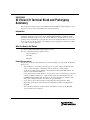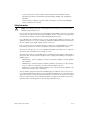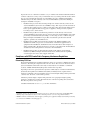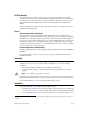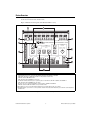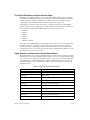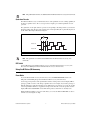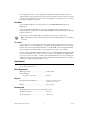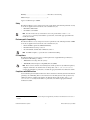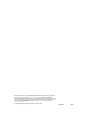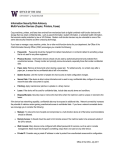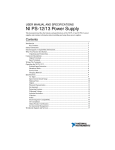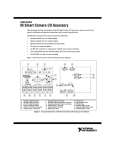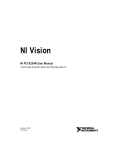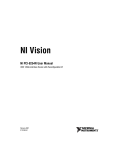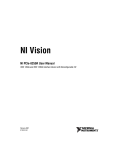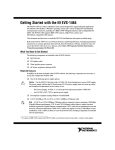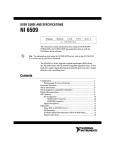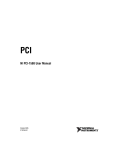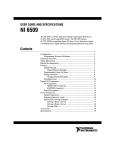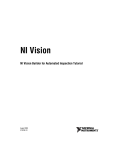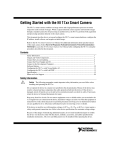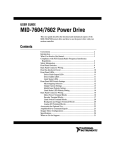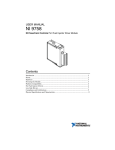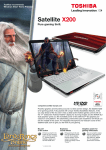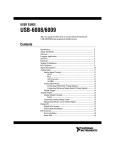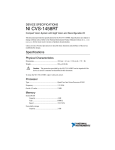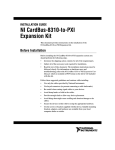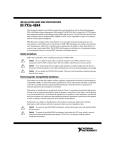Download NI Vision I/O Terminal Block & Prototyping Accessory User Guide
Transcript
USER GUIDE NI Vision I/O Terminal Block and Prototyping Accessory This document describes the features of the NI Vision I/O Terminal Block and Prototyping Accessory, what you need to get started, and installation and operation instructions. Introduction The NI Vision I/O Accessory provides screw terminals for easy connection to the I/O functionality of the NI CVS-1450 Series compact vision system, NI PCI-8254R (NI 8254R), and NI PCIe-8255R (NI 8255R). The NI Vision I/O Accessory also provides LEDs for each signal, which you can use to quickly prototype and troubleshoot your application. You can use the NI Vision I/O Accessory in demo mode or user mode. Demo mode allows you to quickly prototype your application, and user mode allows you to debug a deployed application. What You Need to Get Started ❑ NI Vision I/O Terminal Block and Prototyping Accessory ❑ One of the following image acquisition devices: – NI CVS-1450 device – NI 8254R – NI 8255R Related Documentation The following documents contain information you may find helpful as you set up and use the NI Vision I/O Accessory: • NI CVS-1450 Series User Manual—Describes how to set up and configure the NI CVS-1450 device to acquire and display an initial image. This document also contains hardware specifications, troubleshooting guidelines, and information about the LEDs, DIP switches, and connectors on the NI CVS-1450 device. • Getting Started with the NI CVS-1450 Series Compact Vision System—Describes how to set up and configure the NI CVS-1450 device to acquire an image using either Vision Builder AI or the LabVIEW Real-Time Module. This document also provides instructions for configuring an IP address and verifying that hardware and software are properly installed. • Getting Started with the NI PCI-8254R—Contains important safety information; wiring information; specifications; and information about unpacking, installing, and configuring the NI 8254R. • NI PCI-8254R User Manual—Contains software and hardware overviews for the NI 8254R, and provides I/O reference material. • Getting Started with the NI PCIe-8255R—Contains important safety information; wiring information; specifications; and information about unpacking, installing, and configuring the NI 8255R. • NI PCIe-8255R User Manual—Contains software and hardware overviews for the NI 8255R, and provides I/O reference material. Safety Information Caution The following paragraphs contain important safety information you must follow when installing and operating the device. Do not operate the device in a manner not specified in this document. Misuse of the device can result in a hazard. You can compromise the safety protection built into the device if the device is damaged in any way. If the device is damaged, return it to National Instruments (NI) for repair. Do not substitute parts or modify the device except as described in this document. Use the device only with the chassis, devices, accessories, and cables specified in the installation instructions. You must have all covers and filler panels installed during operation of the device. Do not operate the device in an explosive atmosphere or where there may be flammable gases or fumes. If you must operate the device in such an environment, it must be in a suitably rated enclosure. If you need to clean the device, use a soft, nonmetallic brush. Make sure that the device is completely dry and free from contaminants before returning it to service. Operate the device only at or below Pollution Degree 2. Pollution is foreign matter in a solid, liquid, or gaseous state that can reduce dielectric strength or surface resistivity. The following is a description of pollution degrees: • Pollution Degree 1 means no pollution or only dry, nonconductive pollution occurs. The pollution has no influence. • Pollution Degree 2 means that only nonconductive pollution occurs in most cases. Occasionally, however, a temporary conductivity caused by condensation must be expected. • Pollution Degree 3 means that conductive pollution occurs, or dry, nonconductive pollution occurs that becomes conductive due to condensation. You must insulate signal connections for the maximum voltage for which the device is rated. Do not exceed the maximum ratings for the device. Do not install wiring while the device is live with electrical signals. Do not remove or add connector blocks when power is connected to the system. Avoid contact between your body and the connector block signal when hot swapping devices. Remove power from signal lines before connecting them to or disconnecting them from the device. NI Vision I/O Accessory User Guide 2 ni.com Operate the device at or below the installation category1 marked on the hardware label. Measurement circuits are subjected to working voltages2 and transient stresses (overvoltage) from the circuit to which they are connected during measurement or test. Installation categories establish standard impulse withstand voltage levels that commonly occur in electrical distribution systems. The following is a description of installation categories: • Installation Category I is for measurements performed on circuits not directly connected to the electrical distribution system referred to as MAINS3 voltage. This category is for measurements of voltages from specially protected secondary circuits. Such voltage measurements include signal levels, special equipment, limited-energy parts of equipment, circuits powered by regulated low-voltage sources, and electronics. • Installation Category II is for measurements performed on circuits directly connected to the electrical distribution system. This category refers to local-level electrical distribution, such as that provided by a standard wall outlet (for example, 115 AC voltage for U.S. or 230 AC voltage for Europe). Examples of Installation Category II are measurements performed on household appliances, portable tools, and similar devices. • Installation Category III is for measurements performed in the building installation at the distribution level. This category refers to measurements on hard-wired equipment such as equipment in fixed installations, distribution boards, and circuit breakers. Other examples are wiring, including cables, bus bars, junction boxes, switches, socket outlets in the fixed installation, and stationary motors with permanent connections to fixed installations. • Installation Category IV is for measurements performed at the primary electrical supply installation (<1,000 V). Examples include electricity meters and measurements on primary overcurrent protection devices and on ripple control units. Compliance with FCC/Canada Radio Frequency Interference Regulations Determining FCC Class The Federal Communications Commission (FCC) has rules to protect wireless communications from interference. The FCC places digital electronics into two classes. These classes are known as Class A (for use in industrial-commercial locations only) or Class B (for use in residential or commercial locations). All National Instruments (NI) products are FCC Class A products. Depending on where it is operated, this Class A product could be subject to restrictions in the FCC rules. (In Canada, the Department of Communications (DOC), of Industry Canada, regulates wireless interference in much the same way.) Digital electronics emit weak signals during normal operation that can affect radio, television, or other wireless products. All Class A products display a simple warning statement of one paragraph in length regarding interference and undesired operation. The FCC rules have restrictions regarding the locations where FCC Class A products can be operated. Consult the FCC Web site at www.fcc.gov for more information. 1 2 3 Installation categories, also referred to as measurement categories, are defined in electrical safety standard IEC 61010-1. Working voltage is the highest rms value of an AC or DC voltage that can occur across any particular insulation. MAINS is defined as a hazardous live electrical supply system that powers equipment. Suitably rated measuring circuits may be connected to the MAINS for measuring purposes. © National Instruments Corporation 3 NI Vision I/O Accessory User Guide FCC/DOC Warnings This equipment generates and uses radio frequency energy and, if not installed and used in strict accordance with the instructions in this manual and the CE marking Declaration of Conformity1, may cause interference to radio and television reception. Classification requirements are the same for the Federal Communications Commission (FCC) and the Canadian Department of Communications (DOC). Changes or modifications not expressly approved by NI could void the user’s authority to operate the equipment under the FCC Rules. Class A Federal Communications Commission This equipment has been tested and found to comply with the limits for a Class A digital device, pursuant to part 15 of the FCC Rules. These limits are designed to provide reasonable protection against harmful interference when the equipment is operated in a commercial environment. This equipment generates, uses, and can radiate radio frequency energy and, if not installed and used in accordance with the instruction manual, may cause harmful interference to radio communications. Operation of this equipment in a residential area is likely to cause harmful interference in which case the user is required to correct the interference at their own expense. Canadian Department of Communications This Class A digital apparatus meets all requirements of the Canadian Interference-Causing Equipment Regulations. Cet appareil numérique de la classe A respecte toutes les exigences du Règlement sur le matériel brouilleur du Canada. Unpacking The NI Vision I/O Accessory ships in an antistatic package to prevent electrostatic discharge from damaging device components. To avoid such damage in handling the device, take the following precautions: • Ground yourself using a grounding strap or by holding a grounded object. • Touch the antistatic package to a metal grounded object before removing the device from the package. Caution Never touch the exposed pins of connectors. Remove the device from the package and inspect it for loose components or any other signs of damage. Notify National Instruments if the device appears damaged in any way. Do not use a damaged device. Store the NI Vision I/O Accessory in the antistatic package when not in use. Installation Complete the following steps to install the NI Vision I/O Accessory: 1 1. Install the image acquisition device and required software as described in the device manual. Refer to the Related Documentation section to determine which manuals contain installation information. 2. Use the Digital I/O cable to connect the image acquisition device to the NI Vision I/O Accessory. The CE marking Declaration of Conformity contains important supplementary information and instructions for the user or installer. NI Vision I/O Accessory User Guide 4 ni.com Device Overview The following sections describe the features of the NI Vision I/O Accessory and instructions for how to use the device in demo mode and user mode. Figure 1 illustrates the front panel of the NI Vision I/O Accessory. 5 VisoCiso 6 0 1 2 3 4 5 6 7 8 9 10 11 CisoCiso 0 1 2 3 4 7 ISO PWR ISO IN ISO GND 3 ISO OUT NI VISION I/O TERMINAL BLOCK AND PROTOTYPING ACCESSORY QUADRATURE ENCODER PRODUCT SELECT LINES ISO IN 0-4 PRODUCT SELECT LATCH ISO IN 5 TRIGGER TTL IN 0 PHASE A PHASE B ISO IN 6 ISO IN 7 TRIGGER ISO IN 8 8 2 TRIGGER TTL IN 1 TTL IN DOWN UP TTL GND SHUTDOWN ISO IN 11 LATCH TTL OUT 9 TTL GND DEMO MODE ON 10 1 OFF DIGITAL I/O 0 1 C C 0 1 2 3 4 5 6 7 C C 11 1 2 3 4 5 6 7 8 9 10 11 LEDs that show which TTL IN and TTL OUT lines are active 37-pin D-SUB connector to connect to the NI CVS-1450 device, NI 8254R, or NI 8255R LED display that shows a digital representation of the product selection lines LED that shows if ISO PWR is active LEDs that shows which ISO IN lines are active Push-button switches that allow you to operate a pulse on the TTL IN 0, TTL IN 1, ISO IN 8, and ISO IN 11 LEDs that shows which ISO OUT lines are active Knob you can use to generate quadrature encoder signals to ISO IN 6 and ISO IN 7 LED that shows if the NI Vision I/O Accessory is in demo mode DIP switch you can use to put the NI Vision I/O Accessory in either demo mode or user mode Navigation buttons you can use to select a product selection line and a button that allows you to latch the selected product selection lines Figure 1. NI Vision I/O Accessory Front Panel © National Instruments Corporation 5 NI Vision I/O Accessory User Guide TTL and ISO LED Indicators and Product Selection Display Each I/O line on the NI Vision I/O Accessory is connected to an LED, which provides quick status information. Each LED lights up when the associated signal is high. This functionality can be useful both for prototyping your image acquisition device solution, as well as for troubleshooting your deployed application. The LEDs function the same way in both demo and user mode. You typically use product select lines when you have configured your system to perform multiple inspections with one image acquisition device, and the system must switch among the inspections on the fly. The following list includes the ISO lines that are used for product selection: • ISO IN 0 • ISO IN 1 • ISO IN 2 • ISO IN 3 • ISO IN 4 • ISO IN 5—latch line The product selection LED display operates differently between demo and user mode. In demo mode, the display provides the decimal representation of the product selection based on the push button switches. In user mode, the display provides the decimal representation for the physical state of the isolated inputs lines that correspond to the product selection port. The latch input, ISO IN 5, is not used when displaying the product selection value. Trigger, Shutdown, and Product Select Line Push-button Switches The NI Vision I/O Accessory provides push-button switches to enable quick development, prototyping, and debugging. You can use the push-button switches to mimic events, such as a trigger from a proximity sensor, an emergency stop signal to shut down the system, or a change to the product selection lines from a programmable logic controller (PLC). When you push the push-button switches, they generate an active-high signal to the image acquisition device. Table 1 shows which signals are connected to the push-button switches. Table 1. Signals with Push-Button Connectivity Signal Name Primary Function TTL Input 1 Trigger Input TTL Input 2 Trigger Input ISO Input 8 Trigger Input ISO Input 11 User Shutdown ISO Input 0 Product Selection Port, Data (0) ISO Input 1 Product Selection Port, Data (1) ISO Input 2 Product Selection Port, Data (2) ISO Input 3 Product Selection Port, Data (3) ISO Input 4 Product Selection Port, Data (4) ISO Input 5 Product Selection Port, Data (5) rising edge latch NI Vision I/O Accessory User Guide 6 ni.com Note The push-button switches are disabled when the NI Vision I/O Accessory is in user mode. Quadrature Encoder The NI Vision I/O Accessory can demonstrate the use of the quadrature encoder counting capability of the image acquisition device. The accessory provides a 24-pulse per revolution quadrature encoder generator. The quadrature encoder pulse trains are generated corresponding to the shaft position as you rotate the knob. Depending on the direction of the rotation, phase A leads phase B by 90° or phase B leads phase A by 90°. This relationship is illustrated in Figure 2. 1 Phase A Phase B 1 Quadrature encoder counts Figure 2. Quadrature Encoder Pulse Trains The quadrature encoder knob is disabled when the NI Vision I/O Accessory is in user mode. Note DIP Switch Use the DIP switch on the NI Vision I/O Accessory to determine which mode the accessory is in. The demo mode LED lights when the NI Vision I/O Accessory is in demo mode. Using the NI Vision I/O Accessory You can use the NI Vision I/O Accessory in either demo mode or user mode. Demo Mode To use the NI Vision I/O Accessory in demo mode, move the DEMO MODE DIP switch to the ON position. The LED lights up when the NI Vision I/O Accessory is in demo mode. Use the trigger and product selection push-button switches and the product selection display LED to prototype possible scenarios on the image acquisition device. For example, if you want to prototype a NI CVS-1450 device application that inspects two different types of products, you can use the product selection push-button switches to toggle between inspections. You also can use the product selection display LED and the ISO IN LEDs to determine which product selection line is currently active. While the NI Vision I/O Accessory is in demo mode, you can use the ISO and TTL LEDs to observe when the associated signals are high. © National Instruments Corporation 7 NI Vision I/O Accessory User Guide Use the quadrature encoder to test the triggering functionality of the image acquisition device for applications that require triggering at a particular position rather than a time. For example, if you want to trigger an image acquisition every few counts, use the quadrature encoder knob to get a feel for how those image acquisitions are triggered. User Mode To use the NI Vision I/O Accessory in user mode, move the DEMO MODE DIP switch to the OFF position. Use the various TTL and ISO LEDs to view the state of all knobs and trigger lines to allow easy troubleshooting. For example. you can use the TTL OUT LEDs to view which TTL lines are currently triggering other devices. Use the product selection display LED to view which product selection is currently active. Note The quadrature encoder control and product selection push-button switches are unavailable in user mode. Viso and Ciso Use Viso and Ciso to access the isolated power and common mode (ground) signals. If you are using a NI CVS-1450 device or the NI 8254R, power is supplied to the NI Vision I/O Accessory via the 44-pin D-SUB cable connected to the NI CVS-1450 device or the NI 8254R. If you are using the NI 8255R, power is supplied to the NI Vision I/O Accessory through the Viso and Ciso screw terminals. If you are using the NI 8255R, the NI Vision I/O Accessory powers the NI 8255R via the 44-pin D-SUB connector. You must provide Viso and Ciso via the Viso and Ciso screw terminals on the NI Vision I/O Accessory. To provide Viso and Ciso, you must connect the NI Vision I/O Accessory to an external power supply. Refer to the Getting Started with the NI PCIe-8255R for more information about connecting an external power supply to the NI Vision I/O Accessory. Specifications This section lists the specifications of the NI Vision I/O Accessory. These specifications are typical at 25 °C, unless otherwise noted. Power Requirement Main supply voltage...............................................24 VDC ±10% Power (excluding Viso and Ciso connections) ..............................5 W max Physical Box dimensions (including feet)............................16.1 cm × 12.7 cm × 5.1 cm (6.34 in. × 5 in. × 2 in.) Weight ....................................................................283.5 g (10 oz) Environmental The NI Vision I/O Accessory is intended for indoor use only. Operating temperature ...........................................0 to 55 °C Storage temperature ...............................................–20 to 70 °C NI Vision I/O Accessory User Guide 8 ni.com Humidity ................................................................10 to 90%, noncondensing Pollution Degree ....................................................2 Approved at altitudes up to 2,000 m. Safety The NI Vision I/O Accessory is designed to meet the requirements of the following standards of safety for electrical equipment for measurement, control, and laboratory use: • IEC 61010-1, EN 61010-1 • UL 61010-1, CSA 61010-1 Note For UL and other safety considerations, refer to the product label, or visit ni.com/ certification, search by model number or product line, and click the appropriate link in the Certification column. Electromagnetic Compatibility The NI Vision I/O Accessory is designed to meet the requirements of the following standards of EMC for electrical equipment for measurement, control, and laboratory use: • EN 61326 EMC requirements; Minimum Immunity • EN 55011 Emissions; Group 1, Class A • CE, C-Tick, ICES, and FCC Part 15 Emissions; Class A Note For EMC compliance, operate this device with shielded cabling. CE Compliance The NI Vision I/O Accessory meets the essential requirements of applicable European Directives, as amended for CE marking, as follows: • 2006/95/EC; Low-Voltage Directive (safety) • 2004/108/EC; Electromagnetic Compatibility Directive (EMC) Note Refer to the Declaration of Conformity (DoC) for this product for any additional regulatory compliance information. To obtain the DoC for this product, visit ni.com/certification, search by model number or product line, and click the appropriate link in the Certification column. Compliance with EU Directives Users in the European Union (EU) should refer to the Declaration of Conformity (DoC) for information1 pertaining to the CE marking. Refer to the Declaration of Conformity (DoC) for this product for any additional regulatory compliance information. To obtain the DoC for this product, visit ni.com/ certification, search by model number or product line, and click the appropriate link in the Certification column. 1 The CE marking Declaration of Conformity contains important supplementary information and instructions for the user or installer. © National Instruments Corporation 9 NI Vision I/O Accessory User Guide Environmental Management National Instruments is committed to designing and manufacturing products in an environmentally responsible manner. NI recognizes that eliminating certain hazardous substances from our products is beneficial not only to the environment but also to NI customers. For additional environmental information, refer to the NI and the Environment Web page at ni.com/environment. This page contains the environmental regulations and directives with which NI complies, as well as any other environmental information not included in this document. Waste Electrical and Electronic Equipment (WEEE) EU Customers At the end of their life cycle, all products must be sent to a WEEE recycling center. For more information about WEEE recycling centers and National Instruments WEEE initiatives, visit ni.com/environment/weee.htm. ⬉ᄤֵᙃѻક∵ᶧࠊㅵ⧚ࡲ⊩ ˄Ё RoHS˅ Ёᅶ᠋ National Instruments ヺড়Ё⬉ᄤֵᙃѻકЁ䰤ࠊՓ⫼ᶤѯ᳝ᆇ⠽䋼ᣛҸ (RoHS)DŽ ݇Ѣ National Instruments Ё RoHS ড়㾘ᗻֵᙃˈ䇋ⱏᔩ ni.com/environment/rohs_chinaDŽ (For information about China RoHS compliance, go to ni.com/environment/rohs_china.) Where to Go for Support The National Instruments Web site is your complete resource for technical support. At ni.com/support you have access to everything from troubleshooting and application development self-help resources to email and phone assistance from NI Application Engineers. A Declaration of Conformity (DoC) is our claim of compliance with the Council of the European Communities using the manufacturer’s declaration of conformity. This system affords the user protection for electronic compatibility (EMC) and product safety. You can obtain the DoC for your product by visiting ni.com/certification. If your product supports calibration, you can obtain the calibration certificate for your product at ni.com/calibration. National Instruments corporate headquarters is located at 11500 North Mopac Expressway, Austin, Texas, 78759-3504. National Instruments also has offices located around the world to help address your support needs. For telephone support in the United States, create your service request at ni.com/support and follow the calling instructions or dial 512 795 8248. For telephone support outside the United States, contact your local branch office: Australia 1800 300 800, Austria 43 662 457990-0, Belgium 32 (0) 2 757 0020, Brazil 55 11 3262 3599, Canada 800 433 3488, China 86 21 5050 9800, Czech Republic 420 224 235 774, Denmark 45 45 76 26 00, Finland 358 (0) 9 725 72511, France 01 57 66 24 24, Germany 49 89 7413130, India 91 80 41190000, Israel 972 3 6393737, Italy 39 02 413091, Japan 81 3 5472 2970, Korea 82 02 3451 3400, Lebanon 961 (0) 1 33 28 28, Malaysia 1800 887710, Mexico 01 800 010 0793, Netherlands 31 (0) 348 433 466, New Zealand 0800 553 322, Norway 47 (0) 66 90 76 60, Poland 48 22 3390150, Portugal 351 210 311 210, Russia 7 495 783 6851, Singapore 1800 226 5886, Slovenia 386 3 425 42 00, South Africa 27 0 11 805 8197, Spain 34 91 640 0085, Sweden 46 (0) 8 587 895 00, Switzerland 41 56 2005151, Taiwan 886 02 2377 2222, Thailand 662 278 6777, Turkey 90 212 279 3031, United Kingdom 44 (0) 1635 523545 NI Vision I/O Accessory User Guide 10 ni.com National Instruments, NI, ni.com, and LabVIEW are trademarks of National Instruments Corporation. Refer to the Terms of Use section on ni.com/legal for more information about National Instruments trademarks. Other product and company names mentioned herein are trademarks or trade names of their respective companies. For patents covering National Instruments products, refer to the appropriate location: Help»Patents in your software, the patents.txt file on your CD, or ni.com/patents. © 2005–2007 National Instruments Corporation. All rights reserved. 374051C-01 Oct07