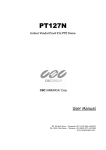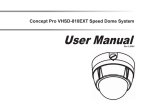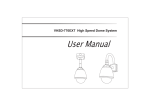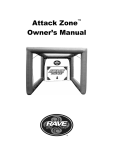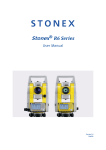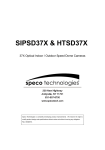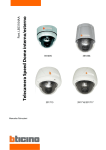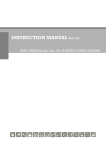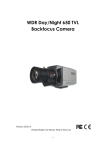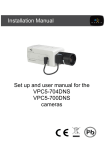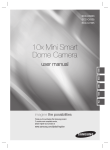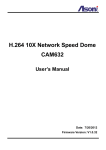Download VHSD-928EXT user manual
Transcript
VHSD-928EXT HIGH SPEED DOME SYSTEM User Manual Contents Before installing Key features Configure, fix and wire Basic speed dome operation 2 3 Programming the speed dome 7 1 6 Using the speed dome features Parts and dimensions 13 Wiring schematic 15 Specifications 16 Installer notes 17 14 Before installing ! ·Installation should be carried out only by qualified personnel and in accordance with any wiring regulations in force at the time. ·The speed dome is heavy and could cause injury if not correctly mounted in accordance with these instructions. Use only the fittings supplied with the speed dome and ensure that all lanyard safety cables are connected correctly during installation. ·Adequate protection against lightning strikes and power surges must be installed to prevent damage to the speed dome. ·Any safety warnings on the product and in these instructions must be adhered to. ·If cleaning is necessary, disconnect power to the speed dome first. Do not use abrasive cleaners, as these will cause damage to the cover and cause poor image quality. Use a damp cloth to gently clean the dome cover and dry off with a soft clean cloth. ·Do not use any brackets, mounts or other accessories not specifically designed for use with this speed dome. Do not attempt to service or repair the speed dome as opening or removing covers may expose dangerous voltages or other hazards. Refer all servicing to qualified service personnel. 1 Key features Presets Up to 127 sets of positional and zoom level information can be stored as presets. These can be called manually by the operator, automatically by an alarm input, or grouped to form a sequence of actions to run automatically. Each preset can also be programmed with the following: Alarm action - relay outputs can be triggered when particular presets are called Title - each preset can be titled with up to 10 characters so that zones can easily be identified Privacy zones By defining a privacy zone, sensitive scenes such as windows can be masked off so they cannot be viewed by the operator. Up to 8 privacy zones can be defined. Privacy zone size adjusts automatically depending on the speed dome zoom level. Alarm inputs and outputs This speed dome has 8 alarm inputs and 4 alarm outputs. Any alarm input can be set to call a predefined preset, swing function, pattern or group. Any preset can be configured to activate any or all of the alarm outputs. For example, a PIR detector connected to alarm input 1 could call preset 7 to view that particular scene whilst activating an external lamp connected to relay 1 and an external siren connected to relay 3. Pattern tours Any dome movement can be recorded - and subsequently played back - as four separate pattern tours. These can be played back individually or grouped to form a sequence of tours. On Screen Display (OSD) The operator can choose if any or all of the following information is displayed on screen during normal speed dome operation. Swing between 2 presets swing is a useful feature when, for example, the operator wishes to ‘patrol’ a perimeter fence. If one preset is defined at one end of the fence and a second preset is defined at the other, the swing function will smoothly and accurately move from one end to the other and then back again in a repeating sequence. Speed can be adjusted as necessary and up to 8 swing functions can be defined. Preset status and title Speed dome position coordinates and zoom level Alarm I/O status ·Time and Date Speed dome ID Group function The group function is a powerful feature which allows the operator to define a sequence of speed dome actions to form an automatic patrol sequence. Actions can be a mix of preset positions, pattern tours and swing functions. Up to 8 groups can be defined and each group can have up to 20 actions which repeat indefinitely until interrupted by the operator or an alarm input. Specific parameters such as preset speed, dwell time and action loop can also be specified The speed dome also has a full on screen menu setup allowing quick and easy configuration of all the speed dome features. Powerful park function The speed dome can be configured to run a specified swing function, pattern tour, group or preset after a defined period of inactivity. 2 Configure, fix and wire Protocol & Baud rate DIP switch table Before proceeding with installation, the speed dome foam packing pieces must be removed. Remove the outer dome cover with the tool supplied and carefully remove the foam packing pieces. When handling the dome cover, always wear the gloves supplied to avoid getting fingerprints on the outer dome cover. Outdoor High Speed Dome System 1. Remove the foam packing pieces 1 2 OFF ON OFF ON OFF OFF ON ON Protocol/Rate Factory default switch positions Pelco D, 2400 bps Pelco D, 9600 bps Pelco P, 4800 bps Pelco P, 9600 bps PAL NTSC ON 1 ON 2 3 4 5 6 1 2 3 4 5 6 Note: Dip switches 3 - 6 are reserved and must not be changed. Speed dome ID DIP switch table Foam 1 Foam Foam 1. Wearing the gloves and using the supplied tool, remove the outer dome cover. 2. Remove the foam pieces from the camera module. 2. Change protocol, baud rate and ID if required The factory default setting is Pelco D, 2400, ID 1. Skip to section 3 if these settings match your control equipment ID 1 2 3 ON 4 5 6 7 8 3 4 5 6 1 2 4 8 16 32 ON OFF ON OFF ON OFF ON OFF --ON OFF ON ON OFF OFF ON ON OFF --ON OFF OFF OFF ON ON ON ON OFF --ON OFF OFF OFF OFF OFF OFF OFF ON --ON OFF OFF OFF OFF OFF OFF OFF OFF --ON OFF OFF OFF OFF OFF OFF OFF OFF --ON 7 8 OFF OFF OFF OFF OFF OFF OFF OFF --ON OFF OFF OFF OFF OFF OFF OFF OFF --ON DIP 64 128 Val ID 1 2 3 4 5 6 7 8 - ON 1 2 3 4 5 6 Lanyard Speed dome ID is set using standard binary notation 255 3. Reassemble the speed dome Refit the black inner dome cover and outer dome cover. If the lanyard safety wire was removed, it must be refitted before the dome cover is fixed. Protocol Cover 1 2 3 4 5 6 2. Locate the dip switches and set protocol and ID according to the table opposite. 3 7 Factory default switch positions Note: ID 0 should not be used. Where multiple speed domes are connected, a unique ID must be assigned to each one. ON 1. Carefully unclip the black inner dome 2 8 4. Fix the bracket 5. Wire up the junction box Junction box PCB detail RS-485 Termination Resistor 1 ON Video output B A 24V AC Power ~~ B A RS-485 Speed dome cable 2. After making suitable checks for buried pipes and cables, drill fixing holes suitable for the bolts supplied with the speed dome. NO NC NO NC 1. Fix the supplied mounting template, taking account of any pipework, cables, overhangs etc. that may obstruct the bracket once fitted. Alarm 3 Output State NC or NO A1 A2 A3 A4 G A5 A6 A7 A8 Alarm 4 Output State NC or NO O1 Alarm Input 1-8 O2 O3 O4 Alarm Output 1-4 1 2 3 4G 5 6 7 8 Pendent option Alarm Output 1 Alarm Input 5-8 3. Remove the junction box cover. Using the supplied bolts and tool, firmly fix the bracket. 4. Feed the speed dome cable through the bracket. Lanyard Pendent option 5. Bring the speed dome up to the bracket. 6. Tighten the three screws to fix the speed dome and ensure the lanyard safety chain is properly connected. Alarm Output 4 Alarm Input 1-4 Pendent option 4 Alarm Output 2 Alarm Output 3 6. Complete the install …work through the logical steps below to determine and rectify the problem No picture - check the PCB to make sure the red power LED is lit. If not, check that the PSU is correctly connected and has power. If you have a test meter, verify that the output of the PSU is approximately 24V AC. Seal Seal If the power LED is lit, check the BNC crimp connection is correctly made at both the PCB end and the DVR / monitor / matrix end. A portable test monitor connected directly to the video output of the speed dome is also a useful test - if a picture is displayed, double check the BNC connections and the signal cable used. No PTZ control - check that the control equipment you are using is compatible with the speed dome and is configured to match the speed dome settings correctly. 1a - wall bracket option. After making all the connections to the PCB, fit the junction box cover with the four screws. If dip switches were changed on the speed dome, check the power on self test screen to ensure that protocol, ID and baud rate are as expected. 1b - pendent option. After making all the connections to the PCB, raise the dome assembly to the junction box, connect the dome cable to the PCB and fix with the four screws. If the settings match, you should check the polarity of the connections, both on the control equipment and the speed dome. If you suspect there is a polarity issue, swap the A & B wires at the speed dome to see if this resolves the problem. Note: when fixing the cover to the junction box, ensure that the seal is also fitted properly and that none of the cables are trapped Check also that there are no other telemetry devices on the system with the same ID as the speed dome. If in doubt, connect the speed dome directly to the PTZ controller and isolate all other equipment. 7.Verify basic operation HIGH SPEED DOME -----------------------FIRMWARE VER : 0.3S18V COLOUR SYSTEM : PAL PROTOCOL : PELCO-D ADDRESS : 1 BAUD RATE : 2400 DATA MEMORY : OK ZOOM MODULE : OK ALARM I/O : OK HOME TEACHING.. END WAIT... 1. After carefully checking the installation, including all cable connections, apply power to the dome and check that the startup and self test screen is displayed. ON ON 07/JAN/2007 14:46:46 CAM 1 O:---I:12345678 325/37/x1 2. After the self test is complete, the dome starts normal operation. Verify that there is basic PTZ control from your control equipment. 5 Basic speed dome operation Programming, calling and deleting presets There are many different PTZ keyboards and DVR systems capable of controlling this speed dome, and it would be impossible to describe them all here. Therefore, examples given in the following pages are based on the more popular control equipment available. Whilst the principles of operation are the same, regardless of the control equipment used, reference may need to be made to the manual supplied with your particular control equipment. SET PRESET1 07/JAN/2007 12:38:05 CAM 1 Understanding the On Screen Display (OSD) PRESET LABEL: If defined, is displayed when a preset position is called O:---I:12345678 325/37/x1 To program a preset position, move the speed dome to the desired scene and zoom level and press: ACTION TITLE: Shows current speed dome action SET - XXX - ENTER RECEPTION PRESET3 Where XXX is a preset number between 1 & 128 (but note that preset 95 is reserved and cannot be used). Confirmation is displayed on the OSD. ALARM I/O: Shows which alarm inputs and outputs are active DATE/CLOCK: Shows current time and date To delete a preset position, press: CLEAR - XXX - ENTER 07/JAN/2007 09:37:15 CAM 1 CAMERA ID: Shows the current ID as defined by the dip switch settings Where XXX is a preset number between 1 & 128 (but note that preset 95 is reserved and cannot be used). The preset position is cleared from memory. O:-23I:12345678 307/46/x3 PTZ INFORMATION: The current pan/tilt position in degrees and the current zoom level 6 PARKING BAY 1 07/JAN/2007 12:42:22 CAM 1 PRESET3 O:---I:12345678 325/37/x3 To go to a preset position thats already been programmed, press: PRESET - XXX - ENTER Where XXX is a preset number between 1 & 128 (but note that preset 95 is reserved and cannot be used). The speed dome moves to the preset position. Confirmation and preset title (if defined) is displayed on the OSD. To reprogramme a preset position, follow the steps for programming a preset - it is not necessary to delete the old preset position first Programming the speed dome Display setup The speed dome setup menu allows the operator to customise and program all aspects of speed dome operation. All menu settings are retained in non-volatile memory so if power is lost to the speed dome for any reason, all settings will be retained. HIGH SPEED DOME ----------------------------<SYSTEM INFORMATION> <DISPLAY SETUP> <DOME CAMERA SETUP> <PASSWORD SETUP> <SYSTEM INITIALISE> EXIT To access the speed dome setup menu, key: PRESET - 95 - ENTER To navigate the main menu, move the joystick up / down to choose a menu item or change settings within a menu item. To enter a menu item or confirm a new setting, key: NEAR To exit a menu item or cancel a new setting, key: FAR Where a menu item is surrounded by brackets, it indicates that there is a sub menu. Where a menu screen shows EXIT, selecting this option will exit the menu and the speed dome will return to normal operation. Where a menu screen shows BACK, selecting this option will return to the higher menu level. The main menu has five options: <SYSTEM INFORMATION> - Provides information such as firmware version, protocol and ID values as defined by the dip switch settings. DISPLAY SETUP ----------------------------CAMERA ID ON PTZ INFORMATION AUTO ACTION TITLE AUTO PRESET LABEL AUTO ALARM I/O AUTO DATE/CLOCK ON <SET DATE/CLOCK> <PRIVACY ZONE> BACK EXIT <DISPLAY SETUP> - Allows the operator to specify which On Screen Display information is shown during normal operation. Also allows privacy zones to be defined and time/date to be changed <DOME CAMERA SETUP> - Allows all operating features of the speed dome to be programmed and managed. Also allows settings for the camera module to be changed From the main menu, use the joystick to highlight DISPLAY SETUP and key: NEAR CAMERA ID (ON / OFF) - shows camera ID according to the DIP switch settings, eg CAM 1. <PASSWORD SETUP> - Allows a password to be set to protect the speed dome setup <SYSTEM INITIALISE> - Allows various speed dome settings to be reset to factory defaults PTZ INFORMATION (ON / OFF / AUTO) shows the current pan / tilt position in degrees and the current zoom level. System information ACTION TITLE (ON / OFF / AUTO) - shows current speed dome action, eg PRESET3. SYSTEM INFORMATION ----------------------------FIRMWARE VER COLOUR SYSTEM PROTOCOL ADDRESS BAUD RATE : : : : : PRESET LABEL (ON / OFF / AUTO) - shows preset title (if defined) when a preset is called. 0.3S18B PAL PELCO-D 1 2400 ALARM I/O (ON/OFF) - shows real time status of the alarm inputs and outputs. <SET DATE/CLOCK) - sub menu to change the date and time BACK EXIT <PRIVACY ZONE> - sub menu to setup the speed dome privacy zones From the main menu, use the joystick to highlight SYSTEM INFORMATION and key: NEAR Highlight the item to modify and key: NEAR Use the joystick to change the setting and key: NEAR to save or: FAR to cancel. To return to the main menu, highlight BACK and key: NEAR To exit the setup menu completely, highlight EXIT and key: NEAR 7 Note: If the auto option is chosen, the relevant information is displayed for a few seconds before disappearing. Set date/clock SET DATE/CLOCK ----------------------------DATE 07/JAN/2007 CLOCK 14:37:15 BACK EXIT From the display setup menu, use the joystick to highlight SET DATE/CLOCK and key: NEAR Highlight the item to modify and key: NEAR Move the joystick up and down to change an individual value and left and right to move to the previous / next value Key: NEAR to save or: FAR to cancel. PRIVACY ZONE ----------------------------ZONE NO. 1 DISPLAY CLEAR ZONE <EDIT ZONE> Dome camera setup Edit zone Privacy zone EDIT ZONE 1 ----------------------------- DOME CAMERA SETUP ----------------------------<CAMERA SETUP> <MOTION SETUP> <PRESET SETUP> <SWING SETUP> <PATTERN SETUP> <GROUP SETUP> OFF CANCEL BACK EXIT MOVE TO TARGET POSITION [NEAR:SELECT/FAR:CANCEL] From the display setup menu, use the joystick to highlight PRIVACY ZONE and key: NEAR From the privacy zone menu, use the joystick to highlight EDIT ZONE and key: NEAR ZONE NO. (1-8) - shows the privacy zone currently being modified. Use the joystick to move the speed dome to the approximate position and zoom level for the privacy zone and key: NEAR to select or FAR to cancel and return to the privacy zone menu. DISPLAY - determines whether the privacy zone is displayed during normal operation. BACKSWING EXIT Highlight the item to modify and key: NEAR Use the joystick to change the setting and key: NEAR to save or: FAR to cancel. EDIT ZONE 1 ----------------------------- <CAMERA SETUP> - setup of specific camera module features. FOCUS MODE MANUAL - the operator must focus the camera manually using the NEAR and FAR keys SEMIAUTO - the camera automatically focuses during normal PTZ movement but preset focus information is stored when a preset is programmed and recalled each time the preset is called AUTO - the module auto focuses continually <PRESET SETUP> - full management and programming of individual presets. <PATTERN SETUP> - full management and programming of pattern tours. :ADJUST ZONE WIDTH] :ADJUST ZONE HEIGHT] BACK EXIT From the dome camera setup menu, use the joystick to highlight CAMERA SETUP and key: NEAR <SWING SETUP> - full management and programming of swing functions. [ [ ZOOM CAMERA SETUP ----------------------------FOCUS MODE SEMIAUTO DIGITAL ZOOM ON FLICKERLESS OFF COLOUR ON <WHITE BALANCE SETUP> <AUTO EXPOSURE SETUP> From the main menu, use the joystick to highlight DOME CAMERA SETUP and key: NEAR <MOTION SETUP> - setup of the pan / tilt / zoom operation of the speed dome, park action configuration, and configuration of the alarm inputs. <EDIT ZONE> - allows the operator to define the privacy zone. Camera setup DIGITAL ZOOM (ON / OFF) - disables or enables the 12x digital zoom. When disabled, the maximum zoom level is 18x (optical). <GROUP SETUP> - full management and programming of group functions. Move the joystick left and right to finely adjust the width of the privacy zone and up and down to finely adjust the height. FLICKERLESS (ON / OFF) - should be set to ON when used in certain lighting conditions (EG Fluorescent lighting) to prevent picture flicker Highlight the setup menu required and key: NEAR COLOUR (ON/OFF) - switches the module between colour and b/w mode To save the privacy zone, key: NEAR or key: FAR to cancel. Remember: A menu item surrounded by brackets shows it has a sub menu. <WHITE BALANCE SETUP> - sub menu to change the white balance settings [NEAR:SAVE /FAR:CANCEL] <AUTO EXPOSURE SETUP> - sub menu to change the auto exposure settings 8 White balance setup WB SETUP ----------------------------WB MODE AUTO RED ADJUST --BLUE ADJUST --- BACK EXIT Auto exposure setup Motion setup AE SETUP ----------------------------BACKLIGHT OFF DAY/NIGHT AUTO AE MODE AUTO IRIS LEVEL --GAIN LEVEL --SHUTTER SPD --BRIGHTNESS --- MOTION SETUP ----------------------------OFF PRESET LOCK ON PWR UP ACTION ON AUTO FLIP 160/SEC JOG MAX SPEED INVERSE JOG DIRECTION <PARKING ACTION SETUP> <ALARM ACTION SETUP> BACK EXIT BACK EXIT Parking action setup PARKING ACTION SETUP ----------------------------OFF PARK ENABLE 00:10:00 WAIT TIME HOME PARK ACTION BACK EXIT From the zoom camera setup menu, use the joystick to highlight WHITE BALANCE SETUP and key: NEAR From the zoom camera setup menu, use the joystick to highlight AUTO EXPOSURE SETUP and key: NEAR From the dome camera setup menu, use the joystick to highlight MOTION SETUP and key: NEAR From the motion setup menu, use the joystick to highlight PARKING ACTION SETUP and key: NEAR WB MODE (AUTO / MANUAL) AUTO - the speed dome determines the optimum white balance settings for a given scene MANUAL - the operator can adjust white balance settings manually BACKLIGHT (ON/OFF) - switches backlight compensation ON or OFF PRESET LOCK - when set to ON, preset programming directly from the keyboard is disabled to prevent tampering PARK ENABLE - when set to ON, the speed dome will run the specified park action after the wait time has elapsed PWR UP ACTION - when set to ON, the speed dome will resume its last operation when power is restored after a power failure WAIT TIME - can be set between one minute and 4 hours. If no manual control occurs during this time, the park action will run AUTO FLIP (ON / OFF) - when set to ON, the dome will flip 180 degrees when the tilt position reaches 90 degrees. PARK ACTION - choose the action to run after the wait time has elapsed. This can be return to home position, go to a preset or run a swing, GROUP or PATTERN TOUR RED ADJUST - in manual mode, the red colour content can be adjusted BLUE ADJUST - in manual mode, the blue colour content can be adjusted Highlight the item to modify and key: NEAR Use the joystick to change the setting and key: NEAR to save or: FAR to cancel. DAY/NIGHT (AUTO/DAY/NIGHT) - the operator can choose to fix the camera in to DAY (colour) or NIGHT (B&W with IR cut filter mode). In AUTO mode, the camera switches between DAY and NIGHT depending on the surrounding light level AE MODE - in AUTO mode, the speed dome determines optimum camera exposure settings for a given scene. In modes other than AUTO, the operator can adjust specific exposure characteristics to suit a particular scene JOG MAX SPEED - determines the maximum speed in degrees / second the dome will move during manual operation JOG DIRECTION (INVERSE / NORMAL) when set to normal, the pan direction is opposite to the joystick movement. Highlight the item to modify and key: NEAR Use the joystick to change the setting and key: NEAR to save or: FAR to cancel. <PARKING ACTION SETUP> - Configure actions that run automatically after a defined period of inactivity <ALARM ACTION SETUP> - Configure the action of the alarm inputs. 9 Highlight the item to modify and key: NEAR Use the joystick to change the setting and key: NEAR to save or: FAR to cancel. Highlight the item to modify and key: NEAR Use the joystick to change the setting and key: NEAR to save or: FAR to cancel. Alarm action setup ALARM ACTION SETUP ----------------------------NOT USED ALARM 1 ACT NOT USED ALARM 2 ACT NOT USED ALARM 3 ACT NOT USED ALARM 4 ACT NOT USED ALARM 5 ACT NOT USED ALARM 6 ACT NOT USED ALARM 7 ACT NOT USED ALARM 8 ACT BACK EXIT Preset setup Edit scene PRESET SETUP ----------------------------PRESET NO. 1 CLR PRESET <EDIT SCENE> <EDIT LABEL> <RELAY OUT> CANCEL ---- BACK EXIT From the motion setup menu, use the joystick to highlight ALARM ACTION SETUP and key: NEAR From the dome camera setup menu, use the joystick to highlight PRESET SETUP and key: NEAR ALARM 1....8 ACT - for each alarm action, specifies the preset number, swing, pattern tour or group to call. Leave set to NOT USED to disable the alarm input. PRESET NUMBER (1 - 128) - The preset number currently being modified. If the preset number is already defined, the speed dome will move to that preset position, otherwise UNDEFINED is displayed under the preset number Highlight the item to modify and key: NEAR Use the joystick to change the setting and key: NEAR to save or: FAR to cancel. EDIT SCENE - PRESET 1 ----------------------------- MOVE TO TARGET POSITION [NEAR:SAVE /FAR:CANCEL] Edit label EDIT LABEL - PRESET 1 ----------------------------[ ] ---------1234567890 OK ABCDEFGHIJ CANCEL KLMNOPQRST UVWXYZabcd efghijklmn opqrstuvwx yz<>-/:. Backspace Space From the preset setup menu, use the joystick to highlight EDIT SCENE and key: NEAR From the preset setup menu, use the joystick to highlight EDIT LABEL and key: NEAR Using the joystick, move the speed dome to the desired position and zoom level and key: NEAR to save or: FAR to cancel. The solid white square shows the current cursor position. The flashing white square shows the currently selected character. Move the joystick up / down / left / right to choose the required character and key: NEAR to insert it in the preset label. The solid white square moves to the next cursor position. Repeat until the preset label is complete. CLR PRESET - use this option to delete the current preset position <EDIT SCENE> - use this option to program the preset position If a mistake is made, use the joystick to select the backspace ( ) and key: NEAR. The cursor moves back one square. <EDIT LABEL> - use to edit the preset label. This option is only available when the selected preset position is already programmed Select OK to save the preset label or CANCEL to lose changes, and key: NEAR to exit <RELAY OUT> - use to program the relay outputs required (if any) when the preset is called. This option is only available when the selected preset position is already programmed Highlight the item to modify and key: NEAR Use the joystick to change the setting and key: NEAR to save or: FAR to cancel. 10 Relay out RELAY OUT - PRESET 1 ----------------------------RELAY OUT 1 OFF RELAY OUT 2 OFF RELAY OUT 3 OFF RELAY OUT 4 OFF vst SETUP ----------------------------1 vst NO. NOT USED 1ST POS. NOT USED 2ND POS. vst SPEED CLEAR vst RUN vst BACK EXIT From the preset setup menu, use the joystick to highlight RELAY OUT and key: NEAR RELAY OUT 1..4 (ON / OFF) - set which relays are triggered when the preset is called. Highlight the item to modify and key: NEAR Use the joystick to change the setting and key: NEAR to save or: FAR to cancel. Pattern setup VST setup 30/SEC CANCEL BACK EXIT Edit pattern PATTERN SETUP ----------------------------PATTERN NO. 1 CLR PATTERN RUN PATTERN <EDIT PATTERN> EDIT PATTERN 4 ----------------------------- CANCEL MOVE TO START POSITION [NEAR:START /FAR:CANCEL BACK EXIT From the dome camera setup menu, use the joystick to highlight VST SETUP and key: NEAR From the dome camera setup menu, use the joystick to highlight PATTERN SETUP and key: NEAR VST NO. (1-8) - shows the SWING number currently being modified. PATTERN NO. (1 - 4) - The pattern number currently being modified. 1ST POS. - any defined preset between 1 & 128. CLR PATTERN - the currently selected pattern can be deleted 2ND POS. - any defined preset between 1 & 128. RUN PATTERN - runs the currently selected pattern for testing purposes VST SPEED - determines the speed of movement in degrees per second between each preset position. <EDIT PATTERN> - allows the operator to program a patten tour CLEAR VST - deletes the currently selected VST function. Highlight the item to modify and key: NEAR Use the joystick to change the setting and key: NEAR to save or: FAR to cancel. RUN VST - runs the currently selected vst function for testing purposes Highlight the item to modify and key: NEAR Use the joystick to change the setting and key: NEAR to save or: FAR to cancel. From the pattern setup menu, use the joystick to highlight EDIT PATTERN and key: NEAR Position the speed dome to the desired starting point and key: NEAR EDIT PATTERN 4 [NEAR:SAVE /FAR:DELETE] Move the dome to the various positions and zoom levels required for the pattern. The white squares at the top of the display show remaining storage and disappear as the pattern is recorded. To save the pattern, key: NEAR To abandon pattern programming, key: FAR Note: A Swing always moves anti-clockwise to the 1st position and then clockwise to the 2nd position. Note: Pattern tour memory is only used when movements are recorded. Pauses between movements, regardless of time, do not use pattern tour memory 11 Group setup GROUP SETUP ----------------------------1 GROUP NO. CLEAR GROUP RUN GROUP <EDIT GROUP> Edit group Edit group CANCEL BACK EXIT From the dome camera setup menu, use the joystick to highlight GROUP SETUP and key: NEAR GROUP NO. (1-8) - shows the group number currently being modified. CLEAR GROUP - the currently selected group can be deleted RUN GROUP - runs the currently selected group for testing purposes <EDIT GROUP> - allows the operator to program the group functions Highlight the item to modify and key: NEAR Use the joystick to change the setting and key: NEAR to save or: FAR to cancel. Edit password EDIT PASSWORD ----------------------------[ ] ---------1234567890 OK ABCDEFGHIJ CANCEL KLMNOPQRST UVWXYZabcd efghijklmn opqrstuvwx yz<>-/:. Backspace EDIT GROUP 1 ----------------------------NO ACTION ### DWELL OPT ----------------------------1 NONE 2 NONE 3 NONE 4 NONE 5 NONE ----------------------------BACK CANCEL [NEAR:EDIT] EDIT GROUP 1 ----------------------------NO ACTION ### DWELL OPT ----------------------------1 PATTERN 1 00:03 1 2 PRESET 5 00:08 360 3 SWING 3 00:03 8 4 PRESET 10 00:15 110 5 PRESET 4 01:30 55 ----------------------------BACK CANCEL [NEAR:EDIT] From the group setup menu, use the joystick to highlight EDIT GROUP and key: NEAR Key NEAR to save this item and continue adding more items as necessary, or key FAR to exit. From the password setup menu, use the joystick to highlight EDIT PASSWORD and key: NEAR Header explanation: NO - the item number (between 1 & 20) ACTION - the specific action for this item ### - the action number (eg if ACTION is set to PRESET, this value can be between 1 & 128 DWELL - the amount of time before the next action in the list is called OPT - for PRESET actions, this value is the speed at which the dome moves to the preset. For swing and PATTERN, this value is the number of times the action is repeated before the next action is called Password setup The solid white square shows the current cursor position. This flashing white square shows the currently selected character. Move the joystick up and down to choose the group item to modify and key: NEAR. The ACTION is highlighted in white From the main menu, use the joystick to highlight PASSWORD SETUP and key: NEAR To edit the group, key: NEAR again PASSWORD SETUP ----------------------------CHECK PASSWORD OFF <EDIT PASSWORD> BACK EXIT CHECK PASSWORD (ON/OFF) - when set to ON, the correct password must be entered to access the speed dome setup menus Move the joystick up and down to change the action type between NONE, PRESET, SWING and PATTERN. <EDIT PASSWORD> - allows the current password to be changed Move the joystick left and right to select and edit values for ###, DWELL & OPT. 12 Space Move the joystick up / down / left / right to choose the required character and key: NEAR to insert it in the password. The solid white square moves to the next cursor position. Repeat until password entry is complete. If a mistake is made, use the joystick to select the backspace ( ) and key: NEAR. The cursor moves back one square. Select OK to save the password or CANCEL to lose changes and key: NEAR to exit Remember: When CHECK PASSWORD is set to ON, each time the operator attempts to enter the speed dome setup menu, the above screen will be displayed. The correct password must be entered to continue with menu setup Using the speed dome features System initialise Once the pattern tours,s wing functions and groups have been programmed in the speed dome setup menu, they can all be accessed directly from the PTZ control equipment by using the following sequences. SYSTEM INITIALISE ----------------------------CLEAR ALL DATA NO CLR DISPLAY SET NO CLR CAMERA SET NO CLR MOTION SET NO CLR EDIT DATA NO REBOOT CAMERA NO REBOOT SYSTEM NO 1. To start a pattern tour press: PRESET - 13X - ENTER Where X is a pattern tour number between 1 & 4 BACK EXIT The selected pattern tour will run indefinitely until a manual movement is made by the operator or an alarm input is received. From the main menu, use the joystick to highlight SYSTEM INITIALISE and key: NEAR 2. To start a swing function, press: CLEAR ALL DATA - selecting this option will perform a full factory reset on the speed dome. All presets, swing functions, patterns, groups and privacy zones will be erased Where X is a swing function number between 1 & 8 PRESET - 14X - ENTER The selected swing function will run indefinitely until a manual movement is made by the operator or an alarm input is received. CLR DISPLAY SET - this option will reset the on screen display settings to factory default and erase all privacy zones 3. To start a group, press: PRESET - 15X - ENTER CLR CAMERA SET - this option will reset the camera module settings to factory default Where X is a group number between 1 & 8 CLR MOTION SET - this option will reset the motion menu settings to factory default The selected group will run indefinitely until a manual movement is made by the operator or an alarm input is received. CLR EDIT DATA - this option will erase all presets, swing functions, patterns and groups Highlight the item to modify and key: NEAR Use the joystick to change the setting to ON and key: NEAR to run or: FAR to cancel. 13 Parts and dimensions Bracket Joint Housing Upper Cover PCB 138 59 300 248 42 Thermostat Heater Bracket Mount Base 91 Thermostat Bracket Upper Cover 33 33 140 Shield Mount Tilt Motor Dome Housing Inner dome cover 19 Dome Cover Pan Motor 156 Zoom Module 14 201 230 325 Sunshield 53 Fan Seal Wiring schematic Power Cable 24V AC PSU Video Cable RS- 485 Cable Alarm Input Cable Alarm Output Cable Siren / Light etc. power source 15 Alarm Sensor Siren / Light etc. Specifications Camera CCD 1/4'Sony superHAD II CCD Resolution 650TVL Colour/>700TVL B/W Minimum IIIumination Colour : 0.5 lux , B/W : 0.2 lux Optical Zoom 28X,f=3.4~95.2mm(F1.6~4.5) Digital Zoom 12X S/N Ratio 50dB Focus Auto/Semiauto/Manual White Balance Auto,Manual(Red and Blue adjust) Back Light Compensation On/Off General Pan:360 degrees continuous rotation Colour DSS : 0.001 lux , B/W DSS : 0.0004 lux tilt:90 degrees with auto flip function Speeds Manual/pattern tour:0.1-180 degrees/second Preset to preset:400 degrees/second VST:1-180 degrees/second adjustable in 1 degree steps Pan/Tilt Preset positions up to 127,10 character title per preset Pattern tours up to 4 VST function up to 8,speed adjustable Groups up to 8,each with up to 20 actions(preset,pattern tour or VST) Privacy zones up to 8,user definable Park function Park to specified preset,pattern or VST after a defined period of inactivity(5 sec ~ 4 hours) Data type RS-485 Protocols Pelco-D or Pelco-P Baud rates Communication Camera ID 1-255 Alarm I/O 8 inputs,4 outputs On Screen Display OSD menu,camera position,dome ID,alarm status,preset/VST swing/pattern tour status Fan/Heater Built in Sunshield Fitted Operating temperature range Mechanical 240,048,009,600 -35 deg C to +50 deg C Humidity <95% Power supply 24V AC,20 watts maximum(heater on) Dimensions(surface mount) Overall height:180mm Overall width:139mm Overall depth:139mm 17